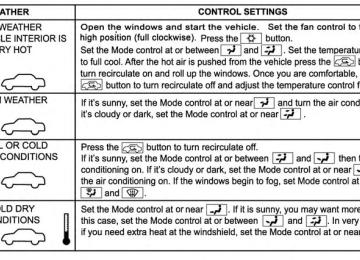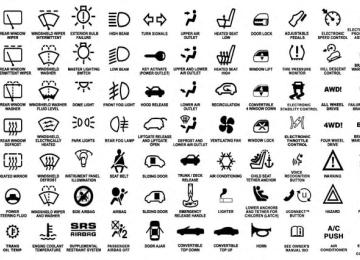- 2009 Dodge Challenger SRT8 Owners Manuals
- Dodge Challenger SRT8 Owners Manuals
- 2013 Dodge Challenger SRT8 Owners Manuals
- Dodge Challenger SRT8 Owners Manuals
- 2010 Dodge Challenger SRT8 Owners Manuals
- Dodge Challenger SRT8 Owners Manuals
- 2012 Dodge Challenger SRT8 Owners Manuals
- Dodge Challenger SRT8 Owners Manuals
- 2008 Dodge Challenger SRT8 Owners Manuals
- Dodge Challenger SRT8 Owners Manuals
- 2011 Dodge Challenger SRT8 Owners Manuals
- Dodge Challenger SRT8 Owners Manuals
- Download PDF Manual
-
Children who are two years old or
younger and who have not
Either an Infant Carrier or a Convertible Child Restraint,
reached the height or weight limits
facing rearward in the rear seat
of their child restraint
of the vehicle
76 THINGS TO KNOW BEFORE STARTING YOUR VEHICLE
Child Size, Height, Weight or Age
Small Children
Larger Children
Children who are at least two
years old or who have out-grown the height or weight limit of their
rear-facing child restraint
Children who have out-grown
their forward-facing child restraint,
but are too small to properly fit
the vehicle’s seat belt
Recommended Type of Child Restraint
Forward-Facing Child Restraint with a five-point Harness, facing forward in the rear seat of the
vehicle
Belt Positioning Booster Seat and the vehicle seat belt, seated in the
rear seat of the vehicle
Children Too Large for
Child Restraints
Children 12 years old or younger, who have out-grown the height or weight limit of their booster seat
Vehicle Seat Belt, seated in the rear
seat of the vehicle
Infants And Child Restraints Safety experts recommend that children ride rearward- facing in the vehicle until they are two years old or until they reach either the height or weight limit of their rear
facing child safety seat. Two types of child restraints can be used rearward-facing: infant carriers and convertible child seats.
The infant carrier is only used rearward-facing in the vehicle. It is recommended for children from birth until they reach the weight or height limit of the infant carrier. Convertible child seats can be used either rearward- facing or forward-facing in the vehicle. Convertible child seats often have a higher weight limit in the rearward- facing direction than infant carriers do, so they can be used rearward-facing by children who have outgrown their infant carrier but are still less than at least two years old. Children should remain rearward-facing until they reach the highest weight or height allowed by their convertible child seat.
THINGS TO KNOW BEFORE STARTING YOUR VEHICLE 77
WARNING!
• Never place a rear facing infant seat in front of an air bag. A deploying passenger Advanced Front Air Bag can cause death or serious injury to a child 12 years or younger, including a child in a rearward facing infant seat. • Only use a rearward-facing child restraint in a rear seat.
Older Children And Child Restraints Children who are two years old or who have outgrown their rear-facing convertible child seat can ride forward- facing in the vehicle. Forward-facing child seats and convertible child seats used in the forward-facing direc- tion are for children who are over two years old or who have outgrown the rear-facing weight or height limit of their rear-facing convertible child seat. Children should
78 THINGS TO KNOW BEFORE STARTING YOUR VEHICLE remain in a forward-facing child seat with a harness for as long as possible, up to the highest weight or height allowed by the child seat. is above the All children whose weight or height forward-facing limit for the child seat should use a belt-positioning booster seat until the vehicle’s seat belts fit properly. If the child cannot sit with knees bent over the vehicle’s seat cushion while the child’s back is against the seatback, they should use a belt-positioning booster seat. The child and belt-positioning booster seat are held in the vehicle by the seat belt.
WARNING!
• Improper installation can lead to failure of an infant or child restraint. It could come loose in a collision. The child could be badly injured or killed. Follow the child restraint manufacturer’s directions exactly when installing an infant or child restraint. • When your child restraint is not in use, secure it in the vehicle with the seat belt or LATCH anchor- ages, or remove it from the vehicle. Do not leave it loose in the vehicle. In a sudden stop or accident, it could strike the occupants or seatbacks and cause serious personal injury.
Children Too Large For Booster Seats Children who are large enough to wear the shoulder belt comfortably, and whose legs are long enough to bend over the front of the seat when their back is against the seatback, should use the seat belt in a rear seat. Use this simple 5-step test to decide whether the child can use the vehicle’s seat belt alone: 1. Can the child sit all the way back against the back of
the vehicle seat?
2. Do the child’s knees bend comfortably over the front of the vehicle seat – while they are still sitting all the way back?
3. Does the shoulder belt cross the child’s shoulder
between their neck and arm?
THINGS TO KNOW BEFORE STARTING YOUR VEHICLE 79
4. Is the lap part of the belt as low as possible, touchingthe child’s thighs and not their stomach?
5. Can the child stay seated like this for the whole trip? If the answer to any of these questions was “no,” then the child still needs to use a booster seat in this vehicle. If the child is using the lap/shoulder belt, check belt fit peri- odically. A child’s squirming or slouching can move the belt out of position. If the shoulder belt contacts the face or neck, move the child closer to the center of the vehicle. Never allow a child to put the shoulder belt under an arm or behind their back.
80 THINGS TO KNOW BEFORE STARTING YOUR VEHICLE Recommendations For Attaching Child Restraints
Restraint Type
Combined
Weight of the Child + Child
Restraint
Rear-Facing
Child Restraint
Rear-Facing
Child Restraint Forward-Facing Child Restraint Forward-Facing Child Restraint
Up to 65 lbs
(29.5 kg) More than
65 lbs (29.5 kg)
Up to 65 lbs
(29.5 kg) More than
65 lbs (29.5 kg)
Use any attachment method shown with an “X” Below
LATCH –
Lower Anchors
Seat Belt Only
Only
LATCH –
Lower Anchors + Top Tether
Anchor
Seat Belt + Top Tether Anchor
Lower Anchors and Tethers for Children (LATCH) Restraint System
THINGS TO KNOW BEFORE STARTING YOUR VEHICLE 81
Your vehicle is equipped with the child restraint anchor- age system called LATCH, which stands for Lower Anchors and Tethers for CHildren. The LATCH system has three vehicle anchor points for installing LATCH- equipped child seats. There are two lower anchorages located at the back of the seat cushion where it meets the seatback and one top tether anchorage located behind the seating position. These anchorages are used to install LATCH-equipped child seats without using the vehicle’s seat belts. Some seating positions may have a top tether anchorage but no lower anchorages. In these seating positions, the seat belt must be used with the top tether anchorage to install the child restraint. Please see the following table for more information.82 THINGS TO KNOW BEFORE STARTING YOUR VEHICLE LATCH Positions For Installing Child Restraints In This Vehicle
Lower Anchorage Symbol 2 anchorages per seating
position
Top Tether Anchorage Symbol
THINGS TO KNOW BEFORE STARTING YOUR VEHICLE 83
What is the weight limit (child’s
weight + weight of the child restraint) for using the LATCH anchorage system to attach the
child restraint?
65 lbs (29.5 kg)
Use the LATCH anchorage system until the combined weight of the child and the child restraint is 65 lbs (29.5 kg). Use the seat belt and tether anchor instead of the LATCH system once the combined
weight is more than 65 lbs
(29.5 kg).
Can the LATCH anchorages and the seat belt be used together to attach a rear-facing or forward-
facing child restraint?
Can a child seat be installed in the
center position using the inner
LATCH lower anchorages?
No
N/A
Do not use the seat belt when you use the LATCH anchorage system to attach a rear-facing or forward-
facing child restraint.
84 THINGS TO KNOW BEFORE STARTING YOUR VEHICLE
Can two child restraints be
attached using a common lower
LATCH anchorage?
Can the rear-facing child restraint
touch the back of the front
passenger seat?
Can the head restraints be
removed?
No
Yes
No
Never “share” a LATCH anchorage with two or more child restraints. If the center position does not have
dedicated LATCH lower anchor- ages, use the seat belt to install a child seat in the center position next to a child seat using the
LATCH anchorages in an outboard
position.
The child seat may touch the back of the front passenger seat if the child restraint manufacturer also allows contact. See your child restraint owner’s manual for
more information.
Locating The LATCH Anchorages
The lower anchorages are round bars that are found at the rear of the seat cushion where it meets the seatback, below the anchorage sym- bols on the seatback. They are just visible when you lean into the rear seat to install the child restraint. You will easily feel them if you run your finger along gap between the seatback and seat cushion.
THINGS TO KNOW BEFORE STARTING YOUR VEHICLE 85
LATCH Anchorages Locating The LATCH Anchorages
In addition, there are tether strap anchorages behind each rear seating position located in the panel between the rear seatback and the rear
86 THINGS TO KNOW BEFORE STARTING YOUR VEHICLE window. These tether strap anchorages are under a plastic cover with the tether anchorage symbol on it.
Tether Strap Anchorages
LATCH-compatible child restraint systems will be equipped with a rigid bar or a flexible strap on each side. Each will have a hook or connector to attach to the lower anchorage and a way to tighten the connection to the
anchorage. Forward-facing child restraints and some rear-facing infant restraints will also be equipped with a tether strap. The tether strap will have a hook at the end to attach to the top tether anchorage and a way to tighten the strap after it is attached to the anchorage. Center Seat LATCH If a child restraint installed in the center position blocks the seat belt webbing or buckle for the outboard position, do not use that outboard position. If a child seat in the center position blocks the outboard LATCH anchors or seat belt, do not install a child seat in that outboard position.
WARNING!
Never use the same lower anchorage to attach more than one child restraint. Please refer to “Installing The LATCH-Compatible Child Restraint System” for typical installation instructions.
Always follow the directions of the child restraint manu- facturer when installing your child restraint. Not all child restraint systems will be installed as described here. To Install A LATCH-compatible Child Restraint 1. If the selected seating position has a Switchable Auto- matic Locking Retractor (ALR) seat belt, stow the seat belt, following the instructions below. See the section “Installing Child Restraints Using the Vehicle Seat Belt” to check what type of seat belt each seating position has.
2. Loosen the adjusters on the lower straps and on the tether strap of the child seat so that you can more easily attach the hooks or connectors to the vehicle anchorages.
THINGS TO KNOW BEFORE STARTING YOUR VEHICLE 87
3. Place the child seat between the lower anchorages for that seating position. For some second row seats, you may need to recline the seat and / or raise the head restraint to get a better fit.4. Attach the lower hooks or connectors of the child restraint to the lower anchorages in the selected seat- ing position.
5. If the child restraint has a tether strap, connect it to the top tether anchorage. See the section “Installing Child Restraints Using the Top Tether Anchorage” for direc- tions to attach a tether anchor.
6. Tighten all of the straps as you push the child restraint rearward and downward into the seat. Remove slack in the straps according to the child restraint manufac- turer’s instructions.
88 THINGS TO KNOW BEFORE STARTING YOUR VEHICLE 7. Test that the child restraint is installed tightly by pulling back and forth on the child seat at the belt path. It should not move more than 1 inch (25.4 mm) in any direction.
How To Stow An Unused ALR Seatbelt When using the LATCH attaching system to install a child restraint, stow all ALR seat belts that are not being used by other occupants or being used to secure child restraints. An unused belt could injure a child if they play with it and accidentally lock the seatbelt retractor. Before installing a child restraint using the LATCH system, buckle the seat belt behind the child restraint and out of the child’s reach. If the buckled seat belt interferes with the child restraint
installation, instead of buckling it behind the child re- straint, route the seat belt through the child restraint belt path and then buckle it. Do not lock the seatbelt. Remind all children in the vehicle that the seat belts are not toys and that they should not play with them.
WARNING!
to the Improper installation of a child restraint LATCH anchorages can lead to failure of the re- straint. The child could be badly injured or killed. Follow the child restraint manufacturer’s directions exactly when installing an infant or child restraint.
THINGS TO KNOW BEFORE STARTING YOUR VEHICLE 89
child restraint’s belt path. Please see the table below and the following sections for more information about both types of seat belts. Lap/Shoulder Belt Systems for Installing Child Restraints in this VehicleInstalling Child Restraints Using The Vehicle Seat Belt The seat belts in the passenger seating positions are equipped with either a Switchable Automatic Locking Retractor (ALR) or a cinching latch plate or both. Both types of seat belts are designed to keep the lap portion of the seat belt tight around the child restraint so that it is not necessary to use a locking clip. The ALR retractor can be “switched” into a locked mode by pulling all of the webbing out of the retractor and then letting the webbing retract back into the retractor. If it is locked, the ALR will make a clicking noise while the webbing is pulled back into the retractor. For additional information on ALR, refer to the “Automatic Locking Mode” description un- der “Occupant Restraints.” The cinching latch plate is designed to hold the lap portion of the seatbelt tight when webbing is pulled tight and straight through a
90 THINGS TO KNOW BEFORE STARTING YOUR VEHICLE
What is the weight limit (child’s
Weight limit of the Child Restraint Always use the tether anchor when
weight + weight of the child restraint) for using the Tether
Anchor with the seat belt to attach a forward facing child restraint? Can the rear-facing child restraint
touch the back of the front
passenger seat?
Can the head restraints
be removed?
Can the buckle stalk be twisted to tighten the seat belt against the belt
path of the child restraint?
using the seat belt to install a forward facing child restraint, up to the recommended weight
limit of the child restraint.
Yes
Yes
No
Contact between the front passen- ger seat and the child restraint is
allowed, if the child restraint
manufacturer also allows contact.
In positions with cinching latch plates (CINCH), the buckle stalk may be twisted up to 3 full turns.
Do not twist the buckle stalk in a seating position with an
ALR retractor.
Installing A Child Restraint with a Switchable Automatic Locking Retractor (ALR) 1. Place the child seat
in the center of the seating position. For some second row seats, you may need to recline the seat and/or raise the head restraint to get a better fit.
2. Pull enough of the seat belt webbing from the retractor to pass it through the belt path of the child restraint. Do not twist the belt webbing in the belt path.
3. Slide the latch plate into the buckle until you hear a
“click.”
4. Pull on the webbing to make the lap portion tight
against the child seat.
THINGS TO KNOW BEFORE STARTING YOUR VEHICLE 91
5. To lock the seat belt, pull down on the shoulder part of the belt until you have pulled all the seat belt webbing out of the retractor. Then, allow the webbing to retract back into the retractor. As the webbing retracts, you will hear a clicking sound. This means the seat belt is now in the Automatic Locking mode.6. Try to pull the webbing out of the retractor. If it is locked, you should not be able to pull out any web- bing. If the retractor is not locked, repeat step 5.
7. Finally, pull up on any excess webbing to tighten the lap portion around the child restraint while you push the child restraint rearward and downward into the vehicle seat.
92 THINGS TO KNOW BEFORE STARTING YOUR VEHICLE 8. If the child restraint has a top tether strap and the seating position has a top tether anchorage, connect the tether strap to the anchorage and tighten the tether strap. Refer to “Lower Anchors and Tethers for Chil- dren (LATCH) Restraint System” for directions to attach a tether anchor.
9. Test that the child restraint is installed tightly by pulling back and forth on the child seat at the belt path. It should not move more than 1 inch (25.4 mm) in any direction.
Any seat belt system will loosen with time, so check the belt occasionally, and pull it tight if necessary.
Installing A Child Restraint With A Cinching Latch Plate (CINCH) — If Equipped 1. Place the child seat
in the center of the seating position. For some second row seats, you may need to recline the seat and / or raise the head restraint to get a better fit.
2. Next, pull enough of the seat belt webbing from the retractor to pass it through the belt path of the child restraint. Do not twist the belt webbing in the belt path.
3. Slide the latch plate into the buckle until you hear a
“click.”
4. Finally, pull up on any excess webbing to tighten the lap portion around the child restraint while you push the child restraint rearward and downward into the vehicle seat.
5. If the child restraint has a top tether strap and the seating position has a top tether anchorage, connect the tether strap to the anchorage and tighten the tether strap. Refer to “Lower Anchors and Tethers for Chil- dren (LATCH) Restraint System” for directions to attach a tether anchor.
6. Test that the child restraint is installed tightly by pulling back and forth on the child seat at the belt path. It should not move more than 1 inch (25.4 mm) in any direction.
THINGS TO KNOW BEFORE STARTING YOUR VEHICLE 93
Any seat belt system will loosen with time, so check the belt occasionally, and pull it tight if necessary. If the buckle or the cinching latch plate is too close to the belt path opening of the child restraint, you may have trouble tightening the seat belt. If this happens, discon- nect the latch plate from the buckle and twist the short buckle-end belt up to three full turns to shorten it. Insert the latch plate into the buckle with the release button facing out, away from the child restraint. Repeat steps 4
to 6, above, to complete the installation of the child restraint. If the belt still cannot be tightened after you shorten the buckle, disconnect the latch plate from the buckle, turn the buckle around one half turn, and insert the latch plate into the buckle again. If you still cannot make the child restraint installation tight, try a different seating position.94 THINGS TO KNOW BEFORE STARTING YOUR VEHICLE Installing Child Restraints Using The Top Tether Anchorage
Look behind the seating position where you plan to install the child restraint to find the tether anchorage. You may need to move the seat forward to provide better access to the tether anchorage. If there is no top tether anchorage for that seating position (see the charts above), move the child restraint to another position in the vehicle if one is available. 1. Rotate or lift the cover to access the anchor directly behind the seat where you are placing the child restraint.
2. Route the tether strap to provide the most direct path for the strap between the anchor and the child seat. If your vehicle is equipped with adjustable rear head restraints, raise the head restraint, and where possible, route the tether strap under the head restraint and between the two posts. If not possible, lower the head restraint and pass the tether strap around the outboard side of the head restraint.
2
THINGS TO KNOW BEFORE STARTING YOUR VEHICLE 95
4. Remove slack in the tether strap according to the childrestraint manufacturer’s instructions.
Transporting Pets Air Bags deploying in the front seat could harm your pet. An unrestrained pet will be thrown about and possibly injured, or injure a passenger during panic braking or in a collision. Pets should be restrained in the rear seat in pet harnesses or pet carriers that are secured by seat belts.
ENGINE BREAK-IN RECOMMENDATIONS A long break-in period is not required for the drivetrain (engine, transmission, clutch, and rear axle) in your new vehicle. Drive moderately during the first 500 mi (800 km). After the initial 60 mi (100 km), speeds up to 50 or 55 mph (80 or 90 km/h) are desirable.
Tether Strap Mounting
1 — Cover 3 — Attaching Strap
A — Tether Strap Hook B — Tether Anchor
3. Attach the tether strap hook of the child restraint to
the top tether anchorage as shown in the diagram.
96 THINGS TO KNOW BEFORE STARTING YOUR VEHICLE While cruising, brief full-throttle acceleration within the limits of local traffic laws contributes to a good break-in. However, wide-open throttle acceleration in low gear can be detrimental and should be avoided. The engine oil is a high performance synthetic lubricant, the transmission fluid and axle lubricant installed at the factory is high-quality and energy-conserving. Oil, fluid, and lubricant changes should be consistent with antici- pated climate and conditions under which vehicle opera- tions will occur. For the recommended viscosity and quality grades, refer to “Maintenance Procedures” in “Maintaining Your Vehicle”.
CAUTION!
Never use Non-Detergent Oil or Straight Mineral Oil in the engine or damage may result.
NOTE: A new engine may consume some oil during its first few thousand miles (kilometers) of operation. This should be considered a normal part of the break-in and not interpreted as an indication of difficulty.
SAFETY TIPS
Transporting Passengers NEVER TRANSPORT PASSENGERS IN THE CARGO AREA.
WARNING!
• Do not leave children or animals inside parked vehicles in hot weather. Interior heat build-up may cause serious injury or death.
(Continued)
WARNING! (Continued)
• It is extremely dangerous to ride in a cargo area, inside or outside of a vehicle. In a collision, people riding in these areas are more likely to be seriously injured or killed. • Do not allow people to ride in any area of your vehicle that is not equipped with seats and seat belts. • Be sure everyone in your vehicle is in a seat and using a seat belt properly.
Exhaust Gas
WARNING!
Exhaust gases can injure or kill. They contain carbon monoxide (CO), which is colorless and odorless.
(Continued)
THINGS TO KNOW BEFORE STARTING YOUR VEHICLE 97
WARNING! (Continued)
Breathing it can make you unconscious and can eventually poison you. To avoid breathing (CO), follow these safety tips: • Do not run the engine in a closed garage or in confined areas any longer than needed to move your vehicle in or out of the area. • If you are required to drive with the trunk/liftgate open, make sure that all windows are closed and the climate control BLOWER switch is set at high speed. DO NOT use the recirculation mode. • If it is necessary to sit in a parked vehicle with the engine running, adjust your heating or cooling controls to force outside air into the vehicle. Set the blower at high speed.
The best protection against carbon monoxide entry into the vehicle body is a properly maintained engine exhaust system.
98 THINGS TO KNOW BEFORE STARTING YOUR VEHICLE Whenever a change is noticed in the sound of the exhaust system, when exhaust fumes can be detected inside the vehicle, or when the underside or rear of the vehicle is damaged, have a competent mechanic inspect the com- plete exhaust system and adjacent body areas for broken, damaged, deteriorated, or mispositioned parts. Open seams or loose connections could permit exhaust fumes to seep into the passenger compartment. In addition, inspect the exhaust system each time the vehicle is raised for lubrication or oil change. Replace as required. Safety Checks You Should Make Inside The Vehicle
Seat Belts Inspect the belt system periodically, checking for cuts, frays, and loose parts. Damaged parts must be replaced immediately. Do not disassemble or modify the system.
Front seat belt assemblies must be replaced after a collision. Rear seat belt assemblies must be replaced after a collision if they have been damaged (i.e., bent retractor, torn webbing, etc.). If there is any question regarding belt or retractor condition, replace the belt. Air Bag Warning Light
The light should come on and remain on for four to eight seconds as a bulb check when the ignition switch is first turned ON. If the light is not lit during starting, see your authorized dealer. If the light stays on, flickers, or comes on while driving, have the system checked by an authorized dealer. Defroster Check operation by selecting the defrost mode and place the blower control on high speed. You should be able to
feel the air directed against the windshield. See your authorized dealer for service if your defroster is inoper- able. Floor Mat Safety Information Always use floor mats designed to fit the footwell of your vehicle. Use only floor mats that leave the pedal area unobstructed and that are firmly secured so that they cannot slip out of position and interfere with the pedals or impair safe operation of your vehicle in other ways.
WARNING!
Pedals that cannot move freely can cause loss of vehicle control and increase the risk of serious per- sonal injury. • Always make sure that floor mats are properly attached to the floor mat fasteners.
THINGS TO KNOW BEFORE STARTING YOUR VEHICLE 99
WARNING! (Continued)
• Never place or install floor mats or other floor coverings in the vehicle that cannot be properly secured to prevent them from moving and interfer- ing with the pedals or the ability to control the vehicle. • Never put floor mats or other floor coverings on top of already installed floor mats. Additional floor mats and other coverings will reduce the size of the pedal area and interfere with the pedals. • Check mounting of mats on a regular basis. Always properly reinstall and secure floor mats that have been removed for cleaning. • Always make sure that objects cannot fall into the driver footwell while the vehicle is moving. Objects can become trapped under the brake pedal and accel- erator pedal causing a loss of vehicle control.
(Continued)
(Continued)
100 THINGS TO KNOW BEFORE STARTING YOUR VEHICLE
WARNING! (Continued)
• If required, mounting posts must be properly in- stalled, if not equipped from the factory.
Failure to properly follow floor mat installation or mounting can cause interference with the brake pedal and accelerator pedal operation causing loss of control of the vehicle.
Periodic Safety Checks You Should Make Outside The Vehicle
Tires Examine tires for excessive tread wear and uneven wear patterns. Check for stones, nails, glass, or other objects lodged in the tread or sidewall. Inspect the tread for cuts and cracks. Inspect sidewalls for cuts, cracks and bulges. Check the wheel nuts for tightness. Check the tires (including spare) for proper cold inflation pressure.
Lights Have someone observe the operation of brake lights and exterior lights while you work the controls. Check turn signal and high beam indicator lights on the instrument panel. Door Latches Check for positive closing, latching, and locking. Fluid Leaks Check area under vehicle after overnight parking for fuel, engine coolant, oil, or other fluid leaks. Also, if gasoline fumes are detected or if fuel, power steering fluid, or brake fluid leaks are suspected, the cause should be located and corrected immediately.
UNDERSTANDING THE FEATURES OF YOUR VEHICLE
CONTENTS 䡵 MIRRORS . . . . . . . . . . . . . . . . . . . . . . . . . . . .106
▫ Automatic Dimming Mirror — If Equipped . . .106
▫ Outside Mirrors . . . . . . . . . . . . . . . . . . . . . .107
▫ Outside Mirrors Folding Feature . . . . . . . . ..107
▫ Power Mirrors . . . . . . . . . . . . . . . . . . . . . . .108
▫ Heated Mirrors — If Equipped . . . . . . . . . ..108
▫ Illuminated Vanity Mirrors . . . . . . . . . . . . ..109
▫ “Slide-On-Rod” And Extender Features OfSun Visor . . . . . . . . . . . . . . . . . . . . . . . . . . .109
䡵 Uconnect® Phone — IF EQUIPPED . . . . . . . . . .110▫ Operation . . . . . . . . . . . . . . . . . . . . . . . . . . .112
▫ Phone Call Features . . . . . . . . . . . . . . . . . . . .119
▫ Uconnect® Phone Features . . . . . . . . . . . . . ..122
▫ Advanced Phone Connectivity . . . . . . . . . . ..127
▫ Things You Should Know About YourUconnect® Phone . . . . . . . . . . . . . . . . . . . ..129
▫ General Information . . . . . . . . . . . . . . . . . ..140
䡵 VOICE COMMAND — IF EQUIPPED . . . . . ..140
▫ Voice Command System Operation . . . . . . . ..140
▫ Commands . . . . . . . . . . . . . . . . . . . . . . . . . .142102 UNDERSTANDING THE FEATURES OF YOUR VEHICLE
▫ Voice Training . . . . . . . . . . . . . . . . . . . . . . . .146
䡵 SEATS . . . . . . . . . . . . . . . . . . . . . . . . . . . . . .146
▫ Power Seats . . . . . . . . . . . . . . . . . . . . . . . . .147
▫ Heated Seats — If Equipped . . . . . . . . . . . ..149
▫ Manual Forward Or Rearward Adjustment . . .150
▫ Manual Front Seatback Recline . . . . . . . . . . ..151
▫ Passenger Seat Easy Entry . . . . . . . . . . . . . ..152
▫ Head Restraints . . . . . . . . . . . . . . . . . . . . . .153
▫ Folding Rear Seat . . . . . . . . . . . . . . . . . . . ..154
䡵 TO OPEN AND CLOSE THE HOOD . . . . . . . ..156
䡵 LIGHTS . . . . . . . . . . . . . . . . . . . . . . . . . . . . .157
▫ Headlights And Parking Lights . . . . . . . . . ..157
▫ Automatic Headlights — If Equipped . . . . . ..158▫ Headlights On With Wipers (Available With
Automatic Headlights Only)
. . . . . . . . . . . ..159
▫ Headlight Time Delay . . . . . . . . . . . . . . . . ..159
▫ Daytime Running Lights — If Equipped . . . ..159
▫ Lights-On Reminder . . . . . . . . . . . . . . . . . ..160
▫ Fog Lights — If Equipped . . . . . . . . . . . . . ..160
▫ Multifunction Lever . . . . . . . . . . . . . . . . . . ..161
▫ Turn Signals . . . . . . . . . . . . . . . . . . . . . . . . .162
▫ Lane Change Assist . . . . . . . . . . . . . . . . . ..162
▫ High/Low Beam Switch . . . . . . . . . . . . . . ..162
▫ Flash-To-Pass . . . . . . . . . . . . . . . . . . . . . . . .162
▫ Map/Reading Lights . . . . . . . . . . . . . . . . . ..163
▫ Interior Lights . . . . . . . . . . . . . . . . . . . . . . .163䡵 WINDSHIELD WIPERS AND WASHERS . . . . ..164
▫ Intermittent Wiper System . . . . . . . . . . . . . ..165
▫ Mist Feature . . . . . . . . . . . . . . . . . . . . . . . . .166
▫ Windshield Washers . . . . . . . . . . . . . . . . . ..166
▫ Headlights On With Wipers (Available WithAutomatic Headlights Only)
. . . . . . . . . . . ..167
䡵 TILT/TELESCOPING STEERING COLUMN . . .167
䡵 HEATED STEERING WHEEL — IF EQUIPPED . .168
䡵 ELECTRONIC SPEED CONTROL —IF EQUIPPED . . . . . . . . . . . . . . . . . . . . . . . . .170
▫ To Activate . . . . . . . . . . . . . . . . . . . . . . . . . .171
▫ To Set A Desired Speed . . . . . . . . . . . . . . . ..171
▫ To Deactivate . . . . . . . . . . . . . . . . . . . . . . . .172UNDERSTANDING THE FEATURES OF YOUR VEHICLE 103
▫ To Resume Speed . . . . . . . . . . . . . . . . . . . ..172
▫ To Vary The Speed Setting . . . . . . . . . . . . . ..172
▫ To Accelerate For Passing . . . . . . . . . . . . . . ..172䡵 PARKSENSE® REAR PARK ASSIST —
IF EQUIPPED . . . . . . . . . . . . . . . . . . . . . . . . .173
▫ ParkSense® Sensors . . . . . . . . . . . . . . . . . . ..174
▫ ParkSense® Warning Display . . . . . . . . . . . ..174
▫ ParkSense® Display . . . . . . . . . . . . . . . . . . ..174
▫ Enabling/Disabling ParkSense® . . . . . . . . . ..177
▫ Service The ParkSense® Rear Park AssistSystem . . . . . . . . . . . . . . . . . . . . . . . . . . . . .178
▫ Cleaning The ParkSense® System . . . . . . . . ..178
▫ ParkSense® System Usage Precautions. . . . . ..179104 UNDERSTANDING THE FEATURES OF YOUR VEHICLE 䡵 OVERHEAD CONSOLE . . . . . . . . . . . . . . . . ..181
▫ Courtesy/Reading Lights . . . . . . . . . . . . . ..182
▫ Sunglasses Storage . . . . . . . . . . . . . . . . . . ..182
䡵 GARAGE DOOR OPENER — IF EQUIPPED. . . .182
▫ Before You Begin Programming HomeLink® . .183
▫ Programming A Rolling Code . . . . . . . . . . . ..184
▫ Programming A Non-Rolling Code . . . . . . . ..186
▫ Canadian/Gate Operator Programming . . . . ..187
▫ Using HomeLink®. . . . . . . . . . . . . . . . . . . ..189
▫ Security . . . . . . . . . . . . . . . . . . . . . . . . . . . .189
▫ Troubleshooting Tips . . . . . . . . . . . . . . . . . ..189
▫ General Information. . . . . . . . . . . . . . . . . . ..190䡵 POWER SUNROOF — IF EQUIPPED . . . . . . ..191
▫ Opening Sunroof — Express . . . . . . . . . . . . ..192
▫ Opening Sunroof — Manual Mode . . . . . . . ..192
▫ Closing Sunroof — Express. . . . . . . . . . . . . ..192
▫ Closing Sunroof — Manual Mode . . . . . . . . ..193
▫ Pinch Protect Feature . . . . . . . . . . . . . . . . . ..193
▫ Venting Sunroof — Express . . . . . . . . . . . . ..193
▫ Sunshade Operation. . . . . . . . . . . . . . . . . . ..193
▫ Wind Buffeting . . . . . . . . . . . . . . . . . . . . . . .194
▫ Sunroof Maintenance . . . . . . . . . . . . . . . . . ..194
▫ Ignition Off Operation . . . . . . . . . . . . . . . . ..194
䡵 ELECTRICAL POWER OUTLETS . . . . . . . . . ..194䡵 CUPHOLDERS . . . . . . . . . . . . . . . . . . . . . . . .199
▫ Front Cupholders . . . . . . . . . . . . . . . . . . . ..199
▫ Rear Cupholders . . . . . . . . . . . . . . . . . . . ..200
䡵 CONSOLE FEATURES . . . . . . . . . . . . . . . . . ..200UNDERSTANDING THE FEATURES OF YOUR VEHICLE 105
▫ Sliding Center Console Armrest . . . . . . . . . ..200
▫ Console Storage. . . . . . . . . . . . . . . . . . . . . . .201
䡵 REAR WINDOW FEATURES . . . . . . . . . . . . ..202▫ Rear Window Defroster . . . . . . . . . . . . . . . ..202 3
106 UNDERSTANDING THE FEATURES OF YOUR VEHICLE MIRRORS
Automatic Dimming Mirror — If Equipped This mirror automatically adjusts for headlight glare from vehicles behind you. You can turn the feature on or off by pressing the button at the base of the mirror. A light to the left of the button will illuminate to indicate when the dimming feature is activated. The sensor to the right of the button does not illuminate. NOTE: This feature is disabled when the vehicle is moving in reverse.
Automatic Dimming Mirror
CAUTION!
To avoid damage to the mirror during cleaning, never spray any cleaning solution directly onto the mirror. Apply the solution onto a clean cloth and wipe the mirror clean.
Outside Mirrors To receive maximum benefit, adjust the outside mirror(s) to center on the adjacent lane of traffic and a slight overlap of the view obtained from the inside mirror. NOTE: The passenger side convex outside mirror will give a much wider view to the rear, and especially of the lane next to your vehicle.
WARNING!
Vehicles and other objects seen in the passenger side convex mirror will look smaller and farther away than they really are. Relying too much on your passenger side convex mirror could cause you to collide with another vehicle or other object. Use your inside mirror when judging the size or distance of a vehicle seen in the passenger side convex mirror.
UNDERSTANDING THE FEATURES OF YOUR VEHICLE 107
Outside Mirrors Folding Feature The mirrors are equipped with a rotational hinge. The mirrors have one detent (clockwise) towards the rear of the vehicle and three detent’s (counterclockwise) towards the front of the vehicle.
Folding Mirrors
108 UNDERSTANDING THE FEATURES OF YOUR VEHICLE Power Mirrors The power mirror controls are located on the driver’s door trim panel. To adjust a mirror, turn the control wand toward the left or right mirror positions indicated. Tilt the control wand in the direction you want the mirror to move. When you are finished adjusting the mirror, turn the control to the center position to prevent accidentally moving a mirror.
Power Mirror Control
Heated Mirrors — If Equipped
These mirrors are heated to melt frost or ice. This feature can be activated whenever you turn on the rear window defroster if equipped. Some vehicles may not be equipped with rear window defroster, in this case
the heated mirrors will still function as intended. Refer to “Rear Window Features” in “Understanding The Fea- tures Of Your Vehicle” for further information. Illuminated Vanity Mirrors An illuminated vanity mirror is on the sun visor. To use the mirror, rotate the sun visor downward and swing the mirror cover upward. The light turns on automatically. Close the mirror cover to turn off the light.
UNDERSTANDING THE FEATURES OF YOUR VEHICLE 109
Illuminated Vanity Mirror
“Slide-On-Rod” And Extender Features Of Sun Visor To use the “Slide-On-Rod” feature of the sun visor, rotate the sun visor downward and swing the sun visor so it is parallel to the side window, grabbing the sun visor with your left hand pull rearwards until the sun visor is in the
110 UNDERSTANDING THE FEATURES OF YOUR VEHICLE desired position. To use the extender feature of the sun visor, grab the extender which is located at the rear of the visor and pull rearward.
Slide-On-Rod Extender
Uconnect® Phone — IF EQUIPPED Uconnect® Phone is a voice-activated, hands-free, in-vehicle communications system. Uconnect® Phone allows you to dial a phone number with your mobile phone using simple voice commands (e.g., “Call” ѧ “Mike” ѧ “Work” or “Dial” ѧ “248-555-1212”). Your mobile phone’s audio is transmitted through your vehi- cle’s audio system; the system will automatically mute your radio when using the Uconnect® Phone. NOTE: The Uconnect® Phone requires a mobile phone equipped with the Bluetooth® “Hands-Free Profile”, Version 0.96 or higher. See the Uconnect® website for supported phones. For Uconnect® Customer Support: U.S. residents - visit www.UconnectPhone.com or call 1–877–855–8400. Cana- dian Residents - visit www.DriveUconnect.ca or call, 1-800-465–2001 (English) or 1-800-387-9983 (French).
Uconnect® Phone allows you to transfer calls between the system and your mobile phone as you enter or exit your vehicle and enables you to mute the system’s microphone for private conversation. The Uconnect® Phone is driven through your Bluetooth® “Hands-Free Profile” mobile phone. Uconnect® features Bluetooth® technology - the global standard that enables different electronic devices to connect to each other without wires or a docking station, so Uconnect® Phone works no matter where you stow your mobile phone (be it your purse, pocket, or briefcase), as long as your phone is turned on and has been paired to the vehicle’s Uconnect® Phone. The Uconnect® Phone allows up to seven mobile phones to be linked to the system. Only one linked (or paired) mobile phone can be used with the system at a time. The system is available in English, Spanish, or French languages.
UNDERSTANDING THE FEATURES OF YOUR VEHICLE 111
WARNING!
Any voice commanded system should be used only in safe driving conditions following all applicable laws, including laws regarding phone use. Your at- tention should be focused on safely operating the vehicle. Failure to do so may result in a collision causing serious injury or death.
steering wheel controls
Uconnect® Phone Button The radio or (if equipped) will contain the two control buttons button and Voice Com- (Uconnect® Phone button) that will enable you to mand access the system. When you press the button you will hear the word Uconnect® followed by a BEEP. The beep is your signal to give a command.
112 UNDERSTANDING THE FEATURES OF YOUR VEHICLE Voice Command Button
Actual button location may vary with the ra- dio. The individual buttons are described in the “Operation” section.
The Uconnect® Phone can be used with any Hands-Free Profile certified Bluetooth® mobile phone. See the Uconnect® website for supported phones. Refer to your mobile service provider or the phone manufacturer for details. The Uconnect® Phone is fully integrated with the vehi- cle’s audio system. The volume of the Uconnect® Phone can be adjusted either from the radio volume control knob or from the steering wheel radio control (right switch), if so equipped. The radio display will be used for visual prompts from the Uconnect® Phone such as “CELL” or caller ID on certain radios.
Operation Voice commands can be used to operate the Uconnect® Phone and to navigate through the Uconnect® Phone menu structure. Voice commands are required after most Uconnect® Phone prompts. You will be prompted for a specific command and then guided through the available options. • Prior to giving a voice command, one must wait for the beep, which follows the “Ready” prompt or another prompt. • For certain operations, compound commands can be used. For example, instead of saying “Setup” and then “Pair a Device”, the following compound command can be said: “Pair a Bluetooth® Device”. • For each feature explanation in this section, only the compound form of the voice command is given. You can also break the commands into parts and say each
part of the command when you are asked for it. For example, you can use the compound form voice com- mand “Phonebook New Entry”, or you can break the compound form command into two voice commands: “Phonebook” and “New Entry”. Please remember, the Uconnect® Phone works best when you talk in a normal conversational tone, as if speaking to someone sitting a few feet/meters away from you.
Voice Command Tree Refer to “Voice Tree” in this section. Help Command If you need assistance at any prompt, or if you want to know your options at any prompt, say “Help” following the beep. The Uconnect® Phone will play some of the options at any prompt if you ask for help.
UNDERSTANDING THE FEATURES OF YOUR VEHICLE 113
To activate the Uconnect® Phone, simply press the button and follow the audible prompts for directions. Uconnect® Phone sessions begin with a press of thebutton on the radio control head.
Cancel Command At any prompt, after the beep, you can say “Cancel” and you will be returned to the main menu. However, in a few instances the system will take you back to the previous menu. Pair (Link) Uconnect® Phone To A Mobile Phone To begin using your Uconnect® Phone, you must pair your compatible Bluetooth® enabled mobile phone. To complete the pairing process, you will need to reference your mobile phone Owner’s Manual. The Uconnect® web- site may also provide detailed instructions for pairing.
button to begin.
“Device Pairing”.
and follow the audible prompts.
114 UNDERSTANDING THE FEATURES OF YOUR VEHICLE The following are general phone to Uconnect® Phone pairing instructions: • Press the • After the “Ready” prompt and the following beep, say • When prompted, after the beep, say “Pair a Device” • You will be asked to say a four-digit Personal Identi- fication Number (PIN), which you will later need to enter into your mobile phone. You can enter any four-digit PIN. You will not need to remember this PIN after the initial pairing process. • For identification purposes, you will be prompted to give the Uconnect® Phone a name for your mobile phone. Each mobile phone that is paired should be given a unique phone name.
• You will then be asked to give your mobile phone a priority level between one and seven, with one being the highest priority. You can pair up to seven mobile phones to your Uconnect® Phone. However, at any given time, only one mobile phone can be in use, connected to your Uconnect® System. The priority allows the Uconnect® Phone to know which mobile phone to use if multiple mobile phones are in the vehicle at the same time. For example, if priority three and priority five phones are present in the vehicle, the Uconnect® Phone will use the priority three mobile phone when you make a call. You can select to use a lower priority mobile phone at any time (refer to “Advanced Phone Connectivity” in this section).
Dial By Saying A Number • Press the • After the “Ready” prompt and the following beep, say
button to begin.
“Dial”.
want to call.
• The system will prompt you to say the number you • For example, you can say “234-567-8901”. • The Uconnect® Phone will confirm the phone number and then dial. The number will appear in the display of certain radios.
“Call”.
button to begin.
Call By Saying A Name • Press the • After the “Ready” prompt and the following beep, say • The system will prompt you to say the name of the • After the “Ready” prompt and the following beep, say the name of the person you want to call. For example, you can say “John Doe”, where John Doe is a previ- ously stored name entry in the Uconnect® phonebook
person you want to call.
UNDERSTANDING THE FEATURES OF YOUR VEHICLE 115
or downloaded phonebook. To learn how to store a name in the phonebook, refer to “Add Names to Your Uconnect® Phonebook”, in the phonebook. • The Uconnect® system will confirm the name and then dial the corresponding phone number, which may appear in the display of certain radios.Phonebook Download – Automatic Phonebook Transfer From Mobile Phone If equipped and specifically supported by your phone, Uconnect® Phone automatically downloads names (text names) and number entries from your mobile phone’s phonebook. Specific Bluetooth® Phones with Phone Book Access Profile may support this feature. See Uconnect® website for supported phones. • To call a name from the Uconnect® Phonebook or downloaded Phonebook, follow the procedure in “Call by Saying a Name” section.
116 UNDERSTANDING THE FEATURES OF YOUR VEHICLE
• Automatic download and update, if supported, begins as soon as the Bluetooth® wireless phone connection is made to the Uconnect® Phone, for example, after you start the vehicle. • A maximum of 1000 entries per phone will be down- loaded and updated every time a phone is connected to the Uconnect® Phone. • Depending on the maximum number of entries down- loaded, there may be a short delay before the latest downloaded names can be used. Until then, if avail- able, the previously downloaded phonebook is avail- able for use. • Only the phonebook of the currently connected mobile • Either the mobile phone’s phonebook or the mobile
phone is accessible.
phone’s SIM card phonebook is downloaded.
• This downloaded phonebook cannot be edited or deleted on the Uconnect® Phone. These can only be edited on the mobile phone. The changes are trans- ferred and updated to Uconnect® Phone on the next phone connection.
button to begin.
Add Names To Your Uconnect® Phonebook NOTE: Adding names to the Uconnect® Phonebook is recommended when the vehicle is not in motion. • Press the • After the “Ready” prompt and the following beep, say • When prompted, say the name of the new entry. Use of long names helps the Voice Command and it is recom- mended. For example, say “Robert Smith” or “Robert” instead of “Bob”.
“Phonebook New Entry”.
• When prompted, enter the number designation (e.g., “Home”, “Work”, “Mobile”, or “Other”). This will allow you to store multiple numbers for each phone- book entry, if desired. • When prompted, recite the phone number for the
phonebook entry that you are adding.
After you are finished adding an entry into the phone- book, you will be given the opportunity to add more phone numbers to the current entry or to return to the main menu. The Uconnect® Phone will allow you to enter up to 32
names in the phonebook with each name having up to four associated phone numbers and designations. Each language has a separate 32-name phonebook accessible only in that language. In addition, if equipped and supported by your phone, Uconnect® Phone automati- cally downloads your mobile phone’s phonebook.UNDERSTANDING THE FEATURES OF YOUR VEHICLE 117
Edit Uconnect® Phonebook Entries
button to begin.
deleted or edited.
when the vehicle is not in motion.
NOTE: • Editing names in the phonebook is recommended • Automatic downloaded phonebook entries cannot be • Press the • After the “Ready” prompt and the following beep, say • You will then be asked for the name of the phonebook • Next, choose the number designation (home, work, • When prompted, recite the new phone number for the
mobile, or other) that you wish to edit.
entry that you wish to edit.
“Phonebook Edit Entry”.
phonebook entry that you are editing.
118 UNDERSTANDING THE FEATURES OF YOUR VEHICLE After you are finished editing an entry in the phonebook, you will be given the opportunity to edit another entry in the phonebook, call the number you just edited, or return to the main menu. “Phonebook Edit Entry” can be used to add another phone number to a name entry that already exists in the phonebook. For example, the entry John Doe may have a mobile and a home number, but you can add “John Doe’s” work number later using the “Phonebook Edit Entry” feature. Delete Uconnect® Phonebook Entry NOTE: Editing phonebook entries is recommended when the vehicle is not in motion. • Press the • After the “Ready” prompt and the following beep, say
button to begin.
“Phonebook Delete”.
the
• After you enter the Phonebook Delete menu, you will then be asked for the name of the entry that you wish to delete. You can either say the name of a phonebook entry that you wish to delete or you can say “List Names” to hear a list of the entries in the phonebook from which you choose. To select one of the entries from the list, press button while the Uconnect® Phone is playing the desired entry and say “Delete”. • After you enter the name, the Uconnect® Phone will ask you which designation you wish to delete: home, work, mobile, other, or all. Say the designation you wish to delete. • Note that only the phonebook entry in the current • Automatic downloaded phonebook entries cannot be
language is deleted.
deleted or edited.
button to begin.
“Phonebook Erase All”.
Delete/Erase “All” Uconnect® Phonebook Entries • Press the • After the “Ready” prompt and the following beep, say • The Uconnect® Phone will ask you to verify that you • After confirmation, the phonebook entries will be • Note that only the phonebook in the current language • Automatic downloaded phonebook entries cannot be
wish to delete all the entries from the phonebook.
is deleted.
deleted.
deleted or edited.
List All Names In The Uconnect® Phonebook • Press the
button to begin.
UNDERSTANDING THE FEATURES OF YOUR VEHICLE 119
“Phonebook List Names”.
• After the “Ready” prompt and the following beep, say • The Uconnect® Phone will play the names of all the phonebook entries, including the downloaded phone- book entries, if available.
• To call one of the names in the list, press the
but- ton during the playing of the desired name, and say “Call”.
NOTE: The user can also exercise “Edit” or “Delete” operations at this point. • The Uconnect® Phone will then prompt you as to the number designation you wish to call. • The selected number will be dialed. Phone Call Features The following features can be accessed through the Uconnect® Phone if the feature(s) are available on your
120 UNDERSTANDING THE FEATURES OF YOUR VEHICLE mobile service plan. For example, if your mobile service plan provides three-way calling, this feature can be accessed through the Uconnect® Phone. Check with your mobile service provider for the features that you have. Answer Or Reject An Incoming Call — No Call Currently In Progress When you receive a call on your mobile phone, the Uconnect® Phone will interrupt the vehicle audio sys- tem, if on, and will ask if you would like to answer the button to accept the call. To reject the call. Press the button until you hear a single call, press and hold the beep, indicating that the incoming call was rejected. Answer Or Reject An Incoming Call — Call Currently In Progress If a call is currently in progress and you have another incoming call, you will hear the same network tones for call waiting that you normally hear when using your
button to place the current
mobile phone. Press the call on hold and answer the incoming call. NOTE: The Uconnect® Phone compatible phones in the market today do not support rejecting an incoming call when another call is in progress. Therefore, the user can only answer an incoming call or ignore it. Making A Second Call While Current Call Is In Progress To make a second call while you are currently on a call, press the button and say “Dial” or “Call” followed by the phone number or phonebook entry you wish to call. The first call will be on hold while the second call is in progress. To go back to the first call, refer to “Toggling Between Calls” in this section. To combine two calls, refer to “Conference Call” in this section.
Place/Retrieve A Call From Hold To put a call on hold, press the button until you hear a single beep. This indicates that the call is on hold. To but- bring the call back from hold, press and hold the ton until you hear a single beep. Toggling Between Calls If two calls are in progress (one active and one on hold), press the button until you hear a single beep, indicat- ing that the active and hold status of the two calls have switched. Only one call can be placed on hold at a time. Conference Call When two calls are in progress (one active and one on hold), press and hold the button until you hear a double beep indicating that the two calls have been joined into one conference call.
UNDERSTANDING THE FEATURES OF YOUR VEHICLE 121
Three-Way Calling To initiate three-way calling, press the button while a call is in progress, and make a second phone call, as described under “Making a Second Call While Current Call is in Progress”. After the second call has established, button until you hear a double press and hold the beep, indicating that the two calls have been joined into one conference call. Call Termination To end a call in progress, momentarily press the but- ton. Only the active call(s) will be terminated and if there is a call on hold, it will become the new active call. If the active call is terminated by the phone far end, a call on hold may not become active automatically. This is cell phone-dependent. To bring the call back from hold, press and hold the
button until you hear a single beep.
122 UNDERSTANDING THE FEATURES OF YOUR VEHICLE Redial • Press the • After the “Ready” prompt and the following beep, say • The Uconnect® Phone will call the last number that
button to begin.
“Redial”.
was dialed from your mobile phone.
NOTE: This may not be the last number dialed from the Uconnect® Phone.
Call Continuation Call continuation is the progression of a phone call on the Uconnect® Phone after the vehicle ignition key has been switched to OFF. Call continuation functionality avail- able on the vehicle can be any one of three types: • After the ignition key is switched to OFF, a call can continue on the Uconnect® Phone either until the call
ends, or until the vehicle battery condition dictates cessation of the call on the Uconnect® Phone and transfer of the call to the mobile phone. • After the ignition key is cycled to OFF, a call can continue on the Uconnect® Phone for a certain dura- tion, after which the call is automatically transferred from the Uconnect® Phone to the mobile phone. • An active call is automatically transferred to the mo-
bile phone after the ignition key is cycled to OFF.
Uconnect® Phone Features
Language Selection To change the language that the Uconnect® Phone is using: • Press the
button to begin.
• After the “Ready” prompt and the following beep, say the name of the language you wish to switch to English, Espanol, or Francais. • Continue to follow the system prompts to complete the
language selection.
After selecting one of the languages, all prompts and voice commands will be in that language. NOTE: After every Uconnect® Phone language change operation, only the language-specific 32-name phone- book is usable. The paired phone name is not language- specific and is usable across all languages. Emergency Assistance If you are in an emergency and the mobile phone is reachable: • Pick up the phone and manually dial the emergency
number for your area.
UNDERSTANDING THE FEATURES OF YOUR VEHICLE 123
If the phone is not reachable and the Uconnect® Phone is operational, you may reach the emergency number as follows: • Press the • After the “Ready” prompt and the following beep, say “Emergency” and the Uconnect® Phone will instruct the paired mobile phone to call the emergency number. This feature is supported in the U.S., Canada, and Mexico.button to begin.
NOTE: • The emergency number dialed is based on the country where the vehicle is purchased (911 for the U.S. and Canada and 060 for Mexico). The number dialed may not be applicable with the available mobile service and area.
124 UNDERSTANDING THE FEATURES OF YOUR VEHICLE
some systems. To do this, press the “Setup”, followed by “Emergency”.
• If supported, this number may be programmable on button and say • The Uconnect® Phone does slightly lower your chances of successfully making a phone call as to that for the mobile phone directly.
WARNING!
To use you Uconnect® Phone System in an emer- gency, your mobile phone must be: • turned on, • paired to the Uconnect® System, • and have network coverage. Roadside Assistance If you need roadside assistance: • Press the button to begin.
• After the “Ready” prompt and the following beep, say
“Roadside Assistance”.
NOTE: • The roadside assistance number dialed is based on the country where the vehicle is purchased (1-800-528-2069
for the U.S., 1-877-213-4525 for Canada, 55-14-3454 for Mexico City and 1-800-712-3040 for outside Mexico City in Mexico). Please refer to the “Roadside Assistance” coverage details on the DVD in the Warranty Informa- tion Booklet and the Roadside Assistance references. • If supported, this number may be programmable on button and saysome systems. To do this, press the “Setup”, followed by “Roadside Assistance”.
Paging To learn how to page, refer to “Working with Automated Systems”. Paging works properly except for pagers of
certain companies, which time out a little too soon to work properly with the Uconnect® Phone. Voice Mail Calling To learn how to access your voice mail, refer to “Working with Automated Systems”. Working With Automated Systems This method is used in instances where one generally has to press numbers on the mobile phone keypad while navigating through an automated telephone system. You can use your Uconnect® Phone to access a voice mail system or an automated service, such as a paging service or automated customer service line. Some services re- quire immediate response selection. In some instances, that may be too quick for use of the Uconnect® Phone. When calling a number with your Uconnect® Phone that normally requires you to enter in a touch-tone sequence on your mobile phone keypad, you can press the
UNDERSTANDING THE FEATURES OF YOUR VEHICLE 125
button and say the sequence you wish to enter, followed by the word “Send”. For example, if required to enter your PIN followed with a pound, (3 7 4 6 #), you button and say, “3 7 4 6 #Send”. can press the Saying a number, or sequence of numbers, followed by “Send”, is also to be used for navigating through an automated customer service center menu structure, and to leave a number on a pager. You can also send stored Uconnect® phonebook entries as tones for fast and easy access to voice mail and pager entries. To use this feature, dial the number you wish to button and say, “Send.” The call and then press the system will prompt you to enter the name or number and say the name of the phonebook entry you wish to send. The Uconnect® Phone will then send the corresponding phone number associated with the phonebook entry, as tones over the phone.126 UNDERSTANDING THE FEATURES OF YOUR VEHICLE NOTE: • You may not hear all of the tones due to mobile phone • Some paging and voice mail systems have system time out settings that are too short and may not allow the use of this feature.
network configurations. This is normal.
Barge In — Overriding Prompts The “Voice Command” button can be used when you wish to skip part of a prompt and issue your voice command immediately. For example, if a prompt is asking “Would you like to pair a phone, clear a...,” you button and say, “Pair a Phone” to could press the select that option without having to listen to the rest of the voice prompt.
Turning Confirmation Prompts ON/OFF Turning confirmation prompts off will stop the system from confirming your choices (e.g., the Uconnect® Phone will not repeat a phone number before you dial it). • Press the • After the “Ready” prompt and the following beep, say
button to begin.
one of the following: – “Setup Confirmation Prompts On” – “Setup Confirmation Prompts Off”
Phone And Network Status Indicators If available on the radio and/or on a premium display such as the instrument panel cluster, and supported by your mobile phone, the Uconnect® Phone will provide notification to inform you of your phone and network status when you are attempting to make a phone call
using Uconnect® Phone. The status is given for network signal strength, phone battery strength, etc. Dialing Using The Mobile Phone Keypad You can dial a phone number with your mobile phone keypad and still use the Uconnect® Phone (while dialing via the mobile phone keypad, the user must exercise caution and take precautionary safety measures). By dialing a number with your paired Bluetooth® mobile phone, the audio will be played through your vehicle’s audio system. The Uconnect® Phone will work the same as if you dial the number using Voice Command. NOTE: Certain brands of mobile phones do not send the dial ring to the Uconnect® Phone to play it on the vehicle audio system, so you will not hear it. Under this situa- tion, after successfully dialing a number the user may feel that the call did not go through even though the call is in progress. Once your call is answered, you will hear the audio.
UNDERSTANDING THE FEATURES OF YOUR VEHICLE 127
Mute/Un-Mute (Mute ON/OFF) When you mute the Uconnect® Phone, you will still be able to hear the conversation coming from the other party, but the other party will not be able to hear you. In order to mute the Uconnect® Phone: • Press the • Following the beep, say “Mute”. In order to un-mute the Uconnect® Phone: • Press the • Following the beep, say “Mute off”. Advanced Phone Connectivity
button.
button.
Transfer Call To And From Mobile Phone The Uconnect® Phone allows ongoing calls to be trans- ferred from your mobile phone to the Uconnect® Phone without terminating the call. To transfer an ongoing call
128 UNDERSTANDING THE FEATURES OF YOUR VEHICLE from your Uconnect® Phone paired mobile phone to the button Uconnect® Phone or vice versa, press the and say “Transfer Call”. Connect Or Disconnect Link Between The Uconnect® Phone And Mobile Phone Your mobile phone can be paired with many different electronic devices, but can only be actively “connected” with one electronic device at a time. If you would like to connect or disconnect the Bluetooth® connection between your mobile phone and the Uconnect® Phone System, follow the instructions de- scribed in your mobile phone User’s Manual. List Paired Mobile Phone Names • Press the • After the “Ready” prompt and the following beep, say
button to begin.
“Setup Phone Pairing”.
• When prompted, say “List Phones”. • The Uconnect® Phone will play the phone names of all paired mobile phones in order from the highest to the lowest priority. To “Select” or “Delete” a paired phone being announced, press the button and say “Se- lect” or “Delete”. Also, see the next two sections for an alternate way to “Select” or “Delete” a paired phone.
button to begin.
Select Another Mobile Phone This feature allows you to select and start using another phone paired with the Uconnect® Phone. • Press the • After the “Ready” prompt and the following beep, say • You can also press the
button at any time while the list is being played, and then choose the phone that you wish to select.
“Setup Select Phone” and follow the prompts.
If
• The selected phone will be used for the next phone call. the Uconnect® Phone will return to using the highest priority phone present in or near (approximately within 30 ft (9 m)) the vehicle.
the selected phone is not available,
button to begin.
“Setup Phone Pairing”.
Delete Uconnect® Phone Paired Mobile Phones • Press the • After the “Ready” prompt and the following beep, say • At the next prompt, say “Delete” and follow the • You can also press the
button at any time while the list is being played, and then choose the phone you wish to delete.
prompts.
UNDERSTANDING THE FEATURES OF YOUR VEHICLE 129
Things You Should Know About Your Uconnect® PhoneUconnect® Phone Tutorial To hear a brief tutorial of the system features, press the
button and say “Uconnect® Tutorial.”
Voice Training For users experiencing difficulty with the system recog- nizing their voice commands or numbers, the Uconnect® Phone Voice Training feature may be used. To enter this training mode, follow one of the two following proce- dures: From outside the Uconnect® Phone mode (e.g., from radio mode): • Press and hold the
button for five seconds until
the session begins, or,
130 UNDERSTANDING THE FEATURES OF YOUR VEHICLE
• Press the
button and say the “Voice Training”, “System Training”, or “Start Voice Training” com- mand.
You can either press the Uconnect® Phone button to restore the factory setting or repeat the words and phrases when prompted by the Uconnect® Phone. For best results, the Voice Training session should be com- pleted when the vehicle is parked with the engine running, all windows closed, and the blower fan switched off. This procedure may be repeated with a new user. The system will adapt to the last trained voice only. Reset • Press the • After the “Ready” prompt, and the following beep, say
button.
“Setup”, then “Reset”.
This will delete all phone pairing, phone book entries, and other settings in all language modes. The System will prompt you before resetting to factory settings. Voice Command • For best performance, adjust the rearview mirror to provide at least ½ in (1 cm) gap between the overhead console (if equipped) and the mirror.
• Always wait for the beep before speaking. • Speak normally, without pausing, just as you would speak to a person sitting a few feet/meters away from you. • Make sure that no one other than you is speaking during a Voice Command period. • Performance is maximized under: • low-to-medium blower setting, • low-to-medium vehicle speed,
• low road noise, • smooth road surface, • fully closed windows, • dry weather condition. • Even though the system is designed for users speaking in North American English, French, and Spanish ac- cents, the system may not always work for some. • When navigating through an automated system such as voice mail, or when sending a page, at the end of speaking the digit string, make sure to say “Send”. • Storing names in the phonebook when the vehicle is • It is not recommended to store similar sounding names
not in motion is recommended.
in the Uconnect® Phonebook.
UNDERSTANDING THE FEATURES OF YOUR VEHICLE 131
be spoken “eight-zero-zero” not “eight hundred”.
• Phonebook (Downloaded and Uconnect® Phone Lo- cal) name recognition rate is optimized when the entries are not similar. • Numbers must be spoken in single digits. “800” must • You can say “O” (letter “O”) for “0” (zero). • Even though international dialing for most number combinations is supported, some shortcut dialing number combinations may not be supported. • In a convertible vehicle, system performance may be
compromised with the convertible top down.
Far End Audio Performance • Audio quality is maximized under: • low-to-medium blower setting, • low-to-medium vehicle speed, • low road noise,
132 UNDERSTANDING THE FEATURES OF YOUR VEHICLE
• smooth road surface, • fully closed windows, • dry weather conditions, and • operation from the driver’s seat. • Performance, such as audio clarity, echo, and loudness to a large degree rely on the phone and network, and not the Uconnect® Phone. • Echo at the phone far end can sometimes be reduced • In a convertible vehicle, system performance may be
by lowering the in-vehicle audio volume.
compromised with the convertible top down.
Recent Calls If your phone supports “Automatic Phonebook Down- load”, Uconnect® Phone can list your Outgoing, Incom- ing and Missed Calls.
SMS Uconnect® Phone can read or send new messages on your phone. Read Messages: If you receive a new text message while your phone is connected to Uconnect® Phone, an announcement will be made to notify you that you have a new text message. If you wish to hear the new message: • Press the • After the “Ready” prompt and the following beep, say • Uconnect® Phone will play the new text message for
“SMS Read” or “Read Messages.”
button.
you.
After reading a message, you can “Reply” or “Forward” the message using Uconnect® Phone.
Send Messages: You can send messages using Uconnect® Phone. To send a new message: • Press the • After the “Ready” prompt and the following beep, say • You can either say the message you wish to send or say
“SMS Send” or “Send Message.”
button.
“List Messages.” There are 20 preset messages.
button while the
To send a message, press the system is listing the message and say “Send.” Uconnect® Phone will prompt you to say the name or number of the person you wish to send the message to. List of Preset Messages: 1. Yes 2. No
UNDERSTANDING THE FEATURES OF YOUR VEHICLE 133
3. Where are you? 4. I need more direction. 5. L O L 6. Why 7. I love you 8. Call me 9. Call me later 10. Thanks 11. See You in 15 minutes 12. I am on my way 13. I’ll be late 14. Are you there yet? 15. Where are we meeting?
134 UNDERSTANDING THE FEATURES OF YOUR VEHICLE 16. Can this wait? 17. Bye for now 18. When can we meet? 19. Send number to call 20. Start without me Turn SMS Incoming Announcement ON/OFF Turning the SMS Incoming Announcement OFF will stop the system from announcing the new incoming mes- sages. • Press the • After the “Ready” prompt and the following beep, say “Setup, SMS Incoming Message Announcement,” you will then be given a choice to change it.
button.
Bluetooth® Communication Link Mobile phones have been found to lose connection to the Uconnect® Phone. When this happens, the connection can generally be reestablished by switching the phone off/on. Your mobile phone is recommended to remain in Bluetooth® ON mode. Power-Up After switching the ignition key from OFF to either the ON or ACC position, or after a language change, you must wait at least fifteen seconds prior to using the system.
UNDERSTANDING THE FEATURES OF YOUR VEHICLE 135
136 UNDERSTANDING THE FEATURES OF YOUR VEHICLE
UNDERSTANDING THE FEATURES OF YOUR VEHICLE 137
138 UNDERSTANDING THE FEATURES OF YOUR VEHICLE
Voice Commands
Primary
Alternate (s)
zero one two three four five six
seven eight nine star (*) plus (+) pound (#) add location
Voice Commands
Alternate (s)
Primary
all call cancel
confirmation prompts
continue delete dial
download
edit
emergency
English erase all Espanol Francais
Voice Commands
Alternate (s)
Primary
help home
language list names list phones
mobile mute
mute off new entry
no other
pair a phone phone pairing
phonebook
pairing
phone book
UNDERSTANDING THE FEATURES OF YOUR VEHICLE 139
Voice Commands
Primary previous
record again
redial
Alternate (s)
return to main menu
return or main menu
select
phone settings or phone
set up
select phone
send set up
towing assistance
transfer call
Uconnect® Tutorial
voice training
work yes
140 UNDERSTANDING THE FEATURES OF YOUR VEHICLE General Information This device complies with Part 15 of the FCC rules and RSS 210 of Industry Canada. Operation is subject to the following conditions: • Changes or modifications not expressly approved by the party responsible for compliance could void the user’s authority to operate the equipment.
• This device may not cause harmful interference. • This device must accept any interference received, including interference that may cause undesired op- eration.
VOICE COMMAND — IF EQUIPPED
Voice Command System Operation
The Uconnect® Voice Command system allows you to control your AM, FM radio, disc player, USB Mass Storage Class device, iPod® family of devices, Bluetooth® Streaming Audio de-
vice, and a memo recorder. NOTE: Take care to speak into the Voice Interface Sys- tem as calmly and normally as possible. The ability of the Voice Interface System to recognize user voice commands may be negatively affected by rapid speaking or a raised voice level.
WARNING!
Any voice commanded system should be used only in safe driving conditions following all applicable laws. Your attention should be focused on safely operating the vehicle. Failure to do so may result in a collision causing serious injury or death.
button, you When you press the Voice Command will hear a beep. The beep is your signal to give a command. NOTE: If you do not say a command within a few seconds, the system will present you with a list of options. If you ever wish to interrupt the system while it lists button, listen for options, press the Voice Command the beep, and say your command.
UNDERSTANDING THE FEATURES OF YOUR VEHICLE 141
Pressing the Voice Command button while the system is speaking is known as “barging in.” The system will be interrupted, and after the beep, you can add or change commands. This will become helpful once you start to learn the options. NOTE: At any time, you can say the words “Cancel”, “Help” or “Main Menu”. These commands are universal and can be used from any menu. All other commands can be used depending upon the active application. When using this system, you should speak clearly and at a normal speaking volume. The system will best recognize your speech if the win- dows are closed, and the heater/air conditioning fan is set to low. At any point, if the system does not recognize one of your commands, you will be prompted to repeat it.button and say “Help” or “Main Menu”.
142 UNDERSTANDING THE FEATURES OF YOUR VEHICLE To hear the first available Menu, press the Voice Com- mand Commands The Voice Command system understands two types of commands. Universal commands are available at all times. Local commands are available if the supported radio mode is active. Changing The Volume 1. Start a dialogue by pressing the Voice Command
button.
2. Say a command (e.g., “Help”). 3. Use the ON/OFF VOLUME rotary knob to adjust the volume to a comfortable level while the Voice Com- mand system is speaking. Please note the volume setting for Voice Command is different than the audio system.
Main Menu Start a dialogue by pressing the Voice Command button. You may say “Main Menu” to switch to the
main menu. In this mode, you can say the following commands: • “Radio AM” (to switch to the radio AM mode) • “Radio FM” (to switch to radio FM mode) • “Disc” (to switch to the disc mode) • “USB” (to switch to USB mode) • “Bluetooth Streaming” (to switch to Bluetooth® • “Memo” (to switch to the memo recorder) • “System Setup” (to switch to system setup)
Streaming mode)
Radio AM To switch to the AM band, say “AM” or “Radio AM”. In this mode, you may say the following commands: • “Frequency #” (to change the frequency) • “Next Station” (to select the next station) • “Previous Station” (to select the previous station) • “Radio Menu” (to switch to the radio menu) • “Main Menu” (to switch to the main menu) Radio FM To switch to the FM band, say “FM” or “Radio FM”. In this mode, you may say the following commands: • “Frequency #” (to change the frequency) • “Next Station” (to select the next station) • “Previous Station” (to select the previous station)
UNDERSTANDING THE FEATURES OF YOUR VEHICLE 143
• “Menu Radio” (to switch to the radio menu)