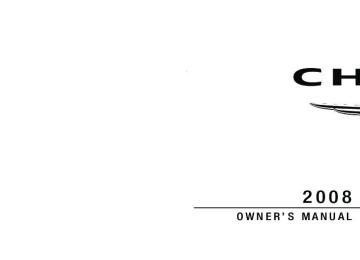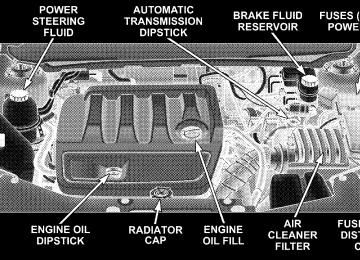- Download PDF Manual
-
depressing the button, and allow the webbing to retract into the retractor.
In the rear seat, you may have trouble tightening the lap/shoulder belt on the child restraint because the buckle or latch plate is too close to the belt path opening on the restraint. Disconnect the latch plate from the buckle and twist the short buckle-end belt several times to shorten it. Insert the latch plate into the buckle with the release button facing out. If the belt still can’t be tightened, or if by pulling and pushing on the restraint loosens the belt, you may need to do something more. Disconnect the latch plate from the buckle, turn the buckle around, and insert the latch plate into the buckle again. If you still can’t make the child restraint secure, try a different seating position. Children Too Large for Booster Seats Children who are large enough to wear the shoulder belt comfortably, and whose legs are long enough to bend
THINGS TO KNOW BEFORE STARTING YOUR VEHICLE 77
as possible.
over the front of the seat when their back is against the seatback, should use the lap/shoulder belt in a rear seat. Make sure that: • The child is upright in the seat. • The lap portion should be low on the hips and as snug • Check belt fit periodically. A child’s squirming or • If the shoulder belt contacts the face or neck, move the child closer to the center of the vehicle. Never allow a child to put the shoulder belt under an arm or behind their back.
slouching can move the belt out of position.
Transporting Pets Airbags deploying in the front seat could harm your pet. An unrestrained pet will be thrown about and possibly injured, or injure a passenger during panic braking or in a collision.
78 THINGS TO KNOW BEFORE STARTING YOUR VEHICLE
Pets should be restrained in the rear seat in pet harnesses or pet carriers that are secured by seat belts.
ENGINE BREAK-IN RECOMMENDATIONS A long break-in period is not required for the engine in your vehicle. Drive moderately during the first 300 mi (500 km). After the initial 60 mi (100 km), speeds up to 50 or 55 mph (80
or 90 km/h) are desirable. While cruising, brief full-throttle acceleration, within the limits of local traffic laws, contributes to a good break-in. Wide-open throttle acceleration in low gear can be detri- mental and should be avoided. The engine oil installed in the engine at the factory is a high-quality energy-conserving type lubricant. Oil changes should be consistent with anticipated climate conditions under which vehicle operations will occur. For the recommended viscosity and quality grades, refer to“Maintenance Procedures” in Section 7 of this manual. NON-DETERGENT OR STRAIGHT MINERAL OILS MUST NEVER BE USED. A new engine may consume some oil during its first few thousand miles (kilometers) of operation. This should be considered as a normal part of the break-in and not interpreted as an indication of difficulty.
SAFETY TIPS
Exhaust Gas
WARNING!
Exhaust gases can injure or kill. They contain carbon monoxide (CO) which is colorless and odorless. Breathing it can make you unconscious and can eventually poison you. To avoid breathing (CO) follow the safety tips below.
Do not run the engine in a closed garage or in confined areas any longer than needed to move your vehicle in or out of the area. If it is necessary to sit in a parked vehicle with the engine running, adjust your heating or cooling controls to force outside air into the vehicle. Set the blower at high speed.
WARNING!
If you are required to drive with the deck lid open, make sure that all windows are closed, and the climate control blower switch is set at high speed. DO NOT use the recirculation mode.
THINGS TO KNOW BEFORE STARTING YOUR VEHICLE 79
Safety Checks You Should Make Inside The Vehicle
Seat Belts Inspect the belt system periodically, checking for cuts, frays and loose parts. Damaged parts must be replaced immediately. Do not disassemble or modify the system. Front seat belt assemblies must be replaced after a collision. Rear seat belt assemblies must be replaced after a collision if they have been damaged (bent retractor, torn webbing, etc.). If there is any question regarding belt or retractor condition, replace the belt. Airbag Light The light should come on and remain on for six to eight seconds as a bulb check when the ignition switch is first turned ON. If the LED is not lit during starting, have it checked. If the light stays on or comes on while driving, have the system checked by an authorized dealer.
80 THINGS TO KNOW BEFORE STARTING YOUR VEHICLE
Defroster Check operation by selecting the defrost mode and place the blower control on high speed. You should be able to feel the air directed against the windshield. If the defrost feature is not functioning, the NOTE: cause should be located and corrected immediately by an authorized service center. The windshield could fog up while driving and obscure your visibility. Periodic Safety Checks You Should Make Outside The Vehicle
Tires Examine tires for excessive tread wear or uneven wear patterns. Check for stones, nails, glass, or other objects lodged in the tread. Inspect tread and sidewall for cuts or cracks. Check wheel nuts for tightness, and tires (includ- ing spare) for proper pressure.
Lights Have someone observe the operation of exterior lights while you work the controls. Check turn signal and high beam indicator lights on the instrument panel. Fluid Leaks Check area under vehicle after overnight parking for fuel, engine coolant, oil, or other fluid leaks. In addition, if gasoline fumes are detected or fuel, power steering fluid, transmission fluid, or brake fluid leaks are suspected, the cause should be located and corrected immediately.
UNDERSTANDING THE FEATURES OF YOUR VEHICLE
CONTENTS
䡵 Mirrors . . . . . . . . . . . . . . . . . . . . . . . . . . . . . . .85
▫ Inside Day/Night Mirror — If Equipped . . . . . .85
▫ Automatic Dimming Mirror — If Equipped . . . .86
▫ Electric Remote-Control Mirrors . . . . . . . . . . . .87
▫ Adjusting Sideview Mirrors . . . . . . . . . . . . . . .88
▫ Illuminated Vanity Mirrors — If Equipped . . . .89䡵 Hands-Free Communication (UConnect威) —
If Equipped . . . . . . . . . . . . . . . . . . . . . . . . . . . .89
▫ Operation . . . . . . . . . . . . . . . . . . . . . . . . . . . .91▫ Phone Call Features . . . . . . . . . . . . . . . . . . . .98
▫ UConnect威 System Features . . . . . . . . . . . . . . 101
▫ Advanced Phone Connectivity . . . . . . . . . . . . 105
▫ Things You Should Know About YourUConnect威 System . . . . . . . . . . . . . . . . . . . . 107
▫ General Information . . . . . . . . . . . . . . . . . . . 116
䡵 Voice Recognition System (VR) — If Equipped . . 116
▫ Voice Recognition System (VR) Operation . . . . 116
▫ Commands . . . . . . . . . . . . . . . . . . . . . . . . . . 11782 UNDERSTANDING THE FEATURES OF YOUR VEHICLE
▫ Voice Training . . . . . . . . . . . . . . . . . . . . . . . . 120
䡵 Seats . . . . . . . . . . . . . . . . . . . . . . . . . . . . . . . . 121
▫ Manual Front Seat Adjustments . . . . . . . . . . . 121
▫ Power Seats — If Equipped . . . . . . . . . . . . . . 124
▫ Adjustable Head Restraints . . . . . . . . . . . . . . 125
▫ Heated Seats — If Equipped . . . . . . . . . . . . . 126
▫ Fold Flat Front Passenger Seat . . . . . . . . . . . . 127
▫ Folding Rear Seat . . . . . . . . . . . . . . . . . . . . . 128
▫ Folding Rear Seat Center Armrest . . . . . . . . . . 129
䡵 To Open And Close The Hood . . . . . . . . . . . . . 130
䡵 Lights . . . . . . . . . . . . . . . . . . . . . . . . . . . . . . . 131
. . . . . . . . . . . . 131▫ Map/Reading/Interior Lights
▫ Headlights, Parking Lights, Instrument Panel
Lights . . . . . . . . . . . . . . . . . . . . . . . . . . . . . 132
▫ Automatic Headlight System — If Equipped . . 133
▫ Headlight Time Delay . . . . . . . . . . . . . . . . . . 133
▫ Passing Light / Flash To Pass . . . . . . . . . . . . . 134
▫ Daytime Running Lights (DRL) —If Equipped . . . . . . . . . . . . . . . . . . . . . . . . . 134
▫ Lights On Reminder . . . . . . . . . . . . . . . . . . . 134
▫ Fog Lights — If Equipped . . . . . . . . . . . . . . . 134
▫ Turn Signals . . . . . . . . . . . . . . . . . . . . . . . . . 135
▫ Highbeam/Lowbeam Select Switch . . . . . . . . . 136
䡵 Windshield Wipers And Washers . . . . . . . . . . . . 136
▫ Intermittent Wiper System . . . . . . . . . . . . . . . 138
▫ Mist Feature . . . . . . . . . . . . . . . . . . . . . . . . . 139▫ Headlights With Wipers (Available With Auto
Headlights Only)
. . . . . . . . . . . . . . . . . . . . . 139
▫ Windshield Washers . . . . . . . . . . . . . . . . . . . 140
▫ Adding Washer Fluid . . . . . . . . . . . . . . . . . . 140
䡵 Tilt/Telescoping Steering Column . . . . . . . . . . . 140
䡵 Electronic Speed Control — If Equipped . . . . . . 141
▫ Electronic Speed Control Operation . . . . . . . . 142
▫ To Activate . . . . . . . . . . . . . . . . . . . . . . . . . . 142
▫ To Set At The Desired Speed . . . . . . . . . . . . . 143
▫ To Deactivate . . . . . . . . . . . . . . . . . . . . . . . . 143
▫ To Resume Speed . . . . . . . . . . . . . . . . . . . . . 143
▫ To Vary The Speed Setting . . . . . . . . . . . . . . . 143
▫ To Accelerate For Passing . . . . . . . . . . . . . . . 144UNDERSTANDING THE FEATURES OF YOUR VEHICLE 83
䡵 Garage Door Opener — If Equipped . . . . . . . . . 144
▫ Programming HomeLink威 . . . . . . . . . . . . . . . 146
▫ Gate Operator/Canadian Programming . . . . . 148
▫ Using HomeLink威 . . . . . . . . . . . . . . . . . . . . . 149
▫ Reprogramming A Single HomeLink威Button . . . . . . . . . . . . . . . . . . . . . . . . . . . . . 149
▫ Security . . . . . . . . . . . . . . . . . . . . . . . . . . . . 150
▫ Troubleshooting Tips . . . . . . . . . . . . . . . . . . . 150
▫ General Information . . . . . . . . . . . . . . . . . . . 150
䡵 Power Sunroof — If Equipped . . . . . . . . . . . . . 151
. . . . . . . . . . . . . . 152
. . . . . . . . . . . . . . 152
. . . . . . . . . . . . . . . 152▫ Opening Sunroof - Manual ▫ Opening Sunroof - Express ▫ Closing Sunroof - Manual
84 UNDERSTANDING THE FEATURES OF YOUR VEHICLE
▫ Venting Sunroof - Express . . . . . . . . . . . . . . . 153
▫ Closing Sunroof - Express . . . . . . . . . . . . . . . 153
▫ Auto Sunroof (Express) With Anti–PinchProtection — If Equipped . . . . . . . . . . . . . . . 153
▫ Sunshade Operation . . . . . . . . . . . . . . . . . . . 153
▫ Wind Buffeting . . . . . . . . . . . . . . . . . . . . . . . 153
▫ Sunroof Maintenance . . . . . . . . . . . . . . . . . . . 154
▫ Ignition Off Operation . . . . . . . . . . . . . . . . . . 154
䡵 Electrical Power Outlets . . . . . . . . . . . . . . . . . . 154
▫ Electrical Outlet Use With Engine Off . . . . . . . 156䡵 Cigar Lighter And Ash Receiver —
If Equipped . . . . . . . . . . . . . . . . . . . . . . . . . . . 156
▫ Cupholder Ash Receiver — If Equipped . . . . . 156
䡵 Console Features . . . . . . . . . . . . . . . . . . . . . . . 157
▫ Console Features . . . . . . . . . . . . . . . . . . . . . . 157
䡵 Cupholders . . . . . . . . . . . . . . . . . . . . . . . . . . . 160▫ Heated Or Cooled Cupholder —
If Equipped . . . . . . . . . . . . . . . . . . . . . . . . . 160
▫ Rear Bottle Holders . . . . . . . . . . . . . . . . . . . . 161
䡵 Storage . . . . . . . . . . . . . . . . . . . . . . . . . . . . . . 162
▫ Cargo Area . . . . . . . . . . . . . . . . . . . . . . . . . . 162MIRRORS
INSIDE DAY/NIGHT MIRROR — IF EQUIPPED Adjust the mirror to center on the view through the rear window. A two-point pivot system allows for horizontal and vertical mirror adjustment.
UNDERSTANDING THE FEATURES OF YOUR VEHICLE 85
Annoying headlight glare can be reduced by moving the small control under the mirror to the night position (toward rear of vehicle). The mirror should be adjusted while set in the day position (toward windshield).
Adjusting Rear View Mirror
86 UNDERSTANDING THE FEATURES OF YOUR VEHICLE
AUTOMATIC DIMMING MIRROR — IF EQUIPPED This mirror will automatically adjust for annoying head- light glare from vehicles behind you. Push in the button on the face of the mirror to activate the dimming feature.
Automatic Dimming Mirror — If Equipped 4 - Passenger Map Light Switch 5 - Auto Mirror ON LED
1 - Auto Mirror Sensor 2 - Driver Map Light Switch 3 - Auto Mirror On/Off Switch
CAUTION!
To avoid damage to the mirror during cleaning, never spray any cleaning solution directly onto the mirror. Apply the solution onto a clean cloth and wipe the mirror clean.
ELECTRIC REMOTE-CONTROL MIRRORS Both of the outside mirrors can be adjusted by using the remote controls mounted on the driver’s door panel. The rotary knob has three separate positions: L for the Left mirror; O for Off; and R for the Right mirror.
UNDERSTANDING THE FEATURES OF YOUR VEHICLE 87
Power Mirror Adjust Switch
After selecting a mirror, move the knob in the same direction you want the mirror to move. When finished, return the knob to the center Off position to guard against accidentally moving a mirror position.
88 UNDERSTANDING THE FEATURES OF YOUR VEHICLE
Mirror Directions ADJUSTING SIDEVIEW MIRRORS
Outside Mirror — Driver’s Side Adjust the outside mirror to center on the adjacent lane of traffic, with a slight overlap of the view obtained on the inside mirror.
Outside Mirror — Passenger’s Side Adjust the convex outside mirror so you can just see the side of your vehicle in the part of the mirror closest to the vehicle.
WARNING!
Vehicles and other objects seen in the right side convex mirror will look smaller and farther away than they really are. Relying too much on your right side mirror could cause you to collide with another vehicle or other object. Use your inside mirror when judging the size or distance of a vehicle seen in this convex mirror.
ILLUMINATED VANITY MIRRORS — IF EQUIPPED An illuminated vanity mirror is on each sun visor. To use the mirror, rotate the sun visor down and swing the mirror cover upward. The lights will turn on automati- cally. Closing the mirror cover turns off the lights.
Illuminated Vanity Mirror
UNDERSTANDING THE FEATURES OF YOUR VEHICLE 89
HANDS-FREE COMMUNICATION (UConnect姞) — IF EQUIPPED
NOTE: The sales code RER radio contains an inte- grated Hands-Free Communication (UConnect威) sys- tem. Refer to your “Navigation User’s Manual” for UConnect威 system operating instructions for this radio. UConnect威 is a voice-activated, hands-free, in-vehicle communications system. UConnect威 allows you to dial a phone number with your cellular phone using simple voice commands (e.g., ⬙Call” ѧ “Mike” ѧ”Work⬙ or ⬙Dial” ѧ “248-555-1212⬙). Your cellular phone’s audio is trans- mitted through your vehicle’s audio system; the system will automatically mute your radio when using the UConnect威 system. NOTE: The UConnect威 system requires a cellular phone equipped with the Bluetooth威 ⬙Hands-Free Profile,⬙ Ver- sion 0.96 or higher. See the UConnect威 website for supported phones.
90 UNDERSTANDING THE FEATURES OF YOUR VEHICLE
the
For UConnect威 customer support, visit
NOTE: following websites: • www.chrysler.com/uconnect • www.dodge.com/uconnect • www.jeep.com/uconnect • or call 1–877–855–8400
UConnect威 allows you to transfer calls between the system and your cellular phone as you enter or exit your vehicle and enables you to mute the system’s microphone for private conversation. The UConnect威 phonebook enables you to store up to 32
names, with four numbers per name. Each language has a separate 32-name phonebook accessible only in that language. This system is driven through your Bluetooth威 “Hands-Free profile” cellular phone. UConnect威 features Bluetooth威 technology - the global standard that enablesdifferent electronic devices to connect to each other without wires or a docking station, so UConnect威 works no matter where you stow your cellular phone (be it your purse, pocket, or briefcase), as long as your phone is turned on and has been paired to the vehicle’s UConnect威 system. The UConnect威 system allows up to seven cellular phones to be linked to the system. Only one linked (or paired) cellular phone can be used with the system at a time. The system is available in English, Spanish, or French languages (as equipped). Phone Button
The rearview mirror contains the microphone for the system (depending on the type of mirror and radio equipped), and either the radio or the mirror has the two control buttons (PHONE Button and VOICE RECOGNITION button) that will enable you to access the system.
Voice Recognition Button
Actual button location may vary with radio. The individual buttons are described in the “Operation” section.
The UConnect威 system can be used with any Hands-Free Profile certified Bluetooth威 cellular phone. See the UConnect威 website for supported phones. If your cellu- lar phone supports a different profile (e.g., Headset Profile) you may not be able to use any UConnect威 features. Refer to your cellular service provider or the phone manufacturer for details. The UConnect威 system is fully integrated with the vehi- cle’s audio system. The volume of the UConnect威 system can be adjusted either from the radio volume control knob or from the steering wheel radio control (right switch), if so equipped.
UNDERSTANDING THE FEATURES OF YOUR VEHICLE 91
The radio display will be used for visual prompts from the UConnect威 system such as ⬙CELL⬙ or caller ID on certain radios. Operation Voice commands can be used to operate the UConnect威 system and to navigate through the UConnect威 menu structure. Voice commands are required after most UConnect威 system prompts. You will be prompted for a specific command and then guided through the available options. • Prior to giving a voice command, one must wait for the beep, which follows the ⬙Ready⬙ prompt or another prompt. • For certain operations, compound commands can be used. For example, instead of saying ⬙Setup⬙ and then ⬙Phone Pairing,⬙ the following compound command can be said: ⬙Setup Phone Pairing.⬙
92 UNDERSTANDING THE FEATURES OF YOUR VEHICLE
• For each feature explanation in this section, only the combined form of the voice command is given. You can also break the commands into parts and say each part of the command when you are asked for it. For example, you can use the combined form voice com- mand ⬙Phonebook New Entry,⬙ or you can break the combined form command into two voice commands: ⬙Phonebook⬙ and ⬙New Entry.⬙ Please remember, the UConnect威 system works best when you talk in a normal conversational tone, as if speaking to someone sitting a few feet/meters away from you.
Voice Command Tree Refer to “Voice Tree” in this section. Help Command If you need assistance at any prompt, or if you want to know your options at any prompt, say ⬙Help⬙ following the beep. The UConnect威 system will play all the options at any prompt if you ask for help.
To activate the UConnect威 system from idle, simply press the PHONE button and follow the audible prompts for directions. All UConnect威 system sessions begin with a press of the PHONE button on the radio control head. Cancel Command At any prompt, after the beep, you can say ⬙Cancel⬙ and you will be returned to the main menu. However, in a few instances the system will take you back to the previous menu. Pair (Link) UConnect威 System to a Cellular Phone To begin using your UConnect威 system, you must pair your compatible Bluetooth威 enabled cellular phone. To complete the pairing process, you will need to refer- ence your cellular phone Owner’s Manual. The UConnect威 website may also provide detailed instruc- tions for pairing.
⬙Setup Phone Pairing.⬙
follow the audible prompts.
The following are general phone to UConnect威 system pairing instructions: • Press the PHONE button to begin. • After the ⬙Ready⬙ prompt and the following beep, say • When prompted, after the beep, say ⬙Pair a Phone⬙ and • You will be asked to say a four-digit Personal Identi- fication Number (PIN), which you will later need to enter into your cellular phone. You can enter any four-digit PIN. You will not need to remember this PIN after the initial pairing process. • For identification purposes, you will be prompted to give the UConnect威 system a name for your cellular phone. Each cellular phone that is paired should be given a unique phone name.
UNDERSTANDING THE FEATURES OF YOUR VEHICLE 93
• You will then be asked to give your cellular phone a priority level between 1 and 7, with 1 being the highest priority. You can pair up to seven cellular phones to your UConnect威 system. However, at any given time, only one cellular phone can be in use, connected to your UConnect威 system. The priority allows the UConnect威 system to know which cellular phone to use if multiple cellular phones are in the vehicle at the same time. For example, if priority 3 and priority 5
phones are present in the vehicle, the UConnect威 system will use the priority 3 cellular phone when you make a call. You can select to use a lower priority cellular phone at any time (refer to ⬙Advanced Phone Connectivity⬙ in this section).Dial by Saying a Number • Press the PHONE button to begin. • After the ⬙Ready⬙ prompt and the following beep, say
⬙Dial.⬙
94 UNDERSTANDING THE FEATURES OF YOUR VEHICLE
want to call.
• The system will prompt you to say the number you • For example, you can say ⬙234-567-8901.⬙ The phone number that you enter must be of valid length and combination. Based on the country in which the ve- hicle was purchased, the UConnect威 system limits the user from dialing an invalid combination of numbers. For example, in the U.S., 234-567-890 is nine digits long, which is not a valid U.S. phone number - the closest valid phone number has 10 digits. • The UConnect威 system will confirm the phone num- ber and then dial. The number will appear in the display of certain radios.
Call by Saying a Name • Press the PHONE button to begin. • After the ⬙Ready⬙ prompt and the following beep, say
“Call.⬙
person you want to call.
• The system will prompt you to say the name of the • After the ⬙Ready⬙ prompt and the following beep, say the name of the person you want to call. For example, you can say ⬙John Doe,⬙ where John Doe is a previ- ously stored name entry in the UConnect威 phonebook. To learn how to store a name in the phonebook, refer to ⬙Add Names to Your UConnect威 Phonebook,⬙ in this section. • The UConnect威 system will confirm the name and then dial the corresponding phone number, which may appear in the display of certain radios. Add Names to Your UConnect威 Phonebook NOTE: Adding names to the phonebook is recom- mended when the vehicle is not in motion. • Press the PHONE button to begin.
⬙Phonebook New Entry.⬙
• After the ⬙Ready⬙ prompt and the following beep, say • When prompted, say the name of the new entry. Use of long names helps the voice recognition and it is recommended. For example, say ⬙Robert Smith⬙ or ⬙Robert⬙ instead of ⬙Bob.⬙ • When prompted, enter the number designation (e.g., ⬙Home,⬙ ⬙Work,⬙ ⬙Mobile,⬙ or ⬙Pager⬙). This will allow you to store multiple numbers for each phonebook entry, if desired. • When prompted, recite the phone number for the
phonebook entry that you are adding.
After you are finished adding an entry into the phone- book, you will be given the opportunity to add more phone numbers to the current entry or to return to the main menu.
UNDERSTANDING THE FEATURES OF YOUR VEHICLE 95
The UConnect威 system will allow you to enter up to 32
names in the phonebook with each name having up to four associated phone numbers and designations. Each language has a separate 32-name phonebook accessible only in that language. Phonebook Download UConnect威 allows the user to download entries from their phone via Bluetooth威. To use this feature, press the PHONE button and say “Phonebook Download.” The system prompts, “Ready to accept “V” card entry via Bluetooth威…” The system is now ready to accept phone- book entries from your phone using the Bluetooth威 Object Exchange Profile (OBEX). Please see your phone Owner’s Manual for specific instructions on how to send these entries from your phone. NOTE: • The phone handset must support Bluetooth威 OBEXtransfers of phonebook entries to use this feature.
96 UNDERSTANDING THE FEATURES OF YOUR VEHICLE
• Some phones cannot send phonebook entries if they are already connected to any system via Bluetooth威, and you may see a message on the phone display that the Bluetooth威 link is busy. In this case, the user must first disconnect or drop the Bluetooth威 connection to the UConnect威 system, and then send the address book entry via Bluetooth威. Please see your phone Owner’s Manual for specific instructions on how to drop the Bluetooth威 connection. • If the phonebook entry is longer than 24 characters, it
will only use the first 24 characters.
Edit Entries in the UConnect威 Phonebook NOTE: Editing names in the phonebook is recom- mended when the vehicle is not in motion. • Press the PHONE button to begin. • After the ⬙Ready⬙ prompt and the following beep, say
⬙Phonebook Edit.⬙
entry that you wish to edit.
• You will then be asked for the name of the phonebook • Next, choose the number designation (home, work, • When prompted, recite the new phone number for the
mobile, or pager) that you wish to edit.
phonebook entry that you are editing.
After you are finished editing an entry in the phonebook, you will be given the opportunity to edit another entry in the phonebook, call the number you just edited, or return to the main menu. ⬙Phonebook Edit⬙ can be used to add another phone number to a name entry that already exists in the phonebook. For example, the entry John Doe may have a mobile and a home number, but you can add ”John Doe’s” work number later using the ⬙Phonebook Edit⬙ feature.
⬙Phonebook Delete.⬙
Delete Entries in the UConnect威 Phonebook NOTE: Editing phonebook entries is recommended when the vehicle is not in motion. • Press the PHONE button to begin. • After the ⬙Ready⬙ prompt and the following beep, say • After you enter the Phonebook Delete menu, you will then be asked for the name of the entry that you wish to delete. You can either say the name of a phonebook entry that you wish to delete or you can say ⬙List Names⬙ to hear a list of the entries in the phonebook from which you choose. To select one of the entries from the list, press the “Voice Recognition” button while the UConnect威 system is playing the desired entry and say ⬙Delete.⬙
UNDERSTANDING THE FEATURES OF YOUR VEHICLE 97
• After you enter the name, the UConnect威 system will ask you which designation you wish to delete: home, work, mobile, pager, or all. Say the designation you wish to delete. • Note that only the phonebook entry in the current
language is deleted.
⬙Phonebook Erase All.⬙
Delete All Entries in the UConnect威 Phonebook • Press the PHONE button to begin. • After the ⬙Ready⬙ prompt and the following beep, say • The UConnect威 system will ask you to verify that you • After confirmation, the phonebook entries will be • Note that only the phonebook in the current language
wish to delete all the entries from the phonebook.
deleted.
is deleted.
98 UNDERSTANDING THE FEATURES OF YOUR VEHICLE
⬙Phonebook List Names.⬙
List All Names in the UConnect威 Phonebook • Press the PHONE button to begin. • After the ⬙Ready⬙ prompt and the following beep, say • The UConnect威 system will play the names of all the • To call one of the names in the list, press the “Voice Recognition” button during the playing of the desired name, and say ⬙Call.⬙
phonebook entries.
NOTE: The user can also exercise ⬙Edit⬙ or ⬙Delete⬙ operations at this point. • The UConnect威 system will then prompt you as to the number designation you wish to call. • The selected number will be dialed.
Phone Call Features The following features can be accessed through the UConnect威 system if the feature(s) are available on your cellular service plan. For example, if your cellular service plan provides three-way calling, this feature can be accessed through the UConnect威 system. Check with your cellular service provider for the features that you have. Answer or Reject an Incoming Call - No Call Currently in Progress When you receive a call on your cellular phone, the UConnect威 system will interrupt the vehicle audio sys- tem, if on, and will ask if you would like to answer the call. Press the PHONE button to accept the call. To reject the call, press and hold the PHONE button until you hear a single beep, indicating that the incoming call was rejected.
Answer or Reject an Incoming Call - Call Currently in Progress If a call is currently in progress and you have another incoming call, you will hear the same network tones for call waiting that you normally hear when using your cell phone. Press the PHONE button to place the current call on hold and answer the incoming call. NOTE: The UConnect威 system compatible phones in the market today do not support rejecting an incoming call when another call is in progress. Therefore, the user can only answer an incoming call or ignore it. Making a Second Call While Current Call in Progress To make a second call while you are currently on a call, press the “Voice Recognition” button and say ⬙Dial⬙ or ⬙Call⬙ followed by the phone number or phonebook entry you wish to call. The first call will be on hold while the second call is in progress. To go back to the first call, refer
UNDERSTANDING THE FEATURES OF YOUR VEHICLE 99
to ⬙Toggling Between Calls⬙ in this section. To combine two calls, refer to ⬙Conference Call⬙ in this section. Place/Retrieve a Call From Hold To put a call on hold, press the PHONE button until you hear a single beep. This indicates that the call is on hold. To bring the call back from hold, press and hold the PHONE button until you hear a single beep. Toggling Between Calls If two calls are in progress (one active and one on hold), press the PHONE button until you hear a single beep, indicating that the active and hold status of the two calls have switched. Only one call can be placed on hold at one time. Conference Call When two calls are in progress (one active and one on hold), press and hold the PHONE button until you hear a double beep indicating that the two calls have been joined into one conference call.
100 UNDERSTANDING THE FEATURES OF YOUR VEHICLE
Three-Way Calling To initiate three-way calling, press the “Voice Recogni- tion” button while a call is in progress, and make a second phone call, as described under ⬙Making a Second Call While Current Call in Progress.⬙ After the second call has established, press and hold the PHONE button until you hear a double beep, indicating that the two calls have been joined into one conference call. Call Termination To end a call in progress, momentarily press the PHONE button. Only the active call(s) will be terminated and if there is a call on hold, it will become the new active call. If the active call is terminated by the far end, a call on hold may not become active automatically. This is cell phone-dependent. To bring the call back from hold, press and hold the PHONE button until you hear a single beep. Redial • Press the PHONE button to begin.
• After the ⬙Ready⬙ prompt and the following beep, say • The UConnect威 system will call the last number that
⬙Redial.⬙
was dialed from your cellular phone.
NOTE: This may not be the last number dialed from the UConnect威 system. Call Continuation Call continuation is the progression of a phone call on the UConnect威 system after the vehicle ignition key has been switched to OFF. Call continuation functionality avail- able on the vehicle can be any one of three types: • After the ignition key is switched to OFF, a call can continue on the UConnect威 system either until the call ends, or until the vehicle battery condition dictates cessation of the call on the UConnect威 system and transfer of the call to the mobile phone.
• After the ignition key is switched to OFF, a call can continue on the UConnect威 system for a certain dura- tion, after which the call is automatically transferred from the UConnect威 system to the mobile phone.
• An active call
is automatically transferred to the mobile phone after the ignition key is switched to OFF.
UConnect姞 System Features
Language Selection To change the language that the UConnect威 system is using: • Press the PHONE button to begin. • After the ⬙Ready⬙ prompt and the following beep, say the name of the language you wish to switch to (English, Espanol, or Francais, if so equipped). • Continue to follow the system prompts to complete
language selection.
UNDERSTANDING THE FEATURES OF YOUR VEHICLE 101
After selecting one of the languages, all prompts and voice commands will be in that language. NOTE: After every UConnect威 language change opera- tion, only the language-specific 32-name phonebook is usable. The paired phone name is not language-specific and usable across all languages. Emergency Assistance If you are in an emergency and the mobile phone is reachable: • Pick up the phone and manually dial the emergency
number for your area.
If the phone is not reachable and the UConnect威 system is operational, you may reach the emergency number as follows: • Press the PHONE button to begin.
102 UNDERSTANDING THE FEATURES OF YOUR VEHICLE
• After the ⬙Ready⬙ prompt and the following beep, say ⬙Emergency⬙ and the UConnect威 system will instruct the paired cellular phone to call the emergency num- ber. This feature is only supported in the U.S.
NOTE: The emergency number dialed is based on the country where the vehicle is purchased (911 for the U.S. and Canada and 060 for Mexico). The number dialed may not be applicable with the available cellular service and area. The UConnect威 system does slightly lower your chances of successfully making a phone call as to that for the cell phone directly. Your phone must be turned on and paired to the UConnect威 system to allow use of this vehicle feature in emergency situations, when the cell phone has network coverage and stays paired to the UConnect威 system.
Towing Assistance If you need towing assistance: • Press the PHONE button to begin. • After the ⬙Ready⬙ prompt and the following beep, say
⬙Towing Assistance.⬙
NOTE: The Towing Assistance number dialed is based on the country where the vehicle is purchased (1-800-528- 2069 for the U.S., 1-877-213-4525 for Canada, 55-14-3454
for Mexico City and 1-800-712-3040 for outside Mexico City in Mexico). Please refer to the 24-Hour “Towing Assistance” cover- age details in the Warranty Information Booklet and on the 24–Hour Towing Assistance Card. Paging To learn how to page, refer to ⬙Working with Automated Systems.⬙ Paging works properly except for pagers ofcertain companies, which time out a little too soon to work properly with the UConnect威 system. Voice Mail Calling To learn how to access your voice mail, refer to ⬙Working with Automated Systems.⬙ Working with Automated Systems This method is used in instances where one generally has to press numbers on the cellular phone keypad while navigating through an automated telephone system. You can use your UConnect威 system to access a voice mail system or an automated service, such as a paging service or automated customer service line. Some ser- vices require immediate response selection. In some instances, that may be too quick for use of the UConnect威 system. When calling a number with your UConnect威 system that normally requires you to enter in a touch-tone
UNDERSTANDING THE FEATURES OF YOUR VEHICLE 103
sequence on your cellular phone keypad, you can press the “Voice Recognition” button and say the sequence you wish to enter, followed by the word ⬙Send.⬙ For example, if required to enter your PIN followed with a pound, (3 7
4 6 #), you can press the “Voice Recognition” button and say, ⬙3 7 4 6 # Send.⬙ Saying a number, or sequence of numbers, followed by ⬙Send,⬙ is also to be used for navigating through an automated customer service cen- ter menu structure, and to leave a number on a pager. You can also send stored UConnect威 phonebook entries as tones for fast and easy access to voice mail and pager entries. To use this feature, dial the number you wish to call and then press the “Voice Recognition” button and say, “Send.” The system will prompt you to enter the name or number and say the name of the phonebook entry you wish to send. The UConnect威 system will then send the corresponding phone number associated with the phonebook entry, as tones over the phone.104 UNDERSTANDING THE FEATURES OF YOUR VEHICLE
network configurations; this is normal.
NOTE: • You may not hear all of the tones due to cellular phone • Some paging and voice mail systems have system time out settings that are too short and may not allow the use of this feature.
Barge In - Overriding Prompts The “Voice Recognition” button can be used when you wish to skip part of a prompt and issue your voice recognition command immediately. For example, if a prompt is asking ⬙Would you like to pair a phone, clear aѧ,⬙ you could press the “Voice Recognition” button and say, ⬙Pair a Phone⬙ to select that option without having to listen to the rest of the voice prompt. Turning Confirmation Prompts On/Off Turning confirmation prompts off will stop the system from confirming your choices (e.g., the UConnect威 sys- tem will not repeat a phone number before you dial it).
• Press the PHONE button to begin. • After the ⬙Ready⬙ prompt and the following beep, say ⬙Setup Confirmations.⬙ The UConnect威 system will play the current confirmation prompt status and you will be given the choice to change it. Phone and Network Status Indicators If available on the radio and/or on a premium display such as the instrument panel cluster, and supported by your cell phone, the UConnect威 system will provide notification to inform you of your phone and network status when you are attempting to make a phone call using UConnect威. The status is given for roaming, net- work signal strength, phone battery strength, etc. Dialing Using the Cellular Phone Keypad You can dial a phone number with your cellular phone keypad and still use the UConnect威 system (while dial- ing via the cell phone keypad, the user must exercise caution and take precautionary safety measures). By
dialing a number with your paired Bluetooth威 cellular phone, the audio will be played through your vehicle’s audio system. The UConnect威 system will work the same as if you dial the number using voice recognition. NOTE: Certain brands of mobile phones do not send the dial ring to the UConnect威 system to play it on the vehicle audio system, so you will not hear it. Under this situation, after successfully dialing a number the user may feel that the call did not go through even though the call is in progress. Once your call is answered, you will hear the audio. Mute/Un-Mute (Mute Off) When you mute the UConnect威 system, you will still be able to hear the conversation coming from the other party, but the other party will not be able to hear you. In order to mute the UConnect威 system: • Press the “Voice Recognition” button.
UNDERSTANDING THE FEATURES OF YOUR VEHICLE 105
• Following the beep, say ⬙Mute.⬙ In order to un-mute the UConnect威 system: • Press the “Voice Recognition” button. • Following the beep, say ⬙Mute off.⬙ Advanced Phone Connectivity
Transfer Call to and from Cellular Phone The UConnect威 system allows ongoing calls to be trans- ferred from your cellular phone to the UConnect威 system without terminating the call. To transfer an ongoing call from your UConnect威 paired cellular phone to the UConnect威 system or vice versa, press the “Voice Recog- nition” button and say ⬙Transfer Call.⬙
106 UNDERSTANDING THE FEATURES OF YOUR VEHICLE
Connect or Disconnect Link Between the UConnect威 System and Cellular Phone Your cellular phone can be paired with many different electronic devices, but can only be actively ⬙connected⬙ with one electronic device at a time. If you would like to connect or disconnect the Bluetooth威 connection between a UConnect威 paired cellular phone and the UConnect威 system, follow the instructions de- scribed in your cellular phone User’s Manual. List Paired Cellular Phone Names • Press the PHONE button to begin. • After the “Ready” prompt and the following beep, say • When prompted, say ⬙List Phones.⬙ • The UConnect威 system will play the phone names of all paired cellular phones in order from the highest to
“Setup Phone Pairing.”
the lowest priority. To “select” or “delete” a paired phone being announced, press the “Voice Recogni- tion” button and say “Select” or “Delete.” Also, see the next two sections for an alternate way to “select” or “delete” a paired phone.
Select Another Cellular Phone This feature allows you to select and start using another phone paired with the UConnect威 system. • Press the PHONE button to begin. • After the ⬙Ready⬙ prompt and the following beep, say • You can also press the “Voice Recognition” button at any time while the list is being played, and then choose the phone that you wish to select.
⬙Setup Select Phone⬙ and follow the prompts.
If
• The selected phone will be used for the next phone call. the UConnect威 system will return to using the highest priority phone present in or near (approximately within 30 ft [9 m]) the vehicle.
the selected phone is not available,
⬙Setup Phone Pairing.⬙
Delete UConnect威 Paired Cellular Phones • Press the PHONE button to begin. • After the ⬙Ready⬙ prompt and the following beep, say • At the next prompt, say ⬙Delete⬙ and follow the • You can also press the “Voice Recognition” button at any time while the list is being played, and then choose the phone you wish to delete.
prompts.
UNDERSTANDING THE FEATURES OF YOUR VEHICLE 107
Things You Should Know About Your UConnect姞 System UConnect威 Tutorial To hear a brief tutorial of the system features, press the PHONE button and say “UConnect威 Tutorial.” Voice Training For users experiencing difficulty with the system recog- nizing their voice commands or numbers, the UConnect威 system Voice Training feature may be used. To enter this training mode, follow one of the two following proce- dures: From outside the UConnect威 mode (e.g., from radio mode): • Press and hold the “Voice Recognition” button for five • Press the “Voice Recognition” button and say the
seconds until the session begins, or,
⬙Setup, Voice Training⬙ command.
108 UNDERSTANDING THE FEATURES OF YOUR VEHICLE
Repeat the words and phrases when prompted by the UConnect威 system. For best results, the Voice Training session should be completed when the vehicle is parked with the engine running, all windows closed, and the blower fan switched OFF. This procedure may be repeated with a new user. The system will adapt to the last trained voice only. To restore the Voice Recognition system to factory default settings, enter the Voice Training session via the above procedure and follow the prompts. Voice Recognition (VR) • For best performance, adjust the rearview mirror to provide at least 1⁄2 in (1 cm) gap between the overhead console (if equipped) and the mirror.
• Always wait for the beep before speaking.
• Speak normally, without pausing, just as you would speak to a person sitting a few feet/meters away from you. • Make sure that no one other than you is speaking during a voice recognition period. • Performance is maximized under: • low-to-medium blower setting, • low-to-medium vehicle speed, • low road noise, • smooth road surface, • fully closed windows, • dry weather condition. • Even though the system is designed for users speaking in North American English, French, and Spanish ac- cents, the system may not always work for some.
not in motion is recommended.
names in the UConnect威 phonebook.
• When navigating through an automated system such as voice mail, or when sending a page, at the end of speaking the digit string, make sure to say ⬙Send.⬙ • Storing names in the phonebook when the vehicle is • It is not recommended to store similar sounding • The UConnect威 phonebook nametag recognition rate is optimized for the person who stored the name in the phonebook. • You can say ⬙O⬙ (letter ⬙O⬙) for ⬙0⬙ (zero). ⬙800⬙ must be • Even though international dialing for most number combinations is supported, some shortcut dialing number combinations may not be supported.
spoken ⬙eight-zero-zero.⬙
UNDERSTANDING THE FEATURES OF YOUR VEHICLE 109
• In a convertible vehicle, system performance may be
compromised with the convertible top down.
Far End Audio Performance • Audio quality is maximized under: • low-to-medium blower setting, • low-to-medium vehicle speed, • low road noise, • smooth road surface, • fully closed windows, • dry weather conditions, and • operation from the drivers seat. • Performance, such as audio clarity, echo, and loudness to a large degree rely on the phone and network, and not the UConnect威 system.
110 UNDERSTANDING THE FEATURES OF YOUR VEHICLE
• Echo at the far end can sometimes be reduced by • In a convertible vehicle, system performance may be
lowering the in-vehicle audio volume.
compromised with the convertible top down.
Bluetooth威 Communication Link Cellular phones have been found to lose connection to the UConnect威 system. When this happens, the connec- tion can generally be re-established by switching the phone off/on. Your cell phone is recommended to remain in Bluetooth威 ON mode.
Power-Up After switching the ignition key from OFF to either ON or ACC position, or after a language change, you must wait at least five seconds prior to using the system.
UNDERSTANDING THE FEATURES OF YOUR VEHICLE 111
112 UNDERSTANDING THE FEATURES OF YOUR VEHICLE
UNDERSTANDING THE FEATURES OF YOUR VEHICLE 113
114 UNDERSTANDING THE FEATURES OF YOUR VEHICLE
Voice Commands
Alternate(s)
Primary zero one two three four five six seven eight nine star (*) plus (+) pound (#) add location all
Voice Commands
Alternate(s)
Primary call cancel confirmation prompts continue delete dial download edit emergency English erase all Espanol Francais help home
Voice Commands
Alternate(s)
pairing phone book
Primary language list names list phones mobile mute mute off new entry no pager pair a phone phone pairing phonebook previous record again redial
UNDERSTANDING THE FEATURES OF YOUR VEHICLE 115
Voice Commands
Alternate(s) return or main menu select
phone settings or phone set up
Primary return to main menu select phone send set up
towing assistance transfer call UConnect威 Tutorial try again voice training work yes
116 UNDERSTANDING THE FEATURES OF YOUR VEHICLE
General Information This device complies with Part 15 of the FCC rules and RSS 210 of Industry Canada. Operation is subject to the following conditions: • This device may not cause harmful interference. • This device must accept any interference received, including interference that may cause undesired op- eration.
VOICE RECOGNITION SYSTEM (VR) — IF EQUIPPED
Voice Recognition System (VR) Operation
This Voice Recognition System allows you to control your AM, FM radio, satellite radio, disc player, and a memo recorder.
In a stressful situation, take care to speak into NOTE: the Voice Interface System as calmly and normally as
possible. The ability of the Voice Interface System to recognize user voice commands may be negatively af- fected by rapid speaking or a raised voice level.
WARNING!
Any voice commanded system should be used only in safe driving conditions and all attention should be kept on the roadway ahead. Failure to do so may result in an accident causing serious injury or death.
When you press the VR hard-key, you will hear a beep. The beep is your signal to give a command. If you do not say a command within a few NOTE: seconds, the system will present you with a list of options.
If you ever wish to interrupt the system while it lists options, press the VR hard-key, listen for the beep, and say your command. Pressing the VR hard-key while the system is speaking is known as “barging in.” The system will be interrupted and you can add or change commands. This will become helpful once you start to learn the options. NOTE: At any time, you can say the words CANCEL, HELP, or MAIN MENU. These commands are universal and can be used from any menu. All other commands can be used depending upon the active application. For example, if you are in the disc menu and you are listening to FM radio, you can speak commands from the disc menu or from the FM radio menu. When using this system, you should speak clearly and at a normal speaking volume.
UNDERSTANDING THE FEATURES OF YOUR VEHICLE 117
The system will best recognize your speech if the win- dows are closed, and the heater/air-conditioning fan is set to low. At any point, if the system does not recognize one of your commands, you will be prompted to repeat it. To hear the first available Menu, press the VR hard-key and say HELP or MAIN MENU. Commands The Voice Recognition System understands two types of commands. Global commands are available at all times. Local commands are available if the supported radio mode is active. Changing the Volume 1. Start a dialogue by pressing the VR hard-key. 2. Say a command (e.g., HELP).
118 UNDERSTANDING THE FEATURES OF YOUR VEHICLE
3. Use the ON/OFF VOLUME rotary knob to adjust the volume to a comfortable level while the voice recognition system is speaking. Please note the volume setting for VR is different then the audio system. Main Menu Start a dialogue by pressing the VR hard-key. You may say MAIN MENU to switch to the main menu. In this mode, you can say the following commands: • RADIO (to switch to the radio mode) • DISC (to switch to the disc mode) • MEMO (to switch to the memo recorder) Radio AM (or Radio Long Wave or Radio Medium Wave - if equipped) To switch to the AM band say AM or RADIO AM. In this mode, you may say the following commands: • FREQUENCY (to change the frequency)
• NEXT STATION (to select the next station) • PREVIOUS STATION (to select the previous station) • RADIO MENU (to switch to the radio menu) • MAIN MENU (to switch to the main menu) Radio FM To switch to the FM band say FM or RADIO FM. In this mode, you may say the following commands: • FREQUENCY (to change the frequency) • NEXT STATION (to select the next station) • PREVIOUS STATION (to select the previous station) • RADIO MENU (to switch to the radio menu) • MAIN MENU (to switch to the main menu)
spoken number)
Satellite Radio To switch to satellite radio mode say SAT or SATELLITE RADIO. In this mode, you may say the following com- mands: • CHANNEL NUMBER (to change the channel by its • NEXT CHANNEL (to select the next channel) • PREVIOUS CHANNEL (to select the previous chan- • LIST CHANNEL (to hear a list of available channels) • SELECT NAME (to say the name of a channel) • RADIO MENU (to switch to the radio menu) • MAIN MENU (to switch to the main menu)
nel)
UNDERSTANDING THE FEATURES OF YOUR VEHICLE 119
Disc To switch to the disc mode say DISC. In this mode, you may say the following commands: • TRACK (#) (to change the track) • NEXT TRACK (to play the next track) • PREVIOUS TRACK (to play the previous track) • MAIN MENU (to switch to the main menu) Memo To switch to the voice recorder mode say MEMO. In this mode, you may say the following commands: • NEW MEMO (to record a new memo) — During the recording you may press the VR hard-key to stop recording. You continue by saying one of the following commands: − SAVE (to save the memo)
120 UNDERSTANDING THE FEATURES OF YOUR VEHICLE
− CONTINUE (to continue recording) − DELETE (to delete the recording) • PLAY MEMOS (to play previously recorded memos) — During the playback you may press the VR hard- key to stop playing memos. You continue by saying one of the following commands: − REPEAT (to repeat a memo) − NEXT (to play the next memo) − PREVIOUS (to play the previous memo) − DELETE (to delete a memo) • DELETE ALL (to delete all memos) NOTE: Keep in mind that you have to press the VR hard-key first and wait for the beep, before speaking the “barge in” commands.
Voice Training For users experiencing difficulty with the system recog- nizing their voice commands or numbers, the UConnect威 system Voice Training feature may be used. 1. Press the VR hard-key, speak “System Setup” and once you are in that menu then speak “Voice Training.” This will train your own voice to the system and will improve recognition. 2. Repeat the words and phrases when prompted by the UConnect威 System. For best results, the Voice Training session should be completed when the vehicle is parked, engine running, all windows closed, and the blower fan switched OFF. This procedure may be repeated with a new user. The system will adapt to the last trained voice only.
SEATS
Manual Front Seat Adjustments
Forward/Rearward The manual seat adjustment bar is at the front of the seat, near the floor. Pull the bar upward to move the seat forward or rearward. Release the bar once the seat is in the position desired. Then, using body pressure, move forward and rearward on the seat to be sure that the seat adjusters have latched.
UNDERSTANDING THE FEATURES OF YOUR VEHICLE 121
Manual Seat Adjusting Bar
122 UNDERSTANDING THE FEATURES OF YOUR VEHICLE
WARNING!
Adjusting a seat while the vehicle is moving is dangerous. The sudden movement of the seat could cause you to lose control. The seat belt might not be properly adjusted and you could be injured. Adjust the seat only while the vehicle is parked.
Driver Seat Manual Height Adjuster — If Equipped A lever style height adjustment feature enhances comfort for petite as well as tall drivers. A lever with a ratcheting mechanism, located on the outboard side of the seat, raises and lowers it. Total travel is 2.2 in (56 mm).
Manual Seat Height Adjustment Lever
Reclining Bucket Seats The recliner control is on the side of the seat. To recline, lean forward slightly before lifting the lever, then lean back to the desired position and release the lever. Lean forward and lift the lever to return the seatback to its normal position.
UNDERSTANDING THE FEATURES OF YOUR VEHICLE 123
WARNING!
• Adjusting a seat while the vehicle is moving is dangerous. The sudden movement of the seat could cause you to lose control. The seat belt might not be properly adjusted and you could be injured. Adjust the seat only while the vehicle is parked. • Do not ride with the seatback reclined so that the shoulder belt is no longer resting against your chest. In a collision you could slide under the seat belt and be seriously or even fatally injured. Use the recliner only when the vehicle is parked.
Seatback Adjustment
124 UNDERSTANDING THE FEATURES OF YOUR VEHICLE
Lumbar Support — If Equipped This feature allows you to increase or decrease the amount of lumbar support. The control lever is located on the outboard side of the driver’s seatback. Turn the control lever downward to increase and upward to decrease the desired amount of lumbar support.
Power Seats — If Equipped The power seat switches are on the outboard side of the seat near the floor. Use the front switch to move the seat up, down, forward, rearward, or to tilt the seat. The rear switch controls the seatback recliner.
Lumbar Support
Power Seat Switches
CAUTION!
Do not place any article under a power seat as it may cause damage to the seat controls.
WARNING!
• Adjusting a seat while the vehicle is moving is dangerous. The sudden movement of the seat could cause you to lose control. The seat belt might not be properly adjusted and you could be injured. Adjust the seat only while the vehicle is parked. • Do not ride with the seatback reclined so that the shoulder belt is no longer resting against your chest. In a collision you could slide under the seat belt and be seriously or even fatally injured. Use the recliner only when the vehicle is parked.
UNDERSTANDING THE FEATURES OF YOUR VEHICLE 125
Adjustable Head Restraints Head restraints can reduce the risk of whiplash injury in the event of impact from the rear. Adjust the restraints so that the upper edge is as high as practical. To raise, pull up on the head restraint. To lower, depress the button on the post guide and push down on the head restraint.
Adjustable Head Restraint
126 UNDERSTANDING THE FEATURES OF YOUR VEHICLE
Heated Seats — If Equipped This feature heats leather or cloth front driver and passenger seats. The controls for the heated seats are located in the center console above the climate controls. There are indicator lights in the switches, which indicate a low heat setting (one light lit) or high heat setting (two lights lit).
Heated Seat Switches
Press the switch once to select high-level heating. Press the switch a second time to select low-level heating. Press the switch a third time to shut off the heating elements.
UNDERSTANDING THE FEATURES OF YOUR VEHICLE 127
Fold Flat Front Passenger Seat The recline handle on the front passenger seat also releases the seatback to fold forward.
WARNING!
Persons who are unable to feel pain to the skin because of advanced age, chronic illness, diabetes, spinal cord injury, medication, alcohol use, exhaus- tion or other physical condition must exercise care when using the seat heater. It may cause burns even at low temperatures, especially if used for long periods of time. Do not place anything on the seat that insulates against heat, such as a blanket or cushion. This may cause the seat heater to overheat.
Seatback Adjustment
128 UNDERSTANDING THE FEATURES OF YOUR VEHICLE
The hard seatback features a work surface and a molded rim for retaining items stored on the seatback panel.
Folding Rear Seat To provide additional storage area, the rear seatback can be folded forward. Pull on the loops shown in the picture to fold down either or both seatbacks. When returning the rear seatback to the upright position, be sure the seatback is latched.
Fold Flat Front Passenger Seat
Folding Rear Seats
WARNING!
The rear cargo area of the vehicle (with the rear seatbacks in the locked-up or folded down position) should not be used as a play area by children. They could be seriously injured in an accident. Children should be seated and using the proper restraint system.
UNDERSTANDING THE FEATURES OF YOUR VEHICLE 129
Folding Rear Seat Center Armrest The rear seat is equipped with a folding armrest with cupholders.
Folding Rear Seat Armrest
130 UNDERSTANDING THE FEATURES OF YOUR VEHICLE
TO OPEN AND CLOSE THE HOOD To open the hood, two latches must be released. First pull the hood release lever located under the left side of the instrument panel.
Then lift the secondary latch located under the front edge of the hood, near the center and raise the hood.
Hood Release Lever
Hood Safety Catch
Use the hood prop rod to secure the hood in the open position. Place the upper end of the prop rod in the hole on the left underside of the hood.
Hood Prop Rod Hole Location
Before closing the hood, make sure to stow the prop rod in its proper location. To prevent possible damage, do not
UNDERSTANDING THE FEATURES OF YOUR VEHICLE 131
slam the hood to close it. Use a firm downward push at the center of the hood to ensure that both latches engage.
WARNING!
If the hood is not fully latched it could fly up when the vehicle is moving and block your forward vision. You could have a collision. Be sure all hood latches are fully latched before driving.
LIGHTS
Map/Reading/Interior Lights These lights are mounted between the sun visors above the rear view mirror. Each light is turned ON by pressing the button. Press the button a second time to turn the light OFF. The lights will remain on until the switch is pressed a second time, so be sure they have been turned off before leaving the vehicle. They will not turn off
132 UNDERSTANDING THE FEATURES OF YOUR VEHICLE
automatically. Interior lighting also comes on when a door is opened or the dimmer control is turned fully upward, past the second detent. There is a second light located midway back in the headliner. To protect the battery, the interior lights will turn off automatically 10 minutes after the ignition switch is moved to the LOCK position. This will occur if the interior lights were switched on manually or are on because a door is open. This includes the glove box light, but not the trunk light. To restore interior light operation, either turn the ignition switch ON or cycle the light switch.
Headlights, Parking Lights, Instrument Panel Lights Turn the end of the Multifunction Control Lever to the first detent for parking light operation. Turn to the second detent for headlight operation. Turn to the third detent “A” for “Auto” headlight operation (if equipped).
Headlight Switch
To change the brightness of the instrument panel lights, rotate the center portion of the Multifunction Control Lever up or down.
Dimmer Control
UNDERSTANDING THE FEATURES OF YOUR VEHICLE 133
Automatic Headlight System — If Equipped Turning the end of the Multifunction Control Lever to the third detent, “A” (Auto), will activate the automatic headlight system. With the engine running and the Multifunction Control Lever in the “A” (Auto) position, the headlights will turn on and turn off based on the surrounding light levels. Headlight Time Delay There is also a feature that delays turning off the vehicle lights for 30, 60, or 90 seconds after the ignition switch is turned OFF. To activate the headlight delay, the Multi- function Control Lever must be rotated to the “Off” position after the ignition switch is turned OFF. Only the headlights will illuminate during this time. Refer to “EVIC- Customer Programmable Features” in Section 4
to turn this feature “On/Off” or set the time interval.134 UNDERSTANDING THE FEATURES OF YOUR VEHICLE
Passing Light / Flash to Pass You can signal another vehicle with your headlights by lightly pulling the Multifunction Control Lever toward you. This will cause the headlights to turn on at high beam and remain on until the lever is released. If the Multifunction Control Lever is held in the NOTE: flash to pass position for more than 15 seconds, the high beams will shut off. If this occurs, wait 30 seconds for the next flash to pass operation. Daytime Running Lights (DRL) — If Equipped The high beam lights will come on as DRL at DRL intensity (lower), whenever the ignition is on, the engine is running, the headlight switch is off, the parking brake is off, the turn signal is off, and the gear select lever is in any position except PARK.
NOTE: On this vehicle, the DRLwill automatically turn off when the turn signal is in operation and automatically turn back on when the turn signal is not operating. Lights On Reminder If the headlights or parking lights are on after the ignition is turned OFF, a chime will sound to alert the driver when the driver’s door is opened. Fog Lights — If Equipped
The front fog light switch is on the Multifunction Control Lever. To activate the front fog lights, turn on the parking lights or the low beam headlights
and pull out the end of the control lever.
UNDERSTANDING THE FEATURES OF YOUR VEHICLE 135
Turn Signals Move the Multifunction Control Lever up or down and the arrows on each side of the instrument cluster flash to show proper operation of the front and rear turn signal lights. You can signal a lane change by moving the lever partially up or down without moving beyond the detent.
Front Fog Light Control
NOTE: The front fog lights will only operate with the headlights on low beam. Selecting high beam headlights will turn off the front fog lights.
Turn Signal Control
136 UNDERSTANDING THE FEATURES OF YOUR VEHICLE
If either light remains on and does not flash, or there is a very fast flash rate, check for a defective outside light bulb. If an indicator fails to light when the lever is moved, it would suggest that the fuse or indicator bulb is defective. Highbeam/Lowbeam Select Switch Push the Multifunction Control Lever away from you to switch the headlights to HIGH beam. Pull the Lever toward you, to switch the headlights back to Low beam.
WINDSHIELD WIPERS AND WASHERS
Highbeam Functions
The wipers and washers are operated by a switch on the control lever. The lever is located on the right side of the steering column.
UNDERSTANDING THE FEATURES OF YOUR VEHICLE 137
NOTE: The wipers will automatically return to the PARK position if you turn off the ignition switch while they are operating. The wipers will resume operation when you turn the ignition switch to the ON position again.
CAUTION!
• Turn the windshield wipers off when driving through an automatic car wash. Damage to the windshield wipers may result if the wiper control is left in any position other than OFF. • Always remove any buildup of snow that prevents the windshield wiper blades from returning to the OFF position. If the windshield wiper control is turned OFF and the blades cannot return to the OFF position, damage to the wiper motor may occur.
Windshield Wiper/Washer Lever
Rotate the end of the lever to the first detent past the intermittent settings for Low-speed wiper operation, or to the second detent past the intermittent settings for High-speed wiper operation.
138 UNDERSTANDING THE FEATURES OF YOUR VEHICLE
Intermittent Wiper System Use the intermittent wiper system when weather condi- tions make a single wiping cycle with a variable pause between cycles desirable. Rotate the end of the Wind- shield Wiper/Washer Control Lever to the first detent, and then turn the end of the lever to select the desired delay interval. There are five delay settings, which allow you to regulate the wipe interval from a minimum of one cycle every second to a maximum of approximately 18
seconds between cycles. For vehicles equipped with the Speed Sensitive Intermit- tent Wiper System, the wiper delay times depend on vehicle speed. If the vehicle is moving less than 10 mph (16 km/h), delay times will double.WARNING!
Sudden loss of visibility through the windshield could lead to an accident. You might not see other vehicles or other obstacles. To avoid sudden icing of the windshield during freezing weather, warm the windshield with defroster before and during wind- shield washer use.
Mist Feature Push down on the wiper control lever to activate a single wipe to clear the windshield of road mist or spray from a passing vehicle. As long as the lever is held down, the wipers will continue to operate.
UNDERSTANDING THE FEATURES OF YOUR VEHICLE 139
Headlights with Wipers (Available with Auto Headlights Only) When this feature is active, the headlights will turn ON approximately 10 seconds after the wipers are turned on if the Multifunction Control Lever (on the left side of the steering column) is placed in the A AUTO position. In addition, the headlights will turn OFF when the wipers are turned off if they were turned on by this feature. The Headlights with Wipers feature can be turned on or off through the Electronic Vehicle Information Center (EVIC) — if equipped. For details, refer to ”Headlights with Wipers,” under “Personal Settings (Customer Pro- grammable Features)” under “Electronic Vehicle Infor- mation Center” in Section 4 of this manual.
Mist Control
140 UNDERSTANDING THE FEATURES OF YOUR VEHICLE
Windshield Washers To use the washer, pull the Windshield Wiper/Washer Control lever toward you and hold it for as long as washer spray is desired. If you activate the washer while the wiper control is in the delay range, the wipers will operate in low speed for two wipe cycles after releasing the lever and then resume the intermittent interval previously selected. If you activate the washer while the wiper control is in the OFF position, the wipers will operate for two wipe cycles and then turn OFF. Adding Washer Fluid The fluid reservoir for the windshield washers is located in the engine compartment. Be sure to check the fluid level in the reservoir at regular intervals. Fill the reservoir with windshield washer solvent (not radiator antifreeze) and operate the system for a few seconds to flush out the
residual water. Refer to the appropriate engine diagram in Section 7 “Maintaining Your Vehicle” for the location of the reservoir.
WARNING!
Commercially available windshield washer solvents are flammable. They could ignite and burn you. Care must be exercised when filling or working around the washer solution.
TILT/TELESCOPING STEERING COLUMN This feature allows you to tilt the steering column upward or downward. It also allows you to lengthen or shorten the steering column. The tilt/telescoping control handle is located below the steering wheel at the end of the steering column.
UNDERSTANDING THE FEATURES OF YOUR VEHICLE 141
outward or push it inward as desired. To lock the steering column in position, push the control handle inward until fully engaged.
WARNING!
Do not adjust the steering wheel while driving. The telescoping adjustment must be locked while driv- ing. Adjusting the steering wheel while driving or driving without the telescoping adjustment locked could cause the driver to lose control of the vehicle.
ELECTRONIC SPEED CONTROL — IF EQUIPPED When engaged, this device takes over the accelerator operation at speeds greater than 25 mph (40 km/h).
Tilt / Telescoping Steering Wheel Lock
To unlock the steering column, pull the control handle outward. To tilt the steering column, move the steering wheel upward or downward as desired. To lengthen or shorten the steering column, pull the steering wheel
142 UNDERSTANDING THE FEATURES OF YOUR VEHICLE
ELECTRONIC SPEED CONTROL OPERATION The Speed Control Lever is located on the right side of the steering wheel.
Speed Control Location
TO ACTIVATE: Push in and release the ON/OFF button located in the end of the Electronic Speed Control Lever. The Speed Control indicator in the instrument cluster will illuminate. To turn the system OFF, push in and release the ON/OFF button a second time. The Speed Control indicator will turn off. The system should be turned OFF when not in use. NOTE: The Electronic Speed Control System will auto- matically turn itself off when the ignition key is turned to the LOCK position.
WARNING!
Leaving the Electronic Speed Control system on when not in use is dangerous. You could accidentally set the system or cause it to go faster than you want. You could lose control and have an accident. Always leave the system OFF when you are not using it.
TO SET AT THE DESIRED SPEED: When the vehicle has reached the desired speed, push down on the lever and release SET DECEL. The vehicle will operate at the selected speed. NOTE: • The vehicle must be traveling at least 25 mph (40
• The vehicle should be traveling at a steady speed and on level ground before pushing downthe SET DECEL lever.km/h) for the speed control to set.
TO DEACTIVATE: A soft tap on the brake pedal, pulling the speed control lever toward you CANCEL, or normal brake pressure while slowing the vehicle will deactivate speed control without erasing the set speed memory. Pushing in the ON/OFF button (in the end of the lever) or turning off the ignition switch erases the set speed memory.
UNDERSTANDING THE FEATURES OF YOUR VEHICLE 143
TO RESUME SPEED: To resume a previously set speed, push upward on the RESUME ACCEL lever and release. Resume can be used at any speed above 20 mph (32 km/h). TO VARY THE SPEED SETTING: When the speed control is ON, speed can be increased by pushing up and holding RESUME ACCEL. Release the lever when the desired speed is reached, and the new speed will be set. Pushing up and quickly releasing the RESUME ACCEL lever will result in a 1 mph (2 km/h) speed increase. Each time the lever is pushed upwards and quickly released. To decrease speed while speed control is ON, push down and hold SET DECEL. Release the lever when the desired speed is reached, and the new speed will be set.
144 UNDERSTANDING THE FEATURES OF YOUR VEHICLE
Pushing down the SET DECEL button once will result in a 1 mph (2 km/h) speed decrease. Each time the button is pushed, speed decreases.
WARNING!
Speed Control can be dangerous where the system can’t maintain a constant speed. Your vehicle could go too fast for the conditions, and you could lose control. An accident could be the result. Don’t use Speed Control in heavy traffic or on roads that are winding, icy, snow-covered, or slippery.
TO ACCELERATE FOR PASSING: Depress the accelerator as you would normally. When the pedal is released, the vehicle will return to the set speed. Using Speed Control on Hills NOTE: The speed control system maintains speed up and down hills. A slight speed change on moderate hills is normal. On steep hills, a greater speed loss or gain may occur so it may be preferable to drive without speed control.
GARAGE DOOR OPENER — IF EQUIPPED HomeLink威 replaces up to three remote controls (hand- held transmitters) that operate devices such as garage door openers, motorized gates, lighting, or home security systems. The HomeLink威 unit operates off your vehicle’s battery.
The HomeLink威 buttons that are located in the headliner or sun visor designate the three different HomeLink威 channels.
HomeLink威 Buttons
NOTE: HomeLink威 is disabled when the Vehicle Secu- rity Alarm is active.
UNDERSTANDING THE FEATURES OF YOUR VEHICLE 145
WARNING!
Your motorized door or gate will open and close while you are training the Universal Transceiver. Do not train the transceiver if people or pets are in the path of the door or gate. Only use this transceiver with a garage door opener that has a “stop and reverse” feature as required by Federal safety stan- dards. This includes most garage door opener models manufactured after 1982. Do not use a garage door opener without these safety features. Call toll-free 1–800–355–3515
at www.HomeLink.com for safety information or assistance.Internet
the
on
or,
146 UNDERSTANDING THE FEATURES OF YOUR VEHICLE
WARNING!
Vehicle exhaust contains carbon monoxide, a danger- ous gas. Do not run your vehicle in the garage while training the transceiver. Exhaust gas can cause seri- ous injury or death.
Programming HomeLink姞
Before You Begin If you have not trained any of the HomeLink威 buttons, erase all channels before you begin training. To do this, press and hold the two outside buttons for 20
seconds until the red indicator flashes. It is recommended that a new battery be placed in the hand-held transmitter of the device being programmed to HomeLink威 for more efficient training and accurate transmission of the radio-frequency signal.Your vehicle should be parked outside of the garage when programming. 1. Turn the ignition switch to the ON/RUN position. 2. Hold the battery side of the hand-held transmitter away from the HomeLink威 button you wish to program. Place the hand-held transmitter 1–3 in (3-8 cm) away from the HomeLink威 button you wish to program while keeping the indicator light in view. 3. Simultaneously press and hold both the chosen HomeLink威 button and the hand-held transmitter button until the HomeLink威 indicator changes from a slow to a rapidly blinking light, then release both the HomeLink威 and hand-held transmitter buttons. Watch for the HomeLink威 indicator to change flash rates. When it changes, it is programmed. It may take up to 30
seconds, or longer in rare cases. The garage door may open and close while you train.NOTE: • Some gate operators and garage door openers may require you to replace Step 3 with procedures noted in the “Gate Operator/Canadian Programming” section. • After training a HomeLink威 channel, if the garage door does not operate with HomeLink威 and the ga- rage door opener was manufactured after 1995, the garage door opener may have a rolling code. If so, proceed to the heading “Programming A Rolling Code System.”
4. Press and hold the just-trained HomeLink威 button and observe the indicator light. If the indicator light stays on constantly, programming is complete and the garage door (or device) should activate when the HomeLink威 button is pressed.
UNDERSTANDING THE FEATURES OF YOUR VEHICLE 147
If the indicator light blinks rapidly for two seconds, and then turns to a constant light, continue with program- ming for a Rolling Code. 5. PROGRAMMING A ROLLING CODE SYSTEM At the garage door opener motor (in the garage), locate the “Learn” or “Training” button. This can usually be found where the hanging antenna wire is attached to the garage door opener motor (it is NOT the button normally used to open and close the door).
148 UNDERSTANDING THE FEATURES OF YOUR VEHICLE
Training The Garage Door Opener
2 — Training Button
1 — Door Opener 6. Firmly press and release the “Learn” or “Training” button. The name and color of the button may vary by manufacturer. NOTE: There are 30 seconds in which to initiate the next step after the “Learn” button has been pressed.
7. Return to the vehicle and press the programmed HomeLink威 button twice (holding the button for two seconds each time). If the device is plugged in and activates, programming is complete. If the device does not activate, press the button a third time (for two seconds) to complete the training. If you have any problems, or require assistance, please call toll-free 1–800–355–3515 or, on the Internet at www.HomeLink.com for information or assistance. To program the remaining two HomeLink威 buttons, repeat each step for each remaining button. DO NOT erase the channels. Gate Operator/Canadian Programming Canadian radio-frequency laws require transmitter sig- nals to “time-out” (or quit) after several seconds of transmission – which may not be long enough for HomeLink威 to pick up the signal during programming.
Similar to this Canadian law, some U.S. gate operators are designed to “time-out” in the same manner. It may be helpful to unplug the device during the cycling process to prevent possible overheating of the garage door or gate motor. If you are having difficulties programming a garage door opener or a gate operator, replace “Programming HomeLink威” Step 3 with the following: 3. Continue to press and hold the HomeLink威 button while you press and release - every two seconds (“cycle”) your hand-held transmitter until HomeLink威 has successfully accepted the frequency signal. The indicator light will flash slowly and then rapidly when fully trained. If you unplugged the device for training, plug it back in at this time.
UNDERSTANDING THE FEATURES OF YOUR VEHICLE 149
Then proceed with Step 4 under “Programming HomeLink威” earlier in this section. Using HomeLink姞 To operate, simply press and release the programmed HomeLink威 button. Activation will now occur for the trained device (i.e., garage door opener, gate operator, Security system, entry door lock, home/office lighting, etc. The hand-held transmitter of the device may also be used at any time. Reprogramming A Single HomeLink姞 Button To re-program a channel trained, follow these steps: 1. Turn the ignition switch to the ON/RUN position. 2. Press and hold the desired HomeLink威 button until the indicator light begins to flash after 20 seconds. Do not release the button.
that has been previously
150 UNDERSTANDING THE FEATURES OF YOUR VEHICLE
3. Without releasing the button, proceed with Program- ming Homelink威 Step 2 and follow all remaining steps. Security It is advised to erase all channels before you sell or turn in your vehicle. To do this, press and hold the two outside buttons for 20
seconds until the red indicator flashes. Note that all channels will be erased. Individual channels cannot be erased. The HomeLink威 Universal Transceiver is disabled when the Vehicle Security Alarm is active. Troubleshooting Tips If you are having trouble programming HomeLink威, here are some of the most common solutions: • Replace the battery in the original transmitter.• Press the “Learn” button on the Garage Door Opener • Did you unplug the device for training, and remember
to complete the training for a Rolling Code.
to plug it back in?
If you have any problems, or require assistance, please call toll-free 1–800–355–3515 or, on the Internet at www.HomeLink.com for information or assistance. General Information This device complies with FCC rules Part 15 and Industry Canada RSS-210. Operation is subject to the following two conditions: 1. This device may not cause harmful interference 2. This device must accept any interference that may be received including interference that may cause undesired operation
NOTE: The transmitter has been tested and it complies with FCC and IC rules. Changes or modifications not expressly approved by the party responsible for compli- ance could void the user’s authority to operate the device. The term IC before the certification/registration number only signifies that Industry Canada technical specifica- tions were met.
POWER SUNROOF — IF EQUIPPED The sunroof controls are mounted between the sun visors in the Dome/Reading Lamp.
UNDERSTANDING THE FEATURES OF YOUR VEHICLE 151
Power Sunroof Switch
1 - Left Interior Light 2 - Power Sunroof Switch
3 - ATC Sensor - If Equipped 4 - Right Interior Light
152 UNDERSTANDING THE FEATURES OF YOUR VEHICLE
WARNING!
• Never leave children in a vehicle, with the keys in the ignition switch. Occupants, particularly unat- tended children, can become entrapped by the power sunroof while operating the power sunroof switch. Such entrapment may result in serious injury or death. • In an accident, there is greater risk of being thrown from a vehicle with an open sunroof. You could also be seriously injured or killed. Always fasten your seat belt properly and make sure all passengers are properly secured too. • Do not allow small children to operate the sun- roof. Never allow fingers or other body parts, or any object to project through the sunroof opening. Injury may result.
Opening Sunroof - Manual Press the switch rearward and hold, and the sunroof will open automatically from any position. The sunroof will open fully, then stop automatically. During this opera- tion, any release of the sunroof switch will stop the sunroof. Opening Sunroof - Express Press the switch rearward and release, and the sunroof will open automatically from any position. The sunroof will open fully, then stop automatically. This is called Express Open. During Express Open operation, any movement of the sunroof switch will stop the sunroof. Closing Sunroof - Manual To close the sunroof from an open or vent position, press and hold the switch forward. The sunroof will close fully and stop automatically. Release the switch to stop sun- roof travel at any point.
Venting Sunroof - Express Press and release the ⬙V⬙ button, and the sunroof will open to the vent position. This is called Express Vent. Closing Sunroof - Express Press the switch forward and release, and the sunroof will close automatically from any position. The sunroof will close fully, then stop automatically. This is called Express Close. During Express Close operation, any movement of the sunroof switch will stop the sunroof. Auto Sunroof (Express) With Anti–Pinch Protection — If Equipped During express closing, anytime an obstacle that restricts glass movement is detected, the motor will stop and reverse travel to avoid pinching the object.
UNDERSTANDING THE FEATURES OF YOUR VEHICLE 153
Sunshade Operation The sunshade can be opened manually. However, the sunshade will open automatically as the sunroof opens. NOTE: The sunshade cannot be closed if the sunroof is open. Wind Buffeting Wind buffeting can be described as the perception of pressure on the ears or a helicopter type sound in the ears. Your vehicle may exhibit wind buffeting with the windows down, or the sunroof (if so equipped) in certain open or partially open positions. This is a normal occur- rence and can be minimized. If the buffeting occurs with the rear windows open, then open the front and rear windows together to minimize the buffeting. If the buffeting occurs with the sunroof open, adjust the sun- roof opening to minimize the buffeting.
154 UNDERSTANDING THE FEATURES OF YOUR VEHICLE
Sunroof Maintenance Use only a non-abrasive cleaner and a soft cloth to clean the glass panel. Ignition Off Operation For vehicles not equipped with the Electronic Vehicle Information Center (EVIC), the power sunroof switch will remain active for 45 seconds after the ignition switch is turned off. Opening either front door will cancel this feature. For vehicles equipped with the EVIC, the power sunroof switch will remain active for up to 10 minutes after the ignition switch is turned off. Opening either front door will cancel this feature. The time is programmable. For details, refer to “Key-Off Power Delay,” under “Personal Settings (Customer Programmable Features)” under “Electronic Vehicle Information Center (EVIC)” in Sec- tion 4 of this manual.
ELECTRICAL POWER OUTLETS There are two 12-volt electrical outlets on this vehicle. Both of the outlets are protected by a fuse. The instrument panel power outlet, located below the climate control knobs, has power available only when the ignition is on. This outlet will also operate a conventional cigar lighter unit. If desired, the instrument panel power outlet NOTE: can be converted by your authorized dealer to provide power with the ignition switch while in the LOCK position.