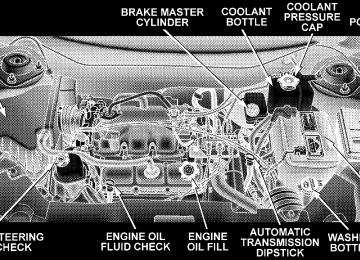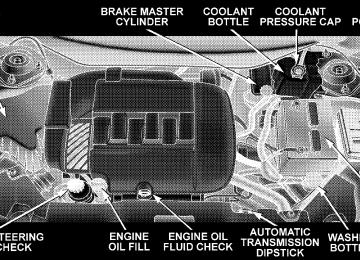- Download PDF Manual
-
injured, or injure a passenger during panic braking or in a collision. Pets should be restrained in the rear seat in pet harnesses or pet carriers that are secured by seat belts.
ENGINE BREAK-IN RECOMMENDATIONS A long break-in period is not required for the engine in your new vehicle. Drive moderately during the first 300 miles (500 km). After the initial 60 miles (100 km), speeds up to 50 or 55
mph (80 or 90 km/h) are desirable. While cruising, brief full-throttle acceleration, within the limits of local traffic laws, contributes to a good break-in. Wide open throttle acceleration in low gear can be detrimental and should be avoided. The engine oil installed in the engine at the factory is a high quality energy conserving type lubricant. Oil changes should be consistent with anticipated climate conditions under which vehicle operations will occur. The recommended viscosity and quality grades are shown in Section 7 of this manual. NON-DETERGENT OR STRAIGHT MINERAL OILS MUST NEVER BE USED.THINGS TO KNOW BEFORE STARTING YOUR VEHICLE 79
A new engine may consume some oil during its first few thousand miles (kilometers) of operation. This should be considered as a normal part of the break-in and not interpreted as an indication of difficulty.
SAFETY TIPS
Exhaust Gas
WARNING!
Exhaust gases can injure or kill. They contain carbon monoxide (CO) which is colorless and odorless. Breathing it can make you unconscious and can eventually poison you. To avoid breathing (CO) follow the safety tips below.
Do not run the engine in a closed garage or in confined areas any longer than needed to move your vehicle in or out of the area.
80 THINGS TO KNOW BEFORE STARTING YOUR VEHICLE
If it is necessary to sit in a parked vehicle with the engine running, adjust your heating or cooling controls to force outside air into the vehicle. Set the blower at high speed.
WARNING!
If you are required to drive with the deck lid/liftgate open, make sure that all windows are closed, and the climate control blower switch is set at high speed. DO NOT use the recirculation mode.
Safety Checks You Should Make Inside The Vehicle
Seat Belts Inspect the belt system periodically, checking for cuts, frays and loose parts. Damaged parts must be replaced immediately. Do not disassemble or modify the system.
Front seat belt assemblies must be replaced after a collision. Rear seat belt assemblies must be replaced after a collision if they have been damaged (bent retractor, torn webbing, etc. If there is any question regarding belt or retractor condition, replace the belt. Airbag Light The light should come on and remain on for 6 to 8
seconds as a bulb check when the ignition switch is first turned ON. If the LED is not lit during starting, have it checked. If the light stays on or comes on while driving, have the system checked by an authorized dealer. Defroster Check operation by selecting the defrost mode and place the blower control on high speed. You should be able to feel the air directed against the windshield.THINGS TO KNOW BEFORE STARTING YOUR VEHICLE 81
Fluid Leaks Check area under vehicle after overnight parking for fuel, engine coolant, oil or other fluid leaks. Also, if gasoline fumes are detected or fuel, power steering fluid, trans- mission fluid or brake fluid leaks are suspected, the cause should be located and corrected immediately.
Periodic Safety Checks You Should Make Outside The Vehicle
Tires Examine tires for excessive tread wear or uneven wear patterns. Check for stones, nails, glass, or other objects lodged in the tread. Inspect tread and sidewall for cuts or cracks. Check wheel nuts for tightness, and tires (includ- ing spare) for proper pressure. Lights Have someone observe the operation of exterior lights while you work the controls. Check turn signal and high beam indicator lights on the instrument panel.
UNDERSTANDING THE FEATURES OF YOUR VEHICLE
CONTENTS
䡵 Mirrors . . . . . . . . . . . . . . . . . . . . . . . . . . . . . . .88
▫ Inside Day / Night Mirror . . . . . . . . . . . . . . . .88
▫ Automatic Dimming Mirror — If Equipped . . . .88
▫ Driver’s Side Outside Mirror Auto Dimmer —If Equipped . . . . . . . . . . . . . . . . . . . . . . . . . .89
▫ Exterior Mirrors Folding Feature . . . . . . . . . . .89
▫ Outside Mirror — Driver’s Side . . . . . . . . . . . .89
▫ Outside Mirror — Passenger’s Side . . . . . . . . . .90
▫ Power Remote-Control Mirrors . . . . . . . . . . . . .90▫ Heated Remote Control Mirrors . . . . . . . . . . . .91
▫ Illuminated Vanity Mirrors . . . . . . . . . . . . . . . .91䡵 Hands–Free Communication (UConnect™) —
If Equipped . . . . . . . . . . . . . . . . . . . . . . . . . . . .91
▫ Operations . . . . . . . . . . . . . . . . . . . . . . . . . . .93
▫ Phone Call Features . . . . . . . . . . . . . . . . . . . .99
▫ UConnect™ System Features . . . . . . . . . . . . . 102
▫ Advanced Phone Connectivity . . . . . . . . . . . . 106
▫ Things You Should Know About YourUConnect™ System . . . . . . . . . . . . . . . . . . . . 108
84 UNDERSTANDING THE FEATURES OF YOUR VEHICLE
䡵 Seats . . . . . . . . . . . . . . . . . . . . . . . . . . . . . . . . 114
▫ 10–Way Driver’s Power Seat — If Equipped . . 114
▫ 8–Way Driver’s Power Seat — If Equipped . . . 115
▫ 4–Way Passenger’s Power Seat . . . . . . . . . . . . 115
▫ Adjustable Head Restraints . . . . . . . . . . . . . . 115
▫ Heated Seats — If Equipped . . . . . . . . . . . . . 116
▫ Second Row Manual Seat Recliner —If Equipped . . . . . . . . . . . . . . . . . . . . . . . . . 118
▫ Second Row Manual Seat Adjuster —
If Equipped . . . . . . . . . . . . . . . . . . . . . . . . . 119
▫ Second Row Bench Seating — If Equipped . . . 120
▫ Second Row Fold & Tumble Seats —If Equipped . . . . . . . . . . . . . . . . . . . . . . . . . 121
▫ Third Row Easy Exit — If Equipped . . . . . . . . 122▫ Third Row Seating — If Equipped . . . . . . . . . 124
▫ Load Floor — If Equipped . . . . . . . . . . . . . . . 125
▫ Plastic Grocery Bag Retainer . . . . . . . . . . . . . 126
䡵 Driver Memory Seat — If Equipped . . . . . . . . . 127▫ Easy Exit Seat (Available With Memory
Seat Only)
. . . . . . . . . . . . . . . . . . . . . . . . . . 130
▫ Tilt Mirrors In Reverse (Available With Memory
Seat Only) — If Equipped . . . . . . . . . . . . . . . 131
䡵 To Open And Close The Hood . . . . . . . . . . . . . 131
䡵 Lights . . . . . . . . . . . . . . . . . . . . . . . . . . . . . . . 133
▫ Overhead Console Map/Reading Lights . . . . . 133
▫ Interior Lights . . . . . . . . . . . . . . . . . . . . . . . 134
▫ Multi-Function Lever . . . . . . . . . . . . . . . . . . . 134▫ Headlights, Parking Lights, Instrument Panel
Lights . . . . . . . . . . . . . . . . . . . . . . . . . . . . . 135
▫ Automatic Headlights . . . . . . . . . . . . . . . . . . 136
▫ Daytime Running Lights (Canada Only) . . . . . 136
▫ Lights-On Reminder . . . . . . . . . . . . . . . . . . . 136
▫ Headlight Time Delay . . . . . . . . . . . . . . . . . . 136
▫ Fog Lights — If Equipped . . . . . . . . . . . . . . . 137
▫ Turn Signals . . . . . . . . . . . . . . . . . . . . . . . . . 137
▫ Highbeam/Lowbeam Select Switch . . . . . . . . . 138
▫ Passing Light . . . . . . . . . . . . . . . . . . . . . . . . 138
䡵 Windshield Wipers And Washers . . . . . . . . . . . 138
▫ Windshield Washers . . . . . . . . . . . . . . . . . . . 138
▫ Mist Feature . . . . . . . . . . . . . . . . . . . . . . . . . 139UNDERSTANDING THE FEATURES OF YOUR VEHICLE 85
▫ Windshield Wiper Operation . . . . . . . . . . . . . 139
▫ Intermittent Wiper System . . . . . . . . . . . . . . . 139
▫ Rear Window Wiper/Washer . . . . . . . . . . . . . 139
䡵 Tilt Steering Column . . . . . . . . . . . . . . . . . . . . 141
䡵 Electronic Stability Program (ESP) /Traction Control Switch (TCS) — If Equipped . . . 141
䡵 Rear Park Assist System — If Equipped . . . . . . . 143
䡵 Rear Camera — If Equipped . . . . . . . . . . . . . . . 146
䡵 Adjustable Pedals — If Equipped . . . . . . . . . . . 148
䡵 Electronic Speed Control . . . . . . . . . . . . . . . . . . 150
▫ To Activate . . . . . . . . . . . . . . . . . . . . . . . . . . 150
▫ To Set At A Desired Speed . . . . . . . . . . . . . . . 151
▫ To Deactivate . . . . . . . . . . . . . . . . . . . . . . . . 15186 UNDERSTANDING THE FEATURES OF YOUR VEHICLE
▫ To Resume Speed . . . . . . . . . . . . . . . . . . . . . 151
▫ To Vary The Speed Setting . . . . . . . . . . . . . . . 151
▫ To Accelerate For Passing . . . . . . . . . . . . . . . 152
䡵 Overhead Console — If Equipped . . . . . . . . . . . 153
▫ Courtesy/Reading Lights . . . . . . . . . . . . . . . . 153
▫ Sunglasses Storage . . . . . . . . . . . . . . . . . . . . 153
䡵 Garage Door Opener — If Equipped . . . . . . . . . 154
▫ Programming HomeLink . . . . . . . . . . . . . . . . 155
▫ Canadian Programming/Gate Programming . . 158
▫ Using HomeLink . . . . . . . . . . . . . . . . . . . . . 159
▫ Erasing HomeLink Buttons . . . . . . . . . . . . . . 159
▫ Reprogramming a Single HomeLink Button . . . 159▫ Security . . . . . . . . . . . . . . . . . . . . . . . . . . . . 160
䡵 Power Sunroof — If Equipped . . . . . . . . . . . . . 160
▫ Express Open Feature . . . . . . . . . . . . . . . . . . 161
▫ Wind Buffeting . . . . . . . . . . . . . . . . . . . . . . . 163
▫ Sunroof Maintenance . . . . . . . . . . . . . . . . . . . 163
䡵 Electrical Power Outlets . . . . . . . . . . . . . . . . . . 163
▫ Electrical Outlet Use With Engine Off . . . . . . . 164
䡵 Cupholders . . . . . . . . . . . . . . . . . . . . . . . . . . . 165
▫ Front Seat Cupholders . . . . . . . . . . . . . . . . . . 165
▫ Second Row Seat Cupholders . . . . . . . . . . . . . 165
▫ Third Row Seat Cupholders — If Equipped . . . 166䡵 Storage . . . . . . . . . . . . . . . . . . . . . . . . . . . . . . 166
▫ Console Features . . . . . . . . . . . . . . . . . . . . . . 166
▫ Rear Cargo Storage Bin — If Equipped . . . . . . 166
▫ Retractable Cargo Area Cover — If Equipped . . 167UNDERSTANDING THE FEATURES OF YOUR VEHICLE 87
▫ Cargo Tie-Down Hooks . . . . . . . . . . . . . . . . . 168
䡵 Roof Luggage Rack — If Equipped . . . . . . . . . . 169
䡵 Load Leveling System . . . . . . . . . . . . . . . . . . . 17288 UNDERSTANDING THE FEATURES OF YOUR VEHICLE
MIRRORS
Inside Day / Night Mirror Adjust the mirror to center on the view through the rear window. A two point pivot system allows for horizontal and vertical adjustment of the mirror.
Annoying headlight glare can be reduced by moving the small control under the mirror to the night position (toward rear of vehicle). The mirror should be adjusted while set in the day position (toward windshield). Automatic Dimming Mirror — If Equipped When using this feature the mirror will automatically adjust for annoying headlight glare from vehicles behind you. You can turn the feature on or off by pressing the button at the base of the mirror. A light will illuminate to indicate when this feature is on.
MANUAL REARVIEW MIRROR
UNDERSTANDING THE FEATURES OF YOUR VEHICLE 89
Driver’s Side Outside Mirror Auto Dimmer — If Equipped This mirror automatically adjusts for annoying headlight glare from vehicles behind you. You can turn this feature on or off by pressing the button at the base of the Rearview Mirror. Exterior Mirrors Folding Feature All exterior mirrors are hinged and may be moved either forward or rearward to resist damage. The hinges have three detent positions; full forward, full rearward, and normal. Outside Mirror — Driver’s Side Adjust the outside mirror to center on the adjacent lane of traffic, with a slight overlap of the view obtained on the inside mirror.
Automatic Dimming Mirror
CAUTION!
To avoid damage to the mirror during cleaning, never spray any cleaning solution directly onto the mirror. Apply the solution onto a clean cloth and wipe the mirror clean.
90 UNDERSTANDING THE FEATURES OF YOUR VEHICLE
Outside Mirror — Passenger’s Side Adjust the convex outside mirror so you can just see the side of your vehicle in the portion of the mirror closest to the vehicle. This type of mirror will give a much wider view to the rear, and especially of the lane next to your vehicle.
WARNING!
Vehicles and other objects seen in the right side convex mirror will look smaller and farther away than they really are. Relying too much on your right side mirror could cause you to collide with another vehicle or other object. Use your inside mirror when judging the size or distance of a vehicle seen in this convex mirror.
Power Remote-Control Mirrors Use the mirror select switch, located on the driver’s door trim panel above the power window switches, to adjust the view obtained in the outside mirrors.
Power Mirror Switches
Press the rocker switch to the L or R for Left or Right mirror selection. Use the center off position to guard against accidentally moving a mirror position. Select a mirror and press one of the four arrows for the direction you want the mirror to move. Power mirror preselected positions can be controlled by the optional Driver Memory Seat Feature. Refer to “Driver Memory Seat” in section 3 of this manual. Heated Remote Control Mirrors These mirrors are heated to melt frost or ice. This feature is activated whenever you turn on the Rear Window Defrost. Illuminated Vanity Mirrors An illuminated vanity mirror is on the sun visor. To use the mirror, rotate the sun visor down and swing the mirror cover upward. The lights turn on automatically. Closing the mirror cover turns off the lights.
UNDERSTANDING THE FEATURES OF YOUR VEHICLE 91
Sun Visor Extension The sun visors may be pulled out to provide extended coverage of the side glass.
HANDS–FREE COMMUNICATION (UConnect™) — IF EQUIPPED UConnect™ is a voice-activated, hands-free, in- vehicle communications system. UConnect™ allows you to dial a phone number with your cellular phone using simple voice commands (e.g., ⬙Call” ѧ “Mike” ѧ”Work⬙ or ⬙Dial” ѧ “248-555-1212⬙). Your cellular phone’s audio is trans- mitted through your vehicle’s audio system; the system will automatically mute your radio when using the UConnect™ system. NOTE: The UConnect™ system use requires a cellular phone equipped with the Bluetooth ⬙Hands-Free Profile,⬙ version 0.96 or higher. See www.chrysler.com/uconnect for supported phones.
92 UNDERSTANDING THE FEATURES OF YOUR VEHICLE
UConnect™ allows you to transfer calls between the system and your cellular phone as you enter or exit your vehicle, and enables you to mute the system’s micro- phone for private conversation. The UConnect™ phonebook enables you to store up to 32
names and four numbers per name. Each language has a separate 32-name phonebook accessible only in that language. This system is driven through your Blue- tooth™ Hands-Free profile cellular phone. UConnect™ features Bluetooth™ technology - the global standard that enables different electronic devices to connect to each other without wires or a docking station, so UCon- nect works no matter where you stow your cellular phone (be it your purse, pocket, or briefcase), as long as your phone is turned on and has been paired to the vehicle’s UConnect™ system. The UConnect™ system allows up to seven cellular phones to be linked to system. Only one linked (or paired) cellular phone can be usedwith the system at a time. The system is available in English, Spanish, or French languages (as equipped). The rearview mirror contains the microphone for the system and the control buttons that will enable you to access the system.
UConnect™ Switches
The UConnect™ system can be used with any Hands- Free Profile certified Bluetooth™ cellular phone. See www.chrysler.com/uconnect for supported phones. If your cellular phone supports a different profile (e.g., Headset Profile), you may not be able to use any UCon- nect™ features. Refer to your cellular service provider or the phone manufacturer for details. The UConnect™ system is fully integrated with the vehicle’s audio system. The volume of the UConnect™ system can be adjusted either from the radio volume control knob, or from the steering wheel radio control (right switch), if so equipped. The radio display will be used for visual prompts from the UConnect™ system such as ⬙CELL⬙ or caller ID on certain radios.
UNDERSTANDING THE FEATURES OF YOUR VEHICLE 93
Operations Voice commands can be used to operate the UConnect™ system and to navigate through the UConnect™ menu structure. Voice commands are required after most UConnect™ system prompts. You will be prompted for a specific command and then guided through the available options. • Prior to giving a voice command, one must wait for the voice on beep, which follows the ⬙Ready⬙ prompt or another prompt. • For certain operations, compound commands can be used. For example, instead of saying ⬙Setup⬙ and then ⬙Phone Pairing,⬙ the following compound command can be said: ⬙Setup Phone Pairing.⬙ • For each feature explanation in this section, only the combined form of the voice command is given. You can also break the commands into parts and say each part of the command, when you are asked for it. For
94 UNDERSTANDING THE FEATURES OF YOUR VEHICLE
example, you can use the combined form voice com- mand ⬙Phonebook New Entry,⬙ or you can break the combined form command into two voice commands: ⬙Phonebook⬙ and ⬙New Entry.⬙ Please remember, the UConnect™ system works best when you talk in a normal conversational tone, as if speaking to some one sitting eight feet away from you.
Voice Command Tree Refer to “Voice Tree” at the end of this section. Help Command If you need assistance at any prompt, or if you want to know your options are at any prompt, say ⬙Help⬙ follow- ing the voice on beep. The UConnect™ system will play all the options at any prompt if you ask for help. To activate the UConnect™ system from idle, simply press the ’Phone’ button and follow audible prompts for directions. All UConnect™ system sessions begin with a press of the ’Phone’ button on the mirror.
Cancel Command At any prompt, after the voice on beep, you can say ⬙Cancel⬙ and you will be returned to the main menu. However, in a few instances the system will take you back to the previous menu. Pair (Link) UConnect™ System to a Cellular Phone To begin using your UConnect™ system, you must pair your compatible Bluetooth™ enabled cellular phone. NOTE: The UConnect™ system use requires a cellular phone equipped with the Bluetooth ⬙Hands-Free Profile,⬙ version 0.96 or higher. See www.chrysler.com/uconnect for supported phones. To complete the pairing process, you will need to refer- ence your cellular phone owner’s manual. One of the following vehicle specific websites may also provide detailed instructions for pairing with the brand of phone that you have:
NOTE: • www.chrysler.com/uconnect • www.dodge.com/uconnect • www.jeep.com/uconnect The following are general phone to UConnect™ System pairing instructions: • Press the ’Phone’ button to begin. • After the ⬙Ready⬙ prompt and the following beep, say ⬙Setup Phone Pairing⬙ and follow the audible prompts. • When prompted, after the voice on beep, say ⬙Pair a • You will be asked to say a four-digit pin number, which you will later need to enter into your cellular. You can enter any four-digit pin number. You will not need to remember this pin number after the initial pairing process.
Phone⬙ and follow the audible prompts.
UNDERSTANDING THE FEATURES OF YOUR VEHICLE 95
• For identification purposes, you will be prompted to give the UConnect™ system a name for your cellular phone. Each cellular phone that is paired should be given a unique phone name. • You will then be asked to give your cellular phone a priority level between 1 and 7, 1 being the highest priority. You can pair up to seven cellular phones to your UConnect™ system. However, at any given time, only one cellular phone can be in use, connected to your UConnect™ System. The priority allows the UConnect™ system to know which cellular phone to use if multiple cellular phones are in the vehicle at the same time. For example, if priority 3 and priority 5
phones are present in the vehicle, the UConnect™ system will use the priority 3 cellular phone when you make a call. You can select to use a lower priority cellular phone at any time (refer to ⬙Advanced Phone Connectivity⬙).96 UNDERSTANDING THE FEATURES OF YOUR VEHICLE
⬙Dial.⬙
Call/Dial by Saying a Number • Press the ’Phone’ button to begin. • After the ⬙Ready⬙ prompt and the following beep, say • System will prompt you to say the number you want • For example, you can say ⬙234-567-8901.⬙ • The UConnect™ system will confirm the phone num- ber and then dial. The number will appear in the display of certain radios.
call.
Call/Dial by Saying a Name • Press the “Phone” button to begin. • After the ⬙Ready⬙ prompt and the following beep, say
“Dial” or Call.⬙
you want call.
• System will prompt you to say the name of the person • After the ⬙Ready⬙ prompt and the following beep, say the name of the person you want to call. For example, you can say ⬙John Doe,⬙ where John Doe is a previ- ously stored name entry in the UConnect™ phone- book. Refer to ⬙Add Names to Your UConnect™ Phonebook,⬙ to learn how to store a name in the phonebook. • The UConnect™ system will confirm the name and then dial the corresponding phone number, which may appear in the display of certain radios.
Add Names to Your UConnect™ Phonebook NOTE: Adding names to phonebook is recommended when vehicle is not in motion. • Press the “Phone” button to begin.
⬙Phonebook New Entry.⬙
• After the ⬙Ready⬙ prompt and the following beep, say • When prompted, say the name of the new entry. Use of long names helps the voice recognition and is recom- mended. For example, say ⬙Robert Smith⬙ or ⬙Robert⬙ instead of ⬙Bob.⬙ • When prompted, enter the number designation (e.g., ⬙Home,⬙ ⬙Work,⬙ ⬙Mobile,⬙ or ⬙Pager⬙). This will allow you to store multiple numbers for each phonebook entry, if desired. • When prompted, recite the phone number for the
phonebook entry that you are adding.
After you are finished adding an entry into the phone- book, you will be given the opportunity to add more phone numbers to the current entry or to return to the main menu.
UNDERSTANDING THE FEATURES OF YOUR VEHICLE 97
The UConnect™ system will allow you to enter up to 32
names in the phonebook with each name having up to four associated phone numbers and designations. Each language has a separate 32-name phonebook accessible only in that language. Edit Entries in the UConnect™ Phonebook NOTE: Editing phonebook entries is recommended when vehicle is not in motion. • Press the ’Phone’ button to begin. • After the ⬙Ready⬙ prompt and the following beep, say • You will then be asked for the name of the phonebook • Next, choose the number designation (home, work,entry that you wish to edit.
⬙Phonebook Edit.⬙
mobile, or pager) that you wish to edit.
98 UNDERSTANDING THE FEATURES OF YOUR VEHICLE
• When prompted, recite the new phone number for the
phonebook entry that you are editing.
After you are finished editing an entry in the phonebook, you will be given the opportunities to edit another entry in the phonebook, call the number you just edited, or return to the main menu. ⬙Phonebook Edit⬙ can be used to add another phone number to a name entry that already exists in the phonebook. For example, the entry John Doe may have a mobile and a home number, but you can add John Doe’s work number later using the ⬙Phonebook Edit⬙ feature. Delete Entries in the UConnect™ Phonebook NOTE: Editing phonebook entries is recommended when vehicle is not in motion. • Press the ’Phone’ button to begin.
⬙Phonebook Delete.⬙
• After the ⬙Ready⬙ prompt and the following beep, say • After you enter the Phonebook Delete menu, you will then be asked for the name of the entry that you wish to delete. You can either say the name of a phonebook entry that you wish to delete or you can say ⬙List Names⬙ to hear a list of the entries in the phonebook from which you choose. To select one of the entries from the list, press the ⬙Voice Recognition⬙ button while the UConnect™ system is playing the desired entry and say ⬙Delete.⬙ • After you enter the name, the UConnect™ system will ask you which designation you wish to delete, home, work, mobile, or pager. Say the designation you wish to delete. • Note that only the phonebook entry in the current
language is deleted.
After confirmation, the phonebook entries will be de- leted. Note that only the phonebook in the current language is deleted. Delete All Entries in the UConnect™ Phonebook • Press the ’Phone’ button to begin. • After the ⬙Ready⬙ prompt and the following beep, say • The UConnect™ system will ask you to verify that you • After confirmation, the phonebook entries will be
wish to delete all the entries from the phonebook.
⬙Phonebook Erase All.⬙
deleted.
List All Names in the UConnect™ Phonebook • Press the ’Phone’ button to begin. • After the ⬙Ready⬙ prompt and the following beep, say
⬙Phonebook List Names.⬙
UNDERSTANDING THE FEATURES OF YOUR VEHICLE 99
phonebook entries.
• The UConnect™ system will play the names of all the • To call one of the names in the list, press the ⬙Voice Recognition’ button during the playing of the desired name, and then say ⬙Call.⬙ NOTE: the user can also exercise ⬙Edit⬙ or ⬙Delete⬙ operations at this point. • The UConnect™ system will then prompt you as to number designation you wish to call. • The selected number will be dialed. Phone Call Features The following features can be accessed through the UConnect™ system if the feature(s) are available on your cellular service plan. For example, if your cellular service plan provides three-way calling, this feature can be accessed through the UConnect™ system. Check with your cellular service provider for the features that you have.
100 UNDERSTANDING THE FEATURES OF YOUR VEHICLE
interrupt
Answer or Reject an Incoming Call - No Call Currently in Progress When you receive a call on your cellular phone, the UConnect™ system will the vehicle audio system, if on, and will ask if you would like to answer the call. To reject the call, press and hold the ’Phone’ button until you hear a single beep indicating that the incoming call was rejected. Answer or Reject an Incoming Call - Call Currently in Progress If a call is currently in progress and you have another incoming call, you will hear the same network tones for call waiting that you normally hear when using your cell phone. Press the ’Phone’ button to place the current call on hold and answer the incoming call. NOTE: The UConnect™ system compatible phones in market today do not support rejecting an incoming call when another call is in progress. Therefore, the user can only either answer an incoming call or ignore it.
Making a Second Call while Current Call in Progress To make a second call while you are currently in a call, press the ’Voice Recognition’ button and say ⬙Dial⬙ or ⬙Call⬙ followed by the phone number or phonebook entry you wish to call. The first call will be on hold while the second call is in progress. To go back to the first call, refer to ⬙Toggling Between Calls.⬙ To combine two calls, refer to ⬙Conference Call.⬙ Place/Retrieve a Call from Hold To put a call on hold, press the ⬘Phone’ button until you hear a single beep. This indicates that the call is on hold. To bring the call back from hold, press and hold the ⬘Phone’ button until you hear a single beep.
Toggling Between Calls If two calls are in progress (one active and one on hold), press the ’Phone’ button until you hear a single beep indicating that the active and hold status of the two calls have switched. Only one call can be placed on hold at one time. Conference Call When two calls are in progress (one active and one on hold), press and hold the ’Phone’ button until you hear a double beep indicating that the two calls have been joined into one conference call. Three-Way Calling To initiate three-way calling, press the ’Voice Recogni- tion’ button while a call is in progress and make a second phone call as described under ⬙Making a Second Call while Current Call in Progress.⬙ After the second call has
UNDERSTANDING THE FEATURES OF YOUR VEHICLE 101
established, press and hold the ’Phone’ button until you hear a double beep indicating that the two calls have been joined into one conference call. Call Termination To end a call in progress, momentarily press the ⬘Phone’ button. Only the active call(s) will be terminated and if there is a call on hold, it will become the new active call. Redial • Press the ’Phone’ button to begin. • After the ⬙Ready⬙ prompt and the following beep, say • The UConnect™ system will call the last number that was dialed on your cellular phone. Note: this may not be the last number dialed from the UConnect™ sys- tem.
⬙Redial.⬙
102 UNDERSTANDING THE FEATURES OF YOUR VEHICLE
Call Continuation Call continuation is progression of a phone call on UConnect™ system after the vehicle ignition key has been switched to off. Call continuation functionality available on the vehicle can be any one of three types: • After ignition key is switched off, a call can continue on the UConnect™ system either until the call ends or until the vehicle battery condition dictates cessation of the call on the UConnect™ system and transfer of the call to the mobile phone. • After ignition key is switched to off, a call can continue on the UConnect™ system for certain duration, after which the call is automatically transferred from the UConnect™ system to the mobile phone.
• An active call
is automatically transferred to the
mobile phone after ignition key is switched to off.
UConnect™ System Features
Language Selection To change the language that the UConnect™ system is using, • Press the ’Phone’ button to begin. • After the ⬙Ready⬙ prompt and the following beep, say the name of the language you wish to switch to (English, Espanol, or Francais, if so equipped). • Continue to follow the system prompts to complete
language selection.
After selecting one of the languages, all prompts and voice commands will be in that language. NOTE: After every UConnect™ language change op- eration, only the language specific 32-name phonebook is usable. The paired phone name is not language specific and usable across all languages.
Emergency Assistance If you are in an emergency and the mobile phone is reachable: • Pick up the phone and manually dial the emergency
number for your area.
If the phone is not reachable and the UConnect™ system is operational, you may reach the emergency number as follows: • Press the ’Phone’ button to begin. • After the ⬙Ready⬙ prompt and the following beep, say ⬙Emergency⬙ and the UConnect™ system will instruct the paired cellular phone to call the emergency num- ber. This feature is only supported in the USA.
NOTE: The emergency number dialed is based on the Country where the vehicle is purchased (911 for USA and Canada and 060 for Mexico). The number dialed may not be applicable with the available cellular service and area.
UNDERSTANDING THE FEATURES OF YOUR VEHICLE 103
The UConnect™ system does slightly lower your chances of successfully making a phone call as to that for the cell phone directly. Your phone must be turned on and paired to the UCon- nect™ system to allow use of this vehicle feature in emergency situations when the cell phone has network coverage and stays paired to the UConnect™ system. Towing Assistance If you need towing assistance, • Press the ’Phone’ button to begin. • After the ⬙Ready⬙ prompt and the following beep, say
⬙Towing Assistance.⬙
NOTE: The Towing Assistance number dialed is based on the Country where the vehicle is purchased (1-800- 528-2069 for USA, 1-877-213-4525 for Canada, 55-14-3454
for Mexico city and 1-800-712-3040 for outside Mexico city in Mexico).104 UNDERSTANDING THE FEATURES OF YOUR VEHICLE
Please refer to the 24-Hour “Towing Assistance” cover- age details in the Warranty information booklet and on the 24–Hour Towing Assistance Card. Paging To learn how to page, refer to ⬙Working with Automated Systems.⬙ Paging works properly except for pagers of certain companies which time-out a little too soon to work properly with the UConnect™ system. Voice Mail Calling To learn how to access your voice mail, refer to ⬙Working with Automated Systems.⬙ Working with Automated Systems This method is designed to be used in instances where one generally has to press numbers on the cellular phone keypad while navigating through an automated tele- phone system.
You can use your UConnect™ system to access a voice- mail system or an automated service, such as, paging service or automated customer service. Some services require immediate response selection, in some instances, that may be too quick for use of UConnect™ system. When calling a number with your UConnect™ system that normally requires you to enter in a touch-tone sequence on your cellular phone keypad, you can push the ’Voice Recognition’ button and say the sequence you wish to enter followed by the word ⬙Send.⬙ For example, if required to enter your pin number followed with a pound 3 7 4 6 #, you can press the ’Voice Recognition’ button and say ⬙3 7 4 6 # Send.⬙ Saying a number, or sequence of numbers, followed by ⬙Send⬙ is also to be used to navigate through an automated customer service center menu structure and to leave a number on a pager.
Barge In - Overriding Prompts The ’Voice Recognition’ button can be used when you wish to skip part of a prompt and issue your voice recognition command immediately. For example, if a prompt is playing ⬙Would you like to pair a phone, clear aѧ,⬙ you could press the ’Voice Recognition’ button and say ⬙Pair a Phone⬙ to select that option without having to listen to the rest of the voice prompt. Turning Confirmation Prompts On/Off Turning confirmation prompts off will stop the system from confirming your choices (e.g., the UConnect™ system will not repeat a phone number before you dial it). • Press the ’Phone’ button to begin. • After the ⬙Ready⬙ prompt and the following beep, say ⬙Setup Confirmations.⬙ The UConnect™ system will play the current confirmation prompt status and you will be given the choice to change it.
UNDERSTANDING THE FEATURES OF YOUR VEHICLE 105
Phone and Network Status Indicators If available on the radio and/or on a premium display such as the instrument panel cluster, and supported by your cell phone, the UConnect™ system will provide notification to inform you of your phone and network status when you are attempting to make a phone call using UConnect™. The status is given for roaming net- work signal strength, phone battery strength, etc. Dialing Using the Cellular Phone Keypad You can dial a phone number with your cellular phone keypad and still use the UConnect™ system (while dialing via the cell phone keypad, the user must exercise caution and take precautionary safety measures). By dialing a number with your paired Bluetooth™ cellular phone, the audio will be played through your vehicle’s audio system. The UConnect™ system will work the same as if you dial the number using voice recognition.
106 UNDERSTANDING THE FEATURES OF YOUR VEHICLE
NOTE: Certain brands of mobile phones do not send the dial ring to the UConnect™ system to play it on the vehicle audio system, so you will not hear it. Under this situation, after successfully dialing a number, the user may feel that the call did not go through even though the call is in progress. Once your call is answered, you will hear the audio. Mute/Un-mute (Mute off) When you mute the UConnect™ system, you will still be able to hear the conversation coming from the other party, but the other party will not be able to hear you. In order to mute the UConnect™ system: • Press the ’Voice Recognition’ button. • After the ⬙Ready⬙ prompt and the following beep, say
⬙Mute.⬙
In order to un-mute the UConnect™ system: • Press the ’Voice Recognition’ button.
• After the ⬙Ready⬙ prompt and the following beep, say
⬙Mute-off.⬙
Information Service When using AT&T Wireless Service, dialing to phone number ⬙#121,⬙ you can access voice activated automated system to receive news, weather, stocks, traffic, etc. related information. Advanced Phone Connectivity
Transfer Call to and from Cellular Phone The UConnect™ system allows on going calls to be transferred from your cellular phone to the UConnect™ system without terminating the call. To transfer an ongo- ing call from your UConnect™ paired cellular phone to the UConnect™ system or vice-versa, press the ’Voice Recognition’ button and say ⬙Transfer Call.⬙
Connect or Disconnect Link Between the UConnect™ System and Cellular Phone Your cellular phone can be paired with many different electronic devices, but can only be actively ⬙connected⬙ with one electronic device at a time. If you would like to connect or disconnect the Blue- tooth™ connection between a UConnect™ paired cellular phone and the UConnect™ system, then follow the instruction described in your cellular phone user’s manual. List Paired Cellular Phone Names • Press the ’Phone’ button to begin. • After the “Ready” prompt and the following beep, say • When prompted, say ⬙List Phones.⬙
“Setup Phone pairing”.
UNDERSTANDING THE FEATURES OF YOUR VEHICLE 107
• The UConnect™ system will play the phone names of all paired cellular phones in order from the highest to the lowest priority. To “select” or “delete” a paired phone being announced, press the ⬘Voice recognition’ button and say “Select” or “Delete.” Also, see the next two sections for an alternate way to “select” or “de- lete” a paired phone.
Select another Cellular Phone This feature allows you to select and start using another phone with the UConnect™ system. The phone must have been previously paired to the UConnect™ system that you want to use it with. • Press the ’Phone’ button to begin. • After the ⬙Ready⬙ prompt and the following beep, say
⬙Setup Select Phone⬙ and follow the prompts.
108 UNDERSTANDING THE FEATURES OF YOUR VEHICLE
• You can also press the ⬘Voice Recognition’ button anytime while the list is being played, and then choose the phone that you wish to select. • The selected phone will be used for the next phone call. If the selected phone is not available, the UCon- nect™ system will return to using the highest priority phone present in or near (approximately with in 30
feet) the vehicle.Delete UConnect™ Paired Cellular Phones • Press the ’Phone’ button to begin. • After the ⬙Ready⬙ prompt and the following beep, say • At the next prompt, say ⬙Delete⬙ and follow the
⬙Setup Phone Pairing.⬙
prompts.
• You can also press the ⬘Voice Recognition’ button anytime while the list is being played and then choose the phone you wish to delete.
Things You Should Know About Your UConnect™ System
Voice Recognition (VR) • Always wait for the beep before speaking. • Speak normally, without pausing, just as you would speak to a person sitting approximately eight (8) feet away from you. • Make sure that no one other than you is speaking during a voice recognition period. • Performance is maximized under: • low-to-medium blower setting, • low-to-medium vehicle speed,
• low road noise, • smooth road surface, • fully closed windows, • dry weather condition. • Even though the system is designed for users speaking in North American English, French, and Spanish ac- cents, the system may not always work for some. • When navigating through an automated system, such as voice mail, or when sending a page at the end of speaking the digit string, make sure to say ⬙send.⬙ • Storing names in phonebook when vehicle is not in • It
is not recommended to store similar sounding
motion is recommended.
names in the UConnect™ phonebook.
UNDERSTANDING THE FEATURES OF YOUR VEHICLE 109
• UConnect™ phonebook nametag recognition rate is optimized for the voice of the person who stored the name in the phonebook. • You can say ⬙O⬙ (letter ⬙O⬙) for ⬙0⬙ (zero). ⬙800⬙ must be • Even though international dialing for most number combinations is supported, some shortcut dialing number combinations may not be supported.
spoken ⬙eight-zero-zero.⬙
Far End Audio Performance • Audio quality is maximized under: • low-to-medium blower setting, • low-to-medium vehicle speed, • low road noise, • smooth road surface,
110 UNDERSTANDING THE FEATURES OF YOUR VEHICLE
• fully closed windows, and • dry weather condition. • Operation from driver seat. • Performance, such as audio clarity, echo, and loudness to a large degree rely on the phone and network, and not the UConnect™ system. • Echo at far end can sometime be reduced by lowering
the in-vehicle audio volume.
Bluetooth Communication Link Occasionally, Cellular phones have been found to lose connection to the UConnect™ system. When this hap- pens, the connection can generally be re-established by switching the phone off/on. Your cell phone is recom- mended to remain in Bluetooth ⬙on⬙ mode. Power-Up After switching the ignition key from OFF to either ON or ACC position, or after a reset, you must wait at least five (5) seconds prior to using the system.
UNDERSTANDING THE FEATURES OF YOUR VEHICLE 111
112 UNDERSTANDING THE FEATURES OF YOUR VEHICLE
UNDERSTANDING THE FEATURES OF YOUR VEHICLE 113
114 UNDERSTANDING THE FEATURES OF YOUR VEHICLE
Primary Zero Add location All Confirmation prompts Delete a name Language List names List paired phones Pager Phone pairing Phonebook Return to main menu Select phone Set up
North American English Alternate(s) Oh Add new All of them Confirmations prompts Delete Select language List all List phones Beeper Pairing Phone book Return. Main menu select Phone settings phone set up
SEATS 10–Way Driver’s Power Seat — If Equipped The driver’s power seat switches are located on the driver’s front door trim panel. The bottom switch con- trols up/down, forward/rearward, and tilt adjustment. The top switch controls the seatback recline adjustment and the middle switch controls the lumbar adjustment.
10–Way Driver’s Power Seat
WARNING!
Adjust the seat only while the vehicle is parked. Adjusting a seat while the vehicle is moving is dangerous. The sudden movement of the seat could cause you to lose control. The seat belt might not be properly adjusted and you could be injured.
8–Way Driver’s Power Seat — If Equipped The driver’s power seat switches are located on the driver’s front door trim panel. The bottom switch con- trols up/down, forward/rearward, and tilt adjustment. The top switch controls the seatback recline adjustment.
UNDERSTANDING THE FEATURES OF YOUR VEHICLE 115
4–Way Passenger’s Power Seat The front passenger power seat switches are located on the passenger front door trim panel. The bottom switch controls forward and rearward adjustment. The top switch controls the seatback recline adjustment.
CAUTION!
Do not place any article under a power seat or impede its ability to move as it may cause damage to the seat controls. Seat travel may become limited if movement is stopped by an obstruction in the seat’s path.
Adjustable Head Restraints Head restraints can reduce the risk of whiplash injury in the event of impact from the rear. Pull up or push down on the head restraint so that the upper edge is as high as practical. To raise the head restraint, pull up on the head
116 UNDERSTANDING THE FEATURES OF YOUR VEHICLE
restraint. To lower the head restraint, depress the release tab located at the base of the head restraint and push down on the head restraint.
Heated Seats — If Equipped This feature heats the driver, front passenger and second row seats. The controls for the front heated seats are located on the door trim panel next to the power seat switches.
Adjustable Head Restraints
Front Heated Seat Switch
Press the switch once to select a heat setting (high or low) and press the switch a second time in the same direction to turn the heated seat off. The indicator light will show when LOW or HIGH heat is ON. The controls for the second row heated seats are located on the center console between the seats. Press the switch once to select a heat setting (high or low) and press the switch a second time in the same direction to turn the heated seat off. The indicator light will show when LOW or HIGH heat is ON.
UNDERSTANDING THE FEATURES OF YOUR VEHICLE 117
Rear Heated Seat Switches
118 UNDERSTANDING THE FEATURES OF YOUR VEHICLE
NOTE: • If the lights in the second row heated seat switch begin to flash when the switch is pressed, it indicates that the heated seat is not functioning properly and that ser- vice is required. See your authorized dealer for service. • Once a heat setting is selected, heat will be felt within • The heated seats will turn off when the ignition switch
2 to 3 minutes.
is turned to the OFF position.
Second Row Manual Seat Recliner — If Equipped The recliner mechanism control is on the outboard side of the seat. To recline, lean forward slightly, lift the lever, then push back to the desired position and release the lever. Lean forward and lift the lever to return the seatback to its normal position. Using body pressure, lean forward and rearward on the seat to be sure the seatback has latched.
Seatback Release Lever
NOTE: When using the recliner mechanism with the 3rd row seat folded down, the second row seat may need to be adjusted forward to achieve full recline.
WARNING!
Do not ride with the seatback reclined so that the shoulder belt is no longer resting against your chest. In a collision you could slide under the seat belt and be seriously or fatally injured. Use the recliner only when the vehicle is parked.
Second Row Manual Seat Adjuster — If Equipped The adjusting bar is located under the front of the seat. Pull the bar up and move the seat to the desired position. Release the bar to lock the seat into position.
UNDERSTANDING THE FEATURES OF YOUR VEHICLE 119
Second Row Manual Seat Adjuster
Using body pressure, move forward and rearward on the seat to be sure the seat adjusters have latched.
120 UNDERSTANDING THE FEATURES OF YOUR VEHICLE
WARNING!
Adjust the seat only while the vehicle is parked. Adjusting a seat while the vehicle is moving is dangerous. The seat belt might not be properly adjusted and you could be injured.
Second Row Bench Seating — If Equipped The second row seats may be used with either or both seatbacks folded forward for additional storage space. To fold the seat, remove any objects from in front of or on the seat. Then pull handle located on the seatback and push the seatback forward.
Seatback Release Handle
To raise the second row seat, lift up on the seatback and push rearward until the seatback is latched. Move the seatback forward to be sure the seatback is fully latched.
CAUTION!
Be sure there is nothing in front of the second row seat cushion before folding it down. Damage to the seat may occur.
Second Row Fold & Tumble Seats — If Equipped The second row seats can be folded and tumbled forward for easy access to the third seat or rear cargo area. To fold and tumble the seat, follow these steps: 1. Remove any obstructions from the floor in front of the seat. 2. Lower the head restraint to its full downward position and rotate the arm rest to the upright position. 3. Move the seat to the full rear position.
UNDERSTANDING THE FEATURES OF YOUR VEHICLE 121
4. Pull up on the seatback release lever located on the outboard side of the seat labeled “1” and fold the seatback down.
Seatback Release Lever
To assure the seatback is latched in the folded position, additional downward pressure on the seatback may be required when folding.
122 UNDERSTANDING THE FEATURES OF YOUR VEHICLE
5. Pull up on the release handle labeled “2” and lift firmly to tumble the seat fully forward. If the seat contacts the rear of the front seat, move the front seat forward.
To relatch the seat, tilt the seat rearward and push down firmly to engage the rear attachments. Then lift the seatback release lever labeled “1” and pull the seatback up to return it to its full upright position.
WARNING!
In a collision, you or others in your vehicle could be injured if seats are not properly latched to their floor attachments. Always be sure the seats are fully latched.
Third Row Easy Exit — If Equipped For passengers sitting in the third row seats, the second row seats can be folded and tumbled forward for easy exit.
Seat Release Handle
To fold and tumble the seat forward, follow these steps: 1. Pull up on the seatback release handle “1” located on the back of the seat to fold the seatback down.
UNDERSTANDING THE FEATURES OF YOUR VEHICLE 123
Release Handle 1 Location
2. Pull the release strap “2” located at the bottom of the seat to lift and tumble the seat forward.
Release Strap 2 Location
To relatch the seat, tilt the seat rearward and push down firmly to engage the rear attachments. Then lift the seatback release lever labeled “1” and pull the seatback up to return it to its full upright position.
124 UNDERSTANDING THE FEATURES OF YOUR VEHICLE
Third Row Seating — If Equipped The third row seats may be used with either or both seatbacks folded forward for additional storage space. To fold the seat, remove any objects from in front of or on the seat. Then pull handle located on the seatback and push it forward.
Seat Release Handle
WARNING!
Do not sit in the 3rd row seat with the second row seatbacks folded or with the second row seats folded and tumbled. In a collision, you could slide under the seat belt and be seriously or even fatally injured.
To raise the 3rd row seat, lift up on the seatback and push rearward until the seatback is latched. Move the seatback forward to be sure the seatback is fully latched.
CAUTION!
Be sure there is nothing in front of the 3rd row seat cushion before folding it down. Damage to the seat may occur.
UNDERSTANDING THE FEATURES OF YOUR VEHICLE 125
Load Floor — If Equipped For additional cargo space, the second and third row seatbacks may be folded forward and the load floor extended to cover the center console. To extend the load floor, follow these steps: 1. Move the second row seats to the full rear position. 2. Fold the second and third row seatbacks down.
WARNING!
• Not all head restraints in this vehicle are the same. Head restraints from one seating position should not be removed and installed in any other seating position. In a collision, serious injury or death may result if the proper head restraint is not installed on each seat. • The cargo area in the rear of the vehicle should not be used as a play area by children. They could be seriously injured in a collision. Children should be seated and using the proper restraint system. • It is extremely dangerous to ride in a cargo area, inside or outside of a vehicle. In a collision, people riding in these areas are more likely to be seriously injured or killed. • Do not allow people to ride in any area of your vehicle that is not equipped with seats and seat belts. • Be sure everyone in your vehicle is in a seat and
using a seat belt properly.
126 UNDERSTANDING THE FEATURES OF YOUR VEHICLE
3. Pull on the load floor strap and lift the panel from the driver’s second row seatback over the center console and onto the passenger second row seat.
Plastic Grocery Bag Retainer Retainer hooks which will hold plastic grocery bag handles are built into the seatbacks of all front seats. The floor supports the partial weight of the bagged goods.
Load Floor Panel
NOTE: Be sure to reattach the strap to secure the load floor panel when not in use.
Grocery Bag Holders
DRIVER MEMORY SEAT — IF EQUIPPED If your vehicle is equipped with memory systems, your remote keyless entry transmitter or memory seat buttons on the driver’s door panel can be used to recall the driver’s seat, outside mirrors, adjustable pedals (if equipped) and radio station presets to saved positions.
Driver Memory Switches
UNDERSTANDING THE FEATURES OF YOUR VEHICLE 127
The memory seat buttons located on the driver’s door will always recall stored settings. The remote keyless entry transmitter can be programmed to recall positions when the UNLOCK button is pressed. Refer to the following procedure on how to link a remote keyless entry transmitter to a position. NOTE: The vehicle must be in Park to recall memory positions. If a recall is attempted when the vehicle is not in Park, a message will be displayed in the Electronic Vehicle Information Center (EVIC). To recall memory positions press memory button number 1 if you are recalling the memory position for driver one or press memory button number 2 if you are recalling the memory position for driver two. A recall can be cancelled by pressing any of the memory buttons during a recall. When a recall is cancelled, the seat stops moving and a delay of approximately one second will occur before any other recalls can be selected.
128 UNDERSTANDING THE FEATURES OF YOUR VEHICLE
Your vehicle has been delivered with two remote keyless entry transmitters. One or both transmitters can be linked to either memory position. Up to eight remote keyless entry transmitters can be used with your vehicle. The memory seat system can also accommodate up to eight transmitters linked to either of the two stored seat positions or any combination of the two positions. To Program Memory Seat Buttons & RKE Transmitters, Follow These Steps: 1. Turn the ignition switch to the ON position. 2. Select Remote Linked to Memory from the EVIC and enter “Yes”. 3. Use the seat, mirror and adjustable pedal switches to adjust the seat, recliner, side view mirrors and adjustable pedals to the desired positions. 4. Set the radio station presets.
5. Turn the ignition switch to the OFF position and remove the key. 6. Press and release the SET (S) button located on the driver’s door. A light in the button will flash telling you that you are in the set memory mode. You have five seconds to complete the next step. 7. Within 5 seconds, press and release button 1 or 2 on the driver’s door. A chime will sound signaling you that the driver memory has been set. A message will also be displayed in the Electronic Vehicle Information Center (EVIC), indicating a position has been set. 8. Within 5 seconds, press and release the LOCK button on one of the Remote Keyless Entry Transmitters. A chime will sound signaling you that the transmitter has been successfully linked. A message will also be dis- played in the Electronic Vehicle Information Center (EVIC), indicating the transmitter has been linked.
Repeat the above steps for the second position using the other driver’s door numbered button and Remote Key- less Entry Transmitter. Each time the SET (S) button and a numbered button are pressed, you erase the old memory and store a new one. To Disable A Transmitter Link, Follow These Steps: 1. Select “Remote Linked To Memory” from the Elec- tronic Vehicle Information Center, Customer Program- mable features. 2. Turn the ignition switch to the OFF position and remove the key. 3. Press and release the SET (S) button located on the driver’s door. A light in the button will flash telling you that you are in the set memory mode. You have five seconds to complete the next step.
UNDERSTANDING THE FEATURES OF YOUR VEHICLE 129
4. Within 5 seconds, press and release button 1 or 2 on the driver’s door. A chime will sound signaling you that the driver memory has been set. A message will also be displayed in the Electronic Vehicle Information Center (EVIC), indicating a position has been set. 5. Within 5 seconds, press and release the UNLOCK button on the remote keyless entry transmitters. A chime will sound signaling you that the transmitter link has been successfully disabled. A message will also be dis- played in the Electronic Vehicle Information Center (EVIC), indicating the transmitter has been disabled. To disable another transmitter from memory positions 1
or 2, repeat steps 1– 4 for each transmitter. NOTE: This function can be selected using the “Cus- tomer Programmable Features” in the Electronic Vehicle Information Center (EVIC) section, Otherwise see your authorized dealer.130 UNDERSTANDING THE FEATURES OF YOUR VEHICLE
Easy Exit Seat (Available with Memory Seat Only) This feature provides automatic driver’s seat positioning which will enhance driver mobility out of and into the vehicle. There are two possible Easy Exit and Easy Entry adjust- ments available: • The seat cushion will move rearward approximately 2.5 inches (60 mm) if the starting position of the seat is greater than or equal to 4.72 inches (120 mm) forward of the rear seat stop when the key is removed from the ignition switch. The seat will then move forward approximately 2.5 inches (60 mm) when the key is placed into the ignition and turned out of the LOCK position. • The seat shall move to the position located 1 1/8
inches (30 mm) forward of the rear stop if the starting position is between 2.5 inches to 4.72 inches (60 mm to 120 mm) forward of the rear stop when the key isremoved from the ignition switch. The seat will move forward to the memory/driving position when the key is placed into the ignition and turned out of the LOCK position.
The Easy Entry and Easy Exit feature will be automati- cally disabled if the seat is already positioned closer than 2.5 inches (60 mm) forward of the rear stop. At this position there is no benefit to the driver by moving the seat for Easy Exit or Easy Entry. Each stored memory setting will have an associated Easy Entry and Easy Exit position. NOTE: The Easy Exit Seat feature is not enabled when the vehicle is delivered from the factory. The Easy Exit Seat feature can be enabled or disabled through the customer programmable features in the Electronic Ve- hicle Information Center (EVIC), refer to “Easy Exit Seat?” under “Use Factory Settings”.
Tilt Mirrors in Reverse (Available with Memory Seat Only) — If Equipped This additional feature provides automatic outside mir- ror positioning which will aid the driver’s view of the ground rearward of the front doors. The outside mirrors will move slightly downward from the present position when the vehicle is shifted into the Reverse position. The outside mirrors will then return to the original position when the vehicle is shifted out of Reverse position. Each stored memory setting will have an associated Tilt Mir- rors in Reverse position. NOTE: The Tilt Mirrors in Reverse feature is not en- abled when delivered from the factory. The Tilt Mirrors in Reverse feature can be enabled or disabled through the customer programmable features in the Electronic Ve- hicle Information Center (EVIC), refer to “Tilt Mirrors in Reverse?” under “Use Factory Settings”.
UNDERSTANDING THE FEATURES OF YOUR VEHICLE 131
TO OPEN AND CLOSE THE HOOD To open the hood, two latches must be released. First pull the hood release lever located under the left side of the instrument panel.
Hood Release Lever
132 UNDERSTANDING THE FEATURES OF YOUR VEHICLE
Next, push to the left the safety catch located under the front edge of the hood, near the center.
Hood Safety Catch
Use the hood prop rod to secure the hood in the open position.
To prevent possible damage, do not slam the hood to close it. Lower the hood until it is open approximately 15
cm (6 inches) and then drop it. This should secure both latches. Never drive your vehicle unless the hood is fully closed, with both latches engaged.WARNING!
If the hood is not fully latched, it could fly up when the vehicle is moving and block your forward vision. You could have a collision. Be sure all hood latches are fully latched before driving.
LIGHTS
Overhead Console Map/Reading Lights These lights are mounted between the sun visors on the overhead console. Each light is turned ON by pressing the lens. Press the lens a second time to turn the light OFF. The lights also turn on when a door is opened or the dimmer control is turned fully upward, past the second detent.
UNDERSTANDING THE FEATURES OF YOUR VEHICLE 133
Map/Reading Lights
NOTE: The lights will remain on until the switch is pressed a second time, so be sure they have been turned off before leaving the vehicle.
134 UNDERSTANDING THE FEATURES OF YOUR VEHICLE
Interior Lights The interior lights come on when a door is opened. The interior lights will automatically turn off in about 15
minutes if a door is left open or the dimmer control is left in the Dome light position. Turn the ignition switch ON to restore the interior light operation. Multi-Function Lever The Multi-Function Lever controls the operation of the headlights, parking lights, turn signals, headlight beam selection, instrument panel light dimming, interior lights, the passing lights, and fog lights. The lever is located on the left side of the steering column.Multi-Function Control Lever
Headlights, Parking Lights, Instrument Panel Lights Turn the end of the Multi-Function Lever to the first detent for parking light and instrument panel light operation. Turn to the second detent for headlight, park light and instrument panel light operation. To change the brightness of the instrument panel lights, rotate the center portion of the Multi-Function Lever up or down. Dimmer Control
With the parking lights or headlights on, rotating the dimmer control for the interior lights on the Multi-Function Lever upward will increase the bright- ness of the instrument panel lights.
UNDERSTANDING THE FEATURES OF YOUR VEHICLE 135
Dome Light Position
Rotate the dimmer control completely upward to the second detent to turn on the interior lights. The interior lights will remain on when the dim- mer control is in this position.
Interior light Defeat (OFF)
Rotate the dimmer control to the ex- treme bottom “OFF” position. The in- terior lights will remain off when the doors are open.
136 UNDERSTANDING THE FEATURES OF YOUR VEHICLE
Parade Mode (Daytime Brightness Feature)
Rotate the dimmer control upward to the first detent. This feature brightens the odometer and radio display when the parking lights or headlights are on during daylight conditions.
Automatic Headlights This system automatically turns your headlights ON or OFF based on ambient light levels. To turn the system ON, turn the end of the Multi-Function Lever to the third detent position. When the system is ON, the Headlight Time Delay feature is also ON. This means your head- lights will stay ON for up to 90 seconds after you turn the ignition switch OFF. To turn the Automatic System OFF, turn the end of the Multi-Function Lever to the OFF position.
NOTE: The engine must be running before the head- lights will come ON in the Automatic mode. Daytime Running Lights (Canada Only) The high beam headlights will come on as Daytime Running Lights whenever the ignition switch is on, the headlights are off, and the parking brake is off. The headlight switch must be used for normal night time driving. Lights-on Reminder If the headlights or parking lights are on after the ignition is turned OFF, a chime will sound to alert the driver when the driver’s door is opened. Headlight Time Delay This feature provides the safety of headlight illumination for up to 90 seconds, when leaving your vehicle in an unlighted area.
To activate the delay feature, turn off the ignition switch while the headlights are still on. Then turn off the headlights within 45 seconds. The 90 second delay inter- val begins when headlight switch is turned off. If the headlights or park lights are turned back on or the ignition switch is turned on, the delay will be cancelled. If the headlights are turned off before the ignition, they will turn off in the normal manner. NOTE: The lights must be turned off within 45 seconds of turning the ignition off to activate this feature Fog Lights — If Equipped
The front fog light switch is on the Multi-Function Lever. To activate the front fog lights, turn on the parking lights or the low beam headlights and pull
out the end of the Multi-Function Lever.
UNDERSTANDING THE FEATURES OF YOUR VEHICLE 137
NOTE: The fog lights will only operate with the head- lights on low beam. Selecting high beam headlights will turn off the fog lights. Turn Signals Move the Multi-Function Lever up or down and the arrows on each side of the instrument cluster flash to show proper operation of the front and rear turn signal lights. You can signal a lane change by moving the lever partially up or down without moving beyond the detent. If either light has a very fast flash rate, check for a defective outside light bulb. If an indicator fails to light when the lever is moved, it would suggest that the fuse or indicator bulb is defective.
138 UNDERSTANDING THE FEATURES OF YOUR VEHICLE
Highbeam/Lowbeam Select Switch Pull the Multi-Function Lever towards you to switch the headlights to HIGH beam. Pull the Lever a second time to switch the headlights to LOW beam. Passing Light You can signal another vehicle with your headlights by lightly pulling the Multi-Function Lever toward you. This will cause the headlights to turn on at high beam and remain on until the lever is released.
WINDSHIELD WIPERS AND WASHERS
The wipers and washers are operated by a switch on the control lever. The lever is located on the right side of the steering column. Rotate the end
of the control lever to select the desired wiper speed.
Windshield Wiper/Washer Control
Windshield Washers To use the front washer, pull the lever toward you and hold while spray is desired. If the lever is pulled while in the delay range, the wiper will operate for two wipe cycles after the lever is released, and then resume the intermittent interval previously selected.
If the lever is pulled while in the OFF position, the wipers will operate for two wipe cycles, then turn OFF. Mist Feature Push down on the wiper lever to activate a single wipe to clear off road mist or spray from a passing vehicle. As long as the lever is held down, the wipers will continue to operate. Windshield Wiper Operation Rotate the end of the lever to the second detent for Low speed wiper operation, or to the third detent for High speed operation Intermittent Wiper System Use the intermittent wiper when weather conditions make a single wiping cycle, with a variable pause be- tween cycles, desirable. Rotate the end of the lever to the first detent position, then turn the end of the lever to
UNDERSTANDING THE FEATURES OF YOUR VEHICLE 139
select the desired delay interval. The delay can be regu- lated from a maximum of approximately 23 seconds between cycles, to a cycle every second. Rear Window Wiper/Washer The switch on the right side of the steering column also controls operation of the rear wiper/washer function.
Windshield Wiper/Washer Control
140 UNDERSTANDING THE FEATURES OF YOUR VEHICLE
Rotating the center of the switch up to the DEL (Delay) position or the ON position will activate the rear wiper. Push the lever forward to initiate the rear wash function in any of the three positions. The washer pump will continue to operate as long as the lever is pressed. Upon release, the rear wiper will cycle two times before return- ing to the set position. Adding Washer Fluid The fluid reservoir for the windshield washers and the rear window washer is shared. It is located in the front of the engine compartment on the driver’s side and should be checked for fluid level at regular intervals. Fill the reservoir with windshield washer solvent (not radiator antifreeze) and operate the system for a few seconds to flush out the residual water.
Washer Fluid Reservoir
The washer fluid reservoir will hold a full gallon of fluid when Low Washer Fluid illuminates in the Electronic Vehicle Information Center (EVIC).
TILT STEERING COLUMN To tilt the column, pull the lever, located behind the turn signal control, toward you and move the steering wheel up or down, as desired. Release the lever to lock the steering wheel firmly in place.
Tilt Steering Column Control
UNDERSTANDING THE FEATURES OF YOUR VEHICLE 141
WARNING!
Tilting the steering column while the vehicle is moving is dangerous. Without a stable steering col- umn, you could lose control of the vehicle and have an accident. Adjust the column only while the ve- hicle is stopped. Be sure it is locked before driving.
ELECTRONIC STABILITY PROGRAM (ESP) / TRACTION CONTROL SWITCH (TCS) — IF EQUIPPED
This system monitors the amount of wheel spin of each of the driven wheels. If wheel spin is detected, brake pressure is applied to the slipping wheel(s) and engine power is reduced to provide enhanced acceleration and stability. A feature of the TCS system functions similar to a limited slip differential and controls the wheel spin across a driven axle. If one wheel on a driven axle is
142 UNDERSTANDING THE FEATURES OF YOUR VEHICLE
spinning faster than the other, the system will apply the brake of the spinning wheel. This will allow more engine torque to be applied to the wheel that is not spinning. This feature remains active even if TCS and ESP are in either the “Partial Off” or “ESP Off” modes. The ESP / TCS Indicator Lamp, located in the instrument cluster, will light up when the Traction Control is in use. To turn the system OFF, press the ESP “OFF” switch located on center console next to the ash tray, until the Traction Control Indicator in the instrument cluster lights up.
Traction Control Switch
To turn the system back ON, press the switch a second time until the Traction Control Indicator turns OFF.
NOTE: • The Traction Control Indicator comes on each time the ignition switch is turned ON. This will occur even if you used the switch to turn the system OFF. • The Traction Control system will make buzzing or
clicking sounds when in operation.
REAR PARK ASSIST SYSTEM — IF EQUIPPED This system is used to help drivers determine if an obstacle is in the way of the vehicle while it is backing up in addition to the use of inside rearview and outside mirrors. When the driver selects Reverse the system scans for objects behind the vehicle using four sensors located in the rear bumper. Objects can be detected from up to 59
inches (150 cm). A warning display above the rear window provides both visible and audible warnings indicating the distance of the object.UNDERSTANDING THE FEATURES OF YOUR VEHICLE 143
Rear Park Assist Indicator
The warning display contains two sets of yellow and red LEDs, one set to warn of obstacles behind the left rear of the vehicle and the other set to warn of obstacles behind the right rear of the vehicle. The driver can view the LEDs either through the rear view mirror or by looking at the display above the rear window.
144 UNDERSTANDING THE FEATURES OF YOUR VEHICLE
The system dimly illuminates the two outer most yellow LEDs when it is ON and detecting no obstacles. The following chart shows the warning display operation when the system is detecting an obstacle: WARNING DISPLAY DISTANCES
DISPLAY LED
OBSTACLE DISTANCE FROM:
LED COLOR
AUDIBLE SIGNAL
1st LED 2nd LED 3rd LED 4th LED 5th LED 6th LED 7th LED 8th LED
REAR CORNERS
31.5 in. (80 cm) 25.5 in. (65 cm) 20 in. (50 cm) 16 in. (40 cm) 6 in. (15 cm)
REAR CENTER 59 in. (150 cm) 47 in. (120 cm) 39 in. (100 cm) 31.5 in. (80 cm) 25.5 in. (65 cm) 20 in. (50 cm) 16 in. (40 cm) 12 in. (30 cm)
NOTE: The Rear Park Assist system will MUTE the radio, if on, when the audible warning is activated.
Yellow Yellow Yellow Yellow Yellow Yellow Red Red
None None None None None None
at 12 in. (30 cm) Intermittent at 8 in. (20 cm) Continuous
WARNING!
• Drivers must be careful when backing up even when using the Rear Park Assist System. Always check carefully behind your vehicle, and be sure to check for pedestrians, animals, other vehicles, obstructions, or blind spots before backing up. You are responsible for the safety of your surroundings and must continue to pay attention while backing up. Failure to do so can result in serious injury or death. • Before using the Rear Park Assist System, it is strongly recommended that the ball mount and hitch ball assembly be disconnected from the vehicle when the vehicle is not used for towing. Failure to do so can result in injury or damage to vehicles or obstacles because the hitch ball will be much closer to the obstacle than the rear fascia when the warning display turns the red LEDs ON. Also, the sensors could detect the ball mount and hitch ball assembly, depending on its size and shape, giving a false indication that an obstacle is behind the vehicle.
UNDERSTANDING THE FEATURES OF YOUR VEHICLE 145
CAUTION!
• To avoid vehicle damage the Rear Park Assist System should only be used as a parking aid and is unable to recognize every obstacle, including small objects. Parking curbs might be temporarily detected or not detected at all. Obstacles located above or below the sensors will not be detected when they are in close proximity to the rear of the vehicle. • To avoid vehicle damage the vehicle must be driven slowly when using the Rear Park Assist System to be able to stop in time when an obstacle is detected. It is recommended that the driver look over his/her shoulder when using the Rear Park Assist System.
146 UNDERSTANDING THE FEATURES OF YOUR VEHICLE
NOTE: • Ensure that the rear bumper is free of dirt and debris • Jackhammers, large trucks, and other vibrations could
to keep the system operating properly.
affect the performance of the system.
If “Service Park Assist System” appears in the Electronic Vehicle Information Center (EVIC) after making sure the rear bumper is clean please see your authorized dealer.
REAR CAMERA — IF EQUIPPED Vehicles with Navigation may be equipped with a Rear Camera that allows you to see an on-screen image (on the navigation screen) of the rear of your vehicle whenever it is put into R (Reverse). The camera is located in the light bar of the rear license plate.
Use the following steps to access the Rear Backup Cam- era feature: 1. Start the engine. 2. Place shift lever in R (Reverse). 3. Wait three seconds, and the camera view will display on the Navigation Screen. NOTE: The camera view will display only while the vehicle is in R (Reverse). 4. Perform a visual check of the rear area. NOTE: CHECK ENTIRE SURROUNDINGS before backing up. 5. Backup as necessary. 6. Place the sift lever in P (Park) or D (Drive) to exit the Rear Backup Camera system.
WARNING!
Drivers must be careful when backing up even when using the Rear Camera System. Always check care- fully behind your vehicle, and be sure to check for pedestrians, animals, other vehicles, obstructions, or blind spots before backing up. You are responsible for the safety of your surroundings and must con- tinue to pay attention while backing up. Failure to do so can result in serious injury or death.
UNDERSTANDING THE FEATURES OF YOUR VEHICLE 147
CAUTION!
• To avoid vehicle damage the Rear Camera System should only be used as a parking aid and is unable to view every obstacle, or object in your drive path. • To avoid vehicle damage the vehicle must be driven slowly when using the Rear Camera System to be able to stop in time when an obstacle is detected. It is recommended that the driver look over his/her shoulder when using the Rear Camera System.
If snow, ice, mud, or anything else builds up on NOTE: the camera lens, clean the lens, rinse with water, and dry with a soft cloth. Do not cover the lens.
148 UNDERSTANDING THE FEATURES OF YOUR VEHICLE
ADJUSTABLE PEDALS — IF EQUIPPED This feature allows both the brake and accelerator pedals to move toward or away from the driver to provide improved position with the steering wheel. The adjust- able pedal system is designed to allow a greater range of driver comfort for steering wheel tilt and seat position. The switch is located on the drivers door trim panel next to the power seat switches.
Adjustable Pedal Switch
Press the switch forward to move the pedals forward (toward the front of the vehicle).
Press the switch rearward to move the pedals rearward (toward the driver). • The pedals can be adjusted with the ignition OFF. • The pedals can be adjusted while driving. • The pedals cannot be adjusted when the vehicle is in R (Reverse) or when the Speed Control is ON. A message will be displayed in the Electronic Vehicle Information Center (EVIC) if the pedals are attempted to be ad- justed when the system is locked out (“Adjustable Pedal Disabled — Cruise Control Engaged” or “Ad- justable Pedal Disabled — Vehicle In Reverse”).
UNDERSTANDING THE FEATURES OF YOUR VEHICLE 149
If your vehicle is equipped with memory seat NOTE: feature, your remote keyless entry transmitter or memory seat buttons on the driver’s door panel can be used to recall the adjustable pedals to saved positions.
CAUTION!
Do not place any article under the adjustable pedals or impede its ability to move as it may cause damage to the pedal controls. Pedal travel may become limited if movement is stopped by an obstruction in the adjustable pedal’s path.
150 UNDERSTANDING THE FEATURES OF YOUR VEHICLE
ELECTRONIC SPEED CONTROL When engaged, this device takes over the accelerator operation at speeds greater than 30 mph (50 km/h). The speed control switches are located on the steering wheel.
Speed Control Switches
To Activate: Push the “ON/OFF” button once and the CRUISE indi- cator located near the instrument cluster odometer will illuminate showing the electronic speed control system is on. To turn the system OFF, push the “ON/OFF” button again and the system and indicator will turn off.
WARNING!
Leaving the Electronic Speed Control system on when not in use is dangerous. You could accidently set the system or cause it to go faster than you want. You could lose control and have an accident. Always leave the system OFF when you aren’t using it.
To Set At A Desired Speed:
When the vehicle has reached the desired speed, press and release the “SET” button. Release the accelerator and the vehicle will operate at the selected speed. The CRUISE SET indicator located near the instrument clus- ter odometer will illuminate showing the electronic speed control is set. NOTE: While in the AutoStick mode, Speed Control will only function in third or fourth gear. To Deactivate: A soft tap on the brake pedal, pushing the “CANCEL” button or normal braking while slowing the vehicle will deactivate the speed control without erasing the memory. Pushing the “ON/OFF” button to the OFF position or turning off the ignition erases the speed memory.
UNDERSTANDING THE FEATURES OF YOUR VEHICLE 151
To Resume Speed: To resume a previously set speed, push and release the “ACCEL/RESUME” button. Resume can be used at any speed above 25 mph (40 km/h). To Vary the Speed Setting: When the speed control is set, speed can be increased by pressing and holding the “ACCEL/RESUME” button. When the button is released, a new set speed will be established. Tapping the “ACCEL/RESUME” button once will result in a 2 mph (3 km/h) speed increase. Each time the button is tapped, speed increases so that tapping the button three times will increase speed by 6 mph (10 km/h), etc. To decrease speed while speed control is set, press and hold the “COAST” button. Release the button when the desired speed is reached, and the new speed will be set.
152 UNDERSTANDING THE FEATURES OF YOUR VEHICLE
Tapping the “COAST” button once will result in a 1 mph (2 km/h) speed decrease. Each time the button is tapped, speed decreases. To Accelerate For Passing: Depress the accelerator as you would normally. When the pedal is released, the vehicle will return to the set speed. NOTE: The speed control system maintains speed up and down hills. A slight speed change on moderate hills is normal. Four speed automatic transmissions will experience a downshift to 3rd gear while climbing uphill or descend- ing downhill. This downshift to 3rd gear is necessary to maintain vehicle set speed.
On steep hills a greater speed loss or gain may occur so it may be preferable to drive without speed control.
WARNING!
Speed Control can be dangerous where the system can’t maintain a constant speed. Your vehicle could go too fast for the conditions, and you could lose control. An accident could be the result. Don’t use Speed Control in heavy traffic or on roads that are winding, icy, snow-covered, or slippery.
OVERHEAD CONSOLE — IF EQUIPPED The overhead console can contain courtesy/reading lights, an optional universal garage door opener (HomeLink威), storage for sunglasses, optional power sunroof switches and an optional power liftgate switch.
Overhead Console
UNDERSTANDING THE FEATURES OF YOUR VEHICLE 153
Courtesy/Reading Lights
At the forward end of the console are two courtesy/ reading lights. Press the lens to turn these lights on. Press a second time to turn the lights off. The lights also turn on when a front door, a rear door or the liftgate is opened. The lights will also turn on when the unlock button on the remote keyless entry transmitter is pressed. Sunglasses Storage At the rear of the overhead console, a compartment is provided for the storage of a pair of sunglasses. Press the door latch to open the compartment. The door will slowly rotate to an open position.
154 UNDERSTANDING THE FEATURES OF YOUR VEHICLE
GARAGE DOOR OPENER — IF EQUIPPED The HomeLink威 Universal Transceiver replaces up to three remote controls (hand held transmitters) that oper- ate devices such as garage door openers, motorized gates, or home lighting. It triggers these devices at the push of a button. The Universal Transceiver operates off your vehicle’s battery and charging system; no batteries are needed. NOTE: The HomeLink威 Universal Transceiver is dis- abled when the Vehicle Theft Alarm is active. For additional information on HomeLink威, call 1–800– 355–3515, or on the internet at www.homelink.com.
WARNING!
A moving garage door can cause injury to people and pets in the path of the door. People or pets could be seriously or fatally injured. Only use this transceiver with a garage door opener that has a “stop and reverse” feature as required by federal safety stan- dards. This includes most garage door opener mod- els manufactured after 1982. Do not use a garage door opener without these safety features it could cause injury or death. Call toll-free 1–800–355–3515
or, on the Internet at www.homelink.com for safety information or assistance.WARNING!
Programming HomeLink
UNDERSTANDING THE FEATURES OF YOUR VEHICLE 155
Vehicle exhaust contains carbon monoxide, a danger- ous gas. Do not run the vehicle’s exhaust while training the transceiver. Exhaust gas can cause seri- ous injury or death.
WARNING!
Your motorized door or gate will open and close while you are training the Universal Transceiver. Do not train the transceiver if people or pets are in the path of the door or gate. A moving door or gate can cause serious injury or death to people and pets or damage to objects.
NOTE: When programming a garage door opener, it is advised to park outside the garage. Some vehicles may require the ignition switch to be turned to the second (or ⬙Accessory⬙) position for programming and/or operation of HomeLink. It is also recommended that a new battery be placed in the hand-held transmitter of the device being programmed to HomeLink for more efficient train- ing and accurate transmission of the radio-frequency signal. The Electronic Vehicle Information Center (EVIC) fea- tures a driver-interactive display which includes HomeLink威 system messages. 1. Press and hold the two outer HomeLink buttons, and release only when the indicator light begins to flash or the EVIC display shows “Channels Cleared” (after 20
seconds). Do not hold the buttons for longer than 30156 UNDERSTANDING THE FEATURES OF YOUR VEHICLE
seconds and do not repeat Step One to program a second and/or third hand-held transmitter to the remaining two HomeLink buttons.
Homelink Buttons
2. Position the end of your hand-held transmitter 1-3
inches (3-8 cm) away from the HomeLink buttons while keeping the indicator light in view.3. Simultaneously press and hold both the HomeLink button that you want to train and the hand-held trans- mitter buttons. Do not release the buttons until Step Four has been completed. NOTE: Some gate operators and garage door openers may require you to replace this Programming Step 3 with procedures noted in the ⬙Gate Operator/Canadian Pro- gramming⬙ section. 4. The HomeLink indicator light will flash slowly and then rapidly after HomeLink successfully receives the frequency signal from the hand-held transmitter and the EVIC display will show “Channel X Training” (where X is Channel 1, 2, or 3). Release both buttons after the indicator light changes from the slow to the rapid flash or the EVIC display shows “Channel X Trained”. NOTE: repeat steps 2–4.
If the EVIC display shows “Did Not Train”
5. Press and hold the just trained HomeLink button and observe the indicator light or the EVIC display. If the indicator light stays on constantly, programming is complete and your device should activate when the HomeLink button is pressed and released. If the EVIC display shows “Channel X Transmit” (where X is Chan- nel 1, 2, or 3), programming is complete and your device should activate when the HomeLink button is pressed and released. NOTE: To program the remaining two HomeLink but- tons, begin with ⬙Programming⬙ Step Two. Do not repeat Step One.
If your hand-held transmitter appears to pro- NOTE: gram the universal transceiver, but your garage door does not operate using the transmitter and your garage door opener was manufactured after 1995, your garage door opener may have a multiple security code system
UNDERSTANDING THE FEATURES OF YOUR VEHICLE 157
(rolling code system). If your garage door is the “rolling code” type, please proceed to the heading “Programming A Rolling Code System.” Programming A Rolling Code System 1. At the garage door opener receiver (motor-head unit) in the garage, locate the ⬙learn⬙ or ⬙smart⬙ button. This can usually be found where the hanging antenna wire is attached to the motor-head unit. 2. Firmly press and release the ⬙learn⬙ or ⬙smart⬙ button. (The name and color of the button may vary by manu- facturer.) NOTE: There are 30 seconds in which to initiate Step Three.
158 UNDERSTANDING THE FEATURES OF YOUR VEHICLE
3. Return to the vehicle and firmly press, hold for two seconds and release the programmed HomeLink button. Repeat the ⴖpress/hold/releaseⴖ sequence a second time, and, depending on the brand of the garage door opener (or other rolling code equipped device), repeat this sequence a third time to complete the programming. HomeLink should now activate your equipped device. NOTE: To program the remaining two HomeLink but- tons, begin with ⬙Programming⬙ Step Two. Do not repeat Step One. For questions or comments, please contact HomeLink at www.homelink.com or 1-800-355-3515. Canadian Programming/Gate Programming Canadian radio-frequency laws require transmitter sig- nals to ⬙time-out⬙ (or quit) after several seconds of transmission which may not be long enough for HomeLink to pick up the signal during programming.
rolling code
Similar to this Canadian law, some U.S. gate operators are designed to ⬙time-out⬙ in the same manner. If you live in Canada or you are having difficulties programming a gate operator by using the ⬙Program- ming⬙ procedures (regardless of where you live), replace ⴖProgramming HomeLinkⴖ Step Three with the follow-