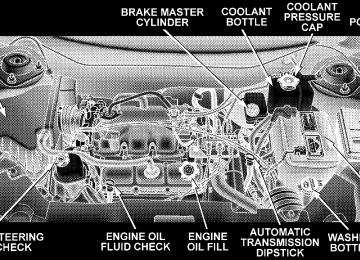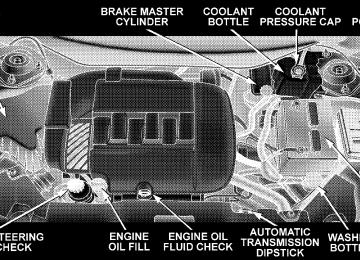- Download PDF Manual
-
5. Speedometer Indicates vehicle speed. 6. Anti-Lock Light
This light monitors the Anti-Lock Brake Sys- tem. The light will turn on when the ignition switch is turned to the ON position and may stay on for as long as four seconds.
If the ABS light remains on or turns on while driving, it indicates that the Anti-Lock portion of the brake system
182 UNDERSTANDING YOUR INSTRUMENT PANEL
is not functioning and that service is required. However, the conventional brake system will continue to operate normally if the BRAKE warning light is not on. If the ABS light is on, the brake system should be serviced as soon as possible to restore the benefits of Anti-Lock brakes. If the ABS light does not turn on when the Ignition switch is turned to the ON position, have the light inspected by an authorized dealer. 7. Brake System Warning Light
This light monitors various brake functions, including brake fluid level and parking brake application. If the brake light turns on, it may indicate that the parking brake is applied, there is a low brake fluid level or there is a problem with the anit-lock brake system. The dual brake system provides a reserve braking capac- ity in the event of a failure to a portion of the hydraulic system. Failure of either half of the dual brake system is
indicated by the Brake Warning Light which will turn on when the brake fluid level in the master cylinder has dropped below a specified level. The light will remain on until the cause is corrected. NOTE: The light may flash momentarily during sharp cornering maneuvers which change fluid level condi- tions. The vehicle should have service performed. If brake failure is indicated, immediate repair is neces- sary.
WARNING!
Driving a vehicle with the brake light on is danger- ous. Part of the brake system may have failed. It will take longer to stop the vehicle. You could have an accident. Have the vehicle checked immediately.
Vehicles equipped with Anti-Lock brakes (ABS), are also equipped with Electronic Brake Force Distribution (EBD). In the event of an EBD failure, the Brake Warning Light will turn on along with the ABS Light. Immediate repair to the ABS system is required. The operation of the Brake Warning Light can be checked by turning the ignition switch from the OFF position to the ON position. The light should illuminate for approxi- mately two seconds. The light should then turn off unless the parking brake is applied or a brake fault is detected. If the light does not illuminate, have the light inspected by an authorized dealer. The light also will turn on when the parking brake is applied with the ignition switch in the ON position. NOTE: This light shows only that the parking brake is applied. It does not show the degree of brake application.
UNDERSTANDING YOUR INSTRUMENT PANEL 183
8. Traction Control Indicator — If Equipped
This display indicator illuminates momentarily as a bulb check when the ignition switch is first turned ON.
the system OFF.
The traction control Indicator will turn on if: • The traction control system is in use. • The Traction Control switch has been used to turn • There is a Traction Control System malfunction. • The system has been deactivated to prevent damage to the brake system due to overheated brake tem- peratures.
NOTE: Extended heavy use of Traction Control may cause the system to deactivate and turn on the Traction Control Light. This is to prevent overheating of the brake system and is a normal condition. The system will remain
184 UNDERSTANDING YOUR INSTRUMENT PANEL
disabled for about 4 minutes until the brakes have cooled. The system will automatically reactivate and turn off the Traction Control Light. 9. Tachometer The red segments indicate the maximum permissible engine revolutions-per-minute (rpm. x 1000) for each gear range. Before reaching the red area, ease up on the accelerator. 10. Trip Odometer Button Press this button to change the display from odometer to either of the two trip odometer settings. The word TRIP and either “A” or “B” will appear when in the trip odometer mode. Push in and hold the button for two seconds to reset the trip odometer to 0 miles or kilome- ters. The odometer must be in trip mode to reset. 11. Transmission Range Indicator This display indicator shows the automatic transmission gear selection.
12. AutoStick Light This display indicator illuminates when the gearshift lever is moved to the AutoStick position. 13. Odometer/Trip Odometer The odometer shows the total distance the vehicle has been driven. U.S. federal regulations require that upon transfer of vehicle ownership, the seller certify to the purchaser the correct mileage that the vehicle has been driven. Therefore, if the odometer reading is changed during repair or replacement, be sure to keep a record of the reading before and after the service so that the correct mileage can be determined. The two trip odometers show individual trip mileage. To switch from odometer to trip odometers, press and release the Trip Odometer button. To reset a trip odom- eter, display the desired trip odometer to be reset then push and hold the button until the display resets (ap- proximately 2 seconds).
Loose Fuel Filler Cap If the vehicle diagnostic system determines that the fuel filler cap is loose, improperly installed, or damaged, GASCAP will be displayed in the instrument cluster odometer. Tighten the fuel filler cap properly and press the odometer reset button to turn the GASCAP message off. If the problem continues, the message will appear the next time the vehicle is started. See Section 7 of this manual for more information. 14. Cruise Indicator This display indicator shows that the Speed Control System is ON. 15. Malfunction Indicator Light
This light is part of an onboard diagnostic system called OBD that monitors engine and automatic transmission control systems. The light will illu- minate when the key is in the ON position before engine
UNDERSTANDING YOUR INSTRUMENT PANEL 185
start. If the bulb does not come on when turning the key from OFF to ON, have the condition checked promptly. Certain conditions such as a loose or missing gas cap, poor fuel quality, etc. may illuminate the light after engine start. The vehicle should be serviced if the light stays on through several of your typical driving cycles. In most situations the vehicle will drive normally and will not require towing. The Malfunction Indicator Light flashes to alert you to serious conditions that could lead to immediate loss of power or severe catalytic converter damage. The vehicle should be serviced as soon as possible if this occurs. 16. High Beam Light
This light shows that the headlights are on high beam. Pull the Multi-Function lever towards the steering wheel to switch the headlights from high or low beam.
186 UNDERSTANDING YOUR INSTRUMENT PANEL
17. Navigation Screen / Rear View Camera — If Equipped The navigation system provides maps, turn identifica- tion, selection menus and instructions for selecting a variety of destinations and routes. Refer to your “Navi- gation User’s Manual” for detailed operating instruc- tions. The Rear View Camera system uses the Navigator Screen to display the area behind the vehicle. Camera view will display only while the vehicle is in R (Reverse). 18. Front Fog Light Indicator — If Equipped
This light shows the front fog lights are ON.
19. Oil Pressure Warning Light
This light shows low engine oil pressure. The light should turn on momentarily when the engine is started. If the light turns on while driving, stop the
vehicle and shut off the engine as soon as possible. A continuous chime will sound when this light turns on. Do not operate the vehicle until the cause is corrected. This light does not show how much oil is in the engine. The engine oil level must be checked under the hood. 20. Seat Belt Reminder Light
When the ignition switch is first turned ON, this light will turn on for 5 to 8 seconds as a bulb check. During the bulb check, if the driver’s seat belt is unbuckled, a chime will sound. After the bulb check or when driving, if the driver seat belt remains unbuckled, the Seat Belt Warning Light will flash or remain on continuously. Refer to ⬙Enhanced Driver Seat Belt Re- minder System (BeltAlert™)⬙ in the Occupant Restraints section for more information.
21. Tire Pressure Monitoring Telltale Lamp — If Equipped
Each tire, including the spare (if provided), should be checked monthly when cold and inflated to the inflation pressure recommended by the vehicle manufacturer on the vehicle placard or tire inflation pressure label. (If your vehicle has tires of a different size than the size indicated on the vehicle placard or tire inflation pressure label, you should determine the proper tire inflation pressure for those tires.) As an added safety feature, your vehicle has been equipped with a Tire Pressure Monitoring System (TPMS) that illuminates a low tire pressure telltale when one or more of your tires is significantly underinflated. Accordingly, when the low tire pressure telltale illumi- nates, you should stop and check your tires as soon as possible, and inflate them to the proper pressure. Driving on a significantly underinflated tire causes the tire to
UNDERSTANDING YOUR INSTRUMENT PANEL 187
overheat and can lead to tire failure. Underinflation also reduces fuel efficiency and tire tread life, and may affect the vehicle’s handling and stopping ability. NOTE: The Tire Pressure Monitoring System (TPMS) is not a substitute for proper tire maintenance, and it is the driver’s responsibility to maintain correct tire pressure, even if underinflation has not reached the level to trigger illumination of the Tire Pressure Monitoring System low tire pressure telltale. The Tire Pressure Monitoring Telltale Lamp will illumi- nate in the instrument cluster and an audible chime will be activated when one or more tire pressures is low. The Tire Pressure Monitoring Telltale Lamp will flash one and off for 60 seconds when a system fault is detected. The flash cycle will repeat every ten minutes or until the fault conditions is removed and reset.
188 UNDERSTANDING YOUR INSTRUMENT PANEL
CAUTION!
The Tire Pressure Monitoring System (TPMS) has been optimized for the original equipment tires and wheels. TPMS pressures and warning have been established for the tire size equipped on your ve- hicle. Undesirable system operation or sensor dam- age may result when using replacement equipment that is not of the same size, type, and / or style. Aftermarket wheels can cause sensor damage. Do not use tire sealant from a can, or balance beads if your vehicle is equipped with a TPMS, as damage to the sensors may result.
22. Airbag Light
This light turns on and remains on for 6 to 8
seconds as a bulb check when the ignition switch is first turned ON. If the light is not on during starting, stays on, or turns on while driving, have the system inspected by an authorized dealer as soon as possible. 23. Electronic Vehicle Information Center Display — If Equipped When the appropriate conditions exist, this display shows the Electronic Vehicle Information Center (EVIC) messages. 24. Engine Temperature Warning LightThis light warns of an overheated engine condi- tion. If this light is accompanied by a continuous chime, the engine temperature is critically hot, and the vehicle should be turned off immediately. The vehicle should be serviced as soon as possible.
25. Liftgate Ajar — If Equipped
This light turns on if the liftgate is not com- pletely closed.
26. Door Ajar Light — If Equipped
This light turns on if a door is not completely closed.
27. Washer Fluid Light — If Equipped
This light turns on when the washer fluid level falls below approximately 1/4 filled. The light will remain on until fluid is added.
28. Electronic Stability Program (ESP) Warning Light/Brake Assist System (BAS) Warning Light — If Equipped
The malfunction indicator for the ESP is com- bined with the BAS indicator. The yellow “ESP/BAS Warning Lamp” and the yellow
UNDERSTANDING YOUR INSTRUMENT PANEL 189
“ESP/TCS Indicator Light” in the instrument cluster both come on when the ignition switch is turned to the “ON” position. They should both go out with the engine running. If the “ESP/BAS Warning Lamp” comes on continuously with the engine running, a malfunction has been detected in either the ESP or BAS system, or both. If this light remains on after several ignition cycles, and the vehicle has been driven several miles at speeds greater than 30 mph (48 km/h), see your authorized dealer as soon as possible to have the problem diagnosed and corrected. The “ESP/BAS Warning Lamp”: — The “ESP Indicator Light” and the “ESP/BAS Warning Lamp” come on momentarily each time the ignition switch is turned ON. — Each time the ignition is turned ON, the ESP System will be ON even if it was turned off previously.
190 UNDERSTANDING YOUR INSTRUMENT PANEL
— The ESP Control System will make buzzing or clicking sounds when it is active. This is normal; the sounds will stop when ESP becomes inactive following the maneuver that caused the ESP activation. 29. Electronic Throttle Control (ETC.) Light
This light informs you of a problem with the Electronic Throttle Control system. If a prob- lem is detected the light will come on while the engine is running. Cycle the ignition key when the vehicle has completely stopped and the gear selector is placed in the PARK position. The light should turn off. If the light remains lit with the engine running your vehicle will usually be drivable, however, see your dealer for service as soon as possible. If the light is flashing when the engine is running, immediate service is re- quired and you may experience reduced performance, an elevated/rough idle or engine stall and your vehicle may require towing. The light will come on when the ignition
is first turned on and remain on briefly as a bulb check. If the light does not come on during starting, have the system checked by an authorized dealer. 30. All-Wheel-Drive Failure Indicator Light — If AWD equipped
light monitors
This (AWD) system.
the All-Wheel-Drive
When lit solid: There is an AWD system fault. AWD performance will be at a reduced level. Service the AWD system soon. When blinking: The AWD system is temporarily dis- abled due to overload condition.
ELECTRONIC VEHICLE INFORMATION CENTER (EVIC) — IF EQUIPPED The Electronic Vehicle Information Center (EVIC) con- sists of the following: • Vehicle information warning message displays • Tire Pressure Monitor System — If Equipped • Customer programmable features • Compass display • Mini-Trip functions Pressing the MENU button will change the displayed programming features. Pressing the STEP button will display the available choices. Pressing the MENU button a second time accepts a selected choice. When the appropriate conditions exist, the Electronic Vehicle Information Center (EVIC) displays the following messages.
UNDERSTANDING YOUR INSTRUMENT PANEL 191
warning chime)
• LEFT/RIGHT TURN SIGNAL ON (with a continuous • INVALID KEY & FOB (with a single chime) • PARK ASSIST DISABLED • SERVICE PARK ASSIST SYSTEM • SERVICE IMMOBILIZER (with a single chime) • KEY FOB BATTERY LOW (with a single chime) • KEY & FOB PROGRAMMED (with a single chime) • PROGRAM KEY & FOB • MEMORY #1/#2 POSITION SET (with a single chime) • MEMORY #1/#2 POS SELECTED • MEMORY SYSTEM DISABLED VEHICLE NOT IN
PARK (with a single chime)
192 UNDERSTANDING YOUR INSTRUMENT PANEL
• SET INHIBITED DUE TO MOTION (with a single chime) • FOB LINKED (with a single chime) • FOB UNLINKED (with a single chime) • PARK BRAKE ENGAGED (with a single chime) • LOW BRAKE FLUID (with a single chime) • LOW FUEL (with a single chime) • MENU IN PARK ONLY • LIST # ALERT MESSAGES • UNLOCK TO OPEN LIFTGATE (with a single chime) • PUT IN PARK FOR LIFTGATE (with a single chime) • TOO COLD FOR PWR LIFTGATE (with a single chime) • TOO HOT FOR PWR LIFTGATE (with a single chime) • PERFORM SERVICE (with a single chime)
with a single chime if speed is above 1 mph)
• LEFT/RIGHT FRONT DOOR AJAR (one or more, • LEFT/RIGHT REAR DOOR AJAR (one or more, with a single chime if speed is above 1 mph) • DOOR(S) AJAR (with a single chime) • DOOR(S) AND GATE AJAR (with a single chime) • LIFT GATE AJAR (with a single chime if speed is • WASHER FLUID LOW (with a single chime) • PEDAL ADJUST DISABLED CRUISE ENGAGED • PEDAL ADJUST DISABLED VEHICLE IN REVERSE • CHANNEL 1, 2, OR 3 TRANSMIT (with a single chime) • CHANNEL 1, 2, OR 3 TRAINING (with a single chime) • CHANNEL 1, 2, OR 3 TRAINED (with a single chime)
above 1 mph)
• CLEARING CHANNELS • CHANNELS CLEARED • CHANNELS DEFAULTED • DID NOT TRAIN • 1,2,3 OR 4 TIRE(S) LOW PRESSURE (Refer to ”Tire Pressure Monitor System” in the “Starting And Oper- ating, Tire Section”) • CHECK TPM SYSTEM (Refer to ”Tire Pressure Monitor System” in the “Starting And Operating, Tire Section”) • TCS SUSPENDED (Traction Control System, with a • TCS ACTIVE (Traction Control System, with a graphic) • SERVICE TCS SYSTEM (Traction Control System, with
graphic and single chime)
a graphic and single chime)
UNDERSTANDING YOUR INSTRUMENT PANEL 193
Customer Programmable Features — If Equipped Press the MENU button until one of the following display choices appears: Language? When in this display you may select one of three lan- guages for all display nomenclature, including the trip computer functions and navigation system. Press the STEP button while in this display selects English, Francais, or Espanol. As you continue the displayed information will be shown in the selected language. Park Assist System? ON/OFF When this feature is selected the system scans for objects behind the vehicle using four sensors located in the rear bumper. Objects can be detected from up to 59 inches (150
cm). Pressing the “STEP” button while in this display will disable/enable the Rear Park Assist System. The EVIC will display the following message: PARK ASSIST DISABLED after the feature has been disabled and SERVICE PARK ASSIST SYSTEM if there is a problem with the system.194 UNDERSTANDING YOUR INSTRUMENT PANEL
Display U.S. or Metric? Pressing the US/M button will change the EVIC, odom- eter, navigation system and A/C Control units from US to Metric. Use factory Settings? When in this display you may select to use the factory settings and no programmable features will be offered. Auto Door Locks? When this feature is selected, all doors and the liftgate lock automatically when the speed of the vehicle reaches 15 mph (25 km/h). Pressing the STEP button when in this display will select “Yes” or “No.” Auto Unlock On Exit? When this feature is selected all the vehicle’s doors will unlock when the driver’s door is opened if the vehicle is stopped and the transmission is in P (Park) or N (Neu- tral) position. Pressing the STEP button when in this display will select “Yes” or “No.”
Remote Unlock Driver’s Door 1st? When this feature is selected only the driver’s door will unlock on the first press of the remote keyless entry unlock button and require a second press to unlock the remaining locked doors and liftgate. When REMOTE UNLOCK ALL DOORS is selected all of the doors and the liftgate will unlock at the first press of the remote keyless entry unlock button. Pressing the STEP button when in this display will select DRIVER’S DOOR 1ST or ALL DOORS. Remote Linked To Memory? (Available with Memory Seat Only) When this feature is selected the memory seat, mirror, and radio settings will return to the memory set position when the remote keyless entry “Unlock” button is pressed. If this feature is not selected then the memory seat, mirror, and radio settings can only return to the memory set position using the door mounted switch. Pressing the STEP button when in this display will select “Yes” or “No.”
Sound Horn On Lock? When this feature is selected a short horn sound will occur when the remote keyless entry “Lock” button is pressed. This feature may be selected with or without the flash lights on lock/unlock feature. Pressing the STEP button when in this display will select “Yes” or “No.” Flash Lights On Lock/Unlock? When this feature is selected, the front and rear turn signals will flash when the doors are locked or unlocked using the remote keyless entry transmitter. This feature may be selected with or without the sound horn on lock feature selected. Pressing the STEP button when in this display will select “Yes” or “No.” Headlamp Delay When this feature is selected the driver can choose, when exiting the vehicle, to have the headlamps remain on for 30, 60, or 90 seconds, or not remain on. Pressing the STEP button when in this display will select 30, 60, 90, or OFF.
UNDERSTANDING YOUR INSTRUMENT PANEL 195
Headlamp On With Wipers? (Available with Auto Headlights Only) When this feature is selected and the headlight switch has at least once been moved to the AUTO position, the headlights will turn on in approximately 10 seconds when the wipers are turned on. The headlights will also turn off when the wipers are turned off if they were turned on in this way. Pressing the STEP button when in this display will select “Yes” or “No.” NOTE: Turning the headlights on during the daytime causes the instrument panel lights to dim. To increase the brightness, refer to “Lights” in this section. Service Interval When this feature is selected a service interval between 2,000 miles (3 200 km) and 6, 000 miles (10 000 km) in 500
mile (800 km) increments may be selected. Pressing the STEP button when in this display will select distances between 2,000 miles (3 200 km) and 6, 000 miles (10 000
km) in 500 mile (800 km) increments.196 UNDERSTANDING YOUR INSTRUMENT PANEL
Reset Service Distance (Displays Only if Service Interval was Changed) When this feature is selected the current accumulated service distance can be reset to the newly selected service interval. Pressing the STEP button when in this display will select “Yes” or “No.” Power Accessory Delay? When this feature is selected, the power window switches, radio, hands–free system, DVD video system, power sunroof, and power outlets will remain active for up to 45 seconds after the ignition switch has been turned off. Opening a vehicle door or liftgate will cancel this feature. Easy Exit Seat? (Available with Memory Seat Only) This feature provides automatic driver’s seat positioning which will enhance driver mobility out of and into the vehicle.
The Easy Entry Easy Exit feature is not enabled when the vehicle is delivered from the factory. The Easy Entry Easy Exit feature is enabled (or later disabled) through the programmable features in the Electronic Vehicle Informa- tion Center (EVIC). Pressing the STEP button when in this display will select “Yes” or “No.” The seat will return to the memorized seat location (if REMOTE LINK TO MEMORY is set to YES) when the remote keyless entry transmitter is used to unlock the door. For more information refer to “Easy Entry/Exit Seat in the Driver Memory Seat section. Tilt Mirrors in Reverse? (Available with Memory Seat Only) When this feature is selected the outside mirrors will move slightly downward from the present position when the vehicle is shifted into the Reverse position. The outside mirrors will then return to the original position when the vehicle is shifted out of Reverse position. Pressing the STEP button when in this display will select ⬙Yes⬙ or ⬙No⬙.
Compass Display — If Equipped This display provides one of eight compass readings to indicate the direction the vehicle is facing. Automatic Compass Calibration This compass is self calibrating which eliminates the need to manually set the compass. When the vehicle is new, the compass may appear erratic and the EVIC will display “COMPASS CALIBRATING” until the compass is calibrated. The compass will calibrate automatically after approximately 40 seconds if no buttons are pressed and the vehicle is in Park. You may also calibrate the compass by completing three, 360° turns in an area free from large metal or metallic objects, the “COMPASS CALIBRATING” EVIC message will turn off and the compass will function normally.
UNDERSTANDING YOUR INSTRUMENT PANEL 197
Manual Compass Calibration If the compass appears erratic and the “COMPASS CALI- BRATING” message does not appear in the EVIC display, you must put the compass into the Calibration Mode manually. To put into a Calibration Mode: Turn on the ignition switch and set the display to Compass. Press the RESET button for at least 10 seconds until the “COMPASS CALIBRATING” message appears. Release the MENU button and complete three, 360° turns in an area free from large metal objects. The “COMPASS CALIBRATING” message will turn off and the compass will function normally.
198 UNDERSTANDING YOUR INSTRUMENT PANEL
Compass Variance Compass Variance is the difference between magnetic North and Geographic North. In some areas of the country, the difference between magnetic and geographic North is great enough to cause the compass to give false readings. If this occurs, the compass variance must be set. NOTE: Magnetic materials should be kept away from the overhead console.
To set the variance: Turn the ignition switch ON and set the display to Compass. Press the MENU button for approximately 5 seconds but no more than 10 seconds. The “COMPASS VARIANCE” message and the last vari- ance zone number will be displayed. Press the STEP button to select the proper variance zone as shown in the map. Press the RESET button to set the new variance zone and resume normal operation. Mini-Trip Functions — If Equipped This displays information on the following: • Average Fuel Economy (ECO AVG) Shows the average fuel economy since the last reset. The minimum average fuel economy that will be displayed on reset is 0.3 mpg. • Distance To Empty (DTE) Shows the estimated distance that can be travelled with the fuel remaining in the tank. This estimated distance is determined using the MPG for the last few minutes.
UNDERSTANDING YOUR INSTRUMENT PANEL 199
• Off Mode Shows a blank display. • Step Button Push this button to cycle through all functions. To Reset The Display Pressing and releasing the Reset button once will clear the resettable function currently being displayed. The resettable function is average fuel economy. Reset will only occur if the resettable function is currently being displayed.
the Mini-trip
SETTING THE ANALOG CLOCK To set the analog clock at the top center of the instrument panel, press and hold the button until the setting is correct.
200 UNDERSTANDING YOUR INSTRUMENT PANEL
ELECTRONIC DIGITAL CLOCK
RADIO GENERAL INFORMATION
The clock and radio each use the display panel built into the radio. A digital readout shows the time in hours and minutes whenever the ignition switch is in the ON or ACC position and the time button is pressed. When the ignition switch is in the OFF position, or when the radio frequency is being displayed, time keeping is accurately maintained. Clock Setting Procedure
1. Turn the ignition switch to the ON or ACC position and press the time button. Using the tip of a ballpoint pen or similar object, press either the hour (H) or minute (M) buttons on the radio. 2. Press the H button to set hours or the M button to set minutes. The time setting will increase each time you press a button.
Radio Broadcast Signals Your new radio will provide excellent reception under most operating conditions. Like any system, however, car radios have performance limitations, due to mobile op- eration and natural phenomena, which might lead you to believe your sound system is malfunctioning. To help you understand and save you concern about these “ap- parent” malfunctions, you must understand a point or two about the transmission and reception of radio sig- nals. Two Types of Signals There are two basic types of radio signals... AM or Amplitude Modulation, in which the transmitted sound causes the amplitude, or height, of the radio waves to vary... and FM or Frequency Modulation, in which the frequency of the wave is varied to carry the sound.
UNDERSTANDING YOUR INSTRUMENT PANEL 201
Electrical Disturbances Radio waves may pick up electrical disturbances during transmission. They mainly affect the wave amplitude, and thus remain a part of the AM reception. They interfere very little with the frequency variations that carry the FM signal. AM Reception AM sound is based on wave amplitude, so AM reception can be disrupted by such things as lightning, power lines and neon signs.
FM Reception Because FM transmission is based on frequency varia- tions, interference that consists of amplitude variations can be filtered out, leaving the reception relatively clear, which is the major feature of FM radio. NOTE: The radio, steering wheel radio controls (if equipped), and 6 disc CD/DVD changer (if equipped) will remain active for up to 10 minutes after the ignition switch has been turned off. Opening a vehicle front door will cancel this feature.
202 UNDERSTANDING YOUR INSTRUMENT PANEL
SALES CODE RAH—AM & FM STEREO RADIO WITH CD PLAYER AND CD/DVD CHANGER CONTROLS
NOTE: The radio sales code is located on the lower left side of your radio faceplate.
Radio Operation
Power/Volume Control Press the ON/VOL control to turn the radio on. Turn the volume control clockwise to increase the volume. NOTE: Power to operate the radio is supplied through the ignition switch. It must be in the ON or ACC position to operate the radio. PTY (Program Type) Pressing the INFO button once while in FM mode will turn on the PTY mode for 5 seconds. If no action is taken during the 5 second time out, the PTY icon will turn off. Pressing the TUNE button within 5 seconds will allow the program format type to be selected. Many radio stations do not currently broadcast PTY information.
RAH radio
Toggle the TUNE button to select the following format types:
Program Type
Radio Display
Adult Hits Classical Classic Rock College Country Information Jazz Foreign Language News Nostalgia Oldies Personality Public Rhythm and Blues
Adult Hit Classical Classic Rock College Country Inform Jazz Language News Nostalgia Oldies Personality Public R & B
UNDERSTANDING YOUR INSTRUMENT PANEL 203
Program Type
Radio Display
Religious Music Religious Talk Rock Soft Soft Rock Soft R&B Sports Talk Top 40
WeatherReligious Music Religious Talk Rock Soft Soft Rock Soft Rhythm and Blues Sports Talk Top 40
Weather By pressing the SEEK button when the PTY icon is displayed, the radio will be tuned to the next frequency station with the same selected PTY name. The PTY function only operates when in the FM and Satellite (if equipped) modes.204 UNDERSTANDING YOUR INSTRUMENT PANEL
The radio display will flash “SEEK” and the selected PTY program type when searching for the next PTY station. If no station is found with the selected PTY program type, the radio will return to the last preset station. If a preset button is activated while in the PTY (Program Type) mode, the PTY mode will be exited and the radio will tune to the preset station. Mode Press the MODE button to select between, AM, FM, CD, CD/DVD changer or the Satellite Radio (if equipped). When the Satellite Radio (if equipped) is selected “SA” will appear in your radio display. A disc may remain in the radio while in the Satellite or radio mode. Seek Press and release the SEEK button to search for the next station in either the AM, FM or Satellite mode. Press the
top of the button to seek up and the bottom to seek down. The radio will remain tuned to the new station until you make another selection. Holding the button in will by- pass stations without stopping until you release it. Tuning Press the TUNE control up or down to increase or decrease the frequency. If you press and hold the button, the radio will continue to tune until you release the button. The frequency will be displayed and continu- ously updated while the button is pressed. Balance The Balance control adjusts the left-to-right speaker bal- ance. Press the AUDIO button, select BALANCE, then press SEEK + or SEEK ⫺ to adjust the balance. Fade The Fade control provides for balance between the front and rear speakers. Press the AUDIO button, select FADE, then press SEEK + or SEEK ⫺ to adjust the fade balance.
Tone Control The Bass and/or Treble controls sound for the desired tone. Press the AUDIO button, select Bass or TREBLE, then press SEEK + or SEEK ⫺ to increase or decrease amplification of the band. To Set The Radio Push-Button Memory When you are receiving a station that you wish to commit to push-button memory, press the SET button. SET 1 will show in the display window. Select the push-button you wish to lock onto this station and press and release that button. If a station is not selected within 5 seconds after pressing the SET button, the station will continue to play but will not be locked into push-button memory. You may add a second station to each push-button by repeating the above procedure with this exception: Press the SET button twice and SET 2 will show in the display window. Each button can be set for SET 1 and SET 2 in
UNDERSTANDING YOUR INSTRUMENT PANEL 205
both AM and FM. This allows a total of 10 AM and 10 FM stations to be locked into memory. You can recall the stations stored in SET 2 memory by pressing the push- button twice. To Change From Clock To Radio Mode Press the TIME button to change the display between radio frequency and time. General Information This radio complies with Part 15 of FCC rules and with RSS-210 of Industry Canada. Operation is subject to the following conditions: 1. This device may not cause harmful interference, 2. This device must accept any interference received, including interference that may cause undesired opera- tion.
206 UNDERSTANDING YOUR INSTRUMENT PANEL
NOTE: Changes or modifications not expressively ap- proved by the party responsible for compliance could void the user’s authority to operate the equipment. CD Player Operation NOTE: • The ignition switch must be in the ON or ACC position and the volume control ON before the CD player will operate. • This Radio is capable of playing compact discs (CD), recordable compact discs (CD-R), rewritable compact discs (CD-RW) compact discs with MP3 tracks and multisession compact discs with CD and MP3 tracks.
Inserting The Compact Disc
CAUTION!
This CD player will accept only 4–3/4 inch (12 cm) discs only. The use of other sized discs may damage the CD player mechanism.
You may either insert or eject a disc with the radio OFF. If you insert a disc with the ignition ON and the radio OFF, the display will show the time of day. If you insert a disc with the ignition OFF, the display will show the time of day for about 5 seconds, then go out. If the power is ON, the unit will switch from radio to CD mode and begin to play when you insert the disc. The display will show the track number and index time in minutes and seconds. Play will begin at the start of track one.
Seek Press the top of the SEEK button for the next selection on the CD. Press the bottom of the button to return to the beginning of the current selection, or return to the beginning of the previous selection if the CD is within the first 10 seconds of the current selection. EJT — Eject Press the EJT button and the disc will unload and move to the entrance for easy removal. The unit will switch to the radio mode. If you do not remove the disc within 15 seconds, it will be reloaded. The radio mode will continue to appear. The disc can be ejected with the radio OFF. FF/TUNE/RW Press FF (Fast Forward) and the CD player will begin to fast forward until FF is released. The RW (Reverse) button works in a similar manner.
UNDERSTANDING YOUR INSTRUMENT PANEL 207
RND — Random Play Press the RND button while the CD is playing to activate Random Play. This feature plays the selections on the compact disc in random order to provide an interesting change of pace. Press the SEEK button to move to the next randomly selected track. Press TUNE FF to fast forward through the tracks. Press the FF button a second time to stop the fast forward feature. If TUNE RW is pressed, the current track will reverse to the beginning of the track and begin playing. Press the RND button a second time to stop Random Play.
208 UNDERSTANDING YOUR INSTRUMENT PANEL
CD/DVD Changer Operation Press the MODE button to select between the CD player and the optional remote CD/DVD changer. Time Press the TIME button to change the display from elapsed CD or DVD playing time to time of day. Notes On Playing MP3 Files The radio can play MP3 files, however, acceptable MP3
file recording media and formats are limited. When writing MP3 files, pay attention to the following restric- tions. Supported media (disc types) The MP3 file recording media supported by the radio are CD-ROM, CD-R and CD-RW. Supported medium formats (file systems) The medium formats supported by the radio are ISO 9660
Level 1 and Level 2 and includes the Joliet extension.When reading discs recorded using formats other than ISO 9660 Level 1 and Level 2, the radio may fail to read files properly and may be unable to play the file nor- mally. UDF and Apple HFS formats are not supported. The radio uses the following limits for file systems: • Maximum number of directory levels: 15
• Maximum number of files: 255
• Maximum number of folders: 100
• Maximum number of characters in file/folder names: • Level 1: 12 (including a separator ⬙.⬙ and a 3
• Level 2: 31 (including a separator ⬙.⬙ and a 3character extension)
character extension)
Multisession disc formats are supported by the radio. Multisession discs may contain combinations of normal
CD audio tracks and computer files (including MP3 files). Discs created with an option such as ⬙keep disc open after writing⬙ are most likely multisession discs. The use of multisession for CD audio or MP3 playback may result in longer disc loading times. Supported MP3 file formats The radio will recognize only files with the *.mp3 exten- sion as MP3 files. Non-MP3 files named with the *.mp3
extension may cause playback problems. The radio is designed to recognize the file as an invalid MP3 and will not play the file. When using the MP3 encoder to compress audio data to an MP3 file, the bit rate and sampling frequencies in the following table are supported. In addition, variable bit rates (VBR) are also supported. The majority of MP3 files use a 44.1 kHz sampling rate and a 192, 160, 128, 96 or VBR bit rates.UNDERSTANDING YOUR INSTRUMENT PANEL 209
MPEG Specifi-
cation
Sampling Fre- quency (kHz)
MPEG-1 Audio
Layer 3
48, 44.1, 32
MPEG-2 Audio
Layer 3
24, 22.05, 16
Bit rate (kbps)
320, 256, 224, 192, 160, 128, 112, 96, 80, 64, 56, 48, 40, 32
160, 128, 144, 112, 96, 80, 64, 56, 48, 40, 32, 24,16, 8
ID3 Tag information for artist, song title and album title are supported for version 1 ID3 tags. ID3 version 2 is not supported by the radios. Playlist files are not supported. MP3 Pro files are not supported.
210 UNDERSTANDING YOUR INSTRUMENT PANEL
Playback of MP3 files When a medium containing MP3 data is loaded, the radio checks all files on the medium. If the medium contains a lot of folders or files, the radio will take more time to start playing the MP3 files. Loading times for playback of MP3 files may be affected by the following: • Media - CD-RW media may take longer to load than • Medium formats - Multisession discs may take longer • Number of files and folders - Loading times will
to load than non-multisession discs
CD-R media
increase with more files and folders
To increase the speed of disc loading, it is recommended to use CD-R media and single-session discs. To create a single-session disc, enable the Disc at Once option before writing to the disc.
Operation Instructions - (CD Mode For MP3 Audio Play)
SEEK Button (CD Mode For MP3 Play) Pressing the SEEK + button plays the next MP3 File. Pressing the SEEK ⫺ button plays the beginning of the MP3 file. Pressing the button within the first ten seconds plays the previous file. INFO Button (CD Mode For MP3 Play) Press and INFO button while playing MP3 disc. The radio scrolls through the following TAG information: Song Title, Artist, File Name, and Folder Name (if avail- able). Press the INFO button once more to return to ⬙elapsed time⬙ priority mode.
RW/FF (CD Mode For MP3 Play) Press the FF side of the button to move forward through the MP3 selection. Press the RW side of the button to move back through the MP3 selection. AM/FM Button (CD Mode For MP3 Play) Switches back to Radio mode. RND Button (CD Mode For MP3 Play) Pressing this button plays files randomly. DIR Button (CD Mode For MP3 Play) Press the DIR Button to display folders, when playing an MP3 discs that have a file/folder structure. Press DISC up (button 1) or DISC down (button 5) to move through the folders. Press the SET button to select a folder.
UNDERSTANDING YOUR INSTRUMENT PANEL 211
Operating Instructions - Hands Free Phone (If Equipped) Refer to Hands Free Phone section of the Owner’s Manual. Operating Instructions - Satellite Radio Mode (If Equipped) Refer to the Satellite Radio section of Manual. Operating Instructions - Video Entertainment System (VES威) (If Equipped) Refer to 6 Disc CD/DVD Changer (RDV) section of the Owner’s Manual.
the Owner’s
212 UNDERSTANDING YOUR INSTRUMENT PANEL
SALES CODE REV AM & FM STEREO RADIO WITH CD PLAYER AND CD/DVD CHANGER CONTROLS
NOTE: The radio sales code is located on the lower left side of your radio faceplate.
Radio Operation
Power/Volume Control Press the ON/VOL control to turn the radio on. Turn the volume control clockwise to increase the volume. NOTE: Power to operate the radio is supplied through the ignition switch. It must be in the ON or ACC position to operate the radio. PTY (Program Type) Pressing the INFO button once while in FM mode will turn on the PTY mode for 5 seconds. If no action is taken during the 5 second time out, the PTY icon will turn off. Pressing the TUNE button within 5 seconds will allow the program format type to be selected. Many radio stations do not currently broadcast PTY information.
REV Radio
Toggle the TUNE button to select the following format types:
Program Type
Radio Display
Adult Hits Classical Classic Rock College Country Information Jazz Foreign Language News Nostalgia Oldies Personality Public Rhythm and Blues
Adult Hit Classical Classic Rock College Country Inform Jazz Language News Nostalgia Oldies Personality Public R & B
UNDERSTANDING YOUR INSTRUMENT PANEL 213
Program Type
Radio Display
Religious Music Religious Talk Rock Soft Soft Rock Soft R & B Sports Talk Top 40
WeatherReligious Music Religious Talk Rock Soft Soft Rock Soft Rhythm and Blues Sports Talk Top 40
Weather By pressing the SEEK button when the PTY icon is displayed, the radio will be tuned to the next frequency station with the same selected PTY name. The PTY function only operates when in the FM and Satellite (if equipped) modes.214 UNDERSTANDING YOUR INSTRUMENT PANEL
The radio display will flash “SEEK” and the selected PTY program type when searching for the next PTY station. If no station is found with the selected PTY program type, the radio will return to the last preset station. If a preset button is activated while in the PTY (Program Type) mode, the PTY mode will be exited and the radio will tune to the preset station. Mode Press the MODE button to select between, AM, FM, CD, CD/DVD changer or the Satellite Radio (if equipped). When the Satellite Radio (if equipped) is selected “SA” will appear in your radio display. A disc may remain in the radio while in the Satellite or radio mode. Seek Press and release the SEEK button to search for the next station in either the AM, FM or Satellite mode. Press the
top of the button to seek up and the bottom to seek down. The radio will remain tuned to the new station until you make another selection. Holding the button in will by- pass stations without stopping until you release it. Tuning Press the TUNE control up or down to increase or decrease the frequency. If you press and hold the button, the radio will continue to tune until you release the button. The frequency will be displayed and continu- ously updated while the button is pressed. Balance The Balance control adjusts the left-to-right speaker bal- ance. Press the AUDIO button, select BALANCE, then press SEEK + or SEEK ⫺ to adjust the balance. Fade The Fade control provides for balance between the front and rear speakers. Press the AUDIO button, select FADE, then press SEEK + or SEEK ⫺ to adjust the fade balance.
Tone Control The Bass and/or Treble controls sound for the desired tone. Press the AUDIO button, select Bass or TREBLE, then press SEEK + or SEEK ⫺ to increase or decrease amplification of the band. To Set The Radio Push-Button Memory When you are receiving a station that you wish to commit to push-button memory, press the SET button. SET 1 will show in the display window. Select the push-button you wish to lock onto this station and press and release that button. If a station is not selected within 5 seconds after pressing the SET button, the station will continue to play but will not be locked into push-button memory. You may add a second station to each push-button by repeating the above procedure with this exception: Press the SET button twice and SET 2 will show in the display window. Each button can be set for SET 1 and SET 2 in
UNDERSTANDING YOUR INSTRUMENT PANEL 215
both AM and FM. This allows a total of 10 AM and 10 FM stations to be locked into memory. You can recall the stations stored in SET 2 memory by pressing the push- button twice. To Change From Clock To Radio Mode Press the TIME button to change the display between radio frequency and time. General Information This radio complies with Part 15 of FCC rules and with RSS-210 of Industry Canada. Operation is subject to the following conditions: 1. This device may not cause harmful interference, 2. This device must accept any interference received, including interference that may cause undesired opera- tion.
216 UNDERSTANDING YOUR INSTRUMENT PANEL
NOTE: Changes or modifications not expressively ap- proved by the party responsible for compliance could void the user’s authority to operate the equipment. CD Player Operation NOTE: • The ignition switch must be in the ON or ACC position and the volume control ON before the CD player will operate. • This Radio is capable of playing compact discs (CD), recordable compact discs (CD-R), rewritable compact discs (CD-RW) compact discs with MP3 tracks and multisession compact discs with CD and MP3 tracks.
Inserting The Compact Disc
CAUTION!
This CD player will accept only 4–3/4 inch (12 cm) discs only. The use of other sized discs may damage the CD player mechanism.
You may either insert or eject a disc with the radio OFF. If you insert a disc with the ignition ON and the radio OFF, the display will show the time of day. If you insert a disc with the ignition OFF, the display will show the time of day for about 5 seconds, then go out. If the power is ON, the unit will switch from radio to CD mode and begin to play when you insert the disc. The display will show the track number and index time in minutes and seconds. Play will begin at the start of track one.
Seek Press the top of the SEEK button for the next selection on the CD. Press the bottom of the button to return to the beginning of the current selection, or return to the beginning of the previous selection if the CD is within the first 10 seconds of the current selection. EJT — Eject Press the EJT button and the disc will unload and move to the entrance for easy removal. The unit will switch to the radio mode. If you do not remove the disc within 15 seconds, it will be reloaded. The radio mode will continue to appear. The disc can be ejected with the radio OFF. FF/TUNE/RW Press FF (Fast Forward) and the CD player will begin to fast forward until FF is released. The RW (Reverse) button works in a similar manner.
UNDERSTANDING YOUR INSTRUMENT PANEL 217
RND — Random Play Press the RND button while the CD is playing to activate Random Play. This feature plays the selections on the compact disc in random order to provide an interesting change of pace. Press the SEEK button to move to the next randomly selected track. Press TUNE FF to fast forward through the tracks. Press the FF button a second time to stop the fast forward feature. If TUNE RW is pressed, the current track will reverse to the beginning of the track and begin playing. Press the RND button a second time to stop Random Play.
218 UNDERSTANDING YOUR INSTRUMENT PANEL
CD/DVD Changer Operation Press the MODE button to select between the CD player and the optional remote CD/DVD changer. Time Press the TIME button to change the display from elapsed CD or DVD playing time to time of day. Notes On Playing MP3 Files The radio can play MP3 files, however, acceptable MP3
file recording media and formats are limited. When writing MP3 files, pay attention to the following restric- tions. Supported media (disc types) The MP3 file recording media supported by the radio are CD-ROM, CD-R and CD-RW. Supported medium formats (file systems) The medium formats supported by the radio are ISO 9660
Level 1 and Level 2 and includes the Joliet extension.When reading discs recorded using formats other than ISO 9660 Level 1 and Level 2, the radio may fail to read files properly and may be unable to play the file nor- mally. UDF and Apple HFS formats are not supported. The radio uses the following limits for file systems: • Maximum number of directory levels: 15
• Maximum number of files: 255
• Maximum number of folders: 100
• Maximum number of characters in file/folder names: • Level 1: 12 (including a separator ⬙.⬙ and a 3
• Level 2: 31 (including a separator ⬙.⬙ and a 3character extension)
character extension)
Multisession disc formats are supported by the radio. Multisession discs may contain combinations of normal
CD audio tracks and computer files (including MP3 files). Discs created with an option such as ⬙keep disc open after writing⬙ are most likely multisession discs. The use of multisession for CD audio or MP3 playback may result in longer disc loading times. Supported MP3 file formats The radio will recognize only files with the *.mp3 exten- sion as MP3 files. Non-MP3 files named with the *.mp3
extension may cause playback problems. The radio is designed to recognize the file as an invalid MP3 and will not play the file. When using the MP3 encoder to compress audio data to an MP3 file, the bit rate and sampling frequencies in the following table are supported. In addition, variable bit rates (VBR) are also supported. The majority of MP3 files use a 44.1 kHz sampling rate and a 192, 160, 128, 96 or VBR bit rates.UNDERSTANDING YOUR INSTRUMENT PANEL 219
MPEG Specifi-
cation
Sampling Fre- quency (kHz)
MPEG-1 Audio
Layer 3
48, 44.1, 32
MPEG-2 Audio
Layer 3
24, 22.05, 16
Bit rate (kbps)
320, 256, 224, 192, 160, 128, 112, 96, 80, 64, 56, 48, 40, 32
160, 128, 144, 112, 96, 80, 64, 56, 48, 40, 32, 24,16, 8
ID3 Tag information for artist, song title and album title are supported for version 1 ID3 tags. ID3 version 2 is not supported by the radios. Playlist files are not supported. MP3 Pro files are not supported.
220 UNDERSTANDING YOUR INSTRUMENT PANEL
Playback of MP3 files When a medium containing MP3 data is loaded, the radio checks all files on the medium. If the medium contains a lot of folders or files, the radio will take more time to start playing the MP3 files. Loading times for playback of MP3 files may be affected by the following: • Media - CD-RW media may take longer to load than • Medium formats - Multisession discs may take longer • Number of files and folders - Loading times will
to load than non-multisession discs
CD-R media
increase with more files and folders
To increase the speed of disc loading, it is recommended to use CD-R media and single-session discs. To create a single-session disc, enable the Disc at Once option before writing to the disc.
Operation Instructions - (CD Mode For MP3 Audio Play)
SEEK Button (CD Mode For MP3 Play) Pressing the SEEK + button plays the next MP3 File. Pressing the SEEK ⫺ button plays the beginning of the MP3 file. Pressing the button within the first ten seconds plays the previous file. INFO Button (CD Mode For MP3 Play) Press and INFO button while playing MP3 disc. The radio scrolls through the following TAG information: Song Title, Artist, File Name, and Folder Name (if avail- able). Press the INFO button once more to return to ⬙elapsed time⬙ priority mode.
RW/FF (CD Mode For MP3 Play) Press the FF side of the button to move forward through the MP3 selection. Press the RW side of the button to move back through the MP3 selection. AM/FM Button (CD Mode For MP3 Play) Switches back to Radio mode. RND Button (CD Mode For MP3 Play) Pressing this button plays files randomly. DIR Button (CD Mode For MP3 Play) Press the DIR Button to display folders, when playing an MP3 discs that have a file/folder structure. Press DISC up (button 1) or DISC down (button 5) to move through the folders. Press the SET button to select a folder. Operating Instructions - Hands Free Phone (If Equipped) Refer to Hands Free Phone section of the Owner’s Manual.
UNDERSTANDING YOUR INSTRUMENT PANEL 221
Operating Instructions - Satellite Radio Mode (If Equipped) Refer to the Satellite Radio section of Manual.
the Owner’s
6 DISC CD/DVD CHANGER (RDV) — IF EQUIPPED The Rear Seat Audio/Video System allows passengers to listen to a CD or DVD from the 6 disc CD/DVD changer through wireless headphones, while the front seat pas- sengers listen to either AM/FM, Cassette or CDs from the radio speakers. A remote control is provided for func- tions such as changing tracks or DVD functions, as well as selecting discs loaded in the 6 disc CD/DVD changer while listening to the Rear Audio/Video System. The Rear Seat Audio/Video System may be available in a base and premium version. The premium version in- cludes a six disc changer, remote control and two sets of wireless headphones. The base version includes a single disc player and remote control.
222 UNDERSTANDING YOUR INSTRUMENT PANEL
The CD/DVD Changer will play CD-R, CD-RW, CD- Audio and DVD Video disc formats. The video screen will turn on automatically once a DVD is inserted into the changer. NOTE: The ignition switch must be in the ON or ACC position before the CD/DVD changer will operate.
Six Disc DVD Changer
Operating Instructions — CD/DVD Changer
Loading The CD/DVD Changer
The premium version has a multi-disc changer, and will accept up to six discs. The base version is a single-disc player, and will only accept one disc.
To insert disc(s) into the changer, follow the instructions shown: 1. On vehicles equipped with the premium version, select and press any numbered button without an illumi- nated light above it. 2. Gently insert the disc with the label facing up while the light below the loading slot is illuminated. On vehicles equipped with the premium version the light above the chosen button will also be flashing, indicating
which numbered position the disc will be loaded into. The disc will automatically be pulled into the CD/DVD changer. 3. Upon insertion, the disc will begin to play, and the light below the loading slot will turn off. On vehicles equipped with the premium version the light above the chosen button will remain illuminated. 4. Repeat the process for loading any additional CD/ DVDs into the premium version multi-disc changer. The CD/DVD changer will stop while additional CD/DVDs are loaded. If the radio volume control is ON, the unit will switch from radio to CD/DVD mode and the video screen will turn on. If the DVD supports the autoplay feature, play will begin automatically in approximately 10 seconds, after the DVD disc menu is displayed. If the DVD does not play automatically, press the ENTER button on the remote control or on the side of the video screen to select
UNDERSTANDING YOUR INSTRUMENT PANEL 223
play from the menu options. The radio display will show the chapter number and index time in hours and minutes of the DVD, or the track number, minutes and second of the CD. NOTE: • You may eject a disc with the radio OFF. • If you insert a disc with the ignition ON and the radio OFF, the DVD will automatically be pulled into the DVD changer and the display will show the time of day. • It is recommended to label home made burned discs with a permanent marker instead of adhesive labels. These types of labels may become loose and cause the disc to be stuck in the DVD player. This may cause permanent damage to the DVD mechanism.
224 UNDERSTANDING YOUR INSTRUMENT PANEL
EJECT (EJT) Button If there is a disc in the changer, press the EJT button and the disc will eject. If you do not remove the disc within 10
seconds, it will be reloaded and the display will show PAUSE. The radio mode will continue to operate. To eject additional discs from the premium version multi-disc changer, first select the numbered button where the disc is located and then press the EJT button. Operating Instructions — Remote ControlNOTE: Aim the remote control at the radio located on the center of the instrument panel and press the desired button. Direct sunlight or objects blocking the line of sight may affect the function of the remote control.
Remote Control
Remote Control Buttons
1. Headphone Transmitter 2. Menu Up/Next Track/Chapter 3. Menu Left/Fast Rewind 4. Return 5. Setup 6. Pause/Play 7. Mute 8. Display 9. Mode 10. Program Down - Previous Disc 11. Program Up - Next Disc 12. Slow 13. Stop 14. Menu 15. Menu Down/Previous Track/Chapter 16. Menu Right/Fast Forward
UNDERSTANDING YOUR INSTRUMENT PANEL 225
Remote Control Buttons
17. Enter 18. Light Headphone Transmitter Button (1) The headphone transmitter button on the remote control and the power button on the headphones must be turned ON before sound can be heard from the headphones. On some radios the headphone symbol will flash for ap- proximately 5 seconds in the radio display, indicating the headphones are in use. ARROW Buttons (2, 3, 15, 16) These arrow buttons only function in CD/ DVD mode. Use the arrow buttons to toggle through the disc menu screen options.
226 UNDERSTANDING YOUR INSTRUMENT PANEL
RTN Button (4) This button only functions in CD/DVD mode. Press this button to return to the previous menu when in the disc menu mode. SETUP Button (5) This button only functions in CD/DVD mode. Press the button after pressing the STOP button to access the set up menu. Use the right and left arrows to move between tabs for language, rating, mark, audio and aspect. Use the up and down arrows to move between options within each tab. To change an item highlighted in blue, press ENTER. This should cause the highlight to turn yellow. Again, using the up and down arrows will cause the arrow to move up or down. Once the arrow is on the desired selection, press ENTER. When finished, press setup or play to return to playing the CD/DVD or Menu to return to the disc menu.
PAUSE/PLAY Button (6) This button only functions in DVD video mode. Press this button once to pause the video, press a second time to play the video. MUTE Button (7) No function. DISP Button (8) This button only functions in DVD video mode. When a DVD video is playing, press this button to display the play menu options. MODE Button (9) This button changes between available modes and can be heard in the headphones. PROG UP/DOWN Buttons (10, 11) PROG UP selects the next disc loaded in the changer. PROG DOWN selects the previous disc loaded in the changer.
SLOW Button (12) This button only functions in DVD video mode. Press this button to advance the video. If the DVD is paused, pressing this button will advance the video frame by frame. STOP Button (13) This button only functions in DVD video mode. Press this button to stop the DVD. MENU Button (14) This button only functions in DVD video mode. Press this button to select the DVD disc menu. NEXT/PREV Buttons (2, 15) Press the up arrow or the NEXT button for the next chapter or track on the disc. Press the down arrow or PREV button to return to the beginning of the current chapter or track. Press the down arrow or PREV button twice within two seconds to return to the previous
UNDERSTANDING YOUR INSTRUMENT PANEL 227
chapter or track. Each press of the NEXT/PREV button up or down will toggle through the chapters or tracks. FF/RW Buttons (3, 16) Press and hold FF (Fast Forward) once and the CD/DVD changer will begin to fast forward until the FF button is released. The RW (Reverse) button works in a similar manner. ENTER Button (17) This button only functions in DVD video mode. Use the ENTER button to enter selections from the menu screens. Use the arrow buttons to toggle through the menu screen options. Light Button (18) Pressing this button illuminates the buttons on the re- mote control.
228 UNDERSTANDING YOUR INSTRUMENT PANEL
Remote Control Battery Service • To replace the batteries for the remote control slide the
cover rearward.
The replacement batteries for the remote control are two AAA batteries. Operating Instructions — Video Screen Push up on the release button to lower the video screen.
Screen handle
1. Screen Width Button
Changes the width of the screen picture.
2. Enter Button
This button will enter the selection from the on-screen menu.
3. Brightness Button
Changes the brightness of the screen picture.
UNDERSTANDING YOUR INSTRUMENT PANEL 229
Screen Button
230 UNDERSTANDING YOUR INSTRUMENT PANEL
Operating Instructions — Headphones
Rear Headphones
1. Power Button 2. Volume Control 3. Power Indicator
Power Button Pressing the power button will turn the headphones ON/OFF. An indicator light will illuminate on the head- phone earpiece to indicate the headphones are ON. NOTE: • The headphones will turn off automatically in ap- proximately 3 minutes if they lose the signal form the system or when the radio or rear audio/video system is turned off.
Volume Control Rotate the volume control to adjust the volume to the desired listening level.
Headphone Battery Service • Press the button at the bottom of each headphone
earpiece and lift the cover upward.
• Replace the battery in each earpiece and reinstall the
Headphone Battery Service
cover. The headphones require two AAA batteries.
UNDERSTANDING YOUR INSTRUMENT PANEL 231
General Information This device complies with part 15 of the FCC rules and RSS 210 of Industry Canada. Operation is subject to the following two conditions: (1) This device may not cause harmful interference and (2) This device must accept any interference received, including interference that may cause undesired operation. If you do not hear sound coming from the headphones, check for the following conditions: 1. Rear Seat Audio/Video System and headphones are on. Press the headphone transmitter button (1) on the remote control and the power button on the headphones. An indicator light will illuminate on the headphone earpiece to indicate the headphones are ON. 2. Weak batteries in the headphones.
232 UNDERSTANDING YOUR INSTRUMENT PANEL
3. Direct sunlight or objects blocking the line of sight between the headphone transmitter on the video screen and the headphones. Operating Instructions — MP3 Player, Portable Walkman An MP3 player can be connected to the audio system. Connect the cables to the RCA jacks located on the front of the CD/DVD changer. NOTE: Follow the manufactures instructions for the correct colors when connecting the RCA cables. Operating Instructions — Video Games/Camcorders A video game unit or camcorder can be connected to the rear audio/video system. Connect the cables to the RCA jacks located on the front of the CD/DVD changer.
NOTE: To operate a video game unit a DC to AC adapter may be required, plug the adapter into any power outlet. Follow the manufactures instructions for the correct colors when connecting the RCA cables. NOTE: MP3 player’s, video game systems, camcorders connected to the RCA jacks and CD’s or DVD’s inserted into the radio, can be heard through the headphones or the cabin when AUX Mode is selected.
NAVIGATION SYSTEM — IF EQUIPPED The navigation system provides maps, turn identifica- tion, selection menus and instructions for selecting a variety of destinations and routes. The buttons to operate the system are located on the instrument panel next to the analog clock. Refer to your Navigation User’s Manual for detailed operating instructions.
The navigation DVD unit is located in the underfloor storage compartment in the rear cargo area. A single disc containing map information for the entire United States and parts of Canada is stored in the DVD unit. Updated DVD’s are available from your authorized dealer.
To replace the navigation map DVD lift the storage bin cover and liner in the rear cargo area, press the eject button and the disc will eject. Gently insert the new disc into the DVD unit with the label facing up. The disc will automatically be pulled into the DVD unit.
UNDERSTANDING YOUR INSTRUMENT PANEL 233
SATELLITE RADIO — IF EQUIPPED Satellite radio uses direct satellite to receiver broadcast- ing technology to provide clear digital sound, coast to coast. The subscription service provider is Sirius™ Satel- lite Radio. This service offers up to 100 channels of music, sports, news, entertainment, and programming for chil- dren, directly from its satellites and broadcasting studios.
Navigation DVD Location
234 UNDERSTANDING YOUR INSTRUMENT PANEL
System Activation To activate your Sirius Satellite Radio service, call the toll-free number 888-539-7474, or visit the Sirius web site at www.sirius.com. Please have the following informa- tion available when activating your system: 1. The Electronic Serial Number/Sirius Identification Number (ESN/SID). 2. Credit card information. 3. Your Vehicle Identification Number. Electronic Serial Number/Sirius Identification Number (ENS/SID) The Electronic Serial Number/Sirius Identification Num- ber is needed to activate your Sirius Satellite Radio system. To access the ESN/SID, refer to the following steps:
ESN/SID Access With RBB, RAH and RBK Radios With the ignition switch in the ACCESSORY position and the radio OFF, press the Tape Eject or CD Eject (depend- ing on the radio type) and Time buttons simultaneously for 3 seconds. The first four digits of the twelve-digit ESN/SID number will be displayed. Press the SEEK UP button to display the next four digits. Continue to press the SEEK UP button until all twelve ESN/SID digits have been displayed. The SEEK DOWN will page down until the first four digits are displayed. The radio will exit the ESN/SID mode when any other button is pushed, the ignition is turned OFF, or 5 minutes has passed since any button was pushed. ESN/SID Access With RBP, RBU, RAZ, RB1 and RBQ Radios With the ignition switch in the ACCESSORY position and the radio OFF, press the CD Eject and TIME buttons simultaneously for 3 seconds. All twelve ESN/SID num- bers will be displayed. The radio will exit the ESN/SID
mode when any other button is pushed, the ignition is turned OFF, or 5 minutes has passed since any button was pushed. Selecting Satellite Mode in RBB, RAH and RBK Radios Press the MODE button repeatedly until ⬙S A⬙ appears in the display. A CD or tape may remain in the radio while in the Satellite radio mode. Selecting Satellite Mode in RBP, RBU, RAZ, RB1
and RBQ Radios the word Press the MODE button repeatedly until ⬙SIRIUS⬙ appears in the display. These radios will also display the following: • After 3 seconds, the current channel name and channel • The current program type and channel number willnumber will be displayed for 5 seconds.
then be displayed for 5 seconds.
UNDERSTANDING YOUR INSTRUMENT PANEL 235
• The current channel number will then be displayed
until an action occurs.
A CD or tape may remain in the radio while in the Satellite radio mode. Selecting a Channel Press and release the SEEK or TUNE buttons to search for the next channel. Press the top of the button to search up and the bottom of the button to search down. Holding the TUNE button causes the radio to bypass channels until the button is released. Press and release the SCAN button (if equipped) to automatically change channels every 7 seconds. The radio will pause on each channel for 7 seconds before moving on to the next channel. The word ⬙SCAN⬙ will appear in the display between each channel change. Press the SCAN button a second time to stop the search.
236 UNDERSTANDING YOUR INSTRUMENT PANEL
NOTE: Channels that may contain objectionable content can be blocked. Contact Sirius Customer Care at 888-539- 7474 to discuss options for channel blocking or unblock- ing. Please have your ESN/SID information available. Storing and Selecting Pre-Set Channels In addition to the 10 AM and 10 FM pre-set stations, you may also commit 10 satellite stations to push button memory. These satellite channel pre-set stations will not erase any AM or FM pre-set memory stations. Follow the memory pre-set procedures that apply to your radio. Using the PTY (Program Type) Button (If Equipped) Follow the PTY button instructions that apply to your radio.
PTY Button ⴖSCANⴖ When the desired program type is obtained, press the ⬙SCAN⬙ button within five seconds. The radio will play 7
seconds of the selected channel before moving to the next channel of the selected program type. Press the ⬙SCAN⬙ button a second time to stop the search. NOTE: Pressing the ⬙SEEK⬙ or ⬙SCAN⬙ button while performing a music type scan will change the channel by one and stop the search. Pressing a pre-set memory button during a music type scan, will call up the memory channel and stop the search. PTY Button ⴖSEEKⴖ When the desired program is obtained, press the ⬙SEEK⬙ button within five seconds. The channel will change to the next channel that matches the program type selected.Satellite Antenna To ensure optimum reception, do not place items on the roof around the rooftop antenna location or strap items to the trunk lid around the trunk lid antenna (if equipped). Metal objects placed within the line of sight of the antenna will cause decreased performance. Larger lug- gage items such as bikes should be placed as far rearward as possible, within the loading design of the rack. Do not place items directly on or above the antenna. Reception Quality Satellite reception may be interrupted due to one of the following reasons. • The vehicle is parked in an underground parking • Dense tree coverage may interrupt reception in the
structure or under a physical obstacle.
form of short audio mutes.
UNDERSTANDING YOUR INSTRUMENT PANEL 237
• Driving under wide bridges or along tall buildings can • Placing objects over or too close to the antenna can
cause intermittent reception.
cause signal blockage.
REMOTE SOUND SYSTEM CONTROLS The remote sound system controls are located on the rear surface of the steering wheel at the 3 and 9 o’clock positions. The right hand rocker switch has a push button in the center and controls the volume and mode of the sound system. Pressing the top of the rocker switch will increase the volume and pressing the bottom of the rocker switch will decrease the volume. Pressing the center button changes the operation of the radio from AM to FM to Tape or CD mode depending on which radio is in the vehicle.
238 UNDERSTANDING YOUR INSTRUMENT PANEL
The left hand rocker switch has a push button in the center. The function of the left hand switch is different depending on which mode you are in. The following describes the left hand rocker switch operation in each mode: Radio Operation Pressing the top of the switch will SEEK up for the next listenable station and pressing the bottom of the switch will SEEK down for the next listenable station. The button located in the center of the left hand switch will tune to the next pre-set station that you have programmed in the radio pre-set push-button. Tape Player Pressing the top of the switch once will go to the next selection on the cassette. Pressing the bottom of the switch once will go to the beginning of the current
selection or to the beginning of the previous selection if it is within the first 5 seconds of the current selection. If you press the switch up or down twice it plays the second selection, three times, it will play the third, etc. The button in the center of the left hand switch has no function in this mode. CD Player Pressing the top of the switch once will go to the next track on the CD. Pressing the bottom of the switch once will go to the beginning of the current track or to the beginning of the previous track if it is within one second after the current track begins to play. If you press the switch up or down twice it plays the second track, three times, it will play the third, etc. The button in the center of the left hand switch has no function in this mode.
CASSETTE TAPE AND PLAYER MAINTENANCE To keep the cassette tapes and player in good condition, take the following precautions: 1. Do not use cassette tapes longer than C-90; otherwise, sound quality and tape durability will be greatly dimin- ished. 2. Keep the cassette tape in its case to protect from slackness and dust when it is not in use. 3. Keep the cassette tape away from direct sunlight, heat and magnetic fields such as the radio speakers. 4. Before inserting a tape, make sure that the label is adhering flat to the cassette. 5. A loose tape should be corrected before use. To rewind a loose tape, insert the eraser end of a pencil into the tape drive gear and twist the pencil in the required directions.
UNDERSTANDING YOUR INSTRUMENT PANEL 239
Maintain your cassette tape player. The head and capstan shaft in the cassette player can pick up dirt or tape deposits each time a cassette is played. The result of deposits on the capstan shaft may cause the tape to wrap around and become lodged in the tape transport. The other adverse condition is low or “muddy” sound from one or both channels, as if the treble tone control were turned all the way down. To prevent this, you should periodically clean the head with a commercially available WET cleaning cassette. As preventive maintenance, clean the head about every 30 hours of use. If you wait until the head becomes very dirty (noticeably poor sound), it may not be possible to remove all deposits with a simple WET cleaning cassette.
240 UNDERSTANDING YOUR INSTRUMENT PANEL
CD/DVD DISC MAINTENANCE To keep the CD/DVD discs in good condition, take the following precautions: 1. Handle the disc by its edge; avoid touching the surface. 2. If the disc is stained, clean the surface with a soft cloth, wiping from center to edge. 3. Do not apply paper, paper CD labels, or tape to the disc; avoid scratching the disc. 4. Do not use solvents such as benzine, thinner, cleaners, or antistatic sprays. 5. Store the disc in its case after playing. 6. Do not expose the disc to direct sunlight. 7. Do not store the disc where temperatures may become too high.
RADIO OPERATION AND CELLULAR PHONES Under certain conditions, the cellular phone being On in your vehicle can cause erratic or noisy performance from your radio. This condition may be lessened or eliminated by relocating the cellular phone antenna. This condition is not harmful to the radio. If your radio performance does not satisfactorily “clear” by the repositioning of the antenna, it is recommended that the radio volume be turned down or off during cellular phone operation.
CLIMATE CONTROLS The Air Conditioning and Heating System is designed to make you comfortable in all types of weather.
UNDERSTANDING YOUR INSTRUMENT PANEL 241
second time the indicator light turns off, the blower will turn off and the system will be positioned in the recircu- lation mode. Blower Control
The Blower controls the amount of air delivered to the passenger compartment. There are four blower
speeds.
The fan speed increases as you move the control clockwise.
Manual Air Conditioning and Heating System
Manual Heating and A/C Controls
Power Button When the “POWER” button is pressed the indicator will illuminate and the blower will run at the speed selected by the front blower control. When the button is pressed a
242 UNDERSTANDING YOUR INSTRUMENT PANEL
Dual Zone Temperature Control — If Equipped With the Dual Zone Temperature Control System, each front seat occupant can independently control the tem- perature of air coming from the outlets on their side of the vehicle.
Mode Control
The mode control allows you to choose from several patterns of air distribution.
NOTE: To improve your selection choices, the system allows you to operate at intermediate positions between the major modes. These intermediate positions are iden- tified by the small dots.
DUAL ZONE TEMP CONTROL
This is accomplished by having a separate temperature control lever for both the driver and front seat passenger. The blue area of the scale indicates cooler temperatures while the red area indicates warmer temperatures.
UNDERSTANDING YOUR INSTRUMENT PANEL 243
Air comes from the outlets in the instrument panel. Each of these outlets can be individually adjusted to direct the flow of air. Moving the air vane knob on the center outlets down, will close off the air flow from the center outlets. The thumbwheel next to the outboard outlets can be rotated to regulate or shut off the air flow from these outlets.
Panel Mode
Panel Outlets
244 UNDERSTANDING YOUR INSTRUMENT PANEL
Bi-Level Mode
Air comes from both the instrument panel outlets, floor outlets and defrost. A slight amount of air is also directed through the side window demister outlets. In many temperature lever positions, the bi- NOTE: level mode is designed to provide cooler air out of the panel outlets and warmer air from the floor outlets.
Bi-Level Outlets
Floor Mode
Mix Mode
UNDERSTANDING YOUR INSTRUMENT PANEL 245
Floor Outlets
Mix Outlets
Air comes from the floor outlets. A slight amount of air is directed through the defrost and side window demister outlets.
Air comes from the floor, defrost and side window demist outlets. This mode works best in cold or snowy conditions. It allows you to stay comfortable while keep- ing the windshield clear.
246 UNDERSTANDING YOUR INSTRUMENT PANEL
Defrost Mode
Defrost Outlets
Air comes from the windshield and side window demist outlets. Use this setting when necessary to defrost your windshield and side windows. NOTE: For improved safety, the compressor is activated and the recirculation mode is deactivated when Mix or
Defrost modes are selected. This is done to assist in drying the air and it will help in keeping the windows from fogging. Manual Air Conditioning Operation
To turn on the air conditioning, set the front blower control to any speed and press the A/C button which is located next to the recirculation button. An indicator light on the A/C button shows that the air conditioning is on. NOTE: The indicator light in the “POWER” button must be on for the climate control system to operate. Cool dehumidified air comes through the outlets selected by the Mode Control. To turn off the air conditioning, press the A/C button a second time. The indicator light will turn off.
been running for a few seconds.
NOTE: • The compressor will not engage until the engine has • If your air conditioning performance seems lower than expected, check the A/C air filter (ATC equipped vehicles only) and the front of the A/C condenser for an accumulation of dirt or insects. The A/C condenser is located in front of the radiator. The A/C air filter is located under the instrument panel on the passenger side. • Fabric type fascia protectors tend to block the amount of air to the condenser and may reduce air condition- ing performance.
Economy Mode If economy mode is desired, press the A/C button to turn off the indicator light, and the A/C compressor. Move the temperature control lever to the desired temperature.
UNDERSTANDING YOUR INSTRUMENT PANEL 247
Recirculation Control
Press the recirculation button to recirculate the air inside the vehicle. This is located next to the A/C button. An indicator light on the button shows that air is being recirculated. Use the recirculation mode to rapidly cool the inside of the vehicle. The recirculation mode can also be used to temporarily block out outside odors, smoke, and dust. NOTE: • When the ignition switch is turned OFF, the recircula- • In cold weather, use of the Recirculation mode may lead to excessive window fogging. The Recirculation mode is not allowed in the Mix and Defrost modes to improve window clearing operation. Recirculation will be disabled automatically if these modes are selected.
tion feature will be cancelled.
248 UNDERSTANDING YOUR INSTRUMENT PANEL
• If the recirculation button is pressed while in the Mix or Defrost mode, the indicator light in the recirculation button will flash 3 times indicating that recirculation is not allowed.
A/C Recirculation Programming The recirculation control is programmed to cancel the recirculation mode when the ignition key is turned OFF and will reset to outside air mode when the ignition key is turned ON. The frequent use of outside air will help keep odors from building up within the air conditioner- heater housing. It is recommended that the recirculation mode be used as little as possible, especially in humid climates. For hot and dry climates, or people who are allergic to pollen and find frequent use of the recirculation mode necessary, the recirculation mode can be programmed to not automatically reset to the outside mode by using the following procedures:
• Turn the ignition switch to the OFF position. • Set the mode control to “PANEL”. • Depress and hold in the “POWER” button. • Start the engine, and continue to hold in the “POWER” button until the indicator light starts flashing repeat- edly. • Press the recirculation button until the indicator light • The selection will be stored when the ignition switch is
remains lit.
turned OFF or if the “POWER” button is pressed.
If the recirculation indicator light is lit, the recirculation mode will not reset when the engine is started. If the recirculation indicator light is not lit, the recirculation mode will reset to the outside air mode when the engine is started. The programmed status can be changed back and forth by following the above mentioned procedure.
Dual-Zone Automatic Temperature Control The Dual Zone Automatic Temperature Control (ATC) System automatically maintains the interior comfort level desired by the driver and front seat passenger. This is accomplished by using two infrared sensors located in the center of the instrument panel. The two infrared sensors independently measure the surface temperature of the driver and front seat passenger. Based on the sensor input, the system automatically adjusts the air temperature, the airflow volume, the airflow distribu- tion, and amount of inside air recirculation to maintain front seat occupant comfort, even under changing out- side weather conditions.
UNDERSTANDING YOUR INSTRUMENT PANEL 249
Dual-Zone Automatic Temperature Control
To operate the system, press either the ⬙AUTO HI⬙ or ⬙AUTO LO⬙ buttons. The system now automatically regulates the heating and air conditioning system includ- ing blower speed, outlet air temperature, and airflow distribution through the various outlets within the in- strument panel. Using the ⬙TEMP⬙ buttons, adjust the
250 UNDERSTANDING YOUR INSTRUMENT PANEL
temperature you would like the system to maintain. When the system is set to your comfort level, it is not necessary to change the settings. You will experience the greatest efficiency by allowing the system to function automatically. The system will operate fully automati- cally in either ⬙AUTO HI⬙ or ⬙AUTO LO⬙. The ⬙AUTO LO⬙ setting will limit the maximum fan speed and should be used when more quiet operation is desired. Use the ⬙AUTO HI⬙ setting when the quickest cool-down or warm-up performance is desired. NOTE: • It is not necessary to move the temperature settings for cold or hot vehicles. The system automatically adjusts the temperature, mode and fan speed to provide comfort as quickly as possible.