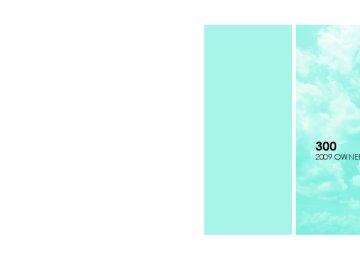- Download PDF Manual
-
They are not permanent and normally heal quickly.
THINGS TO KNOW BEFORE STARTING YOUR VEHICLE 61
However, if you haven’t healed significantly within a few days or if you have any blistering, see your doctor immediately. • As the airbags deflate, you may see some smoke-like particles. The particles are a normal by-product of the process that generates the nontoxic gas used for airbag inflation. These airborne particles may irritate the skin, eyes, nose, or throat. If you have skin or eye irritation, rinse the area with cool water. For nose or throat irritation, move to fresh air. If the irritation continues, see your doctor. If these particles settle on your clothing, follow the garment manufacturer’s instruc- tions for cleaning. • It is not advisable to drive your vehicle after the airbags have been deployed. If you are involved in another collision, the airbags will not be in place to protect you.
62 THINGS TO KNOW BEFORE STARTING YOUR VEHICLE
WARNING!
Deployed airbags can’t protect you in another colli- sion. Have the airbags replaced by an authorized dealer as soon as possible.
Enhanced Accident Response System In the event of an impact that causes airbag deployment, with the vehicle stopped, and the vehicle communication network intact, and the power intact, the Enhanced Accident Response System performs the following func- tions: • Cuts off fuel to the engine. • Flashes hazard lights. • Turns on the interior lights, which remain on as long as the battery has power or until the ignition key is removed.
• Unlocks the doors automatically. NOTE: The interior lights can only be deactivated if the key is removed from the ignition switch or the vehicle is driven. Maintaining Your Airbag System
WARNING!
• Modifications to any part of the airbag system could cause it to fail when you need it. You could be injured because the airbags are not there to protect you. Do not modify the components or wiring, including adding any kind of badges or stickers to the steering wheel hub trim cover or the upper passenger side of the instrument panel. Do not modify the front bumper, vehicle body struc- ture, or frame.
(Continued)
WARNING! (Continued)
• You need proper knee impact protection in a collision. Do not mount or locate any aftermarket equipment on or behind the knee impact bolster. • It is dangerous to try to repair any part of the airbag system yourself. Be sure to tell anyone who works on your vehicle that it has airbags.
NOTE: Perchlorate Material — special handling may apply. See www.dtsc.ca.gov/hazardouswaste/perchlorate. Airbag Warning Light
You will want to have the airbags ready to inflate for your protection in an impact. While the airbag system is designed to be mainte- nance free, if any of the following occurs, have
an authorized dealer service the system promptly:
THINGS TO KNOW BEFORE STARTING YOUR VEHICLE 63
• The Airbag Warning Light does not come on or flickers during the six to eight seconds when the ignition switch is first turned ON. • The light remains on or flickers after the six to eight • The light flickers or comes on and remains on while
second interval.
driving.
Event Data Recorder (EDR) In the event of an accident, your vehicle is designed to record up to five seconds of specific vehicle data param- eters (see the following list) in an event data recorder prior to the moment of airbag deployment, or near deployment, and up to a quarter second of high-speed deceleration data during and/or after airbag deploy- ment. EDR data are ONLY recorded if an airbag deploys, or nearly deploys, and are otherwise unavailable.
64 THINGS TO KNOW BEFORE STARTING YOUR VEHICLE
NOTE: 1. A near-deployment event occurs when the airbag sensor detects severe vehicle deceleration usually indica- tive of a crash, but not severe enough to warrant airbag deployment. 2. Under certain circumstances, EDR data may not be recorded (e.g., loss of battery power). In conjunction with other data gathered during a com- plete accident investigation, the electronic data may be used by Chrysler LLC and others to learn more about the possible causes of crashes and associated injuries in order to assess and improve vehicle performance. In addition to crash investigations initiated by Chrysler LLC, such investigations may be requested by customers, insurance carriers, government officials, and professional crash researchers, such as those associated with universities, and with hospital and insurance organizations.
In the event that an investigation is undertaken by Chrysler LLC (regardless of initiative), the company or its designated representative will first obtain permission of the appropriate custodial entity for the vehicle (usually the vehicle owner or lessee) before accessing the elec- tronic data stored, unless ordered to download data by a court with legal jurisdiction (i.e., pursuant to a warrant). A copy of the data will be provided to the custodial entity upon request. General data that does not identify par- ticular vehicles or crashes may be released for incorpo- ration in aggregate crash databases, such as those main- tained by the US government and various states. Data of a potentially sensitive nature, such as would identify a particular driver, vehicle, or crash, will be treated confi- dentially. Confidential data will not be disclosed by Chrysler LLC to any third party except when:
1. Used for research purposes, such as to match data with a particular crash record in an aggregate database, provided confidentiality of personal data is thereafter preserved. 2. Used in defense of litigation involving a Chrysler LLC product. 3. Requested by police under a legal warrant. 4. Otherwise required by law. Data parameters that may be recorded: • Diagnostic trouble code(s) and warning light status for electronically-controlled safety systems, including the airbag system
• Airbag disable light status (if equipped) • ⬙Time⬙ of airbag deployment (in terms of ignition
cycles and vehicle mileage)
THINGS TO KNOW BEFORE STARTING YOUR VEHICLE 65
• Airbag deployment level (if applicable) • Impact acceleration and angle • Seat belt status • Brake status (service and parking brakes) • Accelerator status (including vehicle speed) • Engine control status (including engine speed) • Transmission gear selection • Cruise control status • Traction/stability control status • Tire Pressure Monitoring System status Child Restraints Everyone in your vehicle needs to be buckled up all the time, including babies and children. Every state in the United States and all Canadian provinces require that
66 THINGS TO KNOW BEFORE STARTING YOUR VEHICLE
small children ride in proper restraint systems. This is the law, and you can be prosecuted for ignoring it. Children 12 years and younger should ride properly buckled up in a rear seat, if available. According to crash statistics, children are safer when properly restrained in the rear seats rather than in the front.
WARNING!
In a collision, an unrestrained child, even a tiny baby, can become a missile inside the vehicle. The force required to hold even an infant on your lap could become so great that you could not hold the child, no matter how strong you are. The child and others could be badly injured. Any child riding in your vehicle should be in a proper restraint for the child’s size.
experts
recommend that
There are different sizes and types of restraints for children from newborn size to the child almost large enough for an adult safety belt. Always check the child seat Owner’s Manual to ensure you have the correct seat for your child. Use the restraint that is correct for your child. Infants and Child Restraints • Safety
children ride rearward-facing in the vehicle until they are at least one year old and weigh at least 20 lbs (9 kg). Two types of child restraints can be used rearward-facing, infant carriers and convertible child seats. • The infant carrier is only used rearward-facing in the vehicle. It is recommended for children who weigh up to about 20 lbs (9 kg). Convertible child seats can be used either rearward-facing or forward-facing in the vehicle. Convertible child seats often have a higher weight limit in the rearward-facing direction than
infant carriers do, so they can be used rearward-facing by children who weigh more than 20 lbs (9 kg) but are less than one year old. Both types of child restraints are held in the vehicle by the lap/shoulder belt or the LATCH child restraint anchorage system. Refer to “LATCH — Child Seat Anchorage System (Lower Anchors and Tether for CHildren)” in this section.
WARNING!
Rearward-facing child seats must NEVER be used in the front seat of a vehicle with the front passenger airbag unless the airbag is turned off. An airbag deployment could cause severe injury or death to infants in this position.
Older Children and Child Restraints Children who weigh more than 20 lbs (9 kg) and who are older than one year can ride forward-facing in the vehicle. Forward-facing child seats and convertible child
THINGS TO KNOW BEFORE STARTING YOUR VEHICLE 67
seats used in the forward-facing direction are for children who weigh 20 to 40 lbs (9 to 18 kg) and who are older than one year. These child seats are also held in the vehicle by the lap/shoulder belt or the LATCH child restraint anchorage system. Refer to “LATCH — Child Seat Anchorage System (Lower Anchors and Tether for CHildren)” in this section. The belt-positioning booster seat is for children weighing more than 40 lbs (18 kg), but who are still too small to fit the vehicle’s seat belts properly. If the child cannot sit with knees bent over the vehicle’s seat cushion while the child’s back is against the seatback, they should use a belt-positioning booster seat. The child and belt- positioning booster seat are held in the vehicle by the lap/shoulder belt. Children Too Large for Booster Seats Children who are large enough to wear the shoulder belt comfortably and whose legs are long enough to bend
68 THINGS TO KNOW BEFORE STARTING YOUR VEHICLE
as possible.
over the front of the seat when their back is against the seatback should use the lap/shoulder belt in a rear seat. • Make sure that the child is upright in the seat. • The lap portion should be low on the hips and as snug • Check belt fit periodically. A child’s squirming or • If the shoulder belt contacts the face or neck, move the child closer to the center of the vehicle. Never allow a child to put the shoulder belt under an arm or behind their back.
slouching can move the belt out of position.
WARNING!
• Improper installation can lead to failure of an infant or child restraint. It could come loose in a collision. The child could be badly injured or killed. Follow the manufacturer’s directions ex- actly when installing an infant or child restraint. • A rearward-facing child restraint should only be used in a rear seat. A rearward-facing child re- straint in the front seat may be struck by a deploy- ing passenger airbag, which may cause severe or fatal injury to the infant.
NOTE: www.seatcheck.org or call 1–866–SEATCHECK.
information,
additional
For
refer
to
Here are some tips on getting the most out of your child restraint: • Before buying any restraint system, make sure that it has a label certifying that it meets all applicable Safety
Standards. We also recommend that you make sure that you can install the child restraint in the vehicle where you will use it before you buy it. • The restraint must be appropriate for your child’s weight and height. Check the label on the restraint for weight and height limits. • Carefully follow the instructions that come with the restraint. If you install the restraint improperly, it may not work when you need it. • Buckle the child into the seat according to the child • When your child restraint is not in use, secure it in the vehicle with the seat belt or remove it from the vehicle. Do not leave it loose in the vehicle. In a sudden stop or collision, it could strike the occupants or seatbacks and cause serious personal injury.
restraint manufacturer’s directions.
THINGS TO KNOW BEFORE STARTING YOUR VEHICLE 69
LATCH — Child Seat Anchorage System (Lower Anchors and Tether for CHildren) Your vehicle’s rear seat is equipped with the child restraint anchorage system called LATCH. The LATCH system provides for the installation of the child restraint without using the vehicle’s seat belts, instead securing the child restraint using lower anchorages and upper tether straps from the child restraint to the vehicle structure. LATCH-compatible child restraint systems are now avail- able. However, because the lower anchorages are to be introduced over a period of years, child restraint systems having attachments for those anchorages will continue to have features for installation using the vehicle’s seat belts. Child restraints having tether straps and hooks for connection to the top tether anchorages have been avail- able for some time. For some older child restraints, many child restraint manufacturers offer add-on tether strap
70 THINGS TO KNOW BEFORE STARTING YOUR VEHICLE
kits or retrofit kits. You are urged to take advantage of all the available attachments provided with your child re- straint in any vehicle. All three rear-seating positions have lower anchorages that are capable of accommodating LATCH-compatible child seats. You should NEVER install LATCH- compatible child seats so that two seats share a common lower anchorage. If installing child seats in adjacent rear-seating positions, or if your child restraints are not LATCH-compatible, install the restraints using the vehi- cle’s seat belts.
LATCH Anchorages
Installing the LATCH-Compatible Child Restraint System We urge you to follow the manufacturer’s directions carefully when installing your child restraint. Not all child restraint systems will be installed as described here.
Again, carefully follow the installation instructions that are provided with the child restraint system.
The rear seat lower anchorages are round bars located at the rear of the seat cushion where it meets the seatback and are just visible when you lean into the rear seat to install the child restraint. You will easily feel them if you run your finger along the intersection of the seatback and seat cushion surfaces.
In addition, there are tether strap anchorages behind each rear seating position located in the panel between the rear seatback and the rear window. These tether strap anchorages are
under a plastic cover with this symbol on it. Many, but not all restraint systems will be equipped with separate straps on each side, with each having a hook or connector for attachment to the lower anchorage and a
THINGS TO KNOW BEFORE STARTING YOUR VEHICLE 71
means of adjusting the tension in the strap. Forward- facing toddler restraints and some rear-facing infant restraints will also be equipped with a tether strap, a hook for attachment to the tether strap anchorage and a means of adjusting the tension of the strap. You will first loosen the adjusters on the lower straps and on the tether strap so that you can more easily attach the hooks or connectors to the vehicle anchorages. Next, attach the lower hooks or connectors over the top of the seat cover material. Then rotate the tether anchorage cover directly behind the seat where you are placing the child restraint and attach the tether strap to the anchor- age, being careful to route the tether strap to provide the most direct path between the anchor and the child restraint. Finally, tighten all three straps as you push the child restraint rearward and downward into the seat, removing slack in the straps according to the child restraint manufacturer’s instructions.
72 THINGS TO KNOW BEFORE STARTING YOUR VEHICLE
NOTE: • Ensure that the tether strap does not slip into the opening between the seatbacks as you remove slack in the strap. • When using the LATCH attaching system to install a child restraint, please ensure that all seat belts not being used for occupant restraints are stowed and out of reach of children. It is recommended that before installing the child restraint, buckle the seat belt so the seat belt is tucked behind the child restraint and out of reach. If the buckled seat belt interferes with the child restraint installation, instead of tucking the seat belt behind the child restraint, route the seat belt through the child restraint belt path and then buckle it. This should stow the seat belt out of the reach of an inquisitive child. Remind all children in the vehicle that the seat belts are not toys and should not be played with, and never leave your child unattended in the vehicle.
WARNING!
Improper installation of a child restraint to the LATCH anchorages can lead to failure of an infant or child restraint. The child could be badly injured or killed. Follow the manufacturer’s directions exactly when installing an infant or child restraint.
Installing Child Restraints Using the Vehicle Seat Belts The passenger seat belts are equipped with either cinch- ing latch plates or Automatic Locking Retractors (ALRs), which are designed to keep the lap portion tight around the child restraint so that it is not necessary to use a locking clip. Pulling up on the shoulder portion of the lap/shoulder belt will tighten the belt. The cinching latch plate will keep the belt tight; however, any seat belt system will loosen with time, so check the belt occasion- ally and pull it tight if necessary.
Seat belts with an automatic locking retractor have a distinctive label on the seat belt webbing. The seat belt must be in the Automatic Locking mode in order to enable a child restraint to be tightly installed. Refer to “Automatic Locking Mode” in this section. A locking clip should not be necessary once the automatic locking feature is enabled. Position the shoulder and lap belt on the child restraint. The automatic locking retractor is activated by first attaching the child seat, then pulling all of the webbing out of the retractor, then allowing the webbing to retract back into the retractor. Tighten web- bing. To release, simply unbuckle the seat belt by de- pressing the button, allowing the webbing to retract into the retractor.
THINGS TO KNOW BEFORE STARTING YOUR VEHICLE 73
In the rear seat, you may have trouble tightening the lap/shoulder belt on the child restraint because the buckle or latch plate is too close to the belt path opening on the restraint. Disconnect the latch plate from the buckle and twist the short buckle end belt several times to shorten it. Insert the latch plate into the buckle with the release button facing out. If the belt still can’t be tightened, or if pulling and pushing on the restraint loosens the belt, you may need to do something more. Disconnect the latch plate from the buckle, turn the buckle around, and insert the latch plate into the buckle again. If you still can’t make the child restraint secure, try a different seating position.
74 THINGS TO KNOW BEFORE STARTING YOUR VEHICLE
To attach a child restraint tether strap: 1. Rotate the cover over the anchor directly behind the seat where you are placing the child restraint.
Tether Strap Mounting
1— Cover 3— Attaching Strap
A— Tether Strap Hook B— Tether Anchor
2. Route the tether strap to provide the most direct path for the strap between the anchor and the child seat. 3. Attach the tether strap hook (A) of the child restraint to the anchor (B) and remove slack in the tether strap according to the child restraint manufacturer’s instruc- tions. NOTE: Ensure that the tether strap does not slip into the opening between the seatbacks as you remove slack in the strap.
WARNING!
An incorrectly anchored tether strap could lead to increased head motion and possible injury to the child. Use only the anchor positions directly behind the child seat to secure a child restraint top tether strap.
THINGS TO KNOW BEFORE STARTING YOUR VEHICLE 75
The engine oil installed in the engine at the factory is a high-quality energy conserving type lubricant. Oil changes should be consistent with anticipated climate conditions under which vehicle operations will occur. The recommended viscosity and quality grades are shown under “Engine Oil”, under “Maintenance Proce- dures” in section 7 of this manual. NON-DETERGENT OR STRAIGHT MINERAL OILS MUST NEVER BE USED. A new engine may consume some oil during its first few thousand miles (kilometers) of operation. This should be considered as a normal part of the break-in and not interpreted as an indication of difficulty.
Transporting Pets Airbags deploying in the front seat could harm your pet. An unrestrained pet will be thrown about and possibly injured, or injure a passenger during panic braking or in a collision. Pets should be restrained in the rear seat in pet harnesses or pet carriers that are secured by seat belts.
ENGINE BREAK-IN RECOMMENDATIONS A long break-in period is not required for the engine in your vehicle. Drive moderately during the first 300 miles (500 km). After the initial 60 miles (100 km), speeds up to 50 or 55 mph (80 or 90 km/h) are desirable. While cruising, brief full-throttle acceleration within the limits of local traffic laws, contributes to a good break-in. Wide-open throttle acceleration in low gear can be detri- mental and should be avoided.
76 THINGS TO KNOW BEFORE STARTING YOUR VEHICLE
SAFETY TIPS
Exhaust Gas
Transporting Passengers NEVER TRANSPORT PASSENGERS IN THE CARGO AREA.
WARNING!
• It is extremely dangerous to ride in a cargo area, inside or outside of a vehicle. In a collision, people riding in these areas are more likely to be seri- ously injured or killed. • Do not allow people to ride in any area of your vehicle that is not equipped with seats and seat belts. • Be sure everyone in your vehicle is in a seat and
using a seat belt properly.
WARNING!
Exhaust gases can injure or kill. They contain carbon monoxide (CO), which is colorless and odorless. Breathing it can make you unconscious and can eventually poison you. To avoid breathing (CO) follow these safety tips:
Do not run the engine in a closed garage or in confined areas any longer than needed to move your vehicle in or out of the area. If it is necessary to sit in a parked vehicle with the engine running, adjust your heating or cooling controls to force outside air into the vehicle. Set the blower at high speed.
If you are required to drive with the trunk/liftgate open, make sure that all windows are closed and the climate control BLOWER switch is set at high speed. DO NOT use the recirculation mode. The best protection against carbon monoxide entry into the vehicle body is a properly maintained engine exhaust system. Whenever a change is noticed in the sound of the exhaust system, when exhaust fumes can be detected inside the vehicle, or when the underside or rear of the vehicle is damaged, have a competent mechanic inspect the com- plete exhaust system and adjacent body areas for broken, damaged, deteriorated, or mispositioned parts. Open seams or loose connections could permit exhaust fumes to seep into the passenger compartment. In addition, inspect the exhaust system each time the vehicle is raised for lubrication or oil change. Replace as required.
THINGS TO KNOW BEFORE STARTING YOUR VEHICLE 77
Safety Checks You Should Make Inside The Vehicle
Seat Belts Inspect the belt system periodically, checking for cuts, frays, and loose parts. Damaged parts must be replaced immediately. Do not disassemble or modify the system. Front seat belt assemblies must be replaced after a collision. Rear seat belt assemblies must be replaced after a collision if they have been damaged (i.e., bent retractor, torn webbing, etc.). If there is any question regarding belt or retractor condition, replace the belt. Airbag Warning Light The light should come on and remain on for six to eight seconds as a bulb check when the ignition switch is first turned ON. If the light is not lit during starting, see your authorized dealer. If the light stays on, flickers, or comes on while driving, have the system checked by an autho- rized dealer.
78 THINGS TO KNOW BEFORE STARTING YOUR VEHICLE
Defroster Check operation by selecting the defrost mode and place the blower control on high speed. You should be able to feel the air directed against the windshield. See your authorized dealer is inoperable. Periodic Safety Checks You Should Make Outside The Vehicle
for service if your defroster
Tires Examine tires for excessive tread wear and uneven wear patterns. Check for stones, nails, glass, or other objects lodged in the tread. Inspect the tread and sidewall for cuts and cracks. Check the wheel nuts for tightness. Check the tires (including spare) for proper pressure.
Lights Have someone observe the operation of exterior lights while you work the controls. Check turn signal and high beam indicator lights on the instrument panel. Door Latches Check for positive closing, latching, and locking. Fluid Leaks Check area under vehicle after overnight parking for fuel, engine coolant, oil, or other fluid leaks. Also, if gasoline fumes are detected or if fuel, power steering fluid, or brake fluid leaks are suspected, the cause should be located and corrected immediately.
UNDERSTANDING THE FEATURES OF YOUR VEHICLE
CONTENTS
䡵 Mirrors . . . . . . . . . . . . . . . . . . . . . . . . . . . . . . 85
▫ Inside Day/Night Mirror . . . . . . . . . . . . . . . . 85
▫ Automatic Dimming Inside Mirror — IfEquipped . . . . . . . . . . . . . . . . . . . . . . . . . . . 85
▫ Outside Mirrors . . . . . . . . . . . . . . . . . . . . . . 86
▫ Outside Mirrors Folding Feature — IfEquipped . . . . . . . . . . . . . . . . . . . . . . . . . . . 87
▫ Outside Mirror Auto Dimmer
— If Equipped . . . . . . . . . . . . . . . . . . . . . . . 87
▫ Outside Mirrors With Turn Signal And
Approach Lighting — If Equipped . . . . . . . . . 87
▫ Tilt Mirrors In Reverse — If Equipped . . . . . . 88
▫ Power Mirrors . . . . . . . . . . . . . . . . . . . . . . . 88
▫ Heated Power Mirrors — If Equipped . . . . . . 89
▫ Illuminated Vanity Mirrors — If Equipped . . . 89
䡵 uconnect威 phone — If Equipped . . . . . . . . . . . . 90
▫ Operation . . . . . . . . . . . . . . . . . . . . . . . . . . 91
▫ Phone Call Features . . . . . . . . . . . . . . . . . . 10080 UNDERSTANDING THE FEATURES OF YOUR VEHICLE
▫ uconnect威 phone Features . . . . . . . . . . . . . . 102
▫ Advanced Phone Connectivity . . . . . . . . . . . 107
▫ Things You Should Know About Youruconnect威 phone . . . . . . . . . . . . . . . . . . . . . 109
▫ General Information . . . . . . . . . . . . . . . . . . 118䡵 Voice Recognition System (VR)
— If Equipped . . . . . . . . . . . . . . . . . . . . . . . . 118
▫ Voice Recognition System (VR) Operation . . . 118
▫ Commands . . . . . . . . . . . . . . . . . . . . . . . . 120
▫ Voice Training . . . . . . . . . . . . . . . . . . . . . . 123
. . . . . . . . . . . . . . . . . . . . . . . . . . . . . . 124
▫ Power Seats . . . . . . . . . . . . . . . . . . . . . . . . 124
▫ Power Reclining Seats . . . . . . . . . . . . . . . . . 125
▫ Lumbar Support . . . . . . . . . . . . . . . . . . . . . 126䡵 Seats
▫ Head Restraints . . . . . . . . . . . . . . . . . . . . . 127
▫ Heated Seats — If Equipped . . . . . . . . . . . . 127
▫ Folding Rear Seat . . . . . . . . . . . . . . . . . . . . 129
䡵 Driver Memory Seat — If Equipped . . . . . . . . 130
▫ Programming The Memory Feature . . . . . . . 131
▫ Linking And Unlinking The Remote KeylessEntry (RKE) Transmitter To The Memory Feature . . . . . . . . . . . . . . . . . . . . . . . . . . . 132
▫ Memory Position Recall . . . . . . . . . . . . . . . . 132
▫ Easy Entry/Exit Seat (Available WithMemory Seat Only) . . . . . . . . . . . . . . . . . . . 133
䡵 To Open And Close The Hood . . . . . . . . . . . . 135
䡵 Lights . . . . . . . . . . . . . . . . . . . . . . . . . . . . . 136
▫ Headlight Switch . . . . . . . . . . . . . . . . . . . . 136▫ Automatic Headlights — If Equipped . . . . . . 137
▫ Headlights On With Wipers (Available WithAuto Headlights Only)
. . . . . . . . . . . . . . . . 137
▫ SmartBeams — If Equipped . . . . . . . . . . . . . 138
▫ Headlight Time Delay . . . . . . . . . . . . . . . . . 139
▫ Daytime Running Lights — If Equipped . . . . 140
▫ Lights-On Reminder . . . . . . . . . . . . . . . . . . 140
▫ Fog Lights — If Equipped . . . . . . . . . . . . . . 140
▫ Multifunction Lever . . . . . . . . . . . . . . . . . . 140
▫ Overhead Console Map/Reading Lights . . . . 142
▫ Interior Lights . . . . . . . . . . . . . . . . . . . . . . 142
. . . . . . . . . . 143
▫ Intermittent Wiper System . . . . . . . . . . . . . . 144䡵 Windshield Wipers And Washers
UNDERSTANDING THE FEATURES OF YOUR VEHICLE 81
▫ Mist Feature . . . . . . . . . . . . . . . . . . . . . . . . 145
▫ Windshield Washers . . . . . . . . . . . . . . . . . . 145
▫ Headlights On With Wipers (Available WithAuto Headlights Only)
. . . . . . . . . . . . . . . . 145
▫ Rain Sensing Wipers — If Equipped . . . . . . . 146
䡵 Tilt/Telescoping Steering Column . . . . . . . . . . 147
䡵 Power Tilt/Telescoping Steering Column— If Equipped . . . . . . . . . . . . . . . . . . . . . . . . 148
䡵 Adjustable Pedals — If Equipped . . . . . . . . . . 149
䡵 Electronic Speed Control . . . . . . . . . . . . . . . . 150
▫ To Activate . . . . . . . . . . . . . . . . . . . . . . . . . 151
▫ To Set At A Desired Speed . . . . . . . . . . . . . . 152
▫ To Deactivate . . . . . . . . . . . . . . . . . . . . . . . 15282 UNDERSTANDING THE FEATURES OF YOUR VEHICLE
▫ To Resume Speed . . . . . . . . . . . . . . . . . . . . 152
▫ To Vary The Speed Setting . . . . . . . . . . . . . . 152
▫ To Accelerate For Passing . . . . . . . . . . . . . . 153䡵 Adaptive Cruise Control (ACC)
— If Equipped . . . . . . . . . . . . . . . . . . . . . . . . 154
▫ Adaptive Cruise Control (ACC) Operation . . 156
▫ Activating Adaptive Cruise Control (ACC) . . 157
▫ To Activate . . . . . . . . . . . . . . . . . . . . . . . . . 158
▫ To Set a Desired ACC Speed . . . . . . . . . . . . 158
▫ To Cancel . . . . . . . . . . . . . . . . . . . . . . . . . . 159
▫ To Turn Off . . . . . . . . . . . . . . . . . . . . . . . . 160
▫ To Resume Speed . . . . . . . . . . . . . . . . . . . . 160
▫ To Vary The Speed Setting . . . . . . . . . . . . . . 161▫ Setting The Following Distance In ACC . . . . 162
▫ Adaptive Cruise Control (ACC) Menu . . . . . 164
▫ Display Warnings And Maintenance . . . . . . . 168
▫ Precautions While Driving With ACC . . . . . . 171
▫ General Information . . . . . . . . . . . . . . . . . . 174
▫ Normal (Fixed Speed) Cruise ControlMode . . . . . . . . . . . . . . . . . . . . . . . . . . . . . 175
䡵 Rear Park Assist . . . . . . . . . . . . . . . . . . . . . . 177
䡵 Overhead Console . . . . . . . . . . . . . . . . . . . . . 180
▫ Courtesy/Reading Lights . . . . . . . . . . . . . . 181
▫ Sunglasses Storage . . . . . . . . . . . . . . . . . . . 181
䡵 Garage Door Opener — If Equipped . . . . . . . . 181
▫ Programming HomeLink威 . . . . . . . . . . . . . . 183▫ Gate Operator/Canadian Programming . . . . 185
▫ Using HomeLink威 . . . . . . . . . . . . . . . . . . . 186
▫ Reprogramming A Single HomeLink威Button . . . . . . . . . . . . . . . . . . . . . . . . . . . . 186
▫ Security . . . . . . . . . . . . . . . . . . . . . . . . . . . 186
▫ Troubleshooting Tips . . . . . . . . . . . . . . . . . . 187
▫ General Information . . . . . . . . . . . . . . . . . . 187
䡵 Power Sunroof — If Equipped . . . . . . . . . . . . 188
▫ Opening Sunroof — Express . . . . . . . . . . . . 189
▫ Closing Sunroof — Express . . . . . . . . . . . . . 189
▫ Pinch Protect Feature . . . . . . . . . . . . . . . . . 189
▫ Pinch Protect Override . . . . . . . . . . . . . . . . 189
▫ Venting Sunroof — Express . . . . . . . . . . . . . 189UNDERSTANDING THE FEATURES OF YOUR VEHICLE 83
▫ Sunshade Operation . . . . . . . . . . . . . . . . . . 190
▫ Wind Buffeting . . . . . . . . . . . . . . . . . . . . . . 190
▫ Sunroof Maintenance . . . . . . . . . . . . . . . . . 190
▫ Ignition Off Operation . . . . . . . . . . . . . . . . . 190
▫ Sunroof Fully Closed . . . . . . . . . . . . . . . . . . 191
䡵 Electrical Power Outlets . . . . . . . . . . . . . . . . . 191
䡵 Cupholders . . . . . . . . . . . . . . . . . . . . . . . . . . 194
▫ Front Seat Cupholders . . . . . . . . . . . . . . . . . 194
▫ Rear Seat Cupholders . . . . . . . . . . . . . . . . . 194
䡵 Storage . . . . . . . . . . . . . . . . . . . . . . . . . . . . . 195
. . . . . . . . . . . . . . . . . . . . 195
. . . . . . . . . . . . . . . . . . . . . . . . 196▫ Console Features ▫ Cargo Area
84 UNDERSTANDING THE FEATURES OF YOUR VEHICLE
䡵 Cargo Area Features
. . . . . . . . . . . . . . . . . . . 198
▫ Trunk Mat — If Equipped . . . . . . . . . . . . . . 198
䡵 Rear Window Features . . . . . . . . . . . . . . . . . . 198▫ Rear Window Defroster . . . . . . . . . . . . . . . . 198
䡵 Load Leveling System — If Equipped . . . . . . . 199MIRRORS
Inside Day/Night Mirror A two-point pivot system allows for horizontal and vertical mirror adjustment. Adjust the mirror to center on the view through the rear window. The mirror should be adjusted while set in the day position (toward the wind- shield). Headlight glare can be reduced by moving the small control under the mirror to the night position (toward the rear of the vehicle).
UNDERSTANDING THE FEATURES OF YOUR VEHICLE 85
Adjusting Rearview Mirror
Automatic Dimming Inside Mirror — If Equipped This mirror automatically adjusts for headlight glare from vehicles behind you. You can turn the feature on or off by pressing the button at the base of the mirror. A light next to the button will illuminate to indicate when the dimming feature is activated.
86 UNDERSTANDING THE FEATURES OF YOUR VEHICLE
Automatic Dimming Mirror
CAUTION!
To avoid damage to the mirror during cleaning, never spray any cleaning solution directly onto the mirror. Apply the solution onto a clean cloth and wipe the mirror clean.
Outside Mirrors To receive maximum benefit, adjust the outside mirror(s) to center on the adjacent lane of traffic and a slight overlap of the view obtained from the inside mirror. NOTE: The passenger-side convex outside mirror will give a much wider view to the rear, and especially of the lane next to your vehicle.
WARNING!
Vehicles and other objects seen in the passenger-side convex mirror will look smaller and farther away than they really are. Relying too much on your passenger-side convex mirror could cause you to collide with another vehicle or other object. Use your inside mirror when judging the size or distance of a vehicle seen in the passenger-side convex mirror.
Outside Mirrors Folding Feature — If Equipped Some models have outside mirrors that are hinged. The hinge allows the mirror to pivot forward and rearward to resist damage. The hinge has three detent positions, full forward, full rearward and normal. Outside Mirror Auto Dimmer — If Equipped This mirror automatically adjusts for annoying headlight glare from vehicles behind you. You can turn this feature on or off by pressing the button at the base of the inside rearview mirror. This feature is also available on the passenger outside mirror of mirrors equipped with turn signal and approach lighting. Outside Mirrors with Turn Signal and Approach Lighting — If Equipped Driver and passenger outside mirrors with turn signal and approach lighting contain four LEDs, which are located in the upper outer corner of each mirror.
UNDERSTANDING THE FEATURES OF YOUR VEHICLE 87
Three of the LEDs are turn signal indicators, which flash with the corresponding turn signal lights in the front and rear of the vehicle. Turning on the hazard flashers will also activate these LEDs. The fourth (uppermost) LED supplies illuminated entry lighting, which turns on in both mirrors when you use the Remote Keyless Entry (RKE) transmitter or open any door. This LED shines outward to illuminate the front and rear door handles. It also shines downward to illuminate the area in front of the doors. The Illuminated Entry lighting fades to off after about 30 seconds or it will fade to off immediately once the ignition switch is turned ON from the LOCK position. NOTE: The approach lighting will not function when the shift lever is moved out of the PARK position.
88 UNDERSTANDING THE FEATURES OF YOUR VEHICLE
Tilt Mirrors in Reverse — If Equipped Tilt Mirrors in Reverse provides automatic outside mirror positioning which will aid the driver’s view of the ground rearward of the front doors. The outside mirrors will move slightly downward from the present position when the vehicle is shifted into the REVERSE position. The outside mirrors will then return to the original position when the vehicle is shifted out of the REVERSE position. Each stored memory setting will have an asso- ciated Tilt Mirrors in Reverse position. NOTE: The Tilt Mirrors in Reverse feature is not en- abled when delivered from the factory. The Tilt Mirrors in Reverse feature can be enabled or disabled through the customer programmable features in the Electronic Ve- hicle Information Center (EVIC), refer to “Tilt Mirrors in Reverse” under “Customer-Programmable Features” un- der “Electronic Vehicle Information Center (EVIC)” in Section 4.
Power Mirrors The power mirror switch is located on the driver’s door trim panel next to the power door lock switch. A rotary knob selects the left mirror, right mirror or off position.
Power Mirror Control
After selecting a mirror, move the knob in the same direction you want the mirror to move. Use the center off position to guard against accidentally moving a mirror position. NOTE: For vehicles equipped with Driver Memory Seat, you can use your RKE transmitter or the memory switch on the driver’s door trim panel to return the power mirrors to pre-programmed positions. Refer to “Driver Memory Seat” in this Section for further information. Heated Power Mirrors — If Equipped
These mirrors are heated to melt frost or ice. This feature is activated whenever you turn on the rear window defrost. Refer to “Rear Window Features” in this Section, for further information.
UNDERSTANDING THE FEATURES OF YOUR VEHICLE 89
Illuminated Vanity Mirrors — If Equipped An illuminated vanity mirror is located on the sun visor. To use the mirror, rotate the sun visor downward and swing the mirror cover upward. The light turns on automatically. Closing the mirror cover turns off the light.
Illuminated Vanity Mirror
90 UNDERSTANDING THE FEATURES OF YOUR VEHICLE
uconnect姞 phone — IF EQUIPPED NOTE: The sales code RER and REU radios contain an integrated uconnect威 phone. Refer to your “Navigation User’s Manual” for uconnect威 phone operating instruc- tions for these radios. Radio sales code can be located on the lower right corner of the Radio faceplate. uconnect威 phone is a voice-activated, hands-free, in- vehicle communications system. uconnect威 allows you to dial a phone number with your cellular phone using simple voice commands (e.g., ⬙Call” ѧ “Mike” ѧ”Work⬙ or ⬙Dial” ѧ “248-555-1212⬙). Your cellular phone’s audio is transmitted through your vehicle’s audio system; the system will automatically mute your radio when using the uconnect威 phone. NOTE: • The uconnect威 phone requires a cellular phone equipped with the Bluetooth威 ⬙Hands-Free Profile,⬙ Version 0.96 or higher. See the uconnect威 website for supported phones.
For uconnect威 customer support, visit the following websites: • www.chrysler.com/uconnect • www.dodge.com/uconnect • www.jeep.com/uconnect • or call 1–877–855–8400
uconnect威 allows you to transfer calls between the sys- tem and your cellular phone as you enter or exit your vehicle and enables you to mute the system’s microphone for private conversation. The uconnect威 phone is driven through your Bluetooth威 “Hands-Free Profile” cellular phone. uconnect威 features Bluetooth威 technology - the global standard that enables different electronic devices to connect to each other without wires or a docking station, so uconnect威 phone works no matter where you stow your cellular phone (beit your purse, pocket, or briefcase), as long as your phone is turned on and has been paired to the vehicle’s uconnect威 phone. The uconnect威 phone allows up to seven cellular phones to be linked to the system. Only one linked (or paired) cellular phone can be used with the system at a time. The system is available in English, Spanish, or French languages. Phone Button
The rearview mirror contains the microphone for the system (depending on the type of mirror and radio equipped), and either the radio or the mirror has the two control buttons (PHONE Button and VOICE RECOGNITION button) that will enable you to access the system. Voice Recognition Button
Actual button location may vary with the ra- dio. The individual buttons are described in the “Operation” section.
UNDERSTANDING THE FEATURES OF YOUR VEHICLE 91
The uconnect威 phone can be used with any Hands-Free Profile certified Bluetooth威 cellular phone. See the uconnect威 website for supported phones. If your cellular phone supports a different profile (e.g., Headset Profile) you may not be able to use any uconnect威 phone features. Refer to your cellular service provider or the phone manufacturer for details. The uconnect威 phone is fully integrated with the vehi- cle’s audio system. The volume of the uconnect威 phone can be adjusted either from the radio volume control knob or from the steering wheel radio control (right switch), if so equipped. The radio display will be used for visual prompts from the uconnect威 phone such as ⬙CELL⬙ or caller ID on certain radios. Operation Voice commands can be used to operate the uconnect威 phone and to navigate through the uconnect威 phone
92 UNDERSTANDING THE FEATURES OF YOUR VEHICLE
menu structure. Voice commands are required after most uconnect威 phone prompts. You will be prompted for a specific command and then guided through the available options. • Prior to giving a voice command, one must wait for the beep, which follows the ⬙Ready⬙ prompt or another prompt. • For certain operations, compound commands can be used. For example, instead of saying ⬙Setup⬙ and then ⬙Phone Pairing,⬙ the following compound command can be said: ⬙Setup Phone Pairing.⬙ • For each feature explanation in this section, only the combined form of the voice command is given. You can also break the commands into parts and say each part of the command when you are asked for it. For example, you can use the combined form voice com- mand ⬙Phonebook New Entry,⬙ or you can break the combined form command into two voice commands:
⬙Phonebook⬙ and ⬙New Entry.⬙ Please remember, the uconnect威 phone works best when you talk in a normal conversational tone, as if speaking to someone sitting a few feet/meters away from you.
Voice Command Tree Refer to “Voice Tree” in this section. Help Command If you need assistance at any prompt, or if you want to know your options at any prompt, say ⬙Help⬙ following the beep. The uconnect威 phone will play all the options at any prompt if you ask for help. To activate the uconnect威 phone from idle, simply press the PHONE button and follow the audible prompts for directions. All uconnect威 phone sessions begin with a press of the PHONE button on the radio control head.
Cancel Command At any prompt, after the beep, you can say ⬙Cancel⬙ and you will be returned to the main menu. However, in a few instances the system will take you back to the previous menu. Pair (Link) uconnect威 phone to a Cellular Phone To begin using your uconnect威 phone, you must pair your compatible Bluetooth威 enabled cellular phone. To complete the pairing process, you will need to refer- ence your cellular phone Owner’s Manual. The uconnect威 website may also provide detailed instructions for pairing. The following are general phone to uconnect威 phone pairing instructions: • Press the PHONE button to begin. • After the ⬙Ready⬙ prompt and the following beep, say
⬙Setup Phone Pairing.⬙
UNDERSTANDING THE FEATURES OF YOUR VEHICLE 93
follow the audible prompts.
• When prompted, after the beep, say ⬙Pair a Phone⬙ and • You will be asked to say a four-digit Personal Identi- fication Number (PIN), which you will later need to enter into your cellular phone. You can enter any four-digit PIN. You will not need to remember this PIN after the initial pairing process. • For identification purposes, you will be prompted to give the uconnect威 phone a name for your cellular phone. Each cellular phone that is paired should be given a unique phone name. • You will then be asked to give your cellular phone a priority level between one and seven, with one being the highest priority. You can pair up to seven cellular phones to your uconnect威 phone. However, at any given time, only one cellular phone can be in use, connected to your uconnect威 phone. The priority allows the uconnect威 phone to know which cellular
94 UNDERSTANDING THE FEATURES OF YOUR VEHICLE
phone to use if multiple cellular phones are in the vehicle at the same time. For example, if priority three and priority five phones are present in the vehicle, the uconnect威 phone will use the priority three cellular phone when you make a call. You can select to use a lower priority cellular phone at any time (refer to ⬙Advanced Phone Connectivity⬙ in this section).
Dial by Saying a Number • Press the PHONE button to begin. • After the ⬙Ready⬙ prompt and the following beep, say • The system will prompt you to say the number you • For example, you can say ⬙234-567-8901⬙.
want to call.
⬙Dial.⬙
• The uconnect威 phone will confirm the phone number and then dial. The number will appear in the display of certain radios.
“Call.⬙
person you want to call.
Call by Saying a Name • Press the PHONE button to begin. • After the ⬙Ready⬙ prompt and the following beep, say • The system will prompt you to say the name of the • After the ⬙Ready⬙ prompt and the following beep, say the name of the person you want to call. For example, you can say ⬙John Doe,⬙ where John Doe is a previ- ously stored name entry in the uconnect威 phonebook or downloaded phonebook. To learn how to store a name in the phonebook, refer to ⬙Add Names to Your uconnect威 Phonebook,⬙ in the phonebook.
• The uconnect威 system will confirm the name and then dial the corresponding phone number, which may appear in the display of certain radios.
Add Names to Your uconnect威 Phonebook NOTE: Adding names to the uconnect威 phonebook is recommended when the vehicle is not in motion. • Press the PHONE button to begin. • After the ⬙Ready⬙ prompt and the following beep, say • When prompted, say the name of the new entry. Use of long names helps the voice recognition and it is recommended. For example, say ⬙Robert Smith⬙ or ⬙Robert⬙ instead of ⬙Bob.⬙
⬙Phonebook New Entry.⬙
UNDERSTANDING THE FEATURES OF YOUR VEHICLE 95
• When prompted, enter the number designation (e.g., ⬙Home,⬙ ⬙Work,⬙ ⬙Mobile,⬙ or ⬙Pager⬙). This will allow you to store multiple numbers for each phonebook entry, if desired. • When prompted, recite the phone number for the
phonebook entry that you are adding.
After you are finished adding an entry into the phone- book, you will be given the opportunity to add more phone numbers to the current entry or to return to the main menu. The uconnect威 phone will allow you to enter up to 32
names in the phonebook with each name having up to four associated phone numbers and designations. Each language has a separate 32-name phonebook accessible only in that language. In addition, if equipped and supported by your phone, uconnect威 phone automati- cally downloads your cellular phone’s phonebook.96 UNDERSTANDING THE FEATURES OF YOUR VEHICLE
Phonebook Download – Automatic Phonebook Transfer From Cellular Phone If equipped and specifically supported by your phone, uconnect威 phone automatically downloads names (text names) and number entries from the cellular phone’s phonebook. Specific Bluetooth威 Phones with Phone Book Access Profile may support this feature. See uconnect威 website for supported phones. • To call a name from downloaded (or uconnect威) Phonebook, follow the procedure in “Call by Saying a Name” section. • Automatic download and update, if supported, begins as soon as the Bluetooth威 wireless phone connection is made to the uconnect威 phone, for example, after you start the vehicle. • A maximum of 1000 entries per phone will be down- loaded and updated every time a phone is connected to the uconnect威 phone.
lar phone is accessible.
• Depending on the maximum number of entries down- loaded, there may be a short delay before the latest downloaded names can be used. Until then, if avail- able, the previous downloaded phonebook is available for use. • Only the phonebook of the currently connected cellu- • Only the cellular phone’s phonebook is downloaded. SIM card phonebook is not part of the Mobile phone- book. • This downloaded phonebook cannot be edited or deleted on the uconnect威 phone. These can only be edited on the cellular phone. The changes are trans- ferred and updated to uconnect威 phone on the next phone connection.
Phonebook Download — Single Entry If equipped and supported by your phone, uconnect威 phone allows the user to download entries from their phone via Bluetooth威. To use this feature, press the PHONE button and say “Phonebook Download.” The system prompts, “Ready to accept “V” card entry via Bluetooth威…” The system is now ready to accept phone- book entries from your phone using the Bluetooth威 Object Exchange Profile (OBEX). Please see your phone Owner’s Manual for specific instructions on how to send these entries from your phone. NOTE: • The phone handset must support Bluetooth威 OBEX • Some phones cannot send phonebook entries if they are already connected to any system via Bluetooth威, and you may see a message on the phone display that the Bluetooth威 link is busy. In this case, the user must
transfers of phonebook entries to use this feature.
UNDERSTANDING THE FEATURES OF YOUR VEHICLE 97
first disconnect or drop the Bluetooth威 connection to the uconnect威 phone, and then send the address book entry via Bluetooth威. Please see your phone Owner’s Manual for specific instructions on how to drop the Bluetooth威 connection. • If the phonebook entry is longer than 24 characters, it
when the vehicle is not in motion.
will only use the first 24 characters. Edit uconnect威 Phonebook Entries NOTE: • Editing names in the phonebook is recommended • Automatic downloaded phonebook entries cannot be • Press the PHONE button to begin. • After the ⬙Ready⬙ prompt and the following beep, say
deleted or edited.
⬙Phonebook Edit.⬙
98 UNDERSTANDING THE FEATURES OF YOUR VEHICLE
entry that you wish to edit.
• You will then be asked for the name of the phonebook • Next, choose the number designation (home, work, • When prompted, recite the new phone number for the
cellular, or pager) that you wish to edit.
phonebook entry that you are editing.
After you are finished editing an entry in the phonebook, you will be given the opportunity to edit another entry in the phonebook, call the number you just edited, or return to the main menu. ⬙Phonebook Edit⬙ can be used to add another phone number to a name entry that already exists in the phonebook. For example, the entry John Doe may have a cellular and a home number, but you can add ”John Doe’s” work number later using the ⬙Phonebook Edit⬙ feature.
⬙Phonebook Delete.⬙
Delete uconnect威 Phonebook Entry NOTE: Editing phonebook entries is recommended when the vehicle is not in motion. • Press the PHONE button to begin. • After the ⬙Ready⬙ prompt and the following beep, say • After you enter the Phonebook Delete menu, you will then be asked for the name of the entry that you wish to delete. You can either say the name of a phonebook entry that you wish to delete or you can say ⬙List Names⬙ to hear a list of the entries in the phonebook from which you choose. To select one of the entries from the list, press the VOICE RECOGNITION button while the uconnect威 phone is playing the desired entry and say ⬙Delete.⬙
• After you enter the name, the uconnect威 phone will ask you which designation you wish to delete: home, work, cellular, pager, or all. Say the designation you wish to delete. • Note that only the phonebook entry in the current • Automatic downloaded phonebook entries cannot be
language is deleted.
deleted or edited.
Delete/Erase “All” uconnect威 Phonebook Entries • Press the PHONE button to begin. • After the ⬙Ready⬙ prompt and the following beep, say • The uconnect威 phone will ask you to verify that you • After confirmation, the phonebook entries will be
wish to delete all the entries from the phonebook.
⬙Phonebook Erase All.⬙
deleted.
UNDERSTANDING THE FEATURES OF YOUR VEHICLE 99
• Note that only the phonebook in the current language • Automatic downloaded phonebook entries cannot be
is deleted.
deleted or edited.
⬙Phonebook List Names.⬙
List All Names in the uconnect威 Phonebook • Press the PHONE button to begin. • After the ⬙Ready⬙ prompt and the following beep, say • The uconnect威 phone will play the names of all the phonebook entries, including the downloaded phone- book entries, if available. • To call one of the names in the list, press the VOICE RECOGNITION button during the playing of the desired name, and say ⬙Call.⬙
NOTE: The user can also exercise ⬙Edit⬙ or ⬙Delete⬙ operations at this point.
100 UNDERSTANDING THE FEATURES OF YOUR VEHICLE
• The uconnect威 phone will then prompt you as to the number designation you wish to call. • The selected number will be dialed. Phone Call Features The following features can be accessed through the uconnect威 phone if the feature(s) are available on your cellular service plan. For example, if your cellular service plan provides three-way calling, this feature can be accessed through the uconnect威 phone. Check with your cellular service provider for the features that you have. Answer or Reject an Incoming Call - No Call Currently in Progress When you receive a call on your cellular phone, the uconnect威 phone will interrupt the vehicle audio system, if on, and will ask if you would like to answer the call. Press the PHONE button to accept the call. To reject the
indicating that
call, press and hold the PHONE button until you hear a single beep, the incoming call was rejected. Answer or Reject an Incoming Call - Call Currently in Progress If a call is currently in progress and you have another incoming call, you will hear the same network tones for call waiting that you normally hear when using your cellular phone. Press the PHONE button to place the current call on hold and answer the incoming call. NOTE: The uconnect威 phone compatible phones in the market today do not support rejecting an incoming call when another call is in progress. Therefore, the user can only answer an incoming call or ignore it. Making a Second Call While Current Call is in Progress To make a second call while you are currently on a call, press the VOICE RECOGNITION button and say ⬙Dial⬙
or ⬙Call⬙ followed by the phone number or phonebook entry you wish to call. The first call will be on hold while the second call is in progress. To go back to the first call, refer to ⬙Toggling Between Calls⬙ in this section. To combine two calls, refer to ⬙Conference Call⬙ in this section. Place/Retrieve a Call From Hold To put a call on hold, press the PHONE button until you hear a single beep. This indicates that the call is on hold. To bring the call back from hold, press and hold the PHONE button until you hear a single beep. Toggling Between Calls If two calls are in progress (one active and one on hold), press the PHONE button until you hear a single beep, indicating that the active and hold status of the two calls have switched. Only one call can be placed on hold at a time.
UNDERSTANDING THE FEATURES OF YOUR VEHICLE 101
Conference Call When two calls are in progress (one active and one on hold), press and hold the PHONE button until you hear a double beep indicating that the two calls have been joined into one conference call. Three-Way Calling To initiate three-way calling, press the VOICE RECOG- NITION button while a call is in progress, and make a second phone call, as described under ⬙Making a Second Call While Current Call is in Progress.⬙ After the second call has established, press and hold the PHONE button until you hear a double beep, indicating that the two calls have been joined into one conference call. Call Termination To end a call in progress, momentarily press the PHONE button. Only the active call(s) will be terminated and if there is a call on hold, it will become the new active call. If the active call is terminated by the far end, a call on
102 UNDERSTANDING THE FEATURES OF YOUR VEHICLE
hold may not become active automatically. This is cell phone-dependent. To bring the call back from hold, press and hold the PHONE button until you hear a single beep. Redial • Press the PHONE button to begin. • After the ⬙Ready⬙ prompt and the following beep, say • The uconnect威 phone will call the last number that
⬙Redial.⬙
was dialed from your cellular phone.
NOTE: This may not be the last number dialed from the uconnect威 phone. Call Continuation Call continuation is the progression of a phone call on the uconnect威 phone after the vehicle ignition key has been switched to OFF. Call continuation functionality avail- able on the vehicle can be any one of three types:
• After the ignition key is switched to OFF, a call can continue on the uconnect威 phone either until the call ends, or until the vehicle battery condition dictates cessation of the call on the uconnect威 phone and transfer of the call to the cellular phone. • After the ignition key is switched to OFF, a call can continue on the uconnect威 phone for a certain dura- tion, after which the call is automatically transferred from the uconnect威 phone to the cellular phone.
• An active call
is automatically transferred to the cellular phone after the ignition key is switched to OFF.
uconnect姞 phone Features
Language Selection To change the language that the uconnect威 phone is using: • Press the PHONE button to begin.
• After the ⬙Ready⬙ prompt and the following beep, say the name of the language you wish to switch to English, Espanol, or Francais. • Continue to follow the system prompts to complete
the language selection.
After selecting one of the languages, all prompts and voice commands will be in that language. NOTE: After every uconnect威 phone language change operation, only the language-specific 32-name phone- book is usable. The paired phone name is not language- specific and usable across all languages. Emergency Assistance If you are in an emergency and the cellular phone is reachable: • Pick up the phone and manually dial the emergency
number for your area.
UNDERSTANDING THE FEATURES OF YOUR VEHICLE 103
If the phone is not reachable and the uconnect威 phone is operational, you may reach the emergency number as follows: • Press the PHONE button to begin. • After the ⬙Ready⬙ prompt and the following beep, say ⬙Emergency⬙ and the uconnect威 phone will instruct the paired cellular phone to call the emergency num- ber. This feature is supported in the U.S., Canada, and Mexico.
NOTE: • The emergency number dialed is based on the country where the vehicle is purchased (911 for the U.S. and Canada and 060 for Mexico). The number dialed may not be applicable with the available cellular service and area.
104 UNDERSTANDING THE FEATURES OF YOUR VEHICLE
• If supported, this number may be programmable on some systems. To do this, press the PHONE button and say ‘Setup’, followed by ‘Emergency’. • The uconnect威 phone does slightly lower your chances of successfully making a phone call as to that for the cell phone directly.
WARNING!
Your phone must be turned on and paired to the uconnect威 phone to allow use of this vehicle feature in emergency situations, when the cell phone has network coverage and stays paired to the uconnect威 phone.
Towing Assistance If you need towing assistance: • Press the PHONE button to begin.
• After the ⬙Ready⬙ prompt and the following beep, say
⬙Towing Assistance.⬙
NOTE: • The towing assistance number dialed is based on the country where the vehicle is purchased (1-800-528- 2069 for the U.S., 1-877-213-4525 for Canada, 55-14- 3454 for Mexico City and 1-800-712-3040 for outside Mexico City in Mexico). • If supported, this number may be programmable on some systems. To do this, press the PHONE button and say “Setup”, followed by “Towing Assistance”.
Paging To learn how to page, refer to ⬙Working with Automated Systems.⬙ Paging works properly except for pagers of certain companies, which time out a little too soon to work properly with the uconnect威 phone.
Voice Mail Calling To learn how to access your voice mail, refer to ⬙Working with Automated Systems.⬙ Working with Automated Systems This method is used in instances where one generally has to press numbers on the cellular phone keypad while navigating through an automated telephone system. You can use your uconnect威 phone to access a voice mail system or an automated service, such as a paging service or automated customer service line. Some services re- quire immediate response selection. In some instances, that may be too quick for use of the uconnect威 phone. When calling a number with your uconnect威 phone that normally requires you to enter in a touch-tone sequence on your cellular phone keypad, you can press the VOICE RECOGNITION button and say the sequence you wish to enter, followed by the word ⬙Send.⬙ For example, if required to enter your PIN followed with a pound, (3 7 4
UNDERSTANDING THE FEATURES OF YOUR VEHICLE 105
6 #), you can press the VOICE RECOGNITION button and say, ⬙3 7 4 6 # Send.⬙ Saying a number, or sequence of numbers, followed by ⬙Send,⬙ is also to be used for navigating through an automated customer service cen- ter menu structure, and to leave a number on a pager. You can also send stored uconnect威 phonebook entries as tones for fast and easy access to voice mail and pager entries. To use this feature, dial the number you wish to call and then press the VOICE RECOGNITION button and say, “Send.” The system will prompt you to enter the name or number and say the name of the phonebook entry you wish to send. The uconnect威 phone will then send the corresponding phone number associated with the phonebook entry, as tones over the phone. NOTE: • You may not hear all of the tones due to cellular phone
network configurations. This is normal.
106 UNDERSTANDING THE FEATURES OF YOUR VEHICLE
• Some paging and voice mail systems have system time out settings that are too short and may not allow the use of this feature.
Barge In - Overriding Prompts The “Voice Recognition” button can be used when you wish to skip part of a prompt and issue your voice recognition command immediately. For example, if a prompt is asking ⬙Would you like to pair a phone, clear a...,⬙ you could press the VOICE RECOGNITION button and say, ⬙Pair a Phone⬙ to select that option without having to listen to the rest of the voice prompt. Turning Confirmation Prompts ON/OFF Turning confirmation prompts off will stop the system from confirming your choices (e.g., the uconnect威 phone will not repeat a phone number before you dial it). • Press the PHONE button to begin.
• After the ⬙Ready⬙ prompt and the following beep, say ⬙Setup Confirmations.⬙ The uconnect威 phone will play the current confirmation prompt status and you will be given the choice to change it.
Phone and Network Status Indicators If available on the radio and/or on a premium display such as the instrument panel cluster, and supported by your cellular phone, the uconnect威 phone will provide notification to inform you of your phone and network status when you are attempting to make a phone call using uconnect威 phone. The status is given for roaming, network signal strength, phone battery strength, etc. Dialing Using the Cellular Phone Keypad You can dial a phone number with your cellular phone keypad and still use the uconnect威 phone (while dialing via the cellular phone keypad, the user must exercise caution and take precautionary safety measures). By dialing a number with your paired Bluetooth威 cellular
phone, the audio will be played through your vehicle’s audio system. The uconnect威 phone will work the same as if you dial the number using voice recognition. NOTE: Certain brands of cellular phones do not send the dial ring to the uconnect威 phone to play it on the vehicle audio system, so you will not hear it. Under this situation, after successfully dialing a number the user may feel that the call did not go through even though the call is in progress. Once your call is answered, you will hear the audio. Mute/Un-Mute (Mute OFF) When you mute the uconnect威 phone, you will still be able to hear the conversation coming from the other party, but the other party will not be able to hear you. In order to mute the uconnect威 phone: • Press the VOICE RECOGNITION button. • Following the beep, say ⬙Mute.⬙
UNDERSTANDING THE FEATURES OF YOUR VEHICLE 107
In order to un-mute the uconnect威 phone: • Press the VOICE RECOGNITION button. • Following the beep, say ⬙Mute off.⬙ Advanced Phone Connectivity
Transfer Call to and from Cellular Phone The uconnect威 phone allows ongoing calls to be trans- ferred from your cellular phone to the uconnect威 phone without terminating the call. To transfer an ongoing call from your uconnect威 phone paired cellular phone to the uconnect威 phone or vice versa, press the VOICE REC- OGNITION button and say ⬙Transfer Call.⬙ Connect or Disconnect Link Between the uconnect威 phone and Cellular Phone Your cellular phone can be paired with many different electronic devices, but can only be actively ⬙connected⬙ with one electronic device at a time.
108 UNDERSTANDING THE FEATURES OF YOUR VEHICLE
“Setup Phone Pairing.”
If you would like to connect or disconnect the Bluetooth威 connection between a uconnect威 phone paired cellular phone and the uconnect威 phone, follow the instructions described in your cellular phone User’s Manual. List Paired Cellular Phone Names • Press the PHONE button to begin. • After the “Ready” prompt and the following beep, say • When prompted, say ⬙List Phones.⬙ • The uconnect威 phone will play the phone names of all paired cellular phones in order from the highest to the lowest priority. To “select” or “delete” a paired phone being announced, press the VOICE RECOGNITION button and say “Select” or “Delete.” Also, see the next two sections for an alternate way to “select” or “de- lete” a paired phone.
⬙Setup Select Phone⬙ and follow the prompts.
Select Another Cellular Phone This feature allows you to select and start using another phone paired with the uconnect威 phone. • Press the PHONE button to begin. • After the ⬙Ready⬙ prompt and the following beep, say • You can also press the VOICE RECOGNITION button at any time while the list is being played, and then choose the phone that you wish to select. • The selected phone will be used for the next phone call. the uconnect威 phone will return to using the highest priority phone present in or near (approximately within 30 ft (9 m)) the vehicle.
the selected phone is not available,
If
Delete uconnect威 phone Paired Cellular Phones • Press the PHONE button to begin.
⬙Setup Phone Pairing.⬙
• After the ⬙Ready⬙ prompt and the following beep, say • At the next prompt, say ⬙Delete⬙ and follow the • You can also press the VOICE RECOGNITION button at any time while the list is being played, and then choose the phone you wish to delete.
prompts.
Things You Should Know About Your uconnect姞 phone uconnect威 phone Tutorial To hear a brief tutorial of the system features, press the PHONE button and say “uconnect威 Tutorial.” Voice Training For users experiencing difficulty with the system recog- nizing their voice commands or numbers, the uconnect威
UNDERSTANDING THE FEATURES OF YOUR VEHICLE 109
phone Voice Training feature may be used. To enter this training mode, follow one of the two following proce- dures: From outside the uconnect威 phone mode (e.g., from radio mode): • Press and hold the VOICE RECOGNITION button for • Press the VOICE RECOGNITION button and say the
five seconds until the session begins, or,
⬙Setup, Voice Training⬙ command.
Repeat the words and phrases when prompted by the uconnect威 phone. For best results, the Voice Training session should be completed when the vehicle is parked with the engine running, all windows closed, and the blower fan switched off. This procedure may be repeated with a new user. The system will adapt to the last trained voice only.
110 UNDERSTANDING THE FEATURES OF YOUR VEHICLE
To restore the Voice Recognition system to factory default settings, enter the Voice Training session via the above procedure and follow the prompts. Voice Recognition (VR) • For best performance, adjust the rearview mirror to provide at least 1⁄2 in (1 cm) gap between the overhead console (if equipped) and the mirror.
• Always wait for the beep before speaking. • Speak normally, without pausing, just as you would speak to a person sitting a few feet/meters away from you. • Make sure that no one other than you is speaking during a voice recognition period. • Performance is maximized under: • low-to-medium blower setting,
• low-to-medium vehicle speed, • low road noise, • smooth road surface, • fully closed windows, • dry weather condition. • Even though the system is designed for users speaking in North American English, French, and Spanish ac- cents, the system may not always work for some. • When navigating through an automated system such as voice mail, or when sending a page, at the end of speaking the digit string, make sure to say ⬙Send.⬙ • Storing names in the phonebook when the vehicle is • It
is not recommended to store similar sounding
not in motion is recommended.
names in the uconnect威 phonebook.
• Phonebook (Downloaded and uconnect威 phone Local) name recognition rate is optimized when the entries are not similar. • You can say ⬙O⬙ (letter ⬙O⬙) for ⬙0⬙ (zero). ⬙800⬙ must be • Even though international dialing for most number combinations is supported, some shortcut dialing number combinations may not be supported. • In a convertible vehicle, system performance may be
spoken ⬙eight-zero-zero.⬙
compromised with the convertible top down.
Far End Audio Performance • Audio quality is maximized under: • low-to-medium blower setting, • low-to-medium vehicle speed, • low road noise,
UNDERSTANDING THE FEATURES OF YOUR VEHICLE 111
• smooth road surface, • fully closed windows, • dry weather conditions, and • operation from the driver’s seat. • Performance, such as audio clarity, echo, and loudness to a large degree rely on the phone and network, and not the uconnect威 phone. • Echo at the far end can sometimes be reduced by • In a convertible vehicle, system performance may be
lowering the in-vehicle audio volume.
compromised with the convertible top down.
112 UNDERSTANDING THE FEATURES OF YOUR VEHICLE
Bluetooth威 Communication Link Cellular phones have been found to lose connection to the uconnect威 phone. When this happens, the connection can generally be reestablished by switching the phone off/on. Your cellular phone is recommended to remain in Bluetooth威 ON mode.
Power-Up After switching the ignition key from OFF to either the ON or ACC position, or after a language change, you must wait at least five seconds prior to using the system.
UNDERSTANDING THE FEATURES OF YOUR VEHICLE 113
114 UNDERSTANDING THE FEATURES OF YOUR VEHICLE
UNDERSTANDING THE FEATURES OF YOUR VEHICLE 115
116 UNDERSTANDING THE FEATURES OF YOUR VEHICLE
Voice Commands
Alternate(s)
Primary zero one two three four five six seven eight nine star (*) plus (+) pound (#) add location all
Voice Commands
Alternate(s)
Primary call cancel confirmation prompts continue delete dial download edit emergency English erase all Espanol Francais help home
Voice Commands
Alternate(s)
pairing phone book
Primary language list names list phones mobile mute mute off new entry no pager pair a phone phone pairing phonebook previous record again redial
UNDERSTANDING THE FEATURES OF YOUR VEHICLE 117
Voice Commands
Alternate(s) return or main menu select
phone settings or phone set up
Primary return to main menu select phone send set up
towing assistance transfer call uconnect威 Tutorial try again voice training work yes
118 UNDERSTANDING THE FEATURES OF YOUR VEHICLE
General Information This device complies with Part 15 of the FCC rules and RSS 210 of Industry Canada. Operation is subject to the following conditions: • Changes or modifications not expressly approved by the party responsible for compliance could void the user’s authority to operate the equipment.
• This device may not cause harmful interference. • This device must accept any interference received, including interference that may cause undesired operation.
VOICE RECOGNITION SYSTEM (VR) — IF EQUIPPED
Voice Recognition System (VR) Operation
This Voice Recognition system allows you to control your AM, FM radio, satellite radio, disc player, and a memo recorder.
NOTE: Take care to speak into the Voice Interface System as calmly and normally as possible. The ability of the Voice Interface System to recognize user voice com- mands may be negatively affected by rapid speaking or a raised voice level.
WARNING!
Any voice commanded system should be used only in safe driving conditions and all attention should be kept on the roadway ahead. Failure to do so may result in an accident causing serious injury or death.
When you press the VR button, you will hear a beep. The beep is your signal to give a command. If you do not say a command within a few NOTE: seconds, the system will present you with a list of options. If you ever wish to interrupt the system while it lists options, press the VR button, listen for the beep, and say your command. Pressing the VR button while the system is speaking is known as “barging in.” The system will be interrupted and after the beep you can add or change commands. This will become helpful once you start to learn the options. NOTE: At any time, you can say the words “Cancel”, “Help”, or “Main Menu”.
UNDERSTANDING THE FEATURES OF YOUR VEHICLE 119
These commands are universal and can be used from any menu. All other commands can be used depending upon the active application. For example, if you are in the disc menu and you are listening to FM radio, you can speak commands from the disc menu or from the FM radio menu. When using this system, you should speak clearly and at a normal speaking volume. The system will best recognize your speech if the win- dows are closed, and the heater/air-conditioning fan is set to low. At any point, if the system does not recognize one of your commands, you will be prompted to repeat it. To hear the first available Menu, press the VR button and say “Help” or “Main Menu”.
120 UNDERSTANDING THE FEATURES OF YOUR VEHICLE
Commands The Voice Recognition system understands two types of commands. Universal commands are available at all times. Local commands are available if the supported radio mode is active. Changing the Volume 1. Start a dialogue by pressing the VR button. 2. Say a command (e.g., “Help”). 3. Use the ON/OFF VOLUME rotary knob to adjust the volume to a comfortable level while the Voice Recogni- tion system is speaking. Please note the volume setting for VR is different than the audio system. Main Menu Start a dialogue by pressing the VR button. You may say “Main Menu” to switch to the main menu. In this mode, you can say the following commands:
• “Radio” (to switch to the radio mode) • “Disc” (to switch to the disc mode) • “Memo” (to switch to the memo recorder) • “System Setup” (to switch to system setup) Radio AM (or Radio Long Wave or Radio Medium Wave — If Equipped) To switch to the AM band say “AM” or “Radio AM”. In this mode, you may say the following commands: • “Frequency” (to change the frequency) • “Next Station” (to select the next station) • “Previous Station” (to select the previous station) • “Radio Menu” (to switch to the radio menu) • “Main Menu” (to switch to the main menu)
Radio FM To switch to the FM band say “FM” or “Radio FM”. In this mode, you may say the following commands: • “Frequency” (to change the frequency) • “Next Station” (to select the next station) • “Previous Station” (to select the previous station) • “Radio Menu” (to switch to the radio menu) • “Main Menu” (to switch to the main menu) Satellite Radio To switch to satellite radio mode say “Sat” or “Satellite Radio”. In this mode, you may say the following com- mands: • “Channel Number” (to change the channel by its • “Next Channel” (to select the next channel)
spoken number)
UNDERSTANDING THE FEATURES OF YOUR VEHICLE 121
• “Previous Channel” (to select the previous channel) • “List Channel” (to hear a list of available channels) • “Select Name” (to say the name of a channel) • “Radio Menu” (to switch to the radio menu) • “Main Menu” (to switch to the main menu) Disc To switch to the disc mode say “Disc”. In this mode, you may say the following commands: • “Track” (#) (to change the track) • “Next Track” (to play the next track) • “Previous Track” (to play the previous track) • “Main Menu” (to switch to the main menu)
122 UNDERSTANDING THE FEATURES OF YOUR VEHICLE
Memo To switch to the voice recorder mode say “Memo”. In this mode, you may say the following commands: • “New Memo” (to record a new memo) — During the recording you may press the VR button to stop record- ing. You proceed by saying one of the following commands: − “Save” (to save the memo) − “Continue” (to continue recording) − “Delete” (to delete the recording) • “Play Memos” (to play previously recorded memos) — During the playback you may press the VR button to stop playing memos. You proceed by saying one of the following commands: − “Repeat” (to repeat a memo) − “Next” (to play the next memo)
− “Previous” (to play the previous memo) − “Delete” (to delete a memo) • “Delete All” (to delete all memos) System Setup To switch to system setup say “Setup”. In this mode, you may say the following commands: • “Language German” • “Language Dutch” • “Language Italian” • “Language English” • “Language French” • “Language Spanish” • “Tutorial” • “Voice Training”
UNDERSTANDING THE FEATURES OF YOUR VEHICLE 123
2. Repeat the words and phrases when prompted by uconnect威 phone. For best results, the Voice Training session should be completed when the vehicle is parked, engine running, all windows closed, and the blower fan switched off. This procedure may be repeated with a new user. The system will adapt to the last trained voice only.
NOTE: Keep in mind that you have to press the VR button first and wait for the beep before speaking the “Barge In” commands. Voice Training For users experiencing difficulty with the system recog- nizing their voice commands or numbers, uconnect威 phone Voice Training feature may be used. 1. Press the VR button, say “System Setup” and once you are in that menu then say “Voice Training.” This will train your own voice to the system and will improve recogni- tion.
124 UNDERSTANDING THE FEATURES OF YOUR VEHICLE
SEATS
Power Seats The power seat switch is located on the outboard side of the seat near the floor. Use this switch to move the driver’s seat up or down, forward or rearward or to recline the seat. The passenger’s seat will move up or down, forward or rearward.
Power Seat Switch
WARNING!
Adjusting a seat while the vehicle is moving is dangerous. The sudden movement of the seat could cause you to lose control. The seat belt might not be properly adjusted and you could be injured. Adjust the seat only while the vehicle is parked.
CAUTION!
Do not place any article under a power seat as it may cause damage to the seat controls.
Power Reclining Seats The recline control is used to adjust the position of the seatback. To adjust the seatback forward, move the control toward the front of the vehicle. To move the seatback rearward, move the control toward the rear of the vehicle.
UNDERSTANDING THE FEATURES OF YOUR VEHICLE 125
The recliner control is located on the outboard side of the seat.
Power Seat Recline Switch
126 UNDERSTANDING THE FEATURES OF YOUR VEHICLE
WARNING!
Do not ride with the seatback reclined so that the shoulder belt is no longer resting against your chest. In a collision you could slide under the seat belt and be seriously or even fatally injured. Use the recliner only when the vehicle is parked.
Lumbar Support This feature allows you to increase or decrease the amount of lumbar support. Turn the control lever for- ward to increase and rearward to decrease the desired amount of lumbar support.
Lumbar Support Control Lever
Head Restraints Head restraints can reduce the risk of whiplash injury in the event of impact from the rear. Adjust the restraint so that the upper edge is as high as practical. To raise it, pull upward on the head restraint. To lower it, press the button on the post guide and push downward on the head restraint.
UNDERSTANDING THE FEATURES OF YOUR VEHICLE 127
Heated Seats — If Equipped This feature heats the front driver and passenger seats. The controls for each front seat are located near the bottom center of the instrument panel.
Adjustable Head Restraint
Front Heated Seat Switch
128 UNDERSTANDING THE FEATURES OF YOUR VEHICLE
On vehicles equipped with rear heated seats, the seats closest to the doors are heated. The controls for these seats are located on the rear of the center console.
Rear Heated Seat Switch
Press the switch once to select High-level heat- ing. Press the switch a second time to select Low-level heating. Press the switch a third time to shut the heating elements Off. Two indica- tors will illuminate for High, one for Low, and none for Off. If the High-level heating is selected, the system will automatically switch to Low-level heating after approxi- mately 30 minutes of continuous operation. At that time, the number of indicators illuminated changes from two to one, indicating the change. Operation on the Low-level setting also turns Off automatically after approximately 30 minutes. NOTE: Once a heat setting is selected, heat will be felt within two to five minutes.
WARNING!
• Persons who are unable to feel pain to the skin because of advanced age, chronic illness, diabetes, spinal cord injury, medication, alcohol use, ex- haustion, or other physical conditions must exer- cise care when using the seat heater. It may cause burns even at low temperatures, especially if used for long periods. • Do not place anything on the seat that insulates against heat, such as a blanket or cushion. This may cause the seat heater to overheat.
Folding Rear Seat The rear seatbacks can be folded forward to provide an additional storage area. Pull on the loops shown in the illustration to fold down either or both seatbacks. These loops can be tucked away when not in use.
UNDERSTANDING THE FEATURES OF YOUR VEHICLE 129
Folding Rear Seats
When the seatback is folded to the upright position, make sure it is latched by strongly pulling on the top of the seatback above the seat strap.
130 UNDERSTANDING THE FEATURES OF YOUR VEHICLE
WARNING!
• Be certain that the seatback is securely locked into position. If the seatback is not securely locked into position, the seat will not provide the proper stability for child seats and/or passengers. An improperly latched seat could cause serious injury. • The cargo area in the rear of the vehicle (with the rear seatbacks in the locked-up or folded down position) should not be used as a play area by children when the vehicle is in motion. They could be seriously injured in an accident. Children should be seated and using the proper restraint system.
DRIVER MEMORY SEAT — IF EQUIPPED This feature allows the driver to store up to two different memory profiles for easy recall through a memory switch. Each memory profile contains desired position
settings for the driver seat, side mirrors, adjustable pedals (if equipped), and power tilt and telescopic steer- ing column (if equipped) and a set of desired radio station presets. Your Remote Keyless Entry (RKE) trans- mitter can also be programmed to recall the same posi- tions when the unlock button is pressed. NOTE: Only one RKE transmitter can be linked to each of the memory positions. The memory switch is located on the driver’s door trim panel. The switch contains an (S) button to activate the memory save function. It also contains a rocker switch labeled with the number (1) and the number (2). The rocker switch allows the driver to recall either of two pre-programmed memory profiles by pressing the appro- priate side of the switch.
UNDERSTANDING THE FEATURES OF YOUR VEHICLE 131
2. Adjust all memory profile settings to desired prefer- ences (i.e., seat, side mirror, adjustable pedals [if equipped], power tilt and telescopic steering column [if equipped], and radio station presets). 3. Press and release the SET (S) button on the memory switch. 4. Within five seconds, press and release the memory button 1 or 2. The Electronic Vehicle Information Center (EVIC) (if equipped) will display which memory position has been set. NOTE: • Memory profiles can be set without the vehicle in PARK, but the vehicle must be in PARK to recall a memory profile. • The Recall Memory with Remote Key Unlock feature can be enabled through the EVIC (if equipped). Refer
Programming The Memory Feature
Memory Switch
Saving a new memory profile will erase an
NOTE: existing profile from memory. To create a new memory profile, perform the following: 1. Turn your ignition to the ON position.
132 UNDERSTANDING THE FEATURES OF YOUR VEHICLE
to “Personal Settings (Customer-Programmable Fea- tures)” under “Electronic Vehicle Information Center (EVIC)” in Section 4.
Linking and Unlinking the Remote Keyless Entry (RKE) Transmitter to the Memory Feature Your RKE transmitters can be programmed to recall one of two pre-programmed memory profiles by pressing the UNLOCK button on the RKE transmitter. To program your RKE transmitters, perform the follow- ing: 1. Remove key from ignition. 2. Select desired memory profile 1 or 2. 3. Once the profile has been recalled, press and release the SET (S) button on the memory switch, then press and release the side of the rocker switch labeled 1 or 2
accordingly. ⬙Memory Profile Set” (1 or 2) will display in