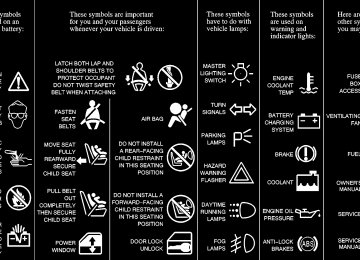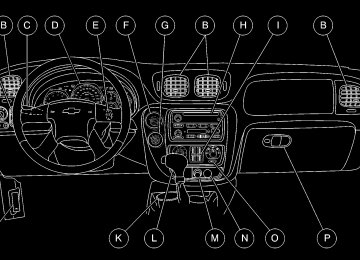- 2004 Chevrolet Trailblazer Owners Manuals
- Chevrolet Trailblazer Owners Manuals
- 2009 Chevrolet Trailblazer Owners Manuals
- Chevrolet Trailblazer Owners Manuals
- 2003 Chevrolet Trailblazer Owners Manuals
- Chevrolet Trailblazer Owners Manuals
- 2002 Chevrolet Trailblazer Owners Manuals
- Chevrolet Trailblazer Owners Manuals
- 2006 Chevrolet Trailblazer Owners Manuals
- Chevrolet Trailblazer Owners Manuals
- 2007 Chevrolet Trailblazer Owners Manuals
- Chevrolet Trailblazer Owners Manuals
- 2005 Chevrolet Trailblazer Owners Manuals
- Chevrolet Trailblazer Owners Manuals
- 2008 Chevrolet Trailblazer Owners Manuals
- Chevrolet Trailblazer Owners Manuals
- Download PDF Manual
-
diagnostic system can determine if the fuel cap has been left off or improperly installed. A loose or missing fuel cap will allow fuel to evaporate into the atmosphere. A few driving trips with the cap properly installed should turn the light off.
2-81
Did you just drive through a deep puddle of water? If so, your electrical system may be wet. The condition will usually be corrected when the electrical system dries out. A few driving trips should turn the light off. Have you recently changed brands of fuel? If so, be sure to fuel your vehicle with quality fuel. See “Fuel” in the Index. Poor fuel quality will cause your engine not to run as efficiently as designed. You may notice this as stalling after start-up, stalling when you put the vehicle into gear, misfiring, hesitation on acceleration or stumbling on acceleration. (These conditions may go away once the engine is warmed up.) This will be detected by the system and cause the light to turn on. If you experience one or more of these conditions, change the fuel brand you use. It will require at least one full tank of the proper fuel to turn the light off. If none of the above steps have made the light turn off, have your dealer or qualified service center check the vehicle. Your dealer has the proper test equipment and diagnostic tools to fix any mechanical or electrical problems that may have developed.
Emissions Inspection and Maintenance Programs Some state/provincial and local governments have or may begin programs to inspect the emission control equipment on your vehicle. Failure to pass this inspection could prevent you from getting a vehicle registration. Here are some things you need to know in order to help your vehicle pass an inspection: Your vehicle will not pass this inspection if the SERVICE ENGINE SOON or CHECK ENGINE light is on or not working properly. Your vehicle will not pass this inspection if the OBD (on-board diagnostic) system determines that critical emission control systems have not been completely diagnosed by the system. The vehicle would be considered not ready for inspection. This can happen if you have recently replaced your battery or if your battery has run down. The diagnostic system is designed to evaluate critical emission control systems during normal driving. This may take several days of routine driving. If you have done this and your vehicle still does not pass the inspection for lack of OBD system readiness, see your dealer or qualified service center to prepare the vehicle for inspection.
2-82
Oil Pressure Gage
CAUTION:
Don’t keep driving if the oil pressure is low. If you do, your engine can become so hot that it catches fire. You or others could be burned. Check your oil as soon as possible and have your vehicle serviced.
United States
Canada
NOTICE:
The oil pressure gage shows the engine oil pressure in psi (pounds per square inch) when the engine is running. Canadian vehicles indicate pressure in kPa (kilopascals).
Damage to your engine from neglected oil problems can be costly and is not covered by your warranty.
Oil pressure may vary with engine speed, outside temperature and oil viscosity, but readings above the low pressure zone indicate the normal operating range. A reading in the low pressure zone may be caused by a dangerously low oil level or other problems causing low oil pressure.
2-83
Change Engine Oil Light
Security Light
United States
Canada
United States
Canada
This light is displayed when the engine oil needs to be changed. Once the engine oil has been changed, the CHANGE ENG OIL light must be reset. Until it is reset, the light will be displayed when the engine is on. For more information on resetting the system, see “Oil Life System” in the Index.
This light will come on briefly when you turn the key toward START. The light will stay on until the engine starts. If the light flashes, the PasslockR system has entered a tamper mode. If the vehicle fails to start, see “Passlock” in the Index. If the light comes on continuously while driving and stays on, there may be a problem with the Passlock system. Your vehicle will not be protected by Passlock, and you should see your dealer. Also, see “Content Theft-Deterrent” in the Index for additional information regarding the SECURITY light.
2-84
Cruise Control Light (If Equipped)
Reduced Engine Power
United States
Canada
United States
Canada
The CRUISE light appears whenever you set your cruise control. See “Cruise Control” in the Index.
This light is displayed when a noticeable reduction in the vehicle’s performance may occur. The vehicle may be driven at a reduced speed when the reduced engine power light is on but acceleration and speed may be reduced. The performance may be reduced until the next time you drive your vehicle. If this light stays on, see your dealer as soon as possible for diagnosis and repair. This light may also come on if there is a problem with the Electronic Throttle Control (ETC) system. If this happens, take the vehicle in for service as soon as possible.
2-85
Service Four-Wheel-Drive Warning Light (If Equipped)
Check Gages Light
United States
Canada
The CHECK GAGES light will come on briefly when you are starting the engine. If the light comes on and stays on while you are driving, check your coolant temperature and engine oil pressure gages to see if they are in the warning zones.
United States
Canada
This light should come on briefly when you turn on the ignition, as a check to show you it is working. The SERVICE 4WD light comes on to indicate that there may be a problem with the drive system and service is required. Malfunctions can be indicated by the system before any problem is apparent, which may prevent serious damage to the vehicle. This system is also designed to assist your service technician in correctly diagnosing a malfunction.
2-86
Gate Ajar
Fuel Gage
United States
Canada
If this light comes on, your liftgate or liftglass is ajar. Try closing the liftgate or liftglass again. Never drive with the liftgate or liftglass even partially open.
United States
Canada
When the ignition is on, the fuel gage tells you about how much fuel you have remaining.
2-87
Here are four things that some owners ask about. None of these show a problem with your fuel gage: D At the gas station, the gas pump shuts off before the
gage reads full.
D It takes a little more or less fuel to fill up than the gage indicated. For example, the gage may have indicated the tank was half full, but it actually took a little more or less than half the tank’s capacity to fill the tank.
D The gage moves a little when you turn a corner or
speed up.
D The gage doesn’t go back to empty when you turn
off the ignition.
Low Fuel Light
United States
Canada
The light next to the fuel gage will come on briefly when you are starting the engine. This light comes on when the fuel tank is low on fuel. To turn it off, add fuel to the fuel tank. See “Fuel” in the Index.
2-88
Driver Information Center (DIC) (If Equipped) The DIC display is located on the instrument panel cluster above the steering wheel. The DIC can display information such as the trip odometer, fuel economy and personalization features.
A. Trip Information: This button will display the
odometer, trip odometer and the timer.
B. Fuel Information: This button will display the
current range, average fuel economy, instant fuel economy and engine oil life.
C. Personalization: This button will change personal
options available on your vehicle.
D. Select: This button resets certain functions and turns
off or acknowledges messages on the DIC.
DIC Operation and Displays The DIC comes on when the ignition is on. After a short delay the DIC will display the current driver and the information that was last displayed before the engine was turned off. If a problem is detected, a warning message will appear on the display. Pressing the select button will acknowledge any current warning or service messages. The DIC has different modes which can be accessed by pressing the four buttons on the DIC. These buttons are trip information, fuel information, personalization and select. The button functions are detailed in the following. Trip Information Button Use the trip information button to scroll through the odometer, TRIP A, TRIP B and TIMER.
2-89
Odometer Press the trip information button until the odometer appears on the display. This shows the total distance the vehicle has been driven in either miles or kilometers. Pressing the reset stem located on the instrument cluster with the vehicle off will also display the odometer.
Trip A and Trip B Press the trip information button until TRIP A or TRIP B is displayed. This shows the current distance traveled since the last reset for each trip odometer in either miles or kilometers. Both odometers can be used at the same time. Each trip odometer can be reset to zero separately by pressing select while the desired trip odometer is displayed. You can also reset the trip odometers with the reset stem on the cluster. If you press and hold the reset stem for four seconds, the display will show the distance traveled since the last ignition cycle.
Timer The DIC can be used as a stopwatch. Press the select button while TIMER is displayed to start the timer. The display will show the amount of time that has passed since the timer was last reset (not including time the ignition is off). Time will continue to be counted as long as the ignition is on, even if another display is being shown on the DIC. The timer will record up to 99 hours, 59 minutes and 59 seconds (99:59:59) after which the display will roll back to zero. To stop the counting of time, press the select button briefly while TIMER is displayed. To reset the timer to zero, press and hold the select button while TIMER is displayed. Fuel Information Button Use the fuel information button to scroll through the range, average fuel economy, instant fuel economy and the GM Oil Life Systemt.
2-90
Fuel Range Press the fuel information button until RANGE appears to display the remaining distance you can drive without refueling. It’s based on fuel economy and the fuel remaining in the tank. The display will show LOW if the fuel level is low. The fuel economy data used to determine fuel range is an average of recent driving conditions. As your driving conditions change, this data is gradually updated. Fuel range cannot be reset.
Average Fuel Economy Press the fuel information button until AVG appears in the display. Average fuel economy is how many miles per gallon your vehicle is getting based on current and past driving conditions. Press and hold the select button while AVG. ECON is displayed to reset the average fuel economy. Average fuel economy will then be calculated starting from that point. If the average fuel economy is not reset, it will be continually updated each time you drive.
Instant Fuel Economy Press the fuel information button until INST appears in the display. Instant fuel economy is how many miles per gallon your vehicle is at the particular moment in time. The instant fuel economy cannot be reset.
GM Oil Life Systemt Press the fuel information button until ENGINE OIL LIFE appears in the display. The GM Oil Life Systemt shows an estimate of the oil’s remaining useful life. It will show 100% when the system is reset after an oil change. It will alert you to change your oil on a schedule consistent with your driving conditions. Always reset the engine oil life after an oil change. To reset the Oil Life System press and hold the select button while ENGINE OIL LIFE is displayed. Be careful not to reset the engine oil life accidentally at any time other than when the oil has just been changed. It can’t be reset accurately until the next oil change.
2-91
D SEAT POSITION RECALL (If Equipped) D PERIMETER LIGHTING D REMOTE LOCK FEEDBACK D REMOTE UNLOCK FEEDBACK D HEADLAMPS ON AT EXIT D TILT MIRROR IN REVERSE (If Equipped) D EASY EXIT SEAT (If Equipped) D DISPLAY UNITS (E/M) D DISPLAY LANGUAGE The driver’s preferences are recalled by pressing the unlock button on the remote keyless entry transmitter or by pressing the appropriate memory button 1 or 2
located on the driver’s door.The DIC does not replace the need to maintain your vehicle as recommended in the Maintenance Schedule in this manual. Also, the oil change reminder will not detect dusty conditions or engine malfunctions that may affect the oil. If you drive in dusty areas, change your oil after every 3,000 miles (5 000 km) or three months, whichever occurs first, unless the DIC instructs you to do so sooner. Also, the oil change reminder does not measure how much oil you have in your engine. So, be sure to check your oil level often. See “Engine Oil” in the Index. Personalization Button You can program certain features to a preferred setting for up to two people. Press the personalization button to scroll through the following personalization features. All of the personalization options may not be available on your vehicle. Only the options available will be displayed on your DIC. D ALARM WARNING TYPE D AUTOMATIC LOCKING D AUTOMATIC UNLOCKING
2-92
Alarm Warning Type Press the personalization button until ALARM WARNING TYPE appears in the display. To select your personalization for alarm warning type, press the select button while ALARM WARNING TYPE is displayed on the DIC. Pressing the select button will scroll through the following choices: D ALARM WARNING: BOTH (default) D ALARM WARNING: OFF D ALARM WARNING: HORN D ALARM WARNING: LAMPS If you choose BOTH, the headlamps will flash and the horn will chirp when the alarm is active. If you choose OFF, there will be no alarm warning on activation. If you choose HORN, the horn will chirp when the alarm is active. If you choose LAMPS, the headlamps will flash when the alarm is active. Choose one of the four options and press the personalization button while it is displayed on the DIC to select it and move on to the next feature. For more information on alarm warning type see “Content Theft-Deterrent” in the Index.
Automatic Locking Press the personalization button until AUTOMATIC LOCKING appears in the display. To select your personalization for automatic locking, press the select button while AUTOMATIC LOCKING is displayed on the DIC. Pressing the select button will scroll through the following choices: D LOCK DOORS OUT OF PARK (default) D LOCK DOORS MANUALLY D LOCK DOORS WITH SPEED If you choose for the doors to lock out of park, the doors will lock when the vehicle is shifted out of PARK (P). If you choose for the doors to lock manually, the doors will not be locked automatically. If you choose for the doors to lock with speed, the doors will lock when the vehicle speed is above 8 mph (13 km/h) for three seconds. Choose one of the three options and press the personalization button while it is displayed on the DIC to select it and move on to the next feature. For more information on automatic door locks see “Programmable Automatic Door Locks” in the Index.
2-93
Automatic Unlocking Press the personalization button until AUTOMATIC UNLOCKING appears in the display. To select your personalization for automatic unlocking, press the select button while AUTOMATIC UNLOCKING is displayed on the DIC. Pressing the select button will scroll through the following choices: D UNLOCK ALL IN PARK (default) D UNLOCK ALL AT KEY OUT D UNLOCK DOORS MANUALLY D UNLOCK DRIVER IN PARK If you choose for all the doors to unlock in park, all of the doors will unlock when the vehicle is shifted into PARK (P). If you choose for all the doors to unlock at key out, all of the doors will unlock when the key is taken out of the ignition. If you choose for the doors to unlock manually, the doors will not be unlocked automatically. If you choose for the driver’s door to unlock in park, the driver’s door will be unlocked when the vehicle is shifted into PARK (P).
2-94
Choose one of the four options and press the personalization button while it is displayed on the DIC to select it and move on to the next feature. For more information on automatic door locks see “Programmable Automatic Door Locks” in the Index.
Seat Position Recall (If Equipped) Press the personalization button until SEAT POSITION RECALL appears in the display. To select your personalization for seat position recall, press the select button while SEAT POSITION RECALL is displayed on the DIC. Pressing the select button will scroll through the following choices: D SEAT POSITION RECALL OFF (default) D SEAT POSITION RECALL AT KEY IN D SEAT POSITION RECALL ON REMOTE If you choose seat recall off, the memory seat position you saved will not be recalled. If you choose seat recall at key in, the memory seat position you saved will be recalled when you put the key in the ignition. If you choose seat recall on remote, the memory seat position you saved will be recalled when you unlock the vehicle with the remote keyless entry transmitter.
Choose one of the three options and press the personalization button while it is displayed on the DIC to select it and move on to the next feature. For more information on seat position recall see “Memory Seat and Mirrors” in the Index.
Perimeter Lighting Press the personalization button until PERIMETER LIGHTING appears in the display. To select your personalization for perimeter lighting, press the select button while PERIMETER LIGHTING is displayed on the DIC. Pressing the select button will scroll through the following choices: D PERIMETER LIGHTING ON (default) D PERIMETER LIGHTING OFF If you choose for perimeter lighting to be on, the headlamps and back-up lamps will come on for 40 seconds, if it is dark enough outside, when you unlock the vehicle with the remote keyless entry transmitter. Choose one of the two options and press the personalization button while it is displayed on the DIC to select it and move on to the next feature.
Remote Lock Feedback Press the personalization button until REMOTE LOCK FEEDBACK appears in the display. To select your personalization for the feedback you will receive when locking the vehicle with the remote keyless entry transmitter, press the select button while REMOTE LOCK FEEDBACK is displayed on the DIC. Pressing the select button will scroll through the following choices: D LOCK FEEDBACK: BOTH (default) D LOCK FEEDBACK: OFF D LOCK FEEDBACK: HORN D LOCK FEEDBACK: LAMPS If you choose both, the parking lamps will flash each time you press the button with the lock symbol on the remote keyless entry transmitter and the horn will chirp the second time you press the lock button. If you choose off, there will be no feedback when locking the vehicle. If you choose horn, the horn will chirp the second time you press the button with the lock symbol on the remote keyless entry transmitter.
2-95
If you choose lamps, the parking lamps will flash each time you press the button with the unlock symbol on the remote keyless entry transmitter. If you choose both, the parking lamps will flash each time you press the button with the unlock symbol on the remote keyless entry transmitter and the horn will chirp the second time you press the unlock button. If you choose off, there will be no feedback when unlocking the vehicle. If you choose horn, the horn will chirp the second time you press the button with the unlock symbol on the remote keyless entry transmitter. Choose one of the four options and press the personalization button while it is displayed on the DIC to select it and move on to the next feature.
If you choose lamps, the parking lamps will flash each time you press the button with the lock symbol on the remote keyless entry transmitter. Choose one of the four options and press the personalization button while it is displayed on the DIC to select it and move on to the next feature.
Remote Unlock Feedback Press the personalization button until REMOTE UNLOCK FEEDBACK appears in the display. To select your personalization for the feedback you will receive when unlocking the vehicle with the remote keyless entry transmitter, press the select button while REMOTE UNLOCK FEEDBACK is displayed on the DIC. Pressing the select button will scroll through the following choices: D UNLOCK FEEDBACK: LAMPS (default) D UNLOCK FEEDBACK: BOTH D UNLOCK FEEDBACK: OFF D UNLOCK FEEDBACK: HORN
2-96
Headlamps on at Exit Press the personalization button until HEADLAMPS ON AT EXIT appears in the display. To select your personalization for how long the headlamps will stay on when you turn off the vehicle, press the select button while HEADLAMPS ON AT EXIT is displayed on the DIC. Pressing the select button will scroll through the following choices: D HEADLAMP DELAY: 10 SEC (default) D HEADLAMP DELAY: 20 SEC D HEADLAMP DELAY: 40 SEC D HEADLAMP DELAY: 60 SEC D HEADLAMP DELAY: 120 SEC D HEADLAMP DELAY: 180 SEC D HEADLAMP DELAY OFF The amount of time you choose will be the amount of time that the headlamps stay on after you turn off the vehicle. If you choose off, the headlamps will turn off as soon as you turn off the vehicle. Choose one of the seven options and press the personalization button while it is displayed on the DIC to select it and move on to the next feature.
Tilt Mirror in Reverse (If Equipped) Press the personalization button until TILT MIRROR IN REVERSE appears in the display. To select your personalization for tilt mirror in reverse, press the select button while TILT MIRROR IN REVERSE is displayed on the DIC. Pressing the select button will scroll through the following choices: D TILT MIRROR: OFF (default) D TILT MIRROR: PASSENGER D TILT MIRROR: DRIVER D TILT MIRROR: BOTH If you choose off, neither outside mirror will be tilted down when the vehicle is shifted into REVERSE (R). If you choose passenger, the passenger’s outside mirror will be tilted down when the vehicle is shifted into REVERSE (R). If you choose driver, the driver’s outside mirror will be tilted down when the vehicle is shifted into REVERSE (R). If you choose both, the driver’s and passenger’s outside mirror will be tilted down when the vehicle is shifted into REVERSE (R).
2-97
Choose one of the four options and press the personalization button while it is displayed on the DIC to select it and move on to the next feature. For more information on tilt mirror in reverse see “Curb View Assist Mirror” in the Index.
Easy Exit Seat (If Equipped) Press the personalization button until EASY EXIT SEAT appears in the display. To select your personalization for seat position exit, press the select button while SEAT POSITION EXIT is displayed on the DIC. Pressing the select button will scroll through the following choices: D SEAT POSITION EXIT OFF (default) D SEAT POSITION EXIT ON If you choose for the easy exit seat feature to be on, the driver’s seat will move all of the way rearward when the vehicle is turned off. If you choose for this feature to be off, no seat exit recall will occur. Choose one of the two options and press the personalization button while it is displayed on the DIC to select it and move on to the next feature. For more information on seat position exit see “Memory Seat and Mirrors” in the Index.
2-98
Display Units (ENG/MET) Press the personalization button until DISPLAY UNITS appears in the display. To select English or metric, press the select button while DISPLAY UNITS is displayed on the DIC. Pressing the select button will scroll through the following choices: D UNITS: ENGLISH D UNITS: METRIC KM/L D UNITS: METRIC L/100KM If you choose English, all information will be displayed in English units. For example, distance in miles and fuel economy in miles per gallon. If you choose metric KM/L, all information will be displayed in metric units. For example, distance in kilometers and fuel economy in KM/L. If you choose metric L/100KM, all information will be displayed in metric units. For example, distance in kilometers and fuel economy in L/100KM. Choose one of the three options and press the personalization button while it is displayed on the DIC to select it and end out of the personalization options.
Display Language To select your personalization for display language, press the select button while DISPLAY LANGUAGE is displayed on the DIC. Pressing the select button will scroll through the following languages: D English D French D Spanish D German D Arabic D Portuguese D Japanese D Italian Arabic, Portuguese, Japanese and Italian will only be available as choices if they are enabled in the vehicle. Choosing any of the above languages will display all of the information on the DIC in the desired language.
If you accidentally choose a language that you don’t want or understand, press and hold the personalization button and the trip information button and the same time. The DIC will begin scrolling through the languages in their particular language. English will be in English, French will be in French and so on. When you see the language that you would like, release both buttons. The DIC will then display the information in the language you chose. Choose one of the eight options and press the personalization button while it is displayed on the DIC to select it. Select Button The select button is used to reset certain functions and turn off or acknowledge messages on the DIC display. The select button also toggles through the options available in each personalization menu. For example, this button will reset the trip odometers, turn off the FUEL LEVEL LOW message, and toggle through the languages you can select the DIC to display information in.
2-99
DIC Warnings and Messages Warning messages are displayed on the DIC to notify the driver that the status of the vehicle has changed and that some action may be needed by the driver to correct the condition. More than one message may appear at one time, they will appear one behind the other. Some messages may not require immediate action but you should press the select button to acknowledge that you received the message and clear it from the display. Some messages cannot be cleared from the display because they are more urgent. These message required action before they can be removed from the DIC display. The following are the possible messages that can be displayed and some information about them.
ENGINE COOLANT HOT/IDLE ENGINE If the cooling system temperature gets hot this message will appear in the DIC and you will hear a chime. Stop the vehicle and let the engine idle in PARK (P) to allow the coolant to reach a safe temperature. This message will clear when the coolant temperature drops to a safe operating temperature.
ENGINE OVERHEATED/STOP ENGINE (If Equipped) If the engine cooling system reaches unsafe temperatures for operation, this message will appear in the DIC and you will hear a chime. Stop and turn off the vehicle as soon as it is safe to do so to avoid severe damage. This message will clear when the engine has cooled to a safe operating temperature.
OIL PRESSURE LOW/STOP ENGINE If low oil pressure levels occur this message will be displayed on the DIC. Stop the vehicle as soon as safely possible and do not operate it until the cause of the low oil pressure has been corrected. Check your oil as soon as possible and have your vehicle serviced.
BATTERY NOT CHARGING If the battery is not charging during operation this message will appear on the DIC. Driving with this problem could drain your battery. Have the electrical system checked as soon as possible. Pressing the select button will acknowledge this message and clear it from the DIC display.
2-100
SERVICE AIR BAG If there is a problem with the air bag system this message will be displayed on the DIC. Have a qualified technician inspect the system for problems. Pressing the select button will acknowledge this message and clear it from the DIC display.
SERVICE BRAKE SYSTEM If a problem occurs with the brake system this message will appear on the DIC. If this message appears, stop as soon as possible and turn off the vehicle. Restart the vehicle and check for the message on the DIC display. If the message is still displayed, or appears again when you begin driving, the brake system needs service.
TURN SIGNAL ON If a turn signal is left on for 3/4 of a mile (1.2 km) this message will appear on the display and you will hear a chime. Move the turn signal/multifunction lever to the off position. Pressing the select button will acknowledge this message and clear it from the DIC display.
REAR ACCESS OPEN If the liftgate or liftglass is open while the ignition is in RUN, this message will appear on the DIC and you will hear a chime. Turn off the vehicle and check the liftgate and liftglass. Restart the vehicle and check for the message on the DIC display. Pressing the select button will acknowledge this message and clear it from the DIC display.
FUEL LEVEL LOW If the fuel level is low in the vehicle’s gas tank this message will appear on the DIC and you will hear a chime. Refuel as soon as possible. Pressing the select button will acknowledge this message and clear it from the DIC display.
CHANGE TRANS FLUID If this message appears on the DIC it is time to change the transmission fluid. Take you vehicle in for service as soon as possible. Pressing the select button will acknowledge this message and clear it from the DIC display.
2-101
CHECK OIL LEVEL If the oil level in the vehicle is low this message will appear on the DIC. Check the oil level and correct it as necessary. You may need to need to let the vehicle cool or warm up and cycle the ignition to be sure this message will clear. Once the problem is corrected, pressing the select button will clear this message from the DIC display.
CHECK WASHER FLUID If the washer fluid level is low this message will appear on the DIC. Adding washer fluid will clear the message. Pressing the select button will acknowledge this message and clear it from the DIC display.
TRANS HOT IDLE ENGINE If the transmission fluid in the vehicle gets hot this message will appear on the DIC. Driving with the transmission fluid temperature high can cause damage to the vehicle. Stop the vehicle and let it idle to allow the transmission to cool. This message will clear when the fluid temperature reaches a safe level.
ICE POSSIBLE If the outside temperature reaches a level where ice could form on the roadway, this message may appear on the DIC. If the temperature rises to a safe level the message will clear. Pressing the select button will acknowledge this message and clear it from the DIC display.
DRIVER DOOR AJAR If the driver’s door is not fully closed this message will appear on the display and you will hear a chime. Stop and turn off the vehicle, check the door for obstacles, and close the door again. Check to see if the message still appears on the DIC. Pressing the select button will acknowledge this message and clear it from the DIC display.
PASSENGER DOOR AJAR If the passenger’s door is not fully closed this message will appear on the display and you will hear a chime. Stop and turn off the vehicle, check the door for obstacles, and close the door again. Check to see if the message still appears on the DIC. Pressing the select button will acknowledge this message and clear it from the DIC display.
2-102
RFA # BATTERY LOW If a remote keyless entry transmitter battery is low this message will appear on the DIC. The battery needs to be replaced in the transmitter. Pressing the select button will acknowledge this message and clear it from the DIC display.
LEFT REAR DOOR AJAR If the driver’s side rear door is not fully closed this message will appear on the display and you will hear a chime. Stop and turn off the vehicle, check the door for obstacles, and close the door again. Check to see if the message still appears on the DIC. Pressing the select button will acknowledge this message and clear it from the DIC display.
RIGHT REAR DOOR AJAR If the passenger’s side rear door is not fully closed this message will appear on the display and you will hear a chime. Stop and turn off the vehicle, check the door for obstacles, and close the door again. Check to see if the message still appears on the DIC. Pressing the select button will acknowledge this message and clear it from the DIC display.
2-103
Section 3 Comfort Controls and Audio Systems
In this section, you’ll find out how to operate the comfort control and audio systems offered with your vehicle. Be sure to read about the particular systems supplied with your vehicle.
3-2
3-8
3-8
3-8
3-9
3-11
3-13
3-13
3-133-24
3-32
Comfort Controls Air Conditioning Heating Defogging and Defrosting Rear Window Defogger Ventilation System Audio Systems Setting the Clock AM-FM Stereo with Cassette Tape Player with Radio Data System (RDS) and Automatic Tone Control AM-FM Stereo with Compact Disc Player with Radio Data System (RDS) and Automatic Tone Control (If Equipped) AM-FM Stereo with Cassette Tape and Compact Disc Player with Radio Data System (RDS) and Automatic Tone Control (If Equipped)
3-
3-44
3-55
3-56
3-56
3-57
3-57
3-58
3-60
3-60
3-60
3-60AM-FM Stereo with 6-Disc Compact Disc Player with Programmable Equalization and Radio Data System (RDS) (If Equipped) Rear Seat Audio (If Equipped) Theft-Deterrent Feature RDS Radios Audio Steering Wheel Controls (If Equipped) Understanding Radio Reception Tips About Your Audio System Care of Your Cassette Tape Player Care of Your Compact Discs Care of Your Compact Disc Player Fixed Mast Antenna Chime Level Adjustment
3-1
Manual Dual Zone Comfort Controls
With this system, you can select different comfort control settings for the driver and passengers.
Fan Knob The knob on the left side of the climate control panel regulates the fan speed. You can choose from five different fan speeds or turn the fan off.
Comfort Controls This section tells you how to use the comfort controls. With these systems, you can control the heating, cooling and ventilation in your vehicle. Comfort Controls Personalization (If Equipped) If your vehicle is equipped with the automatic comfort control system and memory seats and mirrors, you can store and recall the climate control settings for temperature, air delivery mode and fan speed for two different drivers. The personal choice settings recalled are determined by the transmitter used to enter the vehicle. After the button with the unlock symbol on a remote keyless entry transmitter is pressed, the climate control will adjust to the last settings of the identified driver. The settings can also be changed by pressing one of the memory buttons (1 or 2) located on the driver’s door. When adjustments are made, the new settings are automatically saved for that driver.
3-2
Driver’s Side Temperature Lever The lever on the left side of the climate control panel is used to adjust the air temperature on the driver’s side, independent of the temperature set by the passenger. Slide the lever upward to raise the temperature. Slide the lever downward to lower the temperature.
Passenger’s Side Temperature Lever The lever on the right side of the climate control panel is used to adjust the air temperature on the passenger’s side, independent of the temperature set by the driver. Slide the lever upward to raise the temperature. Slide the lever downward to lower the temperature. This lever also adjusts the temperature to the rear seat outlets.
Mode Knob The knob on the right side of the control panel has several settings to control the direction of airflow:
(Panel): Selecting panel mode will deliver air to
the instrument panel outlets.
(Bi-Level): Selecting bi-level mode will deliver warmer air to the floor and cooler air to the instrument panel outlets.
(Floor): Selecting floor mode will deliver air to the floor outlets and some air to the defroster and side window vents.
(Defog): Selecting defog will deliver air to the
floor, windshield outlets and side window vents.
(Defrost): Selecting this setting directs most of the air through the defroster and side window vents. Some of the air also goes to the floor ducts.
3-3
Automatic Dual Zone Comfort Control System (Option)
With this system, you can select different comfort control settings for the driver and passengers.
Mode Buttons
(Recirculation): Press this button to limit the
amount of outside air entering your vehicle. This is helpful when you are trying to limit odors entering your vehicle and for maximum air conditioning performance in hot weather. Recirculation cannot be used in floor, blend or defrost modes. An indicator on the button will light up, flash three times and turn off when recirculation is selected in these modes. While in the recirculation mode the windows may fog when the weather is cold and damp. To clear the fog, select either the blend or defrost mode and increase the fan speed.
(Air Conditioning): Press this button to turn the
air conditioning compressor on and off. The system will cool and dehumidify the air inside the vehicle when the air conditioning compressor is engaged
3-4
Driver’s Side Temperature Knob The driver’s side knob is used to adjust the temperature of the air coming through the system on the driver’s side. Turn the knob counterclockwise to lower the cabin temperature. The display will show the temperature decreasing as you turn the knob counterclockwise. Turn the knob clockwise to increase the cabin temperature. The display will show the temperature increasing as you turn the knob clockwise. When this knob is adjusted, the word DRIVER will be displayed under the temperature setting. If the passenger’s set temperature has not been adjusted, this knob controls both the driver’s and passenger’s air temperature.
Passenger’s Side Temperature Knob The passenger’s side knob can be used to change the temperature of the air coming through the system on the passenger’s side of the vehicle. Turn the knob counterclockwise to lower the cabin temperature. The display will show the temperature decreasing as you turn the knob counterclockwise. Turn the knob clockwise to increase the cabin temperature. The display will show the temperature increasing as you turn the knob clockwise. When this knob is adjusted, only the word PASS will be displayed under the temperature setting. The temperature to the rear seat area is controlled by using this knob.
Once this knob is used, the passenger’s set temperature will remain independent of the driver’s until the ignition has been turned off.
Fan Switch The switch with the fan symbol allows you to manually adjust the fan speed. Press the up arrow to increase fan speed and the down arrow to decrease fan speed.
MODE Button Press this button to manually select the air delivery mode to the floor, panel or windshield outlets. The system will stay in the selected mode until the MODE button is pressed again or the AUTO button is pressed.
Display In full AUTO mode, the automatic climate control system display will show the outside temperature, labeled EXT for external temperature, and AUTO. If you press the MODE button to select an air delivery mode, the display will change to also show you the current system mode. If you press the up or down arrows on the fan switch, the display will change to show the selected fan speed. After five seconds, the display will change to show the EXT temperature and the selected manual setting.
3-5
Automatic Operation Press the AUTO button to set the system to automatically control the air delivery mode, fan speed, air temperature and recirculation operations. Whenever you press AUTO, the display will change to show the current driver’s set temperature, automatic air delivery mode and fan speed. Press the AUTO button again within five seconds and the display will show the passenger’s set temperature. After five seconds the display will change to the EXT (external) temperature outside the vehicle. When AUTO is selected, the air conditioning operation and air inlet will be automatically controlled. The air conditioning compressor will run when outside temperature is over approximately 40_F (4_C). The air inlet will normally be set to outside air. If it’s hot outside, the air inlet will automatically switch to recirculated inside air to help quickly cool down your vehicle. To find your comfort setting, start with a 74_ F (23_C) temperature setting and allow about 20 minutes for the system to regulate. Turn the driver’s or passenger’s side temperature knob clockwise or counterclockwise to adjust the temperature setting as necessary. If you choose the temperature setting of 60_F (15_C), the
system will remain at the maximum cooling setting and fan speed. If you choose the temperature setting of 90_F (32_C), the system will remain at the maximum heat setting and fan speed. Choosing either maximum setting will not cause the system to heat or cool any faster. Be careful not to cover the sensor located on the top of the instrument panel near the windshield. This sensor regulates air temperature based on sun load, and also turns on your headlamps. The EXT (exterior) temperature sensor is located in the front of the vehicle behind the grille. The displayed temperature is most accurate after the vehicle has been moving for a few minutes. If the vehicle is stopped and then restarted within 2 1/2 hours, the sensor will be hot from the engine heat. In this case, the temperature first displayed will continue to be the temperature that was displayed before the vehicle was turned off. The display will update after the vehicle has been moving for a few minutes and the sensor has a chance to cool down to the actual temperature. To avoid blowing cold air in cold weather, the system will delay turning on the fan until warm air is available. The length of delay depends on the engine coolant temperature. Pressing the fan switch will override this delay and change the fan to a selected speed.
3-6
Manual Operation You may manually adjust the air delivery mode or fan speed. Use the mode button to cycle through the following four air delivery modes:
(Panel): This setting will deliver air to the
instrument panel outlets.
(Bi-Level): This setting will deliver warmer air to the floor and cooler air to the instrument panel outlets.
(Floor): This setting will deliver air to the
floor outlets.
(Defog): This setting will deliver air to the floor
and windshield outlets. OFF: Press this button to turn the system off. Some fresh air will continue to flow through the vehicle from the floor outlets. The system will try to maintain the previously chosen temperature setting.
(Recirculation): Press this button to limit the
amount of outside air entering your vehicle. This is helpful when you are trying to limit odors entering your vehicle and for maximum air conditioning performance in hot weather. Press this button again to allow outside air to enter the vehicle
If you select recirculation while in defrost, defog or floor, the light on the button will flash and go out to let you know this is not allowed. This is to prevent fogging. When the weather is cool or damp, operating the system in recirculation for extended periods of time may cause fogging of the vehicle’s windows. To clear the fog, select either defog or FRONT defrost. Be sure A/C OFF is not selected to allow the air conditioning compressor to run automatically and help dehumidify the air.
(Air Conditioning): Press this button to turn
the air conditioning compressor on and off. When air conditioning is selected or in AUTO mode, the system will run the air conditioning automatically to cool and dehumidify the air entering the vehicle. If you select A/C OFF while in FRONT defrost, the A/C OFF text will flash to let you know this is not allowed. This is to prevent fogging.
FRONT (Defrost): Press this button to defrost the windshield. The system will automatically control the fan speed if you select defrost from AUTO. If the outside temperature is 40_F (4_C) or warmer, your air conditioning compressor will automatically run to help dehumidify the air and dry the windshield.
3-7
Air Conditioning On hot days, open the windows long enough to let hot inside air escape. This reduces the time it takes for your vehicle to cool down. Then keep your windows closed for the air conditioner to work its best. If your vehicle has the manual system, for quick cool-down on very hot days, use the airflow from the panel outlets, press recirculation and air conditioning with the temperature control in the blue area. If this max air conditioning setting is used for long periods of time, the air in your vehicle may become too cold and dry. For normal cooling on hot days, use air conditioning without recirculation with the temperature control in the blue area. If your vehicle has the automatic system, press the AUTO button and the system will cool and dehumidify the air inside the vehicle. Also while in this mode, the system will maximize its performance by using recirculation as necessary. On cool, but sunny days, with the manual system or through manual operation of the automatic system, use bi-level to deliver warm air to the floor and cooler air to the instrument panel outlets. To warm or cool the air delivered, turn the temperature control to the desired setting.
3-8
Heating If you have the manual system, on cold days use floor with the temperature lever in the red area. If you have the automatic system, press AUTO and adjust the temperature by turning the temperature knob clockwise or counterclockwise. You may also adjust the automatic system manually by pressing the MODE button and selecting floor. Again, adjust the temperature by turning the temperature knob clockwise or counterclockwise. With either system, outside air will be heated and sent through the floor outlets. The heater works best if you keep the windows closed while using it. Defogging and Defrosting On cool, humid days, use defog to keep the windshield and side windows clear. Use the FRONT defrost button to remove fog or ice from the windshield quickly in extremely humid or cold conditions. If your vehicle has the manual system, select defog and adjust the fan speed to your comfort level. Turn the air conditioning on to help dehumidify the air. Use front defrost with the temperature toward the red area and the fan control toward high.
If your vehicle has the automatic system and you select FRONT defrost or defog from AUTO, the system will control the fan speed. Adjust the temperature and fan speed to your comfort level. After the windshield is clear, adjust the temperature to your normal setting and select the AUTO button and return to AUTO mode and fan control. For maximum front defrost performance under extreme icing or frosting conditions, increase the temperature setting to 90_F (32_C) and increase the fan speed to high. Rear Window Defogger
If your vehicle is equipped with heated mirrors, this button will activate them. After 10 minutes it will turn off by itself, or press the button during the heating cycle to turn it off. If you need additional warming time, press the button again. Do not attach a temporary vehicle license, tape or decals across the defogger grid on the rear window.
NOTICE:
Do not try to clear frost or other material from the inside of the rear window with a razor blade or anything else that is sharp. This may damage the defogger grid. The repairs wouldn’t be covered by your warranty.
The lines you see on the rear window warm the glass. Press the button to start warming your window. A light will glow in the button while the defogger is working.
3-9
Rear Comfort Controls Your vehicle has one of the following rear comfort control systems. With either system, the rear comfort controls will be disabled when the front comfort control system is in defrost. This occurs to provide maximum airflow to clear the windshield.
If your vehicle has the rear seat audio system the lower buttons are used to adjust the rear seat comfort controls. The temperature of the air coming through the rear outlets is determined by the front passenger’s temperature setting. The button with the up and down arrows on it regulates the fan speed. The mode button can be used to change the direction of airflow (upper, bi-level or floor) to the rear seat area. To turn the rear comfort controls off, press the lower PWR button.
The temperature of the air coming through the rear outlets is determined by the front passenger’s temperature setting. Press the PWR button to turn the rear comfort controls on and off. Use the mode knob to change the direction of airflow (upper, bi-level or floor) to the rear seat area. 3-10
Ventilation System For mild outside temperatures when little heating or cooling is needed, use the panel outlet setting (on the manual system) to direct outside air through your vehicle. Air will flow through the instrument panel outlets. Your vehicle’s flow-through ventilation system supplies outside air into the vehicle when it’s moving. When the vehicle is not moving, you can get outside air to flow through by selecting any air delivery mode and any fan speed.
Your vehicle has air outlets that allow you to adjust the direction and amount of airflow inside the vehicle. Move the louvers up or down and move the control in the center of each outlet side-to-side to direct the air from the outlet. Use the thumbwheel next to or underneath the outlet to close the louvers. For the most efficient airflow and temperature control, keep the outlet in the fully opened position.
The rear seat outlets can be used to adjust the airflow toward either seating area, the floor or upward. Move the control in the center of each outlet in any direction to direct airflow.
3-11
Ventilation Tips D Keep the hood and front air inlet free of ice, snow or any other obstruction such as leaves. The heater and defroster will work better, reducing the chance of fogging your windows.
D In cool damp weather, minimize your use of recirculation to reduce the chance of fogging your windows.
D When you enter a vehicle with the manual system in cold weather, select floor mode to supply air through the floor outlets. Then turn the fan on high for a few moments before driving away. This will blow moist air from the intake outlets toward the floor, not the windshield. It reduces the chance of fogging your windows. If you have the automatic system, the AUTO setting will do this for you. Manual operation of the automatic system in the floor mode will also supply air through the floor outlets.
D Keep the air path under the front seats clear of objects. This helps air to circulate throughout your vehicle.
Comfort Control Steering Wheel Controls (If Equipped)
If your vehicle has this feature, you can control certain comfort control functions using the buttons on your steering wheel.
(Fan): Press the up arrow to increase the fan speed
and the down arrow to decrease the fan speed.
(Temperature): Press the up arrow to increase the temperature of the air flowing through the system and the down arrow to decrease the temperature of the air flowing through the system.
3-12
Audio Systems Your audio system has been designed to operate easily and give years of listening pleasure. You will get the most enjoyment out of it if you acquaint yourself with it first. Find out what your audio system can do and how to operate all its controls, to be sure you’re getting the most out of the advanced engineering that went into it. Setting the Clock Press and hold the HR or MN buttons, located below the tune knob, for two seconds. Then press and hold HR until the correct hour appears. AM or PM will appear on the display. Press and hold MN until the correct minute appears. The clock may be set with the ignition on or off. The clock symbol will appear on the display in time-set mode. To set the clock to the time of an FM station broadcasting Radio Data System (RDS) information, press and hold HR and MN at the same time for two seconds until UPDATED and the clock symbol appear on the display. If the time is not available from the station, NO UPDAT will appear on the display instead. RDS clock time is broadcast once a minute. Once you have tuned to an RDS broadcast station, it may take a few minutes before pressing and holding the HR MN buttons will result in an update to the clock time.
AM-FM Stereo with Cassette Tape Player with Radio Data System (RDS) and Automatic Tone Control
Playing the Radio VOL PWR: Press this control to turn the system on and off. Turn this control clockwise to increase volume. Turn it counterclockwise to decrease volume.
3-13
AUTO VOL: Your system has a feature called Speed-Compensated Volume (SCV). With SCV, your audio system adjusts automatically to make up for road and wind noise as you drive. Set the volume at the desired level. Press AUTO VOL to adjust the SCV. AVOL will appear on the display. Each time you press AUTO VOL, another volume setting (LOW, MEDIUM, HIGH or OFF) will appear on the display. The volume level should always sound the same to you as you drive. Each volume setting allows for more volume compensation at faster vehicle speeds. NONE will appear on the display if the radio cannot determine the vehicle speed. If you don’t want to use SCV, select OFF.
Finding a Station AM FM: Press this button to switch between AM, FM1
and FM2. The display will show your selection. TUNE DISP: Turn this control to choose radio stations. Pressing this control will also display an RDS station frequency or program type when the radio is on. Pressing this control when the ignition is off will display the clock. A SEEK PSCAN ": To seek, press the right arrow to tune to the next station and the left arrow to tune to the previous station and stay there. To scan your preset stations, press and hold one of the arrows for more than two seconds. The radio will produce one beep. Use preset scan to listen to each of your favorite stations stored on your pushbuttons for a few seconds. The radio will scan through each of the stations stored on your pushbuttons, except those stations with weak reception. Press one of the arrows or one of the pushbuttons again to stop scanning. SCAN will be displayed whenever the tuner is in the preset scan mode. The channel number (P1 through P6) will appear with the frequency. In FM mode, this function will scan through the current band such as FM1 or FM2.3-14
Setting Preset Stations The six numbered pushbuttons let you return to your favorite stations. You can set up to 18 stations (six AM, six FM1 and six FM2) by performing the following steps: 1. Turn the radio on. 2. Press AM FM to select the band. 3. Tune in the desired station. 4. Press AUTO TONE to choose the bass and treble equalization that best suits the type of station you are listening to.
5. Press and hold one of the six numbered pushbuttons.
The radio will produce one beep. Whenever you press that numbered pushbutton, the station you set will return and the bass and treble equalization that you selected will also be automatically selected for that pushbutton.
6. Repeat the steps for each pushbutton.
Setting the Tone (Bass/Treble) P-TYPE LIST AUDIO: To adjust the bass, press and release the P-TYPE LIST AUDIO control until BASS appears on the display. Then turn the control clockwise to increase bass and counterclockwise to decrease bass. The display will show the bass level. To set the bass to the middle position, press and hold the P-TYPE LIST AUDIO control. The radio will produce one beep and set the display level to the middle position. To set all tone and speaker controls to the middle position, press and hold the P-TYPE LIST AUDIO control when no tone or speaker control is active. The radio will produce one beep and display ALL with the level display in the middle position. To adjust the treble, press and release the P-TYPE LIST AUDIO control until TREB appears on the display. Turn the control clockwise to increase treble and counterclockwise to decrease treble. The display will show the treble level. If a station is weak or noisy, you may want to decrease the treble.
3-15
To set treble to the middle position, press and hold the P-TYPE LIST AUDIO control. The radio will produce one beep and set the display level to the middle position. To set all tone and speaker controls to the middle position, press and hold the P-TYPE LIST AUDIO control when no tone or speaker control is active. The radio will produce one beep and display ALL with the level display in the middle position. When you use this control, the radio’s AUTO TONE setting will return to manual. AUTO TONE: This feature allows you to choose preset bass and treble equalization settings designed for rock, news, pop, jazz, classical and country stations. Each time you press the AUTO TONE button, this feature will change to one of the preset equalization settings previously listed. To return the bass and treble to the manual mode, press and release the P-TYPE LIST AUDIO control. See “Setting Preset Stations” listed previously to program the auto tone feature.
Adjusting the Speakers (Balance/Fade) To adjust the balance, press and release the P-TYPE LIST AUDIO control until BAL appears on the display. Turn the control clockwise to move the sound to the right speakers and counterclockwise to move the sound to the left speakers. The middle position balances the sound between the speakers. To set the balance to the middle position, press the P-TYPE LIST AUDIO control briefly, then press it again and hold it until the radio emits one beep. The balance will be set to the middle position and the display will show the speaker balance. To set all tone and speaker controls to the middle position, press and hold the P-TYPE LIST AUDIO control when no tone or speaker control is active. The radio will produce one beep and display ALL with the level display in the middle position. To adjust the fade, press and release the P-TYPE LIST AUDIO control until FADE appears on the display. Turn the control clockwise to move the sound to the front speakers and counterclockwise to move the sound to the rear speakers.
3-16
The middle position balances the sound between the speakers. To set the fade to the middle position, press the P-TYPE LIST AUDIO control briefly, then press it again and hold it until the radio emits one beep. The fade will be set to the middle position and the display will show the speaker balance. To set all tone and speaker controls to the middle position, press and hold the P-TYPE LIST AUDIO control when no tone or speaker control is active. The radio will produce one beep and display ALL with the level display in the middle position.
Using RDS Mode Your audio system is equipped with a Radio Data System (RDS). RDS is a system that sends data along with the audio of the FM station you are currently tuned to. RDS displays program information and can control your radio. With RDS, the radio can do the following: D Seek only to stations with the types of programs you
want to listen to,
D seek to stations with traffic announcements, D receive announcements concerning local and
national emergencies, and
D receive and display messages from radio stations.
RDS features are only available on FM stations that broadcast RDS information. The RDS features on your radio rely on receiving specific RDS information from these stations. These features will only work when the RDS information is available. In rare cases, a radio station may broadcast incorrect information that will cause the radio features to work improperly. If this happens, please contact the radio station. When you are tuned to an RDS station, the station name will appear on the display, instead of the frequency. Most RDS stations provide their station name, the time of day and a Program Type (PTY) for their current programming. Some stations also provide the name of the current program. TUNE DISP: Press this control to change what appears on the display while using RDS. Pressing this control will also display an RDS station frequency or program type when the radio is on. The display options are station name, station frequency, PTY and the name of the program (if available). Pressing and holding this control will activate the RDS default display.
3-17
AM FM: The AM FM button operates the alternate frequency feature. This feature allows the radio to switch automatically to a stronger station with the same programming. Alternate frequency is off by default from the factory. Press and hold AM FM for two seconds to turn alternate frequency on or off. AF ON or AF OFF will appear on the display and the radio will beep once. The radio will not switch automatically to other stations when alternate frequency is off. SEEK TYPE: Press this button to go to a station with the last selected PTY; TYPE and the last selected PTY will appear on the display, if it is not already showing. Press SEEK TYPE a second time to seek. If a station with the selected PTY is not found, the radio will return to the original station and display NONE.
Accessing RDS Stations To access RDS stations perform the following steps: 1. Push the SEEK TYPE button or turn the P-TYPE
LIST AUDIO control to display the program type list.
2. Turn the control either clockwise or
counterclockwise to select a program type. The list is alphabetical. If you select ANY TYPE your radio will seek to the first PTY available.
3. Push the SEEK TYPE button to activate search. VOL PWR: Turn this control clockwise to increase volume when RDS interrupts regular play. Turn it counterclockwise to decrease volume. P-TYPE LIST AUDIO: Turn this control clockwise or counterclockwise to select the Program Type (PTY) you want to listen to. TYPE and a PTY will appear on the display. Press the SEEK TYPE button and the radio will seek to the first RDS broadcaster of the selected program type. If the radio cannot find the desired program type, NONE will appear on the display and the radio will return to the last station you were listening to.
3-18
RDS Radio Announcements (Alert): Alert warns of national or local emergencies. You will not be able to turn off alert announcements. ALERT! appears on the display when an alert announcement plays. When an alert announcement comes on the tuned radio station, you will hear it, even if the volume is muted or a cassette tape or compact disc is playing. If the cassette tape or compact disc player is playing, play will stop for the announcement and resume when the announcement is finished. This function will only work during actual emergency broadcasts, and will not work during tests of the emergency broadcast system. This feature is not supported by all RDS stations. INFO: If the current station has a message, the INFO icon will appear on the display. These text messages are from the RDS broadcaster to the listening public and may be general information such as artist and song title, call in phone numbers, etc. Press this button to see the message. If the whole message does not appear on the display, parts of the message will appear every three seconds until the message is completed.
To scroll through the message at your own speed, press the INFO button again for less than one second. A new group of words will appear on the display. Once the complete message has been displayed, the INFO icon will disappear from the display until another new message is received. The old message can be displayed by pressing the INFO button until a new message is received or a different station is tuned to. TRAF: Press this button to receive traffic announcements. If the current tuned station does not broadcast traffic announcements, the radio will seek to a station that does. The TRAF icon will flash on the display. When the radio finds a station that broadcasts traffic announcements, it will stop. If no station is found, NO TRAF will appear on the display. Your radio can be programmed to interrupt the playback of a cassette tape, CD or FM radio by enabling the traffic interrupt feature. Press the TRAF button once to seek to an RDS station that supports the traffic interrupt feature if the current tuned station does not. The TRAF icon will flash on the display when seeking for a station that supports traffic interrupt. When the traffic interrupt feature is on, TRAF will appear on the display.
3-19
When a traffic announcement comes on the tuned radio station, you will hear it, even if the volume is muted or a cassette tape or compact disc is playing. The TRAF icon and TRAFFIC will appear on the display while the traffic announcement plays. If the cassette tape or compact disc player was being used, the tape or compact disc will stay in the player and resume play at the point where it stopped.
Playing a Cassette Tape Your tape player is built to work best with tapes that are up to 30 to 45 minutes long on each side. Tapes longer than that are so thin they may not work well in this player. The longer side with the tape visible should face to the right. If the ignition is on and the radio is off, the tape can be inserted and will begin playing. A tape symbol is shown on the display whenever a tape is inserted. If you hear nothing but a garbled sound, the tape may not be in squarely. Press EJT to remove the tape and start over. While the tape is playing, use the VOL PWR, the TUNE DISP control, and the SEEK PSCAN control just as you do for the radio. The display will show TAPE and an arrow showing which side of the tape is playing.
If you want to insert a tape when the ignition is off, first press EJT or TUNE DISP. If an error appears on the display, see “Radio/Cassette Tape Messages” later in this section. 1 PREV: Press this button or the left SEEK PSCAN arrow to go to the previous selection on the tape if the selection has been playing for less than three seconds. If the 1 PREV button or the left SEEK PSCAN arrow is pressed and the current selection has been playing for more than 13 seconds, it will go to the beginning of the current selection. If the 1 PREV button or the left SEEK PSCAN arrow is pressed and the current selection has been playing from 3 to 13 seconds, it will go to the beginning of the previous selection or the beginning of the current selection, depending upon the position on the tape. SEEK and a -1 will appear on the display while the cassette player is in the 1 PREV mode. If 1 PREV or the left SEEK PSCAN arrow is pressed additional times or held, the radio will go to the displayed number of previous selections up to 9. SEEK and a negative number will appear on the display. Your tape must have at least three seconds of silence between each selection for 1 PREV to work. The sound will mute while seeking.
3-20
2 NEXT: Press this button to go to the next selection on the tape. If you press the button more than once, the player will continue moving forward through the tape. SEEK and a positive number will appear on the display. Your tape must have at least three seconds of silence between each selection for 2 NEXT to work. To forward through each selection press the right SEEK PSCAN arrow. The sound will mute while seeking. 3 REV: Press this button to reverse the tape rapidly. Press it again to return to playing speed. The radio will play the last selected station while the tape reverses. The station frequency and 3 REV will appear on the display. You may select stations during reverse operation by using TUNE DISP and the SEEK PSCAN arrows. 4 FWD: Press this button to advance quickly to another part of the tape. Press the button again to return to playing speed. The radio will play the last selected station while the tape advances. The station frequency and 4 FWD will appear on the display. You may select stations during forward operation by using TUNE DISP and the SEEK PSCAN arrows.
5 SIDE: Press this button to play the other side of the tape. 6 D RDM: Press this button to reduce background noise. NR ON will appear on the display. Press it again to turn Dolby off. NR OFF will appear on the display. Dolby Noise Reduction is manufactured under a license from Dolby Laboratories Licensing Corporation. Dolby and the double-D symbol are trademarks of Dolby Laboratories Licensing Corporation. A SEEK PSCAN ": SEEK PSCAN and a right pointing arrow is the same as 2 NEXT, and a left pointing arrow and SEEK PSCAN is the same as 1 PREV. If the button is held or pressed more than once, the player will continue moving forward or backward through the tape. SEEK and a positive or negative number will appear on the display. AM FM: Press this button to play the radio when a tape is in the player. The tape will stop but remain in the player.
3-21
TAPE AUX: With a cassette tape in the player and the radio playing, press this button to play a cassette tape. Press AM FM to return to the radio when a cassette tape is playing. The inactive tape will remain safely inside the radio for future listening.
EJT: Press this button to remove a tape. The radio
will play. Eject may be activated with the radio off. Cassette tapes may be loaded with the radio off if this button is pressed first.
Tight/Loose Tape Sensor Defeat With the radio off and the ignition on, press and hold the TAPE AUX button to disable the tight/loose tape sensing feature to enable play of some tape head cleaners and portable CD adapters. The radio will display READY and flash the cassette icon. The tight/loose tape sensing feature will then be disabled until the next time a cassette is ejected.
CD Adapter Kits It is possible to use a portable CD player adapter kit with your cassette tape player after activating the bypass feature on your tape player. To activate the bypass feature, use the following steps: 1. Turn the radio off. 2. Press and hold the TAPE AUX button for
five seconds. READY will appear on the display for five seconds, indicating the feature is active.
3. Insert the adapter into the cassette slot. It will power
up the radio and begin playing.
This override routine will remain active until EJT is pressed.
3-22
(CLEAN): If this message appears on the display, the cassette tape player needs to be cleaned. It will still play tapes, but you should clean it as soon as possible to prevent damage to the tapes and player. See “Care of Your Cassette Tape Player” in the Index. After you clean the player, press and hold the EJT button for five seconds to reset the CLEAN indicator. The radio will display CLEANED to show the indicator was reset. If any error occurs repeatedly or if an error can’t be corrected, please contact your dealer.
Radio/Cassette Tape Messages (CAL ERR): This message is displayed when the radio has not been calibrated properly for the vehicle. You must return to the dealership for service. (LOCKED): This message is displayed when the THEFTLOCKR system has locked up. You must return to the dealership for service. (CHK TAPE): If CHK TAPE appears on the radio display, the tape won’t play because of one of the following errors. D The tape is tight and the player can’t turn the tape
hubs. Remove the tape. Hold the tape with the open end down and try to turn the right hub counterclockwise with a pencil. Turn the tape over and repeat. If the hubs do not turn easily, your tape may be damaged and should not be used in the player. Try a new tape to make sure your player is working properly.
D The tape is broken. Try a new tape. D The tape is wrapped around the tape head. Attempt
to get the cassette out. Try a new tape.
3-23
AM-FM Stereo with Compact Disc Player with Radio Data System (RDS) and Automatic Tone Control (If Equipped)
Playing the Radio VOL PWR: Press this control to turn the system on and off. Turn this control clockwise to increase volume. Turn it counterclockwise to decrease volume.
3-24
AUTO VOL: Your system has a feature called Speed-Compensated Volume (SCV). With SCV, your audio system adjusts automatically to make up for road and wind noise as you drive. Set the volume at the desired level. Press AUTO VOL to adjust the SCV. AVOL will appear on the display. Each time you press AUTO VOL, another volume setting (LOW, MEDIUM, HIGH or OFF) will appear on the display. The volume level should always sound the same to you as you drive. Each volume setting allows for more volume compensation at faster vehicle speeds. NONE will appear on the display if the radio cannot determine the vehicle speed. If you don’t want to use SCV, select OFF.
Finding a Station AM FM: Press this button to switch between AM, FM1
and FM2. The display shows your selection. TUNE DISP: Turn this control to choose radio stations. Pressing this control will also display an RDS station frequency or program type when the radio is on. Pressing this control when the ignition is off will display the clock.A SEEK PSCAN ": To seek, press the right arrow to tune to the next station and the left arrow to tune to the previous station and stay there. To scan your preset stations, press and hold one of the arrows for more than two seconds. The radio will produce one beep. Use preset scan to listen to each of your favorite stations stored on your pushbuttons for a few seconds. The radio will scan through each of the stations stored on your pushbuttons, except those stations with weak reception. Press one of the arrows or one of the pushbuttons again to stop scanning. SCAN will be displayed whenever the tuner is in the preset scan mode. The channel number (P1 through P6) will appear with the frequency. In FM mode, this function will scan through the current band such as FM1 or FM2.
Setting Preset Stations The six numbered pushbuttons let you return to your favorite stations. You can set up to 18 stations (six AM, six FM1 and six FM2) by performing the following steps: 1. Turn the radio on. 2. Press AM FM to select the band. 3. Tune in the desired station. 4. Press AUTO TONE to choose the bass and treble
equalization that best suits the type of station you are listening to.
5. Press and hold one of the six numbered pushbuttons.
The radio will produce one beep. Whenever you press that numbered pushbutton, the station you set will return and the bass and treble equalization that you selected will also be automatically selected for that pushbutton.
6. Repeat the steps for each pushbutton.
3-25
Setting the Tone (Bass/Treble) P-TYPE LIST AUDIO: To adjust the bass, press and release the P-TYPE LIST AUDIO control until BASS appears on the display. Then turn the control clockwise to increase bass and counterclockwise to decrease bass. The display will show the bass level. To set the bass to the middle position, press and hold the P-TYPE LIST AUDIO control. The radio will produce one beep and set the display level to the middle position. To set all tone and speaker controls to the middle position, press and hold the P-TYPE LIST AUDIO control when no tone or speaker control is active. The radio will produce one beep and display ALL with the level display in the middle position. To adjust the treble, press and release the P-TYPE LIST AUDIO control until TREB appears on the display. Turn the control clockwise to increase treble and counterclockwise to decrease treble. The display will show the treble level. If a station is weak or noisy, you may want to decrease the treble.
To set treble to the middle position, press and hold P-TYPE LIST AUDIO control. The radio will produce one beep and set the display level to the middle position. To set all tone and speaker controls to the middle position, press and hold the P-TYPE LIST AUDIO control when no tone or speaker control is active. The radio will produce one beep and display ALL with the level display in the middle position. When you use this control, the radio’s AUTO TONE setting will return to manual. AUTO TONE: This feature allows you to choose preset bass and treble equalization settings designed for rock, news, pop, jazz, classical and country stations. Each time you press the AUTO TONE button, this feature will change to one of the preset equalization settings previously listed. To return the bass and treble to the manual mode, press and release the P-TYPE LIST AUDIO control. See “Setting Preset Stations” listed previously to program the auto tone feature.
3-26
Adjusting the Speakers (Balance/Fade) To adjust the balance, press and release the P-TYPE LIST AUDIO control until BAL appears on the display. Turn the control clockwise to move the sound to the right speakers and counterclockwise to move the sound to the left speakers. The middle position balances the sound between the speakers. To set the balance to the middle position, press the P-TYPE LIST AUDIO control briefly, then press it again and hold it until the radio emits one beep. The balance will be set to the middle position and the display will show the speaker balance. To set all tone and speaker controls to the middle position, press and hold the P-TYPE LIST AUDIO control when no tone or speaker control is active. The radio will produce one beep and display ALL with the level display in the middle position. To adjust the fade, press and release the P-TYPE LIST AUDIO control until FADE appears on the display. Turn the control clockwise to move the sound to the front speakers and counterclockwise to move the sound to the rear speakers.
The middle position balances the sound between the speakers. To set the fade to the middle position, press the P-TYPE LIST AUDIO control briefly, then press it again and hold it until the radio emits one beep. The fade will be set to the middle position and the display will show the speaker balance. To set all tone and speaker controls to the middle position, press and hold the P-TYPE LIST AUDIO control when no tone or speaker control is active. The radio will produce one beep and display ALL with the level display in the middle position.
Using RDS Your audio system is equipped with a Radio Data System (RDS). RDS is a system that sends data along with the audio of the FM station you are currently tuned to. You can use RDS to display program information and to control your radio. With RDS your radio can do the following: D Seek only to stations with the types of programs you
want to listen to,
D seek to stations with traffic announcements, D receive announcements concerning local and
national emergencies, and
D receive and display messages from radio stations.
3-27
RDS features are only available on FM stations which broadcast RDS information. The RDS features of your radio rely on receiving specific RDS information from these stations. These features will only work when the RDS information is available. In rare cases, a radio station may broadcast incorrect information that will cause the radio features to work improperly. If this happens, please contact the radio station. When you are tuned to an RDS station, the station name will appear on the display, instead of the frequency. Most RDS stations provide their station name, the time of day and a Program Type (PTY) for their current programming. Some stations also provide the name of the current program. TUNE DISP: Press this control to change what appears on the display while using RDS. Pressing this control will also display an RDS station frequency or program type when the radio is on. The display options are station name, station frequency, PTY and the name of the program (if available). Pressing and holding this control will activate the RDS default display.
Accessing RDS To access RDS stations perform the following steps: 1. Push the SEEK TYPE button or turn the P-TYPE
LIST AUDIO control to display the program type list.
2. Turn the control either clockwise or
counterclockwise to select a program type. The list is alphabetical. If you select ANY TYPE your radio will seek to the first PTY available.
3. Push the SEEK TYPE button to activate search. VOL PWR: Turn this control clockwise to increase volume when RDS interrupts regular play. Turn it counterclockwise to decrease volume. P-TYPE LIST AUDIO: Turn this control clockwise or counterclockwise to select the Program Type (PTY) you want to listen to. TYPE and a PTY will appear on the display. Press the SEEK TYPE button and the radio will seek to the first RDS broadcaster of the selected program type. If the radio cannot find the desired program type, NONE will appear on the display and the radio will return to the last station you were listening to.
3-28
AM FM: The AM FM button operates the alternate frequency feature. This feature allows the radio to switch automatically to a stronger station with the same programming. Alternate frequency is off by default from the factory. Press and hold AM FM for two seconds to turn alternate frequency on or off. AF ON or AF OFF will appear on the display and the radio will beep once. The radio will not switch automatically to other stations when alternate frequency is off. SEEK TYPE: Press this button to go to a station with the last selected PTY; TYPE and the last selected PTY will appear on the display, if it is not already showing. Press SEEK TYPE a second time to seek. If a station with the selected PTY is not found, the radio will return to the original station and display NONE.
RDS Radio Announcements (Alert): Alert warns of national or local emergencies. You will not be able to turn off alert announcements. ALERT! appears on the display when an alert announcement plays. When an alert announcement comes on the tuned radio station, you will hear it, even if the volume is muted or a cassette tape or compact disc is playing. If the cassette tape or compact disc player is playing, play will stop for the announcement and resume when the announcement is finished.
This function will only work during actual emergency broadcasts, and will not work during tests of the emergency broadcast system. This feature is not supported by all RDS stations. INFO: If the current station has a message, the INFO icon will appear on the display. These text messages are from the RDS broadcaster to the listening public and may be general information such as artist and song title, call in phone numbers, etc. Press this button to see the message. If the whole message does not appear on the display, parts of the message will appear every three seconds until the message is completed. To scroll through the message at your own speed, press the INFO button again for less than one second. A new group of words will appear on the display. Once the complete message has been displayed, the INFO icon will disappear from the display until another new message is received. The old message can be displayed by pressing the INFO button until a new message is received or a different station is tuned to. TRAF: Press this button to receive traffic announcements. If the current tuned station does not broadcast traffic announcements, the radio will seek to a station that does. The TRAF icon will flash on the display. When the radio finds a station that broadcasts traffic announcements, it will stop. If no station is found, NO TRAF will appear on the display.
3-29
Your radio can be programmed to interrupt the playback of a cassette tape, CD or FM radio by enabling the traffic interrupt feature. Press the TRAF button once to seek to an RDS station that supports the traffic interrupt feature if the current tuned station does not. The TRAF icon will flash on the display when seeking for a station that supports traffic interrupt. When the traffic interrupt feature is on, TRAF will appear on the display. When a traffic announcement comes on the tuned radio station, you will hear it, even if the volume is muted or a cassette tape or compact disc is playing. The TRAF icon and TRAFFIC will appear on the display while the traffic announcement plays. If the cassette tape or compact disc player was being used, the tape or compact disc will stay in the player and resume play at the point where it stopped.
Playing a Compact Disc Insert a disc partway into the slot, label side up. The player will pull it in and the disc should begin playing. The display will show the CD symbol. If you want to insert a compact disc with the ignition off, first press TUNE DISP or EJT. If an error appears on the display, see “Radio/Compact Disc Messages” later in this section.
1 PREV: Press this button or the left SEEK PSCAN arrow to go to the previous track if the current selection has been playing for less than eight seconds. If the 1 PREV button or the left SEEK PSCAN arrow is pressed and the current selection has been playing for more than eight seconds, it will go to the beginning of the current selection. TRACK and the track number will appear on the display. If you hold the 1 PREV button or left SEEK PSCAN arrow or press it more than once, the player will continue moving back through the disc. The sound will mute while seeking. 2 NEXT: Press this button or the right SEEK PSCAN arrow to go to the next track. TRACK and the track number will appear on the display. If you hold the 2 NEXT button or the right SEEK PSCAN arrow or press it more than once, the player will continue moving forward through the disc. The sound will mute while seeking. 3 REV: Press and hold this button to reverse quickly within a track. Press and hold this button for less than two seconds to reverse at six times the normal playing speed. Press and hold it for more than two seconds to reverse at 17 times the normal playing speed. Release it to play the passage. The display will show ET and the elapsed time.
3-30
4 FWD: Press and hold this button to advance quickly within a track. Press and hold this button for less than two seconds to advance at six times the normal playing speed. Press and hold it for more than two seconds to advance at 17 times the normal playing speed. Release it to play the passage. The display will show ET and the elapsed time. 6 RDM: Press this button to hear the tracks in random, rather than sequential, order. RDM ON will appear on the display. RDM T and the track number will appear on the display when each track starts to play. Press 6 RDM again to turn off random play. RDM OFF will appear on the display. A SEEK PSCAN ": Press the left SEEK PSCAN arrow to go to the start of the current or previous track. Press the right SEEK PSCAN arrow to go to the start of the next track. If either of the SEEK PSCAN arrows is held or pressed more then once, the player will continue moving backward or forward through the CD.
TUNE DISP: Press this control to see how long the current track has been playing. ET and the elapsed time will appear on the display. To change what is normally shown on the display (track or elapsed time), press the control until you see the display you want, then hold the control for two seconds. The radio will produce one beep. AM FM: Press this button to play the radio when a disc is in the player. The disc will stop but remain in the player. CD AUX: With a CD in the player and the radio playing, press this button to play a CD. Press AM FM to return to the radio when a CD is playing. The inactive CD will remain safely inside the radio for future listening.
EJT: Press this button to remove the disc. The
radio will play. Eject may be activated with either the ignition or radio off. CDs may be loaded with the radio and ignition off if this button is pressed first.
3-31
Radio/Compact Disc Messages (CAL ERR): This message is displayed when the radio has not been calibrated properly for the vehicle. You must return to the dealership for service. (LOCKED): This message is displayed when the THEFTLOCKR system has locked up. You must return to the dealership for service. (Err): If you’re driving on a very rough road or if it’s very hot, the disc may not play and Err (error) may appear on the display. When the road becomes smooth or the temperature returns to normal, the disc should play. If the disc comes out, it could be one of the following: D The disc is upside down. D It is dirty, scratched or wet. D It is very humid. (If so, wait about an hour and
try again.)
If any error occurs repeatedly or if an error can’t be corrected, please contact your dealer.
3-32
AM-FM Stereo with Cassette Tape and Compact Disc Player with Radio Data System (RDS) and Automatic Tone Control (If Equipped)
Standard Radio--BoseR not shown
Playing the Radio VOL PWR: Press this control to turn the system on and off. Turn this control clockwise to increase volume. Turn it counterclockwise to decrease volume.
AUTO VOL: Your system has a feature called Speed-Compensated Volume (SCV). With SCV, your audio system adjusts automatically to make up for road and wind noise as you drive. Set the volume at the desired level. Press AUTO VOL to adjust the SCV. AVOL will appear on the display. Each time you press AUTO VOL, another volume setting (LOW, MEDIUM, HIGH or OFF) will appear on the display. The volume level should always sound the same to you as you drive. Each volume setting allows for more volume compensation at faster vehicle speeds. NONE will appear on the display if the radio cannot determine the vehicle speed. If you don’t want to use SCV, select OFF. If your vehicle has the Bose radio, your audio system monitors the noise inside your vehicle. Then, automatic volume automatically adjusts the volume of your radio so that it always sounds the same to you. To use automatic volume, press the AUTO VOL button until AVOL ON appears on the display. To turn the automatic volume off, press the AUTO VOL button until AVOL OFF appears on the display.
Finding a Station AM FM: Press this button to switch between AM, FM1
and FM2. The display will show your selection. TUNE DISP: Turn this control to choose radio stations. Pressing this control will also display an RDS station frequency or program type when the radio is on. Pressing this control when the ignition is off will display the clock. A SEEK PSCAN ": To seek, press the right arrow to tune to the next station and the left arrow to tune to the previous station and stay there. To scan your preset stations, press and hold one of the arrows for more than two seconds. The radio will produce one beep. Use preset scan to listen to each of your favorite stations stored on your pushbuttons for a few seconds. The radio will scan through each of the stations stored on your pushbuttons, except those stations with weak reception. Press one of the arrows or one of the pushbuttons again to stop scanning. SCAN will be displayed whenever the tuner is in the preset scan mode. The channel number (P1 through P6) will appear with the frequency. In FM mode, this function will scan through the current band such as FM1 or FM2.3-33
Setting Preset Stations The six numbered pushbuttons let you return to your favorite stations. You can set up to 18 stations (six AM, six FM1 and six FM2) by performing the following steps: 1. Turn the radio on. 2. Press AM FM to select the band. 3. Tune in the desired station. 4. Press AUTO TONE to choose the bass and treble equalization that best suits the type of station you are listening to.
5. Press and hold one of the six numbered pushbuttons.
The radio will produce one beep. Whenever you press that numbered pushbutton, the station you set will return and the bass and treble equalization that you selected will also be automatically selected for that pushbutton.
6. Repeat the steps for each pushbutton.
Setting the Tone (Bass/Treble) P-TYPE LIST AUDIO: To adjust the bass, press and release the P-TYPE LIST AUDIO control until BASS appears on the display. Then turn the control clockwise to increase bass and counterclockwise to decrease bass. The display will show the bass level. To set the bass to the middle position, press and hold the P-TYPE LIST AUDIO control. The radio will produce one beep and set the display level to the middle position. To set all tone and speaker controls to the middle position, press and hold the P-TYPE LIST AUDIO control when no tone or speaker control is active. The radio will produce one beep and display ALL with the level display in the middle position. To adjust the treble, press and release the P-TYPE LIST AUDIO control until TREB appears on the display. Turn the control clockwise to increase treble and counterclockwise to decrease treble. The display will show the treble level. If a station is weak or noisy, you may want to decrease the treble. To set treble to the middle position, press and hold P-TYPE LIST AUDIO control. The radio will produce one beep and set the display level to the middle position.
3-34
To set all tone and speaker controls to the middle position, press and hold the P-TYPE LIST AUDIO control when no tone or speaker control is active. The radio will produce one beep and display ALL with the level display in the middle position. When you use this control, the radio’s AUTO TONE setting will return to manual. AUTO TONE: This feature allows you to choose preset bass and treble equalization settings designed for rock, news, pop, jazz, classical and country stations. Each time you press the AUTO TONE button, this feature will change to one of the preset equalization settings previously listed. To return the bass and treble to the manual mode, press and release the P-TYPE LIST AUDIO control. See “Setting Preset Stations” listed previously to program the auto tone feature. If your vehicle has the Bose radio, your audio system allows you to choose from four different equalization settings: talk, driver, normal and spatial. These settings can be used while listening to the radio, the cassette tape or CD player.
Press the AUTO TONE button to scroll through your choices. Select TALK when listening to non-musical material such as news, talk shows, sports broadcasts and books on tape. This setting makes spoken words sound very clear. Select DRIVER to give the driver the best possible sound qualities. Select NORMAL to enhance the stereo effect. Select SPATIAL to make the listening space seem larger. When NORMAL is displayed, the system will provide the best overall Bose performance. The radio saves separate AUTO TONE settings for each preset and source.
Adjusting the Speakers (Balance/Fade) To adjust the balance, press and release the P-TYPE LIST AUDIO control until BAL appears on the display. Turn the control clockwise to move the sound to the right speakers and counterclockwise to move the sound to the left speakers. The middle position balances the sound between the speakers. To set the balance to the middle position, press the P-TYPE LIST AUDIO control briefly, then press it again and hold it until the radio emits one beep. The balance will be set to the middle position and the display will show the speaker balance.
3-35
To set all tone and speaker controls to the middle position, press and hold the P-TYPE LIST AUDIO control when no tone or speaker control is active. The radio will produce one beep and display ALL with the level display in the middle position. To adjust the fade, press and release the P-TYPE LIST AUDIO control until FADE appears on the display. Turn the control clockwise to move the sound to the front speakers and counterclockwise to move the sound to the rear speakers.