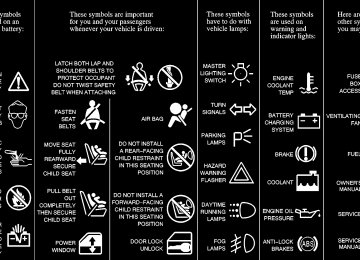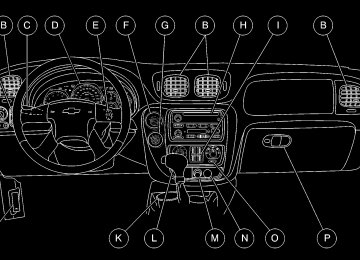- 2004 Chevrolet Trailblazer Owners Manuals
- Chevrolet Trailblazer Owners Manuals
- 2009 Chevrolet Trailblazer Owners Manuals
- Chevrolet Trailblazer Owners Manuals
- 2003 Chevrolet Trailblazer Owners Manuals
- Chevrolet Trailblazer Owners Manuals
- 2002 Chevrolet Trailblazer Owners Manuals
- Chevrolet Trailblazer Owners Manuals
- 2006 Chevrolet Trailblazer Owners Manuals
- Chevrolet Trailblazer Owners Manuals
- 2007 Chevrolet Trailblazer Owners Manuals
- Chevrolet Trailblazer Owners Manuals
- 2005 Chevrolet Trailblazer Owners Manuals
- Chevrolet Trailblazer Owners Manuals
- 2008 Chevrolet Trailblazer Owners Manuals
- Chevrolet Trailblazer Owners Manuals
- Download PDF Manual
-
show the selected fan speed. After five seconds, the display will change to show the EXT temperature and the selected manual setting.
3-5
Automatic Operation Press the AUTO button to set the system to automatically control the air delivery mode, fan speed, air temperature and recirculation operations. Whenever you press AUTO, the display will change to show the current driver’s set temperature, automatic air delivery mode and fan speed. Press the AUTO button again within five seconds and the display will show the passenger’s set temperature. After five seconds the display will change to the EXT (external) temperature outside the vehicle. When AUTO is selected, the air conditioning operation and air inlet will be automatically controlled. The air conditioning compressor will run when outside temperature is over approximately 40_F (4_C). The air inlet will normally be set to outside air. If it’s hot outside, the air inlet will automatically switch to recirculated inside air to help quickly cool down your vehicle. To find your comfort setting, start with a 74_ F (23_C) temperature setting and allow about 20 minutes for the system to regulate. Turn the driver’s or passenger’s side temperature knob clockwise or counterclockwise to adjust the temperature setting as necessary. If you choose the temperature setting of 60_F (15_C), the
system will remain at the maximum cooling setting and fan speed. If you choose the temperature setting of 90_F (32_C), the system will remain at the maximum heat setting and fan speed. Choosing either maximum setting will not cause the system to heat or cool any faster. Be careful not to cover the sensor located on the top of the instrument panel near the windshield. This sensor regulates air temperature based on sun load, and also turns on your headlamps. The EXT (exterior) temperature sensor is located in the front of the vehicle behind the grille. The displayed temperature is most accurate after the vehicle has been moving for a few minutes. If the vehicle is stopped and then restarted within 2 1/2 hours, the sensor will be hot from the engine heat. In this case, the temperature first displayed will continue to be the temperature that was displayed before the vehicle was turned off. The display will update after the vehicle has been moving for a few minutes and the sensor has a chance to cool down to the actual temperature. To avoid blowing cold air in cold weather, the system will delay turning on the fan until warm air is available. The length of delay depends on the engine coolant temperature. Pressing the fan switch will override this delay and change the fan to a selected speed.
3-6
Manual Operation You may manually adjust the air delivery mode or fan speed. Use the mode button to cycle through the following four air delivery modes:
(Panel): This setting will deliver air to the
instrument panel outlets.
(Bi-Level): This setting will deliver warmer air to the floor and cooler air to the instrument panel outlets.
(Floor): This setting will deliver air to the
floor outlets.
(Defog): This setting will deliver air to the floor
and windshield outlets. OFF: Press this button to turn the system off. Some fresh air will continue to flow through the vehicle from the floor outlets. The system will try to maintain the previously chosen temperature setting.
(Recirculation): Press this button to limit the
amount of outside air entering your vehicle. This is helpful when you are trying to limit odors entering your vehicle and for maximum air conditioning performance in hot weather. Press this button again to allow outside air to enter the vehicle
If you select recirculation while in defrost, defog or floor, the light on the button will flash and go out to let you know this is not allowed. This is to prevent fogging. When the weather is cool or damp, operating the system in recirculation for extended periods of time may cause fogging of the vehicle’s windows. To clear the fog, select either defog or FRONT defrost. Be sure A/C OFF is not selected to allow the air conditioning compressor to run automatically and help dehumidify the air.
(Air Conditioning): Press this button to turn
the air conditioning compressor on and off. When air conditioning is selected or in AUTO mode, the system will run the air conditioning automatically to cool and dehumidify the air entering the vehicle. If you select A/C OFF while in FRONT defrost, the A/C OFF text will flash to let you know this is not allowed. This is to prevent fogging.
FRONT (Defrost): Press this button to defrost the windshield. The system will automatically control the fan speed if you select defrost from AUTO. If the outside temperature is 40_F (4_C) or warmer, your air conditioning compressor will automatically run to help dehumidify the air and dry the windshield.
3-7
Air Conditioning On hot days, open the windows long enough to let hot inside air escape. This reduces the time it takes for your vehicle to cool down. Then keep your windows closed for the air conditioner to work its best. If your vehicle has the manual system, for quick cool-down on very hot days, use the airflow from the panel outlets, press recirculation and air conditioning with the temperature control in the blue area. If this max air conditioning setting is used for long periods of time, the air in your vehicle may become too cold and dry. For normal cooling on hot days, use air conditioning without recirculation with the temperature control in the blue area. If your vehicle has the automatic system, press the AUTO button and the system will cool and dehumidify the air inside the vehicle. Also while in this mode, the system will maximize its performance by using recirculation as necessary. On cool, but sunny days, with the manual system or through manual operation of the automatic system, use bi-level to deliver warm air to the floor and cooler air to the instrument panel outlets. To warm or cool the air delivered, turn the temperature control to the desired setting.
3-8
Heating If you have the manual system, on cold days use floor with the temperature lever in the red area. If you have the automatic system, press AUTO and adjust the temperature by turning the temperature knob clockwise or counterclockwise. You may also adjust the automatic system manually by pressing the MODE button and selecting floor. Again, adjust the temperature by turning the temperature knob clockwise or counterclockwise. With either system, outside air will be heated and sent through the floor outlets. The heater works best if you keep the windows closed while using it. Defogging and Defrosting On cool, humid days, use defog to keep the windshield and side windows clear. Use the FRONT defrost button to remove fog or ice from the windshield quickly in extremely humid or cold conditions. If your vehicle has the manual system, select defog and adjust the fan speed to your comfort level. Turn the air conditioning on to help dehumidify the air. Use front defrost with the temperature toward the red area and the fan control toward high.
If your vehicle has the automatic system and you select FRONT defrost or defog from AUTO, the system will control the fan speed. Adjust the temperature and fan speed to your comfort level. After the windshield is clear, adjust the temperature to your normal setting and select the AUTO button and return to AUTO mode and fan control. For maximum front defrost performance under extreme icing or frosting conditions, increase the temperature setting to 90_F (32_C) and increase the fan speed to high. Rear Window Defogger
If your vehicle is equipped with heated mirrors, this button will activate them. After 10 minutes it will turn off by itself, or press the button during the heating cycle to turn it off. If you need additional warming time, press the button again. Do not attach a temporary vehicle license, tape or decals across the defogger grid on the rear window.
NOTICE:
Do not try to clear frost or other material from the inside of the rear window with a razor blade or anything else that is sharp. This may damage the defogger grid. The repairs wouldn’t be covered by your warranty.
The lines you see on the rear window warm the glass. Press the button to start warming your window. A light will glow in the button while the defogger is working.
3-9
Rear Comfort Controls Your vehicle has one of the following rear comfort control systems. With either system, the rear comfort controls will be disabled when the front comfort control system is in defrost. This occurs to provide maximum airflow to clear the windshield.
If your vehicle has the rear seat audio system the lower buttons are used to adjust the rear seat comfort controls. The temperature of the air coming through the rear outlets is determined by the front passenger’s temperature setting. The button with the up and down arrows on it regulates the fan speed. The mode button can be used to change the direction of airflow (upper, bi-level or floor) to the rear seat area. To turn the rear comfort controls off, press the lower PWR button.
The temperature of the air coming through the rear outlets is determined by the front passenger’s temperature setting. Press the PWR button to turn the rear comfort controls on and off. Use the mode knob to change the direction of airflow (upper, bi-level or floor) to the rear seat area. 3-10
Ventilation System For mild outside temperatures when little heating or cooling is needed, use the panel outlet setting (on the manual system) to direct outside air through your vehicle. Air will flow through the instrument panel outlets. Your vehicle’s flow-through ventilation system supplies outside air into the vehicle when it’s moving. When the vehicle is not moving, you can get outside air to flow through by selecting any air delivery mode and any fan speed.
Your vehicle has air outlets that allow you to adjust the direction and amount of airflow inside the vehicle. Move the louvers up or down and move the control in the center of each outlet side-to-side to direct the air from the outlet. Use the thumbwheel next to or underneath the outlet to close the louvers. For the most efficient airflow and temperature control, keep the outlet in the fully opened position.
The rear seat outlets can be used to adjust the airflow toward either seating area, the floor or upward. Move the control in the center of each outlet in any direction to direct airflow.
3-11
Ventilation Tips D Keep the hood and front air inlet free of ice, snow or any other obstruction such as leaves. The heater and defroster will work better, reducing the chance of fogging your windows.
D In cool damp weather, minimize your use of recirculation to reduce the chance of fogging your windows.
D When you enter a vehicle with the manual system in cold weather, select floor mode to supply air through the floor outlets. Then turn the fan on high for a few moments before driving away. This will blow moist air from the intake outlets toward the floor, not the windshield. It reduces the chance of fogging your windows. If you have the automatic system, the AUTO setting will do this for you. Manual operation of the automatic system in the floor mode will also supply air through the floor outlets.
D Keep the air path under the front seats clear of objects. This helps air to circulate throughout your vehicle.
Comfort Control Steering Wheel Controls (If Equipped)
If your vehicle has this feature, you can control certain comfort control functions using the buttons on your steering wheel.
(Fan): Press the up arrow to increase the fan speed
and the down arrow to decrease the fan speed.
(Temperature): Press the up arrow to increase the temperature of the air flowing through the system and the down arrow to decrease the temperature of the air flowing through the system.
3-12
Audio Systems Your audio system has been designed to operate easily and give years of listening pleasure. You will get the most enjoyment out of it if you acquaint yourself with it first. Find out what your audio system can do and how to operate all its controls, to be sure you’re getting the most out of the advanced engineering that went into it. Setting the Clock Press and hold the HR or MN buttons, located below the tune knob, for two seconds. Then press and hold HR until the correct hour appears. AM or PM will appear on the display. Press and hold MN until the correct minute appears. The clock may be set with the ignition on or off. The clock symbol will appear on the display in time-set mode. To set the clock to the time of an FM station broadcasting Radio Data System (RDS) information, press and hold HR and MN at the same time for two seconds until UPDATED and the clock symbol appear on the display. If the time is not available from the station, NO UPDAT will appear on the display instead. RDS clock time is broadcast once a minute. Once you have tuned to an RDS broadcast station, it may take a few minutes before pressing and holding the HR MN buttons will result in an update to the clock time.
AM-FM Stereo with Cassette Tape Player with Radio Data System (RDS) and Automatic Tone Control
Playing the Radio VOL PWR: Press this control to turn the system on and off. Turn this control clockwise to increase volume. Turn it counterclockwise to decrease volume.
3-13
AUTO VOL: Your system has a feature called Speed-Compensated Volume (SCV). With SCV, your audio system adjusts automatically to make up for road and wind noise as you drive. Set the volume at the desired level. Press AUTO VOL to adjust the SCV. AVOL will appear on the display. Each time you press AUTO VOL, another volume setting (LOW, MEDIUM, HIGH or OFF) will appear on the display. The volume level should always sound the same to you as you drive. Each volume setting allows for more volume compensation at faster vehicle speeds. NONE will appear on the display if the radio cannot determine the vehicle speed. If you don’t want to use SCV, select OFF.
Finding a Station AM FM: Press this button to switch between AM, FM1
and FM2. The display will show your selection. TUNE DISP: Turn this control to choose radio stations. Pressing this control will also display an RDS station frequency or program type when the radio is on. Pressing this control when the ignition is off will display the clock. A SEEK PSCAN ": To seek, press the right arrow to tune to the next station and the left arrow to tune to the previous station and stay there. To scan your preset stations, press and hold one of the arrows for more than two seconds. The radio will produce one beep. Use preset scan to listen to each of your favorite stations stored on your pushbuttons for a few seconds. The radio will scan through each of the stations stored on your pushbuttons, except those stations with weak reception. Press one of the arrows or one of the pushbuttons again to stop scanning. SCAN will be displayed whenever the tuner is in the preset scan mode. The channel number (P1 through P6) will appear with the frequency. In FM mode, this function will scan through the current band such as FM1 or FM2.3-14
Setting Preset Stations The six numbered pushbuttons let you return to your favorite stations. You can set up to 18 stations (six AM, six FM1 and six FM2) by performing the following steps: 1. Turn the radio on. 2. Press AM FM to select the band. 3. Tune in the desired station. 4. Press AUTO TONE to choose the bass and treble equalization that best suits the type of station you are listening to.
5. Press and hold one of the six numbered pushbuttons.
The radio will produce one beep. Whenever you press that numbered pushbutton, the station you set will return and the bass and treble equalization that you selected will also be automatically selected for that pushbutton.
6. Repeat the steps for each pushbutton.
Setting the Tone (Bass/Treble) P-TYPE LIST AUDIO: To adjust the bass, press and release the P-TYPE LIST AUDIO control until BASS appears on the display. Then turn the control clockwise to increase bass and counterclockwise to decrease bass. The display will show the bass level. To set the bass to the middle position, press and hold the P-TYPE LIST AUDIO control. The radio will produce one beep and set the display level to the middle position. To set all tone and speaker controls to the middle position, press and hold the P-TYPE LIST AUDIO control when no tone or speaker control is active. The radio will produce one beep and display ALL with the level display in the middle position. To adjust the treble, press and release the P-TYPE LIST AUDIO control until TREB appears on the display. Turn the control clockwise to increase treble and counterclockwise to decrease treble. The display will show the treble level. If a station is weak or noisy, you may want to decrease the treble.
3-15
To set treble to the middle position, press and hold the P-TYPE LIST AUDIO control. The radio will produce one beep and set the display level to the middle position. To set all tone and speaker controls to the middle position, press and hold the P-TYPE LIST AUDIO control when no tone or speaker control is active. The radio will produce one beep and display ALL with the level display in the middle position. When you use this control, the radio’s AUTO TONE setting will return to manual. AUTO TONE: This feature allows you to choose preset bass and treble equalization settings designed for rock, news, pop, jazz, classical and country stations. Each time you press the AUTO TONE button, this feature will change to one of the preset equalization settings previously listed. To return the bass and treble to the manual mode, press and release the P-TYPE LIST AUDIO control. See “Setting Preset Stations” listed previously to program the auto tone feature.
Adjusting the Speakers (Balance/Fade) To adjust the balance, press and release the P-TYPE LIST AUDIO control until BAL appears on the display. Turn the control clockwise to move the sound to the right speakers and counterclockwise to move the sound to the left speakers. The middle position balances the sound between the speakers. To set the balance to the middle position, press the P-TYPE LIST AUDIO control briefly, then press it again and hold it until the radio emits one beep. The balance will be set to the middle position and the display will show the speaker balance. To set all tone and speaker controls to the middle position, press and hold the P-TYPE LIST AUDIO control when no tone or speaker control is active. The radio will produce one beep and display ALL with the level display in the middle position. To adjust the fade, press and release the P-TYPE LIST AUDIO control until FADE appears on the display. Turn the control clockwise to move the sound to the front speakers and counterclockwise to move the sound to the rear speakers.
3-16
The middle position balances the sound between the speakers. To set the fade to the middle position, press the P-TYPE LIST AUDIO control briefly, then press it again and hold it until the radio emits one beep. The fade will be set to the middle position and the display will show the speaker balance. To set all tone and speaker controls to the middle position, press and hold the P-TYPE LIST AUDIO control when no tone or speaker control is active. The radio will produce one beep and display ALL with the level display in the middle position.
Using RDS Mode Your audio system is equipped with a Radio Data System (RDS). RDS is a system that sends data along with the audio of the FM station you are currently tuned to. RDS displays program information and can control your radio. With RDS, the radio can do the following: D Seek only to stations with the types of programs you
want to listen to,
D seek to stations with traffic announcements, D receive announcements concerning local and
national emergencies, and
D receive and display messages from radio stations.
RDS features are only available on FM stations that broadcast RDS information. The RDS features on your radio rely on receiving specific RDS information from these stations. These features will only work when the RDS information is available. In rare cases, a radio station may broadcast incorrect information that will cause the radio features to work improperly. If this happens, please contact the radio station. When you are tuned to an RDS station, the station name will appear on the display, instead of the frequency. Most RDS stations provide their station name, the time of day and a Program Type (PTY) for their current programming. Some stations also provide the name of the current program. TUNE DISP: Press this control to change what appears on the display while using RDS. Pressing this control will also display an RDS station frequency or program type when the radio is on. The display options are station name, station frequency, PTY and the name of the program (if available). Pressing and holding this control will activate the RDS default display.
3-17
AM FM: The AM FM button operates the alternate frequency feature. This feature allows the radio to switch automatically to a stronger station with the same programming. Alternate frequency is off by default from the factory. Press and hold AM FM for two seconds to turn alternate frequency on or off. AF ON or AF OFF will appear on the display and the radio will beep once. The radio will not switch automatically to other stations when alternate frequency is off. SEEK TYPE: Press this button to go to a station with the last selected PTY; TYPE and the last selected PTY will appear on the display, if it is not already showing. Press SEEK TYPE a second time to seek. If a station with the selected PTY is not found, the radio will return to the original station and display NONE.
Accessing RDS Stations To access RDS stations perform the following steps: 1. Push the SEEK TYPE button or turn the P-TYPE
LIST AUDIO control to display the program type list.
2. Turn the control either clockwise or
counterclockwise to select a program type. The list is alphabetical. If you select ANY TYPE your radio will seek to the first PTY available.
3. Push the SEEK TYPE button to activate search. VOL PWR: Turn this control clockwise to increase volume when RDS interrupts regular play. Turn it counterclockwise to decrease volume. P-TYPE LIST AUDIO: Turn this control clockwise or counterclockwise to select the Program Type (PTY) you want to listen to. TYPE and a PTY will appear on the display. Press the SEEK TYPE button and the radio will seek to the first RDS broadcaster of the selected program type. If the radio cannot find the desired program type, NONE will appear on the display and the radio will return to the last station you were listening to.
3-18
RDS Radio Announcements (Alert): Alert warns of national or local emergencies. You will not be able to turn off alert announcements. ALERT! appears on the display when an alert announcement plays. When an alert announcement comes on the tuned radio station, you will hear it, even if the volume is muted or a cassette tape or compact disc is playing. If the cassette tape or compact disc player is playing, play will stop for the announcement and resume when the announcement is finished. This function will only work during actual emergency broadcasts, and will not work during tests of the emergency broadcast system. This feature is not supported by all RDS stations. INFO: If the current station has a message, the INFO icon will appear on the display. These text messages are from the RDS broadcaster to the listening public and may be general information such as artist and song title, call in phone numbers, etc. Press this button to see the message. If the whole message does not appear on the display, parts of the message will appear every three seconds until the message is completed.
To scroll through the message at your own speed, press the INFO button again for less than one second. A new group of words will appear on the display. Once the complete message has been displayed, the INFO icon will disappear from the display until another new message is received. The old message can be displayed by pressing the INFO button until a new message is received or a different station is tuned to. TRAF: Press this button to receive traffic announcements. If the current tuned station does not broadcast traffic announcements, the radio will seek to a station that does. The TRAF icon will flash on the display. When the radio finds a station that broadcasts traffic announcements, it will stop. If no station is found, NO TRAF will appear on the display. Your radio can be programmed to interrupt the playback of a cassette tape, CD or FM radio by enabling the traffic interrupt feature. Press the TRAF button once to seek to an RDS station that supports the traffic interrupt feature if the current tuned station does not. The TRAF icon will flash on the display when seeking for a station that supports traffic interrupt. When the traffic interrupt feature is on, TRAF will appear on the display.
3-19
When a traffic announcement comes on the tuned radio station, you will hear it, even if the volume is muted or a cassette tape or compact disc is playing. The TRAF icon and TRAFFIC will appear on the display while the traffic announcement plays. If the cassette tape or compact disc player was being used, the tape or compact disc will stay in the player and resume play at the point where it stopped.
Playing a Cassette Tape Your tape player is built to work best with tapes that are up to 30 to 45 minutes long on each side. Tapes longer than that are so thin they may not work well in this player. The longer side with the tape visible should face to the right. If the ignition is on and the radio is off, the tape can be inserted and will begin playing. A tape symbol is shown on the display whenever a tape is inserted. If you hear nothing but a garbled sound, the tape may not be in squarely. Press EJT to remove the tape and start over. While the tape is playing, use the VOL PWR, the TUNE DISP control, and the SEEK PSCAN control just as you do for the radio. The display will show TAPE and an arrow showing which side of the tape is playing.
If you want to insert a tape when the ignition is off, first press EJT or TUNE DISP. If an error appears on the display, see “Radio/Cassette Tape Messages” later in this section. 1 PREV: Press this button or the left SEEK PSCAN arrow to go to the previous selection on the tape if the selection has been playing for less than three seconds. If the 1 PREV button or the left SEEK PSCAN arrow is pressed and the current selection has been playing for more than 13 seconds, it will go to the beginning of the current selection. If the 1 PREV button or the left SEEK PSCAN arrow is pressed and the current selection has been playing from 3 to 13 seconds, it will go to the beginning of the previous selection or the beginning of the current selection, depending upon the position on the tape. SEEK and a -1 will appear on the display while the cassette player is in the 1 PREV mode. If 1 PREV or the left SEEK PSCAN arrow is pressed additional times or held, the radio will go to the displayed number of previous selections up to 9. SEEK and a negative number will appear on the display. Your tape must have at least three seconds of silence between each selection for 1 PREV to work. The sound will mute while seeking.
3-20
2 NEXT: Press this button to go to the next selection on the tape. If you press the button more than once, the player will continue moving forward through the tape. SEEK and a positive number will appear on the display. Your tape must have at least three seconds of silence between each selection for 2 NEXT to work. To forward through each selection press the right SEEK PSCAN arrow. The sound will mute while seeking. 3 REV: Press this button to reverse the tape rapidly. Press it again to return to playing speed. The radio will play the last selected station while the tape reverses. The station frequency and 3 REV will appear on the display. You may select stations during reverse operation by using TUNE DISP and the SEEK PSCAN arrows. 4 FWD: Press this button to advance quickly to another part of the tape. Press the button again to return to playing speed. The radio will play the last selected station while the tape advances. The station frequency and 4 FWD will appear on the display. You may select stations during forward operation by using TUNE DISP and the SEEK PSCAN arrows.
5 SIDE: Press this button to play the other side of the tape. 6 D RDM: Press this button to reduce background noise. NR ON will appear on the display. Press it again to turn Dolby off. NR OFF will appear on the display. Dolby Noise Reduction is manufactured under a license from Dolby Laboratories Licensing Corporation. Dolby and the double-D symbol are trademarks of Dolby Laboratories Licensing Corporation. A SEEK PSCAN ": SEEK PSCAN and a right pointing arrow is the same as 2 NEXT, and a left pointing arrow and SEEK PSCAN is the same as 1 PREV. If the button is held or pressed more than once, the player will continue moving forward or backward through the tape. SEEK and a positive or negative number will appear on the display. AM FM: Press this button to play the radio when a tape is in the player. The tape will stop but remain in the player.
3-21
TAPE AUX: With a cassette tape in the player and the radio playing, press this button to play a cassette tape. Press AM FM to return to the radio when a cassette tape is playing. The inactive tape will remain safely inside the radio for future listening.
EJT: Press this button to remove a tape. The radio
will play. Eject may be activated with the radio off. Cassette tapes may be loaded with the radio off if this button is pressed first.
Tight/Loose Tape Sensor Defeat With the radio off and the ignition on, press and hold the TAPE AUX button to disable the tight/loose tape sensing feature to enable play of some tape head cleaners and portable CD adapters. The radio will display READY and flash the cassette icon. The tight/loose tape sensing feature will then be disabled until the next time a cassette is ejected.
CD Adapter Kits It is possible to use a portable CD player adapter kit with your cassette tape player after activating the bypass feature on your tape player. To activate the bypass feature, use the following steps: 1. Turn the radio off. 2. Press and hold the TAPE AUX button for
five seconds. READY will appear on the display for five seconds, indicating the feature is active.
3. Insert the adapter into the cassette slot. It will power
up the radio and begin playing.
This override routine will remain active until EJT is pressed.
3-22
(CLEAN): If this message appears on the display, the cassette tape player needs to be cleaned. It will still play tapes, but you should clean it as soon as possible to prevent damage to the tapes and player. See “Care of Your Cassette Tape Player” in the Index. After you clean the player, press and hold the EJT button for five seconds to reset the CLEAN indicator. The radio will display CLEANED to show the indicator was reset. If any error occurs repeatedly or if an error can’t be corrected, please contact your dealer.
Radio/Cassette Tape Messages (CAL ERR): This message is displayed when the radio has not been calibrated properly for the vehicle. You must return to the dealership for service. (LOCKED): This message is displayed when the THEFTLOCKR system has locked up. You must return to the dealership for service. (CHK TAPE): If CHK TAPE appears on the radio display, the tape won’t play because of one of the following errors. D The tape is tight and the player can’t turn the tape
hubs. Remove the tape. Hold the tape with the open end down and try to turn the right hub counterclockwise with a pencil. Turn the tape over and repeat. If the hubs do not turn easily, your tape may be damaged and should not be used in the player. Try a new tape to make sure your player is working properly.
D The tape is broken. Try a new tape. D The tape is wrapped around the tape head. Attempt
to get the cassette out. Try a new tape.
3-23
AM-FM Stereo with Compact Disc Player with Radio Data System (RDS) and Automatic Tone Control (If Equipped)
Playing the Radio VOL PWR: Press this control to turn the system on and off. Turn this control clockwise to increase volume. Turn it counterclockwise to decrease volume.
3-24
AUTO VOL: Your system has a feature called Speed-Compensated Volume (SCV). With SCV, your audio system adjusts automatically to make up for road and wind noise as you drive. Set the volume at the desired level. Press AUTO VOL to adjust the SCV. AVOL will appear on the display. Each time you press AUTO VOL, another volume setting (LOW, MEDIUM, HIGH or OFF) will appear on the display. The volume level should always sound the same to you as you drive. Each volume setting allows for more volume compensation at faster vehicle speeds. NONE will appear on the display if the radio cannot determine the vehicle speed. If you don’t want to use SCV, select OFF.
Finding a Station AM FM: Press this button to switch between AM, FM1
and FM2. The display shows your selection. TUNE DISP: Turn this control to choose radio stations. Pressing this control will also display an RDS station frequency or program type when the radio is on. Pressing this control when the ignition is off will display the clock.A SEEK PSCAN ": To seek, press the right arrow to tune to the next station and the left arrow to tune to the previous station and stay there. To scan your preset stations, press and hold one of the arrows for more than two seconds. The radio will produce one beep. Use preset scan to listen to each of your favorite stations stored on your pushbuttons for a few seconds. The radio will scan through each of the stations stored on your pushbuttons, except those stations with weak reception. Press one of the arrows or one of the pushbuttons again to stop scanning. SCAN will be displayed whenever the tuner is in the preset scan mode. The channel number (P1 through P6) will appear with the frequency. In FM mode, this function will scan through the current band such as FM1 or FM2.
Setting Preset Stations The six numbered pushbuttons let you return to your favorite stations. You can set up to 18 stations (six AM, six FM1 and six FM2) by performing the following steps: 1. Turn the radio on. 2. Press AM FM to select the band. 3. Tune in the desired station. 4. Press AUTO TONE to choose the bass and treble
equalization that best suits the type of station you are listening to.
5. Press and hold one of the six numbered pushbuttons.
The radio will produce one beep. Whenever you press that numbered pushbutton, the station you set will return and the bass and treble equalization that you selected will also be automatically selected for that pushbutton.
6. Repeat the steps for each pushbutton.
3-25
Setting the Tone (Bass/Treble) P-TYPE LIST AUDIO: To adjust the bass, press and release the P-TYPE LIST AUDIO control until BASS appears on the display. Then turn the control clockwise to increase bass and counterclockwise to decrease bass. The display will show the bass level. To set the bass to the middle position, press and hold the P-TYPE LIST AUDIO control. The radio will produce one beep and set the display level to the middle position. To set all tone and speaker controls to the middle position, press and hold the P-TYPE LIST AUDIO control when no tone or speaker control is active. The radio will produce one beep and display ALL with the level display in the middle position. To adjust the treble, press and release the P-TYPE LIST AUDIO control until TREB appears on the display. Turn the control clockwise to increase treble and counterclockwise to decrease treble. The display will show the treble level. If a station is weak or noisy, you may want to decrease the treble.
To set treble to the middle position, press and hold P-TYPE LIST AUDIO control. The radio will produce one beep and set the display level to the middle position. To set all tone and speaker controls to the middle position, press and hold the P-TYPE LIST AUDIO control when no tone or speaker control is active. The radio will produce one beep and display ALL with the level display in the middle position. When you use this control, the radio’s AUTO TONE setting will return to manual. AUTO TONE: This feature allows you to choose preset bass and treble equalization settings designed for rock, news, pop, jazz, classical and country stations. Each time you press the AUTO TONE button, this feature will change to one of the preset equalization settings previously listed. To return the bass and treble to the manual mode, press and release the P-TYPE LIST AUDIO control. See “Setting Preset Stations” listed previously to program the auto tone feature.
3-26
Adjusting the Speakers (Balance/Fade) To adjust the balance, press and release the P-TYPE LIST AUDIO control until BAL appears on the display. Turn the control clockwise to move the sound to the right speakers and counterclockwise to move the sound to the left speakers. The middle position balances the sound between the speakers. To set the balance to the middle position, press the P-TYPE LIST AUDIO control briefly, then press it again and hold it until the radio emits one beep. The balance will be set to the middle position and the display will show the speaker balance. To set all tone and speaker controls to the middle position, press and hold the P-TYPE LIST AUDIO control when no tone or speaker control is active. The radio will produce one beep and display ALL with the level display in the middle position. To adjust the fade, press and release the P-TYPE LIST AUDIO control until FADE appears on the display. Turn the control clockwise to move the sound to the front speakers and counterclockwise to move the sound to the rear speakers.
The middle position balances the sound between the speakers. To set the fade to the middle position, press the P-TYPE LIST AUDIO control briefly, then press it again and hold it until the radio emits one beep. The fade will be set to the middle position and the display will show the speaker balance. To set all tone and speaker controls to the middle position, press and hold the P-TYPE LIST AUDIO control when no tone or speaker control is active. The radio will produce one beep and display ALL with the level display in the middle position.
Using RDS Your audio system is equipped with a Radio Data System (RDS). RDS is a system that sends data along with the audio of the FM station you are currently tuned to. You can use RDS to display program information and to control your radio. With RDS your radio can do the following: D Seek only to stations with the types of programs you
want to listen to,
D seek to stations with traffic announcements, D receive announcements concerning local and
national emergencies, and
D receive and display messages from radio stations.
3-27
RDS features are only available on FM stations which broadcast RDS information. The RDS features of your radio rely on receiving specific RDS information from these stations. These features will only work when the RDS information is available. In rare cases, a radio station may broadcast incorrect information that will cause the radio features to work improperly. If this happens, please contact the radio station. When you are tuned to an RDS station, the station name will appear on the display, instead of the frequency. Most RDS stations provide their station name, the time of day and a Program Type (PTY) for their current programming. Some stations also provide the name of the current program. TUNE DISP: Press this control to change what appears on the display while using RDS. Pressing this control will also display an RDS station frequency or program type when the radio is on. The display options are station name, station frequency, PTY and the name of the program (if available). Pressing and holding this control will activate the RDS default display.
Accessing RDS To access RDS stations perform the following steps: 1. Push the SEEK TYPE button or turn the P-TYPE
LIST AUDIO control to display the program type list.
2. Turn the control either clockwise or
counterclockwise to select a program type. The list is alphabetical. If you select ANY TYPE your radio will seek to the first PTY available.
3. Push the SEEK TYPE button to activate search. VOL PWR: Turn this control clockwise to increase volume when RDS interrupts regular play. Turn it counterclockwise to decrease volume. P-TYPE LIST AUDIO: Turn this control clockwise or counterclockwise to select the Program Type (PTY) you want to listen to. TYPE and a PTY will appear on the display. Press the SEEK TYPE button and the radio will seek to the first RDS broadcaster of the selected program type. If the radio cannot find the desired program type, NONE will appear on the display and the radio will return to the last station you were listening to.
3-28
AM FM: The AM FM button operates the alternate frequency feature. This feature allows the radio to switch automatically to a stronger station with the same programming. Alternate frequency is off by default from the factory. Press and hold AM FM for two seconds to turn alternate frequency on or off. AF ON or AF OFF will appear on the display and the radio will beep once. The radio will not switch automatically to other stations when alternate frequency is off. SEEK TYPE: Press this button to go to a station with the last selected PTY; TYPE and the last selected PTY will appear on the display, if it is not already showing. Press SEEK TYPE a second time to seek. If a station with the selected PTY is not found, the radio will return to the original station and display NONE.
RDS Radio Announcements (Alert): Alert warns of national or local emergencies. You will not be able to turn off alert announcements. ALERT! appears on the display when an alert announcement plays. When an alert announcement comes on the tuned radio station, you will hear it, even if the volume is muted or a cassette tape or compact disc is playing. If the cassette tape or compact disc player is playing, play will stop for the announcement and resume when the announcement is finished.
This function will only work during actual emergency broadcasts, and will not work during tests of the emergency broadcast system. This feature is not supported by all RDS stations. INFO: If the current station has a message, the INFO icon will appear on the display. These text messages are from the RDS broadcaster to the listening public and may be general information such as artist and song title, call in phone numbers, etc. Press this button to see the message. If the whole message does not appear on the display, parts of the message will appear every three seconds until the message is completed. To scroll through the message at your own speed, press the INFO button again for less than one second. A new group of words will appear on the display. Once the complete message has been displayed, the INFO icon will disappear from the display until another new message is received. The old message can be displayed by pressing the INFO button until a new message is received or a different station is tuned to. TRAF: Press this button to receive traffic announcements. If the current tuned station does not broadcast traffic announcements, the radio will seek to a station that does. The TRAF icon will flash on the display. When the radio finds a station that broadcasts traffic announcements, it will stop. If no station is found, NO TRAF will appear on the display.
3-29
Your radio can be programmed to interrupt the playback of a cassette tape, CD or FM radio by enabling the traffic interrupt feature. Press the TRAF button once to seek to an RDS station that supports the traffic interrupt feature if the current tuned station does not. The TRAF icon will flash on the display when seeking for a station that supports traffic interrupt. When the traffic interrupt feature is on, TRAF will appear on the display. When a traffic announcement comes on the tuned radio station, you will hear it, even if the volume is muted or a cassette tape or compact disc is playing. The TRAF icon and TRAFFIC will appear on the display while the traffic announcement plays. If the cassette tape or compact disc player was being used, the tape or compact disc will stay in the player and resume play at the point where it stopped.
Playing a Compact Disc Insert a disc partway into the slot, label side up. The player will pull it in and the disc should begin playing. The display will show the CD symbol. If you want to insert a compact disc with the ignition off, first press TUNE DISP or EJT. If an error appears on the display, see “Radio/Compact Disc Messages” later in this section.
1 PREV: Press this button or the left SEEK PSCAN arrow to go to the previous track if the current selection has been playing for less than eight seconds. If the 1 PREV button or the left SEEK PSCAN arrow is pressed and the current selection has been playing for more than eight seconds, it will go to the beginning of the current selection. TRACK and the track number will appear on the display. If you hold the 1 PREV button or left SEEK PSCAN arrow or press it more than once, the player will continue moving back through the disc. The sound will mute while seeking. 2 NEXT: Press this button or the right SEEK PSCAN arrow to go to the next track. TRACK and the track number will appear on the display. If you hold the 2 NEXT button or the right SEEK PSCAN arrow or press it more than once, the player will continue moving forward through the disc. The sound will mute while seeking. 3 REV: Press and hold this button to reverse quickly within a track. Press and hold this button for less than two seconds to reverse at six times the normal playing speed. Press and hold it for more than two seconds to reverse at 17 times the normal playing speed. Release it to play the passage. The display will show ET and the elapsed time.
3-30
4 FWD: Press and hold this button to advance quickly within a track. Press and hold this button for less than two seconds to advance at six times the normal playing speed. Press and hold it for more than two seconds to advance at 17 times the normal playing speed. Release it to play the passage. The display will show ET and the elapsed time. 6 RDM: Press this button to hear the tracks in random, rather than sequential, order. RDM ON will appear on the display. RDM T and the track number will appear on the display when each track starts to play. Press 6 RDM again to turn off random play. RDM OFF will appear on the display. A SEEK PSCAN ": Press the left SEEK PSCAN arrow to go to the start of the current or previous track. Press the right SEEK PSCAN arrow to go to the start of the next track. If either of the SEEK PSCAN arrows is held or pressed more then once, the player will continue moving backward or forward through the CD.
TUNE DISP: Press this control to see how long the current track has been playing. ET and the elapsed time will appear on the display. To change what is normally shown on the display (track or elapsed time), press the control until you see the display you want, then hold the control for two seconds. The radio will produce one beep. AM FM: Press this button to play the radio when a disc is in the player. The disc will stop but remain in the player. CD AUX: With a CD in the player and the radio playing, press this button to play a CD. Press AM FM to return to the radio when a CD is playing. The inactive CD will remain safely inside the radio for future listening.
EJT: Press this button to remove the disc. The
radio will play. Eject may be activated with either the ignition or radio off. CDs may be loaded with the radio and ignition off if this button is pressed first.
3-31
Radio/Compact Disc Messages (CAL ERR): This message is displayed when the radio has not been calibrated properly for the vehicle. You must return to the dealership for service. (LOCKED): This message is displayed when the THEFTLOCKR system has locked up. You must return to the dealership for service. (Err): If you’re driving on a very rough road or if it’s very hot, the disc may not play and Err (error) may appear on the display. When the road becomes smooth or the temperature returns to normal, the disc should play. If the disc comes out, it could be one of the following: D The disc is upside down. D It is dirty, scratched or wet. D It is very humid. (If so, wait about an hour and
try again.)
If any error occurs repeatedly or if an error can’t be corrected, please contact your dealer.
3-32
AM-FM Stereo with Cassette Tape and Compact Disc Player with Radio Data System (RDS) and Automatic Tone Control (If Equipped)
Standard Radio--BoseR not shown
Playing the Radio VOL PWR: Press this control to turn the system on and off. Turn this control clockwise to increase volume. Turn it counterclockwise to decrease volume.
AUTO VOL: Your system has a feature called Speed-Compensated Volume (SCV). With SCV, your audio system adjusts automatically to make up for road and wind noise as you drive. Set the volume at the desired level. Press AUTO VOL to adjust the SCV. AVOL will appear on the display. Each time you press AUTO VOL, another volume setting (LOW, MEDIUM, HIGH or OFF) will appear on the display. The volume level should always sound the same to you as you drive. Each volume setting allows for more volume compensation at faster vehicle speeds. NONE will appear on the display if the radio cannot determine the vehicle speed. If you don’t want to use SCV, select OFF. If your vehicle has the Bose radio, your audio system monitors the noise inside your vehicle. Then, automatic volume automatically adjusts the volume of your radio so that it always sounds the same to you. To use automatic volume, press the AUTO VOL button until AVOL ON appears on the display. To turn the automatic volume off, press the AUTO VOL button until AVOL OFF appears on the display.
Finding a Station AM FM: Press this button to switch between AM, FM1
and FM2. The display will show your selection. TUNE DISP: Turn this control to choose radio stations. Pressing this control will also display an RDS station frequency or program type when the radio is on. Pressing this control when the ignition is off will display the clock. A SEEK PSCAN ": To seek, press the right arrow to tune to the next station and the left arrow to tune to the previous station and stay there. To scan your preset stations, press and hold one of the arrows for more than two seconds. The radio will produce one beep. Use preset scan to listen to each of your favorite stations stored on your pushbuttons for a few seconds. The radio will scan through each of the stations stored on your pushbuttons, except those stations with weak reception. Press one of the arrows or one of the pushbuttons again to stop scanning. SCAN will be displayed whenever the tuner is in the preset scan mode. The channel number (P1 through P6) will appear with the frequency. In FM mode, this function will scan through the current band such as FM1 or FM2.3-33
Setting Preset Stations The six numbered pushbuttons let you return to your favorite stations. You can set up to 18 stations (six AM, six FM1 and six FM2) by performing the following steps: 1. Turn the radio on. 2. Press AM FM to select the band. 3. Tune in the desired station. 4. Press AUTO TONE to choose the bass and treble equalization that best suits the type of station you are listening to.
5. Press and hold one of the six numbered pushbuttons.
The radio will produce one beep. Whenever you press that numbered pushbutton, the station you set will return and the bass and treble equalization that you selected will also be automatically selected for that pushbutton.
6. Repeat the steps for each pushbutton.
Setting the Tone (Bass/Treble) P-TYPE LIST AUDIO: To adjust the bass, press and release the P-TYPE LIST AUDIO control until BASS appears on the display. Then turn the control clockwise to increase bass and counterclockwise to decrease bass. The display will show the bass level. To set the bass to the middle position, press and hold the P-TYPE LIST AUDIO control. The radio will produce one beep and set the display level to the middle position. To set all tone and speaker controls to the middle position, press and hold the P-TYPE LIST AUDIO control when no tone or speaker control is active. The radio will produce one beep and display ALL with the level display in the middle position. To adjust the treble, press and release the P-TYPE LIST AUDIO control until TREB appears on the display. Turn the control clockwise to increase treble and counterclockwise to decrease treble. The display will show the treble level. If a station is weak or noisy, you may want to decrease the treble. To set treble to the middle position, press and hold P-TYPE LIST AUDIO control. The radio will produce one beep and set the display level to the middle position.
3-34
To set all tone and speaker controls to the middle position, press and hold the P-TYPE LIST AUDIO control when no tone or speaker control is active. The radio will produce one beep and display ALL with the level display in the middle position. When you use this control, the radio’s AUTO TONE setting will return to manual. AUTO TONE: This feature allows you to choose preset bass and treble equalization settings designed for rock, news, pop, jazz, classical and country stations. Each time you press the AUTO TONE button, this feature will change to one of the preset equalization settings previously listed. To return the bass and treble to the manual mode, press and release the P-TYPE LIST AUDIO control. See “Setting Preset Stations” listed previously to program the auto tone feature. If your vehicle has the Bose radio, your audio system allows you to choose from four different equalization settings: talk, driver, normal and spatial. These settings can be used while listening to the radio, the cassette tape or CD player.
Press the AUTO TONE button to scroll through your choices. Select TALK when listening to non-musical material such as news, talk shows, sports broadcasts and books on tape. This setting makes spoken words sound very clear. Select DRIVER to give the driver the best possible sound qualities. Select NORMAL to enhance the stereo effect. Select SPATIAL to make the listening space seem larger. When NORMAL is displayed, the system will provide the best overall Bose performance. The radio saves separate AUTO TONE settings for each preset and source.
Adjusting the Speakers (Balance/Fade) To adjust the balance, press and release the P-TYPE LIST AUDIO control until BAL appears on the display. Turn the control clockwise to move the sound to the right speakers and counterclockwise to move the sound to the left speakers. The middle position balances the sound between the speakers. To set the balance to the middle position, press the P-TYPE LIST AUDIO control briefly, then press it again and hold it until the radio emits one beep. The balance will be set to the middle position and the display will show the speaker balance.
3-35
To set all tone and speaker controls to the middle position, press and hold the P-TYPE LIST AUDIO control when no tone or speaker control is active. The radio will produce one beep and display ALL with the level display in the middle position. To adjust the fade, press and release the P-TYPE LIST AUDIO control until FADE appears on the display. Turn the control clockwise to move the sound to the front speakers and counterclockwise to move the sound to the rear speakers. The middle position balances the sound between the speakers. To set the fade to the middle position, press the P-TYPE LIST AUDIO control briefly, then press it again and hold it until the radio emits one beep. The fade will be set to the middle position and the display will show the speaker balance. To set all tone and speaker controls to the middle position, press and hold the P-TYPE LIST AUDIO control when no tone or speaker control is active. The radio will produce one beep and display ALL with the level display in the middle position.
Using RDS Your audio system is equipped with a Radio Data System (RDS). RDS is a system that sends data along with the audio of the FM station you are currently tuned to. You can use RDS to display program information and to control your radio. With RDS, the radio can do the following: D Seek only to stations with the types of programs you
want to listen to,
D seek to stations with traffic announcements, D receive announcements concerning local and
national emergencies, and
D receive and display messages from radio stations. RDS features are only available on FM stations that broadcast RDS information. The RDS features of your radio rely on receiving specific RDS information from these stations. These features will only work when the RDS information is available. In rare cases, a radio station may broadcast incorrect information that will cause the radio features to work improperly. If this happens, please contact the radio station.
3-36
When you are tuned to an RDS station, the station name will appear on the display, instead of the frequency. Most RDS stations provide their station name, the time of day and a Program Type (PTY) for their current programming. Some stations also provide the name of the current program. TUNE DISP: Press this control to change what appears on the display while using RDS. Pressing this control will also display an RDS station frequency or program type when the radio is on. The display options are station name, station frequency, PTY and the name of the program (if available). Pressing and holding this control will activate the RDS default display.
Accessing RDS Stations To access RDS stations perform the following steps: 1. Push the SEEK TYPE button or turn the P-TYPE
LIST AUDIO control to display the program type list.
2. Turn the control either clockwise or
counterclockwise to select a program type. The list is alphabetical. If you select ANY TYPE your radio will seek to the first PTY available.
3. Push the SEEK TYPE button to activate search.
VOL PWR: Turn this control clockwise to increase volume when RDS interrupts regular play. Turn it counterclockwise to decrease volume. P-TYPE LIST AUDIO: Turn this control clockwise or counterclockwise to select the Program Type (PTY) you want to listen to. TYPE and a PTY will appear on the display. Press the SEEK TYPE button and the radio will seek to the first RDS broadcaster of the selected program type. If the radio cannot find the desired program type, NONE will appear on the display and the radio will return to the last station you were listening to. AM FM: The AM FM button operates the alternate frequency feature. This feature allows the radio to switch automatically to a stronger station with the same programming. Alternate frequency is off by default from the factory. Press and hold AM FM for two seconds to turn alternate frequency on or off. AF ON or AF OFF will appear on the display and the radio will beep once. The radio will not switch automatically to other stations when alternate frequency is off. SEEK TYPE: Press this button to go to a station with the last selected PTY; TYPE and the last selected PTY will appear on the display, if it is not already showing. Press SEEK TYPE a second time to seek. If a station with the selected PTY is not found, the radio will return to the original station and display NONE.
3-37
RDS Radio Announcements (Alert): Alert warns of national or local emergencies. You will not be able to turn off alert announcements. ALERT! appears on the display when an alert announcement plays. When an alert announcement comes on the tuned radio station, you will hear it, even if the volume is muted or a cassette tape or compact disc is playing. If the cassette tape or compact disc player is playing, play will stop for the announcement and resume when the announcement is finished. This function will only work during actual emergency broadcasts, and will not work during tests of the emergency broadcast system. This feature is not supported by all RDS stations. INFO: If the current station has a message, the INFO icon will appear on the display. These text messages are from the RDS broadcaster to the listening public and may be general information such as artist and song title, call in phone numbers, etc. Press this button to see the message. If the whole message does not appear on the display, parts of the message will appear every three seconds until the message is completed.
To scroll through the message at your own speed, press the INFO button again for less than one second. A new group of words will appear on the display. Once the complete message has been displayed, the INFO icon will disappear from the display until another new message is received. The old message can be displayed by pressing the INFO button until a new message is received or a different station is tuned to. TRAF:Press this button to receive traffic announcements. If the current tuned station does not broadcast traffic announcements, the radio will seek to a station that does. The TRAF icon will flash on the display. When the radio finds a station that broadcasts traffic announcements, it will stop. If no station is found, NO TRAF will appear on the display. Your radio can be programmed to interrupt the playback of a cassette tape, CD or FM radio by enabling the traffic interrupt feature. Press the TRAF button once to seek to an RDS station that supports the traffic interrupt feature if the current tuned station does not. The TRAF icon will flash on the display when seeking for a station that supports traffic interrupt. When the traffic interrupt feature is on, TRAF will appear on the display.
3-38
When a traffic announcement comes on the tuned radio station, you will hear it, even if the volume is muted or a cassette tape or compact disc is playing. The TRAF icon and TRAFFIC will appear on the display while the traffic announcement plays. If the cassette tape or compact disc player was being used, the tape or compact disc will stay in the player and resume play at the point where it stopped.
Playing a Cassette Tape Your tape player is built to work best with tapes that are up to 30 to 45 minutes long on each side. Tapes longer than that are so thin they may not work well in this player. The longer side with the tape visible should face to the right. If the ignition is on, but the radio is off, the tape can be inserted and will begin playing. A tape symbol is shown on the display whenever a tape is inserted. If you hear nothing but a garbled sound, the tape may not be in squarely. Press EJT to remove the tape and start over. While the tape is playing, use the volume, fade, balance, treble, bass, and seek controls just as you do for the radio. The display will show TAPE and an arrow showing which side of the tape is playing.
If you want to insert a tape when the ignition is off, first press EJT or DISP. If an error appears on the display, see “Cassette Tape Messages” later in this section. 1 PREV: Press this button or the left SEEK PSCAN arrow to go to the previous selection on the tape if the selection has been playing for less than three seconds. If the 1 PREV button or the left SEEK PSCAN arrow is pressed and the current selection has been playing for more than 13 seconds, it will go to the beginning of the current selection. If the 1 PREV button or the left SEEK PSCAN arrow is pressed and the current selection has been playing from 3 to 13 seconds, it will go to the beginning of the previous selection or the beginning of the current selection, depending upon the position on the tape. SEEK and a “-1” will appear on the display while the cassette player is in the previous mode. If 1 PREV or the left SEEK PSCAN arrow is pressed additional times or held, the radio will go to the displayed number of previous selections up to “9”. SEEK and a negative number will appear on the display. Your tape must have at least three seconds of silence between each selection for previous to work. The sound will mute while seeking.
3-39
2 NEXT: Press this button to go to the next selection on the tape. If you press the button more than once, the player will continue moving forward through the tape. SEEK and a positive number will appear on the display. Your tape must have at least three seconds of silence between each selection for next to work. To forward through each selection press the right SEEK PSCAN arrow. The sound will mute while seeking. 3 REV: Press this button to reverse the tape rapidly. Press it again to return to playing speed. The radio will play the last selected station while the tape reverses. The station frequency and REV will appear on the display. You may select stations during reverse operation by using TUNE DISP and the SEEK PSCAN arrows. 4 FWD: Press this button to advance quickly to another part of the tape. Press the button again to return to playing speed. The radio will play the last selected station while the tape advances. The station frequency and FWD will appear on the display. You may select stations during forward operation by using TUNE DISP and the SEEK PSCAN arrows. 5 SIDE: Press this button to play the other side of the tape. 6 D RDM: Press this button to reduce background noise. NR ON will appear on the display. Press it again to turn Dolby off. NR OFF will appear on the display. 3-40
Dolby Noise Reduction is manufactured under a license from Dolby Laboratories Licensing Corporation. Dolby and the double-D symbol are trademarks of Dolby Laboratories Licensing Corporation. A SEEK PSCAN ": SEEK PSCAN (right arrow) is the same as 2 NEXT, and SEEK PSCAN (left arrow) is the same as 1 PREV. If the button is held or pressed more than once, the player will continue moving forward or backward through the tape. SEEK and a positive or negative number will appear on the display. AM FM: Press this button to play the radio when a tape is in the player. The tape will stop but remain in the player. TAPE CD: With a tape in the player and the radio playing, press this button to play a tape. Press AM FM to return to the radio when a tape is playing. Press TAPE CD to switch between the tape and compact disc if both are loaded. The inactive tape or CD will remain safely inside the radio for future listening.
EJT: Press this button to remove a tape. The radio
will play. Eject may be activated with the radio off. Cassette tapes may be loaded with the radio off if this button is pressed first.
Cassette Tape Messages (CHK TAPE): If CHK TAPE appears on the radio display, the tape won’t play because of one of the following errors. D The tape is tight and the player can’t turn the tape
hubs. Remove the tape. Hold the tape with the open end down and try to turn the right hub counterclockwise with a pencil. Turn the tape over and repeat. If the hubs do not turn easily, your tape may be damaged and should not be used in the player. Try a new tape to make sure your player is working properly.
D The tape is broken. Try a new tape. D The tape is wrapped around the tape head. Attempt
to get the cassette out. Try a new tape.
(CLEAN): If this message appears on the display, the cassette tape player needs to be cleaned. It will still play tapes, but you should clean it as soon as possible to prevent damage to the tapes and player. See “Care of Your Cassette Tape Player” in the Index. After you clean the player, press and hold the cassette eject button for five seconds to reset the CLEAN indicator. The radio display will display CLEANED to show the indicator was reset. If any error occurs repeatedly or if an error can’t be corrected, please contact your dealer.
Tight/Loose Tape Sensor Defeat With the radio off and the ignition on, press and hold the TAPE CD button to disable the tight/loose tape sensing feature to enable play of some tape head cleaners and portable CD adapters. The radio will display READY and flash the cassette icon. The tight/loose tape sensing feature will then be disabled until the next time a cassette is ejected.
3-41
Playing a Compact Disc Insert a disc partway into the slot, label side up. The player will pull it in and the disc should begin playing. The display will show the CD symbol. If you want to insert a compact disc with the ignition off, first press TUNE DISP or EJT. If an error appears on the display, see “Radio/Compact Disc Messages” later in this section. 1 PREV: Press this button or the left SEEK PSCAN arrow to go to the previous track if the current selection has been playing for less than eight seconds. If the 1 PREV button or the left SEEK PSCAN arrow is pressed and the current selection has been playing for more than eight seconds, it will go to the beginning of the current selection. TRACK and the track number will appear on the display. If you hold the 1 PREV button or left SEEK PSCAN arrow or press it more than once, the player will continue moving back through the disc. The sound will mute while seeking. 2 NEXT: Press this button or the right SEEK PSCAN arrow to go to the next track. TRACK and the track number will appear on the display. If you hold the 2 NEXT button or the right SEEK PSCAN arrow or press it more than once, the player will continue moving forward through the disc. The sound will mute while seeking. 3-42
3 REV: Press and hold this button to reverse quickly within a track. Press and hold this button for less than two seconds to reverse at six times the normal playing speed. Press and hold it for more than two seconds to reverse at 17 times the normal playing speed. Release it to play the passage. The display will show ET and the elapsed time. 4 FWD: Press and hold this button to advance quickly within a track. Press and hold this button for less than two seconds to advance at six times the normal playing speed. Press and hold it for more than two seconds to advance at 17 times the normal playing speed. Release it to play the passage. The display will show ET and the elapsed time. 6 D RDM: Press this button to hear the tracks in random, rather than sequential, order. RDM ON will appear on the display. RDM T and the track number will appear on the display when each track starts to play. Press 6 RDM again to turn off random play. RDM OFF will appear on the display. A SEEK PSCAN ": Press the left SEEK PSCAN arrow to go to the start of the current or previous track. Press the right SEEK PSCAN button to go to the start of the next track. If either of the SEEK PSCAN arrows is held or pressed more then once, the player will continue moving backward or forward through the CD.
TUNE DISP: Press this control to see how long the current track has been playing. ET and the elapsed time will appear on the display. To change what is normally shown on the display (track or elapsed time), press the control until you see the display you want, then hold the control for two seconds. The radio will produce one beep. AM FM: Press this button to play the radio when a disc is in the player. The disc will stop but remain in the player. CD AUX: With a CD in the player and the radio playing, press this button to play a CD. Press AM FM to return to the radio when a CD is playing. The inactive CD will remain safely inside the radio for future listening.
EJT: Press this button to remove the disc. The
radio will play. Eject may be activated with either the ignition or radio off. CDs may be loaded with the radio and ignition off if this button is pressed first.
Compact Disc Messages (Err): If you’re driving on a very rough road or if it’s very hot, the disc may not play and Err (error) may appear on the display. When the road becomes smooth or the temperature returns to normal, the disc should play. If the disc comes out, it could be one of the following: D The disc is upside down. D It is dirty, scratched or wet. D It is very humid. (If so, wait about an hour
and try again.)
If any error occurs repeatedly or if an error can’t be corrected, please contact your dealer. (CAL ERR): This message is displayed when the radio has not been calibrated properly for the vehicle. You must return to the dealership for service. (LOCKED): This message is displayed when the THEFTLOCKR system has locked up. You must return to the dealership for service.
3-43
AM-FM Stereo with 6-Disc Compact Disc Player with Programmable Equalization and Radio Data System (RDS) (If Equipped)
Standard radio--BoseR not shown
3-44
Playing the Radio VOLUME PWR: Press this control to turn the system on and off. To increase volume, turn the control clockwise. Turn it counterclockwise to decrease volume. AUTO VOL: Your system has a feature called automatic volume. With this feature, your audio system adjusts automatically to make up for road and wind noise as you drive. Set the volume at the desired level. Press this button to select MIN, MED, MAX or OFF. Each choice allows for more volume compensation at faster vehicle speeds. Then, as you drive, automatic volume automatically increases the volume, as necessary, to overcome noise at any particular speed. The volume level should always sound the same to you as you drive. If you don’t want to use automatic volume, select OFF. If your vehicle has the Bose radio, your audio system monitors the noise inside your vehicle. Then, automatically adjusts the volume so that it always sounds the same to you. To use automatic volume, press the AUTO VOL button until AVOL ON appears on the display. To turn automatic volume off, press the AUTO VOL button until AVOL OFF appears on the display.
Setting Preset Stations The six numbered pushbuttons let you return to your favorite stations. You can set up to 18 stations (six AM, six FM1 and six FM2) by performing the following steps: 1. Turn the radio on. 2. Press AM FM to select the band. 3. Tune in the desired station. 4. Press AUTO EQ to select the equalization that best
suits the type of station selected.
5. Press and hold one of the six numbered pushbuttons
until you hear a beep. Whenever you press that numbered pushbutton, the station you set will return and the equalization that you selected will also be automatically selected for that pushbutton.
6. Repeat the steps for each pushbutton.
Finding a Station AM FM: Press this button to switch between AM, FM1
and FM2. The display shows your selection. TUNE RCL P-TYPE: Turn this control to select radio stations. tSEEK SCANu: To seek, press the right or left arrow briefly to go to the next or previous station and stay there. The sound will mute while seeking. To scan, press and hold either SEEK SCAN arrow for two seconds until SC appears on the display and you hear a beep. Use scan to listen to stations for a few seconds. The radio will go to a station, stop for a few seconds, then go on to the next station. Press either SEEK SCAN arrow again to stop scanning. If you press SEEK SCAN for more than four seconds, the radio will change to preset scan mode. The sound will mute while scanning. To scan your preset pushbuttons, press and hold either SEEK SCAN arrow for more than four seconds, PRESET SCAN will appear on the display. You will hear a double beep and the P will blink with the preset number. Use PRESET SCAN to listen to each of your preset stations for a few seconds. The radio will go to a preset station stored on your pushbuttons, stop for a few seconds, then go on to the next preset station. Press either SEEK SCAN arrow again to stop scanning presets.3-45
Setting the Tone (Bass/Treble) AUDIO: To set the bass, press the AUDIO control until BASS appears on the display. Turn the control to increase or decrease bass. When you use this control, the radio’s tone setting will switch to custom. To set the bass to the middle position, select BASS and press and hold the AUDIO control. The radio will produce one beep and set the display level to zero. To set all tone and speaker controls to the middle position, press and hold the AUDIO control when no tone or speaker control is active. The radio will produce one beep and CENTERED will appear on the display. To set the midrange, press the AUDIO control until MID appears on the display. Turn the control to increase or decrease midrange. When you use this control, the radio’s tone setting will switch to custom. To set the midrange to the middle position, select MID and press and hold the AUDIO control. The radio will produce one beep and set the display level to zero. To set all tone and speaker controls to the middle position, press and hold the AUDIO control when no tone or speaker control is active. The radio will produce one beep and CENTERED will appear on the display.
3-46
To set the treble, press the AUDIO control until TREB appears on the display. Turn the control to increase or decrease treble. When you use this control, the radio’s tone setting will switch to custom. If a station is weak or noisy, you may want to decrease the treble. To set treble to the middle position, select TREB and press and hold the AUDIO control. The radio will produce one beep and set the display level to zero. To set all tone and speaker controls to the middle position, press and hold the AUDIO control when no tone or speaker control is active. The radio will produce one beep and CENTERED will appear on the display. AUTO EQ: This feature allows you to choose preset bass, midrange and treble equalization settings designed for country, jazz, talk, pop, rock and classical stations. The setting last chosen will appear on the display when you first press AUTO EQ. Each time you press this button, another setting will appear on the display and AUTO EQ will switch to one of the preset settings previously listed. To return to the manual mode (CUSTOM), press the AUTO EQ button until CUSTOM appears on the display. Then you will be able to manually adjust the bass, midrange and treble using the AUDIO button. To find out how to do this, see Setting the Tone following.
If your vehicle has the Bose radio, your audio system allows you to choose from four different equalization settings: talk, driver, normal and spatial. These settings can be used while listening to the radio or the CD player. Press the AUTO EQ button to scroll through your choices. Select TALK when listening to non-musical material such as news, talk shows, sports broadcasts and books on tape. This settings makes spoken words sound very clear. Select DRIVER to give the driver the best possible sound qualities. Select NORMAL to enhance the stereo effect. Select SPATIAL to make the listening space seem larger. When AUTO EQ NORMAL is displayed, the system will provide the best overall Bose performance. The radio saves separate AUTO EQ settings for each preset and source.
Adjusting the Speakers AUDIO (Balance/Fade): The AUDIO control adjusts balance and fade. To adjust balance, press the AUDIO control until BAL appears on the display. Turn the control to adjust the sound to the left or right speakers. The middle position balances the sound between the speakers. To adjust fade, press and hold the AUDIO control until FAD appears on the display. Turn the control to adjust the sound to the front or rear speakers. The middle position balances the sound between the speakers. To set the balance and fade to the middle position, select balance or fade and press and hold the AUDIO control. The radio will beep once and will set the display level to the middle position. To set all tone and speaker controls to the middle position, press and hold the AUDIO control when tone or speaker controls are not active. The radio will produce one beep and CENTERED will appear on the display.
3-47
Using RDS Your audio system is equipped with a Radio Data System (RDS). RDS mode gives you many useful new features. With RDS, the radio can do the following: D Seek only to stations with the types of programs you
want to listen to,
D seek to stations with traffic announcements, D receive announcements concerning local and
national emergencies, and
D receive and display messages from radio stations. RDS features are only available for use on FM stations which broadcast RDS information. The RDS features of your radio rely upon receiving specific RDS information from these stations. These features will only work when the RDS information is available. In rare cases, a radio station may broadcast incorrect information that will cause the radio features to work improperly. If this happens, please contact the radio station. When you are tuned to an RDS station, the station name will appear on the display, instead of the frequency. Most RDS stations provide their station name, the time of day and a Program Type (PTY) for their current programming.
3-48
P-TYPE: This button is used to turn on and off Program Type (PTY) selections. PTY and the light next to the button will turn on. The last selected PTY will appear on the display for five seconds. Turn the TUNE RCL P-TYPE control to select the PTY you want to listen to. Press the SEEK SCAN arrows to find radio stations for the PTY you want to listen to. The last PTY selected will be used for seek or scan modes. If a station with the selected PTY is not found, NONE FOUND will appear on the display. If both P-TYPE and TRAF are on, the radio will search for stations with traffic announcements and the selected PTY. To use the P-TYPE interrupt feature, press and hold the P-TYPE button until you hear a beep on the PTY you want to interrupt on. When you are listening to a compact disc, the last selected RDS FM station will interrupt play if that selected program type format is broadcast. AM FM: The AM FM button operates the alternate frequency feature. Alternate frequency allows the radio to switch to a stronger station with the same program type. Press and hold AM FM for two seconds to turn alternate frequency on. AF ON will appear on the display. The radio may switch to stronger stations. Press and hold AM FM again for two seconds to turn alternate frequency off. AF OFF will appear on the display. The radio will not switch to other stations.
Setting PTY Preset Stations The six numbered pushbuttons let you return to your favorite Program Types (PTYs). These buttons have factory PTY presets. You can set up to 12 PTYs (six FM1 and six FM2) by performing the following steps: 1. Press AM FM to select FM1 or FM2. 2. Press P-TYPE, if it is not already on. 3. Turn the TUNE RCL P-TYPE control to
select a PTY.
4. Press and hold one of the six numbered pushbuttons
until you hear a beep. Whenever you press that numbered pushbutton, the PTY you set will return.
5. Repeat the steps for each pushbutton.
Radio Announcements (Alert): Warns of national or local emergencies. You will not be able to turn off alert announcements. ALERT! appears on the display when an alert announcement plays. When an alert announcement comes on the tuned radio station, you will hear it, even if the volume is muted or a compact disc is playing. If the compact disc player is playing, play will stop for the announcement and resume when the announcement is finished.
INFO: If the current station has a message, INFO will appear on the display. Press this button to see the message. If the whole message does not appear on the display, parts of the message will appear every three seconds until the message is completed. To see the parts of the message faster than every three seconds, press this button again. A new group of words will appear on the display. Once the complete message has been displayed, INFO will disappear from the display until another new message is received. TRAF: Press this button to receive traffic announcements. The traffic announcement brackets will appear on the display. TRAF will appear on the display if the tuned station broadcasts traffic announcements. If the current tuned station does not broadcast traffic announcements, the radio will seek to a station that does. When the radio finds a station that broadcasts traffic announcements, it will stop. If no station is found, NONE FOUND will appear on the display. When a traffic announcement comes on the tuned radio station or a related network station, you will hear it, even if the volume is muted or a compact disc is playing. If the compact disc player was being used, the compact disc will stay in the player and resume play at the point where it stopped.
3-49
: Press this button to load CDs into the
Playing a Compact Disc LOAD CD compact disc player. This compact disc player will accommodate up to six discs. To insert one disc do the following: 1. Turn the ignition on. 2. Press and release the LOAD CD button. 3. Wait for the light, located to the right of the slot, to
turn green.
4. Load a disc. Insert a disc partway into the slot, label
side up. The player will pull the disc in. When the disc is inserted, the CD symbol will be displayed. If you select an EQ setting for your disc, it will be activated each time you play a disc. If the radio is on or off, the disc will begin to play automatically.
To insert multiple discs do the following: 1. Turn the ignition on. 2. Press and hold the LOAD CD button for two seconds. You will then hear a beep and the light, located to the right of the slot, will begin to flash.
3-50
3. Once the light stops flashing and turns green, load a disc. Insert a disc partway into the slot, label side up. The player will pull the disc in. Once the disc is loaded, the light will begin flashing again. Once the light stops flashing and turns green you can then load another disc. The disc player takes up to six discs. Do not try to load more than six. When a disc is inserted, the CD symbol will be displayed. If more than one disc has been loaded, a number for each disc will be displayed. If you select an EQ setting for your disc, it will be activated each time you play a disc. If the radio is on or off, the last disc loaded will begin to play automatically.
4. To load more than one disc but less than six,
complete Steps 1, 2 and 3. When you have finished loading discs, with the radio on or off, press the LOAD CD button to cancel the loading function. The radio will begin to play the last CD loaded.
As each new track starts to play, the track number will appear on the display.
Playing a Specific Loaded Compact Disc For every CD loaded, a number will appear on the radio display. To play a specific CD, first press the CD AUX button to start playing a CD. Then press the numbered pushbutton that corresponds to the CD you want to play. A small bar will appear under the CD number that is playing, and the track number will appear. If an error appears on the radio display, see “Compact Disc Messages” later in this section. LOAD CD you have multiple discs loaded. To eject a disc or discs from the disc player perform one of the following steps: D Press and release the LOAD CD eject button to eject
: This button will eject a disc or discs, if
the disc that is currently playing, or
D to eject all of the discs, press the LOAD CD eject button for two seconds, you will hear a beep, and the light will flash to let you know when a disc is being ejected.
When the LOAD CD eject button is pressed, the receiver will eject the disc and REMOVE CD will be displayed. You can now remove the disc. If the disc is not removed, after 25 seconds, the disc will be automatically pulled back into the receiver.
If you try to push the disc back into the receiver, before the 25 second time period is complete, the receiver will sense an error and will try to eject the disc several times before stopping. Do not repeatedly press the LOAD CD eject button to eject a disc after you have tried to push it in manually. The receivers 25-second eject timer will reset at each press of eject, which will cause the receiver to not eject the disc until the 25-second time period has elapsed. Once the player stops and the disc is ejected, remove the disc. After removing the disc, press the VOLUME PWR control off and then on again. This will clear the disc-sensing feature and enable discs to be loaded into the player again. % REV: Press and hold this button to reverse quickly within a track. Release it to play the passage. You will hear sound at a reduced volume. The display will show elapsed time. FWD &: Press and hold this button to advance quickly within a track. Release it to play the passage. You will hear sound at a reduced volume. The display will show elapsed time.
3-51
RPT: With repeat, you can repeat one track or an entire disc. To use repeat, do the following: D To repeat the track you are listening to, press and
release the RPT button. RPT will appear on the display. Press RPT again to turn it off.
D To repeat the disc you are listening to, press and hold the RPT button for two seconds. RPT will appear on the display. Press RPT again to turn if off.
RDM: With random, you can listen to the tracks in random, rather than sequential order, on all of the discs or on one disc. To use random, do the following: D Press and release the RDM button to play the tracks on all of the discs that are loaded, in random order. RDM will appear on the display. Press RDM to turn it off.
D To play the tracks on the disc you are listening to in
random order, press and hold RDM for more than two seconds. You will hear a beep and RDM will appear on the display. Press RDM again to turn if off.
3-52
AUTO EQ: Press AUTO EQ to select the desired preset equalization setting while playing a compact disc. The equalization will be automatically set whenever you play a compact disc. For more information on AUTO EQ, see “AUTO EQ” listed previously in this section. tSEEK SCANu: To seek, press the left arrow while playing a CD to go to the start of the current track, if more than ten seconds have passed. Press the right arrow to go to the next track. If you press the button more than once, the player will continue moving backward or forward through the disc. To scan one disc, press and hold either SEEK SCAN arrow for more than two seconds until SCAN appears on the display and you hear a beep. Use SEEK SCAN to listen to each track of the currently selected disc for ten seconds. The sound will mute while scanning. SCAN will appear on the display. Press either SEEK SCAN arrow again, to stop scanning. To scan all loaded discs, press and hold either SEEK SCAN arrow for more than four seconds until DISC SCAN appears on the display and you hear a beep. Use DISC SCAN to listen to the first track, for ten seconds for each disc loaded. The sound will mute while scanning to the next track. DISC SCAN will appear on the display. Press either SEEK SCAN arrow again, to stop scanning.
TUNE RCL P-TYPE: Press this control to see how long the current track has been playing. To change what is normally shown on the display (track or elapsed time), press the control until you see the display you want, then hold the control until the display flashes. AM FM: Press this button to play the radio when a disc is in the player.
Using Song List Mode The integrated 6-disc CD changer has a feature called song list. This feature is capable of saving 20 track selections. To save tracks into SONG LIST perform the following steps: 1. Turn the disc player on and load it with at least one
disc. See “LOAD CD” mentioned previously for more information.
2. Check to see that the disc changer is not in song list
mode. S-LIST should not appear in the display. If S-LIST is present, press SONG LIST to turn it off.
3. Select the desired disc by pressing the numbered pushbutton and then use the SEEK SCAN right arrow button to locate the track that you want to save. The track will begin to play.
4. Press and hold the SONG LIST button for two or more seconds to save the track into memory. When SONG LIST is pressed a beep will be heard immediately. After two seconds of pressing SONG LIST continuously, two beeps will sound to confirm that the track has been saved.
5. Repeat Steps 3 and 4 for saving other selections. If you attempt to save more than 20 selections, S-LIST FULL will appear on the display. To play the song list, press SONG LIST. One beep will be heard and S-LIST will appear on the display. The recorded tracks will begin to play in the order that they were saved. You may seek through the song list by using the SEEK SCAN arrows. Seeking past the last saved track will return you to the first saved track. To delete tracks from SONG LIST perform the following steps: 1. Turn the disc player on. 2. Press SONG LIST to turn song list on. S-LIST will
appear on the display.
3. Press the SEEK SCAN arrows to select the desired
track to be deleted.
3-53
4. Press and hold the SONG LIST button for two
seconds. When pressing SONG LIST one beep will be heard immediately. After two seconds of pressing the SONG LIST button continuously, two beeps will be heard to confirm that the track has been deleted. After a track has been deleted, the remaining tracks are moved up the list. When another track is added to the song list, the tracks will be added to the end of the list. To delete the entire SONG LIST perform the following steps: 1. Turn the disc player on. 2. Press SONG LIST to turn song list on. S-LIST will
appear on the display.
3. Press and hold SONG LIST for more than four seconds. A beep will be heard, followed by two beeps after two seconds and a final beep will be heard after four seconds. S-LIST EMPTY will appear on the display indicating that the song list has been deleted.
3-54
If a disc is ejected, and the song list contains saved tracks from that disc, those tracks are automatically deleted from the song list. To end SONG LIST mode, press the SONG LIST button. One beep will be heard and S-LIST will be removed from the display.
Compact Disc Messages (Check CD): If this message appears on the radio display, it could be due to one of the following conditions: D The road is too rough. The disc should play when the
road is smoother.
D The disc is dirty, scratched, wet or upside down. D The air is very humid. If so, wait about an hour and
try again.
If any error occurs repeatedly or if an error can’t be corrected, please contact your dealer. If your radio displays an error message, write it down and provide it to your dealer when reporting the problem.
Rear Seat Audio (If Equipped)
This feature allows rear seat passengers to listen to any of the music sources including AM-FM, cassette tapes or CDs and to use automatic tone control. The rear seat passengers can only control the music sources that the front seat passengers are not listening to. For example, rear seat passengers may listen to a cassette tape or CD through headphones while the driver listens to the radio through the front speakers. The rear seat passengers have control of the volume for each set of headphones. The front seat audio controls always override the rear seat audio controls.
This feature is intended for rear seat passengers. The following functions are controlled by the rear seat audio system buttons: PWR: Press this button to turn the rear seat audio system on or off. The rear speakers will be muted when the power is turned on unless you have a BoseR equipped vehicle. You may operate the rear seat audio functions even when the primary radio power is off. VOL: Turn the knob clockwise to increase volume and counterclockwise to decrease volume. The left VOL knob controls the left headphone and the right VOL knob controls the right headphone. PROG: With a cassette tape in the player and the radio playing, press this button to play a cassette tape. Press PROG to switch between the tape and compact disc if both are loaded. Press PROG again to return to the radio when a cassette tape or compact disc is playing. The inactive tape or CD will remain safely inside the radio for future listening. SEEK: Press the SEEK button to tune to the next station and stay there. The display will show your selection. The sound will mute while seeking. Press and hold the SEEK button to seek through your preset radio stations set on your primary radio pushbuttons. The display will show your selections.
3-55
The SEEK button is inactive if the AM FM mode on the front radio is in use. While listening to a cassette tape, press the SEEK button to hear the next selection on the tape. Press and hold the SEEK button to go to the other side of the tape. The SEEK button is inactive if the tape mode on the front radio is in use. While listening to a CD, press the SEEK button to hear the next selection on the CD. The SEEK button is inactive if the CD mode on the front radio or the CD changer is in use. Theft-Deterrent Feature RDS Radios THEFTLOCKR is designed to discourage theft of your radio. The feature works automatically by learning a portion of the Vehicle Identification Number (VIN). If the radio is moved to a different vehicle, it will not operate and LOCKED will be displayed. When the radio and vehicle are turned off, the blinking red light indicates that THEFTLOCK is armed. With THEFTLOCK activated, your radio will not operate if stolen.
Audio Steering Wheel Controls (If Equipped)
If your vehicle has this feature, certain radio functions can be operated by using the controls on your steering wheel.
AM/FM: Press this control to tune to the next radio station. When playing a cassette tape or compact disc, press AM/FM to switch to the radio.
(Program): Press this control to tune to the next
preset radio station. When playing a cassette tape, press program to hear the other side of a tape that is playing. When using the CD changer, this control will seek to the next selection.
(Volume): Press the up or down arrow to increase
or decrease volume.
3-56
Understanding Radio Reception
AM The range for most AM stations is greater than for FM, especially at night. The longer range, however, can cause stations to interfere with each other. AM can pick up noise from things like storms and power lines. Try reducing the treble to reduce this noise if you ever get it.
FM Stereo FM stereo will give you the best sound, but FM signals will reach only about 10 to 40 miles (16 to 65 km). Tall buildings or hills can interfere with FM signals, causing the sound to come and go. Tips About Your Audio System Hearing damage from loud noise is almost undetectable until it is too late. Your hearing can adapt to higher volumes of sound. Sound that seems normal can be loud and harmful to your hearing. Take precautions by adjusting the volume control on your radio to a safe sound level before your hearing adapts to it.
To help avoid hearing loss or damage do the following: D Adjust the volume control to the lowest setting. D Increase volume slowly until you hear comfortably
and clearly.
NOTICE:
Before you add any sound equipment to your vehicle -- like a tape player, CB radio, mobile telephone or two-way radio -- be sure you can add what you want. If you can, it’s very important to do it properly. Added sound equipment may interfere with the operation of your vehicle’s engine, Delphi Delco Electronics radio or other systems, and even damage them. Your vehicle’s systems may interfere with the operation of sound equipment that has been added improperly. So, before adding sound equipment, check with your dealer and be sure to check Federal rules covering mobile radio and telephone units.
3-57
Care of Your Cassette Tape Player A tape player that is not cleaned regularly can cause reduced sound quality, ruined cassettes or a damaged mechanism. Cassette tapes should be stored in their cases away from contaminants, direct sunlight and extreme heat. If they aren’t, they may not operate properly or may cause failure of the tape player. Your tape player should be cleaned regularly after every 50 hours of use. Your radio may display CLEAN to indicate that you have used your tape player for 50 hours without resetting the tape clean timer. If this message appears on the display, your cassette tape player needs to be cleaned. It will still play tapes, but you should clean it as soon as possible to prevent damage to your tapes and player. If you notice a reduction in sound quality, try a known good cassette to see if it is the tape or the tape player at fault. If this other cassette has no improvement in sound quality, clean the tape player. The recommended cleaning method for your cassette tape player is the use of a scrubbing action, non-abrasive cleaning cassette with pads which scrub the tape head as the hubs of the cleaner cassette turn.
3-58
The recommended cleaning cassette is available through your dealer (GM Part No. 12344789). When using a scrubbing action, non-abrasive cleaning cassette, it is normal for the cassette to eject because your unit is equipped with a broken tape detection feature and a cleaning cassette may appear as a broken tape. To prevent the cleaning cassette from being ejected, use the following steps. If your vehicle is equipped with the AM-FM Stereo with Cassette Tape Player with Radio Data System (RDS) and Automatic Tone Control: 1. Turn the ignition to RUN or ACCESSORY. 2. Turn the radio off.