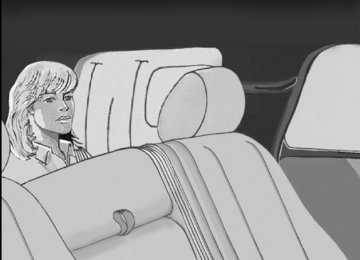- 2012 Chevrolet Suburban Owners Manuals
- Chevrolet Suburban Owners Manuals
- 2004 Chevrolet Suburban Owners Manuals
- Chevrolet Suburban Owners Manuals
- 1995 Chevrolet Suburban Owners Manuals
- Chevrolet Suburban Owners Manuals
- 1996 Chevrolet Suburban Owners Manuals
- Chevrolet Suburban Owners Manuals
- 2005 Chevrolet Suburban Owners Manuals
- Chevrolet Suburban Owners Manuals
- 2006 Chevrolet Suburban Owners Manuals
- Chevrolet Suburban Owners Manuals
- 2011 Chevrolet Suburban Owners Manuals
- Chevrolet Suburban Owners Manuals
- 1999 Chevrolet Suburban Owners Manuals
- Chevrolet Suburban Owners Manuals
- 1994 Chevrolet Suburban Owners Manuals
- Chevrolet Suburban Owners Manuals
- 1997 Chevrolet Suburban Owners Manuals
- Chevrolet Suburban Owners Manuals
- 2003 Chevrolet Suburban Owners Manuals
- Chevrolet Suburban Owners Manuals
- 2008 Chevrolet Suburban Owners Manuals
- Chevrolet Suburban Owners Manuals
- 2010 Chevrolet Suburban Owners Manuals
- Chevrolet Suburban Owners Manuals
- 2009 Chevrolet Suburban Owners Manuals
- Chevrolet Suburban Owners Manuals
- 2001 Chevrolet Suburban Owners Manuals
- Chevrolet Suburban Owners Manuals
- 2000 Chevrolet Suburban Owners Manuals
- Chevrolet Suburban Owners Manuals
- 1993 Chevrolet Suburban Owners Manuals
- Chevrolet Suburban Owners Manuals
- 2002 Chevrolet Suburban Owners Manuals
- Chevrolet Suburban Owners Manuals
- 2007 Chevrolet Suburban Owners Manuals
- Chevrolet Suburban Owners Manuals
- Download PDF Manual
-
Notice: If you drive the vehicle while the transmission fluid is overheating and the transmission temperature warning is displayed on the instrument panel cluster and/or DIC, you can damage the transmission. This could lead to costly repairs that would not be covered by the warranty. Do not drive your vehicle with overheated transmission fluid or while the transmission temperature warning is displayed. This message displays along with a sound if the transmission fluid in the vehicle gets hot. Driving with the transmission fluid temperature high can cause damage to the vehicle. Stop the vehicle and let it idle to allow the transmission to cool. This message clears and the chime stops when the fluid temperature reaches a safe level.
TURN SIGNAL ON This message displays and a chime sounds if a turn signal is left on for 3/4 of a mile (1.2 km). Move the turn signal/multifunction lever to the off position. WASHER FLUID LOW ADD FLUID This message displays when the windshield washer fluid is low. Fill the windshield washer fluid reservoir as soon as possible. See Engine Compartment Overview on page 6‑16 for the location of the windshield washer fluid reservoir. Also, see Windshield Washer Fluid on page 6‑41 for more information.
4-72
Chevrolet Tahoe/Suburban Owner Manual - 2010
Black plate (73,1)
DIC Vehicle Customization (With DIC Buttons) Your vehicle may have customization capabilities that allow you to program certain features to one preferred setting. Customization features can only be programmed to one setting on the vehicle and cannot be programmed to a preferred setting for two different drivers. All of the customization options may not be available on your vehicle. Only the options available will be displayed on the DIC. The default settings for the customization features were set when your vehicle left the factory, but may have been changed from their default state since then. The customization preferences are automatically recalled. To change customization preferences, use the following procedure.
Entering the Feature Settings Menu 1. Turn the ignition on and place the vehicle in
P (Park). To avoid excessive drain on the battery, it is recommended that the headlamps are turned off.
2. Press the customization button to scroll through
the available customizable options. Feature Settings Menu Items The following are customization features that allow you to program settings to the vehicle: DISPLAY IN ENGLISH This feature will only display if a language other than English has been set. This feature allows you to change the language in which the DIC messages appear to English.
Press the customization button until the PRESS V TO DISPLAY IN ENGLISH screen appears on the DIC display. Press the set/reset button once to display all DIC messages in English.
4-73
Chevrolet Tahoe/Suburban Owner Manual - 2010
Black plate (74,1)
DISPLAY LANGUAGE This feature allows you to select the language in which the DIC messages will appear. Press the customization button until the DISPLAY LANGUAGE screen appears on the DIC display. Press the set/reset button once to access the settings for this feature. Then press the customization button to scroll through the following settings: ENGLISH (default): All messages will appear in English. FRANCAIS: All messages will appear in French. ESPANOL: All messages will appear in Spanish. NO CHANGE: No change will be made to this feature. The current setting will remain. To select a setting, press the set/reset button while the desired setting is displayed on the DIC. You can also change the language by pressing the trip odometer reset stem. See “Language” under DIC Operation and Displays (Without DIC Buttons) earlier in this section for more information.
AUTO DOOR LOCK This feature allows you to select when the vehicle's doors will automatically lock. See Programmable Automatic Door Locks on page 3‑11 for more information. Press the customization button until AUTO DOOR LOCK appears on the DIC display. Press the set/reset button once to access the settings for this feature. Then press the customization button to scroll through the following settings: SHIFT OUT OF PARK (default): The doors will automatically lock when the vehicle is shifted out of P (Park). AT VEHICLE SPEED: The doors will automatically lock when the vehicle speed is above 8 mph (13 km/h) for three seconds. NO CHANGE: No change will be made to this feature. The current setting will remain. To select a setting, press the set/reset button while the desired setting is displayed on the DIC.
4-74
Chevrolet Tahoe/Suburban Owner Manual - 2010
Black plate (75,1)
AUTO DOOR UNLOCK This feature allows you to select whether or not to turn off the automatic door unlocking feature. It also allows you to select which doors and when the doors will automatically unlock. See Programmable Automatic Door Locks on page 3‑11 for more information. Press the customization button until AUTO DOOR UNLOCK appears on the DIC display. Press the set/ reset button once to access the settings for this feature. Then press the customization button to scroll through the following settings: OFF: None of the doors will automatically unlock. DRIVER AT KEY OUT: Only the driver's door will unlock when the key is taken out of the ignition. DRIVER IN PARK: Only the driver's door will unlock when the vehicle is shifted into P (Park) . ALL AT KEY OUT: All of the doors will unlock when the key is taken out of the ignition. ALL IN PARK (default): All of the doors will unlock when the vehicle is shifted into P (Park). NO CHANGE: No change will be made to this feature. The current setting will remain. To select a setting, press the set/reset button while the desired setting is displayed on the DIC.
REMOTE DOOR LOCK This feature allows you to select the type of feedback you will receive when locking the vehicle with the Remote Keyless Entry (RKE) transmitter. You will not receive feedback when locking the vehicle with the RKE transmitter if the doors are open. See Remote Keyless Entry (RKE) System Operation on page 3‑5 for more information. Press the customization button until REMOTE DOOR LOCK appears on the DIC display. Press the set/reset button once to access the settings for this feature. Then press the customization button to scroll through the following settings: OFF: There will be no feedback when you press the lock button on the RKE transmitter. LIGHTS ONLY: The exterior lamps will flash when you press the lock button on the RKE transmitter. HORN ONLY: The horn will sound on the second press of the lock button on the RKE transmitter. HORN & LIGHTS (default): The exterior lamps will flash when you press the lock button on the RKE transmitter, and the horn will sound when the lock button is pressed again within five seconds of the previous command.
4-75
Chevrolet Tahoe/Suburban Owner Manual - 2010
Black plate (76,1)
NO CHANGE: No change will be made to this feature. The current setting will remain. To select a setting, press the set/reset button while the desired setting is displayed on the DIC. REMOTE DOOR UNLOCK This feature allows you to select the type of feedback you will receive when unlocking the vehicle with the Remote Keyless Entry (RKE) transmitter. You will not receive feedback when unlocking the vehicle with the RKE transmitter if the doors are open. See Remote Keyless Entry (RKE) System Operation on page 3‑5
for more information. Press the customization button until REMOTE DOOR UNLOCK appears on the DIC display. Press the set/ reset button once to access the settings for this feature. Then press the customization button to scroll through the following settings: LIGHTS OFF: The exterior lamps will not flash when you press the unlock button on the RKE transmitter. LIGHTS ON (default): The exterior lamps will flash when you press the unlock button on the RKE transmitter. NO CHANGE: No change will be made to this feature. The current setting will remain. To select a setting, press the set/reset button while the desired setting is displayed on the DIC.4-76
DELAY DOOR LOCK This feature allows you to select whether or not the locking of the vehicle's doors and liftgate will be delayed. When locking the doors and liftgate with the power door lock switch and a door or the liftgate is open, this feature will delay locking the doors and liftgate until five seconds after the last door is closed. You will hear three chimes to signal that the delayed locking feature is in use. The key must be out of the ignition for this feature to work. You can temporarily override delayed locking by pressing the power door lock switch twice. See Delayed Locking on page 3‑11
for more information. Press the customization button until DELAY DOOR LOCK appears on the DIC display. Press the set/reset button once to access the settings for this feature. Then press the customization button to scroll through the following settings: OFF: There will be no delayed locking of the vehicle's doors. ON (default): The doors will not lock until five seconds after the last door or the liftgate is closed. NO CHANGE: No change will be made to this feature. The current setting will remain. To select a setting, press the set/reset button while the desired setting is displayed on the DIC.Chevrolet Tahoe/Suburban Owner Manual - 2010
Black plate (77,1)
EXIT LIGHTING This feature allows you to select the amount of time you want the exterior lamps to remain on when it is dark enough outside. This happens after the key is turned from ON/RUN to LOCK/OFF. Press the customization button until EXIT LIGHTING appears on the DIC display. Press the set/reset button once to access the settings for this feature. Then press the customization button to scroll through the following settings: OFF: The exterior lamps will not turn on. 30 SECONDS (default): The exterior lamps will stay on for 30 seconds. 1 MINUTE: The exterior lamps will stay on for one minute. 2 MINUTES: The exterior lamps will stay on for two minutes. NO CHANGE: No change will be made to this feature. The current setting will remain. To select a setting, press the set/reset button while the desired setting is displayed on the DIC.
APPROACH LIGHTING This feature allows you to select whether or not to have the exterior lights turn on briefly during low light periods after unlocking the vehicle using the Remote Keyless Entry (RKE) transmitter. Press the customization button until APPROACH LIGHTING appears on the DIC display. Press the set/ reset button once to access the settings for this feature. Then press the customization button to scroll through the following settings: OFF: The exterior lights will not turn on when you unlock the vehicle with the RKE transmitter. ON (default): If it is dark enough outside, the exterior lights will turn on briefly when you unlock the vehicle with the RKE transmitter. The lights will remain on for 20 seconds or until the lock button on the RKE transmitter is pressed, or the vehicle is no longer off. See Remote Keyless Entry (RKE) System Operation on page 3‑5 for more information. NO CHANGE : No change will be made to this feature. The current setting will remain. To select a setting, press the set/reset button while the desired setting is displayed on the DIC.
4-77
Chevrolet Tahoe/Suburban Owner Manual - 2010
Black plate (78,1)
CHIME VOLUME This feature allows you to select the volume level of the chime. Press the customization button until CHIME VOLUME appears on the DIC display. Press the set/reset button once to access the settings for this feature. Then press the customization button to scroll through the following settings: NORMAL: The chime volume will be set to a normal level. LOUD: The chime volume will be set to a loud level. NO CHANGE: No change will be made to this feature. The current setting will remain. There is no default for chime volume. The volume will stay at the last known setting. To select a setting, press the set/reset button while the desired setting is displayed on the DIC.
PARK TILT MIRRORS If your vehicle has this feature, it allows you to select whether or not the outside mirror(s) will automatically tilt down when the vehicle is shifted into R (Reverse). See Park Tilt Mirrors on page 3‑57 for more information. Press the customization button until PARK TILT MIRRORS appears on the DIC display. Press the set/ reset button once to access the settings for this feature. Then press the customization button to scroll through the following settings: OFF (default): Neither outside mirror will be tilted down when the vehicle is shifted into R (Reverse). DRIVER MIRROR: The driver's outside mirror will be tilted down when the vehicle is shifted into R (Reverse). PASSENGER MIRROR: The passenger's outside mirror will be tilted down when the vehicle is shifted into R (Reverse). BOTH MIRRORS: The driver's and passenger's outside mirrors will be tilted down when the vehicle is shifted into R (Reverse). NO CHANGE: No change will be made to this feature. The current setting will remain. To select a setting, press the set/reset button while the desired setting is displayed on the DIC.
4-78
Chevrolet Tahoe/Suburban Owner Manual - 2010
Black plate (79,1)
EASY EXIT RECALL If your vehicle has this feature, it allows you to select your preference for the automatic easy exit seat feature. See Memory Seat, Mirrors, and Pedals on page 2‑10
for more information. Press the customization button until EASY EXIT RECALL appears on the DIC display. Press the set/ reset button once to access the settings for this feature. Then press the customization button to scroll through the following settings: DOOR BUTTON ONLY: No automatic seat exit recall will occur. The recall will only occur after pressing the easy exit seat button. BUTTON & KEY OUT (default): If the features are enabled through the EASY EXIT SETUP menu, the driver's seat will move back when the key is removed from the ignition or after pressing the easy exit seat button. The automatic easy exit seat movement will only occur one time after the key is removed from the ignition. If the automatic movement has already occurred, and you put the key back in the ignition and remove it again, the seat will stay in the original exit position, unless a memory recall took place prior to removing the key again.NO CHANGE: No change will be made to this feature. The current setting will remain. To select a setting, press the set/reset button while the desired setting is displayed on the DIC. EASY EXIT SETUP If your vehicle has this feature, it allows you to select which areas will recall with the automatic easy exit seat feature. It also allows you to turn off the automatic easy exit feature. See Memory Seat, Mirrors, and Pedals on page 2‑10 and “EASY EXIT RECALL” earlier for more information. Press the customization button until EASY EXIT SETUP appears on the DIC display. Press the set/reset button once to access the settings for this feature. Then press the menu up/down button to scroll through the following settings: OFF: No automatic seat exit will recall. SEAT ONLY (Default): The driver's seat will recall. NO CHANGE: No change will be made to this feature. The current setting will remain. To select a setting, press the set/reset button while the desired setting is displayed on the DIC.
4-79
Chevrolet Tahoe/Suburban Owner Manual - 2010
Black plate (80,1)
REMOTE START If your vehicle has this feature, it allows you to turn the remote start off or on. The remote start feature allows you to start the engine from outside of the vehicle using the Remote Keyless Entry (RKE) transmitter. See Remote Vehicle Start on page 3‑8 for more information. Press the customization button until REMOTE START appears on the DIC display. Press the set/reset button once to access the settings for this feature. Then press the customization button to scroll through the following settings: OFF: The remote start feature will be disabled. ON (default): The remote start feature will be enabled. NO CHANGE: No change will be made to this feature. The current setting will remain. To select a setting, press the set/reset button while the desired setting is displayed on the DIC.
MEMORY SEAT RECALL If your vehicle has this feature, it allows you to select your preference for the remote memory seat recall feature. See Memory Seat, Mirrors, and Pedals on page 2‑10 for more information. Press the customization button until MEMORY SEAT RECALL appears on the DIC display. Press the set/ reset button once to access the settings for this feature. Then press the customization button to scroll through the following settings: OFF (default): No remote memory seat recall will occur. ON: The driver's seat and, on some vehicles, the outside mirrors will automatically move to the stored driving position when the unlock button on the Remote Keyless Entry (RKE) transmitter is pressed. On some vehicles with the adjustable throttle and brake pedal feature, the pedals will also automatically move. See “Relearn Remote Key” under DIC Operation and Displays (With DIC Buttons) on page 4‑48 or DIC Operation and Displays (Without DIC Buttons) on page 4‑55 for more information on matching transmitters to driver ID numbers. NO CHANGE: No change will be made to this feature. The current setting will remain. To select a setting, press the set/reset button while the desired setting is displayed on the DIC.
4-80
Chevrolet Tahoe/Suburban Owner Manual - 2010
Black plate (81,1)
FACTORY SETTINGS This feature allows you to set all of the customization features back to their factory default settings. Press the customization button until FACTORY SETTINGS appears on the DIC display. Press the set/ reset button once to access the settings for this feature. Then press the customization button to scroll through the following settings: RESTORE ALL (default): The customization features will be set to their factory default settings. DO NOT RESTORE: The customization features will not be set to their factory default settings. To select a setting, press the set/reset button while the desired setting is displayed on the DIC.
EXIT FEATURE SETTINGS This feature allows you to exit the feature settings menu.
Press the customization button until PRESS V TO EXIT FEATURE SETTINGS appears in the DIC display. Press the set/reset button once to exit the menu. If you do not exit, pressing the customization button again will return you to the beginning of the feature settings menu. Exiting the Feature Settings Menu The feature settings menu will be exited when any of the following occurs:
The vehicle is no longer in ON/RUN. The trip/fuel or vehicle information DIC buttons are pressed. The end of the feature settings menu is reached and exited.
. A 40 second time period has elapsed with no
selection made.
4-81
Chevrolet Tahoe/Suburban Owner Manual - 2010
Black plate (82,1)
For more information, see Defensive Driving on page 5‑2 . Notice: Contact your dealer before adding any equipment. Adding audio or communication equipment could interfere with the operation of the vehicle's engine, radio, or other systems, and could damage them. Follow federal rules covering mobile radio and telephone equipment. The vehicle has Retained Accessory Power (RAP). With RAP, the audio system can be played even after the ignition is turned off. See Retained Accessory Power (RAP) on page 3‑29 for more information.
Audio System(s) Determine which radio the vehicle has and read the following pages to become familiar with its features.
{ WARNING:
Taking your eyes off the road for extended periods could cause a crash resulting in injury or death to you or others. Do not give extended attention to entertainment tasks while driving.
This system provides access to many audio and non audio listings. To minimize taking your eyes off the road while driving, do the following while the vehicle is parked:
. Become familiar with the operation and controls of
the audio system.
. Set up the tone, speaker adjustments, and preset
radio stations.
4-82
Chevrolet Tahoe/Suburban Owner Manual - 2010
Black plate (83,1)
Setting the Clock To set the time and date:
1. Turn the ignition key to ACC/ACCESSORY or ON/ RUN, then press the O button to turn the radio on.
2. Press the H button to display HR, MIN, MM, DD,
YYYY (hour, minute, month, day, and year).
3. Press the softkey located under any one of the
tabs to change that setting.
4. To increase the time or date, do one of the
following: . Press the softkey below the selected tab. . Press the ¨ SEEK button. . Press the \ FWD button. Turn the f knob clockwise.
5. To decrease the time or date, do one of the
following: . Press the © SEEK button. . Press the s REV button.
Turn the f knob counterclockwise.
To change the time default setting from 12 hour to 24 hour or to change the date default setting from month/day/year to day/month/year:
1. Press the H button and then the softkey located below the forward arrow tab. 12H, 24H, the date MM/DD (month and day), and DD/MM/ (day and month) displays.
2. Press the softkey located below the desired option. 3. Press the H button again to apply the desired
option, or let the screen time out.
4-83
Chevrolet Tahoe/Suburban Owner Manual - 2010
Black plate (84,1)
Radio(s)
Radio with CD/MP3 shown, Radio with CD/MP3/USB
similar
Radio with CD/MP3/DVD and USB
The vehicle has one of these radios as its audio system.
4-84
Chevrolet Tahoe/Suburban Owner Manual - 2010
Black plate (85,1)
Radios with CD and DVD Radios with CD/MP3/DVD and USB may have a Bose® Surround Sound System. Some of its features are explained later in this section under, “Adjusting the Speakers (Balance/Fade)”. If the vehicle has a Rear Seat Entertainment (RSE) system, it has a CD/MP3/DVD and USB radio. See Rear Seat Entertainment (RSE) System on page 4‑128
The DVD player is the top slot on the radio faceplate. The player is capable of reading the DTS programmed DVD Audio or DVD Video media, (DTS and DTS Digital Surround are registered trademarks of Digital Theater Systems, Inc.). Manufactured under license from Dolby Laboratories. Dolby and the double-D symbol are trademarks of Dolby Laboratories. Radio Data System (RDS) The audio system has a Radio Data System (RDS). The RDS feature is available for use only on FM stations that broadcast RDS information. This system relies upon receiving specific information from these stations and only works when the information is available. While the radio is tuned to an FM-RDS station, the station name or call letters displays. In rare cases, a radio station could broadcast incorrect information that causes the radio features to work improperly. If this happens, contact the radio station.Playing the Radio O (Power/Volume): Press to turn the system on and off. Turn clockwise or counterclockwise to increase or decrease the volume. Speed Compensated Volume (SCV): Radios with Speed Compensated Volume (SCV) automatically adjusts the radio volume to compensate for road and wind noise as the vehicle speeds up or slows down. The volume level should be consistent while driving. To activate SCV:
1. Set the radio volume to the desired level. 2. Press the MENU button to display the radio
setup menu.
3. Press the softkey under the AUTO VOLUM
(automatic volume) tab on the radio displays.
4. Press the softkey under the desired Speed
Compensated Volume setting (OFF, Low, Med, or High) to select the level of radio volume compensation. The display times out after approximately 10 seconds. Each higher setting increases the audio volume to compensate for faster vehicle speeds.
4-85
Chevrolet Tahoe/Suburban Owner Manual - 2010
Black plate (86,1)
Noise Compensation Technology: Vehicles with the LTZ package and a Bose® Audio System include the Bose AudioPilot® noise compensation technology. When turned on, AudioPilot® continuously adjusts the audio system equalization, to compensate for background noise, so that music always sounds the same at the set volume level. This feature is most effective at lower radio volume settings where background noise can affect how well the music is heard. At higher volume settings, where the music is much louder than the background noise, there might be little or no adjustments by AudioPilot®. To activate:
1. Set the radio volume to the desired level. 2. Press the MENU button to display the radio
setup menu.
3. Press the softkey under the AUTO VOLUM tab on
the radio display.
4. Press the softkey under the ON tab. The display
times out after approximately 10 seconds.
For additional information on AudioPilot®, please visit www.bose.com/audiopilot.
Finding a Station BAND: Press to switch between AM, FM, or XM™, if equipped. f (Tune): Turn to select radio stations. © SEEK ¨ : Press either SEEK arrow to go to the previous or to the next station and stay there. To scan stations, press and hold either arrow for a few seconds until a beep sounds. The radio goes to a station, plays for a few seconds, then goes to the next station. Press either arrow again to stop scanning. The radio only seeks and scans stations with a strong signal that are in the selected band. 4 (Information) (XM Satellite Radio Service, MP3, and RDS Features): For vehicles with XM, MP3, WMA or RDS features, press 4 to display additional text information related to the current FM-RDS or XM station; or CD, MP3 or WMA song. If information is available during XM, CD, MP3 or WMA playback, the song title information displays on the top line of the display and artist information displays on the bottom line. When information is not available, “No Info” displays.
4-86
Chevrolet Tahoe/Suburban Owner Manual - 2010
Black plate (87,1)
Storing a Radio Station as a Favorite Drivers are encouraged to set up their radio station favorites while the vehicle is stopped. Tune to favorite stations using the softkeys, favorites button, and steering wheel controls, if the vehicle has this feature. See Defensive Driving on page 5‑2. FAV (Favorites): A maximum of 36 stations can be programmed as favorites using the six softkeys below the radio station frequency tabs and by using the radio favorites page button (FAV button). Press the FAV button to go through up to six pages of favorites, each having six favorite stations available per page. Each page of favorites can contain any combination of AM, FM, or XM, if equipped, stations. The balance/fade and tone settings that were previously adjusted, are stored with the favorite stations. To store a station as a favorite: 1. Tune to the radio station. 2. Press the FAV button to display the page where
the station is to be stored.
3. Press and hold one of the six softkeys until a beep
sounds. When that softkey is pressed and released, the station that was set, returns.
4. Repeat the steps for each softkey radio station to
be stored as a favorite.
The number of favorites pages can be setup using the MENU button. To setup the number of favorites pages:
1. Press the MENU button. 2. Press the softkey located below the FAV 1-6 label. 3. Select the number of favorites pages by pressing
the softkey below the displayed page numbers.
4. Press the FAV button, or let the menu time out, to
return to the original main radio screen showing the radio station frequency tabs and to begin the process of programming favorites for the chosen amount of numbered pages.
4-87
Chevrolet Tahoe/Suburban Owner Manual - 2010
Black plate (88,1)
Setting the Tone (Bass/Midrange/Treble) BASS/MID/TREB (Bass, Midrange, or Treble): To adjust bass, midrange, or treble, press the f knob until the tone control tabs display. Continue pressing to highlight the desired tab, or press the softkey below the tab. Turn the f knob clockwise or counterclockwise to adjust the highlighted setting. Adjust the highlighted setting by pressing either SEEK arrow, \ FWD (forward), or s REV (reverse) button until the desired levels are obtained. If a station's frequency is weak or if there is static, decrease the treble. To quickly adjust bass, midrange, or treble to the middle position, press the softkey under the BASS, MID, or TREB tab for more than two seconds. A beep sounds and the level adjusts to the middle position. To quickly adjust all tone and speaker controls to the middle position, press the f knob for more than two seconds. EQ (Equalization): Press this button to choose bass and treble equalization settings designed for different types of music. The choices are pop, rock, country, talk, jazz, and classical. Selecting MANUAL or changing bass or treble, returns the EQ to the manual bass and treble settings.
Unique EQ settings can be saved for each source. If the radio has a Bose® audio system, the EQ settings are either MANUAL or TALK. Digital Signal Processing (DSP): Press the EQ button to change the DSP settings (only available on Bose® systems with the LTZ option package). DSP settings provide a choice of different listening experiences. The following DSP settings are available:
. Normal — Select this setting to adjust the audio
for normal mode. This provides the best sound quality for all seating positions.
. Driver — Select this setting to adjust the audio for
the driver to receive the best possible sound quality.
. Rear — Select this setting to adjust the audio for
the rear seat passengers to receive the best possible sound quality.
. Surround (Centerpoint®) — Select this setting to
enable Bose Centerpoint®. Centerpoint® signal processing produces a surround sound listening experience from a CD or XM stereo digital audio source. Centerpoint® delivers five independent audio channels from conventional two channel stereo recordings. (Not available for AM or FM.)
4-88
Chevrolet Tahoe/Suburban Owner Manual - 2010
Black plate (89,1)
Adjusting the Speakers (Balance/Fade) BAL/FADE (Balance/Fade): To adjust balance or fade, press the f knob until the speaker control tabs display. Continue pressing to highlight the desired tab, or press the softkey under the tab. Turn the f knob clockwise or counterclockwise to adjust the highlighted setting. Adjust the highlighted setting by pressing either SEEK arrow, \ FWD, or s REV button until the desired levels are obtained. To quickly adjust balance or fade to the middle position, press the softkey under the BAL or FADE tab for more than two seconds. A beep sounds and the level adjusts to the middle position. To quickly adjust all speaker and tone controls to the middle position, press the f knob for more than two seconds. If the Rear Seat Audio (RSA) is turned on, the radio disables FADE and the rear speakers mute.
Finding a Category (CAT) Station CAT (Category): The CAT button is used to find XM stations when the radio is in the XM mode. To find XM channels within a category:
1. Press the BAND button until the XM frequency
displays. Press the CAT button to display the category tabs. Continue pressing the CAT button until the desired category name displays. . Radios with CD/MP3/DVD and USB can also
navigate the category list by pressing the s REV button or the \ FWD button.
2. Press either of the two buttons below the desired
category tab to immediately tune to the first XM station associated with that category.
3. Turn the f knob, press the softkeys below the right
or left arrows displayed, or press either SEEK arrow to go to the previous or to the next XM station within the selected category.
4. To exit the category search mode, press the FAV button or BAND button to display favorites again.
4-89
Chevrolet Tahoe/Suburban Owner Manual - 2010
Black plate (90,1)
Undesired XM categories can be removed through the setup menu. To remove an undesired category:
1. Press the MENU button. 2. Press the softkey below the XM CAT tab. 3. Turn the f knob to display the category to be
removed.
4. Press the softkey under the Remove tab until the
category name along with the word Removed displays.
5. Repeat the steps to remove more categories.
Removed categories can be restored by pressing the softkey under the Add label when a removed category is displayed or by pressing the softkey under the Restore All label. Categories cannot be removed or added while the vehicle is moving faster than 8 km/h (5 mph).
Radio Messages Calibration Error: The audio system has been calibrated for the vehicle from the factory. If Calibration Error displays, it means that the radio has not been configured properly for the vehicle and it must be returned to your dealer for service. Locked: This message displays when the THEFTLOCK® system has locked up the radio. Take the vehicle to your dealer for service. If any error occurs repeatedly or if an error cannot be corrected, contact your dealer. XM™ Satellite Radio Service XM is a satellite radio service that is based in the 48 contiguous United States and 10 Canadian provinces. XM Satellite Radio has a wide variety of programming and commercial-free music, coast-to-coast, and in digital-quality sound. A service fee is required to receive the XM service. For more information, contact XM at www.xmradio.com or call 1-800-929-2100 in the U.S. and www.xmradio.ca or call 1-877-438-9677 in Canada.
4-90
Chevrolet Tahoe/Suburban Owner Manual - 2010
Black plate (91,1)
Radio Messages for XM Only See XM Radio Messages on page 4‑115 later in this section for further detail. Care of the CD and DVD Player Do not add any label to a CD. It could get caught in the CD or DVD player. If a CD is recorded on a personal computer and a description label is needed, try labeling the top of the recorded CD with a marking pen. The use of CD lens cleaners for CDs is not advised, due to the risk of contaminating the lens of the CD optics with lubricants internal to the CD and DVD player mechanism. Notice: If a label is added to a CD, or more than one CD is inserted into the slot at a time, or an attempt is made to play scratched or damaged CDs, the CD player could be damaged. While using the CD player, use only CDs in good condition without any label, load one CD at a time, and keep the CD player and the loading slot free of foreign materials, liquids, and debris. If an error displays, see “CD Messages” later in this section.
Care of CDs and DVDs If playing a CD-R, the sound quality can be reduced due to CD-R or CD-RW quality, the method of recording, the quality of the music that has been recorded, and the way the CD-R or CD-RW has been handled. Handle them carefully. Store CD-R(s) or CD-RW(s) in their original cases or other protective cases and away from direct sunlight and dust. The CD or DVD player scans the bottom surface of the disc. If the surface of a CD or DVD is damaged, such as cracked, broken, or scratched, the CD or DVD does not play properly or not at all. Do not touch the bottom side of a CD or DVD while handling it; this could damage the surface. Pick up CDs by grasping the outer edges or the edge of the hole and the outer edge. If the surface of a CD or DVD is soiled, clean it with a soft, lint free cloth or dampen a clean, soft cloth in a mild, neutral detergent solution mixed with water. Make sure the wiping process starts from the center to the edge. Using the CD Player Inserting a Disc (Single CD Player) Insert a CD partway into the slot, label side up. The player pulls it in and the CD should begin playing.
4-91
Chevrolet Tahoe/Suburban Owner Manual - 2010
Black plate (92,1)
Inserting a Disc (In Either the DVD or CD Slot) Insert a CD partway into the slot, label side up. The player pulls it in and the CD should begin playing in 5 to 20 seconds for a CD, and in 30 seconds for a DVD, depending on media type and format ranges. If the ignition or radio is turned off, while a CD is in the player, it stays in the player. When the ignition or radio is turned on, the CD starts playing where it stopped, if it was the last selected audio source. The CD is controlled by the buttons on the radio faceplate or by the RSA unit. See Rear Seat Audio (RSA) on page 4‑138 for more information. The DVD/CD decks, (upper slot is the DVD deck and the lower slot is the CD deck) of the radio are compatible with most audio CDs, CD-R, CD-RW, and MP3s. When a CD is inserted, the text label DVD or CD symbol displays on the left side of the radio display. As each new track starts to play, the track number displays. The CD player can play the smaller 8 cm (3 in) single CDs with an adapter ring. Full-size CDs and the smaller CDs are loaded in the same manner.
Ejecting a Disc Z EJECT or CD (Eject): Press and release to eject the disc that is currently playing. A CD ejecting from a radio with CD/MP3/DVD and USB, ejects from the bottom slot. A beep sounds and Ejecting Disc displays. Once the disc is ejected, Remove Disc displays. The disc can be removed. If the disc is not removed, after several seconds, the disc automatically pulls back into the player. Z DVD (Eject): Press and release to eject the disc that is currently playing in the top slot. A beep sounds and Ejecting Disc displays. If loading and reading of a disc cannot be completed, such as unknown format, etc., and the disc fails to eject, press and hold for more than five seconds to force the disc to eject. Playing a CD f (Tune): Turn to select tracks on the CD that is currently playing. © SEEK ¨ : Press the left arrow to go to the start of the current track, if more than ten seconds on the CD have played. Press the right arrow to go to the next track.
4-92
Chevrolet Tahoe/Suburban Owner Manual - 2010
Black plate (93,1)
For Radios with CD/MP3/DVD and USB, press the left arrow to go to the start of the current track, if more than five seconds on the CD have played. If less than five seconds on the CD have played, the previous track plays. Press the right arrow to go to the next track. If either arrow is held, or pressed multiple times, the player continues moving backward or forward through the tracks on the CD. s REV (Fast Reverse): Press and hold to reverse playback quickly within a track. Sound is heard at a reduced volume. Release to resume playing the track. The elapsed time of the track displays. \ FWD (Fast Forward): Press and hold to advance playback quickly within a track. Sound is heard at a reduced volume. Release to resume playing the track. The elapsed time of the track displays. RDM (Random): With the random setting, the tracks can be listened to in random, rather than sequential order. To use random, press the softkey below the RDM tab. Press the same softkey again to turn off random. BAND: Press to listen to the radio while a CD is playing. CD/AUX (CD/Auxiliary): Press to play a CD while listening to the radio. The CD icon and a message showing the disc and/or track number displays when a
CD is in the player. Press again and the system automatically searches for an auxiliary input device, such as a portable audio player. If a portable audio player is not connected, “No Input Device Found” displays. DVD/CD AUX (Auxiliary): Press this button to cycle through DVD, CD, or Auxiliary when listening to the radio. The DVD/CD text label and a message showing the track or chapter number displays when a disc is in either slot. Press this button again and the system automatically searches for an auxiliary input device, such as a portable audio player. If a portable audio player is not connected, “No Aux Input Device” displays. If a disc is in both the DVD slot and the CD slot the DVD/CD AUX button cycles between the two sources and does not indicate “No Aux Input Device”. If a front auxiliary device is connected, the DVD/CD AUX button cycles through all available options, such as: DVD slot, CD slot, Front Auxiliary, and Rear Auxiliary (if available). See “Using the Auxiliary Input Jack(s)” later in this section, or “Audio/Video (A/V) Jacks” under, Rear Seat Entertainment (RSE) System on page 4‑128 for more information. If a disc is inserted into top DVD slot, the rear seat operator can turn on the video screen and use the remote control to navigate the CD (tracks only) through the remote control.
4-93
Chevrolet Tahoe/Suburban Owner Manual - 2010
Black plate (94,1)
Radios with CD and DVD Audio Output Only one audio source can be heard through the speakers at a time. An audio source is defined as DVD slot, CD slot, XM, FM/AM, Front Auxiliary Jack, or Rear Auxiliary Jack. Press the O button to turn the radio on. The radio can be heard through all of the vehicle speakers. Front seat passengers can listen to the radio (AM, FM, or XM) by pressing the BAND button or the DVD/ CD AUX button to select CD slot, DVD slot, front, or rear auxiliary input (if available). If a playback device is plugged into the radio’s front auxiliary input jack or the rear auxiliary jack, the front seat passengers are able to listen to playback from this source through the vehicle speakers. See “Using the Auxiliary Input Jack(s)” later in this section, or “Audio/ Video (A/V) Jacks” under, Rear Seat Entertainment (RSE) System on page 4‑128 for more information. In some vehicles, depending on audio options, the rear speakers can be muted when the RSA power is turned on. See Rear Seat Audio (RSA) on page 4‑138 for more information.
Playing an MP3 CD-R or CD-RW Disc Radios with a Single CD player have the capability of playing an MP3 CD-R or CD-RW disc. For more information on how to play an MP3 CD-R or CD-RW disc, see “Using an MP3” in the index. Playing an MP3/WMA CD-R or CD-RW Disc Radios with a CD and DVD player have the capability of playing an MP3/WMA CD-R or CD-RW disc. For more information on how to play an MP3/WMA CD-R or CD-RW disc, see “Using an MP3” in the index. CD Messages CHECK DISC: Radios with a Single CD player displays CHECK DISC and/or ejects the CD if an error occurs. Radios with a CD and DVD player could display other messages when an error occurs: Optical Error: The disc was inserted upside down. Disk Read Error: A disc was inserted with an invalid or unknown format.
4-94
Chevrolet Tahoe/Suburban Owner Manual - 2010
Black plate (95,1)
Player Error: There are disc LOAD or disc EJECT problems.
It is very hot. When the temperature returns to normal, the CD should play. The road is very rough. When the road becomes smoother, the CD should play. The CD is dirty, scratched, wet, or upside down. The air is very humid. If so, wait about an hour and try again. There could have been a problem while burning the CD. The label could be caught in the CD player.
If the CD is not playing correctly, for any other reason, try a known good CD. If any error occurs repeatedly or if an error cannot be corrected, contact your dealer. If the radio displays an error message, write it down and provide it to your dealer when reporting the problem. Using the DVD Player The DVD player is controlled by the buttons on the remote control, or by the RSA system, or by the buttons on the radio faceplate. See “Remote Control”, under Rear Seat Entertainment (RSE) System on page 4‑128
and Rear Seat Audio (RSA) on page 4‑138 for more information.The DVD player is only compatible with DVDs of the appropriate region code that is printed on the jacket of most DVDs. The DVD slot of the radio is compatible with most audio CDs, CD-R, CD-RW, DVD-Video, DVD-Audio, DVD-R/RW, DVD+R/RW media along with MP3 and WMA formats. If an error message displays on the video screen or the radio, see “DVD Display Error Messages” under, Rear Seat Entertainment (RSE) System on page 4‑128 and “DVD Radio Error Messages” in this section for more information. Inserting a Disc To play a disc, gently insert the disc, with the label side up, into the loading slot. The DVD player might not accept some paper labeled media. The player starts loading the disc into the system and shows “Loading Disc” on the radio display. At the same time, the radio displays a softkey menu of option(s). Some discs automatically play the movie while others default to the softkey menu display, which requires the radio's Play, Enter, or Navigation softkeys to be pressed. The rear seat passenger can also start the disc with the remote control. Loading a disc into the system, depending on media type and format, ranges from 5 to 20 seconds for a CD, and up to 30 seconds for a DVD.
4-95
Chevrolet Tahoe/Suburban Owner Manual - 2010
Black plate (96,1)
Ejecting a Disc Press the Z button on the radio to eject the disc. If a disc is ejected from the radio, but not removed, the radio reloads the disc after a short period of time. The disc is stored in the radio. The radio does not resume play of the disc automatically. If the RSA system is sourced to the DVD, the movie when reloaded into the DVD player begins to play again. In case loading and reading of a DVD or CD cannot be completed (unknown format, etc.), and the disc fails to eject, press and hold the DVD Z button more than five seconds to force the disc to eject. Playing a DVD DVD/CD AUX (Auxiliary): Press this button to cycle through DVD, CD, or Auxiliary when listening to the radio. The DVD/CD text label and a message showing track or chapter number displays when a disc is in either slot. Press this button again and the system automatically searches for an auxiliary input device, such as a portable audio player. If a portable audio player is not connected, “No Aux Input Device” displays. If a disc is in both the DVD slot and the CD slot the DVD/CD AUX button cycles between the two sources and does not indicate “No Aux Input Device”. If a front auxiliary device is connected, the DVD/CD AUX button cycles through all available options, such as: DVD slot, CD slot, Front Auxiliary, and Rear Auxiliary (if available).
4-96
See “Using the Auxiliary Input Jack(s)” later in this section, or “Audio/Video (A/V) Jacks” under, Rear Seat Entertainment (RSE) System on page 4‑128 for more information. O (Power): Press to turn the radio on or off. Turn clockwise or counterclockwise to increase or decrease the volume. Press and hold for more than two seconds to turn off the radio and Rear Seat Entertainment (RSE) system, and to start the parental control feature. Parental control prevents the rear seat occupant from operating the Rear Seat Audio (RSA) system or remote control. A lock symbol displays next to the clock display. The parental control feature remains on until this knob is pressed and held for more than two seconds again, or until the driver turns the ignition off and exits the vehicle. f (Tune): Turn to change tracks on a CD or DVD. © SEEK (Previous Track/Chapter): Press the left arrow to return to the start of the current track or chapter. Press the left arrow again to go to the previous track or chapter. This button might not work when the DVD is playing the copyright information or the previews. SEEK ¨ (Next Track/Chapter): Press the right arrow to go to the next track or chapter. This button might not work when the DVD is playing the copyright information or the previews.
Chevrolet Tahoe/Suburban Owner Manual - 2010
Black plate (97,1)
s REV (Fast Reverse): Press to quickly reverse the CD or DVD at five times the normal speed. The radio displays the elapsed time while in fast reverse. To stop fast reversing, press again. This button might not work when the DVD is playing the copyright information or the previews. \ FWD (Fast Forward): Press to fast forward the CD or DVD. The radio displays the elapsed time and fast forwards five times the normal speed. To stop fast forwarding, press again. This button might not work when the DVD is playing the copyright information or the previews. DVD-V (Video) Display Buttons Once a DVD-V is inserted, the radio display menu shows several tab options for DVD playing. Press the softkey located under any desired tab option during DVD playback. See the tab options listed after, for more information. The rear seat passenger can navigate the DVD-V menus and controls through the remote control. See “Remote Control”, under Rear Seat Entertainment (RSE) System on page 4‑128 for more information. The Video Screen automatically turns on when the DVD-V is inserted into the DVD slot.
r / j (Play/Pause): Press either the play or pause tab displayed on the radio system, to toggle between pausing or restarting playback of a DVD. If the forward arrow is showing on display, the system is in pause mode. If the pause icon is showing on display, the system is in playback mode. If the DVD screen is off, press the play button to turn the screen on. Some DVDs begin playing after the previews have finished, although there could be a delay of up to 30 seconds. If the DVD does not begin playing the movie automatically, press the softkey under the play/ pause tab on the radio. If the DVD still does not play, refer to the on-screen instructions, if available. c (Stop): Press to stop playing, rewinding, or fast forwarding a DVD. r (Enter): Press to select the choices that are highlighted in any menu. y (Menu): Press to access the DVD menu. The DVD menu is different on every DVD. Use the softkey under the navigation arrows to navigate the cursor through the DVD menu. After making a selection press this button. This button only operates when using a DVD. Nav (Navigate): Press to display directional arrows for navigating through the menus. q (Return): Press to exit the current active menu and return to the previous menu. This tab operates only when a DVD is playing and a menu is active.
4-97
Chevrolet Tahoe/Suburban Owner Manual - 2010
Black plate (98,1)
DVD-A (Audio) Display Buttons Once a DVD-A is inserted, radio display menu shows several tab options for DVD playing. Press the softkeys under any desired tab option during DVD playback. See the tab options listed after, for more information. The rear seat operator can navigate the DVD-A menus and controls through the remote control. See “Remote Control”, under Rear Seat Entertainment (RSE) System on page 4‑128 for more information. The Video Screen does not automatically power on when the DVD-A is inserted into the DVD slot. It must be manually turned on by the rear seat occupant through the remote control power button. r / j (Play/Pause): Press either the play or pause icon displayed on the radio system, to toggle between pausing or restarting playback of a DVD. If the forward arrow is showing on the display, the system is in pause mode. If the pause icon is showing on the display, the system is in playback mode. q Group r : Press to cycle through musical groupings on the DVD-A disc. Nav (Navigate): Press to display directional arrows for navigating through the menus. e (Audio Stream): Press to cycle through audio stream formats located on the DVD-A disc. The video screen shows the audio stream changing.
4-98
Stopping and Resuming Playback To stop playing a DVD without turning off the system, press the c button on the remote control, or press the softkey under the stop or the play/pause tab displayed on the radio. If the radio head is sourced to something other than DVD-V, press the DVD/CD AUX button to make DVD-V the active source. To resume DVD playback, press the r / j button on the remote control, or press the softkey under the play/ pause tab displayed on the radio. The DVD should resume play from where it last stopped if the disc has not been ejected and the stop button has not been pressed twice on the remote control. If the disc has been ejected or the stop button has been pressed twice on the remote control, the disc resumes playing at the beginning of the disc. DVD Radio Error Messages Player Error: This message displays when there are disc load or eject problems. Disc Format Error: This message displays, if the disc is inserted with the disc label wrong side up, or if the disc is damaged. Disc Region Error: This message displays, if the disc is not from a correct region.
Chevrolet Tahoe/Suburban Owner Manual - 2010
Black plate (99,1)
No Disc Inserted: This message displays, if no disc is present when the Z or DVD/CD AUX button is pressed on the radio. Using the Auxiliary Input Jack The radio system has an auxiliary input jack located on the lower right side of the faceplate. This is not an audio output; do not plug the headphone set into the front auxiliary input jack. An external audio device such as an iPod, laptop computer, MP3 player, CD player, or cassette tape player, etc. can be connected to the auxiliary input jack for use as another audio source. Drivers are encouraged to set up any auxiliary device while the vehicle is in P (Park). See Defensive Driving on page 5‑2 for more information on driver distraction. To use a portable audio player, connect a 3.5 mm (1/8 in) cable to the radio's front auxiliary input jack. When a device is connected, press the radio CD/AUX button to begin playing audio from the device over the vehicle speakers. For optimal sound quality, increase the portable audio device's volume to the loudest level. It is always best to power the portable audio device through its own battery while playing.
O (Power/Volume): Turn clockwise or counterclockwise to increase or decrease the volume of the portable player. Additional volume adjustments might have to be made from the portable device if the volume is not loud or soft enough. BAND: Press to listen to the radio when a portable audio device is playing. The portable audio device also continues to play. CD/AUX (CD/Auxiliary): Press to play a CD when a portable audio device is playing. Press again and the system begins playing audio from the connected portable audio player. If a portable audio player is not connected, “No Input Device Found” displays. DVD/CD AUX (CD/Auxiliary): Press this button to cycle through DVD, CD, or Auxiliary when listening to the radio. The DVD/CD text label and a message showing track or chapter number displays when a disc is in either slot. Press this button again and the system automatically searches for an auxiliary input device, such as a portable audio player. If a portable audio player is not connected, “No Aux Input Device” displays. If a disc is in both the DVD slot and the CD slot the DVD/CD AUX button cycles between the two sources and does not indicate “No Aux Input Device”. If a front auxiliary device is connected, the DVD/CD AUX button cycles through all available options, such as: DVD slot, CD slot, Front Auxiliary, and Rear Auxiliary (if available).
4-99
Chevrolet Tahoe/Suburban Owner Manual - 2010
Black plate (100,1)
See “Using the Auxiliary Input Jack(s)” later in this section, or “Audio/Video (A/V) Jacks” under, Rear Seat Entertainment (RSE) System on page 4‑128 for more information. Using the USB Port Radios with a USB port can control a USB storage device or an iPod® using the radio buttons and knobs. See Using an MP3 (Radios with CD) on page 4‑100 or Using an MP3 (Radios with CD and DVD) on page 4‑107 for information about how to connect and control a USB storage device or an iPod. USB Support The USB connector is located on the instrument panel or in the center console, and uses the USB 2.0
standard. USB Supported Devices . USB Flash Drives . Portable USB Hard DrivesFifth generation or later iPod iPod nanos iPod touch iPod classic
Not all iPods and USB Drives are compatible with the USB port.
4-100
Make sure the iPod has the latest firmware from Apple® for proper operation. iPod firmware can be updated using the latest iTunes® application. See www.apple.com/itunes. For help with identifying your iPod, go to www.apple.com/support. Using an MP3 (Radios with CD) Format Radios that have the capability of playing MP3s can play .mp3 or .wma files that were recorded onto a CD-R or CD-RW disc. The files can be recorded with the following fixed bit rates: 32 kbps, 40 kbps, 56 kbps, 64 kbps, 80 kbps, 96 kbps, 112 kbps, 128 kbps, 160 kbps, 192 kbps, 224 kbps, 256 kbps, and 320 kbps or a variable bit rate. Radios that have a USB port can play .mp3 and .wma files that are stored on a USB storage device as well as AAC files that are stored on an iPod®. Compressed Audio or Mixed Mode Discs The radio can play discs that contain both uncompressed CD audio and MP3 files. If both formats are on the disc, the radio reads all MP3 files first, then the uncompressed CD audio files.
Chevrolet Tahoe/Suburban Owner Manual - 2010
Black plate (101,1)
CD‐R or CD‐RW Supported File and Folder Structure The radio supports:
. Up to 50 folders. . Up to 8 folders in depth. . Up to 50 playlists. . Up to 255 files. . Playlists with an .m3u or .wpl extension.
Files with an .mp3, .wma, or .cda file extension. USB Supported File and Folder Structure The radio supports:
. Up to 700 folders. . Up to 8 folders in depth. . Up to 65,535 files.
Folder and file names up to 64 bytes. Files with an .mp3 or .wma file extension.
. AAC files stored on an iPod.
FAT16
FAT32Root Directory The root directory is treated as a folder. Files are stored in the root directory when the disc or storage device does not contain folders. Files accessed from the root directory of a CD display as F1 ROOT. Empty Folder Folders that do not contain files are skipped, and the player advances to the next folder that contains files. Order of Play Compressed audio files are accessed in the following order:
. Playlists (Px).
Files stored in the root directory. Files stored in folders in the root directory.
Tracks are played in the following order:
. Play begins from the first track in the first playlist
and continues sequentially through all tracks in each playlist. When the last track of the last playlist has played, play continues from the first track of the first playlist.
. Play begins from the first track in the first folder and continues sequentially through all tracks in each folder. When the last track of the last folder has played, play continues from the first track of the first folder.
4-101
Chevrolet Tahoe/Suburban Owner Manual - 2010
Black plate (102,1)
File System and Naming The song name that displays is the song name that is contained in the ID3 tag. If the song name is not present in the ID3 tag, then the radio displays the file name without the extension (such as .mp3) as the track name. Track names longer than 32 characters or four pages are shortened. The display does not show parts of words on the last page of text and the extension of the filename is not displayed. Preprogrammed Playlists CDs that have preprogrammed playlists that were created using WinAmp™, MusicMatch™, or Real Jukebox™ software can be accessed, however, there is no playlist editing capability using the radio. These playlists are treated as special folders containing compressed audio song files. Playlists that have an .m3u or .pls file extension and are stored on a USB device may be supported by the radio with a USB port. Playlists can be changed by using the S c (previous) and c T (next) folder buttons, the f knob, or the © SEEK ¨ arrows. MP3 CD-R or CD-RW that have been recorded without using file folders can be played.
If a CD-R or CD-RW contains more than the maximum of 50 folders, 15 playlists, and 512 folders and files, the player allows access and navigates up to the maximum, but all items over the maximum are not accessible. Playing a CD-R or CD-RW MP3
f (Tune): Turn to select MP3 files on the CD currently playing. © SEEK: Press to go to the start of the track, if more than ten seconds have played. Press and hold or press multiple times to continue moving backward through tracks. ¨ SEEK: Press to go to the next track. Press and hold or press multiple times to continue moving forward through tracks. s REV (Reverse): Press and hold to reverse playback quickly. Sound is heard at a reduced volume and the elapsed time of the file displays. Release s REV to resume playing. \ FWD (Fast Forward): Press and hold to advance playback quickly. Sound is heard at a reduced volume and the elapsed time of the file displays. Release \ FWD to resume playing. The elapsed time of the file displays.4-102
Chevrolet Tahoe/Suburban Owner Manual - 2010
Black plate (103,1)
S c (Previous Folder): Press the softkey below S c to go to the first track in the previous folder. c T (Next Folder): Press the softkey below c T to go to the first track in the next folder. RDM (Random): MP3 files on the CD-R or CD-RW can be listened to in random, rather than sequential order. To use random, press the softkey under the RDM tab. Press the same softkey again to turn off random play. h (Music Navigator): Press the softkey below h to have the files played in order by artist or album. The player scans the disc to sort the files by artist and album ID3 tag information. It can take several minutes to scan the disc depending on the number of files on the disc. The radio may begin playing while it is scanning in the background. When the scan is finished, the disc begins playing files in order by artist. The current artist playing is shown on the second line of the display. Once all songs by that artist are played, the player moves to the next artist in alphabetical order and begins playing files by that artist.
To listen to files by another artist, press the softkey located below either arrow tab. The disc goes to the next or previous artist in alphabetical order. Continue pressing either softkey below the arrow tab until the desired artist displays. To change from playback by artist to playback by album:
1. Press the softkey located below the Sort By tab. 2. Press one of the softkeys below the album tab
from the sort screen.
3. Press the softkey below the back tab to return to
the main music navigator screen.
The album name displays on the second line between the arrows and songs from the current album begin to play. Once all songs from that album have played, the player moves to the next album in alphabetical order on the CD and begins playing MP3 files from that album. To exit music navigator mode, press the softkey below the Back tab to return to normal MP3 playback.
4-103
Chevrolet Tahoe/Suburban Owner Manual - 2010
Black plate (104,1)
Connecting a USB Storage Device or iPod® The USB Port can be used to control an iPod or a USB storage device. To connect a USB storage device, connect the device to the USB port located on the instrument panel or in the center console. To connect an iPod, connect one end of the USB cable that came with the iPod to the iPod’s dock connector and connect the other end to the USB port located in the center console. If the vehicle is on and the USB connection works, “OK to disconnect” and a GM logo may appear on the iPod and iPod appears on the radio's display. The iPod music appears on the radio’s display and begins playing. The iPod charges while it is connected to the vehicle if the vehicle is in the ACC/ACCESSORY or ON/RUN position. When the vehicle is turned off, the iPod automatically powers off and will not charge or draw power from the vehicle's battery. If you have an older iPod model that is not supported, it can still be used by connecting it to the Auxiliary Input Jack using a standard 3.5 mm (1/8 in) stereo cable. See “Using the Auxiliary Input Jack” earlier for more information.
Using the Radio to Control a USB Storage Device or iPod The radio can control a USB storage device or an iPod using the radio buttons and knobs and display song information on the radio’s display. f (Tune): Turn to select files. © SEEK: Press to go to the start of the track, if more than ten seconds have played. Press and hold or press multiple times to continue moving backward through tracks. ¨ SEEK: Press to go to the next track. Press and hold or press multiple times to continue moving forward through tracks. s REV (Reverse): Press and hold to reverse playback quickly. Sound is heard at a reduced volume. Release s REV to resume playing. The elapsed time of the file displays. \ FWD (Fast Forward): Press and hold to advance playback quickly. Sound is heard at a reduced volume. Release \ FWD to resume playing. The elapsed time of the file displays. 4 (Information): Press to display additional information about the selected track.
4-104
Chevrolet Tahoe/Suburban Owner Manual - 2010
Black plate (105,1)
Using Softkeys to Control a USB Storage Device or iPod The five softkeys below the radio display are used to control the functions listed below. To use the softkeys:
1. Press the first or fifth softkey below the radio display to display the functions listed below, or press the softkey below the function if it is currently displayed.
2. Press the softkey below the tab with the function
on it to use that function.
j (Pause): Press the softkey below j to pause the track. The tab appears raised when pause is being used. Press the softkey below j again to resume playback. Back: Press the softkey below the back tab to go back to the main display screen on an iPod, or the root directory on a USB storage device.
c (Folder View): Press the softkey below c to view the contents of the current folder on the USB drive. To browse and select files:
1. Press the softkey below c. 2. Turn f to scroll through the list of folders. 3. Press f to select the desired folder. If there is
more then one folder, repeat Steps 1 and 2 until the desired folder is reached.
4. Turn f to scroll through the files in the selected
folder.
5. Press f to select the desired file to be played.
To skip through large lists, the five softkeys can be used to navigate in the following order:
First softkey, first item in the list.
. Second softkey, 1% through the list each time the
softkey is pressed. Third softkey, 5% through the list each time the softkey is pressed. Fourth softkey, 10% through the list each time the softkey is pressed. Fifth softkey, end of the list.
4-105
Chevrolet Tahoe/Suburban Owner Manual - 2010
Black plate (106,1)
h (Music Navigator): Press the softkey below h to view and select a file on an iPod, using the iPod's menu system. Files are sorted by:
. Playlists . Artists . Albums . Genres . Songs . Composers
To select files:
1. Press the softkey below h. 2. Turn f to scroll through the list of menus. 3. Press f to select the desired menu. 4. Turn f to scroll through the folders or files in the
selected menu.
5. Press f to select the desired file to be played.
To skip through large lists, the five softkeys can be used to navigate in the following order:
First softkey, first item in the list.
. Second softkey, 1% through the list each time the
softkey is pressed. Third softkey, 5% through the list each time the softkey is pressed. Fourth softkey, 10% through the list each time the softkey is pressed. Fifth softkey, end of the list.
Repeat Functionality To use Repeat: Press the softkey below " or ' to select between Repeat All and Repeat Track. " (Repeat All): Press the softkey below " to repeat all tracks. The tab appears lowered when Repeat All is being used. This is the default mode when a USB storage device or iPod is first connected. ' (Repeat Track): Press the softkey below ' to repeat one track. The tab appears raised when Repeat Track is being used.
4-106
Chevrolet Tahoe/Suburban Owner Manual - 2010
Black plate (107,1)
Shuffle Functionality To use Shuffle: Press the softkey below >, 2, < or = to select between Shuffle Off, Shuffle All Songs/Shuffle Songs, Shuffle Album, or Shuffle Folder. > (Shuffle Off): Press the softkey below 2 to turn shuffle off. This is the default mode when a USB storage device or iPod is first connected. 2 (Shuffle All Songs / Shuffle Songs): Press the softkey below = or < to shuffle all songs on the USB storage device or iPod. < (Shuffle Album): Press the softkey below > to shuffle all songs in the current album on an iPod. = (Shuffle Folder): Press the softkey below > to shuffle all songs in the current folder on a USB storage device.
Using an MP3 (Radios with CD and DVD) Format The radio can play .mp3 or .wma files that were recorded onto a CD-R or CD-RW disc. The USB port can play .mp3 and .wma files that are stored on a USB storage device as well as AAC files that are stored on an iPod®. Compressed Audio or Mixed Mode Discs The radio plays discs that contain both uncompressed CD audio and MP3/WMA files depending on which slot the disc is loaded into. The DVD Player only reads uncompressed audio and ignores MP3/WMA files on a mixed mode disc. The CD Player reads both uncompressed audio and MP3/WMA files on a mixed mode disc. Uncompressed audio is played before MP3/WMA files. Press the CAT (category) button to toggle between uncompressed audio and MP3/WMA files.
4-107
Chevrolet Tahoe/Suburban Owner Manual - 2010
Black plate (108,1)
CD‐R or CD‐RW Supported File and Folder Structure The DVD Player supports:
. Up to 255 folders. . Up to 8 folders in depth. . Up to 15 playlists. . Up to 40 sessions. . Playlists with an .m3u or .wpl extension.
Files with an .mp3, .wma, or .cda file extension.
The CD Player supports:
. Up to 512 files and folders. . Up to 8 folders in depth. . Playlists with an .m3u or .wpl extension.
Files with an .mp3, .wma, or .cda file extension.
USB Supported File and Folder Structure The radio supports:
. Up to 700 folders. . Up to 8 folders in depth. . Up to 65,535 files.
Folder and file names up to 64 bytes. Files with an .mp3 or .wma file extension.
. AAC files stored on an iPod.
FAT16
FAT32Root Directory The root directory of the disc is treated as a folder. If the root directory has compressed audio files, the directory displays as F1 ROOT on the radio. If a disc contains both uncompressed CD audio and MP3/WMA files, a folder under the root directory called CD accesses all of the CD audio tracks on the disc.
4-108
Chevrolet Tahoe/Suburban Owner Manual - 2010
Black plate (109,1)
Empty Folder Folders that do not contain files are skipped, and the player advances to the next folder that contains files. No Folder When the disc contains only compressed files, the files are located under the root folder. The next and previous folder function does not function on a disc that was recorded without folders or playlists. When displaying the name of the folder the radio displays ROOT. When the disc contains only playlists and compressed audio files, but no folders, all files are located under the root folder. The folder down and the folder up buttons search playlists first and then goes to the root folder. When the radio displays the name of the folder the radio displays ROOT. Order of Play Compressed audio files are accessed in the following order:
. Playlists.
Files stored in the root directory. Files stored in folders in the root directory.
Tracks are played in the following order:
. Play begins from the first track in the first playlist
and continues sequentially through all tracks in each playlist. When the last track of the last playlist has played, play continues from the first track of the first playlist.
. Play begins from the first track in the first folder and continues sequentially through all tracks in each folder. When the last track of the last folder has played, play continues from the first track of the first folder.
When play enters a new folder, the display does not automatically show the new folder name unless the folder mode has been chosen as the default display. The new track name displays. File System and Naming The song name that displays is the song name that is contained in the ID3 tag. If the song name is not present in the ID3 tag, then the radio displays the file name without the extension (such as .mp3) as the track name. Track names longer than 32 characters or four pages are shortened. Parts of words on the last page of text and the extension of the filename does not display.
4-109
Chevrolet Tahoe/Suburban Owner Manual - 2010
Black plate (110,1)
Preprogrammed Playlists Preprogrammed playlists that were created using WinAmp™, MusicMatch™, or Real Jukebox™ software can be accessed, however, they cannot be edited using the radio. These playlists are treated as special folders containing compressed audio song files. Playlists that have an .m3u or .pls file extension and are stored on a USB device may be supported by the radio with a USB port. Playing an MP3/WMA File From a Disc (In Either the DVD or CD Slot) If a disc is inserted into the top DVD slot, the rear seat operator can turn on the video screen and use the remote control to navigate the CD (tracks only). f (Tune): Turn to select MP3/WMA files. © SEEK: Press to go to the start of the track, if less than five seconds have played. Press to go to the previous track if more then five seconds have played. Press and hold or press multiple times to continue moving backward through tracks. ¨ SEEK: Press to go to the next track. Press and hold or press multiple times to continue moving forward through tracks.
4-110
s REV (Reverse): Press and hold to reverse playback quickly. Sound is heard at a reduced volume and the elapsed time of the file displays. Release s REV to resume playing. \ FWD (Fast Forward): Press and hold to advance playback quickly. Sound is heard at a reduced volume and the elapsed time of the file displays. Release \ FWD to resume playing. The elapsed time of the file displays. S c (Previous Folder): Press the softkey below S c to go to the first track in the previous folder. c T (Next Folder): Press the softkey below c T to go to the first track in the next folder. RDM (Random): Files on the disc can be listened to in random, rather than sequential order. To use random, press the softkey under the RDM tab until Random Current Disc displays to play songs in random order. Press the same softkey again to turn off random play. h (Music Navigator): Press the softkey below h to play files in order by artist or album. The player scans the disc to sort the files by artist and album ID3 tag information. It can take several minutes to scan the disc depending on the number of files on the disc. The radio may begin playing while it is scanning in the background.
Chevrolet Tahoe/Suburban Owner Manual - 2010
Black plate (111,1)
When the scan is finished, the disc begins playing files in order by artist. The current artist playing is shown on the second line of the display. Once all songs by that artist are played, the player moves to the next artist in alphabetical order and begins playing files by that artist. To listen to files by another artist, press the softkey located below either arrow tab. The disc goes to the next or previous artist in alphabetical order. Continue pressing either softkey below the arrow tab until the artist displays. To change from playback by artist to playback by album:
1. Press the softkey located below the Sort By tab. 2. Press one of the softkeys below the album tab
from the sort screen.
3. Press the softkey below the back tab to return to
the main music navigator screen.
The album name displays on the second line between the arrows and songs from the current album begins to play. Once all songs from that album have played, the player moves to the next album in alphabetical order on the CD and begins playing MP3 files from that album. To exit music navigator mode, press the softkey below the Back tab to return to normal MP3 playback.
Connecting a USB Storage Device or iPod® The USB Port can be used to control an iPod or a USB storage device. To connect a USB storage device, connect the device to the USB port located on the instrument panel or in the center console. To connect an iPod, connect one end of the USB cable that came with the iPod to the iPod’s dock connector and connect the other end to the USB port located in the center console. If the vehicle is on and the USB connection works, “OK to disconnect” and a GM logo may appear on the iPod and iPod appears on the radio's display. The iPod music appears on the radio’s display and begins playing. The iPod charges while it is connected to the vehicle if the vehicle is in the ACC/ACCESSORY or ON/RUN position. When the vehicle is turned off, the iPod automatically powers off and will not charge or draw power from the vehicle's battery. If you have an older iPod model that is not supported, it can still be used by connecting it to the Auxiliary Input Jack using a standard 3.5 mm (1/8 in) stereo cable. See “Using the Auxiliary Input Jack” earlier for more information.
4-111
Chevrolet Tahoe/Suburban Owner Manual - 2010
Black plate (112,1)
Using Softkeys to Control a USB Storage Device or iPod The five softkeys below the radio display are used to control the functions listed below. To use the softkeys:
1. Press the first or fifth softkey below the radio display to display the functions listed below, or press the softkey below the function if it is currently displayed.
2. Press the softkey below the tab with the function
on it to use that function.
j (Pause): Press the softkey below j to pause the track. The tab appears raised when pause is being used. Press the softkey below j again to resume playback. Back: Press the softkey below the back tab to go back to the main display screen on an iPod, or the root directory on a USB storage device.
Using the Radio to Control a USB Storage Device or iPod The radio can control a USB storage device or an iPod using the radio buttons and knobs and display song information on the radio’s display. f (Tune): Turn to select files. © SEEK: Press to go to the start of the track, if more than ten seconds have played. Press and hold or press multiple times to continue moving backward through tracks. ¨ SEEK: Press to go to the next track. Press and hold or press multiple times to continue moving forward through tracks. s REV (Reverse): Press and hold to reverse playback quickly. Sound is heard at a reduced volume. Release s REV to resume playing. The elapsed time of the file displays. \ FWD (Fast Forward): Press and hold to advance playback quickly. Sound is heard at a reduced volume. Release \ FWD to resume playing. The elapsed time of the file displays. 4 (Information): Press to display additional information about the selected track.
4-112
Chevrolet Tahoe/Suburban Owner Manual - 2010
Black plate (113,1)
c (Folder View): Press the softkey below c to view the contents of the current folder on the USB drive. To browse and select files:
h (Music Navigator): Press the softkey below h to view and select a file on an iPod, using the iPod's menu system. Files are sorted by:
1. Press the softkey below c. 2. Turn f to scroll through the list of folders. 3. Press f to select the folder. If there is more than one folder, repeat Steps 1 and 2 until the folder is reached.
4. Turn f to scroll through the files in the selected
folder.
5. Press f to select the file to be played.
To skip through large lists, the five softkeys can be used to navigate in the following order:
First softkey, first item in the list.
. Second softkey, 1% through the list each time the
softkey is pressed. Third softkey, 5% through the list each time the softkey is pressed. Fourth softkey, 10% through the list each time the softkey is pressed. Fifth softkey, end of the list.
. Playlists . Artists . Albums . Genres . Songs . Composers
To select files:
1. Press the softkey below h. 2. Turn f to scroll through the list of menus. 3. Press f to select the menu. 4. Turn f to scroll through the folders or files in the
selected menu.
5. Press f to select the file to be played.
4-113
Chevrolet Tahoe/Suburban Owner Manual - 2010
Black plate (114,1)
Shuffle Functionality To use Shuffle: Press the softkey below >, 2, < or = to select between Shuffle Off, Shuffle All Songs/Shuffle Songs, Shuffle Album, or Shuffle Folder. > (Shuffle Off): This is the default mode when a USB storage device or iPod is first connected. 2 (Shuffle All Songs / Shuffle Songs): Shuffles all songs on the USB storage device or iPod. < (Shuffle Album): Shuffles all songs in the current album on an iPod. = (Shuffle Folder): Shuffles all songs in the current folder on a USB storage device.
To skip through large lists, the five softkeys can be used to navigate in the following order:
First softkey, first item in the list.
. Second softkey, 1% through the list each time the
softkey is pressed. Third softkey, 5% through the list each time the softkey is pressed. Fourth softkey, 10% through the list each time the softkey is pressed. Fifth softkey, end of the list.
Repeat Functionality To use Repeat: Press the softkey below " or ' to select between Repeat All and Repeat Track. " (Repeat All): Press the softkey below " to repeat all tracks. The tab appears lowered when Repeat All is being used. This is the default mode when a USB storage device or iPod is first connected. ' (Repeat Track): Press the softkey below ' to repeat one track. The tab appears raised when Repeat Track is being used.
4-114
Chevrolet Tahoe/Suburban Owner Manual - 2010
Black plate (115,1)
XM Radio Messages XL (Explicit Language Channels): These channels, or any others, can be blocked at a customer's request, by calling 1-800-852-XMXM (9696). XM Updating: The encryption code in the receiver is being updated, and no action is required. This process should take no longer than 30 seconds. No XM Signal: The system is functioning correctly, but the vehicle is in a location that is blocking the XM™ signal. When the vehicle is moved into an open area, the signal should return. Loading XM: The audio system is acquiring and processing audio and text data. No action is needed. This message should disappear shortly. Channel Off Air: This channel is not currently in service. Tune in to another channel. Channel Unauth : This channel is blocked or cannot be received with your XM Subscription package. Channel Unavail: This previously assigned channel is no longer assigned. Tune to another station. If this station was one of the presets, choose another station for that preset button. No Artist Info: No artist information is available at this time on this channel. The system is working properly.
No Title Info: No song title information is available at this time on this channel. The system is working properly. No CAT Info: No category information is available at this time on this channel. The system is working properly. No Information: No text or informational messages are available at this time on this channel. The system is working properly. CAT Not Found: There are no channels available for the selected category. The system is working properly. XM Theftlocked: The XM receiver in the vehicle could have previously been in another vehicle. For security purposes, XM receivers cannot be swapped between vehicles. If this message is received after having the vehicle serviced, check with your dealer. XM Radio ID: If tuned to channel 0, this message alternates with the XM™ Radio 8 digit radio ID label. This label is needed to activate the service. Unknown: If this message is received when tuned to channel 0, there could be a receiver fault. Consult with your dealer. Check Antenna: If this message does not clear within a short period of time, the receiver or antenna could have a fault. Consult with your dealer.
4-115
Chevrolet Tahoe/Suburban Owner Manual - 2010
Black plate (116,1)
Check XM Receivr: If this message does not clear within a short period of time, the receiver could have a fault. Consult with your dealer. XM Not Available: If this message does not clear within a short period of time, the receiver could have a fault. Consult with your dealer. Navigation/Radio System For vehicles with a navigation radio system, see the separate Navigation System manual. Bluetooth® Vehicles with a Bluetooth system can use a Bluetooth capable cell phone with a Hands Free Profile to make and receive phone calls. The system can be used while the key is in ON/RUN or ACC/ACCESSORY position. The range of the Bluetooth system can be up to 9.1 m (30 ft). Not all phones support all functions, and not all phones are guaranteed to work with the in-vehicle Bluetooth system. See www.gm.com/bluetooth for more information on compatible phones.
Voice Recognition The Bluetooth system uses voice recognition to interpret voice commands to dial phone numbers and name tags. Noise: Keep interior noise levels to a minimum. The system may not recognize voice commands if there is too much background noise. When to Speak: A short tone sounds after the system responds indicating when it is waiting for a voice command. Wait until the tone and then speak. How to Speak: Speak clearly in a calm and natural voice. Audio System When using the in‐vehicle Bluetooth system, sound comes through the vehicle's front audio system speakers and overrides the audio system. Use the audio system volume knob, during a call, to change the volume level. The adjusted volume level remains in memory for later calls. To prevent missed calls, a minimum volume level is used if the volume is turned down too low.
4-116
Chevrolet Tahoe/Suburban Owner Manual - 2010
Black plate (117,1)
Bluetooth Controls Use the buttons located on the steering wheel to operate the in‐vehicle Bluetooth system. See Audio