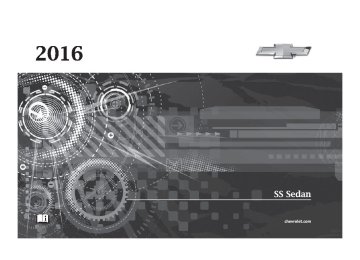- Download PDF Manual
-
announced occasionally. It could take a long time to operate automatic rerouting during high-speed driving. . Automatic rerouting might
display a route returning to the set waypoint if heading for a destination without passing through a set waypoint.
. The route prohibits the entry of a
vehicle due to a regulation by time or season or any other regulation which may be given.
. Some routes might not be
searched.
. The route to the destination
might not be shown if there are new roads, if roads have recently changed, or if certain roads are not listed in the map data. See Maps 0 166
ii
To recalibrate the vehicle's position on the map, park with the vehicle running for two to five minutes, until the vehicle position updates. Make sure the vehicle is parked in a
location that is safe and has a clear view of the sky and away from large obstruction.
If the System Needs Service If the navigation system needs service and the steps listed here have been followed but there are still problems, see your dealer for assistance.
Map Data Updates The map data provided in the vehicle is the most up-to-date information available when the vehicle was produced. The map data is updated periodically, provided that the map information has changed. For questions about the operation of the navigation system or the update process, contact the GM Nav Disc Center toll-free phone number, 1-877-NAV-DISC (1-877-628-3472) or go to the center’s website, www.gmnavdisc.com. If updates are needed, call the GM Nav Disc Center or order a new Map Update
Chevrolet SS Sedan Owner Manual (GMNA-Localizing-U.S.-9234782) - 2016 - CRC - 8/24/15
online. To order map data, have the vehicle’s Vehicle Identification Number (VIN) available. See Vehicle Identification Number (VIN) 0 357
After receiving the updated map data, see Maps 0 166ii
ii
Database Coverage Explanations Coverage areas vary with respect to the level of map detail available for any given area. Some areas feature greater levels of detail than others. If this happens, it does not mean there is a problem with the system. As the map data is updated, more detail can become available for areas which previously had limited detail. See Map Data Updates 0 186
for more information.
ii
Voice Recognition Voice recognition allows for hands-free operation of the infotainment system features. Voice recognition can be used when the radio is on or when Retained Accessory Power (RAP) is active. See Retained Accessory Power (RAP) 0 230
a minimum volume level. Using Voice Recognition 1. Press b / g on the steering. The system maintains
ii
wheel. The audio system mutes. A voice prompt states, “Please say a command.†Wait until the tone is heard before speaking. If there is no tone, make sure that the volume is turned up. While voice recognition is active, the system displays a g symbol in the top right of the screen.
2. Clearly speak one of the
commands listed later in this section.
Infotainment System
187
Press b / g twice on the steering wheel to skip the voice prompt messages. Canceling Voice Recognition 1. Press and release $ / i on the steering wheel control to cancel a command, if the system response does not match the voice command, or say “Goodbye†or “Cancel.â€
2. The system replies, “Goodbye.†Helpful Hints for Speaking Commands . When multiple commands are
available, choose the command that works best for you.
. Words in parentheses are
optional. For example, for the command “Tune FM (frequency),†saying “Tune FM 87.7†or “Tune FM†are both valid commands.
. When the command is
recognized, the system will either perform the function or ask to confirm the choice.
Chevrolet SS Sedan Owner Manual (GMNA-Localizing-U.S.-9234782) - 2016 - CRC - 8/24/15
188
Infotainment System
. When the system does not
recognize the command, the system says “pardon.†If experiencing difficulty with the system recognizing a command, confirm that the command is correct. Try saying the command clearly or wait for a brief moment after the tone.
. Background noise such as a
climate control fan positioned on high, open windows, and very loud outside noises, even if the windows are closed, can cause voice commands to be misunderstood.
. The system is able to recognize
commands in different languages, such as English, Canadian French, and Spanish. The system only recognizes commands based on the language selected.
. To increase or decrease the voice volume during a voice recognition session, turn the volume knob of the radio, or press the volume steering wheel control. If the volume is
adjusted during a voice recognition session, a Volume bar appears on the screen showing the voice volume level as it is being adjusted. This also changes the volume of the guidance prompts.
. When using navigation
commands, take the time to become familiar with the address. Long delays when giving the address can result in the system not recognizing the address or routing to different location than intended.
. When providing the house
number portion of the address, the system recognizes both digit format and numerical text. An example would be to say, “3-0-0-0-1†or “Thirty Thousand One.†If the system provides destination in another country on several attempts, say the “Change Country†command and say the country of interest. The country default is the United States. To enter a destination in
Canada or Mexico, the country will first have to be changed in the system.
Voice Recognition Help To enter the help playback session, clearly speak one of the help commands. Help : The system plays back more specific help commands such as Radio Settings for the user to choose from. Radio : Use this command to learn about how to select a band (AM, FM, or XM), and how to change radio stations by speaking frequency numbers. Phone : Use this command to learn about how to dial, pair a device, or delete a device. My Media : Use this command to learn how to play specific tracks, artists, albums, devices connected to the USB port, or to change sources. Settings : Use this command to learn about how to turn Verbose on or off, or set the language.
Chevrolet SS Sedan Owner Manual (GMNA-Localizing-U.S.-9234782) - 2016 - CRC - 8/24/15
Voice Recognition Commands The following list shows the voice commands available for the infotainment system with a brief description of each. The commands are listed with the optional words in parentheses. To use the voice commands, see the previous instructions. Radio Commands Tune AM, Tune FM, Tune XM, Tune Pandora, Tune Stitcher : Instructs the system to go to the specific band and the last channel. Tune AM (frequency), Tune FM (frequency), Tune XM (channel number), or Tune XM (channel name) : Instructs the system to go to the specific station. Thumbs Up : Instructs the system to give the current song or station a thumbs up in Pandora or Stitcher. Thumbs Down : Instructs the system to give the current song or station a thumbs down in Pandora or Stitcher.
Phone Commands Dial or Call (phone number or contact) : Instructs the system to start a phone call. For example, say “Dial 1 248 123 4567.†To call a phone book contact, say “Dial†or “Call,†say the name and location, and then say “Dial.†For example, say “Call John at Home†or “Call John at Work.†If a number is not recognized, the first number in the list will be called. Pair or Connect : Instructs the system to begin pairing a device. Digit Dial : Instructs the system to dial a phone number one digit at a time. After saying the digits, say “Dial.†Redial or Redial Last Number : Instructs the system to dial the last phone number called. Select Device or Change Phone : Instructs the system to switch to a different paired device. The device must be selected from the screen or using the TUNE/MENU knob. Delete Device : Instructs the system to delete a paired device.
Infotainment System
189
Read Text Messages or Read SMS Messages : Instructs the system to begin reading text messages from paired device. Not all devices support text messages. Applicable where equipped. My Media Commands USB or Bluetooth Audio : Instructs the system to change the source. The following commands only apply to USB, iPod, and iPhone sources. They are supported after the device has been indexed. Play Artist (artist name) : Instructs the system to play songs by a specific artist. For example, say “Play Artist
.†Play Album (album title) : Instructs the system to play a specific album. Play Song (song title) : Instructs the system to play a specific song. Play Genre (genre name) : Instructs the system to play songs of a particular genre. Chevrolet SS Sedan Owner Manual (GMNA-Localizing-U.S.-9234782) - 2016 - CRC - 8/24/15
190
Infotainment System
Search Artist (artist name) : Instructs the system to show a list of all songs by a specific artist. For example, say "Search Artist
.†Search Composer (composer name) : Instructs the system to show a list of all songs by a specific composer. For example, say "Search Composer .†Search Album (album name) : Instructs the system to show a list of all songs by a specific album. For example, say "Search Album .†Search Genre (genre name) : Instructs the system to show a list of all songs for a specific genre. For example, say "Search Genre .†Search Folder (folder name) : Instructs the system to show a list of all songs in a specific folder. For example, say "Search folder .†Search Playlist (playlist name) : Instructs the system to show a list of all songs in a specific playlist. For example, say "Search playlist
.†Search Audiobook (audiobook name) : Instructs the system to show a list of all tracks in a specific audiobook. For example, say "Search audiobook .†Search Playlist (playlist name) : Instructs the system to show a list of all songs in a specific playlist. For example, say "Search playlist .†Search Podcast (podcast name) : Instructs the system to show a list of all tracks in a specific podcast. For example, say "Search podcast .†More Like This : Instructs the system to create a playlist of tracks similar to the current track playing. Settings Commands Verbose (set) on (mode), Verbose (set) off (mode) : Instructs the system to turn voice prompts on or off. When off, this feature turns off voice prompts. Language (language) : Instructs the system to set the language. List Devices : Instructs the system to give a list of devices to use. Other Commands Goodbye : Instructs the system to end a phone call or voice recognition. Cancel : Instructs the system to cancel an action. Go Back, Back, Previous : Instructs the system to go back to a prior menu. Main Menu : Instructs the system to go to the main menu. Yes, Yep, Yup, Ya, Sure, Right, Correct, OK, Positive, You Got it, Probably, You Bet : These can be used to say “Yes.â€
Chevrolet SS Sedan Owner Manual (GMNA-Localizing-U.S.-9234782) - 2016 - CRC - 8/24/15
No, Nope, Na, No way, Wrong, Incorrect, Negative, Not really, No I said, No I Did Not, No I Do Not : These can be used to say “No.†Next Page, Page Down : Instructs the system to scroll forward one page in a list. Previous Page, Page Up : Instructs the system to scroll back one page in a list. Navigation Commands (If Equipped) To activate the navigation voice recognition: 1. Press b / g on the steering
wheel. The audio system mutes. A voice prompt says, “Please say a command.†Wait until the tone is heard before speaking. If there is no tone, make sure the volume is turned up. While voice recognition is active, the system displays a symbol in the top right of the screen.
2. Clearly speak the command
“Navigation.â€
3. Clearly speak one of the
commands in this section.
The following commands only apply once the Navigation command is given. Change Country : Changes the country origin to input a destination from that region. The system will accept United States, Canada, or Mexico. Address or Destination : Allows an address to be stated as a one-shot method. The system will recognize the address if stated all at once or say a city center. An example is to say, “200
Renaissance Street, Detroit, Michigan†or “Detroit, Michigan.†Directed Address : Allows an address to be stated one step at a time. The format will be State, City, Street, then House Number. Intersection : Allows an Intersection to be stated as the destination. The format will be State, City, Street, then Intersection.Infotainment System
191
Home : Instructs the system to start guidance to address saved as My Home. Contact : When a phone is paired to the system, which contains Address Information stored for contacts, the address associated with that contact can become a route. If the system cannot resolve the address, an error displays. Points of Interest or POI : Allows a Point of Interest to be stated as a destination. Say the name or list item number of the category and subcategory to return a list of POIs. Say the item number to select a POI from the list. POI commands for Nearby, Along Route, and Around Destination will be available if route guidance is active. Add Waypoint : Allows addition of individual waypoints or the destination. The system will ask for the choice of entry method to continue. An example is to say, “POI Along Route†or “Intersection.â€
Chevrolet SS Sedan Owner Manual (GMNA-Localizing-U.S.-9234782) - 2016 - CRC - 8/24/15
192
Infotainment System
Delete Waypoint : When guidance is active, this command allows the deletion of individual waypoints or the destination. If guidance is not active, the system will indicate the destination list is empty. Where Am I?, My Location, or Current Position : Instructs the system to give the current position of the vehicle. Help : The system plays back more specific help commands associated with Navigation or a Navigation sub-feature. Cancel Guidance or Cancel Route : Instructs the system to cancel guidance.
Entering a Destination in Other Countries For the voice recognition to respond to a local address, the corresponding country needs to be set in the navigation system. The country can also be set using voice commands. However, the country will change back to the default country when the vehicle is keyed off.
1. Press b / g on the steering
wheel.
2. Say “Navigation.†3. Say “Change Country.†4. Say the country name. For
example, say “Canada.â€
OnStar Command (If Equipped) To activate OnStar voice recognition, press Q on the mirror or press b / g on the steering wheel and say “OnStar†after the beep. This will activate the OnStar voice control. See OnStar Overview 0 375
ii
Help Commands . Help . Hands-Free Calling (If Equipped) . Turn-by-Turn Directions . OnStar Info After each list of help commands, the following are available: . Go Back . Repeat
. Cancel . Help . Goodbye
Hands-Free Calling . Call . Store . Commands
†Call †Store †My Number †Minutes †Store Last Number †Digit Dial †Redial †Dial †Number Recall †Directory †Digit Store
Turn-by-Turn Directions . Directory . Plan Route
Chevrolet SS Sedan Owner Manual (GMNA-Localizing-U.S.-9234782) - 2016 - CRC - 8/24/15
. Commands †Directory †Store Destination †Plan Route †Delete Destination †Mute Directions
OnStar Info . Messages . Minutes . My Number . Commands †Messages †Virtual Advisor †My Number †Minutes †Number Recall †Advisor Playback
. Virtual Advisor
Virtual Advisor Choose this option to connect to a live Advisor. Voice Pass-Thru Voice pass-thru allows access to the voice recognition commands on the cell phone, i.e. Siri or Voice Command. See the cell phone manufacturer's user guide to see if the cell phone supports this feature. To activate phone voice recognition system, press and hold b / g on the steering wheel for approximately two seconds.
Infotainment System
193
Bluetooth Phone/ Devices
Bluetooth
Overview For vehicles equipped with Bluetooth capability, the system can interact with many cell phones and devices, allowing: . Placing and receiving hands-free
calls.
. Sharing of the cell phone’s
address book or contact list with the vehicle. The phone book will only display when that phone is connected.
. Placing outgoing calls by voice
recognition.
The system can be used while in ON/RUN, ACC/ACCESSORY, or Retained Accessory Power (RAP). The range of the Bluetooth system can be up to 9.1 m (30 ft). The radio can connect to most
Chevrolet SS Sedan Owner Manual (GMNA-Localizing-U.S.-9234782) - 2016 - CRC - 8/24/15
194
Infotainment System
Bluetooth-enabled phones. Available features and functions may be dependent on the device. On a current phone call screen, an image of the contact from your phone's contact list can be displayed. Not all phones are compatible with this feature. Bluetooth Controls Use the buttons on the infotainment system and the steering wheel to operate the Bluetooth system.
Steering Wheel Controls b / g (Push to Talk) : Press to answer incoming calls and start voice recognition. $ / i (Mute/End Call) : Press to end a call, decline an incoming call, or cancel voice recognition. + x − (Volume) : Press + or − to increase or decrease the volume.
Infotainment System Controls For information about how to navigate the menu system using the infotainment controls, see Overview 0 129
ii
5/> (Phone/Mute) : Press to enter the Phone main menu. Press and hold to mute or unmute. Voice Recognition The voice recognition system uses commands to control the system and dial phone numbers. When using voice recognition: . The system may not recognize voice commands if there is too much background noise.
. A tone sounds to indicate that the system is ready for a voice command. Wait for the tone and then speak.
. Speak clearly in a calm and
natural voice.
ii
See Voice Recognition 0 187
Audio System Sound comes through the vehicle's front audio system speakers and overrides the audio system. Use the VOL/O knob during a call to change the volume level. The adjustedvolume level remains in memory for later calls. The system maintains a minimum volume level. See Voice Recognition 0 187
ii
ii
Bluetooth Audio See Bluetooth Audio 0 161
Pairing with Infotainment Controls A Bluetooth-enabled cell phone must be paired and then connected to the vehicle before it can be used. See your cell phone manufacturer's user guide for Bluetooth functions before pairing the cell phone. If a Bluetooth phone is not connected, calls will be made using OnStar Hands-Free Calling, if available. See OnStar Overview 0 375ii
Pairing Information . A Bluetooth-enabled phone and an audio playback device can be paired to the system at the same time.
. Up to five devices can be paired
to the Bluetooth system.
Chevrolet SS Sedan Owner Manual (GMNA-Localizing-U.S.-9234782) - 2016 - CRC - 8/24/15
. The pairing process is disabled
when the vehicle is moving.
. Pairing only needs to be
completed once, unless the pairing information on the cell phone changes or the cell phone is deleted from the system.
. Only one paired cell phone can be connected to the Bluetooth system at a time. If multiple paired cell phones are within range of the system, the radio will connect to the first phone in the list or to the phone that was previously connected.
Pairing a Phone/Device 1. Press the CONFIG button
or 5 / >.
2. Select Phone Settings. 3. Select Pair Device (Phone). The radio displays “Please start Bluetooth search on your phone. Confirm or enter number:.†If the device supports a four-digit Personal
Infotainment System
195
Identification Number (PIN), it will display. The PIN is used in Step 5.
screen. Drag down the task bar and look for connection/ phonebook request and accept.
4. Start the pairing process on the
7. Repeat to pair additional
cell phone to be paired to the vehicle. See the cell phone manufacturer's user guide.
5. Locate and select the device named after the vehicle make and model in the list on the cell phone. Follow the instructions on the cell phone to enter the PIN provided in Step 3, or to confirm the six-digit code matches. The system recognizes the new connected phone after the pairing process is complete. If the phone prompts to accept connection or allow phone book download, select always accept and allow. The phone book may not be available if not accepted. Some phones will put connection request or phonebook request in a pull down task bar at the top of the
6.
phones.
Listing All Paired and Connected Phones/Devices 1. Press the CONFIG button. 2. Select Phone Settings. 3. Select Device List.
Deleting a Paired Phone/Device 1. Press the CONFIG button. 2. Select Phone Settings. 3. Select Device List. 4. Select the phone to delete and
follow the screen prompts.
Connecting to a Different Phone To connect to a different phone, the new phone must be in the vehicle and available to be connected to the Bluetooth system before the process is started. 1. Press the CONFIG button. 2. Select Phone Settings.
Chevrolet SS Sedan Owner Manual (GMNA-Localizing-U.S.-9234782) - 2016 - CRC - 8/24/15
196
Infotainment System
3. Select Device List. 4. Select the new phone to connect to and follow the screen prompts.
Pairing with Voice Recognition A Bluetooth-enabled cell phone must be paired and then connected to the vehicle before it can be used. See the cell phone manufacturer's user guide for Bluetooth functions before pairing the cell phone. If a Bluetooth phone is not connected, calls will be made using OnStar Hands-Free Calling, if available. See OnStar Overview 0 375
ii
Pairing a Phone 1. Press b / g. The system responds “Please say a command,†followed by a tone.
2. Say “Pair.†The system
responds with “Please search for Bluetooth devices on your phone, select your vehicle, confirm and enter the PIN provided on the screen.â€
3. Start the search for Bluetooth
devices on the phone. Then select the device and follow the instructions on the phone by either entering the four-digit PIN or confirming the six-digit passcode. The PIN is used in Step 4.
4. Locate and select the device named after the vehicle make and model in the list on the cell phone. Follow the instructions on the cell phone to enter the PIN provided in Step 3 or to confirm the six-digit code matches. The system responds “successfully paired.â€
5. Repeat Steps 1−4 to pair
additional phones.
Listing All Paired and Connected Phones The system can list all cell phones paired to it. If a paired cell phone is also connected to the vehicle, the system responds with “is connected†after that phone name.
1. Press b / g. The system responds “Please say a command,†followed by a tone.
2. Say “Device List.â€
Deleting a Paired Phone If the phone name to delete is unknown, see “Listing All Paired and Connected Phones.†1. Press b / g. The system responds “Please say a command,†followed by a tone.
2. Say “Delete Device.†3. The system responds with: “To delete a device, please touch its name on the screen.†Select the device to delete on the display and it will be removed.
To cancel this command, press $ / i on the steering wheel control or press the / BACK button on the radio faceplate.
Chevrolet SS Sedan Owner Manual (GMNA-Localizing-U.S.-9234782) - 2016 - CRC - 8/24/15
Connecting to a Different Phone or Device To connect to a different cell phone, the system looks for the next available cell phone. Depending on the cell phone to be connected, this command may need to be repeated. 1. Press b / g. The system responds “Please say a command,†followed by a tone.
2. Say “Change Phone.â€
. To select a device, press the name on the display. If another cell phone is not found, the original phone remains connected.
Making a Call Using Phone Book and Infotainment Controls For cell phones that support the phone book feature, the Bluetooth system can use the contacts stored on the cell phone to make calls. See the cell phone manufacturer‘s user guide or contact the wireless provider to find out if this feature is supported.
When a cell phone supports the phone book feature, the Phone Book and Call Lists menus are automatically available. The Phone Book menu allows access to the phone book stored in the cell phone to make a call. The Call Lists menu allows access to the phone numbers from the Incoming Calls, Outgoing Calls, and Missed Calls menus on the cell phone to make a call. The radio will display the first 1,000
contacts and the phone numbers for each contact including Home, Work, Mobile, and Other. To make a call using the Phone Book menu: 1. Press 5 / > once on the radioor the Phone screen button.
2. Select Phone Book. 3. Select the letter group of the
phone book entry to scroll through the list of names/ numbers.
4. Select the name.
Infotainment System
197
5. Select the number to call. To make a call using the Call Lists menu: 1. Press 5 / > once on the radio
or the Phone screen button.
2. Select Call Lists. 3. Select the Incoming Calls, Outgoing Calls, or Missed Calls list.
4. Select the name or number
to call.
Making a Call Using the Infotainment Controls To make a call: 1. Press 5 / > once on the radio
or the Phone screen button.
2. Press Enter Number. 3. Enter the phone number. 4. Select OK to start dialing the
number.
5. Select Call to place the call. To make a call using voice recognition, see “Making a Call†under Bluetooth 0 193
ii
Chevrolet SS Sedan Owner Manual (GMNA-Localizing-U.S.-9234782) - 2016 - CRC - 8/24/15
198
Infotainment System
Accepting or Declining a Call When an incoming call is received, the infotainment system mutes and a ring tone is heard in the vehicle.
Using the Infotainment Controls Turn the TUNE/MENU knob to “Answer†or “Decline†and press the TUNE/MENU knob or press Accept or Decline on the screen.
Using Steering Wheel Controls Press b / g to answer or $ / i to decline the call. Call Waiting Using the Infotainment Controls Call waiting must be supported on the Bluetooth phone and enabled by the wireless service carrier to work.
Switching Between Calls (Call Waiting Calls Only) To switch between calls turn and press the TUNE/MENU knob and select Switch Call or select Switch Call on the screen.
Call Waiting Using Steering Wheel Controls Call waiting must be supported on the cell phone and enabled by the wireless service carrier. . Press b / g to answer an
incoming call when another call is active. The original call is placed on hold.
. Press b / g again to return to
the original call.
. To decline answering the
incoming call, press Decline on the screen or take no action.
. Press $ / i to disconnect the current call and switch to the call on hold.
Conference Calling Using the Infotainment Controls Conference calling and three-way calling must be supported on the Bluetooth phone and enabled by the wireless service carrier to work. This feature is only supported when the vehicle is not moving.
To start a conference while in a current call: 1. Turn and press the TUNE/
MENU knob and select Enter Number.
2. Enter the phone number and
select OK.
3. After the call has been placed, turn the TUNE/MENU knob and choose Merge Calls.
4. To add more callers to the
conference call, repeat Steps 1
−3. The number of callers that can be added is limited by your wireless service carrier.Ending a Call
Using the Infotainment Controls Turn and press the TUNE/MENU knob and select Hang Up or press Hang Up on the screen.
Using Steering Wheel Controls Press $ / i.
Chevrolet SS Sedan Owner Manual (GMNA-Localizing-U.S.-9234782) - 2016 - CRC - 8/24/15
Muting a Call During a call, all sounds from inside the vehicle can be muted so that the person on the other end of the call cannot hear them.
Using the Infotainment Controls Turn and press the TUNE/MENU knob and select Mute Call. Press again to cancel mute. Transferring a Call Audio can be transferred between the Bluetooth system and the cell phone. The cell phone must be paired and connected with the Bluetooth system before a call can be transferred.
To Transfer Audio from the Bluetooth System to a Cell Phone During a call with the audio in the vehicle, press the Transfer Call button on the screen or press and hold the b / g button on the steering wheel.
To Transfer Audio to the Bluetooth System from a Cell Phone Use the audio transfer feature on the cell phone. See your cell phone manufacturer's user guide for more information. Press the Transfer call button on the screen or press and hold the b / g button on the steering wheel. Dual Tone Multi-Frequency (DTMF) Tones The in-vehicle Bluetooth system can send numbers during a call. This is used when calling a menu-driven phone system.
Using the Infotainment Controls 1. Turn and press the TUNE/
MENU knob and select Enter Number.
2. Enter the phone number,
or select Enter Number on the screen and select digits, then press OK.
Infotainment System
199
Hands-Free Phone
Using Bluetooth Voice Recognition To use voice recognition, press the b / g button on the steering wheel. Use the commands below for the various voice features. For additional information, say “Help†while in a voice recognition menu.
Making a Call Calls can be made using the following commands. Dial or Call : These commands can be used interchangeably to dial a phone number. Digit Dial : This command allows a phone number to be dialed by entering the digits one at a time. Re-dial : This command dials the last number used on the cell phone. Using the “Dial†or “Call†Command To call a number: 1. Press b / g. The system responds “Please say a command,†followed by a tone.
Chevrolet SS Sedan Owner Manual (GMNA-Localizing-U.S.-9234782) - 2016 - CRC - 8/24/15
200
Infotainment System
2. Say “Dial†or “Call.†3. Say the entire number without
pausing, followed by “Dial.â€
Once connected, the person called will be heard through the audio speakers. To call using a name tag: 1. Press b / g. The system responds “Please say a command,†followed by a tone.
2. Say “Dial†or “Call†and then
say the name tag. For example “Call John at Work.â€
Once connected, the person called will be heard through the audio speakers. Using the “Digit Dial†Command This allows a phone number to be dialed by entering the digits one at a time. 1. Press b / g. The system responds “Please say a command,†followed by a tone.
2. Say “Digit Dial.â€
3. Say each digit, one at a time,
to dial. After each digit is entered, the system repeats back the digit it heard followed by a tone. After the last digit has been entered, say “Dial.†If an unwanted number is repeated back, say “Clear†to clear the last number. Once connected, the person called will be heard through the audio speakers. Using the “Re-dial†Command 1. Press b / g. The system responds “Please say a command,†followed by a tone.
2. After the tone, say “Re-dial.â€
The system dials the last number called from the connected cell phone.
Once connected, the person called will be heard through the audio speakers.
Clearing the System Unless information is deleted out of the vehicle Bluetooth system, it will be retained. This includes phone pairing information. For directions on how to delete this information, see “Deleting a Paired Phone/ Device.â€
Text Messaging For vehicles equipped with Bluetooth capability, the system, if equipped with text messaging, can display text messages, play back a message over the audio system, and send a predefined message. Not all phones support all functions and work with Bluetooth. The radio only supports the receipt of SMS text messages. A request may need to be accepted on the phone or some phone settings may need to be changed to allow text messaging to function. See the cell phone manufacturer’s user guide.
Chevrolet SS Sedan Owner Manual (GMNA-Localizing-U.S.-9234782) - 2016 - CRC - 8/24/15
Using Text Messaging
2. Once all messages are
retrieved, the Text Message Inbox displays. Select a message for viewing. Viewing messages is only available while the vehicle is not in motion.
1. Press the Messages button on the Home Page or select Text Messages from the Phone main screen. Until all text messages are retrieved, the Home Page icon will remain gray and the Phone main screen option will be removed. This feature will be disabled if the paired Bluetooth device does not support SMS Text Messaging.
Infotainment System
201
message view screen is locked out while the vehicle is in motion.
. Select Call to dial the contact or number associated with the text. Not all phones allow calling the sender of the message and will result in not being able to select Call.
. Select Reply to reply to a text message that was received as an incoming message. Not all phones allow message sending.
3. View the message or select Listen to hear the message through voice recognition. The
. Select the desired message from
the display of predefined messages to send as the reply message.
Chevrolet SS Sedan Owner Manual (GMNA-Localizing-U.S.-9234782) - 2016 - CRC - 8/24/15
202
Infotainment System
. Select Listen to hear the message through voice recognition.
. Select View to view the message. Viewing is not available while the vehicle is in motion.
. Select Reply to reply to the message using a predefined message.
. Select Call to dial the contact or number associated with the text.
. Select Dismiss to close out the
incoming pop-up message screen.
Text Messaging Settings
. Select Send to send that
message.
. Select Back to cancel and return
to the previous screen.
Incoming Text Messages
A pop-up screen is displayed when there is an incoming text. The pop-up will remain on the screen until Dismiss is selected.
Text Message Settings are available from the Text Message Inbox.
. Select Manage Predefined Messages to create a user defined message that can be used later to reply to a text message.
. Select Text Alerts to choose the alert behavior for incoming text messages: †Text alert with tone †Tone only †Off
Chevrolet SS Sedan Owner Manual (GMNA-Localizing-U.S.-9234782) - 2016 - CRC - 8/24/15
Trademarks and License Agreements
FCC Information See Radio Frequency Statement 0 371
ii
“Made for iPod†and “Made for iPhone†mean that an electronic accessory has been designed to connect specifically to iPod or iPhone and has been certified by the developer to meet Apple performance standards. iPod and iPhone are trademarks of Apple Computer, Inc., registered in the U.S. and other countries.
Fees and Taxes : Subscription fee, taxes, one time activation fee, and other fees may apply. Subscription fee is consumer only. All fees and programming subject to change. Subscriptions subject to Customer Agreement available at www.siriusxm.com. SiriusXM® service only available in the 48 contiguous United States and Canada. Explicit Language Notice : Channels with frequent explicit language are indicated with an “XL†preceding the channel name. Channel blocking is available for SiriusXM Satellite Radio receivers by notifying SiriusXM: . USA Customers — See
www.siriusxm.com or call 1-866-635-2349.
Infotainment System
203
It is prohibited to copy, decompile, disassemble, reverse engineer, hack, manipulate, or otherwise make available any technology or software incorporated in receivers compatible with the SiriusXM® Satellite Radio System or that support the SiriusXM website, the Online Service or any of its content. Furthermore, the AMBER voice compression software included in this product is protected by intellectual property rights including patent rights, copyrights, and trade secrets of Digital Voice Systems, Inc. General Requirements: . A License Agreement from
SiriusXM® is required for any product that incorporates SiriusXM Technology and/or for use of any of the SiriusXM marks to be manufactured, distributed, or marketed in the SiriusXM Service Area.
Gracenote Gracenote®, Gracenote logo and logotype, and the "Powered by Gracenote" logo are either a
Chevrolet SS Sedan Owner Manual (GMNA-Localizing-U.S.-9234782) - 2016 - CRC - 8/24/15
204
Infotainment System
registered trademark or a trademark of Gracenote, Inc. in the United States and/or other countries. Bluetooth The Bluetooth® word mark and logos are owned by the Bluetooth® SIG, Inc. and any use of such marks by General Motors is under license. Other trademarks and trade names are those of their respective owners. Pandora (If Equipped) Pandora is a registered trademark of Pandora Media, Inc., used under license.
Manufactured under license from Dolby Laboratories. Dolby and the double-D symbol are trademarks of Dolby Laboratories.
Map End User License Agreement (Optional Equipment Applies Where Equipped)
END USER TERMS The data (“Dataâ€) is provided for your personal, internal use only and not for resale. It is protected by copyright, and is subject to the following terms and conditions which are agreed to by you, on the one hand, and Panasonic Automotive Systems Company of America (“PANASONICâ€) and its licensors (including their licensors and suppliers) on the other hand. © 2014 HERE North America, LLC. All rights reserved. In addition, the Lonely Planet Travel Guide content is subject to the following supplier notices (if equipped): © 2014 Lonely Planet Publications Pty Ltd. All rights reserved. PANASONIC and its content providers have tried to make this information as accurate as possible,
but it is provided “as is†and PANASONIC and its content providers accept no responsibility for any loss, injury or inconvenience resulting from this information. You should verify critical information (like visas, health and safety) before you travel.
TERMS AND CONDITIONS Personal Use Only. You agree to use this Data together with the General Motors MyLink or IntelliLink Connected Navigation Radio Platform for the solely personal, non-commercial purposes for which you were licensed, and not for service bureau, time-sharing or other similar purposes. Accordingly, but subject to the restrictions set forth in the following paragraphs, you agree not to otherwise reproduce, copy, modify, decompile, disassemble, create any derivative works of, or reverse engineer any portion of this Data, and may not transfer or distribute it in any form, for any purpose, except to the extent permitted by mandatory laws.
Chevrolet SS Sedan Owner Manual (GMNA-Localizing-U.S.-9234782) - 2016 - CRC - 8/24/15
Restrictions Except where you have been specifically licensed to do so by PANASONIC, and without limiting the preceding paragraph, you may not (a) use this Data with any products, systems, or applications installed or otherwise connected to or in communication with vehicles, capable of vehicle navigation, positioning, dispatch, real time route guidance, fleet management or similar applications; or (b) with or in communication with any positioning devices or any mobile or wireless-connected electronic or computer devices, including without limitation cellular phones, palmtop and handheld computers, pagers, and personal digital assistants or PDAs
Warning The Data may contain inaccurate or incomplete information due to the passage of time, changing circumstances, sources used and the nature of collecting
comprehensive geographic data, any of which may lead to incorrect results.
No Warranty This Data is provided to you “as is,†and you agree to use it at your own risk. PANASONIC and its licensors (and their licensors and suppliers) make no guarantees, representations or warranties of any kind, express or implied, arising by law or otherwise, including but not limited to, content, quality, accuracy, completeness, effectiveness, reliability, fitness for a particular purpose, usefulness, use or results to be obtained from this Data, or that the Data or server will be uninterrupted or error-free.
Disclaimer of Warranty PANASONIC AND ITS LICENSORS (INCLUDING THEIR LICENSORS AND SUPPLIERS) DISCLAIM ANY WARRANTIES, EXPRESS OR IMPLIED, OF QUALITY, PERFORMANCE,
Infotainment System
205
MERCHANTABILITY, FITNESS FOR A PARTICULAR PURPOSE OR NON-INFRINGEMENT. Some States, Territories and Countries do not allow certain warranty exclusions, so to that extent the above exclusion may not apply to you.
Disclaimer of Liability PANASONIC AND ITS LICENSORS (INCLUDING THEIR LICENSORS AND SUPPLIERS) SHALL NOT BE LIABLE TO YOU: IN RESPECT OF ANY CLAIM, DEMAND OR ACTION, IRRESPECTIVE OF THE NATURE OF THE CAUSE OF THE CLAIM, DEMAND OR ACTION ALLEGING ANY LOSS, INJURY OR DAMAGES, DIRECT OR INDIRECT, WHICH MAY RESULT FROM THE USE OR POSSESSION OF THE INFORMATION; OR FOR ANY LOSS OF PROFIT, REVENUE, CONTRACTS OR SAVINGS, OR ANY OTHER DIRECT, INDIRECT, INCIDENTAL, SPECIAL OR CONSEQUENTIAL DAMAGES
Chevrolet SS Sedan Owner Manual (GMNA-Localizing-U.S.-9234782) - 2016 - CRC - 8/24/15
206
Infotainment System
ARISING OUT OF YOUR USE OF OR INABILITY TO USE THIS INFORMATION, ANY DEFECT IN THE INFORMATION, OR THE BREACH OF THESE TERMS OR CONDITIONS, WHETHER IN AN ACTION IN CONTRACT OR TORT OR BASED ON A WARRANTY, EVEN IF PANASONIC OR ITS LICENSORS HAVE BEEN ADVISED OF THE POSSIBILITY OF SUCH DAMAGES. Some States, Territories and Countries do not allow certain liability exclusions or damages limitations, so to that extent the above may not apply to you.
Export Control PANASONIC shall not export from anywhere any part of the Data or any direct product thereof except in compliance with, and with all licenses and approvals required under, applicable export laws, rules and regulations, including but not limited to the laws, rules and regulations administered by the Office of Foreign Assets Control of the U.S. Department of Commerce and the Bureau of Industry and
Security of the U.S. Department of Commerce. To the extent that any such export laws, rules or regulations prohibit HERE from complying with any of its obligations hereunder to deliver or distribute Data, such failure shall be excused and shall not constitute a breach of this Agreement.
Entire Agreement These terms and conditions constitute the entire agreement between PANASONIC (and its licensors, including their licensors and suppliers) and you pertaining to the subject matter hereof, and supersedes in their entirety any and all written or oral agreements previously existing between us with respect to such subject matter.
Governing Law The above terms and conditions shall be governed by the laws of the State of Illinois (with respect to use of Data for the Americas and/or the Asia Pacific territories), and the laws of The Netherlands (with respect to Data for the Middle East, Africa, Russia and Europe territories),
without giving effect to (i) its conflict of laws provisions, or (ii) the United Nations Convention for Contracts for the International Sale of Goods, which is explicitly excluded. You agree to submit to the jurisdiction of the State of Illinois for any and all disputes, claims and actions arising from or in connection with the Data provided to you hereunder.
Government End Users If the Data is being acquired by or on behalf of the United States government or any other entity seeking or applying rights similar to those customarily claimed by the United States government, this Data is a “commercial item†as that term is defined at 48 C.F.R. (“FARâ€) 2.101, is licensed in accordance with these End-User Terms, and each copy of Data delivered or otherwise furnished shall be marked and embedded as appropriate with the following “Notice of Use,†and shall be treated in accordance with such Notice:
Chevrolet SS Sedan Owner Manual (GMNA-Localizing-U.S.-9234782) - 2016 - CRC - 8/24/15
Infotainment System
207
If the Contracting Officer, federal government agency, or any federal official refuses to use the legend provided herein, the Contracting Officer, federal government agency, or any federal official must notify HERE North America, LLC prior to seeking additional or alternative rights in the Data.
NOTICE OF USE CONTRACTOR (MANUFACTURER/ SUPPLIER) NAME: HERE North America, LLC CONTRACTOR (MANUFACTURER/ SUPPLIER) ADDRESS: 425 West Randolph Street, Chicago, IL 60606. This Data is a commercial item as defined in FAR 2.101 and is subject to these End-User Terms under which this Data was provided. © 2014 HERE North America, LLC. All rights reserved.
Chevrolet SS Sedan Owner Manual (GMNA-Localizing-U.S.-9234782) - 2016 - CRC - 8/24/15
208
Climate Controls Climate ControlsClimate Control Systems
Dual Automatic Climate
Control System . . . . . . . . . . . . . 208
Air Vents
Air Vents . . . . . . . . . . . . . . . . . . . . . 212
Maintenance
Passenger Compartment Air
Filter . . . . . . . . . . . . . . . . . . . . . . . . 213
Climate Control Systems
Dual Automatic Climate Control System
The heating, cooling, and ventilation for the vehicle can be controlled with this system.
1. Driver Temperature Control 2. AUTO (Automatic Operation) 3. Air Conditioning
4. Air Delivery Mode Controls 5. Front Defrost 6. ZONE
Chevrolet SS Sedan Owner Manual (GMNA-Localizing-U.S.-9234782) - 2016 - CRC - 8/24/15
7. Passenger Temperature
Control
8. Rear Window Defogger 9. Fan Control 10. Recirculation Automatic Operation AUTO (Automatic) : When this button is pressed, the system automatically controls the inside temperature, the air delivery mode, the air conditioning compressor, and the fan speed. When AUTO appears in the display, the system is in full automatic operation. If any of the controls are manually adjusted, the AUTO indicator turns off in the display. 1. Press the AUTO button, if the
AUTO indicator does not appear on the display.
2. Adjust the temperature to a
comfortable setting.
3. Adjust the air outlets as
desired.
4. Let the system stabilize for a
few minutes.
In cold weather, the system will limit the blower speed until the engine has warmed up. Do not cover the solar sensor in the center of the instrument panel, near the windshield. See “Sensors†later in this section. The automatic climate control system may not work as desired if one or more of the instrument panel outlets are closed. Manual Operation On/Off : Press 9 to turn the system on or off. 9 (Fan Control) : Turn clockwise or counterclockwise to increase or decrease the fan speed. The fan speed appears on the infotainment display. Press the AUTO button to return to full automatic operation. Driver and Passenger Temperature Controls : The temperature can be adjusted separately for the driver and the passenger. Turn the temperature
Climate Controls
209
controls clockwise or counterclockwise to increase or decrease the temperature. The temperature setting between 21 °C (70 °F) and 23 °C (74 °F) is recommended. The temperature settings for each side are shown in the temperature control knob displays and the infotainment display. If the temperature control is past 30 °C (86 °F), the display shows HI (hottest). Turning it past 16 °C (61 °F), shows LO (coolest). ZONE : Press to synchronize the driver and passenger temperatures. Single-Zone Mode : All zones are set to the same temperature. “Driver has control†will be displayed on the infotainment display. Turn the driver temperature control to adjust the system temperature. Dual-Zone Mode : Allows different temperatures to be set for the driver and passenger sides. Enter Dual-Zone mode by adjusting the passenger side temperature when in Single-Zone mode.
Chevrolet SS Sedan Owner Manual (GMNA-Localizing-U.S.-9234782) - 2016 - CRC - 8/24/15
210
Climate Controls
Air Delivery Mode Controls : Press Y, ), -, or [ to change the current airflow mode. The current mode selection appears in the display screen. Changing the mode cancels the automatic operation and the system goes into semi-automatic operation. Press AUTO to return to full automatic operation. Select from the following: Y (Vent) : Air is directed to the instrument panel outlets and console outlet. ) (Bi-Level) : Air is divided between the instrument panel outlets, console outlet and the floor outlets. Cooler air is directed to the upper outlets and warmer air to the floor outlets. [ (Floor) : Air is directed to the floor outlets with some air directed to the outer instrument panel, windshield, and side window outlets.
- (Defog) : Air is directed to the windshield, floor and side window outlets. Use this mode to clear the windows of fog or moisture and warm the passengers. 5 FRONT (Defrost) : Press to turn the defrost on or off. The 5
FRONT indicator appears in the display. A portion of the air is directed to the windshield and side window outlets, with some air directed to the outer instrument panel outlets. For best results, clear all snow and ice from the windshield before defrosting. Air Conditioning # (Air Conditioning) : Press to turn the air conditioning system on or off. The # appears on the infotainment display when the air conditioning is on. When the air conditioning is turned off, # OFF appears on the infotainment display. The air conditioning system removes moisture and heat from the air.The air conditioning might automatically turn off during heavy acceleration, abnormal system pressure or very cold outside temperatures. When -, h, or 5 FRONT is selected, the air conditioning is automatically switched on to improve defogging performance and remove moisture from the air. Recirculation h (Recirculation) : Press to change the air intake between recirculated air and outside air. h appears on the infotainment display when recirculation is activated. The recirculation mode recycles interior air and is not recommended for extended use. If it is used for a long period of time, the system automatically lets some outside air into the vehicle for ventilation. Do not use the recirculation mode if occupants are smoking. The recirculation mode cannot be turned on in defrost mode.
Chevrolet SS Sedan Owner Manual (GMNA-Localizing-U.S.-9234782) - 2016 - CRC - 8/24/15
Climate Controls
211
AUTOh is displayed when the system is automatically controlling the combination of outside and recirculated air for best performance. Rear Window Defogger The rear window defogger uses a warming grid to remove fog or frost from the rear window. It only works when the ignition is in ON/RUN. + REAR (Rear Window Defogger) : Press to turn the rear window defogger on or off. The indicator on the button turns on. The rear window defogger turns off automatically if it is left on.
Caution
Using a razor blade or sharp object on the inside rear window can damage the antenna or defogger. Repairs would not be covered by the vehicle warranty. Do not stick anything to the rear window.
ii
Heated Mirrors : If equipped with heated outside rearview mirrors, the mirrors heat to help clear fog or frost from the surface of the mirror when the rear window defog button is pressed. See Heated Mirrors 0 38
Sensors The automatic climate control system uses sensors to maintain temperatures. The solar sensor is on the instrument panel near the windshield, and the outside temperature sensor is in front of the radiator. The solar sensor monitors the solar radiation when operating in AUTO mode, adjusting the temperature, fan speed and air delivery. The system may also supply cooler air to the side of the vehicle facing the sun. The recirculation mode will also be activated, as necessary. The outside temperature sensor can be affected by radiant heat when the vehicle is not moving.To prevent false temperature readings, the displayed temperature will not update at low vehicle speeds. If the vehicle has been turned off for less than four hours, the temperature at start up will be recalled from previous operation. Do not cover the sensors; otherwise the automatic climate control system will not work properly. Remote Start Climate Control Operation If equipped with the remote start feature, when it is activated, the climate control system will use the previous settings. See Remote Vehicle Start 0 29
Regular Operationii
Adjusting the Temperature When the climate control system has stabilized, adjust the temperature to a comfortable setting.
Chevrolet SS Sedan Owner Manual (GMNA-Localizing-U.S.-9234782) - 2016 - CRC - 8/24/15
212
Climate Controls
Quick Cool Down When entering the vehicle on a hot day, open the windows for a short time to allow the hot air to escape.
Automatic Transmission If the vehicle is stopped for a long time in hot weather and the engine is running and the air conditioning is operating, move the shift lever to N (Neutral) or P (Park).
A/C Sound A slight hissing sound when the air conditioning is turned off is normal.
Water Condensation Water may drip from underneath the vehicle; this is normal.
Air Vents
Unsealed Dusty Roads To help prevent dust from entering your vehicle: . When following other vehicles on dusty roads and the dust is airborne, select h. If the dust is not airborne, select outside air and set the fan control to high speed.
. Close all windows. . Do not use recirculation for long
periods of time.
The air outlets have adjustable vanes that move up or down and left or right to change the direction of the airflow. Use the thumbwheels located near the air outlets on the instrument panel to shut off the airflow.
Chevrolet SS Sedan Owner Manual (GMNA-Localizing-U.S.-9234782) - 2016 - CRC - 8/24/15
Climate Controls
213
Operation Tips . Clear away any ice, snow,
or leaves from the air inlets at the base of the windshield that may block the flow of air into the vehicle.
. Use of non-GM approved hood deflectors may adversely affect performance of the system.
. Keep the path under the front seats clear of objects to help circulate the air inside the vehicle more effectively.
Maintenance
Passenger Compartment Air Filter The vehicle has a passenger compartment air filter that filters the outside air entering the vehicle. The filter removes contaminants, such as pollen and dust. See your dealer for more information about filter replacement.
Chevrolet SS Sedan Owner Manual (GMNA-Localizing-U.S.-9234782) - 2016 - CRC - 8/24/15
Driving and Operating
214
Driving and OperatingDriving Information
Distracted Driving . . . . . . . . . . . . 215
Defensive Driving . . . . . . . . . . . . . 215
Drunk Driving . . . . . . . . . . . . . . . . . 215
Control of a Vehicle . . . . . . . . . . . 216
Braking . . . . . . . . . . . . . . . . . . . . . . . 216
Steering . . . . . . . . . . . . . . . . . . . . . . 216
Off-Road Recovery . . . . . . . . . . . 217
Loss of Control . . . . . . . . . . . . . . . 217
Track Events and CompetitiveDriving . . . . . . . . . . . . . . . . . . . . . . 218
Driving on Wet Roads . . . . . . . . 220
Hill and Mountain Roads . . . . . 221
Winter Driving . . . . . . . . . . . . . . . . 222
If the Vehicle Is Stuck . . . . . . . . 223
Vehicle Load Limits . . . . . . . . . . . 223Starting and Operating
New Vehicle Break-In . . . . . . . . . 227
Ignition Positions . . . . . . . . . . . . . 227
Starting the Engine . . . . . . . . . . . 229
Retained AccessoryPower (RAP) . . . . . . . . . . . . . . . . 230
Shifting Into Park (Automatic
Transmission) . . . . . . . . . . . . . . . 230
Shifting out of Park . . . . . . . . . . . 231Parking . . . . . . . . . . . . . . . . . . . . . . . 232
Parking over ThingsThat Burn . . . . . . . . . . . . . . . . . . . 233
Engine Exhaust
Engine Exhaust . . . . . . . . . . . . . . 233
Running the Vehicle WhileParked . . . . . . . . . . . . . . . . . . . . . . 234
Automatic Transmission
Automatic Transmission . . . . . . 234
Manual Mode . . . . . . . . . . . . . . . . . 236Manual Transmission
Manual Transmission . . . . . . . . . 238
Brakes
Antilock Brake
System (ABS) . . . . . . . . . . . . . . . 239
Electric Parking Brake . . . . . . . . 240
Brake Assist . . . . . . . . . . . . . . . . . . 242
Hill Start Assist (HSA) . . . . . . . . 242Ride Control Systems
Traction Control/Electronic
Stability Control . . . . . . . . . . . . . 242
Driver Mode Control . . . . . . . . . . 244
Track Driver Mode . . . . . . . . . . . . 246
Limited-Slip Rear Axle . . . . . . . . 248Cruise Control
Cruise Control . . . . . . . . . . . . . . . . 248
Driver Assistance Systems
Driver Assistance Systems . . . 250
Assistance Systems forParking or Backing . . . . . . . . . . 251
Assistance Systems for
Driving . . . . . . . . . . . . . . . . . . . . . . 255
Forward Collision Alert (FCA)
System . . . . . . . . . . . . . . . . . . . . . . 255
Side Blind Zone
Lane Departure
Alert (SBZA) . . . . . . . . . . . . . . . . 257
Warning (LDW) . . . . . . . . . . . . . 259
Fuel
Fuel . . . . . . . . . . . . . . . . . . . . . . . . . . 261
California FuelRequirements . . . . . . . . . . . . . . . 262
Fuels in Foreign Countries . . . 262
Fuel Additives . . . . . . . . . . . . . . . . 262
Filling the Tank . . . . . . . . . . . . . . . 262
Filling a Portable FuelContainer . . . . . . . . . . . . . . . . . . . 264
Trailer Towing
Trailer Towing . . . . . . . . . . . . . . . . 264
Conversions and Add-Ons
Add-On Electrical
Equipment . . . . . . . . . . . . . . . . . . 265
Chevrolet SS Sedan Owner Manual (GMNA-Localizing-U.S.-9234782) - 2016 - CRC - 8/24/15
Driving Information