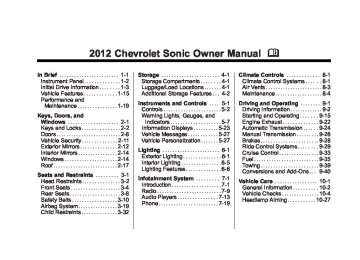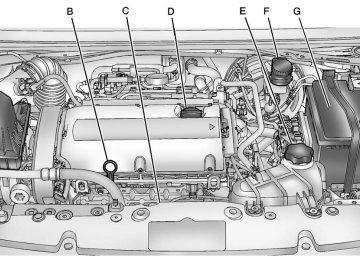- 2016 Chevrolet Sonic Owners Manuals
- Chevrolet Sonic Owners Manuals
- 2015 Chevrolet Sonic Owners Manuals
- Chevrolet Sonic Owners Manuals
- 2014 Chevrolet Sonic Owners Manuals
- Chevrolet Sonic Owners Manuals
- 2012 Chevrolet Sonic Owners Manuals
- Chevrolet Sonic Owners Manuals
- 2013 Chevrolet Sonic Owners Manuals
- Chevrolet Sonic Owners Manuals
- Download PDF Manual
-
fixed immediately by your dealer. The oil pressure light could also come on in other situations: . When the ignition is on but the engine is not running, the light will come on as a test to show it is working. The light will go out when the ignition is turned on. If it does not come on with the
ignition on, there may be a problem with the fuse or bulb. Have it fixed right away. If the vehicle comes to a hard stop, the light may come on for a moment. This is normal.
Low Fuel Warning Light
This light comes on for a few seconds when the ignition is turned on as a check to indicate it is working. If it does not come on, have it fixed. This light comes on when the vehicle is low on fuel. The low fuel warning light comes on when there are approximately 6.0 L (1.7 gal) of fuel remaining in the tank.
Chevrolet Sonic Owner Manual - 2012 - CRC - 11/9/11
Black plate (21,1)
Instruments and Controls
5-21
To turn the light off, add fuel to the fuel tank. See Filling the Tank on page 9‑37.
Immobilizer Light
Reduced Engine Power Light
The immobilizer light should come on briefly as the engine is started. If it does not come on, have the vehicle serviced by your dealer. If the system is working normally, the indicator light turns off. If the light stays on and the engine does not start, there could be a problem with the immobilizer system. See Immobilizer Operation on page 2‑11.
The reduced engine power light should come on briefly as the engine is started. If it does not come on have the vehicle serviced by your dealer. This light, along with the service engine soon light, displays when a noticeable reduction in the vehicle's performance occurs. Stop the vehicle and turn off the ignition. Wait for 10 seconds and restart the vehicle. This might correct the condition.
The vehicle can be driven at a reduced speed when the reduced engine power light is on but acceleration and speed might be reduced. The performance could be reduced until the next time the vehicle is driven. If this light stays on, see your dealer as soon as possible for diagnosis and repair.
High-Beam On Light
This light comes on when the high-beam headlamps are in use. See Headlamp High/Low-Beam Changer on page 6‑2.
Chevrolet Sonic Owner Manual - 2012 - CRC - 11/9/11
Black plate (22,1)
5-22
Instruments and Controls
Daytime Running Lamps (DRL) Indicator Light
The light goes out when the fog lamps are turned off. See Fog Lamps on page 6‑4 for more information.
Lamps On Reminder
Cruise Control Light
This light turns on whenever the Daytime Running Lamps are in use. See Daytime Running Lamps (DRL) on page 6‑2.
Front Fog Lamp Light
The lamps on reminder light comes on when the exterior lamps are in use. See Exterior Lamp Controls on page 6‑1.
The cruise control light is white when the cruise control is on and ready, and turns green when the cruise control is set and active. The light turns off when the cruise control is turned off. See Cruise Control on page 9‑33.
For vehicles with fog lamps, this light comes on when the fog lamps are on.
Chevrolet Sonic Owner Manual - 2012 - CRC - 11/9/11
Black plate (23,1)
Door Ajar Light
Information Displays
DIC Buttons
Instruments and Controls
5-23
This light comes on when a door is open or not securely latched. Before driving, check that all doors are properly closed.
Driver Information Center (DIC) The DIC displays information about your vehicle. It also displays warning messages if a system problem is detected. See Vehicle Messages on page 5‑27. All messages appear in the DIC display located in the center of the instrument panel cluster. DIC Operation and Displays The DIC has different displays which can be accessed by using the DIC buttons on the turn signal lever on the left side of the steering wheel. The DIC displays trip, fuel, and warning messages if a system problem is detected.
A. SET/CLR: Press to set or clear
the menu item displayed.
B. w x (Thumbwheel): Use to
scroll through the menus.
C. MENU: Press to display the DIC
menu. This button is also used to return to or exit the last screen displayed on the DIC.
Chevrolet Sonic Owner Manual - 2012 - CRC - 11/9/11
Black plate (24,1)
5-24
Instruments and Controls
DIC Menu Items Press MENU on the turn signal lever until the DIC menu displays. Use w x to scroll through the menu items. Not all items are available on every vehicle. The following is a list of all possible menu items:
Trip This displays the current distance traveled, in either kilometers (km) or miles (mi), from the last reset for the trip odometer. See Trip Odometer on page 5‑9 for information on resetting the trip odometer.
Average Speed
Trip
. Average Speed
Fuel Range
. Average Fuel Economy
Timer
. Remaining Oil Life . Units
Language Tire Learn
Metric
English
This display shows the average speed. To reset the average speed to zero, press and hold the SET/CLR button while the average speed is displayed.
Chevrolet Sonic Owner Manual - 2012 - CRC - 11/9/11
Black plate (25,1)
Fuel Range
Average Fuel Economy
Instruments and Controls
5-25
To reset the average fuel economy, press and hold the SET/CLR button while the average fuel economy is displayed.
Timer
Metric
Metric Shown, English Similar
This displays the approximate distance the vehicle can be driven without refueling. The fuel range estimate is based on an average of the vehicle's fuel economy over recent driving history and the amount of fuel remaining in the fuel tank.
English This display shows the approximate average liters per 100 kilometers (L/100 km) or miles per gallon (mpg). This number is calculated based on the number of L/100 km (mpg) recorded since the last time this menu item was reset.
This display can be used as a timer. To start the timer, press SET/CLR while the timer is displayed. The display will show the amount of time that has passed since the timer was last reset, not including time the ignition is off. The timer will record up to 99:59 hours, after which the display will return to zero. To stop the timer, press SET/CLR briefly while the timer is displayed. To reset the timer to zero, press and hold SET/CLR.
Chevrolet Sonic Owner Manual - 2012 - CRC - 11/9/11
Black plate (26,1)
5-26
Instruments and Controls
Remaining Oil Life Press MENU to show the remaining oil life display. This display shows an estimate of the oil's remaining useful life. If 99 : % is displayed, that means 99% of the current oil life remains. When the remaining oil life is low, the Code 82 message will appear on the display. The oil should be changed as soon as possible. See Engine Oil on page 10‑9. In addition to the engine oil life system monitoring the oil life, additional maintenance is recommended in the Maintenance Schedule. See Maintenance Schedule on page 11‑3.
Remember, the oil life display must be reset after each oil change. It will not reset itself. Also, be careful not to reset the oil life display accidentally at any time other than when the oil has just been changed. It cannot be reset accurately until the next oil change. To reset the engine oil life system, press the SET/CLR button while the oil life display is active. See Engine Oil Life System on page 10‑12.
Units Press MENU to show the unit display. Press SET/CLR and move w x to change units when UNIT SET is displayed. Press SET/CLR to confirm the setting. You will have to select 1, 2, or 3 for the unit display. 1 is Imperial units, 2 is US units, and 3 is metric units. This will change the displays on the cluster and DIC to the type of measurements you select.
Language Press MENU to show the language display. Press SET/CLR and move w x to change the language of the displays when LANG SET is displayed. You will have to select 1 or 2 for the language display. 1 is Alphabet and 2 is Arabic Numeral. Press SET/CLR to confirm the setting.
Tire Learn Press MENU to show the tire learn display. This display allows for matching of the TPMS sensors. See Tire Pressure Monitor System on page 10‑46 and Tire Pressure Monitor Operation on page 10‑47.
Chevrolet Sonic Owner Manual - 2012 - CRC - 11/9/11
Black plate (27,1)
Instruments and Controls
5-27
Vehicle Messages DIC messages display when the status of the vehicle has changed and action may be needed to correct the condition. Multiple messages appear one after another. Press any of the DIC buttons on the turn signal lever to acknowledge and clear them from the display. More urgent messages cannot be cleared from the DIC display. All messages should be taken seriously. Clearing messages will not correct the problem. Vehicle messages appear as code numbers. 15: Center High Mounted Brake Lamp Failure 16: Service Brake Lamps 18: Left Low Beam Failure
20: Right Low Beam Failure 21: Left Front Position Lamp Failure 22: Right Front Position Lamp Failure 23: Reversing Lamp Failure 24: License Plate Lamp Failure 25: Left Front Turn Indicator Failure 26: Left Rear Turn Indicator Failure 27: Right Front Turn Indicator Failure 28: Right Rear Turn Indicator Failure 82: Change Engine Oil Soon 84: Engine Power Is Reduced 89: Service Vehicle Soon
Vehicle Personalization The audio system controls are used to access the personalization menus for customizing vehicle features. CONFIG (Configuration): Press to access the Configuration Settings menu. MENU/TUNE: Turn to scroll through the menus. Press to enter the menus and select the menu items. / BACK: Press to exit or move backward in a menu.
Entering the Personalization Menus 1. Press CONFIG to access the Configuration Settings menu.
2. Turn the MENU/TUNE knob to
highlight Vehicle Settings.
3. Press MENU/TUNE to select the
Vehicle Settings menu.
Chevrolet Sonic Owner Manual - 2012 - CRC - 11/9/11
Black plate (28,1)
5-28
Instruments and Controls
The following list of menu items may be available: . Comfort and Convenience . Climate and Air Quality
Language Lighting
. Power Door Locks . Remote Lock, Unlock, Start . Return to Factory Settings Turn the MENU/TUNE knob to highlight the menu. Press MENU/ TUNE to select it. Each of the menus is detailed in the following information. Comfort and Convenience Select the Comfort and Convenience menu and the following will be displayed: . Chime Volume . Auto Wipe in Reverse Gear
Chime Volume This allows selection of the chime volume level. Press MENU/TUNE when Chime Volume is highlighted. Turn the MENU/TUNE knob to select Normal or High. Press MENU/TUNE to confirm and go back to the last menu.
Auto Wipe in Reverse Gear When on and the vehicle on, this feature will turn the rear wipers on when the vehicle is placed in R (Reverse) when the front wipers are on. Press MENU/TUNE when Auto Wipe in Reverse Gear is highlighted. Turn the MENU/TUNE knob to select On or Off. Press MENU/TUNE to confirm and go back to the last menu.
Language Select the Language menu and the following will be displayed: . English French . Spanish Turn the MENU/TUNE knob to select the language. Press MENU/ TUNE to confirm and go back to the last menu. Exterior Lighting Select the Lighting menu and the following will be displayed: . Exterior Vehicle Locator Lights . Exit Lighting
Exterior Vehicle Locator Lights This allows selection of whether the exterior lamps will turn on when unlocking the vehicle.
Chevrolet Sonic Owner Manual - 2012 - CRC - 11/9/11
Black plate (29,1)
Press MENU/TUNE when Exterior Vehicle Locator Lights is highlighted. Turn the MENU/TUNE knob to select On or Off. Press MENU/TUNE to confirm and go back to the last menu.
Exit Lighting Press MENU/TUNE when Exit Lighting is highlighted. Turn the MENU/TUNE knob to select Off, 30 Seconds, 1 Minute, or 2 Minutes. Press MENU/TUNE to confirm and go back to the last menu. Power Door Locks Select Power Door Locks and the following will be displayed: . Auto Door Unlock . Unlock Door Anti Lock Out . Delayed Door Lock
Instruments and Controls
5-29
Auto Door Unlock This allows selection of which of the doors will automatically unlock when the vehicle is shifted into P (Park) or the key is removed. Press MENU/TUNE when Auto Door Unlock is highlighted. Turn the MENU/TUNE knob to select All Doors, Driver Door, or Off. Press MENU/TUNE to confirm and go back to the last menu.
Unlock Door Anti Lock Out When on, this feature will keep the driver door from locking when the door is open. If off is selected, the Unlock Door Anti Lock Out menu will be available and the door will lock as programmed through this menu. Press MENU/TUNE when Unlock Door Anti Lock Out is highlighted. Turn the MENU/TUNE knob to select On or Off. Press MENU/ TUNE to confirm and go back to the last menu.
Delayed Door Lock When on, this feature will delay the locking of the doors until five seconds after the last door is closed. Three chimes will signal that delayed locking is in use. Pressing either Q or K on the RKE transmitter twice will override the delayed locking feature and immediately lock all of the doors. Press MENU/TUNE when Delayed Door Lock is highlighted. Turn the MENU/TUNE knob to select On or Off. Press MENU/TUNE to confirm and go back to the last menu. Remote Lock, Unlock, Start Select Remote Lock, Unlock, Start and the following will be displayed: . Remote Unlock Feedback . Remote Lock Feedback . Remote Door Unlock
Chevrolet Sonic Owner Manual - 2012 - CRC - 11/9/11
Black plate (30,1)
Return to Factory Settings Select Return to Factory Settings to return all of the vehicle personalization to the default settings. Turn the MENU/TUNE knob to select Yes or No. Press MENU/TUNE to confirm and go back to the last menu.
5-30
Instruments and Controls
Remote Unlock Feedback When on, the exterior lamps will flash when unlocking the vehicle with the RKE transmitter. Press MENU/TUNE when Remote Unlock Feedback is highlighted. Turn the MENU/TUNE knob to select On or Off. Press MENU/ TUNE to confirm and go back to the last menu.
Remote Lock Feedback This allows selection of what type of feedback is given when locking the vehicle with the RKE transmitter. Press MENU/TUNE when Remote Lock Feedback is highlighted. Turn the MENU/TUNE knob to select Lights and Horn, Lights Only, Horn Only, or Off. Press MENU/TUNE to confirm and go back to the last menu.
Remote Door Unlock This allows selection of which doors will unlock when pressing K on the RKE transmitter. Press MENU/TUNE when Remote Door Unlock is highlighted. Turn the MENU/TUNE knob to select All Doors or Driver Door Only. When set to Driver Door Only, the driver door will unlock the first time K is pressed and all doors will unlock when K is pressed a second time. When set to All Doors, all of the doors will unlock at the first press of K. Press MENU/TUNE to confirm and go back to the last menu.
Chevrolet Sonic Owner Manual - 2012 - CRC - 11/9/11
Black plate (1,1)
Lighting
Exterior Lighting
Exterior Lighting
Exterior Lamp Controls
Exterior Lamp Controls . . . . . . . . 6-1
Headlamp High/Low-BeamChanger . . . . . . . . . . . . . . . . . . . . . 6-2
Flash-to-Pass . . . . . . . . . . . . . . . . . 6-2
Daytime RunningLamps (DRL) . . . . . . . . . . . . . . . . 6-2
Automatic Headlamp
System . . . . . . . . . . . . . . . . . . . . . . 6-3
Hazard Warning Flashers . . . . . 6-4
Turn and Lane-ChangeSignals . . . . . . . . . . . . . . . . . . . . . . 6-4
Fog Lamps . . . . . . . . . . . . . . . . . . . . 6-4Interior Lighting
Instrument Panel Illumination
Control . . . . . . . . . . . . . . . . . . . . . . 6-5
Courtesy Lamps . . . . . . . . . . . . . . 6-5
Dome Lamps . . . . . . . . . . . . . . . . . 6-6
Reading Lamps . . . . . . . . . . . . . . . 6-6Lighting Features
Battery Load Management . . . . 6-6
Battery Power Protection . . . . . . 6-7The exterior lamps control is located on the instrument panel to the outboard side of the steering column. It controls the following systems: . Headlamps
Taillamps
. Parking Lamps
License Plate Lamps Instrument Panel Lights Fog Lamps
Lighting
6-1
The exterior lamps control has four positions: O (Off): Briefly turn to this position to turn the automatic light control off or on again. AUTO (Automatic): Turns the headlamps on automatically at normal brightness, together with the following: . Parking Lamps
Taillamps License Plate Lamps Instrument Panel Lights
. Sidemarker Lamps ; (Parking Lamps): Turns the parking lamps on together with the following:
Taillamps License Plate Lamps Instrument Panel Lights
. Sidemarker Lamps
Chevrolet Sonic Owner Manual - 2012 - CRC - 11/9/11
Black plate (2,1)
6-2
Lighting
5 (Headlamps): Turns the headlamps on together with the lamps listed below. A warning chime sounds if the driver door is opened when the ignition switch is off and the headlamps are on. . Parking Lamps
Taillamps License Plate Lamps Instrument Panel Lights
. Sidemarker Lamps # (Front Fog Lamps): For vehicles with fog lamps, press to turn the lamps on or off. See Fog Lamps on page 6‑4. When the lights are on, ; will be lit. See Lamps On Reminder on page 5‑22.
Headlamp High/ Low-Beam Changer
3 (Headlamp High/Low‐Beam Changer): Push the turn signal/ lane change lever away from you to turn the high beams on. Push the lever again or pull the lever toward you to return to low beams.
Flash-to-Pass To flash the high beams, pull the turn signal/lane change lever all the way toward you. Then release it.
Daytime Running Lamps (DRL) Daytime Running Lamps (DRL) can make it easier for others to see the front of your vehicle during the day. Fully functional daytime running lamps are required on all vehicles first sold in Canada.
This indicator light turns on in the instrument panel cluster when the high‐beam headlamps are on.
This indicator light turns on in the instrument panel cluster when the DRL are on. A light sensor on top of the instrument panel makes the DRL work, so be sure it is not covered.
Chevrolet Sonic Owner Manual - 2012 - CRC - 11/9/11
Black plate (3,1)
The DRL system makes the low‐beam headlamps come on at a reduced brightness when the following conditions are met:
The ignition is in the ON/RUN mode. The exterior lamps control is in AUTO. The engine is running.
When the DRL are on, only the low‐ beam headlamps, at a reduced level of brightness, will be on. The taillamps, sidemarker, instrument panel, and other lamps will not be on. The headlamps automatically change from DRL to the regular headlamps depending on the darkness of the surroundings. The other lamps that come on with the headlamps will also come on.
When it is bright enough outside, the headlamps go off and the DRL come on. To turn the DRL lamps off or on again, turn the exterior lamps control to the off position and then release. For vehicles first sold in Canada, the DRL lamps cannot be turned off.
Automatic Headlamp System When it is dark enough outside and the exterior lamps control is in the automatic position, the headlamps come on automatically. See Exterior Lamp Controls on page 6‑1.
Lighting
6-3
The vehicle has a light sensor located on top of the instrument panel. Make sure it is not covered, or the headlamps will be on when they are not needed. The system may also turn on the headlamps when driving through a parking garage or tunnel.
Chevrolet Sonic Owner Manual - 2012 - CRC - 11/9/11
Black plate (4,1)
6-4
Lighting
Hazard Warning Flashers
Turn and Lane-Change Signals
If after signaling a turn or lane change the arrow flashes rapidly or does not come on, a signal bulb may be burned out. Replace any burned out bulbs. If the bulb is not burned out, check the fuse. See Fuses and Circuit Breakers on page 10‑33 or Bulb Replacement on page 10‑28 for more information.
Fog Lamps
| (Hazard Warning Flasher): Press and momentarily hold this button located on the center stack above the climate control system, to make the front and rear turn signal lamps flash on and off. This warns others that you are having trouble. Press and momentarily hold again to turn the flashers off.
An arrow on the instrument panel cluster will flash in the direction of the turn or lane change. Move the lever all the way up or down to signal a turn. Raise or lower the lever until the arrow starts to flash to signal a lane change. The turn signal flashes three times. The lever returns to its starting position when it is released.
For vehicles with front fog lamps, the button is located on the outboard side of the instrument panel.
Chevrolet Sonic Owner Manual - 2012 - CRC - 11/9/11
Black plate (5,1)
Lighting
6-5
D (Instrument Panel Brightness): Move the thumbwheel up or down and hold, to brighten or dim the instrument panel controls and infotainment display screen.
Courtesy Lamps The courtesy lamps come on automatically when any door is opened and the dome lamp is in the DOOR position.
The ignition must be on to turn on the fog lamps. # (Fog Lamps): Press to turn the fog lamps on or off. An indicator light on the instrument panel cluster comes on when the fog lamps are on. The fog lamps come on together with the parking lamps. If the high‐beam headlamps are turned on, the fog lamps will turn off. If the high‐beam headlamps are turned off, the fog lamps will turn back on again. Some localities have laws that require the headlamps to be on along with the fog lamps.
Interior Lighting
Instrument Panel Illumination Control
This feature controls the brightness of the instrument panel controls and infotainment display screen. The thumbwheel is located to the left of the steering column on the instrument panel.
Chevrolet Sonic Owner Manual - 2012 - CRC - 11/9/11
Black plate (6,1)
6-6
Lighting
Dome Lamps
Reading Lamps
Lighting Features
Battery Load Management The vehicle has Electric Power Management (EPM) that estimates the battery's temperature and state of charge. It then adjusts the voltage for best performance and extended life of the battery. When the battery's state of charge is low, the voltage is raised slightly to quickly bring the charge back up. When the state of charge is high, the voltage is lowered slightly to prevent overcharging. If the vehicle has a voltmeter gauge or a voltage display on the Driver Information Center (DIC), you may see the voltage move up or down. This is normal. If there is a problem, an alert will be displayed.
For vehicles with front reading lamps, they are located in the overhead console. # or $ : Press to turn each lamp on or off.
The dome lamp controls are located in the headliner above the rear seats. 9 (Dome Lamp Override): Press to turn the lamps off, even when a door is open. H (Door): Press to turn the lamps on automatically when a door is opened. R (On): Press to turn on the dome lamps.
Chevrolet Sonic Owner Manual - 2012 - CRC - 11/9/11
Black plate (7,1)
The battery can be discharged at idle if the electrical loads are very high. This is true for all vehicles. This is because the generator (alternator) may not be spinning fast enough at idle to produce all the power needed for very high electrical loads. A high electrical load occurs when several of the following are on, such as: headlamps, high beams, fog lamps, rear window defogger, climate control fan at high speed, heated seats, engine cooling fans, trailer loads, and loads plugged into accessory power outlets.
EPM works to prevent excessive discharge of the battery. It does this by balancing the generator's output and the vehicle's electrical needs. It can increase engine idle speed to generate more power, whenever needed. It can temporarily reduce the power demands of some accessories. Normally, these actions occur in steps or levels, without being noticeable. In rare cases at the highest levels of corrective action, this action may be noticeable to the driver.
Lighting
6-7
Battery Power Protection The battery saver feature is designed to protect the vehicle's battery. If some interior lamps are left on and the ignition is turned off, the battery rundown protection system automatically turns the lamp off after some time.
Chevrolet Sonic Owner Manual - 2012 - CRC - 11/9/11
Black plate (8,1)
6-8
Lighting
2 NOTES
Chevrolet Sonic Owner Manual - 2012 - CRC - 11/9/11
Black plate (1,1)
Audio Players
CD Player . . . . . . . . . . . . . . . . . . . 7-13
Auxiliary Devices . . . . . . . . . . . . 7-16
Bluetooth Audio . . . . . . . . . . . . . . 7-19Phone
Bluetooth (Overview) . . . . . . . . 7-19
Bluetooth (InfotainmentControls) . . . . . . . . . . . . . . . . . . . 7-21
Bluetooth (Voice
Recognition) . . . . . . . . . . . . . . . 7-25
Infotainment System
Introduction
Infotainment . . . . . . . . . . . . . . . . . . . 7-1
Theft-Deterrent Feature . . . . . . . 7-2
Overview (AM-FM Radio) . . . . . 7-2
Overview (Radio withCD/USB) . . . . . . . . . . . . . . . . . . . . 7-4
Operation . . . . . . . . . . . . . . . . . . . . . 7-5Radio
AM-FM Radio . . . . . . . . . . . . . . . . . 7-9
Satellite Radio . . . . . . . . . . . . . . . 7-11
Radio Reception . . . . . . . . . . . . . 7-12
Fixed Mast Antenna . . . . . . . . . 7-13
Satellite Radio Antenna . . . . . . 7-13Infotainment System 7-1
Introduction
Infotainment Determine which radio the vehicle has and read the following pages to become familiar with its features.
{ WARNING
Taking your eyes off the road for extended periods could cause a crash resulting in injury or death to you or others. Do not give extended attention to infotainment tasks while driving.
This system provides access to many audio and non-audio listings. To minimize taking your eyes off the road while driving, do the following while the vehicle is parked: . Become familiar with the
operation and controls of the audio system.
Chevrolet Sonic Owner Manual - 2012 - CRC - 11/9/11
Black plate (2,1)
Overview (AM-FM Radio)
7-2
Infotainment System
. Set up the tone, speaker
adjustments, and preset radio stations.
See Defensive Driving on page 9‑3. Notice: Contact your dealer before adding any equipment. Adding audio or communication equipment could interfere with the operation of the engine, radio, or other systems, and could damage them. Follow federal rules covering mobile radio and telephone equipment.
Theft-Deterrent Feature The theft-deterrent feature works by learning a portion of the Vehicle Identification Number (VIN) to the infotainment system. The infotainment system does not operate if it is stolen or moved to a different vehicle.
Chevrolet Sonic Owner Manual - 2012 - CRC - 11/9/11
Black plate (3,1)
A. FAV 1-2-3 (Favorites) Radio: Opens the favorites list.
B. O /VOL (Power/Volume)
Turns the system on or off and adjusts the volume.
C. Buttons 1−6
Radio: Saves and selects favorite stations.
D. SEEK ¨
Radio: Seeks the next station. CD: Selects the next track or fast forwards within a track.
E. © SEEK
Radio: Seeks the previous station. CD: Selects the previous track or rewinds within a track.
Infotainment System 7-3
F. MENU/TUNE
K. 5 / > (Phone Mute)
Radio: Manually selects radio stations. CD: Selects tracks.
G. RADIO/BAND
Changes the band while listening to the radio. Selects the radio when listening to a different audio source.
H. / BACK
Menu: Moves one level back. Character Input: Deletes the last character.
I.
AUX
Selects external audio source.
J. H (Clock Menu)
Opens the Clock menu.
Opens the Phone main menu. Mutes the audio system.
L. TONE
Opens the Tone menu.
M.
INFO (Information)
Radio: Shows available information about the current station. CD: Shows available information about the current track.
N. CONFIG (Configuration)
Opens the Configuration menu.
O. AUX Port
3.5 mm (1/8 in) connection for external devices.
Chevrolet Sonic Owner Manual - 2012 - CRC - 11/9/11
Black plate (4,1)
7-4
Infotainment System
Overview (Radio with CD/USB)
A. O /VOL (Power/Volume)
Turns the system on or off and adjusts the volume.
B. Z (Eject)
Removes a disc from the CD slot. C. Buttons 1−6
Radio: Saves and selects favorite stations.
D. AUX Port
3.5 mm (1/8 in) connection for external devices.
E. MENU/TUNE
Radio: Manually selects radio stations. CD: Selects tracks.
F. FAV 1-2-3 (Favorites) Radio: Opens the favorites list.
Chevrolet Sonic Owner Manual - 2012 - CRC - 11/9/11
Black plate (5,1)
Infotainment System 7-5
G.
INFO (Information)
L. RADIO/BAND
Operation
Radio: Shows available information about the current station. CD: Shows available information about the current track.
H. CD Slot SEEK ¨
I.
Radio: Seeks the next station. CD: Selects the next track or fast forwards within a track.
J. © SEEK
Radio: Seeks the previous station. CD: Selects the previous track or rewinds within a track.
K. CD/AUX
Selects the CD player or an external audio source.
Changes the band while listening to the radio. Selects the radio when listening to a different audio source.
M. H (Clock Menu)
Opens the Clock menu.
N. TONE
Opens the Tone menu.
O. CONFIG (Configuration)
Opens the Configuration menu.
P. / BACK
Menu: Moves one level back. Character Input: Deletes the last character.
Q. 5 / > (Phone/Mute)
Opens the Phone menu. Mutes the audio system.
Controls The infotainment system is operated by using the pushbuttons, multifunction knobs, menus shown on the display, and steering wheel controls, if equipped. Turning the System On or Off O /VOL (Power/Volume): Press to turn the system on and off.
Automatic Switch-Off If the infotainment system is on after the ignition is turned off, the system will turn off automatically after 10 minutes. Volume Control O /VOL (Power/Volume): Turn to adjust the volume. 5 / > (Phone/Mute): For vehicles with OnStar, press and hold 5 / > to mute the infotainment system. Press and hold 5 / > again, or turn the O /VOL knob to cancel mute.
Chevrolet Sonic Owner Manual - 2012 - CRC - 11/9/11
Black plate (6,1)
7-6
Infotainment System
For vehicles without OnStar, press 5 / > to mute the infotainment system. Press 5 / > again, or turn the O /VOL knob to cancel mute. Menu System
Controls The MENU/TUNE knob, MENU/ TUNE button, and / BACK button are used to navigate the menu system. MENU/TUNE Knob: Turn to: . Enter the menu system. . Highlight a menu option. . Select a value.
MENU/TUNE Button: Press to: . Select or activate the highlighted
menu option.
. Confirm a set value.
Turn a system setting on or off.
/ BACK: Press to: . Exit a menu. . Return from a submenu screen
to the previous menu screen. . Delete the last character in a
sequence.
Selecting a Menu Option
1. Turn the MENU/TUNE knob to
move the highlighted bar.
2. Press the MENU/TUNE button to
select the highlighted option.
Submenus
An arrow on the right-hand edge of the menu indicates that it has a submenu with other options.
Chevrolet Sonic Owner Manual - 2012 - CRC - 11/9/11
Black plate (7,1)
Audio Settings The audio settings can be set for each radio band and each audio player source. To quickly reset an audio setting value to 0: 1. Press the TONE button. 2. Select the audio setting. 3. Press and hold the MENU/TUNE
button until the value changes to 0.
Press the / BACK button to go back to the Tone Settings menu.
Infotainment System 7-7
Adjusting the Treble, Midrange, and Bass
1. Press the TONE button. 2. Select Treble, Midrange,
or Bass.
3. Turn the MENU/TUNE
knob to select the value between -12 and +12.
Press the / BACK button to go back to the Tone Settings menu.
Activating a Setting
1. Turn the MENU/TUNE knob to
highlight the setting.
2. Press the MENU/TUNE button to
activate the setting.
Entering a Character Sequence
1. Turn the MENU/TUNE knob to
highlight the setting.
2. Press the MENU/TUNE button to
select the character.
Chevrolet Sonic Owner Manual - 2012 - CRC - 11/9/11
Black plate (8,1)
7-8
Infotainment System
Adjusting the Fader and Balance 1. Press the TONE button. 2. Select Fader or Balance. 3. Turn the MENU/TUNE
knob to select the value between -15 and +15.
Press the / BACK button to go back to the Tone Settings menu.
Adjusting the EQ (Equalizer) For vehicles with an equalizer: 1. Press the TONE button. 2. Select EQ. 3. Select the setting for Pop, Rock,
Classical, Talk, or Country. Press the / BACK button to go back to the Tone Settings menu.
System Settings
Configuring the Number of Favorite Pages
To configure the number of available favorite pages: 1. Press the MENU/TUNE button. 2. Select FM menu. 3. Select Favorites list. 4. Select the number of available
favorite pages.
5. Press the / BACK button to go
back to the System Configuration menu.
Auto Volume The auto volume feature automatically adjusts the radio volume to compensate for road and wind noise as the vehicle speeds up or slows down, so that the volume level is consistent. The level of volume compensation can be selected, or the auto volume feature can be turned off. 1. Press the MENU/TUNE button. 2. Select Radio Settings. 3. Select Auto volume control. 4. Select the setting. 5. Press the / BACK button to go back to the System Configuration menu.
Chevrolet Sonic Owner Manual - 2012 - CRC - 11/9/11
Black plate (9,1)
Radio
AM-FM Radio
Control Buttons The buttons used to control the radio are: P /VOL: Press to turn the radio on and off. RADIO/BAND: Press to choose between AM, FM, and XM, if equipped. MENU/TUNE Knob: Turn to navigate the available menus. Turn to search for stations. INFO: Press to display additional information that may be available for the current song. SEEK ¨ : Press to search for the next station. © SEEK: Press to search for the previous station.
FAV 1-2-3: Press to open the favorites list and select the favorites page. 1−6: Press to select preset stations. RDS (Radio Data System) The radio may have RDS. The RDS feature is available for use only on FM stations that broadcast RDS information. This feature only works when the information from the radio station is available. In rare cases, a radio station could broadcast incorrect information that causes the radio features to work improperly. If this happens, contact the radio station. While the radio is tuned to an FM-RDS station, the station name or call letters display. Radio Menus Radio menus are available for AM and FM. Turn the MENU/TUNE knob to open the main radio menu for that band.
Infotainment System 7-9
Selecting a Band Press the RADIO/BAND button to choose AM, FM, or XM, if equipped. The last station that was playing starts playing again. Selecting a Station
Seek Tuning If the radio station is not known: Briefly press SEEK ¨ or © SEEK to automatically search for the next available station. If a station is not found, the radio switches to a more sensitive search level. If a station still is not found, the frequency that was last active begins to play. If the radio station is known: Press and hold SEEK ¨ or © SEEK until the station on the display is reached, then release the button.
Favorites List 1. Turn the MENU/TUNE knob. 2. Select Favorites List. 3. Select the station.
Chevrolet Sonic Owner Manual - 2012 - CRC - 11/9/11
Black plate (10,1)
7-10
Infotainment System
Station Lists 1. Turn the MENU/TUNE knob. 2. Select AM or FM Station List. All receivable stations in the current reception area are displayed. If a station list has not been created, an automatic station search is done.
3. The first station in the list
will play.
Category Lists Most stations that broadcast an RDS program type code specify the type of programming transmitted. Some stations change the program type code depending on the content. The system stores the RDS stations sorted by program type in the FM category list. To search for a programming type determined by station: 1. Turn the MENU/TUNE knob. 2. Select FM category list. A list of all available programming types displays.
3. Select the programming type. A list of stations that transmit programming of the selected type displays.
4. Select the station.
The category lists are updated when the station lists are updated.
Updating Station and Category Lists If stations stored in the station list can no longer be received: 1. Turn the MENU/TUNE knob. 2. Select Update AM or FM Station
List, if the stations stored in the station list are no longer received. A station search will be completed and the first station in the updated list will play.
To cancel the station search, press the MENU/TUNE button.
Storing a Station as a Favorite Stations from all bands can be stored in any order in the favorite pages. Up to six stations can be stored in each favorite page and the number of available favorite pages can be set.
Storing Stations To store the station to a position in the list, press the corresponding button 1 to 6 until a beep is heard.
Retrieving Stations Press the FAV 1-2-3 button to open a favorite page or to switch to another favorite page. Briefly press one of the 1 to 6 buttons to retrieve the station.
Chevrolet Sonic Owner Manual - 2012 - CRC - 11/9/11
Black plate (11,1)
Satellite Radio
XM Satelite Radio Service XM is a satellite radio service based in the 48 contiguous United States and 10 Canadian provinces. XM Satellite Radio has a wide variety of programming and commercial-free music, coast to coast, and in digital-quality sound. A service fee is required to receive the XM service. For more information, contact XM at www.xmradio.com or 1-800-929-2100 in the U.S., and www.xmradio.ca or 1-877-438-9677 in Canada. Finding a Channel BAND: Press to choose XM. The display will show the selection. SEEK ¨ : Press to seek the next XM channel. © SEEK: Press to seek the previous XM channel. MENU/TUNE: Turn to go to the next XM channel.
Storing an XM Channel Drivers are encouraged to set up XM channel favorites while the vehicle is not moving. Tune to favorite stations using the pushbuttons, favorites button, and steering wheel controls. See Defensive Driving on page 9‑3. A maximum of 36 stations can be programmed as favorites using the six pushbuttons positioned below the radio station frequency labels and by using the radio favorites page button (FAV 1-2-3 button). Press the FAV 1-2-3 button to go through up to six pages of favorites, each having six favorite stations available per page. Each page of favorites can contain any combination of AM, FM, or XM channels. To store an XM channel as a favorite: 1. Tune in the desired channel. 2. Press and release the
FAV 1-2-3 button to display the page where the channel is to be stored.
Infotainment System 7-11
3. Press and hold one of the
six numbered pushbuttons until a beep sounds. When the pushbutton is pressed and released, the channel that was set will return.
4. Repeat Steps 1−3 for each XM
channel to be stored as a favorite.
To set up the number of favorites pages: 1. Press and hold FAV 1-2-3 until the radio setup menu displays.
2. Select the desired number of
favorites pages by pressing the pushbutton located below the displayed page numbers.
3. Press FAV 1-2-3 to return to
the original main radio screen showing the radio frequency tabs and to begin the process of programming favorites for the chosen number of numbered pages.
Chevrolet Sonic Owner Manual - 2012 - CRC - 11/9/11
Black plate (12,1)
7-12
Infotainment System
XM Radio Messages UPDATING: The encryption code in the receiver is being updated, and no action is required. This process should take no longer than 30 seconds. NO SIGNAL: The system is functioning correctly, but the vehicle is in a location that is blocking the XM signal. When the vehicle is moved into an open area, the signal should return. LOADING: The audio system is acquiring and processing audio and text data. No action is needed. This message should disappear shortly. OFF AIR: This channel is not currently in service. Tune in to another channel. CH UNAVAILABLE: This previously assigned channel is no longer assigned. Tune to another station. If this station was one of the presets, choose another station for that preset button.
If tuned to channel 0,
RADIO ID: this message alternates with the XM Radio eight-digit radio ID label. This label is needed to activate the service. CHECK XM TUNER: message does not clear within a short period of time, the receiver could have a fault. Consult with your dealer.
If this
Radio Reception Frequency interference and static can occur during normal radio reception if items such as cell phone chargers, vehicle convenience accessories, and external electronic devices are plugged into the accessory power outlet. If there is interference or static, unplug the item from the accessory power outlet.
AM The range for most AM stations is greater than for FM, especially at night. The longer range can cause station frequencies to interfere with each other. For better radio reception, most AM radio stations boost the power levels during the day, and then reduce these levels during the night. Static can also occur when things like storms and power lines interfere with radio reception. When this happens, try reducing the treble on the radio. FM Stereo FM signals only reach about 16 to 65 km (10 to 40 mi). Although the radio has a built-in electronic circuit that automatically works to reduce interference, some static can occur, especially around tall buildings or hills, causing the sound to fade in and out.
Chevrolet Sonic Owner Manual - 2012 - CRC - 11/9/11
Black plate (13,1)
XM Satellite Radio Service XM Satellite Radio Service gives digital radio reception from coast to coast in the 48 contiguous United States, and in Canada. Just as with FM, tall buildings or hills can interfere with satellite radio signals, causing the sound to fade in and out. In addition, traveling or standing under heavy foliage, bridges, garages, or tunnels may cause loss of the XM signal for a period of time. Cellular Phone Usage Cellular phone usage may cause interference with the vehicle's radio. This interference may occur when making or receiving phone calls, charging the phone's battery, or simply having the phone on. This interference causes an increased level of static while listening to the radio. If static is received while listening to the radio, unplug the cellular phone and turn it off.
Fixed Mast Antenna Vehicles without OnStar have a fixed mast antenna that can withstand most car washes without being damaged. If the mast should ever become slightly bent, straighten it out by hand. If the mast is badly bent, replace it. Check occasionally to make sure the mast is still tightened to the antenna base located on the roof of the vehicle. If tightening is required, tighten by hand.
Satellite Radio Antenna The XM Satellite Radio antenna is located on the roof of the vehicle. Keep the antenna clear of obstructions for clear radio reception. If the vehicle has a sunroof, the performance of the XM system (if equipped) may be affected if the sunroof is open.
Infotainment System 7-13
Audio Players
CD Player The CD player can play audio CDs and MP3 CDs. The CD player will not play 8 cm (3 in) CDs.
Care of CDs Sound quality can be reduced due to disc quality, recording method, quality of the music recorded, and how the disc has been handled. Handle discs carefully and store them in their original cases or other protective cases away from direct sunlight and dust. If the bottom surface of a disc is damaged, the disc may not play properly or at all. Do not touch the bottom surface of a disc while handling it; this could damage the surface. Pick up discs by grasping the outer edges or the edge of the hole and the outer edge.
Chevrolet Sonic Owner Manual - 2012 - CRC - 11/9/11
Black plate (14,1)
7-14
Infotainment System
If the bottom surface of a disc is dirty, take a soft, lint‐free cloth, or dampen a clean, soft cloth in a mild neutral detergent solution mixed with water, and clean it. Wipe the disc from the center to the outer edge.
Care of the CD Player Do not add a label to a disc, as it could get caught in the CD player. If a label is needed, label the top of the recorded disc with a marking pen. Do not use disc lens cleaners because they could contaminate the lens of the disc optics and damage the CD player.
Notice: If a label is added to a CD, more than one CD is inserted into the slot at a time, or an attempt is made to play scratched or damaged CDs, the CD player could be damaged. While using the CD player, use only CDs in good condition without any label, load one CD at a time, and keep the CD player and the loading slot free of foreign materials, liquids, and debris. Control Buttons The buttons used to control the CD player are: CD/AUX: Press to use the CD player. SEEK ¨ or © SEEK: Press to select tracks or to fast forward or rewind within a track.
INFO: Press to display additional information about the current track that may be available. MENU/TUNE: Turn to select tracks. Turn to enter the menu. Press to select the menu. Z (Eject): Press to eject the disc. Inserting a CD With the printed side facing up, insert a disc into the CD slot until it is drawn in. Removing a CD Press Z. The disc is pushed out of the CD slot. If the disc is not removed after it is ejected, it is pulled back in after a few seconds.
Chevrolet Sonic Owner Manual - 2012 - CRC - 11/9/11
Black plate (15,1)
Infotainment System 7-15
Tracks can be searched by: . Playlists . Artists . Albums . Song Titles . Genres
Folder View
To search for tracks: 1. Turn the MENU/TUNE knob. 2. Select Search. 3. Select: Playlists, Artists,
Albums, Song Titles, Genres, or Folder View. 4. Select the track.
Playing a CD or MP3 CD Press the CD/AUX button. If there is a disc in the player, it begins playing. Information about the disc and current track is shown on the display depending on the data stored.
Selecting a CD Track Using the control buttons: . Press SEEK ¨ or © SEEK to
select the next or previous track. Turn the MENU/TUNE knob.
Using the CD Menu: 1. Turn the MENU/TUNE knob. 2. Select Tracks List. 3. Select the track.
Playing Tracks in Random Order Turn the MENU/TUNE knob and set Shuffle Songs to On.
Fast Forward and Rewind Press and hold SEEK ¨ or © SEEK to fast forward or rewind within the current track.
Selecting an MP3 Track Using the control buttons: . Press SEEK ¨ or © SEEK to
select the next or previous track. Turn the MENU/TUNE knob.
Using the CD Menu: 1. Turn the MENU/TUNE knob. 2. Select Playlists/Folders. 3. Select the playlist or folder. 4. Select the track.
Searching for MP3 Tracks The search feature may take some time to display the information after reading the disc due to the amount of information stored on the disc. FM automatically plays while the disc is being read.
Chevrolet Sonic Owner Manual - 2012 - CRC - 11/9/11
Black plate (16,1)
7-16
Infotainment System
Auxiliary Devices The optional AUX input allows portable devices to connect to the vehicle using the 3.5 mm (1/8 in) input jack or the USB port. The AUX input jack, if equipped, is located in the storage area to the right of the infotainment system. A second AUX input is located on the front of the infotainment system. See Overview (AM-FM Radio) on page 7‑2 or Overview (Radio with CD/USB) on page 7‑4. Portable devices are controlled by using the menu system described in Operation on page 7‑5.
Adjusting the Volume Turn the O /VOL knob to adjust the volume of the infotainment system after the volume level has been set on the portable audio device. USB Port For vehicles with a USB port, the following devices may be connected and controlled by the infotainment system:
iPods
. PlaysForSure Devices (PFDs) . USB Drives
Zunes™
Not all iPods, PFDs, USB Drives, and Zunes are compatible with the infotainment system.
A. 3.5 mm (1/8 in) Auxiliary
Input Jack B. USB Port 3.5 mm Jack Connect a 3.5 mm (1/8 in) cable to the auxiliary input jack to use a portable audio player. Playback of an audio device that is connected to the 3.5 mm (1/8 in) jack can only be controlled using the controls on the device.
Chevrolet Sonic Owner Manual - 2012 - CRC - 11/9/11
Black plate (17,1)
Connecting and Controlling an iPod® Not all iPods can be controlled by the infotainment system.
Connecting an iPod Connect the iPod to the USB port.
Searching for a Track Tracks can be searched for by: . Playlists . Artists . Albums . Song Titles . Podcasts . Genres . Audiobooks . Composers To search for tracks: 1. Turn the MENU/TUNE knob. 2. Select Search.
Infotainment System 7-17
3. Select: Playlists, Artists, Albums,
Song Titles, Podcasts, Genres, Audiobooks, or Composers.
Connecting and Controlling a PlaysForSure Device (PFD) or Zune™
4. Select the track.
Shuffle Turn the MENU/TUNE knob and set Shuffle Songs (Random) to On or Off, then press the / BACK button to return to the main screen. On: Plays tracks in the current folder in random order. Off: Plays tracks in the current folder in sequential order.
Repeat Turn the MENU/TUNE knob and set Repeat to On or Off, then press the / BACK button to return to the main screen. On: Repeats the current track. Off: Playback starts from the beginning of the current track after the last track finishes.
Connecting a PFD or Zune Connect the PFD or Zune to the USB port.
Searching for a Track Tracks can be searched for by: . Playlists . Artists . Albums . Song Titles . Podcasts . Genres To search for tracks: 1. Turn the MENU/TUNE knob. 2. Select Search. 3. Select: Playlists, Artists, Albums,
Song Titles, Podcasts, or Genres.
4. Select the track.
Chevrolet Sonic Owner Manual - 2012 - CRC - 11/9/11
Black plate (18,1)
7-18
Infotainment System
Shuffle Functionality Turn the MENU/TUNE knob and set Shuffle Songs (Random) to On or Off. On: Plays current tracks in random order. Off: Plays current tracks in sequential order.
Repeat Functionality Turn the MENU/TUNE knob and set Repeat to On or Off. Repeat On: Repeats the current track. Repeat Off: Playback starts from the beginning of the current track after the last track finishes. Connecting and Controlling a USB Drive The infotainment system can only play back .mp3 and .wma files from