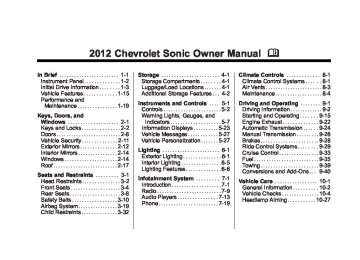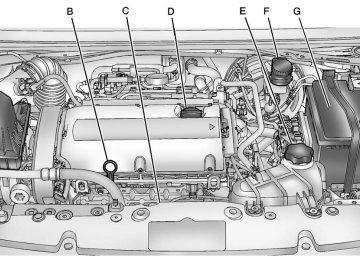- 2016 Chevrolet Sonic Owners Manuals
- Chevrolet Sonic Owners Manuals
- 2015 Chevrolet Sonic Owners Manuals
- Chevrolet Sonic Owners Manuals
- 2014 Chevrolet Sonic Owners Manuals
- Chevrolet Sonic Owners Manuals
- 2012 Chevrolet Sonic Owners Manuals
- Chevrolet Sonic Owners Manuals
- 2013 Chevrolet Sonic Owners Manuals
- Chevrolet Sonic Owners Manuals
- Download PDF Manual
-
a USB drive. Only the first 2,500 songs are recognized on the device.
When a device is not supported, the message “No supported data found. You can safely disconnect the device” appears.
Connecting a USB Drive Connect the USB drive to the USB port.
Searching for a Track It is normal for the search feature to take some time to display the information after reading the device due to the amount of information stored. Files that do not have any meta data stored in the ID3 tag display as Unknown. Tracks can be searched for by: . Playlists* . Artists . Albums . Song Titles . Genres
Folder View
*This only displays if a playlist is found on the device. To search for tracks: 1. Turn the MENU/TUNE knob. 2. Select Search. 3. Select: Playlists, Artists, Albums,
Song Titles, Genres, or Folder View. 4. Select the track.
Shuffle Functionality Turn the MENU/TUNE knob and set Shuffle Songs (Random) to On or Off. On: Plays current tracks in random order. Off: Plays current tracks in sequential order.
Repeat Functionality Turn the MENU/TUNE knob and set Repeat to On or Off. Repeat On: Repeats the current track.
Chevrolet Sonic Owner Manual - 2012 - CRC - 11/9/11
Black plate (19,1)
When selecting Bluetooth audio, the radio may not be able to launch the audio player on the connected device to start playing. When the vehicle is not moving, choose the phone to begin playback. All devices launch audio differently. When selecting Bluetooth audio as a source, the radio may show as paused on the screen. Press play on the device to begin playback. Some phones support sending Bluetooth music information to display on the radio. When the radio receives this information, it will check to see if any album art is available and display it. For more information about your phone and supported Bluetooth features, see www.gm.com/bluetooth.
Repeat Off: Playback starts from the beginning of the current track after the last track finishes.
Bluetooth Audio
Streaming Audio If equipped, music may be played from a paired Bluetooth. See Bluetooth (Voice Recognition) on page 7‑25 or Bluetooth (Overview) on page 7‑19 or Bluetooth (Infotainment Controls) on page 7‑21 for help pairing a device. The music can be controlled by controls on the device. To play music via Bluetooth: 1. Power on the device, pair, and connect the device. The device will displayed “GM Audio Source.”
2. Once paired, press CD or
CD/AUX to select Bluetooth Audio.
3. Press the play button on the
device to begin playback.
Infotainment System 7-19
Phone
Bluetooth (Overview) For vehicles equipped with Bluetooth capability, the system can interact with many cell phones, allowing: . Placement and receipt of calls in
a hands-free mode.
. Sharing of the cell phone’s
address book or contact list with the vehicle.
To minimize driver distraction, before driving, and with the vehicle parked: . Become familiar with the
features of the cell phone. Organize the phone book and contact lists clearly and delete duplicate or rarely used entries. If possible, program speed dial or other shortcuts.
. Review the controls and
operation of the infotainment system.
Chevrolet Sonic Owner Manual - 2012 - CRC - 11/9/11
Black plate (20,1)
7-20
Infotainment System
. Pair cell phone(s) to the vehicle.
The system may not work with all cell phones. See “Pairing” in this section. If the cell phone has voice dialing capability, learn to use that feature to access the address book or contact list. See “Voice Pass-Thru” in this section.
. See “Storing and Deleting Phone
Numbers” in this section. { WARNING
When using a cell phone, it can be distracting to look too long or too often at the screen of the phone or the infotainment (navigation) system. Taking your eyes off the road too long or too often could cause a crash resulting in injury or death. Focus your attention on driving.
Vehicles with a Bluetooth system can use a Bluetooth-capable cell phone with a Hands-Free Profile to make and receive phone calls. The infotainment system and voice recognition are used to control the system. The system can be used while in ON/RUN or ACC/ ACCESSORY. The range of the Bluetooth system can be up to 9.1 m (30 ft). Not all phones support all functions and not all phones work with the Bluetooth system. See www.gm.com/bluetooth for more information about compatible phones. Bluetooth Controls Use the buttons located on the infotainment system and the steering wheel to operate the Bluetooth system.
Steering Wheel Controls b / g (Push to Talk): Press to answer incoming calls, confirm system information, and start voice recognition.
$ / i (Mute/End Call): Press to end a call, reject a call, or cancel an operation.
Infotainment System Controls If equipped, the infotainment system allows certain controls to be selected on the infotainment display. For information about how to navigate the menu system using the infotainment controls, see Operation on page 7‑5. 5 / > (Phone): Press to enter the Phone main menu. Voice Recognition The voice recognition system uses commands to control the system and dial phone numbers. Noise: The system may not recognize voice commands if there is too much background noise. Do not point the center air vents directly upward.
Chevrolet Sonic Owner Manual - 2012 - CRC - 11/9/11
Black plate (21,1)
When to Speak: A tone sounds to indicate that the system is ready for a voice command. Wait for the tone and then speak. How to Speak: Speak clearly in a calm and natural voice. Audio System When using the Bluetooth system, sound comes through the vehicle's front audio system speakers and overrides the audio system. Use the O /VOL knob during a call to change the volume level. The adjusted volume level remains in memory for later calls. The system maintains a minimum volume level. Other Information The Bluetooth® word mark and logos are owned by the Bluetooth® SIG, Inc. and any use of such marks by General Motors is under license. Other trademarks and trade names are those of their respective owners.
See Radio Frequency Statement on page 13‑16 for information regarding Part 15 of the Federal Communications Commission (FCC) rules and Industry Canada Standards RSS-GEN/210/220/310.
Bluetooth (Infotainment Controls) For information about how to navigate the menu system using the infotainment controls, see Operation on page 7‑5. Pairing A Bluetooth-enabled cell phone must be paired to the Bluetooth system and then connected to the vehicle before it can be used. See your cell phone manufacturer's user guide for Bluetooth functions before pairing the cell phone. If a Bluetooth phone is not connected, calls will be made using OnStar Hands-Free Calling, if available. See OnStar Overview on page 14‑1.
Infotainment System 7-21
Pairing Information . A Bluetooth phone with MP3
capability can be paired separately to the vehicle as a phone and an MP3 player at the same time. This requires the device to be paired two times; once as a “hands-free” device and once as an MP3 device. . Up to five cell phones can be
paired to the Bluetooth system. The pairing process is disabled when the vehicle is moving.
. Pairing only needs to be
completed once, unless the pairing information on the cell phone changes or the cell phone is deleted from the system.
. Only one paired cell phone can be connected to the Bluetooth system at a time.
Chevrolet Sonic Owner Manual - 2012 - CRC - 11/9/11
Black plate (22,1)
7-22
Infotainment System
If multiple paired cell phones are within range of the system, the system connects to the first available paired cell phone in the order that they were first paired to the system. To link to a different paired phone, see “Linking to a Different Phone” later in this section.
Pairing a Phone as a Hands-Free Device 1. Press the CONFIG button. 2. Select Phone Settings or
Bluetooth Settings.
3. Select Bluetooth. 4. Select Pair Device
(Hands-Free). A four-digit Personal Identification Number (PIN) appears on the display. The PIN is used is Step 6.
5. Start the pairing process on the
cell phone to be paired to the vehicle. See the cell phone manufacturer's user guide for information on this process.
6. Locate the device named “Your
Vehicle” in the list on the cell phone. Follow the instructions on the cell phone to enter the PIN provided in Step 4. After the PIN is successfully entered, the system prompts you to provide a name for the paired cell phone. This name will be used to indicate which phones are paired and connected to the vehicle. The system responds with “
has been successfully paired” after the pairing process is complete. 7. Repeat Steps 1−6 to pair
additional phones.
Listing All Paired and Connected Phones 1. Press the CONFIG button. 2. Select Phone Settings or
Bluetooth Settings.
3. Select Bluetooth. 4. Select Device List.
Deleting a Paired Phone 1. Press the CONFIG button. 2. Select Phone Settings or
Bluetooth Settings.
3. Select Bluetooth. 4. Select Device List. 5. Select the phone to delete and follow the on-screen prompts.
Linking to a Different Phone To link to a different phone, the new phone must be in the vehicle and available to be connected to the Bluetooth system before the process is started. 1. Press the CONFIG button. 2. Select Phone Settings or
Bluetooth Settings.
3. Select Bluetooth. 4. Select Device List.
Chevrolet Sonic Owner Manual - 2012 - CRC - 11/9/11
Black plate (23,1)
Infotainment System 7-23
5. Select the new phone to link to and follow the on-screen prompts. If delete is selected, the highlighted phone will be deleted.
Making a Call Using Phone Book For cell phones that support the phone book feature, the Bluetooth system can use the contacts stored on your cell phone to make calls. See your cell phone's owner's guide or contact your wireless provider to find out if this feature is supported by your phone. When a cell phone supports the phone book feature, the Phone Book and Call Lists menus are automatically available. The Phone Book menu allows you to access the phone book stored in the cell phone to make a call.
The Call Lists menu allows you to access the phone numbers from the Incoming Calls, Outgoing Calls, and Missed Calls menus on your cell phone to make a call. To make a call using the Phone Book menu: 1. Press 5 / > once or twice (depending on the radio).
2. Select Phone Book. 3. Search through the list by
selecting the letter group the phone book entry begins with, or press the MENU/TUNE button to scroll through the entire list of names/numbers in the phone book.
4. Select the name or number you
want to call.
To make a call using the Call Lists menu: 1. Press 5 / > once or twice (depending on the radio).
2. Select Call Lists.
3. Select the Incoming Calls, Outgoing Calls, or Missed Calls list.
4. Select the name or number you
want to call. Making a Call To make a call: 1. Press 5 / > once or twice (depending on the radio).
2. Enter the character sequence.
See “Entering a Character Sequence” in Operation on page 7‑5.
3. Select Call to start dialing the
number.
Accepting or Declining a Call When an incoming call is received, the infotainment system mutes and a ring tone is heard in the vehicle.
Accepting a Call Turn the MENU/TUNE knob to “Answer” and press the MENU/ TUNE knob to accept the call.
Chevrolet Sonic Owner Manual - 2012 - CRC - 11/9/11
Black plate (24,1)
7-24
Infotainment System
Declining a Call Turn the MENU/TUNE knob to “Decline” and press the MENU/ TUNE knob to decline the call. Call Waiting Call waiting must be supported on the Bluetooth phone and enabled by the wireless service carrier to work.
Accepting a Call Turn the MENU/TUNE knob to “Answer” and press the MENU/ TUNE knob to accept the call.
Declining a Call Turn the MENU/TUNE knob to “Decline” and press the MENU/ TUNE knob to decline the call.
Switching Between Calls (Call Waiting Calls Only) To switch between calls: 1. Turn or press the MENU/
TUNE knob.
2. Select Switch Call from
the menu.
Conference Calling Conference calling and three-way calling must be supported on the Bluetooth phone and enabled by the wireless service carrier to work. To start a conference while in a current call: 1. Turn or press the MENU/
TUNE knob.
2. Select Enter Number. 3. Enter the character sequence then select Call. See “Entering a Character Sequence” in Operation on page 7‑5.
4. After the call has been placed, turn or press the MENU/TUNE knob and choose Merge Calls.
5. To add more callers to the
conference call, repeat Steps 1−4. The number of callers that can be added is limited by your wireless service carrier.
Ending a Call Turn or press the MENU/TUNE knob and select Hang Up. Muting a Call
To Mute a Call Turn or press the MENU/TUNE knob and select Mute Call.
To Cancel Mute Turn or press the MENU/TUNE knob and select Mute Call. Dual Tone Multi-Frequency (DTMF) Tones The in-vehicle Bluetooth system can send numbers during a call. This is used when calling a menu-driven phone system. 1. Turn or press the MENU/TUNE knob and select Enter Number. 2. Enter the character sequence.
See “Entering a Character Sequence” in Operation on page 7‑5.
Chevrolet Sonic Owner Manual - 2012 - CRC - 11/9/11
Black plate (25,1)
Bluetooth (Voice Recognition)
Using Voice Recognition To use voice recognition, press the b / g button located on the steering wheel. Use the commands below for the various voice features. For additional information, say "Help" while you are in a voice recognition menu. Pairing A Bluetooth-enabled cell phone must be paired to the Bluetooth system and then connected to the vehicle before it can be used. See your cell phone manufacturer's user guide for Bluetooth functions before pairing the cell phone. If a Bluetooth phone is not connected, calls will be made using OnStar Hands-Free Calling, if available. See OnStar Overview on page 14‑1.
Pairing Information . A Bluetooth phone with MP3
capability can be paired to the vehicle as a phone and an MP3
player at the same time.. Up to five cell phones can be
paired to the Bluetooth system. The pairing process is disabled when the vehicle is moving.
. Pairing only needs to be
completed once, unless the pairing information on the cell phone changes or the cell phone is deleted from the system.
. Only one paired cell phone can be connected to the Bluetooth system at a time. If multiple paired cell phones are within range of the system, the system connects to the first available paired cell phone in the order that they were first paired to the system. To link to a different paired phone, see “Connecting to a Different Phone” later in this section.
Infotainment System 7-25
Pairing a Phone 1. Press b / g. The system
responds “Ready,” followed by a tone.
2. Say “Bluetooth.” This command
can be skipped.
3. Say “Pair.” The system responds with instructions and a four-digit Personal Identification Number (PIN). The PIN is used in Step 5.
4. Start the pairing process on the cell phone that you want to pair. For help with this process, see your cell phone manufacturer's user guide.
5. Locate the device named “Your
Vehicle” in the list on the cell phone. Follow the instructions on the cell phone to enter the PIN provided in Step 3. After the PIN is successfully entered, the system prompts you to provide a name for the paired cell phone.
Chevrolet Sonic Owner Manual - 2012 - CRC - 11/9/11
Black plate (26,1)
7-26
Infotainment System
This name will be used to indicate which phones are paired and connected to the vehicle. The system responds with “
has been successfully paired” after the pairing process is complete. 6. Repeat Steps 1−5 to pair
additional phones.
Listing All Paired and Connected Phones The system can list all cell phones paired to it. If a paired cell phone is also connected to the vehicle, the system responds with “is connected” after that phone name. 1. Press b / g. The system
responds “Ready,” followed by a tone.
2. Say “Bluetooth.” 3. Say “List.”
Deleting a Paired Phone If the phone name you want to delete is unknown, see “Listing All Paired and Connected Phones.” 1. Press b / g. The system
responds “Ready,” followed by a tone.
2. Say “Bluetooth.” 3. Say “Delete.” The system asks
for which phone to delete.
4. Say the name of the phone you
want to delete.
Connecting to a Different Phone To connect to a different cell phone, the Bluetooth system looks for the next available cell phone in the order in which all available cell phones were paired. Depending on which cell phone you want to connect to, you may have to use this command several times. 1. Press b / g. The system
responds “Ready,” followed by a tone.
2. Say “Bluetooth.” 3. Say “Change phone.”
If another cell phone is found, the response will be “
is now connected.” If another cell phone is not found, the original phone remains connected. Storing and Deleting Phone Numbers The system can store up to 30 phone numbers as name tags in the Hands-Free Directory that is shared between the Bluetooth and OnStar systems. The following commands are used to delete and store phone numbers. Store: This command will store a phone number, or a group of numbers as a name tag. Digit Store: This command allows a phone number to be stored as a name tag by entering the digits one at a time.
Chevrolet Sonic Owner Manual - 2012 - CRC - 11/9/11
Black plate (27,1)
Infotainment System 7-27
Delete: This command is used to delete individual name tags. Delete All Name Tags: This command deletes all stored name tags in the Hands-Free Calling Directory and the Destinations Directory.
Using the “Store” Command 1. Press b / g. The system
responds “Ready,” followed by a tone.
2. Say “Store.” 3. Say the phone number or group of numbers you want to store all at once with no pauses, then follow the directions given by the system to save a name tag for this number.
Using the “Digit Store” Command If an unwanted number is recognized by the system, say “Clear” at any time to clear the last number.
To hear all of the numbers recognized by the system, say “Verify” at any time. 1. Press b / g. The system
responds “Ready,” followed by a tone.
2. Say “Digit Store.” 3. Say each digit, one at a time,
that you want to store. After each digit is entered, the system repeats back the digit it heard followed by a tone. After the last digit has been entered, say “Store,” and then follow the directions given by the system to save a name tag for this number.
Using the “Delete” Command 1. Press b / g. The system
responds “Ready,” followed by a tone.
2. Say “Delete.” 3. Say the name tag you want to
delete.
Using the “Delete All Name Tags” Command This command deletes all stored name tags in the Hands-Free Calling Directory and the Destinations Directory. To delete all name tags: 1. Press b / g. The system
responds “Ready,” followed by a tone.
2. Say “Delete all name tags.” Listing Stored Numbers The list command will list all stored numbers and name tags.
Using the “List” Command 1. Press b / g. The system
responds “Ready,” followed by a tone.
2. Say “Directory.” 3. Say “Hands-Free Calling.” 4. Say “List.”
Chevrolet Sonic Owner Manual - 2012 - CRC - 11/9/11
Black plate (28,1)
7-28
Infotainment System
Making a Call Calls can be made using the following commands. Dial or Call: The dial or call command can be used interchangeably to dial a phone number or a stored name tag. Digit Dial: This command allows a phone number to be dialed by entering the digits one at a time. Re-dial: This command is used to dial the last number used on the cell phone.
Using the “Dial” or “Call” Command 1. Press b / g. The system
responds “Ready,” followed by a tone.
2. Say “Dial” or “Call.” 3. Say the entire number without pausing or say the name tag.
Once connected, the person called will be heard through the audio speakers.
Using the “Digit Dial” Command The digit dial command allows a phone number to be dialed by entering the digits one at a time. After each digit is entered, the system repeats back the digit it heard followed by a tone. If an unwanted number is recognized by the system, say “Clear” at any time to clear the last number. To hear all of the numbers recognized by the system, say “Verify” at any time. 1. Press b / g. The system
responds “Ready,” followed by a tone.
2. Say “Digit Dial.” 3. Say each digit, one at a time,
that you want to dial. After each digit is entered, the system repeats back the digit it heard followed by a tone. After the last digit has been entered, say “Dial.”
Once connected, the person called will be heard through the audio speakers.
Using the “Re-dial” Command 1. Press b / g. The system
responds “Ready,” followed by a tone.
2. After the tone, say “Re-dial.” The
system dials the last number called from the connected cell phone.
Once connected, the person called will be heard through the audio speakers. Receiving a Call When an incoming call is received, the audio system mutes and a ring tone is heard in the vehicle. . Press b / g to answer the call. . Press $ / i to ignore a call.
Chevrolet Sonic Owner Manual - 2012 - CRC - 11/9/11
Black plate (29,1)
Call Waiting Call waiting must be supported on the cell phone and enabled by the wireless service carrier. . Press b / g to answer an
incoming call when another call is active. The original call is placed on hold.
. Press b / g again to return to
the original call. To ignore the incoming call, no action is required.
. Press $ / i to disconnect the current call and switch to the call on hold.
Three-Way Calling Three-way calling must be supported on the cell phone and enabled by the wireless service carrier. 1. While on a call, press b / g. 2. Say “Three-way call.”
3. Use the dial or call command to dial the number of the third party to be called.
4. Once the call is connected, press b / g to link all callers together.
Ending a Call Press $ / i to end a call. Muting a Call During a call, all sounds from inside the vehicle can be muted so that the person on the other end of the call cannot hear them. To mute a call, press b / g , and then say “Mute Call.” To cancel mute, press b / g , and then say “Un-mute Call.” Transferring a Call Audio can be transferred between the Bluetooth system and the cell phone.
Infotainment System 7-29
The cell phone must be paired and connected with the Bluetooth system before a call can be transferred. The connection process can take up to two minutes after the ignition is turned to ON/RUN.
To Transfer Audio from the Bluetooth System to a Cell Phone During a call with the audio in the vehicle: 1. Press b / g. 2. Say “Transfer Call.”
To Transfer Audio to the Bluetooth System from a Cell Phone During a call with the audio on the cell phone, press b / g. The audio transfers to the vehicle. If the audio does not transfer to the vehicle, use the audio transfer feature on the cell phone. See the cell phone manufacturer's user guide.
Chevrolet Sonic Owner Manual - 2012 - CRC - 11/9/11
Black plate (30,1)
7-30
Infotainment System
Voice Pass-Thru Voice pass-thru allows access to the voice recognition commands on the cell phone. See the cell phone manufacturer's user guide to see if the cell phone supports this feature. To access contacts stored in the cell phone: 1. Press b / g. The system
responds “Ready,” followed by a tone.
2. Say “Bluetooth.” This command
can be skipped.
3. Say “Voice.” The system responds “OK, accessing
.” The cell phone's normal prompt messages will go through their cycle according to the phone's operating instructions.
Dual Tone Multi-Frequency (DTMF) Tones The Bluetooth system can send numbers and the numbers stored as name tags during a call. You can use this feature when calling a menu-driven phone system. Account numbers can also be stored for use.
Sending a Number or Name Tag During a Call 1. Press b / g. The system
responds “Ready,” followed by a tone.
2. Say “Dial.” 3. Say the number or name tag
to send.
Clearing the System Unless information is deleted out of the in-vehicle Bluetooth system, it will be retained indefinitely. This includes all saved name tags in the phone book and phone pairing information. For information on how to delete this information, see the previous sections on deleting a paired phone and deleting name tags.
Chevrolet Sonic Owner Manual - 2012 - CRC - 11/9/11
Black plate (1,1)
Climate Controls
8-1
E. Air Conditioning F. Rear Window Defogger G. Recirculation
Climate Controls
Climate Control Systems
Climate Control Systems . . . . . . 8-1
Air Vents
Air Vents . . . . . . . . . . . . . . . . . . . . . . 8-3
Maintenance
Air Intake . . . . . . . . . . . . . . . . . . . . . 8-4
Passenger Compartment AirFilter . . . . . . . . . . . . . . . . . . . . . . . . . 8-4
Climate Control Systems For vehicles with these climate control systems, the heating, cooling, and ventilation can be controlled for the vehicle.
Climate Control System with
Heater Only A. Temperature Control B. Fan Control C. Air Delivery Mode Control D. Rear Window Defogger E. Recirculation
Climate Control System with Heater and Air Conditioning
A. Temperature Control B. Fan Control C. Air Delivery Mode Control D. Driver and Passenger Heated
Seats
Chevrolet Sonic Owner Manual - 2012 - CRC - 11/9/11
Black plate (2,1)
8-2
Climate Controls
Temperature Control: Turn clockwise or counterclockwise to increase or decrease the temperature. A (Fan Control): Turn clockwise or counterclockwise to increase or decrease the fan speed. Turning the fan control to 0 turns the fan off. The fan must be turned on to run the air conditioning compressor. Air Delivery Mode Control: Turn clockwise or counterclockwise to change the current airflow mode. Select from the following air delivery modes: Y (Vent): Air is directed to the instrument panel outlets. \ (Bi-Level): Air is divided between the instrument panel and floor outlets. [ (Floor): Air is directed to the floor outlets, with some air directed to the rear outlets.
W (Defog): This mode clears the windows of fog or moisture. Air is directed to the floor, windshield, and side window outlets. 1 (Defrost): This mode clears the windshield of fog or frost more quickly. Air is directed to the windshield and side window outlets. Do not drive the vehicle until all windows are clear. # (Air Conditioning): For vehicles with air conditioning, follow these steps to use the system. Turn A to the desired speed. The air conditioning does not operate when the fan control knob is in the off position. Press # to turn the air conditioning on and off. When # is pressed, an indicator light comes on to show that the air conditioning is on.
For quick cool down on hot days, do the following: 1. Open the windows to let hot air
escape.
2. Press M. 3. Press #. 4. Select the coolest temperature. 5. Select the highest A speed. Using these settings together for long periods of time may cause the air inside the vehicle to become too dry. To prevent this from happening, after the air in the vehicle has cooled, turn the recirculation mode off. M (Recirculation): This mode recirculates and helps to quickly cool the air inside the vehicle. It can be used to prevent outside air and odors from entering the vehicle.
Chevrolet Sonic Owner Manual - 2012 - CRC - 11/9/11
Black plate (3,1)
Press the button to turn the recirculation mode on. An indicator light comes on to show that the recirculation is on. Press the button again to return to outside air mode. Using the recirculation mode for extended periods may cause the windows to fog. If this happens, select the defrost mode. M / L Heated Seats (If Equipped): Press to heat the driver or passenger seat. See Heated Front Seats on page 3‑7. Rear Window and Outside Mirror Defogger 1 (Rear Window Defogger): Press to turn the rear window and outside mirror defogger on or off. An indicator light comes on to show that the feature is on.
The rear window defogger turns off after about 10 minutes. It can also be turned off by pressing 1 again or by turning the ignition to ACC/ ACCESSORY or LOCK/OFF. If turned on again it runs for about five minutes before turning off. For vehicles with heated outside rearview mirrors, they turn on with the rear window defogger and help to clear fog or frost from the surface of the mirror. See Heated Mirrors on page 2‑13. Notice: Do not use anything sharp on the inside of the rear window. If you do, you could cut or damage the warming grid, and the repairs would not be covered by the vehicle warranty. Do not attach a temporary vehicle license, tape, a decal, or anything similar to the defogger grid.
Climate Controls
8-3
Air Vents Use the air vents located in the center and on the side of the instrument panel to direct the airflow. Move the slats on the center air vents to direct airflow. Turn the knobs on the side air vents counterclockwise or clockwise to open or close off the airflow.
Operation Tips . Clear away any ice, snow,
or leaves from the air inlets at the base of the windshield that may block the flow of air into the vehicle.
. Use of non-GM approved hood deflectors may adversely affect the performance of the system.
. Keep the path under the front seats clear of objects to help circulate the air inside the vehicle more effectively.
Chevrolet Sonic Owner Manual - 2012 - CRC - 11/9/11
Black plate (4,1)
8-4
Climate Controls
Maintenance
Air Intake Clear away any ice, snow, or leaves from the air intake at the base of the windshield that can block the flow of air into the vehicle.
Passenger Compartment Air Filter The filter removes dust, pollen, and other airborne irritants from outside air that is pulled into the vehicle. The filter should be replaced as part of routine scheduled maintenance. See Maintenance Schedule on page 11‑3. To find out what type of filter to use, see Maintenance Replacement Parts on page 11‑14.
1. Open the glove box completely
and pull it to remove.
2. Remove the filter cover by
unscrewing both sides of the cover.
Install the new air filter.
3. 4. Reinstall the air filter cover and
glove box in reverse order.
See your dealer if additional assistance is needed.
Chevrolet Sonic Owner Manual - 2012 - CRC - 11/9/11
Black plate (1,1)
Driving and Operating
Driving Information Driving for Better Fuel
Economy . . . . . . . . . . . . . . . . . . . . 9-2
Distracted Driving . . . . . . . . . . . . . 9-2
Defensive Driving . . . . . . . . . . . . . 9-3
Drunk Driving . . . . . . . . . . . . . . . . . 9-3
Control of a Vehicle . . . . . . . . . . . 9-3
Braking . . . . . . . . . . . . . . . . . . . . . . . 9-3
Steering . . . . . . . . . . . . . . . . . . . . . . . 9-4
Off-Road Recovery . . . . . . . . . . . . 9-5
Loss of Control . . . . . . . . . . . . . . . . 9-5
Driving on Wet Roads . . . . . . . . . 9-6
Highway Hypnosis . . . . . . . . . . . . 9-6
Hill and Mountain Roads . . . . . . 9-7
Winter Driving . . . . . . . . . . . . . . . . . 9-7
If the Vehicle Is Stuck . . . . . . . . . 9-9
Vehicle Load Limits . . . . . . . . . . 9-10Starting and Operating
New Vehicle Break-In . . . . . . . . 9-15
Ignition Positions . . . . . . . . . . . . 9-15
Starting the Engine . . . . . . . . . . 9-17
Engine Heater . . . . . . . . . . . . . . . 9-18Retained Accessory
Power (RAP) . . . . . . . . . . . . . . . 9-19
Shifting Into Park (Automatic
Transmission) . . . . . . . . . . . . . . 9-20
Shifting out of Park (Automatic
Transmission) . . . . . . . . . . . . . . 9-21
Parking . . . . . . . . . . . . . . . . . . . . . . 9-22
Parking over ThingsThat Burn . . . . . . . . . . . . . . . . . . 9-22
Engine Exhaust
Engine Exhaust . . . . . . . . . . . . . . 9-22
Running the Vehicle WhileParked . . . . . . . . . . . . . . . . . . . . . 9-23
Automatic Transmission
Automatic Transmission . . . . . 9-24
Manual Mode . . . . . . . . . . . . . . . . 9-25Manual Transmission
Manual Transmission . . . . . . . . 9-26
Brakes
Antilock Brake
System (ABS) . . . . . . . . . . . . . . 9-28
Parking Brake . . . . . . . . . . . . . . . 9-29Driving and Operating
9-1
Ride Control Systems
Traction Control
System (TCS) . . . . . . . . . . . . . . 9-29
StabiliTrak® System . . . . . . . . . 9-31Cruise Control
Cruise Control . . . . . . . . . . . . . . . 9-33
Fuel
Fuel . . . . . . . . . . . . . . . . . . . . . . . . . 9-35
Recommended Fuel . . . . . . . . . 9-35
Gasoline Specifications . . . . . . 9-36
California FuelRequirements . . . . . . . . . . . . . . 9-36
Fuels in Foreign Countries . . . 9-36
Fuel Additives . . . . . . . . . . . . . . . 9-36
Filling the Tank . . . . . . . . . . . . . . 9-37
Filling a Portable FuelContainer . . . . . . . . . . . . . . . . . . . 9-39
Towing
General Towing
Information . . . . . . . . . . . . . . . . . 9-39
Conversions and Add-Ons
Add-On Electrical
Equipment . . . . . . . . . . . . . . . . . 9-40
Chevrolet Sonic Owner Manual - 2012 - CRC - 11/9/11
Black plate (2,1)
9-2
Driving and Operating
Driving Information
Driving for Better Fuel Economy Driving habits can affect fuel mileage. Here are some driving tips to get the best fuel economy possible. . Avoid fast starts and accelerate
smoothly.
. Brake gradually and avoid
abrupt stops.
. Avoid idling the engine for long
periods of time.
. When road and weather
conditions are appropriate, use cruise control.
. Always follow posted speed
limits or drive more slowly when conditions require.
. Keep vehicle tires properly
inflated.
. Combine several trips into a
single trip.
. Replace the vehicle's tires with
. Watch the road. Do not
the same TPC Spec number molded into the tire's sidewall near the size. Follow recommended scheduled maintenance.
Distracted Driving Distraction comes in many forms and can take your focus from the task of driving. Exercise good judgment and do not let other activities divert your attention away from the road. Many local governments have enacted laws regarding driver distraction. Become familiar with the local laws in your area. To avoid distracted driving, always keep your eyes on the road, hands on the wheel, and mind on the drive. . Do not use a phone in
demanding driving situations. Use a hands-free method to place or receive necessary phone calls.
read, take notes, or look up information on phones or other electronic devices.
. Designate a front seat
passenger to handle potential distractions.
. Become familiar with vehicle features before driving, such as programming favorite radio stations and adjusting climate control and seat settings. Program all trip information into any navigation device prior to driving.
. Wait until the vehicle is parked
to retrieve items that have fallen to the floor.
. Stop or park the vehicle to tend
to children.
. Keep pets in an appropriate
carrier or restraint.
. Avoid stressful conversations while driving, whether with a passenger or on a cell phone.
Chevrolet Sonic Owner Manual - 2012 - CRC - 11/9/11
Black plate (3,1)
Driving and Operating
9-3
{ WARNING
Taking your eyes off the road too long or too often could cause a crash resulting in injury or death. Focus your attention on driving.
Refer to the infotainment section for more information on using that system, including pairing and using a cell phone. If equipped, refer to the navigation manual for information on that system, including pairing and using a cell phone.
Defensive Driving Defensive driving means “always expect the unexpected.” The first step in driving defensively is to wear the safety belt. See Safety Belts on page 3‑10. . Assume that other road users
(pedestrians, bicyclists, and other drivers) are going to be
careless and make mistakes. Anticipate what they might do and be ready.
. Allow enough following distance
between you and the driver in front of you. Focus on the task of driving.
Drunk Driving Death and injury associated with drinking and driving is a global tragedy.
{ WARNING Drinking and then driving is very dangerous. Your reflexes, perceptions, attentiveness, and judgment can be affected by even a small amount of alcohol. You can have a serious — or even fatal — collision if you drive after drinking.
(Continued)
WARNING (Continued)
Do not drink and drive or ride with a driver who has been drinking. Ride home in a cab; or if you are with a group, designate a driver who will not drink.
Control of a Vehicle Braking, steering, and accelerating are important factors in helping to control a vehicle while driving.
Braking Braking action involves perception time and reaction time. Deciding to push the brake pedal is perception time. Actually doing it is reaction time. Average driver reaction time is about three-quarters of a second. In that time, a vehicle moving at 100 km/h (60 mph) travels 20 m (66 ft), which could be a lot of distance in an emergency.
Chevrolet Sonic Owner Manual - 2012 - CRC - 11/9/11
Black plate (4,1)
9-4
Driving and Operating
Helpful braking tips to keep in mind include: . Keep enough distance between
you and the vehicle in front of you.
. Avoid needless heavy braking. . Keep pace with traffic. If the engine ever stops while the vehicle is being driven, brake normally but do not pump the brakes. Doing so could make the pedal harder to push down. If the engine stops, there will be some power brake assist but it will be used when the brake is applied. Once the power assist is used up, it can take longer to stop and the brake pedal will be harder to push.
Steering
Electric Power Steering Your vehicle has electric power steering. It does not have power steering fluid. Regular maintenance is not required.
If power steering assist is lost due to a system malfunction, the vehicle can be steered, but may require increased effort. If the steering wheel is turned in either direction several times until it stops, or it is held until it is stopped for an extended time, power steering assist should return shortly after a few normal steering movements. See specific vehicle steering messages under Vehicle Messages on page 5‑27. See your dealer if there is a problem. Curve Tips
Take curves at a reasonable speed.
. Reduce speed before entering a curve, while the front wheels are straight.
. Adjust speed so you can drive through the curve. Maintain a reasonable, steady speed.
. Wait until out of the curve before
accelerating gently into the straightaway.
Steering in Emergencies There are times when steering can be more effective than braking. For example, you come over a hill and find a truck stopped in the lane, or a child darts out from between parked cars and stops right in front of you. These problems can be avoided by braking — if you can stop in time. If you cannot fully stop, follow these suggestions: . Quickly apply the brakes to remove as much speed as possible from a collision.
. Steer around the problem, to the left or right depending on available space.
. Straighten the wheel once you
have avoided the object.
Chevrolet Sonic Owner Manual - 2012 - CRC - 11/9/11
Black plate (5,1)
Off-Road Recovery
The vehicle's right wheels can drop off the edge of a road onto the shoulder while driving. Follow these tips: 1. Ease off the accelerator and then, if there is nothing in the way, steer the vehicle so that it straddles the edge of the pavement.
2. Turn the steering wheel about one-eighth of a turn, until the right front tire contacts the pavement edge.
3. Then turn the steering wheel to go straight down the roadway.
Loss of Control
Skidding There are three types of skids that correspond to the vehicle's three control systems: . Braking Skid — wheels are not
rolling.
. Steering or Cornering
Skid — too much speed or steering in a curve causes tires to slip and lose cornering force. . Acceleration Skid — too much
throttle causes the driving wheels to spin.
Driving and Operating
9-5
Defensive drivers avoid most skids by taking reasonable care suited to existing conditions, and by not overdriving those conditions. But skids are always possible. If the vehicle starts to slide, follow these suggestions: . Ease your foot off the
accelerator pedal and quickly steer the way you want the vehicle to go. The vehicle may straighten out. Be ready for a second skid if it occurs.
. Slow down and adjust your driving according to weather conditions. Stopping distance can be longer and vehicle control can be affected when traction is reduced by water, snow, ice, gravel, or other material on the road. Learn to recognize warning clues — such as enough water, ice, or packed snow on the road to make a mirrored surface — and slow down when you have any doubt.
Chevrolet Sonic Owner Manual - 2012 - CRC - 11/9/11
Black plate (6,1)
9-6
Driving and Operating
Try to avoid sudden steering, acceleration, or braking, including reducing vehicle speed by shifting to a lower gear. Any sudden changes could cause the tires to slide.
Remember: Antilock brakes help avoid only the braking skid.
Driving on Wet Roads Rain and wet roads can reduce vehicle traction and affect your ability to stop and accelerate. Always drive slower in these types of driving conditions and avoid driving through large puddles and deep‐standing or flowing water.
{ WARNING
Wet brakes can cause crashes. They might not work as well in a quick stop and could cause pulling to one side. You could lose control of the vehicle.
(Continued)
WARNING (Continued)
After driving through a large puddle of water or a car/vehicle wash, lightly apply the brake pedal until the brakes work normally. Flowing or rushing water creates strong forces. Driving through flowing water could cause the vehicle to be carried away. If this happens, you and other vehicle occupants could drown. Do not ignore police warnings and be very cautious about trying to drive through flowing water.
Hydroplaning Hydroplaning is dangerous. Water can build up under the vehicle's tires so they actually ride on the water. This can happen if the road is wet enough and you are going fast enough. When the vehicle is hydroplaning, it has little or no contact with the road.
There is no hard and fast rule about hydroplaning. The best advice is to slow down when the road is wet. Other Rainy Weather Tips Besides slowing down, other wet weather driving tips include: . Allow extra following distance. . Pass with caution. . Keep windshield wiping
equipment in good shape.
. Keep the windshield washer fluid
reservoir filled.
. Have good tires with proper
tread depth. See Tires on page 10‑38. Turn off cruise control.
Highway Hypnosis Always be alert and pay attention to your surroundings while driving. If you become tired or sleepy, find a safe place to park the vehicle and rest.
Chevrolet Sonic Owner Manual - 2012 - CRC - 11/9/11
Black plate (7,1)
Other driving tips include: . Keep the vehicle well ventilated. . Keep the interior temperature cool.
. Keep your eyes moving — scan the road ahead and to the sides.
. Check the rearview mirror and
vehicle instruments often.
Hill and Mountain Roads Driving on steep hills or through mountains is different than driving on flat or rolling terrain. Tips for driving in these conditions include: . Keep the vehicle serviced and in
good shape.
. Check all fluid levels and brakes,
tires, cooling system, and transmission.
. Shift to a lower gear when going
down steep or long hills.
{ WARNING
If you do not shift down, the brakes could get so hot that they would not work well. You would then have poor braking or even none going down a hill. You could crash. Shift down to let the engine assist the brakes on a steep downhill slope.
{ WARNING
Coasting downhill in N (Neutral) or with the ignition off is dangerous. The brakes will have to do all the work of slowing down and they could get so hot that they would not work well. You would then have poor braking or even none going down a hill. You could crash. Always have the engine running and the vehicle in gear when going downhill.
Driving and Operating
9-7
. Stay in your own lane. Do not swing wide or cut across the center of the road. Drive at speeds that let you stay in your own lane.
. Be alert on top of hills.
Something could be in your lane (stalled car, accident).
. Pay attention to special road
signs (falling rocks area, winding roads, long grades, passing or no-passing zones) and take appropriate action.
Winter Driving
Driving on Snow or Ice Drive carefully when there is snow or ice between the tires and the road, creating less traction or grip. Wet ice can occur at about 0°C (32°F) when freezing rain begins to fall, resulting in even less traction. Avoid driving on wet ice or in freezing rain until roads can be treated with salt or sand.
Chevrolet Sonic Owner Manual - 2012 - CRC - 11/9/11
Black plate (8,1)
9-8
Driving and Operating
Drive with caution, whatever the condition. Accelerate gently so traction is not lost. Accelerating too quickly causes the wheels to spin and makes the surface under the tires slick, so there is even less traction. Try not to break the fragile traction. If you accelerate too fast, the drive wheels will spin and polish the surface under the tires even more. The Antilock Brake System (ABS) on page 9‑28 improves vehicle stability during hard stops on slippery roads, but apply the brakes sooner than when on dry pavement. Allow greater following distance on any slippery road and watch for slippery spots. Icy patches can occur on otherwise clear roads in shaded areas. The surface of a curve or an overpass can remain icy
when the surrounding roads are clear. Avoid sudden steering maneuvers and braking while on ice. Turn off cruise control on slippery surfaces. Blizzard Conditions Being stuck in snow can be a serious situation. Stay with the vehicle unless there is help nearby. If possible, use the Roadside Assistance Program on page 13‑5. To get help and keep everyone in the vehicle safe:
Turn on the hazard warning flashers. Tie a red cloth to an outside mirror.
{ WARNING
Snow can trap engine exhaust under the vehicle. This may cause exhaust gases to get inside. Engine exhaust contains carbon monoxide (CO) which cannot be seen or smelled. It can cause unconsciousness and even death. If the vehicle is stuck in the snow: . Clear away snow from around
the base of your vehicle, especially any that is blocking the exhaust pipe.
. Check again from time to
time to be sure snow does not collect there.
. Open a window about 5 cm
(2 in) on the side of the vehicle that is away from the wind to bring in fresh air.
(Continued)
Chevrolet Sonic Owner Manual - 2012 - CRC - 11/9/11
Black plate (9,1)
WARNING (Continued)
. Fully open the air outlets on
or under the instrument panel.
. Adjust the climate control
system to a setting that circulates the air inside the vehicle and set the fan speed to the highest setting. See “Climate Control Systems” in the Index.
For more information about carbon monoxide, see Engine Exhaust on page 9‑22.
Run the engine for short periods only as needed to keep warm, but be careful.
To save fuel, run the engine for only short periods as needed to warm the vehicle and then shut the engine off and close the window most of the way to save heat. Repeat this until help arrives but only when you feel really uncomfortable from the cold. Moving about to keep warm also helps. If it takes some time for help to arrive, now and then when you run the engine, push the accelerator pedal slightly so the engine runs faster than the idle speed. This keeps the battery charged to restart the vehicle and to signal for help with the headlamps. Do this as little as possible to save fuel.
If the Vehicle Is Stuck Slowly and cautiously spin the wheels to free the vehicle when stuck in sand, mud, ice, or snow.
Driving and Operating
9-9
If stuck too severely for the traction system to free the vehicle, turn the traction system off and use the rocking method.
{ WARNING
If the vehicle's tires spin at high speed, they can explode, and you or others could be injured. The vehicle can overheat, causing an engine compartment fire or other damage. Spin the wheels as little as possible and avoid going above 56 km/h (35 mph).
For information about using tire chains on the vehicle, see Tire Chains on page 10‑57.
Chevrolet Sonic Owner Manual - 2012 - CRC - 11/9/11
Black plate (10,1)
9-10
Driving and Operating
Rocking the Vehicle to Get it Out Turn the steering wheel left and right to clear the area around the front wheels. Turn off any traction system. Shift back and forth between R (Reverse) and a forward gear, or with a manual transmission, between 1 (First) or 2 (Second) and R (Reverse), spinning the wheels as little as possible. To prevent transmission wear, wait until the wheels stop spinning before shifting gears. Release the accelerator pedal while shifting, and press lightly on the accelerator pedal when the transmission is in gear. Slowly spinning the wheels in the forward and reverse directions causes a rocking motion that could free the vehicle. If that does not get the vehicle out after a few tries, it might need to be towed out. If the vehicle does need to be towed out, see Towing the Vehicle on page 10‑77.
Vehicle Load Limits It is very important to know how much weight the vehicle can carry. This weight is called the vehicle capacity weight and includes the weight of all occupants, cargo and all nonfactory‐installed options. Two labels on the vehicle show how much weight it may properly carry, the Tire and Loading Information label and the Certification label.
{ WARNING
Do not load the vehicle any heavier than the Gross Vehicle Weight Rating (GVWR), or either the maximum front or rear Gross Axle Weight Rating (GAWR). This can cause systems to break and change the way the (Continued)
WARNING (Continued)
vehicle handles. This could cause loss of control and a crash. Overloading can also shorten the life of the vehicle.
Tire and Loading Information Label
Label Example
A vehicle-specific Tire and Loading Information label is attached to the vehicle's center
Chevrolet Sonic Owner Manual - 2012 - CRC - 11/9/11
Black plate (11,1)
Driving and Operating
9-11
pillar (B-pillar). The Tire and Loading Information label shows the number of occupant seating positions (A), and the maximum vehicle capacity weight (B) in kilograms and pounds. The Tire and Loading Information label also shows the tire size of the original equipment tires (C) and the recommended cold tire inflation pressures (D). For more information on tires and inflation see Tires on page 10‑38 and Tire Pressure on page 10‑44. There is also important loading information on the Certification label. It tells you the Gross Vehicle Weight Rating (GVWR) and the Gross Axle Weight Rating (GAWR) for the front and rear axle. See “Certification Label” later in this section.
Steps for Determining Correct Load Limit 1. Locate the statement
“The combined weight of occupants and cargo should never exceed XXX kg or XXX lbs” on your vehicle's placard.
2. Determine the combined weight of the driver and passengers that will be riding in your vehicle.
3. Subtract the combined weight of the driver and passengers from XXX kg or XXX lbs.
4. The resulting figure equals
the available amount of cargo and luggage load capacity. For example, if the “XXX” amount equals 1400 lbs and there will be five 150 lb passengers in your vehicle, the amount of available cargo
and luggage load capacity is 650 lbs (1400 − 750
(5 x 150) = 650 lbs).5. Determine the combined
6.
weight of luggage and cargo being loaded on the vehicle. That weight may not safely exceed the available cargo and luggage load capacity calculated in Step 4. If your vehicle will be towing a trailer, the load from your trailer will be transferred to your vehicle. Consult this manual to determine how this reduces the available cargo and luggage load capacity of your vehicle.
This vehicle is neither designed nor intended to tow a trailer.
Chevrolet Sonic Owner Manual - 2012 - CRC - 11/9/11
Black plate (12,1)
9-12
Driving and Operating
Example 1
Example 2
Example 3
A. Vehicle Capacity Weight for
Example 1 = 453 kg (1,000 lbs).
B. Subtract Occupant Weight
@ 68 kg (150 lbs) × 2 = 136 kg (300 lbs).
C. Available Occupant and Cargo Weight = 317 kg (700 lbs).
A. Vehicle Capacity Weight for
Example 2 = 453 kg (1,000 lbs).
B. Subtract Occupant Weight
@ 68 kg (150 lbs) × 5 = 340 kg (750 lbs).
C. Available Cargo Weight =
113 kg (250 lbs).
A. Vehicle Capacity Weight for
Example 3 = 453 kg (1,000 lbs).
B. Subtract Occupant Weight
@ 91 kg (200 lbs) × 5 = 453 kg (1,000 lbs).
C. Available Cargo Weight =
0 kg (0 lbs).
Chevrolet Sonic Owner Manual - 2012 - CRC - 11/9/11
Black plate (13,1)
Certification Label
Refer to the vehicle's Tire and Loading Information label for specific information about the vehicle's capacity weight and seating positions. The combined weight of the driver, passengers, and cargo should never exceed the vehicle's capacity weight.
Driving and Operating
9-13
The label tells the gross weight capacity of the vehicle, called the Gross Vehicle Weight Rating (GVWR). The GVWR includes the weight of the vehicle, all occupants, fuel, and cargo. Never exceed the GVWR for the vehicle, or the Gross Axle Weight Rating (GAWR) for either the front or rear axle.
Label Example
A vehicle-specific Certification label is attached to the vehicle's center pillar (B-pillar).