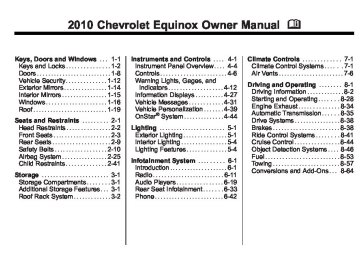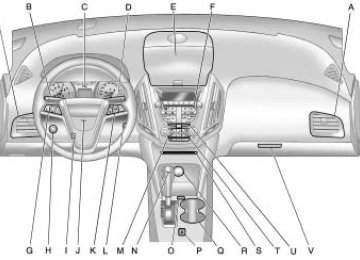- 2005 Chevrolet Equinox Owners Manuals
- Chevrolet Equinox Owners Manuals
- 2006 Chevrolet Equinox Owners Manuals
- Chevrolet Equinox Owners Manuals
- 2012 Chevrolet Equinox Owners Manuals
- Chevrolet Equinox Owners Manuals
- 2009 Chevrolet Equinox Owners Manuals
- Chevrolet Equinox Owners Manuals
- 2010 Chevrolet Equinox Owners Manuals
- Chevrolet Equinox Owners Manuals
- 2008 Chevrolet Equinox Owners Manuals
- Chevrolet Equinox Owners Manuals
- 2014 Chevrolet Equinox Owners Manuals
- Chevrolet Equinox Owners Manuals
- 2015 Chevrolet Equinox Owners Manuals
- Chevrolet Equinox Owners Manuals
- 2013 Chevrolet Equinox Owners Manuals
- Chevrolet Equinox Owners Manuals
- 2011 Chevrolet Equinox Owners Manuals
- Chevrolet Equinox Owners Manuals
- 2007 Chevrolet Equinox Owners Manuals
- Chevrolet Equinox Owners Manuals
- 2016 Chevrolet Equinox Owners Manuals
- Chevrolet Equinox Owners Manuals
- Download PDF Manual
-
source. The RSE system must be on for this input to operate. Remote Control To use the remote control, aim it at the transmitter window at either seatback console and press the button. Direct sunlight or very bright light could affect the ability of the RSE transmitter to receive signals from the remote control. Check the batteries if the remote control does not seem to be working. See “Battery Replacement” later in this section. Objects blocking the line of sight could also affect the function of the remote control.
6-38
Infotainment System
If a CD, DVD, or MP3 disc is in the Radio DVD slot, the remote control O button can be used to turn on the video screen display and start the disc. The infotainment system can also turn on the video screen display. See CD/DVD Player on page 6‑21 or the separate navigation system manual for more information. Notice: Storing the remote control in a hot area or in direct sunlight can damage it, and the repairs will not be covered by the warranty. Storage in extreme cold can weaken the batteries. Keep the remote control stored in a cool, dry place.
Remote Control Buttons O (Power): Press to turn the video screens on and off. P (Illumination): Press to turn the remote control backlight on. The backlight times out after several seconds if no other button is pressed.
v (Title): Press to return to the main menu of the DVD. This function could vary for each disc. y (Main Menu): Press to access the DVD menu. The DVD menu is different on every DVD. Use the navigation arrows to move the cursor. After making a selection press the enter button. This button only operates when using a DVD. n , q, p, o (Menu Navigation Arrows): Use the arrow buttons to navigate through a menu. r (Enter): Press to select the highlighted choice in any menu. z (Display Menu): Press to adjust the brightness, screen display mode, and display the language menu. q (Return): Press to exit the current active menu and return to the previous menu. This button operates only when the display menu or a DVD menu is active.
c (Stop): Press to stop playing, rewinding, or fast forwarding a DVD. Press twice to return to the beginning of the DVD. s (Play/Pause): Press to start playing a DVD. Press to pause a DVD while it is playing. Press again to continue playing. Depending on the infotainment system in the vehicle, DVD playback may be slowed down by pressing s then [. Reverse slow play by pressing s then r. Press s again to cancel slow play. t (Previous Track/Chapter): Press to go to the start of the current track or chapter. Press again to go to the previous track or chapter. This button may not work when the DVD is playing the copyright information or the previews.
Infotainment System 6-39
} 10 (Double Digit Entries) (If Available): Press this button to select chapter or track numbers greater than 9. Press this button before inputting the number. 1 through 0 (Numeric Keypad): The numbered keypad provides the capability of direct chapter or track number selection.
Replacing the Remote Control If the remote control becomes lost or damaged, a new universal remote control can be purchased. Use a Toshiba® code set for replacement universal remote controls.
e (Audio): Press to change audio tracks on DVDs that have this feature when the DVD is playing. { (Subtitles): Press to turn ON/OFF subtitles and to move through subtitle options when a DVD is playing. AUX (Auxiliary): Press to switch the video display between the DVD player and an auxiliary source. d (Camera): Press to change the camera angle on DVDs that have this feature when the DVD is playing. \ (Clear) (If Available): Press this button within three seconds after inputting a numeric selection, to clear all numeric inputs.
u (Next Track/Chapter): Press to go to the beginning of the next chapter or track. This button might not work when the DVD is playing the copyright information or the previews. r (Fast Reverse): Press to quickly reverse the DVD or CD. To stop fast reversing a DVD video, press s. To stop fast reversing a DVD audio or CD, release r. This button might not work when the DVD is playing the copyright information or the previews. [ (Fast Forward): Press to fast forward the DVD or CD. To stop fast forwarding a DVD video, press s To stop fast forwarding a DVD audio or CD, release [. This button might not work when the DVD is playing the copyright information or the previews.
6-40
Infotainment System
Battery Replacement To change the remote control batteries: 1. Slide back the rear cover on the
remote control.
2. Replace the two batteries in the
compartment.
3. Replace the battery cover. Remove the batteries from the remote control if unused for an extended period of time.
Tips and Troubleshooting Chart
Problem
Recommended Action
No power.
The picture does not fill the screen. There are black borders on the top and bottom or on both sides or it looks stretched out. In auxiliary mode, the picture moves or scrolls. The remote control does not work.
After stopping the player, I push Play but sometimes the DVD starts where I left off and sometimes at the beginning.
The ignition might not be turned to ON/RUN or in ACC/ACCESSORY. Check the display mode settings in the setup menu by pressing the display menu button on the remote control. Check the auxiliary input connections at both devices. Check to make sure there is no obstruction between the remote control and the transmitter window. Check the batteries to make sure they are not dead or installed incorrectly. If the stop button was pressed one time, the DVD player resumes playing where the DVD was stopped. If the stop button was pressed two times the DVD player begins to play from the beginning of the DVD.
Tips and Troubleshooting Chart (cont'd) Problem
Recommended Action
The auxiliary source is running but there is no picture or sound.
Sometimes the wireless headphone audio cuts out or buzzes.
I lost the remote and/or the headphones. The DVD is playing, but there is no picture or sound.
Check that the RSE video screen is in the auxiliary source mode by pressing the AUX button on the remote control. Check the auxiliary input connections at both devices. Check for obstructions, low batteries, reception range, and interference from cellular telephone towers or by using a cellular telephone in the vehicle. Check that the headphones are on correctly using the L (left) and R (right) on the headphones. Check that the headphones are positioned properly with the headband across the top of the head. See your dealer/retailer for assistance. Check that the RSE video screen is sourced to the DVD player by pressing the AUX button on the remote control.
Infotainment System 6-41
DVD Display Error Messages The DVD display error message depends on which radio the vehicle has. The video screen may display one of the following: Disc Load/Eject Error or Mechanical Error: There are disc load or eject problems. Disc Format Error or Unknown Format: The disc is inserted with the disc label wrong side up, or if the disc is damaged. Disc Region Error or Disc Error: The disc is not from a correct region. No Disc Inserted: No disc is present when the Z EJECT or MEM/DVD/AUX button is pressed on the radio.
6-42
Infotainment System
DVD Distortion Video distortion can occur when operating cellular phones, scanners, CB radios, Global Position Systems (GPS)*, two-way radios, mobile fax, or walkie talkies. It might be necessary to turn off the DVD player when operating one of these devices in or near the vehicle. *Excludes the OnStar® System. Cleaning the RSE Seatback Console Use only a clean cloth dampened with clean water to clean the RSE seatback console surface. Cleaning the Video Screen Use only a clean cloth dampened with clean water. Use care when touching or cleaning the screen as damage could result.
Phone
Bluetooth (Overview) Vehicles with a Bluetooth system can use a Bluetooth capable cell phone with a Hands‐Free Profile to make and receive phone calls. The infotainment system and voice recognition are used to control the system. The system can be used while the ignition is in ON/RUN or ACC/ACCESSORY. The range of the Bluetooth system can be up to 9.1 m (30 ft.). Not all phones support all functions and not all phones work with the Bluetooth system. See www.gm.com/bluetooth for more information about compatible phones. Bluetooth Controls Use the buttons located on the infotainment system and the steering wheel to operate the Bluetooth system.
Steering Wheel Controls b / g (Push To Talk): Press to answer incoming calls, to confirm system information, and to start voice recognition. $ / c (Mute/End Call): Press to end a call, reject a call, or to cancel an operation.
Infotainment System Controls For information about how to navigate the menu system using the infotainment controls, see Operation on page 6‑7. 5 (Phone): Press to enter the Phone main menu. Voice Recognition The voice recognition system uses commands to control the system and dial phone numbers. Noise: The system may not recognize voice commands if there is too much background noise.
When to Speak: A tone sounds to indicate that the system is ready for a voice command. Wait for the tone and then speak. How to Speak: Speak clearly in a calm and natural voice. Audio System When using the Bluetooth system, sound comes through the vehicle's front audio system speakers and overrides the audio system. Use the VOL/ O knob during a call to change the volume level. The adjusted volume level remains in memory for later calls. The system maintains a minimum volume level. Other Information The Bluetooth® word mark and logos are owned by the Bluetooth® SIG, Inc. and any use of such marks by General Motors is under license. Other trademarks and trade names are those of their respective owners. See Radio Frequency Statement on page 12‑16 for FCC information.
Bluetooth (Infotainment Controls) For information about how to navigate the menu system using the infotainment controls, see Operation on page 6‑7 . Pairing A Bluetooth enabled cell phone must be paired to the Bluetooth system first and then connected to the vehicle before it can be used. See the cell phone manufacturer user guide for Bluetooth functions before pairing the cell phone. If a Bluetooth phone is not connected, calls will be made using OnStar® Hands‐Free Calling, if available. Refer to the OnStar Owner's Guide for more information. The pairing process can be started by using the voice recognition system or the controls on the infotainment system.
Infotainment System 6-43
Pairing Information: . Up to five cell phones can be
paired to the Bluetooth system. The pairing process is disabled when the vehicle is moving. The Bluetooth system links with the first available paired cell phone in the order the phone was paired.
. Only one paired cell phone can be connected to the Bluetooth system at a time.
. Pairing should only need to be
completed once, unless changes to the pairing information have been made or the phone is deleted.
To link to a different paired phone, see “Linking to a Different Phone” later in this section.
6-44
Infotainment System
Pairing a Phone 1. Press the CONFIG button. 2. Select Phone Settings. 3. Select Bluetooth. 4. Select Pair Device (Phone).
A four digit PIN number appears on the display.
5. Start the pairing process on the cell phone that will be paired to the vehicle. Reference the cell phone manufacturers user guide for information on this process. Locate the device named “General Motors” in the list on the cell phone and follow the instructions on the cell phone to enter the four digit PIN number provided by the system.
6. The system prompts for a name for the phone and confirms the name provided. This name is used to indicate which phone is connected.
7. The system responds with “
has been successfully paired” after the pairing process is complete. 8. Repeat Steps 1 through 7 to pair
additional phones.
Listing All Paired and Connected Phones 1. Press the CONFIG button. 2. Select Phone Settings. 3. Select Bluetooth. 4. Select Device List.
Deleting a Paired Phone 1. Press the CONFIG button. 2. Select Phone Settings. 3. Select Bluetooth. 4. Select Device List. 5. Select the phone to delete and follow the on screen prompts.
Linking to a Different Phone To link to a different phone, the new phone must be in the vehicle and available to be connected to the bluetooth system before the process is started. 1. Press the CONFIG button. 2. Select Phone Settings. 3. Select Bluetooth. 4. Select Device List. 5. Select the new phone to link to
and follow the on screen prompts. If delete is selected, the highlighted phone will be deleted.
Infotainment System 6-45
Making a Call
Radio with CD
1. Press the 5 / 0 button.
2. Enter the character sequence.
See “Entering a Character Sequence” in Operation on page 6‑7 for more information.
3. Select Call to start dialing the
number.
Radio with CD/DVD and MEM
1. Press the 5 / 0 button.
2. Select Enter number. 3. Enter the character sequence.
See “Entering a Character Sequence” in Operation on page 6‑7 for more information.
4. Select Call to start dialing the
number.
Accepting or Declining a Call When a call is received, the infotainment system mutes and a ring tone is heard in the vehicle.
Declining a Call Turn the MENU/SEL knob to Decline and press the MENU/SEL knob.
Accepting a Call Turn the MENU/SEL knob to Answer and press the MENU/SEL knob.
Declining a Call Turn the MENU/SEL knob to Decline and press the MENU/SEL knob. Call Waiting Call waiting must be supported on the bluetooth phone and enabled by the wireless service carrier to work.
Accepting a Call Turn the MENU/SEL knob to Answer and press the MENU/SEL knob.
Switching Between Calls (Call Waiting Calls Only) To switch between calls: 1. Press the MENU/SEL knob. 2. Select Switch Call from
the menu.
Conference Calling Conference calling and three way calling must be supported on the bluetooth phone and enabled by the wireless service carrier to work. To start a conference while in a current call: 1. Press the MENU/SEL knob. 2. Select Enter Number.
6-46
Infotainment System
3. Enter the character sequence then select Call. See “Entering a Character Sequence” in Operation on page 6‑7 for more information.
4. After the call has been placed, press the MENU/SEL knob and choose Merge Calls.
5. To add more callers to the
conference call, repeat Steps 1 through 4. The amount of callers that can be added are limited by your wireless service carrier.
Ending a Call Press the MENU/SEL knob and select Hang Up.
Muting a Call
To Mute a Call Press the MENU/SEL knob and select Mute Call.
To Cancel Mute Press the MENU/SEL knob and select Mute Call. Dual Tone Multi-Frequency (DTMF) Tones The in‐vehicle Bluetooth system can send numbers during a call. This is used when calling a menu driven phone system. 1. Press the MENU/SEL knob and
select Enter Number.
2. Enter the character sequence,
see “Entering a Character Sequence” in Operation on page 6‑7 for more information.
Bluetooth (Voice Recognition)
Pairing A Bluetooth cell phone must be paired to the Bluetooth system and then connected to the vehicle before it can be used. See the cell phone manufacturers user guide for Bluetooth functions before pairing the cell phone. If a Bluetooth phone is not connected, calls will be made using OnStar® Hands‐Free Calling, if available. Refer to the OnStar owner's guide for more information. The pairing process can be started by using the voice recognition system or the controls on the infotainment system.
Pairing Information: . Up to five cell phones can be
paired to the Bluetooth system. The pairing process is disabled when the vehicle is moving. The Bluetooth system links with the first available paired cell phone in the order the phone was paired.
. Only one paired cell phone can be connected to the Bluetooth system at a time.
. Pairing only needs to be
completed once, unless the pairing information changes or the phone is deleted.
To link to a different paired phone, see Linking to a Different Phone later in this section.
Pairing a Phone 1. Press b / g.
For vehicles without a navigation system, the system responds “Ready”, followed by a tone. For vehicles with a navigation system, the system responds with a tone. After the tone say “Hands Free”. The system responds “Ready”, followed by a tone.
2. Say “Bluetooth”. The system responds “Bluetooth ready”, followed by a tone.
3. Say “Pair”. The system responds with instructions and a four‐digit PIN number. The PIN number will be used in Step 4.
Infotainment System 6-47
4. Start the pairing process on the cell phone that will be paired to the vehicle. Reference the cell phone manufacturers user guide for information on this process. Locate the device named “General Motors” in the list on the cell phone and follow the instructions on the cell phone to enter the four‐digit PIN number that was provided in Step 3.
5. The system prompts for a name for the phone. This name will be used to indicate which phone is connected. The system confirms the name.
6. The system responds with “
has been successfully paired” after the pairing process is complete. 7. Repeat Steps 1 through 7 for additional phones to be paired.
6-48
Infotainment System
Listing All Paired and Connected Phones 1. Press b / g.
For vehicles without a navigation system, the system responds “Ready”, followed by a tone. For vehicles with a navigation system, the system responds with a tone. After the tone say “Hands Free”. The system responds “Ready”, followed by a tone.
2. Say “Bluetooth”. The system responds “Bluetooth ready”, followed by a tone.
3. Say “List”. The system lists all the paired Bluetooth devices. The system will respond “is connected” if a phone is connected to the vehicle.
Deleting a Paired Phone 1. Press b / g.
For vehicles without a navigation system, the system responds “Ready”, followed by a tone. For vehicles with a navigation system, the system responds with a tone. After the tone say “Hands Free”. The system responds “Ready”, followed by a tone.
2. Say “Bluetooth”. The system responds “Bluetooth ready”, followed by a tone.
3. Say “Delete”. The system asks which phone to delete followed by a tone.
4. Say the name of the phone to be deleted. If the phone name is unknown, use the “List” command for a list of all paired phones. The system responds “Would you like to delete
? Yes or No”, followed by a tone. 5. Say “Yes” to delete the phone.
The system responds “OK, deleting
”. Linking to a Different Phone 1. Press b / g.
For vehicles without a navigation system, the system responds “Ready”, followed by a tone. For vehicles with a navigation system, the system responds with a tone. After the tone say “Hands Free”. The system responds “Ready”, followed by a tone.
2. Say “Bluetooth”. The system responds “Bluetooth ready”, followed by a tone.
3. Say “Change phone”. The
system responds “Please wait while I search for other phones”.
Using the Store Command The store command allows a phone number to be stored without entering the digits individually. 1. Press b / g.
For vehicles without a navigation system, the system responds “Ready”, followed by a tone. For vehicles with a navigation system, the system responds with a tone. After the tone say “Hands Free”. The system responds “Ready”, followed by a tone.
2. Say “Store”. The system responds “Store, number please”, followed by a tone.
If another phone is found, the response will be “
is now connected”. If another phone is not found, the original phone remains connected. Storing Name Tags The system can store up to thirty phone numbers as name tags that are shared between the Bluetooth and OnStar systems. The system uses the following commands to store and retrieve phone numbers: . Store . Digit Store . Directory
Infotainment System 6-49
3. Say the complete phone number
to be stored at once with no pauses.
If the system recognizes the number, the response is “OK, Storing”. If the system does not recognize the phone number, the response is “Store
”. “Please say yes or no”. If the number is correct, say “Yes”. If the number is not correct, say “No”. The system will ask for the number again. 4. After the system stores the phone number, it responds “Please say the name tag”, followed by a tone.
6-50
Infotainment System
5. Say a name tag for the phone
number. The name tag is recorded and the system responds “About to store
. Does that sound OK?”. If the name tag does not sound correct, say “No” and repeat Step 5. If the name tag sounds correct, say “Yes” and the name tag is stored. After the number is stored the system returns to the main menu.
Using the Digit Store Command The digit store command allows a phone number to be stored by entering the digits individually. 1. Press b / g.
For vehicles without a navigation system, the system responds “Ready”, followed by a tone.
For vehicles with a navigation system, the system responds with a tone. After the tone say “Hands Free”. The system responds “Ready”, followed by a tone.
2. Say “Digit Store”. The system responds with “Please say the first digit to store”, followed by a tone.
3. Say the first digit to be stored.
The system will repeat back the digit it heard followed by a tone. Continue entering digits until the number to be stored is complete.
If an unwanted number is recognized by the system, say “Clear” at any time to clear the last number. To hear all of the numbers recognized by the system, say “Verify” at any time.
4. After the complete number has been entered, say “Store”. The system responds “Please say the name tag”, followed by a tone.
5. Say a name tag for the phone
number. The name tag is recorded and the system responds “About to store
. Does that sound OK?”. If the name tag does not sound correct, say “No” and repeat Step 5. If the name tag sounds correct, say “Yes” and the name tag is stored. After the number is stored the system returns to the main menu.
Using the Directory Command The directory command lists all of the name tags stored by the system. To use the directory command: 1. Press b / g.
For vehicles without a navigation system, the system responds “Ready”, followed by a tone. For vehicles with a navigation system, the system responds with a tone. After the tone say “Hands Free”. The system responds “Ready”, followed by a tone.
2. Say “Directory”. The system
responds “Directory” and lists all stored name tags. The system returns to the main menu when the list is complete.
Deleting Name Tags The system uses the following commands to delete name tags: . Delete . Delete all name tags
Using the Delete Command The delete command is used to delete specific name tags. To delete name tags: 1. Press b / g.
For vehicles without a navigation system, the system responds “Ready”, followed by a tone. For vehicles with a navigation system, the system responds with a tone. After the tone say “Hands Free”. The system responds “Ready”, followed by a tone.
Infotainment System 6-51
2. Say “Delete”. The system
responds “Delete, please say the name tag”, followed by a tone.
3. Say the name tag to be deleted.
The system responds “Would you like to delete,
? Please say yes or no”. If the name tag is correct, say “Yes” to delete the name tag. The system responds with “OK, deleting
, returning to the main menu.” If the name tag is incorrect, say “No”. The system responds with “No. OK, let's try again, please say the name tag.” 6-52
Infotainment System
Using the Delete All Name Tags Command The Delete All Name Tags command deletes all stored phone book name tags and route name tags for OnStar, if stored. To delete all name tags: 1. Press b / g .
For vehicles without a navigation system, the system responds “Ready”, followed by a tone. For vehicles with a navigation system, the system responds with a tone. After the tone say “Hands Free”. The system responds “Ready”, followed by a tone.
2. Say “Delete all name tags”. The system responds “You are about to delete all name tags stored in your phone directory and your route destination directory. Are you sure you want to do this? Please say yes or no.”
Say “Yes” to delete all name tags. Say “No” to cancel the function and return to the main menu.
Making a Call Calls can be made using the following commands: . Dial . Digit Dial . Call . Re‐dial
Using the Dial Command 1. Press b / g.
For vehicles without a navigation system, the system responds “Ready”, followed by a tone. For vehicles with a navigation system, the system responds with a tone. After the tone say “Hands Free”. The system responds “Ready”, followed by a tone.
2. Say “Dial”. The system responds
“Dial using
. “Number please”, followed by a tone. 3. Say the entire number without
pausing.
If the system recognizes the number, it responds with “OK, Dialing” and dials the number. If the system does not recognize the number, it confirms the numbers followed by a tone. If the number is correct, say “Yes”. The system responds “OK, Dialing” and dials the number. If the number is not correct, say “No”. The system will ask for the number again.
Using the Digit Dial Command 1. Press b / g.
For vehicles without a navigation system, the system responds “Ready”, followed by a tone. For vehicles with a navigation system, the system responds with a tone. After the tone say “Hands Free”. The system responds “Ready”, followed by a tone.
2. Say “Digit Dial”. The system
responds “Digit dial using
, please say the first digit to dial”, followed by a tone. Infotainment System 6-53
3. Say the digits to be dialed one at a time. The system repeats back the digit it heard followed by a tone.
4. Continue entering digits until the number to be dialed is complete. After the whole number has been entered, say “Dial”. The system responds “OK, Dialing” and dials the number.
If an unwanted number is recognized by the system, say “Clear” at any time to clear the last number. To hear all of the numbers recognized by the system, say “Verify” at any time.
6-54
Infotainment System
Using the Call Command 1. Press b / g.
For vehicles without a navigation system, the system responds “Ready”, followed by a tone. For vehicles with a navigation system, the system responds with a tone. After the tone say “Hands Free”. The system responds “Ready”, followed by a tone.
2. Say “Call”. The system responds
“Call using
. Please say the name tag”, followed by a tone. 3. Say the name tag of the person
to call.
If the system recognizes the name tag it responds “OK, calling,
” and dials the number. If the system does not recognize the name tag, it confirms the name tag followed by a tone. If the name tag is correct, say “Yes”. The system responds with “OK, calling, ” and dials the number. If the name tag is not correct, say “No”. The system will ask for the name tag again. Once connected, the person called will be heard through the audio speakers.
Using the Re‐dial Command 1. Press b / g.
For vehicles without a navigation system, the system responds “Ready”, followed by a tone. For vehicles with a navigation system, the system responds with a tone. After the tone say “Hands Free”. The system responds with “Ready”, followed by a tone.
2. After the tone, say “Re‐dial”. The system responds “Re‐dial using
” and dials the last number called from the connected Bluetooth phone. Once connected, the person called will be heard through the audio speakers.
Receiving a Call When an incoming call is received, the audio system mutes and a ring tone is heard in the vehicle. . Press b g to answer the call. . Press c / $ to ignore a call. Call Waiting Call waiting must be supported on the Bluetooth phone and enabled by the wireless service carrier. . Press b g to answer an
incoming call when another call is active. The original call is placed on hold.
. Press b g again to return to the
original call. To ignore the incoming call, no action is required.
. Press c / $ to disconnect the current call and switch to the call on hold.
Three‐Way Calling Three‐way calling must be supported on the Bluetooth phone and enabled by the wireless service carrier. 1. While on a call, press b g. The system responds with “Ready”, followed by a tone.
2. Say “Three‐way call”.
The system responds with “Three‐way call, please say dial or call”.
3. Use the dial or call command to dial the number of the third party to be called.
4. Once the call is connected,
press b g to link all the callers together.
Ending a Call Press c / $ to end a call.
Infotainment System 6-55
Muting a Call During a call, all sounds from inside the vehicle can be muted so that the person on the other end of the call cannot hear them.
To Mute a call 1. Press b g. The system
responds “Ready”, followed by a tone.
2. Say “Mute Call”. The system
responds “Call muted”.
To Cancel Mute 1. Press b g. The system
responds “Ready”, followed by a tone.
2. After the tone, say “Mute Call”.
The system responds “Resuming call”.
6-56
Infotainment System
Transferring a Call Audio can be transferred between the in‐vehicle Bluetooth system and the cell phone.
To Transfer Audio to the Cell Phone During a call with the audio in the vehicle: 1. Press b g . The system
responds “Ready”, followed by a tone.
2. Say “Transfer Call.” The system responds “Transferring call” and the audio transfers to the cell phone.
To Transfer Audio to the In-Vehicle Bluetooth System The cell phone must be paired and connected with the Bluetooth system before a call can be transferred. The connection process can take up to two minutes after the ignition is turned to ON/RUN or ACC/ACCESSORY.
For vehicles without a navigation system, press b g during a call with the audio on the cell phone, the audio transfers to the vehicle. For vehicles with a navigation system, press b g during a call with the audio on the cell phone. If the audio does not transfer to the vehicle, use the audio transfer feature on the cell phone. See the cell phone manufacturers user guide for more information. Voice Pass-Thru Voice pass‐thru allows access to the voice recognition commands on the cell phone. See the cell phone manufacturers user guide to see if the cell phone supports this feature.
To access contacts stored in the cell phone: 1. Press b / g.
For vehicles without a navigation system, the system responds “Ready”, followed by a tone. For vehicles with a navigation system, the system responds with a tone. After the tone say “Hands Free”. The system responds “Ready”, followed by a tone.
2. Say “Bluetooth”. The system responds “Bluetooth ready”, followed by a tone.
3. Say “Voice”. The system responds “OK, accessing
”. The cell phone's normal prompt messages will go through its cycle according to the phone's operating instructions.
Dual Tone Multi-Frequency (DTMF) Tones The in‐vehicle Bluetooth system can send numbers and the numbers stored as name tags during a call. Use this feature when calling a menu driven phone system. Account numbers can also be stored for use.
Sending a Number During a Call 1. Press b g. The system
responds “Ready”, followed by a tone.
2. Say “Dial”. The system responds
“Say a number to send tones”, followed by a tone.
3. Say the number to send.
If the system recognizes the number, it responds “OK, Sending Number” and the dial tones are sent and the call continues.
If the system does not recognize the number, it responds “Dial Number, please say yes or no?”, followed by a tone. If the number is correct, say “Yes”. The system responds “OK, Sending Number” and the dial tones are sent and the call continues.
Sending a Stored Name Tag During a Call 1. Press b g. The system
responds “Ready”, followed by a tone.
2. Say “Send name tag.” The
system responds “Say a name tag to send tones”, followed by a tone.
3. Say the name tag to send.
If the system recognizes the number, it responds “OK, Sending
” and the dial tones are sent and the call continues. Infotainment System 6-57
If the system does not recognize the name tag, it responds “Dial
, please say yes or no?”, followed by a tone. If the name tag is correct, say “Yes”. The system responds with “OK, Sending ” and the dial tones are sent and the call continues. Clearing the System Unless information is deleted out of the in‐vehicle Bluetooth system, it will be retained indefinitely. This includes all saved name tags in the phone book and phone pairing information. For information on how to delete this information, see the previous sections on Deleting a Paired Phone and Deleting Name Tags.
6-58
Infotainment System
Bluetooth (Navigation) For information about how to navigate the menu system using the infotainment controls, see “Overview” under Introduction, in the Navigation supplement. Bluetooth Pairing To make calls with a Bluetooth cell phone through your vehicle, it must be paired to the vehicle's Bluetooth system first and then connected to the vehicle before it can be used. Refer to the cell phone manufacturer's user guide for Bluetooth pairing instructions. If a Bluetooth phone is off or not connected, calls will automatically be made using the OnStar® Hands‐Free Calling feature, if available. Refer to the OnStar owner's guide for more information about OnStar Hands-Free Calling.
The pairing process can be started by using the voice recognition system or the controls on the infotainment system. Pairing Information: . Up to five cell phones can be
paired to the Bluetooth system. The pairing process is disabled when the vehicle is moving. The Bluetooth system automatically links with the paired cell phone in the order the phones are listed in the device list.
. Only one paired cell phone can
be connected to the vehicle's Bluetooth system at a time.
. Pairing should only need to be
completed once.
Pairing a Phone 1. Press the CONFIG hard key
repeatedly until the Phone menu is shown or touch the Phone tab on the screen.
2. Select the Bluetooth submenu.
Infotainment System 6-59
5. The system responds with
“phone name has been successfully paired” after the pairing process is complete.
Listing All Paired and Connected Phones 1. Press the CONFIG hard key
repeatedly until the Phone menu is shown or touch the Phone tab displayed on the screen.
2. Select the Bluetooth submenu.
3. Select “Add New Phone”, the
pairing process will begin searching for Bluetooth devices on your cellular phone. See the cell phone manufacturer's user guide for information on this process.
On the cell phone, locate the device named “General Motors”. Follow the instructions given on the cell phone or follow the voice prompts, to enter the four digit PIN number that has been provided.
4. The system voice prompt
requests that you say the name you want used for the phone that is being paired. Use a name that best describes the phone. The system voice prompt then repeats the name you provided for confirmation, say “Yes”.
6-60
Infotainment System
Deleting a Paired Phone 1. Press the CONFIG hard key
repeatedly until the Phone menu is shown or touch the Phone tab on the screen.
3. Select the Device List submenu.
A list of all previously paired phones will be displayed. If there is a currently paired phone, a check mark will appear on the right side of the Phone name.
2. Select the Bluetooth submenu.
Infotainment System 6-61
3. Select the Device List submenu.
4. Select the phone to be deleted and then follow the on screen prompts to delete the device from the system.
5. Once a phone has been deleted, the only way to connect back to that phone is to pair the phone again. See “Bluetooth Pairing” earlier before the process is started.
6-62
Infotainment System
Connecting to a Phone in the Device List In order to connect to another phone in the Device List, make sure the phone you would like to connect to is in the vehicle and available to be connected to the Bluetooth system before the process is started. 1. Press the CONFIG hard key
repeatedly until the Phone menu is shown or touch the Phone tab on the screen.
2. Select the Bluetooth submenu.
3. Select the Device List submenu.
4. Select the phone to be paired and then follow the on screen prompts.
Infotainment System 6-63
Making a Call
Press the 5 on the infotainment system to access the Phone menu.
5. The Phone menu will be
displayed with the name of the phone paired.
Enter Number Use this option to enter a phone number and make a call. To do this: 1. Press the Enter Number
selection. A dial pad displays on the navigation screen.
2. Enter the desired phone number
by touching the appropriate buttons on the screen or using the rotary knob.
3. Press the Call button to make
the call.
Accepting or Declining an Incoming Call When an incoming call is received, the infotainment system mutes any audio being played and sounds a ring tone.
Call Waiting Call waiting must be supported on the Bluetooth phone and enabled by the wireless service carrier to work.
Switching Calls (Only Available with Call Waiting) This features allows you to switch between calls making one call active and placing the other on hold.
Conference Calling Conference and three-way calling must be supported on the Bluetooth phone and enabled by the wireless service carrier to work. To start a conference while in a current call:
1. Press the 5 hard key on the
faceplate until the Phone main screen is shown with the current active call.
6-64
Infotainment System
Accepting a Call Press b g on the steering wheel control to answer the incoming call or touch the Answer option to answer the call.
Declining a Call Press c / $ on the steering wheel controls or select the Decline option to decline the call.
2. Select the “Enter Number”
option.
Ending a Call
1. Press the 5 hard key.
2. Select Hang Up.
Infotainment System 6-65
Mute or UnMute a Call
1. Press the 5 hard key.
2. Select the Mute call option to
mute the call.
3. Select the Mute call option again
to unmute the call.
Dual Tone Multi-Frequency (DTMF) Tones The in-vehicle Bluetooth system can send numbers during a call for “Dial 1 or 2”, for phone number extensions, or voice mailboxes. 1. Press the PHONE hard key. 2. Select “Enter Number” option
and enter the number sequence.
3. Make another call. The first call will be placed on hold while the second call is dialing and connected.
4. To make a conference call,
select the “Merge” option which will merge both calls into one conference call.
5. To add more callers to the
conference call, repeat Steps 2 and 4. The amount of callers that can be added are limited by your wireless service carrier.
6-66
Infotainment System
2 NOTES
Climate Controls
Climate Control Systems
Climate Controls
7-1
The vehicle's heating, cooling, defrosting, and ventilation can be controlled with this system.
Climate Control Systems
Climate Control Systems . . . . . . 7-1
Automatic Climate ControlSystem . . . . . . . . . . . . . . . . . . . . . . 7-3
Air Vents
Air Vents . . . . . . . . . . . . . . . . . . . . . . 7-6
A. Fan Control B. Air Delivery Mode Control C. Temperature Control D. Outside Air E. Defrost F. Rear Window Defogger G. Recirculation H. Air Conditioning
9 (Fan Control): Turn to increase or decrease the fan speed. Turn the knob completely to T to turn the fan off. Temperature Control: Turn to increase or decrease the temperature.
7-2
Climate Controls
Air Delivery Mode Control: To change the current mode, select one of the following: F (Vent): Air is directed to the instrument panel outlets. * (Bi-Level): Air is directed to the instrument panel outlets and the floor outlets. 7 (Floor): Air is directed to the floor outlets. W (Defog): Clears the windows of fog or moisture. Air is directed to the windshield and floor outlets. 0 (Defrost): Clears the windshield of fog or frost more quickly. Air is directed to the windshield and side window outlets. For best results, clear all snow and ice from the windshield before defrosting. Do not drive the vehicle until all the windows are clear.
Air Conditioning # (Air Conditioning): Press to turn the air conditioning on or off. If the fan is turned off or the outside temperature falls below freezing, the air conditioning will not work. h (Recirculation): Press to turn on the recirculation. An indicator light comes on. Air is recirculated inside the vehicle. It helps to quickly cool the air inside the vehicle or prevent outside air and odors from entering. % (Outside Air): Press to turn on the outside air. An indicator light comes on. Outside air is circulated throughout the vehicle.
Rear Window Defogger < (Rear Defogger): Press to turn the rear window defogger on or off. The rear window defogger turns off after about 10 minutes. It can also be turned off by turning the ignition to ACC/ACCESSORY or LOCK/OFF. If turned on again, it runs for about five minutes before turning off. Do not drive the vehicle until all the windows are clear. Notice: Do not use a razor blade or sharp object to clear the inside rear window. Do not adhere anything to the defogger grid lines in the rear glass. These actions may damage the rear defogger. Repairs would not be covered by your warranty.
Automatic Climate Control System
The vehicle's heating, cooling, defrosting, and ventilation can be controlled with this system.
Climate Controls
7-3
Without Heated Seats
A. Fan Control B. AUTO C. Air Delivery Mode Control D. Defrost E. Recirculation
F. Temperature Control G. Power H. Air Conditioning I. Rear Window Defogger J. Outside Air
7-4
Climate Controls
With Heated Seats
A. Fan Control B. AUTO C. Air Delivery Mode Control D. Defrost E. Recirculation
F. Temperature Control G. Power H. Driver and Passenger
Heated Seats
I. Rear Window Defogger J. Air Conditioning
Automatic Operation The system automatically controls the fan speed, air delivery, air conditioning and recirculation to heat or cool the vehicle to the selected temperature. When the AUTO indicator light is on, the system is in full automatic operation. To place the system in automatic mode: 1. Press AUTO. 2. Set the temperature. Allow the system time to stabilize. Then adjust the temperature as needed.
Manual Operation O (Power): Press to turn the climate control system on or off. 9 (Fan Control): Turn to increase or decrease the fan speed. Adjusting the fan speed while in automatic mode places the fan under manual control. The AUTO indicator light turns off. The air delivery mode remains in automatic control. Temperature Control: Turn to increase or decrease the temperature inside the vehicle. H / G (Air Delivery Mode Control): Press mode up or mode down to cycle through the different air delivery modes. The current mode is shown on the display.
Select from the following: F (Vent): Air is directed to the instrument panel outlets. * (Bi-Level): Air is directed to the instrument panel outlets and the floor outlets. 7 (Floor): Air is directed to the floor outlets. W (Defog): Clears the windows of fog or moisture. Air is directed to the windshield and floor outlets. 0 (Defrost): Clears the windshield of fog or frost more quickly. Air is directed to the windshield and side window outlets. Selecting defrost disables the automatic mode. For best results, clear all snow and ice from the windshield before defrosting. Do not drive the vehicle until all the windows are clear.
Climate Controls
7-5
Air Conditioning # (Air Conditioning): Press to turn the air conditioning on or off. If the fan is turned off or the outside temperature falls below freezing, the air conditioning will not work. When in AUTO, the air conditioning will come on automatically as needed. h (Recirculation): Press to turn on the recirculation. Press to alternate between recirculation and outside air, if the vehicle does not have a separate outside air button. The indicator light turns on when recirculation is selected. Air is recirculated inside the vehicle. It helps quickly cool the air inside the vehicle or prevent outside air and odors from entering. % (Outside Air, If Equipped): Press to turn on the outside air. An indicator light comes on. Outside air is circulated throughout the vehicle.
7-6
Climate Controls
Rear Window Defogger < (Rear Defogger): Press to turn the rear window defogger on or off. The rear window defogger turns off after about 10 minutes. It can also be turned off by turning the ignition to ACC/ACCESSORY or LOCK/OFF. If turned on again, it runs for about five minutes before turning off. Do not drive the vehicle until all the windows are clear. Notice: Do not use a razor blade or sharp object to clear the inside rear window. Do not adhere anything to the defogger grid lines in the rear glass. These actions may damage the rear defogger. Repairs would not be covered by your warranty.
L / M (Driver and Passenger Heated Seats): For vehicles with heated seats, see Heated Front Seats on page 2‑8. Sensors The solar sensor, located on top of the instrument panel near the windshield, monitors the solar heat. The climate control system uses the information to adjust the temperature, fan speed, recirculation, and air delivery mode. Do not cover the solar sensor or the system will not work properly.
Air Vents Use the air outlets, located in the center and on the side of the instrument panel, to direct the airflow. Use the thumbwheels located near the center air outlets, to open or close off the airflow.
Operation Tips . Clear away any ice, snow,
or leaves from air inlets at the base of the windshield that could block the flow of air into the vehicle.
. Keep the path under the front seats clear of objects to help circulate the air inside of the vehicle more effectively.
. Use of non‐GM approved hood deflectors can adversely affect the performance of the system. Check with your dealer/retailer before adding equipment to the outside of the vehicle.
Driving and Operating
Driving Information Driving for Better Fuel
Economy . . . . . . . . . . . . . . . . . . . . 8-2
Defensive Driving . . . . . . . . . . . . . 8-3
Drunk Driving . . . . . . . . . . . . . . . . . 8-3
Control of a Vehicle . . . . . . . . . . . 8-4
Braking . . . . . . . . . . . . . . . . . . . . . . . 8-4
Steering . . . . . . . . . . . . . . . . . . . . . . . 8-5
Off-Road Recovery . . . . . . . . . . . . 8-6
Loss of Control . . . . . . . . . . . . . . . . 8-7
Off-Road Driving . . . . . . . . . . . . . . 8-8
Driving on Wet Roads . . . . . . . 8-19
Highway Hypnosis . . . . . . . . . . . 8-20
Hill and Mountain Roads . . . . . 8-20
Winter Driving . . . . . . . . . . . . . . . 8-21
If the Vehicle is Stuck . . . . . . . . 8-23
Vehicle Load Limits . . . . . . . . . . 8-24Driving and Operating
8-1
Starting and Operating
Brakes
New Vehicle Break-In . . . . . . . . 8-28
Ignition Positions . . . . . . . . . . . . 8-28
Retained AccessoryPower (RAP) . . . . . . . . . . . . . . . 8-29
Starting the Engine . . . . . . . . . . 8-30
Engine Coolant Heater . . . . . . . 8-31
Shifting Into Park . . . . . . . . . . . . 8-32
Shifting Out of Park . . . . . . . . . . 8-33
Parking Over ThingsThat Burn . . . . . . . . . . . . . . . . . . 8-33
Engine Exhaust
Engine Exhaust . . . . . . . . . . . . . . 8-34
Running the Vehicle WhileParked . . . . . . . . . . . . . . . . . . . . . 8-34
Automatic Transmission
Automatic Transmission . . . . . 8-35
Manual Mode . . . . . . . . . . . . . . . . 8-37
Fuel Economy Mode . . . . . . . . . 8-37Drive Systems
All-Wheel Drive . . . . . . . . . . . . . . 8-38
Antilock Brake
System (ABS) . . . . . . . . . . . . . . 8-38
Parking Brake . . . . . . . . . . . . . . . 8-40
Brake Assist . . . . . . . . . . . . . . . . . 8-40
Hill Start Assist (HSA) . . . . . . . 8-41Ride Control Systems
Traction Control
System (TCS) . . . . . . . . . . . . . . 8-41
StabiliTrak System . . . . . . . . . . . 8-43Cruise Control
Cruise Control . . . . . . . . . . . . . . . 8-44
Object Detection Systems
Ultrasonic Parking Assist . . . . 8-46
Rear VisionCamera (RVC) . . . . . . . . . . . . . 8-49
Fuel
Fuel . . . . . . . . . . . . . . . . . . . . . . . . . 8-53
Recommended Fuel . . . . . . . . . 8-54
Gasoline Specifications . . . . . . 8-548-2
Driving and Operating
California Fuel
Requirements . . . . . . . . . . . . . . 8-54
Fuels in Foreign Countries . . . 8-54
Fuel Additives . . . . . . . . . . . . . . . 8-55
Filling the Tank . . . . . . . . . . . . . . 8-56
Filling a Portable FuelContainer . . . . . . . . . . . . . . . . . . . 8-57
Towing
General Towing
Information . . . . . . . . . . . . . . . . . 8-57
Driving Characteristics and
Towing Tips . . . . . . . . . . . . . . . . 8-58
Trailer Towing . . . . . . . . . . . . . . . . 8-61
Towing Equipment . . . . . . . . . . . 8-63
Trailer SwayControl (TSC) . . . . . . . . . . . . . . 8-64
Driving Information
Driving for Better Fuel Economy Driving habits can affect fuel mileage. Here are some driving tips to get the best fuel economy possible. . Avoid fast starts and accelerate
smoothly.
. Brake gradually and avoid
abrupt stops.
. Avoid idling the engine for long
periods of time.
. Always follow posted speed
limits or drive more slowly when conditions require.
. Keep vehicle tires properly
inflated.
. Combine several trips into a
single trip.
. Replace the vehicle's tires with
the same TPC Spec number molded into the tire's sidewall near the size. Follow recommended scheduled maintenance.
Conversions and Add-Ons
Add-On Electrical
Equipment . . . . . . . . . . . . . . . . . 8-64
. When road and weather
conditions are appropriate, use cruise control, if equipped.
Defensive Driving Defensive driving means “always expect the unexpected.” The first step in driving defensively is to wear your safety belt, see Safety Belts on page 2‑10 .
{ WARNING
Assume that other road users (pedestrians, bicyclists, and other drivers) are going to be careless and make mistakes. Anticipate what they might do and be ready. In addition:
. Allow enough following
distance between you and the driver in front of you.
. Focus on the task of driving.
Driver distraction can cause collisions resulting in injury or possible death. These simple defensive driving techniques could save your life.
Drunk Driving
{ WARNING
Drinking and then driving is very dangerous. Your reflexes, perceptions, attentiveness, and judgment can be affected by even a small amount of alcohol. You can have a serious — or even fatal — collision if you drive after drinking. Do not drink and drive or ride with a driver who has been drinking. Ride home in a cab; or if you are with a group, designate a driver who will not drink.
Death and injury associated with drinking and driving is a global tragedy. Alcohol affects four things that anyone needs to drive a vehicle: judgment, muscular coordination, vision, and attentiveness.
Driving and Operating
8-3
Police records show that almost 40 percent of all motor vehicle-related deaths involve alcohol. In most cases, these deaths are the result of someone who was drinking and driving. In recent years, more than 17,000 annual motor vehicle-related deaths have been associated with the use of alcohol, with about 250,000 people injured. For persons under 21, it is against the law in every U.S. state to drink alcohol. There are good medical, psychological, and developmental reasons for these laws. The obvious way to eliminate the leading highway safety problem is for people never to drink alcohol and then drive.
8-4