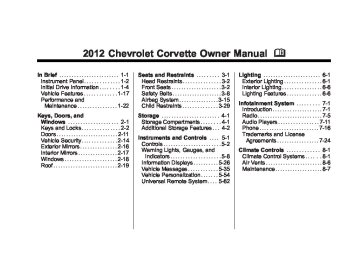- 1997 Chevrolet Corvette Owners Manuals
- Chevrolet Corvette Owners Manuals
- 2001 Chevrolet Corvette Owners Manuals
- Chevrolet Corvette Owners Manuals
- 2015 Chevrolet Corvette Owners Manuals
- Chevrolet Corvette Owners Manuals
- 1993 Chevrolet Corvette Owners Manuals
- Chevrolet Corvette Owners Manuals
- 2006 Chevrolet Corvette Owners Manuals
- Chevrolet Corvette Owners Manuals
- 1994 Chevrolet Corvette Owners Manuals
- Chevrolet Corvette Owners Manuals
- 2013 Chevrolet Corvette Owners Manuals
- Chevrolet Corvette Owners Manuals
- 1999 Chevrolet Corvette Owners Manuals
- Chevrolet Corvette Owners Manuals
- 2011 Chevrolet Corvette Owners Manuals
- Chevrolet Corvette Owners Manuals
- 2012 Chevrolet Corvette Owners Manuals
- Chevrolet Corvette Owners Manuals
- 2016 Chevrolet Corvette Owners Manuals
- Chevrolet Corvette Owners Manuals
- 2005 Chevrolet Corvette Owners Manuals
- Chevrolet Corvette Owners Manuals
- 2004 Chevrolet Corvette Owners Manuals
- Chevrolet Corvette Owners Manuals
- 2014 Chevrolet Corvette Owners Manuals
- Chevrolet Corvette Owners Manuals
- 2009 Chevrolet Corvette Owners Manuals
- Chevrolet Corvette Owners Manuals
- 1996 Chevrolet Corvette Owners Manuals
- Chevrolet Corvette Owners Manuals
- 2002 Chevrolet Corvette Owners Manuals
- Chevrolet Corvette Owners Manuals
- 2000 Chevrolet Corvette Owners Manuals
- Chevrolet Corvette Owners Manuals
- 2010 Chevrolet Corvette Owners Manuals
- Chevrolet Corvette Owners Manuals
- 2007 Chevrolet Corvette Owners Manuals
- Chevrolet Corvette Owners Manuals
- 2008 Chevrolet Corvette Owners Manuals
- Chevrolet Corvette Owners Manuals
- 2003 Chevrolet Corvette Owners Manuals
- Chevrolet Corvette Owners Manuals
- 1995 Chevrolet Corvette Owners Manuals
- Chevrolet Corvette Owners Manuals
- 1998 Chevrolet Corvette Owners Manuals
- Chevrolet Corvette Owners Manuals
- Download PDF Manual
-
7-4
Infotainment System
AUTO EQ (Automatic Equalization): The radio saves separate AUTO EQ settings for each preset and source. For vehicles without the Bose sound system: . Press AUTO EQ to select
equalization settings designed for CLASSICAL, POP, ROCK, JAZZ, TALK, and COUNTRY.
. Selecting CUSTOM or changing bass or treble, returns the EQ to the manual bass and treble settings.
For vehicles with the Bose sound system: . Press AUTO EQ to select
equalization settings from EQ1
through EQ6.. Selecting CUSTOM or changing bass or treble, returns the EQ to the manual bass and treble settings.
AUTO n (Automatic Volume): Automatic volume automatically adjusts the audio system to make up for road and wind noise, by increasing the volume as vehicle speed increases. For vehicles without the Bose sound system: 1. Set the volume at the desired
level.
2. Press AUTO n to select
AUTO VOLUME MIN (minimum), AUTO VOLUME MED (medium), or AUTO VOLUME MAX (maximum). Each higher setting provides more volume compensation at faster vehicle speeds.
3. Press AUTO n until AUTO VOLUME OFF displays to turn automatic volume off.
For vehicles with the Bose sound system: Vehicles with the Bose sound system include Bose AudioPilot® noise compensation technology. AudioPilot continuously adjusts the audio system equalization to compensate for background noise. This feature is most effective at lower radio volume settings where background noise can affect how well the audio is heard. At higher volume settings, there may be little or no adjustments by AudioPilot. For additional information on AudioPilot, visit bose.com/audiopilot. To use AudioPilot: 1. Set the volume at the desired
level.
2. Press AUTO n until AUTO
VOLUME ON displays.
3. Press AUTO n until AUTO VOLUME OFF displays to turn off AudioPilot.
Chevrolet Corvette Owner Manual - 2012
Black plate (5,1)
Radio Messages CAL ERR (Calibration Error): Displays if the radio is no longer configured properly for the vehicle. The vehicle must be returned to your dealer for service. LOC (Locked): Displays when the TheftLock system has locked up. The vehicle must be returned to your dealer for service. If any error occurs repeatedly or cannot be corrected, contact your dealer.
Radio
AM-FM Radio
Radio Data System (RDS) RDS features are available for use only on FM stations that broadcast RDS information. The station name or call letters display while the radio is tuned to an RDS station. This system relies upon receiving specific information from these stations and works only when the information is available. In rare cases, a radio station can broadcast incorrect information that causes the radio features to work improperly. If this happens, contact the radio station.
Infotainment System 7-5
With RDS, the radio can: . Seek to stations broadcasting
the selected type of programming.
. Receive announcements
concerning local and national emergencies.
. Display messages from radio
stations.
. Seek to stations with traffic
announcements.
. Provide the time of day. . Provide a program type (PTY)
for current programming.
. Provide the name of the program
being broadcast.
Chevrolet Corvette Owner Manual - 2012
Black plate (6,1)
7-6
Infotainment System
RDS Messages ALERT!: Alert warns of local or national emergencies. When an alert announcement comes on the current radio station, ALERT! displays. The announcement is heard, even if the volume is low or a CD is playing. If a CD is playing, play stops during the announcement. Alert announcements cannot be turned off. ALERT! is not affected by tests of the emergency broadcast system. This feature is not supported by all RDS stations. 4 (Information): If the current station has a message, INFO displays. Press to see the message. The message can display the artist, song title, call in phone numbers, etc. If the entire message is not displayed, parts of the message appears every three seconds.
To scroll through the message, press and release . A new group of words displays after every press of the button. Once the complete message has displayed, INFO disappears from the display until another new message is received. The last message can be displayed by pressing this button. The last message is displayed until a new message is received or the radio is tuned to a different station. NO INFO displays when a message is not available from a station. TRAF (Traffic): TA (traffic) displays when the station broadcasts traffic announcements. Press TRAF and the radio seeks to a station that broadcasts traffic announcements. When a station is found, the radio stops seeking and TA displays. NO TRAFFIC INFO displays if a station that broadcasts traffic announcements cannot be found.
Press TRAF to turn off the traffic announcements if TA is on the display. The radio plays the traffic announcement even if the volume is low. The radio interrupts the play of a CD if the last tuned station broadcasts traffic announcements. Finding a Station BAND: Press to switch between FM1, FM2, or AM. O / e (Tune): Turn to select radio stations. t SEEK u : Press to go to the previous or to the next station and stay there. The radio only stops at stations with a strong signal. t SCAN u : Press and hold t or u for two seconds until FREQUENCY SCAN displays. The radio goes to a station, plays for a few seconds, then goes on to the next station. Press t or u again to stop scanning.
Chevrolet Corvette Owner Manual - 2012
Black plate (7,1)
Up to 30 stations (six FM1, six FM2, six AM, six M1, and six XM2), and equalization settings for each station can be programmed on the six numbered pushbuttons. To set presets: 1. Turn the radio on. 2. Press BAND to select FM1,
FM2, AM, XM1, or XM2.
3. Tune in the desired station. 4. Press AUTO EQ to select the
equalization.
5. Press and hold one of the six
numbered pushbuttons until the radio beeps once.
6. Repeat the steps for each
pushbutton.
Infotainment System 7-7
Satellite Radio
XM™ Satellite Radio Service XM is a satellite radio service based in the 48 contiguous United States and 10 Canadian provinces. XM Satellite Radio has a wide variety of programming and commercial-free music, coast to coast, and in digital-quality sound. A service fee is required to receive the XM service. If XM Service needs to be reactivated, the radio will display "No Subscription Please Renew" on channel XM1. For more information, contact XM at www.xmradio.com or 1-800-929-2100 in the U.S., and www.xmradio.ca or 1-877-438-9677 in Canada.
To scan preset stations: Press and hold t or u for four seconds until PRESET SCAN displays. The radio goes to the next preset station, plays for a few seconds, then goes to the next preset station. Press t or u again or press one of the pushbuttons to stop scanning presets. The radio only scans stations with a strong signal. 1–6 (Preset Pushbuttons): Press to play stations that are programmed to the radio preset pushbuttons. Storing Radio Stations Drivers are encouraged to store radio station while the vehicle is parked. See Defensive Driving on page 9‑3. Tune to stored radio stations using the presets, favorites button, and steering wheel controls, if the vehicle has this feature.
Chevrolet Corvette Owner Manual - 2012
Black plate (8,1)
7-8
Infotainment System
Finding an XM Channel BAND: Press to switch between FM1, FM2, AM, XM1, or XM2. O / e (Tune): Turn to manually select an XM channel. t SEEK u : Press to go to the previous or to the next XM channel. t SCAN u : Press and hold t or u for two seconds until FREQUENCY SCAN displays. The radio goes to a channel, plays for a few seconds, then goes on to the next station. Press t or u again to stop scanning. To scan preset stations: Press and hold t or u for four seconds until PRESET SCAN displays. The radio goes to the next preset station, plays for a few seconds, then goes to the next preset station.
Press t or u again or press one of the pushbuttons to stop scanning presets. 1–6 (Preset Pushbuttons): Press to play channels that are programmed to the radio preset pushbuttons. Finding a Category (CAT) Station To select an XM station by category: 1. Press the CAT button. The last
selected category displays.
2. Turn the O / e knob to select
a category.
3. Press t or u to go to a
category's station. SEEKING CATEGORY displays.
4. To go to another station within
that category, press the CAT button to display the category, then press t or u to go to another station.
If the radio cannot find the desired category, NONE displays and the radio returns to the last station tuned. SCAN: To scan the stations within a category: 1. Press CAT. The last selected
category displays.
2. Turn the O / e knob to select
a category.
3. Press and hold t or u until
a beep sounds and SCAN CATEGORY displays. The radio begins scanning the stations in the category.
4. Press t or u to stop scanning.
Chevrolet Corvette Owner Manual - 2012
Black plate (9,1)
Storing XM Channels Drivers are encouraged to store XM channels while the vehicle is parked. See Defensive Driving on page 9‑3. Tune to stored radio stations using the presets, favorites button, and steering wheel controls, if the vehicle has this feature. Up to 30 stations (six FM1, six FM2, and six AM, six XM1 and six XM2), and equalization settings for each station can be programmed on the six numbered pushbuttons. To set presets: 1. Tune to a channel. 2. Press AUTO EQ to select the
equalization.
3. Press and hold one of the six
numbered pushbuttons until the radio beeps once.
4. Repeat the steps for each
pushbutton.
XM Radio Messages XL (Explicit Language Channels): These channels, or any others, can be blocked by calling 1-800-929-2100 in the U.S. and 1-877-438-9677 in Canada. Updating: The encryption code in the receiver is being updated, and no action is required. This process should take no longer than 30 seconds. No Signal: The system is functioning correctly, but the vehicle is in a location that is blocking the XM signal. When the vehicle is moved into an open area, the signal should return. Loading XM: The audio system is acquiring and processing audio and text data. No action is needed. This message should disappear shortly. CH Off Air: This channel is not currently in service. Tune in to another channel.
Infotainment System 7-9
CH Unauth: This channel is blocked or cannot be received with your XM Subscription package. CH Unavail: This previously assigned channel is no longer assigned. Tune to another station. If this station was one of the presets, choose another station for that preset button. No Info: No artist, song title, category, or text information is available at this time on this channel. The system is working properly. No Subscription Please Renew: XM subscription needs to be reactivated. Contact XM at www.xmradio.com or call 1-800-929-2100 in the U.S. and www.xmradio.ca or call 1-877-438-9677 in Canada. Not Found: There are no channels available for the selected category. The system is working properly.
Chevrolet Corvette Owner Manual - 2012
Black plate (10,1)
7-10
Infotainment System
If tuned to channel 0,
XM Locked: The XM receiver in the vehicle may have previously been in another vehicle. For security purposes, XM receivers cannot be swapped between vehicles. If this message is received after having the vehicle serviced, check with your dealer. Radio ID: this message will alternate with the XM Radio eight‐digit radio ID label. This label is needed to activate the service. Unknown: received when tuned to channel 0, there may be a receiver fault. Consult with your dealer. Chk XMRcvr: not clear within a short period of time, the receiver may have a fault. Consult with your dealer.
If this message does
If this message is
Radio Reception Frequency interference and static can occur during normal radio reception if items such as cell phone chargers, vehicle convenience accessories, and external electronic devices are plugged into the accessory power outlet. If there is interference or static, unplug the item from the accessory power outlet. AM The range for most AM stations is greater than for FM, especially at night. The longer range can cause station frequencies to interfere with each other. For better radio reception, most AM radio stations boost the power levels during the day, and then reduce these levels during the night. Static can also occur when things like storms and power lines interfere with radio reception. When this happens, try reducing the treble on the radio.
FM Stereo FM signals only reach about 16 to 65 km (10 to 40 mi). Although the radio has a built-in electronic circuit that automatically works to reduce interference, some static can occur, especially around tall buildings or hills, causing the sound to fade in and out. XM™ Satellite Radio Service XM Satellite Radio Service gives digital radio reception from coast to coast in the 48 contiguous United States, and in Canada. Just as with FM, tall buildings or hills can interfere with satellite radio signals, causing the sound to fade in and out. In addition, traveling or standing under heavy foliage, bridges, garages, or tunnels may cause loss of the XM signal for a period of time. Cellular Phone Usage Cellular phone usage may cause interference with the vehicle's radio. This interference may occur
Chevrolet Corvette Owner Manual - 2012
Black plate (11,1)
when making or receiving phone calls, charging the phone's battery, or simply having the phone on. This interference causes an increased level of static while listening to the radio. If static is received while listening to the radio, unplug the cellular phone and turn it off.
Diversity Antenna System The AM-FM antenna is a hidden self‐tuning system. It optimizes the AM and FM signals relative to the vehicle's position and radio station source. No maintenance or adjustments are needed.
Satellite Radio Antenna For vehicles with XM Satellite Radio Service, the antenna is located on the roof or on the trunk lid of the vehicle. Keep the antenna clear of obstructions for clear radio reception.
Audio Players
CD Player
Care of the CD Player Do not add labels to a CD; it could get caught in the CD player. Use a marking pen to write on the top of the CD if a description is needed. Do not use CD lens cleaners, they could damage the CD player. Notice: If a label is added to a CD, more than one CD is inserted into the slot at a time, or an attempt is made to play scratched or damaged CDs, the CD player could be damaged. While using the CD player, use only CDs in good condition without any label, load one CD at a time, and keep the CD player and the loading slot free of foreign materials, liquids, and debris. If an error displays, see “CD Messages” later in this section.
Infotainment System 7-11
Care of CDs Store CDs in their original cases or other protective cases and away from direct sunlight and dust. The CD player scans the bottom of the disc. If the bottom of a CD is damaged it may not play properly or at all. Do not touch the bottom of a CD while handling it. Pick up CDs by grasping the outer edges or the edge of the hole and the outer edge. If the surface of a CD is dirty, take a soft, lint‐free cloth or dampen a clean, soft cloth in a mild, neutral detergent solution mixed with water, and clean it. Make sure the wiping process starts from the center to the edge. Using the CD Player The CD player can play smaller 8 cm (3 in) single CDs with an adapter ring.
Chevrolet Corvette Owner Manual - 2012
Black plate (12,1)
7-12
Infotainment System
A CD in the player stays in the player when the ignition is turned off. When the ignition or radio is turned on, the CD starts to play where it stopped, if it was the last selected audio source.
Loading a CD Insert the CD partway into the slot, label side up, until the player pulls the CD in. The CD begins playing automatically. The CD symbol displays when a CD is inserted, and the track number displays when each new track starts to play. M (Load): Press to load CD into the CD player. To insert CD: 1. Press M. 2. Load a CD and insert the CD
partway into the slot, label side up when INSERT CD displays. The player pulls the CD in.
Playing a CD O / e (Tune): Turn to go to the next or previous track. { (Reverse): Press and hold to reverse within the current track. | (Fast Forward): Press and hold to fast forward through the current track. t SEEK u : Press the left arrow to go to the start of the current track if more than eight seconds have played. Press the right arrow to go to the start of the next track. If either arrow is held or pressed more than once, the player continues moving backward or forward through the CD. t SCAN u : To scan one CD, press and hold either arrow for more than two seconds until SCAN displays and a beep sounds. The radio goes to the next track, plays for 10 seconds, then goes to the next track. Press either arrow again to stop scanning.
AUTO EQ (Automatic Equalization): Press to select the equalization setting while playing a CD. The equalization is stored when a CD is played. For more information on AUTO EQ, see “AUTO EQ” listed previously in this section. BAND: Press to listen to the radio when a CD is playing. The inactive CD remains inside the radio for future listening. CD AUX (Auxiliary): Press to play a CD when listening to the radio. CD displays when a CD is in the player. If your system has a remote playback device, pressing this button a second time allows the remote device to play. X (Eject): Press to eject a CD from the CD Radio. CD Radio: Press X to eject a CD. RPT (Repeat): Press to hear a track or an entire CD over again.
Chevrolet Corvette Owner Manual - 2012
Black plate (13,1)
Single CD Radio: Press RPT to hear a track over again; REPEAT displays. Press again to turn off repeat; REPEAT OFF displays. RDM (Random): Press to hear the tracks in random, rather than sequential order. CD Radio: Press and release RDM until RANDOM DISC PLAY displays. Press and release RDM until RANDOM OFF displays to turn off random play. R (Song List): The Song List feature can save 20 track selections. To save tracks: 1.
If S-LIST is displayed, press R to turn it off.
2. Select the desired CD by
pressing the numbered pushbutton and then use u or O / e knob to select the track to be saved.
3. Press and hold R until a beep
sounds and ADDED SONG displays.
4. Repeat Steps 2 and 3 to save
other selections.
SONGLIST FULL displays if more than 20 selections are stored. To play tracks: 1. Press R. One beep sounds and
S-LIST displays. The recorded tracks begin to play in the order they were saved.
2. Press t or u to go back or
forward within the saved tracks.
To delete tracks: 1. Press R to turn song list on.
S-LIST displays.
2. Press t or u , and use
the O / e knob to select the desired track to be deleted.
3. Press and hold R until SONG
REMOVED displays.
Infotainment System 7-13
After a track has been deleted, the remaining tracks are moved up the list. When another track is added to the song list, the track is added to the end of the list. To delete the entire song list: 1. Press R to turn song list on.
S-LIST displays.
2. Press and hold R for more than four seconds. One beep sounds and SONGLIST EMPTY displays to confirm that the song list has been deleted.
If a CD is ejected, and the song list contains saved tracks from that CD, those tracks are automatically deleted from the song list. Any tracks saved to the song list again are added to the bottom of the list. To end song list mode, press R. One beep sounds and S-LIST is removed from the display.
Chevrolet Corvette Owner Manual - 2012
Black plate (14,1)
7-14
Infotainment System
MP3 Format Radios with the MP3 feature can only play CD-R discs. Do not mix standard audio and MP3 files on the same disc.
Supported File Structure Radios with the MP3 feature support up to:
50 folders 11 folders in depth 50 playlists 255 files 10 sessions Root Directory: The root directory is treated as a folder. Files are stored in the root directory when the disc or storage device does not contain folders. Files accessed from the root directory display as F1 ROOT.
Empty Folder: Folders that do not contain files are skipped, and the player advances to the next folder that contains files.
Supported Bit Rates The following bit rates are supported: 32 kbps, 40 kbps, 56 kbps, 64 kbps, 80 kbps, 96 kbps, 112 kbps, 128 kbps, 160 kbps, 192 kbps, 224 kbps, 256 kbps, and 320 kbps or a variable bit rate.
File Naming ID3v1 and ID3v2 tags are supported. The track name contained in the ID3 tag is shown on the display. The display only shows up to 32 characters for track and file names. If the track name is not contained in the ID3 tag, the display shows the file name without the file extension.
Playlists Playlists that do not have a .m3u or .wpl extension may not work. Preprogrammed playlists created by WinAmp™, MusicMatch™, or Real Jukebox™ software are supported and cannot be edited using the radio. Playing an MP3
Insert a CD partway into the slot, label side up. The player pulls it in, and READING displays. The CD should begin playing and the CD symbol displays. If the ignition or radio is turned off with a CD-R in the player, it stays in the player. When the ignition or radio is turned on, the CD-R starts to play where it stopped, if it was the last selected audio source. As each new track starts to play, the track number displays.Chevrolet Corvette Owner Manual - 2012
Black plate (15,1)
Order of Play Tracks are played sequentially in the following order: 1. Playlists. 2. Files contained in the root
directory.
3. Files contained in folders. O / e (Tune): Turn to go to the next or previous track. { (Previous Folder): Press to go to the first track in the previous folder. Press and hold to reverse through the current track. | (Next Folder): Press to go to the first track in the next folder. Press and hold to fast forward the current track. RDM (Random): Press to hear the tracks in random, rather than sequential order.
Press and release RDM until: . RANDOM DISC PLAY displays to play the tracks on the CD in random order.
. RANDOM FOLDER displays to
play the tracks in the folder in random order.
. RANDOM OFF displays to turn
off random play.
RPT (Repeat): Press to hear a track, CD, or folder over again. Press and release RPT until: . REPEAT displays to repeat a
track.
. REPEAT ONE DISC displays to
repeat a CD.
. REPEAT FOLDER displays to
repeat a folder.
. REPEAT OFF displays to turn off
repeated play.
Infotainment System 7-15
t SEEK u : Press t to go to the start of the current track, if more than eight seconds have played. Press u to go to the next track. Press t or u more than once to continue moving backward or forward through the CD. V (Information): Press to display the artist name and album contained in the ID3 tag. BAND: Press to listen to the radio when a CD is playing. The inactive CD remains inside the radio for future listening. CD AUX (Auxiliary): Press to play a CD when listening to the radio. The CD symbol displays when a CD is loaded.
Chevrolet Corvette Owner Manual - 2012
Black plate (16,1)
7-16
Infotainment System
Auxiliary Devices
Using the Auxiliary Input Jack The radio system has an auxiliary input jack located on the right side of the faceplate. This is not an audio output; do not plug the headphone set into the front auxiliary input jack. An external audio device can be connected to the auxiliary input jack for use as another source for audio listening. Drivers are encouraged to set up any auxiliary device while the vehicle is in P (Park). See Defensive Driving on page 9‑3. Connect a 3.5 mm (1/8 in) cable to the radio’s front auxiliary input jack to use a portable audio player. The radio displays AUX INPUT DEVICE when a device is connected and begins playing audio from that device.
Top Knob (Power/Volume): Turn to increase or decrease the volume of the portable player. Additional volume adjustments can be made from the portable device. BAND: Press to listen to the radio while a portable audio device is playing. The portable audio device continues playing. CD/AUX (CD/Auxiliary): Press to play a CD while a portable audio device is playing. Press again and the system begins playing audio from the connected portable audio player. If a portable audio player is connected, AUX INPUT DEVICE displays. If a portable audio player is not connected, AUX INPUT DEVICE does not display.
Phone Bluetooth For vehicles equipped with Bluetooth capability, the system can interact with many cell phones, allowing: . Placement and receipt of calls in
a hands-free mode.
. Sharing of the cell phone’s
address book or contact list with the vehicle.
To minimize driver distraction, before driving, and with the vehicle parked: . Become familiar with the
features of the cell phone. Organize the phone book and contact lists clearly and delete duplicate or rarely used entries. If possible, program speed dial or other shortcuts.
. Review the controls and
operation of the infotainment system.
Chevrolet Corvette Owner Manual - 2012
Black plate (17,1)
. Pair cell phone(s) to the vehicle.
The system may not work with all cell phones. See “Pairing” in this section for more information. If the cell phone has voice dialing capability, learn to use that feature to access the address book or contact list. See “Voice Pass-Thru” in this section for more information.
. See “Storing and Deleting Phone
Numbers” in this section for more information.
{ WARNING
When using a cell phone, it can be distracting to look too long or too often at the screen of the phone or the infotainment (navigation) system. Taking your eyes off the road too long or too often could cause a crash resulting in injury or death. Focus your attention on driving.
A Bluetooth system can use a Bluetooth‐capable cell phone with a Hands‐Free Profile to make and receive phone calls. The system can be used while the key is in the ON/RUN or ACC/ACCESSORY position. The range of the Bluetooth system can be up to 9.1 m (30 ft). Not all phones support all functions, and not all phones work with the in-vehicle Bluetooth system. See www.gm.com/bluetooth for more information on compatible phones. Voice Recognition The Bluetooth system uses voice recognition to interpret voice commands to dial phone numbers and name tags. For additional information, say “Help” while you are in a voice recognition menu. Noise: Keep interior noise levels to a minimum. The system may not recognize voice commands if there is too much background noise.
Infotainment System 7-17
When to Speak: A short tone sounds after the system responds indicating when it is waiting for a voice command. Wait until the tone and then speak. How to Speak: Speak clearly in a calm and natural voice. Audio System When using the in‐vehicle Bluetooth system, sound comes through the vehicle's front audio system speakers and overrides the audio system. Use the audio system volume knob, during a call, to change the volume level. The adjusted volume level remains in memory for later calls. To prevent missed calls, a minimum volume level is used if the volume is turned down too low.
Chevrolet Corvette Owner Manual - 2012
Black plate (18,1)
7-18
Infotainment System
Bluetooth Controls Use the buttons located on the steering wheel to operate the in‐vehicle Bluetooth system. See Steering Wheel Controls on page 5‑3 for more information. b / g (Push To Talk): Press to answer incoming calls, confirm system information, and start speech recognition. i (Phone On Hook): Press to end a call, reject a call, or cancel an operation. Pairing A Bluetooth‐enabled cell phone must be paired to the Bluetooth system and then connected to the vehicle before it can be used. See the cell phone manufacturer's user guide for Bluetooth functions before pairing the cell phone. If a Bluetooth phone is not connected, calls will be made using OnStar Hands‐Free Calling, if equipped. See OnStar Overview on page 14‑1 for more information.
Pairing Information . A Bluetooth phone with MP3
capability cannot be paired to the vehicle as an MP3 player. . Up to five cell phones can bepaired to the Bluetooth system. The pairing process is disabled when the vehicle is moving.
. Pairing only needs to be
completed once, unless the pairing information on the cell phone changes or the cell phone is deleted from the system.
. Only one paired cell phone can be connected to the Bluetooth system at a time. If multiple paired cell phones are within range of the system, the system connects to the first available paired cell phone in the order that they were first paired to the system. To connect to a different paired phone, see “Connecting to a Different Phone” later in this section.
Pairing a Phone 1. Press and hold b / g for
two seconds.
2. Say “Bluetooth.” This command
can be skipped.
3. Say “Pair.” The system responds with instructions and a four‐digit Personal Identification Number (PIN). The PIN is used in Step 5.
4. Start the pairing process on the cell phone that you want to pair. For help with this process, see the cell phone manufacturer's user guide.
5. Locate the device named “Your
Vehicle” in the list on the cell phone. Follow the instructions on the cell phone to enter the PIN that was provided in Step 3. After the PIN is successfully entered, the system prompts you to provide a name for the paired cell phone. This name will be used to indicate which phones are paired and connected to the vehicle. The system responds
Chevrolet Corvette Owner Manual - 2012
Black plate (19,1)
with “
has been successfully paired” after the pairing process is complete. 3. Say “Delete.” The system asks
which phone to delete.
4. Say the name of the phone you
6. Repeat Steps 1 through 5 to pair
want to delete.
additional phones.
Listing All Paired and Connected Phones The system can list all cell phones paired to it. If a paired cell phone is also connected to the vehicle, the system responds with “is connected” after that phone name. 1. Press and hold b / g for
two seconds.
2. Say “Bluetooth.” 3. Say “List.”
Deleting a Paired Phone If the phone name you want to delete is unknown, see “Listing All Paired and Connected Phones.” 1. Press and hold b / g for
two seconds.
2. Say “Bluetooth.”
Connecting to a Different Phone To connect to a different cell phone, the Bluetooth system looks for the next available cell phone in the order in which all the available cell phones were paired. Depending on which cell phone you want to connect to, you may have to use this command several times. 1. Press and hold b / g for
two seconds.
2. Say “Bluetooth.” 3. Say “Change phone.”
If another cell phone is found, the response will be “
is now connected.” If another cell phone is not found, the original phone remains connected. Infotainment System 7-19
Storing and Deleting Phone Numbers The system can store up to 30 phone numbers as name tags in the Hands‐Free Directory that is shared between the Bluetooth and OnStar systems, if equipped. The following commands are used to delete and store phone numbers. Store: This command will store a phone number, or a group of numbers as a name tag. Digit Store: This command allows a phone number to be stored as a name tag by entering the digits one at a time. Delete: This command is used to delete individual name tags. Delete All Name Tags: This command deletes all stored name tags in the Hands‐Free Calling Directory and the OnStar Turn‐by‐Turn Destinations Directory, if equipped.
Chevrolet Corvette Owner Manual - 2012
Black plate (20,1)
7-20
Infotainment System
Using the “Store” Command 1. Press and hold b / g for
two seconds. 2. Say “Store.” 3. Say the phone number or group of numbers you want to store all at once with no pauses, then follow the directions given by the system to save a name tag for this number.
Using the “Digit Store” Command If an unwanted number is recognized by the system, say “Clear” at any time to clear the last number. To hear all of the numbers recognized by the system, say “Verify” at any time. 1. Press and hold b / g for
two seconds.
2. Say “Digit Store.”
3. Say each digit, one at a time,
that you want to store. After each digit is entered, the system repeats back the digit it heard followed by a tone. After the last digit has been entered, say “Store,” and then follow the directions given by the system to save a name tag for this number.
Using the “Delete” Command 1. Press and hold b / g for
two seconds. 2. Say “Delete.” 3. Say the name tag you want to
delete.
Using the “Delete All Name Tags” Command This command deletes all stored name tags in the Hands‐Free Calling Directory and the OnStar Turn‐by‐Turn Destinations Directory, if equipped.
To delete all name tags: 1. Press and hold b / g for
two seconds.
2. Say “Delete all name tags.” Listing Stored Numbers The list command will list all stored numbers and name tags.
Using the “List” Command 1. Press and hold b / g for
two seconds.
2. Say “Directory.” 3. Say “Hands‐Free Calling.” 4. Say “List.” Making a Call Calls can be made using the following commands. Dial or Call: The dial or call command can be used interchangeably to dial a phone number or a stored name tag.
Chevrolet Corvette Owner Manual - 2012
Black plate (21,1)
Digit Dial: This command allows a phone number to be dialed by entering the digits one at a time. Re‐dial: This command is used to dial the last number used on the cell phone.
Using the “Dial” or “Call” Command 1. Press and hold b / g for
two seconds.
2. Say “Dial” or “Call.” 3. Say the entire number without pausing, or say the name tag.
Once connected, the person called will be heard through the audio speakers.
Using the “Digit Dial” Command The digit dial command allows a phone number to be dialed by entering the digits one at a time. After each digit is entered, the system repeats back the digit it heard followed by a tone.
If an unwanted number is recognized by the system, say “Clear” at any time to clear the last number. To hear all of the numbers recognized by the system, say “Verify” at any time. 1. Press and hold b / g for
two seconds.
2. Say “Digit Dial.” 3. Say each digit, one at a time,
that you want to dial. After each digit is entered, the system repeats back the digit it heard followed by a tone. After the last digit has been entered, say “Dial.”
Once connected, the person called will be heard through the audio speakers.
Using the “Re‐dial” Command 1. Press and hold b / g for
two seconds.
2. After the tone, say “Re‐dial.”
Infotainment System 7-21
Once connected, the person called will be heard through the audio speakers. Receiving a Call When an incoming call is received, the audio system mutes and a ring tone is heard in the vehicle. . Press b / g to answer the call. . Press i to ignore a call. Call Waiting Call waiting must be supported on the cell phone and enabled by the wireless service carrier. . Press b / g to answer an
incoming call when another call is active. The original call is placed on hold.
. Press b / g again to return to
the original call. To ignore the incoming call, no action is required.
. Press i to disconnect the
current call and switch to the call on hold.
Chevrolet Corvette Owner Manual - 2012
Black plate (22,1)
7-22
Infotainment System
Three‐Way Calling Three‐way calling must be supported on the cell phone and enabled by the wireless service carrier. 1. While on a call, press b / g. 2. Say “Three‐way call.” 3. Use the dial or call command to dial the number of the third party to be called.
4. Once the call is connected, press b / g to link all callers together.
Ending a Call Press i to end a call.
Muting a Call During a call, all sounds from inside the vehicle can be muted so that the person on the other end of the call cannot hear them.
To mute a call, press b / g , and then say “Mute call.” To cancel mute, press b / g , and then say “Un‐mute call.”
Transferring a Call Audio can be transferred between the Bluetooth system and the cell phone. The cell phone must be paired and connected with the Bluetooth system before a call can be transferred. The connection process can take up to two minutes after the ignition is turned to ON/RUN.
Transferring Audio from the Bluetooth System to a Cell Phone During a call with the audio in the vehicle: 1. Press b / g. 2. Say “Transfer Call.”
Transferring Audio to the Bluetooth System from a Cell Phone During a call with the audio on the cell phone, press b / g. The audio transfers to the vehicle. If the audio does not transfer to the vehicle, use the audio transfer feature on the cell phone. See your cell phone manufacturer's user guide for more information.
Chevrolet Corvette Owner Manual - 2012
Black plate (23,1)
Voice Pass-Thru Voice pass‐thru allows access to the voice recognition commands on the cell phone. See your cell phone manufacturer's user guide to see if the cell phone supports this feature. To access contacts stored in the cell phone: 1. Press and hold b / g for
two seconds.
2. Say “Bluetooth.” This command
can be skipped.
3. Say “Voice.” The system responds “OK, accessing
.” The cell phone's normal prompt messages will go through their cycle according to the phone's operating instructions.
Dual Tone Multi-Frequency (DTMF) Tones The Bluetooth system can send numbers and the numbers stored as name tags during a call. You can use this feature when calling a menu‐driven phone system. Account numbers can also be stored for use.
Sending a Number or Name Tag During a Call 1. Press b / g. The system
responds “Ready,” followed by a tone.
2. Say “Dial.” 3. Say the number or name tag
to send.
Clearing the System Unless information is deleted out of the in‐vehicle Bluetooth system, it will be retained indefinitely.
Infotainment System 7-23
This includes all saved name tags in the phone book and phone pairing information. For information on how to delete this information, see the previous section “Deleting a Paired Phone” and the previous sections on deleting name tags. Other Information The Bluetooth® word mark and logos are owned by the Bluetooth® SIG, Inc. and any use of such marks by General Motors is under license. Other trademarks and trade names are those of their respective owners. See Radio Frequency Statement on page 13‑21 for information regarding Part 15 of the Federal Communications Commission (FCC) rules and Industry Canada Standards RSS-GEN/210/220/310.
Chevrolet Corvette Owner Manual - 2012
Black plate (24,1)
7-24
Infotainment System
Trademarks and License Agreements
Manufactured under license under U.S. Patent #'s: 5,451,942; 5,956,674; 5,974,380; 5,978,762; 6,487,535 & other U.S. and worldwide patents issued & pending. DTS and the Symbol are registered trademarks and DTS Digital Surround and the DTS logos are trademarks of DTS Inc. All Rights Reserved.
Manufactured under license from Dolby Laboratories. Dolby and the double-D symbol are trademarks of Dolby Laboratories.
“Made for iPod” means that an electronic accessory has been designed to connect specifically to iPod and has been certified by the developer to meet Apple performance standards. iPod is a trademark of Apple Computer, Inc., registered in the U.S. and other countries.
Chevrolet Corvette Owner Manual - 2012
Black plate (1,1)
Climate Controls
8-1
Climate Control Systems Dual Automatic Climate Control System
With this system the heating, cooling, and ventilation can be controlled.
Climate Controls
Climate Control Systems
Dual Automatic Climate
Control System . . . . . . . . . . . . . . 8-1
Air Vents
Air Vents . . . . . . . . . . . . . . . . . . . . . . 8-6
Maintenance
Passenger Compartment
Air Filter . . . . . . . . . . . . . . . . . . . . . 8-7
A. Driver Temperature Controls B. Display C. Passenger Temperature Control D. AUTO E. Recirculation
F. Air Conditioning G. Fan Control H. Air Delivery Mode Control I. Defrost J. Rear Window Defogger
Chevrolet Corvette Owner Manual - 2012
Black plate (2,1)
8-2
Climate Controls
When the vehicle is first started, the display shows the driver's temperature setting, the outside temperature, the fan speed, and the air delivery, for about 10 seconds. The outside temperature is shown in the center of the display. The digital display will show the readings in Fahrenheit or Celsius. See “Personal Options” under Vehicle Personalization on page 5‑54 for information on changing your display. Automatic Operation AUTO (Automatic): Press the AUTO button to place the entire system in the automatic mode. When automatic operation is active, the system automatically controls the inside temperature, the air delivery mode, and the fan speed.
After a 10 second display of the current settings, the word AUTO, the driver's temperature setting and the outside temperature will be shown. The system operates to reach the set temperature as quickly as possible. The AUTO control system works best with the windows up and the removable roof installed or the convertible top up. 1. Press the AUTO button. 2. Adjust the temperature to a comfortable setting between 16°C (60°F) and 32°C (90°F). Choosing the coldest or warmest temperature setting will not cause the system to heat or cool any faster. A setting of 23°C (73°F) is suggested. In cold weather, the system will start at reduced fan speeds to avoid blowing cold air into your vehicle until warmer air is
available. The system starts out blowing air at the floor but may change modes automatically as the vehicle warms up to maintain the chosen temperature setting. The length of time needed for warm up depends on the outside temperature and the length of time that has elapsed since the vehicle was last driven.
3. Wait for the system to regulate.
This may take from 10 to 30 minutes. Then adjust the temperature, if necessary. Do not cover the solar sensor located in the center of the instrument panel, near the windshield. For more information on the solar sensor, see “Sensors” later in this section.
Chevrolet Corvette Owner Manual - 2012
Black plate (3,1)
Manual Operation Driver Power/Temperature: Press the driver temperature knob to turn the climate control system off. This is the only setting that completely shuts off the fan. The digital display shows only the outside temperature. The driver and the passenger set temperature and the air intake mode can still be adjusted when the climate control is off. Passenger Power/Temperature: Press the passenger temperature knob to turn the passenger's climate control system on or off. Turn the knob to increase or decrease the temperature for the passenger. If the passenger's climate control system is off, the driver's temperature knob will control the temperature for the entire vehicle. x 9 w (Fan): Press to increase or decrease the fan speed. The fan speed setting will appear in the display.
Pressing the arrows will delete AUTO from the digital display. The fan graphics with the fan speed bars will be shown. The AUTO button must be pressed to return to the automatic fan control. If the airflow seems low when the fan speed is at the highest setting, the passenger compartment air filter may need to be replaced. For more information, see Passenger Compartment Air Filter on page 8‑7. N (Air Delivery Mode Control): Press this button to manually lock in the current air delivery setting and to stop the automatic mode control. Pressing N deletes AUTO from the digital display and the mode graphics will be shown. To change the setting, press N again. The AUTO button must be pressed to return to the automatic mode selection.
Climate Controls
8-3
To change the current mode, select one of the following: H (Vent): Air is directed to the instrument panel outlets, with some air directed to the floor outlets. % (Bi-Level): Air is divided between the instrument panel and floor outlets. 6 (Floor): Air is directed to the floor outlets, with some air directed to the windshield and side window defogger outlets. - (Floor/Defog): This mode clears the windows of fog or moisture. Air is directed to the windshield and the floor outlets, with a small amount to the side window outlets. In this mode, the system automatically turns off the recirculation and runs the air conditioning compressor unless the outside temperature is at or below freezing. The recirculation mode cannot be selected while in the defog mode.
Chevrolet Corvette Owner Manual - 2012
Black plate (4,1)
8-4
Climate Controls
1 (Defrost): This mode clears the windows of fog or frost more quickly. Air is directed to the windshield, with a small amount directed to the side window outlets. The indicator light comes on and the digital display will show the defrost mode symbol and fan speed when the front defrost mode is being used. In this mode, the system automatically turns off the recirculation and runs the air conditioning compressor, unless the outside temperature is at or below freezing. Recirculation cannot be selected while in the defrost mode. Pressing 1 again will return the system to the last operating mode. For severe ice conditions, turn the driver's temperature knob to 32°C (90°F) while in defrost mode. Do not drive the vehicle until all the windows are clear.
^ (Air Conditioning Off): Press to turn the air conditioning compressor off. Press AUTO to return to automatic operation. When in AUTO, the air conditioning compressor comes on automatically, as needed. Air conditioning does not operate at temperatures below about 2°C to 4°C (35°F to 40°F). In temperatures above 4°C (40°F), the air conditioning cannot be turned off in defrost and defog, as it helps to remove moisture from the vehicle. It also helps to keep the windows clear. You may notice a slight change in engine performance when the air conditioning compressor shuts off and turns on again. This is normal. The system is designed to make adjustments to help with fuel economy while still maintaining the selected temperature.
On hot days, open the windows to let hot inside air escape; then close them. This helps to reduce the time it takes for the vehicle to cool down. It also helps the system to operate more efficiently. For quick cool down on hot days press the AUTO button and adjust the temperature to a cool, comfortable setting. To achieve maximum cool down, do the following: 1. Select H mode. 2. Press ?. 3. Select the a/c on. 4. Select the coolest temperature. 5. Select the highest fan speed. Using these settings together for long periods of time may cause the air inside of your vehicle to become too dry. To prevent this
Chevrolet Corvette Owner Manual - 2012
Black plate (5,1)
from happening, after the air in the vehicle has cooled, turn the recirculation mode off. The air conditioning system removes moisture from the air, so a small amount of water might drip under the vehicle while idling or after turning off the engine. This is normal. ? (Recirculation): Press to turn the recirculation mode on or off. An indicator light comes on to show that recirculation is on. This mode prevents outside air from entering your vehicle. It can be used to prevent outside air and odors from entering your vehicle and to help cool the air inside your vehicle more quickly. Recirculation mode is not available in defrost or defog mode.
Sensors The solar sensor on the vehicle monitors the solar heat and uses the information to maintain the selected temperature when operating in AUTO mode by automatically adjusting the temperature, fan speed, and air delivery system. The system may also supply cooler air to the side of the vehicle facing the sun. The recirculation mode will also be activated, as necessary. Do not cover the solar sensor located on the top of the instrument panel near the windshield or the system will not work properly. There is also a sensor located behind the front bumper. This sensor reads the outside air temperature and helps to maintain the temperature inside the vehicle. Any cover on the front of the vehicle could give a false reading in the temperature.
Climate Controls
8-5
If the outside temperature goes up, the displayed temperature will not change until:
The vehicle's speed is above 19 km/h (12 mph) for five minutes. The vehicle's speed is above 52 km/h (32 mph) for two and one‐half minutes.
These delays prevent false readings. If the temperature goes down, the outside temperature will be shown when you start the vehicle. If it has been turned off for less than three hours, the temperature will be recalled from the previous vehicle operation. There is also an inside temperature sensor located to the left of the ignition switch. The automatic climate control system uses this sensor to receive information, so if you block or cover it, the system will not function properly.
Chevrolet Corvette Owner Manual - 2012
Black plate (6,1)
8-6
Climate Controls
Rear Window Defogger The rear window defogger uses a warming grid to remove fog or frost from the rear window. The rear window defogger only works when the engine is running. = (Rear Window Defogger): Press to turn the rear window defogger on or off. Be sure to clear as much snow from the rear window as possible. An indicator light comes on to show that the rear window defogger is on. The rear window defogger turns off about 10 minutes after the button is pressed when traveling less than 48 km/h (30 mph). If turned on again, the defogger only runs for about five minutes before turning off. The defogger can also be turned off by turning off the engine.
The vehicle has heated outside rearview mirrors. The mirrors will heat to help clear fog or frost from the surface of the mirrors when the rear window defogger button is pressed. For vehicles with a power convertible top, the rear window defogger and heated mirrors are automatically disabled when the power convertible top is moving or down. Notice: Do not use anything sharp on the inside of the rear window. If you do, you could cut or damage the warming grid, and the repairs would not be covered by the vehicle warranty. Do not attach a temporary vehicle license, tape, a decal, or anything similar to the defogger grid.
Air Vents Use the tab located on the air outlets to change the direction of the airflow.
Operation Tips . Clear away any ice, snow,
or leaves from the air inlets at the base of the windshield that may block the flow of air into the vehicle.
. Use of non-GM approved hood deflectors may adversely affect the performance of the system. . Keep the area around the base of the center stack console and air path under the seats clear of objects to help circulate the air inside of the vehicle more effectively.
Chevrolet Corvette Owner Manual - 2012
Black plate (7,1)
Climate Controls
8-7
Maintenance
Passenger Compartment Air Filter The passenger compartment air filter removes certain particles from the air including pollen and dust particles. Reductions in airflow, which may occur more often in dusty areas, indicate that the filter may need to be replaced. See Maintenance Schedule on page 11‑3. Notice: Driving without a passenger compartment air filter in place can cause water and small particles, like paper and leaves, to be pulled into your climate control system which may cause damage to it. Make sure you always replace the old filter with a new one.
The passenger compartment air filter is located on the passenger side of the engine compartment near the battery. See Engine Compartment Overview on page 10‑8. To check or replace the air filter:
1. Remove the cover retainer
clips (A) from the passenger compartment air filter cover.
2. Remove the cover.
3. Remove the filter and install the
new air filter.
4. Replace the filter cover. 5. Attach the retainer clips.
Chevrolet Corvette Owner Manual - 2012
Black plate (8,1)
8-8
Climate Controls
2 NOTES
Chevrolet Corvette Owner Manual - 2012
Black plate (1,1)
Driving and Operating
Driving Information
Distracted Driving . . . . . . . . . . . . . 9-2
Defensive Driving . . . . . . . . . . . . . 9-3
Drunk Driving . . . . . . . . . . . . . . . . . 9-3
Control of a Vehicle . . . . . . . . . . . 9-4
Braking . . . . . . . . . . . . . . . . . . . . . . . 9-4
Steering . . . . . . . . . . . . . . . . . . . . . . . 9-4
Off-Road Recovery . . . . . . . . . . . . 9-5
Loss of Control . . . . . . . . . . . . . . . . 9-5
Racing or Other CompetitiveDriving . . . . . . . . . . . . . . . . . . . . . . . 9-6
Driving on Wet Roads . . . . . . . . . 9-9
Highway Hypnosis . . . . . . . . . . . 9-10
Hill and Mountain Roads . . . . . 9-10
Winter Driving . . . . . . . . . . . . . . . . 9-11
If the Vehicle Is Stuck . . . . . . . . 9-13
Vehicle Load Limits . . . . . . . . . . 9-14Driving and Operating
9-1
Starting and Operating
Manual Transmission
New Vehicle Break-In . . . . . . . . 9-18
Front Air Dam . . . . . . . . . . . . . . . 9-19
Ignition Positions . . . . . . . . . . . . 9-20
Starting the Engine . . . . . . . . . . 9-22
Retained AccessoryPower (RAP) . . . . . . . . . . . . . . . 9-24
Shifting Into Park
(Automatic Transmission) . . . . . . . . . . . . . . 9-24
Shifting out of Park . . . . . . . . . . 9-25
Parking (ManualTransmission) . . . . . . . . . . . . . . 9-26
Parking over Things
That Burn . . . . . . . . . . . . . . . . . . 9-26
Engine Exhaust
Engine Exhaust . . . . . . . . . . . . . . 9-26
Running the Vehicle WhileParked . . . . . . . . . . . . . . . . . . . . . 9-27
Automatic Transmission
Automatic Transmission . . . . . 9-27
Manual Mode . . . . . . . . . . . . . . . . 9-29Manual Transmission . . . . . . . . 9-32
Brakes
Antilock Brake
System (ABS) . . . . . . . . . . . . . . 9-35
Parking Brake . . . . . . . . . . . . . . . 9-36
Brake Assist . . . . . . . . . . . . . . . . . 9-36Ride Control Systems
Traction Control
System (TCS) . . . . . . . . . . . . . . 9-36
Active Handling System . . . . . 9-38
Competitive Driving Mode . . . 9-39
Limited-Slip Rear Axle . . . . . . . 9-43
Selective Ride Control . . . . . . . 9-43Cruise Control
Cruise Control . . . . . . . . . . . . . . . 9-45
Chevrolet Corvette Owner Manual - 2012
Black plate (2,1)
9-2
Driving and Operating
Fuel
Fuel . . . . . . . . . . . . . . . . . . . . . . . . . 9-48
Recommended Fuel . . . . . . . . . 9-48
Gasoline Specifications(U.S. and Canada Only) . . . . 9-49
California Fuel
Requirements . . . . . . . . . . . . . . 9-49
Fuels in Foreign Countries . . . 9-49
Fuel Additives . . . . . . . . . . . . . . . 9-50
Filling the Tank . . . . . . . . . . . . . . 9-51
Filling a Portable FuelContainer . . . . . . . . . . . . . . . . . . . 9-53
Towing
General Towing
Information . . . . . . . . . . . . . . . . . 9-54
Conversions and Add-Ons
Add-On Electrical
Equipment . . . . . . . . . . . . . . . . . 9-54
Driving Information
Distracted Driving Distraction comes in many forms and can take your focus from the task of driving. Exercise good judgment and do not let other activities divert your attention away from the road. Many local governments have enacted laws regarding driver distraction. Become familiar with the local laws in your area. To avoid distracted driving, always keep your eyes on the road, hands on the wheel, and mind on the drive. . Do not use a phone in
demanding driving situations. Use a hands-free method to place or receive necessary phone calls.
. Watch the road. Do not read,
take notes, or look up information on phones or other electronic devices.
. Designate a front seat
passenger to handle potential distractions.
. Become familiar with vehicle
features before driving, such as programming favorite radio stations and adjusting climate control and seat settings. Program all trip information into any navigation device prior to driving.
. Wait until the vehicle is parked
to retrieve items that have fallen to the floor.
. Stop or park the vehicle to tend
to children.
. Keep pets in an appropriate
carrier or restraint.
. Avoid stressful conversations while driving, whether with a passenger or on a cell phone.
Chevrolet Corvette Owner Manual - 2012
Black plate (3,1)
{ WARNING
Taking your eyes off the road too long or too often could cause a crash resulting in injury or death. Focus your attention on driving.
Refer to the infotainment section for more information on using that system, including pairing and using a cell phone. If equipped, refer to the navigation manual for information on that system, including pairing and using a cell phone.
Defensive Driving Defensive driving means “always expect the unexpected.” The first step in driving defensively is to wear the safety belt. See Safety Belts on page 3‑8. . Assume that other road users
(pedestrians, bicyclists, and other drivers) are going to be careless and make mistakes. Anticipate what they might do and be ready.
. Allow enough following distance
between you and the driver in front of you. Focus on the task of driving.
Driving and Operating
9-3
Drunk Driving Death and injury associated with drinking and driving is a global tragedy.