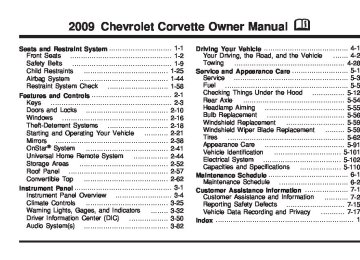- 1997 Chevrolet Corvette Owners Manuals
- Chevrolet Corvette Owners Manuals
- 2001 Chevrolet Corvette Owners Manuals
- Chevrolet Corvette Owners Manuals
- 2015 Chevrolet Corvette Owners Manuals
- Chevrolet Corvette Owners Manuals
- 1993 Chevrolet Corvette Owners Manuals
- Chevrolet Corvette Owners Manuals
- 2006 Chevrolet Corvette Owners Manuals
- Chevrolet Corvette Owners Manuals
- 1994 Chevrolet Corvette Owners Manuals
- Chevrolet Corvette Owners Manuals
- 2013 Chevrolet Corvette Owners Manuals
- Chevrolet Corvette Owners Manuals
- 1999 Chevrolet Corvette Owners Manuals
- Chevrolet Corvette Owners Manuals
- 2011 Chevrolet Corvette Owners Manuals
- Chevrolet Corvette Owners Manuals
- 2012 Chevrolet Corvette Owners Manuals
- Chevrolet Corvette Owners Manuals
- 2016 Chevrolet Corvette Owners Manuals
- Chevrolet Corvette Owners Manuals
- 2005 Chevrolet Corvette Owners Manuals
- Chevrolet Corvette Owners Manuals
- 2004 Chevrolet Corvette Owners Manuals
- Chevrolet Corvette Owners Manuals
- 2014 Chevrolet Corvette Owners Manuals
- Chevrolet Corvette Owners Manuals
- 2009 Chevrolet Corvette Owners Manuals
- Chevrolet Corvette Owners Manuals
- 1996 Chevrolet Corvette Owners Manuals
- Chevrolet Corvette Owners Manuals
- 2002 Chevrolet Corvette Owners Manuals
- Chevrolet Corvette Owners Manuals
- 2000 Chevrolet Corvette Owners Manuals
- Chevrolet Corvette Owners Manuals
- 2010 Chevrolet Corvette Owners Manuals
- Chevrolet Corvette Owners Manuals
- 2007 Chevrolet Corvette Owners Manuals
- Chevrolet Corvette Owners Manuals
- 2008 Chevrolet Corvette Owners Manuals
- Chevrolet Corvette Owners Manuals
- 2003 Chevrolet Corvette Owners Manuals
- Chevrolet Corvette Owners Manuals
- 1995 Chevrolet Corvette Owners Manuals
- Chevrolet Corvette Owners Manuals
- 1998 Chevrolet Corvette Owners Manuals
- Chevrolet Corvette Owners Manuals
- Download PDF Manual
-
message is displayed on the Driver Information Center, your vehicle’s handling capabilities will be reduced during severe maneuvers. The active handling system will be affected. See Active Handling System on page 4-7. If you drive too fast, you could lose control of your vehicle. You or others could be injured. Do not drive over 55 mph (90 km/h) when the LOW TIRE PRESSURE or TIRE FLAT message is displayed. Drive cautiously and check your tire pressures as soon as you can.
3-62
MAXIMUM SPEED 80 MPH (129 km/h) This message displays when a malfunction is present in the Selective Ride Control system. The vehicle speed will be limited to a value determined by the vehicle when the shock absorber system has failed and the shocks are in their full soft mode. Have the vehicle serviced by your dealer/retailer as soon as possible. To acknowledge the message, press the RESET button. The message reappears every 10 minutes until this condition changes. NO FOBS DETECTED This message displays if the vehicle does not detect the presence of a keyless access transmitter when you have attempted to start the vehicle or a vehicle door has just closed. The following conditions may cause this message to appear: (cid:129) Driver-added equipment plugged into the accessory
power outlet on the center console is causing interference. Examples of these devices are cell phones and cell phone chargers, two-way radios, power inverters, or similar items. Try moving the keyless access transmitter away from these devices when starting the vehicle. In addition, PDA devices and remote garage and gate openers may also generate Electromagnetic Interference (EMI) that may interfere with the keyless access transmitter. Do not carry the keyless access transmitter in the same pocket or bag as these devices.
The vehicle is experiencing Electromagnetic Interference (EMI). Some locations, such as airports, automatic toll booths, and some gas stations have EMI fields which may interfere with the keyless access transmitter.
If moving the transmitter to different locations within the vehicle does not help, place the transmitter in the glove box transmitter pocket with the buttons facing to the right and then press the START button. The vehicle’s battery voltage is low. The battery voltage must be above 10 volts for the keyless access transmitter to be detected properly.
3-63
(cid:129) (cid:129) NO FOB - OFF OR RUN? This message displays when the keyless access transmitter is not detected inside the vehicle while you are trying to turn the ignition off. The vehicle may be near a strong radio antenna signal causing the keyless access system to be jammed. The vehicle will remain in ACCESSORY until the vehicle is turned off or is restarted, or five minutes has expired. If you turn the ignition off and you cannot find the keyless access transmitter, you will not be able to restart the vehicle. The keyless access transmitter needs to be inside of the vehicle in order for the vehicle to start. See Starting the Engine on page 2-24
for more information. OPTIONS UNAVAILABLE This message displays for a few seconds if a keyless access transmitter that is not labelled 1 or 2 is used and you try to personalize the features on the vehicle by pressing the OPTION button. The personalization system will not recognize the transmitter and the DIC will not display the current driver number or the menus used to set personalizations. The personalization features will then be set to the default states. See DIC Vehicle Personalization on page 3-73 for more information.PRESS BRAKE TO START ENGINE (Automatic Transmission Only) This message displays if you try to start the engine by pressing the keyless ignition start button without having the brake pressed. The brake needs to be pressed when starting the engine. See Ignition Positions on page 2-23
for more information. REDUCED ENGINE POWER If this message displays and the check engine light comes on, a noticeable reduction in the vehicle’s performance may occur. If the REDUCED ENGINE POWER message is displayed, but there is no reduction in performance, proceed to your destination. The performance may be reduced the next time the vehicle is driven. The vehicle may be driven at a reduced speed while the REDUCED ENGINE POWER message is displayed, but acceleration and speed may be reduced. Anytime the check engine light stays on, the vehicle should be taken to your dealer/retailer as soon as possible for diagnosis and repair. See Malfunction Indicator Lamp on page 3-44
for more information.3-64
Multiple chimes sound when this message is displayed. To acknowledge the message, press the RESET button. The message reappears every five minutes until this condition changes. If the REDUCED ENGINE POWER message is displayed in combination with the COOLANT OVER TEMPERATURE message, see Engine Overheating on page 5-39. SERVICE ACTIVE HANDLING SYSTEM This message displays if there is a problem with the Active Handling System and the vehicle needs service. The active handling system light on the instrument panel cluster also turns on and a sound will be heard. See your dealer/retailer. When this message is displayed, the system is not working. Adjust your driving accordingly. See Active Handling System on page 4-7 for more information. SERVICE AIR CONDITIONING This message displays when the electronic sensors that control the air conditioning and heating systems are no longer working. Have the climate control system serviced by your dealer/retailer if you notice a drop in heating and air conditioning efficiency.
SERVICE ANTILOCK BRAKES If this message displays while you are driving, stop as soon as possible and turn the ignition off. Then start the engine again to reset the system. If the message stays on, or comes back on again while you are driving, the vehicle is in need of service. See your dealer/retailer. If the antilock brake system (ABS) warning light is on and the regular brake system warning light is not on, you still have brakes, but do not have ABS. If the regular brake system warning light is also on, you do not have ABS and there is a problem with the brakes. See Antilock Brake System (ABS) Warning Light on page 3-41 and Brake System Warning Light on page 3-40. If this message is displayed, the Traction Control System (TCS) and the Active Handling System will also be disabled. The DIC will scroll three messages: SERVICE ANTILOCK BRAKES, SERVICE TRACTION SYSTEM, and SERVICE ACTIVE HANDLING, and the instrument panel cluster lights will come on along with a sound. When the service message is displayed, the computer controlled systems will not assist the driver. Have the system repaired by your dealer/retailer as soon as possible. Adjust your driving accordingly. To acknowledge these messages, press the RESET button.
3-65
SERVICE RIDE CONTROL This message displays when the Selective Ride Control system has detected a malfunction and the system must be serviced. See your dealer/retailer. If a fault is present in the Selective Ride Control system which causes the shocks to be in their full soft condition, the messages SERVICE RIDE CONTROL, SHOCKS INOPERATIVE, and MAXIMUM SPEED 80 MPH (129 km/h) will display together. See Selective Ride Control on page 4-9 for more information. SERVICE TIRE MONITOR This message displays if a part on the Tire Pressure Monitor System (TPMS) is not working properly. The tire pressure light also flashes and then remains on during the same ignition cycle. See Tire Pressure Light on page 3-43. Several conditions may cause this message to appear. See Tire Pressure Monitor Operation on page 5-75 for more information. If the warning comes on and stays on, there may be a problem with the TPMS. See your dealer/retailer.
SERVICE CHARGING SYSTEM If this message displays while you are driving, there may be a problem with the electrical charging system. It could mean that there is a loose or broken drive belt or that there is another electrical problem. Have the vehicle checked right away by your dealer/retailer. Driving while this message is on could drain the battery. If you must drive a short distance with the message on, be certain to turn off the vehicle’s accessories, such as the radio and air conditioner. Multiple chimes sound when this message is displayed. To acknowledge the message, press the RESET button. The message reappears every 10 minutes until this condition changes. SERVICE ELECTRICAL SYSTEM This message displays if an electrical problem has occurred within the Powertrain Control Module (PCM). Have the vehicle serviced by your dealer/retailer. SERVICE FUEL SYSTEM This message displays if the Powertrain Control Module (PCM) has detected a problem within the fuel system. Have the vehicle serviced by your dealer/retailer. This message also displays when the cluster is not getting fuel information from the PCM.
3-66
SERVICE TRACTION SYSTEM If this message displays when you are driving, there is a problem with the Traction Control System (TCS) and the vehicle is in need of service. See your dealer/retailer. When this message is displayed, the system will not limit wheel spin. Adjust your driving accordingly. The traction control system (TCS) warning light on the instrument panel cluster will also turn on and a sound will be heard. When this message is displayed, the computer controlled systems will not assist the driver in controlling the vehicle. Have the system repaired by your dealer/retailer as soon as possible. Adjust your driving accordingly. See Traction Control System (TCS) on page 4-6 for more information. To acknowledge the message, press the RESET button. SERVICE TRANSMISSION This message displays when there is a problem with the transmission. See your dealer/retailer for service. SERVICE VEHICLE SOON This message displays and a sound will be heard when there may be an electrical or another system problem with the vehicle. Have your vehicle checked by your dealer/retailer if this message keeps appearing.
SET PARK BRAKE FOR SEAT RECALL If the vehicle has a manual transmission, this message displays if you try to recall the memory positions when the ignition is on and the parking brake is not set. If the vehicle is on, you must set the parking brake in order for the memory positions to recall. See Memory Seat, Mirrors and Steering Wheel on page 1-4 for more information. SET PARK BRAKE TO MOVE TOP If the vehicle has a manual transmission, this message displays and a sound will be heard if you try to operate the power convertible top without first setting the parking brake. Set the parking brake before trying to operate the power convertible top. See Convertible Top (Manual) on page 2-62 or Convertible Top (Power) on page 2-69 for more information. SHIFT TO PARK If the vehicle has an automatic transmission, this message displays if the vehicle is not in P (Park) when the engine is being turned off. The vehicle will be in ACCESSORY Once the shift lever is moved to P (Park), the vehicle will turn off.
3-67
The vehicle will remain in ACCESSORY, without the 20 minute time-out period, until the shift lever is moved to P (Park) or until the driver presses the pushbutton to restart the vehicle. See Ignition Positions on page 2-23 for more information. SHIFT TO PARK OR SET PARK BRAKE FOR TOP If the vehicle has an automatic transmission, this message displays and a sound will be heard if you try to operate the power convertible top without first shifting into P (Park) or setting the parking brake. Either shift the vehicle into P (Park) or set the parking brake before trying to operate the power convertible top. See Convertible Top (Manual) on page 2-62 or Convertible Top (Power) on page 2-69 for more information. SHOCKS INOPERATIVE This message displays when a malfunction is present in the Selective Ride Control system which is causing the shocks to be in their full soft mode. This is a warning to the driver that the vehicle handling may be affected. Have the vehicle serviced by your dealer/retailer as soon as possible. To acknowledge the message, press the RESET button. The message reappears every 10 minutes until this condition changes.
3-68
TIRE FLAT
{ CAUTION:
When the LOW TIRE PRESSURE or TIRE FLAT message is displayed on the Driver Information Center, your vehicle’s handling capabilities will be reduced during severe maneuvers. If you drive too fast, you could lose control of your vehicle. You or others could be injured. Do not drive over 55 mph (90 km/h) when the LOW TIRE PRESSURE or TIRE FLAT message is displayed. Drive cautiously and check your tire pressures as soon as you can.
This message displays when one or more of the tires is flat. This message also displays LEFT FRONT, RIGHT FRONT, LEFT REAR, or RIGHT REAR to indicate which tire is affected. Multiple chimes sound and the tire pressure light on the instrument panel cluster comes on when this message is displayed. See Tire Pressure Light on page 3-43.
This message is followed by the MAXIMUM SPEED 55 MPH (90 km/h) message, and then by the REDUCED HANDLING message. The Active Handling System will intervene more quickly when a flat tire has been detected. Adjust your driving accordingly. You can receive more than one tire pressure message at a time. To read other messages that may have been sent at the same time, press the RESET button. If a tire pressure message appears on the DIC, stop as soon as you can. Have the tire pressures checked and set to those shown on the Tire Loading Information label. See Run-Flat Tires on page 5-69, Loading the Vehicle on page 4-23, Inflation - Tire Pressure on page 5-71, and Tire Pressure Monitor System on page 5-73. The DIC also shows the tire pressure values. See DIC Operation and Displays on page 3-50. To acknowledge the message, press the RESET button. A message reappears every 10 minutes until the condition is corrected. TOO COLD TO MOVE TOP This message displays and a sound will be heard when the power convertible top button is pressed and the power convertible top pump motor temperature is below -4°F (-20°C). Wait for the power convertible top pump motor to warm up before using the power convertible top.
TOP MOTOR OVER TEMPERATURE This message displays and a sound will be heard when the power convertible top button is pressed and the power convertible top pump motor temperature is over 221°F (105°C). Wait for the power convertible top pump motor to cool down before using the power convertible top. TOP NOT SECURE This message displays and a sound will be heard when the power convertible top button is released before the top open or close operation is complete or if the top is closed without the header latch engaged. Press and hold the convertible top button to fully open or close the top, and make sure that the header latch is engaged after the top is closed. TRACTION SYSTEM ACTIVE This message displays when the Traction Control System (TCS) is limiting wheel spin. Slippery road conditions may exist if this message is displayed, so adjust your driving accordingly. The message stays on for a few seconds after the TCS stops limiting wheel spin. See Traction Control System (TCS) on page 4-6
for more information.3-69
TRACTION SYSTEM – OFF This message displays and stays on, a sound will be heard, and the traction control system (TCS) warning light on the instrument panel cluster turns on when the TCS is turned off by pressing the Active Handling System button on the console. See Traction Control System (TCS) Warning Light on page 3-41. See Traction Control System (TCS) on page 4-6 for more information. To acknowledge the message, press the RESET button. TRACTION SYSTEM – ON This message displays and a sound will be heard when the Traction Control System (TCS) is turned on by pressing the Active Handling System button on the console. This message automatically clears from the DIC display on its own. See Traction Control System (TCS) on page 4-6 for more information.
TRACTION SYSTEM AND ACTIVE HANDLING – OFF This message displays, the instrument panel cluster light turns on, and a sound will be heard when the Traction Control System (TCS) and Active Handling System are turned off by pressing the Active Handling System button on the console for five seconds. The Antilock Brake System (ABS) remains on with the TCS and Active Handling System off. Adjust your driving accordingly. See Traction Control System (TCS) on page 4-6 and Active Handling System on page 4-7
for more information. To acknowledge this message, press the RESET button. TRACTION SYSTEM AND ACTIVE HANDLING – ON If the Traction Control System (TCS) and Active Handling System are off, this message displays briefly, the instrument panel cluster light turns off, and a sound will be heard when the TCS and Active Handling System are turned on by briefly pressing the Active Handling System button on the console. See Traction Control System (TCS) on page 4-6 and Active Handling System on page 4-7 for more information.3-70
TRANSMISSION HOT IDLE ENGINE This message displays and four chimes sound if the transmission fluid temperature rises above 270°F (132°C) or rises rapidly. The transmission may shift gears or apply the torque converter clutch to reduce the fluid temperature. Driving aggressively or driving on long hills can cause the transmission fluid temperature to be higher than normal. If this message appears, you may continue to drive at a slower speed. Monitor the transmission fluid temperature and allow it to cool to at least 230°F (110°C). The transmission fluid temperature can be monitored with the gages button on the DIC. See DIC Operation and Displays on page 3-50 and Automatic Transmission Fluid on page 5-31. Also check the engine coolant temperature. If it is also hot, see Engine Overheating on page 5-39. If this message is displayed during normal vehicle operation on flat roads, the vehicle may need service. See your dealer/retailer for an inspection. If driving in a performance or competitive manner, the use of (S) Sport Automatic Mode or (S) Sport Manual Paddle Shift gear selection is recommended. See Automatic Transmission Operation on page 2-26
for more information.To acknowledge the message, press the RESET button. The message reappears every 10 minutes until this condition changes. If you do not press the RESET button, the message remains on the display until the condition changes. TURN SIGNAL ON This message displays and a sound will be heard if a turn signal is left on for three-quarters of a mile (1.2 km). Move the turn signal/multifunction lever to the off position. To acknowledge this message, press the RESET button. UNLATCH HEADER TO MOVE TOP This message displays and a sound will be heard if you try to lower the convertible top without first unlocking the top. Move the latch handle to unlock the convertible top. See Convertible Top (Manual) on page 2-62 or Convertible Top (Power) on page 2-69.
3-71
Other Messages Here are more messages that you can receive on your Driver Information Center (DIC). To acknowledge a message and read another message that may have come on at the same time, press the RESET button. (cid:129) ACCESSORY MODE ON (cid:129) BATTERY VOLTAGE HIGH
See Voltmeter Gage on page 3-38.
(cid:129) BATTERY VOLTAGE LOW
See Voltmeter Gage on page 3-38.
(cid:129) CHECK WASHER FLUID
See Windshield Washer Fluid on page 5-42.
(cid:129) CRUISE SET TO XXX MPH (XXX km/h)
See Cruise Control on page 3-10.
(cid:129) DRIVER DOOR AJAR
FOB AUTOLEARN WAIT XX MINUTES See “Matching Transmitter(s) to Your Vehicle” under Keyless Access System Operation on page 2-5. FOB BATTERY LOW See “Battery Replacement” under Keyless Access System Operation on page 2-5.
(cid:129) HATCH AJAR (Coupe)
3-72
INTRUSION SENSOR OFF, if your vehicle has this feature INTRUSION SENSOR ON, if your vehicle has this feature
(cid:129) KNOWN FOB
See “Matching Transmitter(s) to Your Vehicle” under Keyless Access System Operation on page 2-5.
(cid:129) MAXIMUM NUMBER OF FOBS LEARNED
See “Matching Transmitter(s) to Your Vehicle” under Keyless Access System Operation on page 2-5.
(cid:129) OFF–ACCESSORY TO LEARN
See “Matching Transmitter(s) to Your Vehicle” under Keyless Access System Operation on page 2-5.
(cid:129) PASSENGER DOOR AJAR (cid:129) READY FOR FOB #X
See “Matching Transmitter(s) to Your Vehicle” under Keyless Access System Operation on page 2-5. TONNEAU AJAR (Convertible) TRUNK AJAR (Convertible)
(cid:129) UPSHIFT NOW
See Manual Transmission Operation on page 2-30.
(cid:129) (cid:129) (cid:129) (cid:129) (cid:129) (cid:129) DIC Vehicle Personalization Many features on your vehicle can be personalized. This means that the operation of these features can be set to operate differently depending on who is driving the vehicle. See “Personal Options” later in this section for the features that you can personalize. The personalization settings for other features are automatically updated and saved as the driver adjusts them. These include the following settings and presets:
The radio presets, tone, volume, fade, balance, equalization (EQ) settings and source (radio or CD) The last climate control setting The Head-Up Display (HUD) position and dimming level, if your vehicle has this feature The instrument panel cluster dimming level and last selected DIC display
Separate personalization settings are saved for two different drivers. One of the keyless access transmitters is assigned to driver 1. The other is assigned to driver 2. The back of the keyless access transmitters are labelled 1 or 2 to correspond to each driver.
The current driver’s preferences are recalled when one of the following occurs:
The lock or unlock button on the keyless access transmitter, labelled 1 or 2, is pressed. The appropriate memory button, 1 or 2, located on the driver’s door is pressed. See Memory Seat, Mirrors and Steering Wheel on page 1-4
for more information.(cid:129) A valid keyless access transmitter is detected upon
opening the driver’s door.
If more than one valid keyless access transmitter is detected upon opening the driver’s door, the driver preferences for the lowest driver number will be recalled. If a keyless access transmitter that is not labelled 1 or 2
is used, the personalization system will not recognize the transmitter. The Driver Information Center (DIC) will not display a current driver number and the features that are normally programmed through the DIC will be set to the default states. Also, if the OPTION button is pressed, the DIC does not display the menus used to set personalizations, but instead displays OPTIONS UNAVAILABLE for a few seconds.3-73
(cid:129) (cid:129) (cid:129) (cid:129) (cid:129) (cid:129) Entering the Personal Options Menu To enter the personal options menu, use the following steps: 1. If you have an automatic transmission vehicle, turn
the vehicle on with the shift lever in P (Park). If you have a manual transmission vehicle, turn the vehicle on with the parking brake set. To avoid excessive drain on the battery, it is recommended that the headlamps are turned off. 2. Press the OPTION button and you will enter the
PERSONAL OPTIONS menu. The DIC will display the current driver number (1 or 2) for a few seconds and then will display instructions on which buttons to use for setting the personalizations. The RESET button is used to select a setting for a particular feature. The OPTION button is used to move to the next feature.
3. Press the OPTION button while the instruction
screen is displayed to enter the first personalization menu item.
4. Once you have cycled through all of the personal
options, pressing the OPTION button a final time exits the personal options menu. In addition, if no button is pressed within 45 seconds, the DIC will exit the personal options menu.
3-74
Personal Options The following options are available for programming:
Display Units: This option allows you to choose the measurement units.
Press the OPTION button until DISPLAY UNITS appears on the display, then press the RESET button to scroll through the following modes: (cid:129) ENGLISH (default) (cid:129) METRIC If you choose ENGLISH, all information will be displayed in English units. If you choose METRIC, all information will be displayed in metric units. When the mode you want is selected, press the OPTION button to set your choice and advance to the next personal option.
Auto Memory Recall (Automatic Transmission only): If your automatic transmission vehicle has the memory package, you may have this option. This option allows the driver’s seat, the telescopic steering column, if your vehicle has this feature, and the outside rearview mirrors to automatically move to the current driver’s set position when the engine starts.
Press the OPTION button until AUTO MEMORY RECALL appears on the display, then press the RESET button to scroll through the following modes: (cid:129) YES (cid:129) NO (default) If you choose YES, the driver’s seat, the outside rearview mirrors and the telescopic steering column, if your vehicle has this feature, positions are recalled when you turn the ignition on. If you choose NO, this option will turn off. When the mode you want is selected, press the OPTION button to set your choice and advance to the next personal option.
Auto Exit Recall: If your vehicle has the memory package, you may have this option. This option allows the driver’s seat and telescopic steering column, if your vehicle has this feature, to automatically move to the current driver’s exit position when one of the following occurs:
The vehicle is turned off or in Retained Accessory Power (RAP) or accessory mode and the driver’s door is opened. The vehicle is turned off or in RAP and the unlock button on the keyless access transmitter is pressed.
In order for the Auto Exit Recall feature to work on an automatic transmission vehicle, the vehicle must be in P (Park). On a manual transmission vehicle, the parking brake must be set. Press the OPTION button until AUTO EXIT RECALL appears on the display, then press the RESET button to scroll through the following modes: (cid:129) YES (cid:129) NO (default) If you choose YES, when you turn the ignition off and open the driver’s door or press the unlock button on the keyless access transmitter, the seat and the telescopic steering wheel, if your vehicle has this feature, will return to their stored exit positions for an easy exit or an easy entrance when returning to the vehicle. The seat and steering wheel will only return to the stored driving position if you press the appropriate memory button or activate the auto memory recall feature. If you choose NO, this option will turn off. When the mode you want is selected, press the OPTION button to set your choice and advance to the next personal option.
3-75
(cid:129) (cid:129) Approach Lights: This option briefly turns on the parking lamps, the high-beam headlamps and the back-up lamps during low light periods when the keyless access transmitter is used to unlock the vehicle.
Press the OPTION button until APPROACH LIGHTS appears on the display, then press the RESET button to scroll through the following modes: (cid:129) OFF (cid:129) ON (default) If you choose OFF, this option will turn off. If you choose ON, the parking lamps, the high-beam headlamps, and the back-up lamps will come on for 20 seconds during low light periods when all of the following occurs: (cid:129) You press the unlock button on the keyless access
transmitter.
(cid:129) Both of the doors are closed. The vehicle is off or in RAP.
The lamps remain on for 20 seconds or until a door is opened, the lock button on the keyless access transmitter is pressed or the vehicle is no longer off or in RAP. See Keyless Access System on page 2-4 for more information.
When the mode you want is selected, press the OPTION button to set your choice and advance to the next personal option.
Twilight Delay: This option allows you to set the amount of time you want the parking lamps and high-beam headlamps to remain on after you exit the vehicle. This will occur when the vehicle is off or in RAP and the headlamps are on due to the automatic headlamp system. The parking lamps and high-beam headlamps will remain on until the driver selected time expires, the exterior lamp control is activated or the vehicle is no longer off or in RAP. Press the OPTION button until TWILIGHT DELAY appears on the display, then press the RESET button to scroll through the following modes: (cid:129) OFF 15 S 30 S (default) 90 S
If you choose OFF, this option will turn off. If you choose 15 S, the twilight delay time will be set to 15 seconds. If you choose 30 S, the twilight delay time will be set to 30 seconds.
3-76
(cid:129) (cid:129) (cid:129) (cid:129) If you choose 90 S, the twilight delay time will be set to 90 seconds. When the mode you want is selected, press the OPTION button to set your choice and advance to the next personal option.
Flash at Unlock: This option activates the front and rear turn signals for two short flashes when the unlock or hatch/trunk button on the keyless access transmitter is pressed. This will only occur when the vehicle is off.
Press the OPTION button until FLASH AT UNLOCK appears on the display, then press the RESET button to scroll through the following modes: (cid:129) YES (default) (cid:129) NO If you choose YES, the front and rear turn signals will flash twice when you press the unlock button or the hatch/trunk button on the keyless access transmitter. If you choose NO, this option will turn off. When the mode you want is selected, press the OPTION button to set your choice and advance to the next personal option.
Flash at Lock: This option activates the front and rear turn signals for one long flash when the lock button on the keyless access transmitter is pressed. This will only occur when the vehicle is off. If the lock button on the keyless access transmitter is pressed again within five seconds, the horn will sound regardless of which setting you have selected.
Press the OPTION button until FLASH AT LOCK appears on the display, then press the RESET button to scroll through the following modes: (cid:129) YES (default) (cid:129) NO If you choose YES, the front and rear turn signals will flash once when you press the lock button on the keyless access transmitter. If you choose NO, this option will turn off. When the mode you want is selected, press the OPTION button to set your choice and advance to the next personal option.
3-77
FOB Reminder: This option sounds the horn three times when the driver’s door is closed and there is a keyless access transmitter inside the interior of the vehicle. This will only occur when the vehicle is off.
Press the OPTION button until FOB REMINDER appears on the display, then press the RESET button to scroll through the following modes: (cid:129) YES (cid:129) NO (default) If you choose YES, the horn will sound three times when a keyless access transmitter is inside of the vehicle while the ignition is turned off and the driver’s door is closed. If you choose NO, this option will turn off. When the mode you want is selected, press the OPTION button to set your choice and advance to the next personal option.
Passive Door Locking: This option allows you to select whether the doors automatically lock during normal vehicle exit. When the ignition is turned off and all doors become closed, the vehicle will determine how many keyless access transmitters remain in the vehicle interior. If at least one keyless access transmitter has been removed from the interior of the vehicle, the doors will lock after a short delay.
For example, if there are two keyless access transmitters in the vehicle and one is removed, the other will be locked in. The keyless access transmitter locked in the vehicle can still be used to start the vehicle or unlock the doors, if needed. A person approaching the outside of the locked vehicle without an authorized keyless access transmitter, however, will not be able to open the door, even with a transmitter in the vehicle.
You may temporarily disable the passive door locking feature by pressing the door unlock switch for three seconds on an open door. Passive door locking will then remain disabled until a door lock switch is pressed or until the power mode transitions from the off power mode.
Press the OPTION button until PASSIVE DOOR LOCKING appears on the display, then press the RESET button to scroll through the following modes: (cid:129) OFF (default) (cid:129) SILENT (cid:129) HORN If you choose OFF, this option will turn off. If you choose SILENT, the doors will automatically lock a short time after you remove a keyless access transmitter from the interior of the vehicle and close both doors.
3-78
If you choose HORN, the doors will automatically lock and the horn will sound a short time after you remove a keyless access transmitter from the interior of the vehicle and close both doors. If you are parking in a quiet area and do not want the horn to sound when the doors lock, press the lock button on the keyless access transmitter immediately after removing it from the interior and closing the doors. This will lock the doors and cancel the passive locking for this ignition cycle. When the mode you want is selected, press the OPTION button to set your choice and advance to the next personal option.
Passive Door Unlock: This option allows you to select which doors will automatically unlock when you approach and open the driver’s door with the keyless access transmitter. See Door Locks on page 2-10 for more information. Press the OPTION button until PASSIVE DOOR UNLOCK appears on the display, then press the RESET button to scroll through the following modes: (cid:129) DRIVER (default) (cid:129) BOTH If you choose DRIVER, only the driver’s door will automatically unlock when you approach and open the driver’s door with the keyless access transmitter.
If you choose BOTH, both doors will automatically unlock when you approach and open the driver’s door with the keyless access transmitter.
Auto Unlock: This option allows you to select whether the driver’s door, both doors or neither door automatically unlocks when the shift lever is moved into P (Park) for automatic transmission vehicles or when the ignition is turned off or is in RAP for manual transmission vehicles.
Press the OPTION button until AUTO UNLOCK appears on the display, then press the RESET button to scroll through the following modes: (cid:129) OFF (cid:129) DRIVER (cid:129) BOTH (default) If you choose OFF, this option will turn off. If you choose DRIVER, on automatic transmission vehicles, the driver’s door will automatically unlock when the shift lever is moved into P (Park). On manual transmission vehicles, the driver’s door will automatically unlock when the ignition is turned off or is in RAP. If you choose BOTH, on automatic transmission vehicles, both doors will automatically unlock when the shift lever is moved into P (Park). On manual transmission vehicles, both doors will automatically unlock when the ignition is turned off or is in RAP.
3-79
When the mode you want is selected, press the OPTION button to set your choice and advance to the next personal option.
When the mode you want is selected, press the OPTION button to set your choice and advance to the next personal option.
Language: This option allows you to select the language the DIC, the Head-Up Display (HUD), if your vehicle has this feature, and the radio uses to display messages. Each language mode will be displayed in its own language. For example, English will be displayed as ENGLISH, Spanish as ESPANOL, etc. If your vehicle has the navigation system, you will not have the Japanese language mode. Press the OPTION button until LANGUAGE appears on the display, then press the RESET button to scroll through the following modes: (cid:129) ENGLISH (default) (cid:129) DEUTSCH (German) FRANCAIS (French) ITALIANO (Italian)
(cid:129) ESPANOL (Spanish) If you choose a language that you do not understand, press the OPTION and RESET buttons for five seconds. The DIC will begin displaying all of the various languages one by one for as long as the buttons are pressed. When the desired language is displayed, release the buttons and the DIC will set to this language.
Personalize Name: This option allows you to type in a name or greeting that will appear on the DIC display whenever the corresponding keyless access transmitter (1 or 2) is used or one of the memory buttons (1 or 2) located on the driver’s door is pressed. Press the OPTION button until PERSONALIZE NAME appears on the display, then press the RESET button to scroll through the following modes: (cid:129) YES (cid:129) NO (default) If you choose YES, you can type in a name that will appear on the DIC display. To program a name, use the following procedure: 1. Enter the PERSONAL OPTIONS menu and
select the driver number (1 or 2) that you would like to program by following the instructions listed previously under “Entering the Personal Options Menu”.
2. Press the OPTION button until the PERSONALIZE
NAME option appears on the display.
3. Select YES under PERSONALIZE NAME by
pressing the RESET button.
3-80
(cid:129) (cid:129) 4. Press the OPTION button and a cursor will display
where you can insert a letter.
5. Press the OPTION button again until the letter you want is displayed. To scroll through the letters faster and without a beeping noise, keep the OPTIONS button depressed. There are alpha/numeric characters and a blank space available.
6. Then press the RESET button to select the letter of
your choice and proceed on to the next space to the right. If you make a mistake and would like to clear or replace a letter, perform the following steps:
6.1. Press the RESET button to reach the letter
you would like to change.
6.2. Press the OPTION button to scroll through
the letter choices.
6.3. Press the RESET button to select the letter and proceed on to the next space to the right.
7. Repeat Steps 5 and 6 until the name or greeting you want is complete. After the name or greeting is complete, keep pressing the RESET button until the display turns blank and exits out of this option. You can program up to 20 characters.
If you choose NO, this option will turn off. If a customized name or greeting is not programmed, the DIC display will show Driver 1 or Driver 2 to correspond with either the number on the back of the keyless access transmitter (1 or 2) that is being used or to the memory button (1 or 2) that is pressed. PERSONALIZE NAME is the last option available to program in the PERSONAL OPTIONS menu. Pressing the OPTION button after this setting will exit you from the PERSONAL OPTIONS menu. The last item you were in prior to entering PERSONAL OPTIONS will then display on the DIC.
3-81
Audio System(s) Determine which radio the vehicle has and read the following pages to become familiar with its features.
{ CAUTION:
Taking your eyes off the road for extended periods could cause a crash resulting in injury or death to you or others. Do not give extended attention to entertainment tasks while driving.
This system provides access to many audio and non audio listings. To minimize taking your eyes off the road while driving, do the following while the vehicle is parked: (cid:129) Become familiar with the operation and controls of
the audio system.
(cid:129) Set up the tone, speaker adjustments, and preset
radio stations.
For more information, see Defensive Driving on page 4-2.
3-82
Notice: Contact your dealer/retailer before adding any equipment. Adding audio or communication equipment could interfere with the operation of the vehicle’s engine, radio, or other systems, and could damage them. Follow federal rules covering mobile radio and telephone equipment. The vehicle has Retained Accessory Power (RAP). With RAP, the audio system can be played even after the ignition is turned off. See Retained Accessory Power (RAP) on page 2-24 for more information.
Setting the Clock To set the clock: 1. Press and hold H until the correct hour displays. 2. Press and hold M until the correct minute displays. 3. Press the tune knob to select between the 12 or
24 hour display format.
The clock mode automatically times out with the changed display format set as the current default setting.
Radio(s)
Playing the Radio
Top Knob (Power/Volume): Press to turn the system on and off. Turn to increase or decrease the volume.
MUTE: Press to silence the system. Press again to turn the sound on.
This button is not available on the Six-Disc CD Radio.
4 (Information): Press until the desired display is shown, then hold for two seconds until radio beeps once to change the default display. The selected display is now the default.
For RDS: Press 4 to change the display. The display options are station name, RDS station frequency, PTY, and the name of the program (if available).
For XM™: Press 4 to retrieve four different categories of information related to the current song or channel: Artist, Song Title, Category or PTY, Channel Number/Channel Name.
3-83
Single CD Radio shown, Six-Disc CD Radio similar
The vehicle has one of these radios as its audio system. An indicator light on the upper left side of the radio flashes when the ignition is off, to indicate the theft deterrent feature is set. For more information, see Theft-Deterrent Feature on page 3-107.
Audio Settings Press and hold O e when no tone or speaker control is displayed to adjust all tone and speaker controls to the middle position. AUDIO SETTINGS CENTERED displays. Adjusting the Tone (Bass/Treble) O e (Bass/Treble): To adjust the Bass or Treble: Press and release O e until BASS or TREBLE displays.
Turn the O e knob to increase or to decrease the level.
(cid:129) Press and hold the O e knob until the level
changes to the middle position.
Adjusting the Speakers (Balance/Fade) O e (Balance/Fade): To adjust the Balance: Press and release O e until BALANCE displays.
Turn the O e knob to move the sound toward the right or the left speakers.
(cid:129) Press and hold the O e knob until the level
changes to the middle position.
3-84
To adjust the Fade: Press and release O e until FADE displays
Turn the O e knob to move the sound toward the front or the rear speakers.
(cid:129) Press and hold the O e knob until the level
changes to the middle position.
AUTO EQ (Automatic Equalization): The radio saves separate AUTO EQ settings for each preset and source. For vehicles without the Bose® sound system: (cid:129) Press AUTO EQ to select equalization settings designed for CLASSICAL, POP, ROCK, JAZZ, TALK, and COUNTRY.
(cid:129) Selecting CUSTOM or changing bass or treble,
returns the EQ to the manual bass and treble settings.
For vehicles with the Bose® sound system: (cid:129) Press AUTO EQ to select equalization settings
from EQ1 through EQ6.
(cid:129) Selecting CUSTOM or changing bass or treble,
returns the EQ to the manual bass and treble settings.
(cid:129) (cid:129) (cid:129) AUTO n (Automatic Volume): Automatic volume automatically adjusts the audio system to make up for road and wind noise, by increasing the volume as vehicle speed increases. For vehicles without the Bose® sound system: 1. Set the volume at the desired level. 2. Press AUTO n to select AUTO VOLUME MIN (minimum), AUTO VOLUME MED (medium), or AUTO VOLUME MAX (maximum). Each higher setting provides more volume compensation at faster vehicle speeds.
3. Press AUTO n until AUTO VOLUME OFF
displays to turn automatic volume off.
For vehicles with the Bose® sound system: Vehicles with the Bose® sound system include Bose® AudioPilot® noise compensation technology. AudioPilot® continuously adjusts the audio system equalization to compensate for background noise. This feature is most effective at lower radio volume settings where background noise can affect how well the audio is heard. At higher volume settings, there may be little or no adjustments by AudioPilot®. For additional information on AudioPilot®, visit bose.com/audiopilot. To use AudioPilot®: 1. Set the volume at the desired level. 2. Press AUTO n until AUTO VOLUME ON
displays.
3. Press AUTO n until AUTO VOLUME OFF
displays to turn off AudioPilot®.
3-85
Using the Radio Radio Data System (RDS) RDS features are available for use only on FM stations that broadcast RDS information. The station name or call letters display while the radio is tuned to an RDS station. This system relies upon receiving specific information from these stations and works only when the information is available. In rare cases, a radio station can broadcast incorrect information that causes the radio features to work improperly. If this happens, contact the radio station. With RDS, the radio can: (cid:129) Seek to stations broadcasting the selected type of
programming.
(cid:129) Receive announcements concerning local and
national emergencies.
(cid:129) Display messages from radio stations. (cid:129) Seek to stations with traffic announcements. (cid:129) Provide the time of day. (cid:129) Provide a program type (PTY) for current
programming.
(cid:129) Provide the name of the program being broadcast.
XM™ Satellite Radio Service XM is a satellite radio service that is based in the 48 contiguous United States and 10 Canadian provinces. XM Satellite Radio has a wide variety of programming and commercial-free music, coast-to-coast, and in digital-quality sound. During your trial or when you subscribe, you will get unlimited access to XM Radio Online for when you are not in the vehicle. A service fee is required to receive the XM service. For more information, contact XM at xmradio.com or call 1-800-929-2100 in the U.S. and xmradio.ca or call 1-877-438-9677 in Canada. Finding an FM/AM/XM Station
BAND: Press to switch between FM1, FM2, AM, XM1
or XM2. O e (Tune): Turn to select radio stations.t SEEK u : Press to go to the previous or to the next station and stay there.
The radio only stops at stations with a strong signal.
t SCAN u : Press and hold t or u for two seconds until FREQUENCY SCAN displays. The radio goes to a station, plays for a few seconds, then goes on to the next station. Press t or u again to stop scanning.
3-86
To scan preset stations: Press and hold t or u for four seconds until PRESET SCAN displays. The radio goes to the next preset station, plays for a few seconds, then goes to the next preset station. Press t or u again or one of the pushbuttons to stop scanning presets.
The radio only scans stations with a strong signal.
1-6 (Preset Pushbuttons): Press to play stations that are programmed to the radio preset pushbuttons. Setting Preset Stations Up to 30 stations (six FM1, six FM2, and six AM, six XM1 and six XM2), and equalization settings for each station can be programmed on the six numbered pushbuttons. To set presets: 1. Turn the radio on. 2. Press BAND to select FM1, FM2, AM, or XM1
or XM2.
3. Tune in the desired station. 4. Press AUTO EQ to select the equalization. 5. Press and hold one of the six numbered pushbuttons until the radio beeps once. 6. Repeat the steps for each pushbutton.
Finding a Category (CAT) Station (XM Satellite Radio Service Only) To select an XM station by category: 1. Press CAT. The last selected category displays. 2. Turn the O e knob to select a category. 3. Press t or u to go to a category’s station.
SEEKING CATEGORY displays.
4. To go to another station within that category, press the CAT button to display the category, then press t or u to go to another station.
If the radio cannot find the desired category, NONE displays and the radio returns to the last station tuned.
SCAN: To scan the stations within a category: 1. Press CAT. The last selected category displays. 2. Turn the O e knob to select a category. 3. Press and hold t or u until a beep sounds and
SCAN CATEGORY displays. The radio begins scanning the stations in the category.
4. Press t or u to stop scanning.
3-87
Radio Messages
CAL ERR (Calibration Error): Displays if the radio is no longer configured properly for the vehicle. The vehicle must be returned to your dealer/retailer for service.
LOC (Locked): Displays when the THEFTLOCK® system has locked up. The vehicle must be returned to your dealer/retailer for service.
If any error occurs repeatedly or cannot be corrected, contact your dealer/retailer. RDS Messages
ALERT!: Alert warns of local or national emergencies. When an alert announcement comes on the current radio station, ALERT! displays. The announcement is heard, even if the volume is low or a CD is playing. If a CD is playing, play stops during the announcement. Alert announcements cannot be turned off.
ALERT! is not affected by tests of the emergency broadcast system. This feature is not supported by all RDS stations.
4 (Information): If the current station has a message, INFO (information) displays. Press 4 to see the message. The message can display the artist, song title, call in phone numbers, etc.
3-88
If the entire message is not displayed, parts of the message appears every three seconds. To scroll through the message, press and release 4 . A new group of words display after every press of the button. Once the complete message has displayed, INFO disappears from the display until another new message is received. The last message can be displayed by pressing this button. The last message until a new message is received or the radio is tuned to a different station.
NO INFO displays when a message is not available from a station.
TRAF (Traffic): TA (traffic) displays when the station broadcasts traffic announcements, the announcement will be played.
Press TRAF and the radio seeks to a station that broadcasts traffic announcements. When a station is found, the radio stops seeking and TA displays. NO TRAFFIC INFO displays if a station that broadcasts traffic announcements can not be found.
Press TRAF to turn off the traffic announcements if TA is on the display.
The radio plays the traffic announcement even if the volume is low. The radio interrupts the play of a CD if the last tuned station broadcasts traffic announcements.
This function does not apply to XM Satellite Radio Service.
Radio Messages for XM Only See XM Radio Messages on page 3-96 XM Radio Messages later in this section for further detail. Using the CD Player The CD player can play smaller 3 inch (8 cm) single CDs with an adapter ring. A CD in the player it stays in the player when the ignition is turned off. When the ignition or radio is turned on, the CD starts to play where it stopped, if it was the last selected audio source. Loading a CD Single CD Radio: Insert the CD partway into the slot, label side up, until the player pulls the CD in. The CD begins playing automatically. The CD symbol displays when a CD is inserted, and the track number displays when each new track starts to play.
Six-Disc CD Radio: If more than one CD has been loaded, a number for each CD displays.
M (Load): Press to load CDs into the CD player. To insert one CD:
1. Press M . 2. Load a CD and insert the CD partway into the
slot, label side up when INSERT CD # displays. The player pulls the CD in.
To insert multiple CDs:
1. Press and hold M for two seconds. Two beeps
sound and LOAD ALL DISCS displays.
2. Load a CD and insert the CD partway into the
slot, label side up when INSERT CD # displays. The player pulls the CD in.
3. Wait for INSERT CD # to display after the previous CD is loaded, then load the next CD. The CD player takes up to six CDs.
To load more than one CD but less than six, complete Steps 1 through 3. When finished loading CDs, press the M button to cancel the loading function. The radio begins to play the last CD loaded.
3-89
Playing a CD O e (Tune): Turn to go to the next or previous track. { (Reverse): Press and hold to reverse within the current track. | (Fast Forward): Press and hold to fast forward through the current track.
t SEEK u : Press the left arrow to go to the start of the current track if more than eight seconds have played. Press the right arrow to go to the start of the next track. If either arrow is held or pressed more than once, the player continues moving backward or forward through the CD.
t SCAN u : To scan one CD, press and hold either arrow for more than two seconds until SCAN displays and a beep sounds. The radio goes to the next track, plays for 10 seconds, then goes to the next track. Press either arrow again, to stop scanning.
To scan all loaded CDs, press and hold either arrow for more than four seconds until SCAN displays and a beep sounds. Use this feature to listen to 10 seconds of the first track of each loaded CD. Press either arrow again, to stop scanning.
AUTO EQ (Automatic Equalization): Press to select the equalization setting while playing a CD. The equalization is stored when a CD is played. For more information on AUTO EQ, see “AUTO EQ” listed previously in this section.
BAND: Press to listen to the radio when a CD is playing. The inactive CD(s) remains inside the radio for future listening.
CD AUX (Auxiliary): Press to play a CD when listening to the radio. CD displays when a CD is in the player. If your system has a remote playback device, pressing this button a second time allows the remote device to play. X (Eject): Press to eject a CD from the Single CD Radio and the Six-Disc CD Radio. Single CD Radio: Press X to eject a CD. Six-Disc CD Radio: Press X to eject the CD that is currently playing. To eject multiple CDs: 1. Press and hold X for two seconds. A beep sounds
and EJECT ALL displays.
2. The ejected CD can be removed when REMOVE
DISC displays. To stop ejecting the CDs, press the M or X .
3-90
The CD is automatically pulled back into the player if the CD is not removed after 25 seconds. Pushing a CD back into the player, before the 25 second time period is complete causes the player to sense an error and the CD player tries to eject the CD several times before stopping. Wait for the timer to expire before pressing X again. Pressing X repeatedly after trying to push a CD in manually causes the CD players 25-second eject timer to reset.
RPT (Repeat): Press to hear a track or an entire CD over again. Single CD Radio:
Press RPT to hear a track over again, REPEAT displays. Press again to turn off repeat, REPEAT OFF displays. Six-Disc CD Radio: (cid:129) Press RPT until REPEAT displays to repeat a track. (cid:129) Press RPT until REPEAT ONE DISC displays to
repeat an entire CD
(cid:129) Press RPT until REPEAT OFF displays to turn off
repeat.
RDM (Random): Press to hear the tracks in random, rather than sequential order, on one CD or all of the loaded CDs.
Single CD Radio: Press and release RDM, until RANDOM DISC PLAY displays. Press and release the RDM until RANDOM OFF displays to turn off random play. Six-Disc CD Radio: (cid:129) Press and release RDM until RANDOM DISC PLAY
displays to play the tracks on one CD in random order. Once all tracks on this disc have played, RANDOM DISC PLAY will repeat.
(cid:129) Press and release RDM until RANDOM ALL DISCS displays to play the tracks on all of the CDs that are loaded in random order.
(cid:129) Press and release RDM until RANDOM OFF
displays to turn off random play.
R (Song List): The Song List feature can save 20 track selections. To save tracks:
1. If S-LIST is displayed, press R to turn it off. 2. Select the desired CD by pressing the numbered
pushbutton and then use u or O e knob to select the track to be saved.
3. Press and hold R until a beep sounds and
ADDED SONG displays.
4. Repeat Steps 2 and 3 to save other selections.
3-91
If a CD is ejected, and the song list contains saved tracks from that CD, those tracks are automatically deleted from the song list. Any tracks saved to the song list again are added to the bottom of the list.
To end song list mode, press R . One beep sounds and S-LIST is removed from the display. Care of CDs and the CD Player Care of CDs Store CD(s) in their original cases or other protective cases and away from direct sunlight and dust. The CD player scans the bottom of the disc. If the bottom of a CD is damaged it may not play properly or at all. Do not touch the bottom of a CD while handling it. Pick up CDs by grasping the outer edges or the edge of the hole and the outer edge. If the surface of a CD is dirty, take a soft, lint free cloth or dampen a clean, soft cloth in a mild, neutral detergent solution mixed with water, and clean it. Make sure the wiping process starts from the center to the edge.
SONGLIST FULL displays if more than 20 selections are stored. To play tracks:
1. Press R . One beep sounds and S-LIST displays. The recorded tracks begin to play in the order they were saved
2. Press t or u to go back or forward within the
saved tracks. To delete tracks:
1. Press R to turn song list on. S-LIST displays. 2. Press t or u , use the O e knob to select the
desired track to be deleted.
3. Press and hold R until SONG REMOVED displays. After a track has been deleted, the remaining tracks are moved up the list. When another track is added to the song list, the track is added to the end of the list. To delete the entire song list:
1. Press the R button to turn song list on. S-LIST
displays.
2. Press and hold R for more than four seconds.
One beep sounds and SONGLIST EMPTY displays to confirm that the song list has been deleted.
3-92
If a label is added to a CD, or more than
Care of the CD Player Do not add labels to a CD, it could get caught in the CD player. Use a marking pen to write on the top of the CD if a description is needed. Do not use CD lens cleaners, they could damage the CD player. Notice: one CD is inserted into the slot at a time, or an attempt is made to play scratched or damaged CDs, the CD player could be damaged. While using the CD player, use only CDs in good condition without any label, load one CD at a time, and keep the CD player and the loading slot free of foreign materials, liquids, and debris. If an error displays, see “CD Messages” later in this section. Using the Auxiliary Input Jack The radio system has an auxiliary input jack located on the right side of the faceplate. This is not an audio output; do not plug the headphone set into the front auxiliary input jack. An external audio device can be connected to the auxiliary input jack for use as another source for audio listening.
Drivers are encouraged to set up any auxiliary device while the vehicle is in P (Park). See Defensive Driving on page 4-2. Connect a 3.5 mm (1/8 inch) cable to the radio’s front auxiliary input jack to use a portable audio player. The radio displays AUX INPUT DEVICE when a device is connected and begins playing audio from that device.
Top Knob (Power/Volume): Turn to increase or decrease the volume of the portable player. Additional volume adjustments can be made from the portable device.
BAND: Press to listen to the radio while a portable audio device is playing. The portable audio device continues playing.
CD/AUX (CD/Auxiliary): Press to play a CD while a portable audio device is playing. Press again and the system begins playing audio from the connected portable audio player. If a portable audio player is connected, AUX INPUT DEVICE displays. If a portable audio player is not connected, AUX INPUT DEVICE does not display.
3-93
Supported Bit Rates The following bit rates are supported: 32 kbps, 40 kbps, 56 kbps, 64 kbps, 80 kbps, 96 kbps, 112 kbps, 128 kbps, 160 kbps, 192 kbps, 224 kbps, 256 kbps, and 320 kbps or a variable bit rate. File Naming ID3v1 and ID3v2 tags are supported. The track name contained in the ID3 tag is shown on the display. The display only shows up to 32 characters for track and file names. If the track name is not contained in the ID3 tag, the display shows the file name without the file extension. Playlists Playlists that do not have a .mp3 or .wpl extension may not work. Preprogrammed playlists created by WinAmp™, MusicMatch™, or Real Jukebox™ software are supported and they cannot be edited using the radio.
Using an MP3
MP3 Format Radios with the MP3 feature can only play CD-R discs. Do not mix standard audio and MP3 files on the same disc. Supported File Structure Radios with the MP3 feature support up to:50 folders. 11 folders in depth. 50 playlists. 255 files. 10 sessions. Root Directory: The root directory is treated as a folder. Files are stored in the root directory when the disc or storage device does not contain folders. Files accessed from the root directory display as F1 ROOT. Empty Folder: Folders that do not contain files are skipped, and the player advances to the next folder that contains files.
3-94
(cid:129) (cid:129) (cid:129) (cid:129) (cid:129) Playing an MP3
Insert a CD partway into the slot, label side up. The player pulls it in, and READING displays. The CD should begin playing and the CD symbol displays. If the ignition or radio is turned off with a CD-R in the player, it stays in the player. When the ignition or radio is turned on, the CD-R starts to play where it stopped, if it was the last selected audio source. As each new track starts to play, the track number displays. Order of Play Tracks are played sequentially in the following order: 1. Playlists. 2. Files contained in the root directory. 3. Files contained in folders. O / e (Tune): Turn to go to the next or previous track. { (Previous Folder): Press to go to the first track in the previous folder. Press and hold to reverse through the current track. | (Next Folder): Press to go to the first track in the next folder. Press and hold to fast forward the current track.RDM (Random): Press to hear the tracks in random, rather than sequential order, on one CD, one folder, or all of the loaded CDs. Press and release RDM until: (cid:129) RANDOM DISC PLAY displays to play the tracks
on the CD in random order.
(cid:129) RANDOM FOLDER displays to play the tracks in
the folder in random order.
(cid:129) RANDOM ALL DISCS displays to play the tracks on
all of the CDs that are loaded in random order. (cid:129) RANDOM OFF displays to turn off random play.
RPT (Repeat): Press to hear a track, CD, or a folder over again.
Press and release RPT until: (cid:129) REPEAT displays to repeat a track. (cid:129) REPEAT ONE DISC displays to repeat a CD. (cid:129) REPEAT FOLDER displays to repeat a folder. (cid:129) REPEAT OFF displays to turn off repeated play.
t SEEK u : Press t to go to the start of the current track, if more than eight seconds have played. Press u to go to the next track. Press t or u more than once to continue moving backward or forward through the CD.
3-95
4 (Information): Press to display the artist name and album contained in the ID3 tag. BAND: Press to listen to the radio when a CD is playing. The inactive CD remains inside the radio for future listening. CD AUX (Auxiliary): Press to play a CD when listening to the radio. The CD symbol displays when a CD is loaded.
XM Radio Messages XL (Explicit Language Channels): These channels, or any others, can be blocked by calling 1-800-852-XMXM (9696). Updating: The encryption code in the receiver is being updated, and no action is required. This process should take no longer than 30 seconds. No Signal: The system is functioning correctly, but the vehicle is in a location that is blocking the XM signal. When the vehicle is moved into an open area, the signal should return. Loading XM: The audio system is acquiring and processing audio and text data. No action is needed. This message should disappear shortly. CH Off Air: This channel is not currently in service. Tune in to another channel.
3-96
CH Unauth: This channel is blocked or cannot be received with your XM Subscription package.
CH Unavail: This previously assigned channel is no longer assigned. Tune to another station. If this station was one of the presets, choose another station for that preset button.
No Info: No artist, song title, category, or text information is available at this time on this channel. The system is working properly.
Not Found: There are no channels available for the selected category. The system is working properly.
XM Locked: The XM receiver in the vehicle may have previously been in another vehicle. For security purposes, XM receivers cannot be swapped between vehicles. If this message is received after having the vehicle serviced, check with your dealer/retailer.
Radio ID: If tuned to channel 0, this message will alternate with the XM Radio 8 digit radio ID label. This label is needed to activate the service.
Unknown: If this message is received when tuned to channel 0, there may be a receiver fault. Consult with your dealer/retailer.
Chk XMRcvr: If this message does not clear within a short period of time, the receiver may have a fault. Consult with your dealer/retailer.
Navigation/Radio System For vehicles with a navigation radio system, see the separate Navigation System manual. Bluetooth® Vehicles with a Bluetooth system can use a Bluetooth capable cell phone with a Hands Free Profile to make and receive phone calls. The system can be used while the key is in ON/RUN or ACC/ACCESSORY position. The range of the Bluetooth system can be up to 30 ft. (9.1 m). Not all phones support all functions, and not all phones are guaranteed to work with the in-vehicle Bluetooth system. See gm.com/bluetooth for more information on compatible phones. Voice Recognition The Bluetooth system uses voice recognition to interpret voice commands to dial phone numbers and name tags. Noise: Keep interior noise levels to a minimum. The system may not recognize voice commands if there is too much background noise. When to Speak: A short tone sounds after the system responds indicating when it is waiting for a voice command. Wait until the tone and then speak. How to Speak: Speak clearly in a calm and natural voice.
Audio System When using the in-vehicle Bluetooth system, sound comes through the vehicle’s front audio system speakers and over-rides the audio system. Use the audio system volume knob, during a call, to change the volume level. The adjusted volume level remains in memory for later calls. To prevent missed calls, a minimum volume level is used if the volume is turned down too low. Bluetooth Controls Use the buttons located on the steering wheel to operate the in-vehicle Bluetooth system. See Audio Steering Wheel Controls on page 3-108 for more information. b g (Push To Talk): Press to answer incoming calls, to confirm system information, and to start speech recognition.
c (Phone On Hook): Press to end a call, reject a call, or to cancel an operation.
3-97
Pairing A Bluetooth enabled cell phone must be paired to the in-vehicle Bluetooth system first and then connected to the vehicle before it can be used. See the cell phone manufacturers user guide for Bluetooth functions before pairing the cell phone. If a Bluetooth phone is not connected, calls will be made using OnStar® Hands-Free Calling, if available. Refer to the OnStar owner’s guide for more information. Pairing Information: (cid:129) Up to five cell phones can be paired to the in-vehicle
Bluetooth system. The pairing process is disabled when the vehicle is moving. The in-vehicle Bluetooth system automatically links with the first available paired cell phone in the order the phone was paired.
(cid:129) Only one paired cell phone can be connected to the
in-vehicle Bluetooth system at a time.
(cid:129) Pairing should only need to be completed once, unless changes to the pairing information have been made or the phone is deleted.
To link to a different paired phone, see Linking to a Different Phone later in this section.
Pairing a Phone 1. Press and hold b g for two seconds. The system
responds with “Ready” followed by a tone. 2. Say “Bluetooth”. The system responds with
“Bluetooth ready” followed by a tone.
3. Say “Pair”. The system responds with instructions and a four digit PIN number. The PIN number will be used in Step 4.
4. Start the Pairing process on the cell phone that will be paired to the vehicle. Reference the cell phone manufacturers user guide for information on this process. Locate the device named “General Motors” in the list on the cellular phone and follow the instructions on the cell phone to enter the four digit PIN number that was provided in Step 3.
5. The system prompts for a name for the phone. Use
a name that best describes the phone. This name will be used to indicate which phone is connected. The system then confirms the name provided.
6. The system responds with “
has been successfully paired” after the pairing process is complete.
7. Repeat Steps 1 through 7 for additional phones to
be paired.
3-98
(cid:129) (cid:129) Listing All Paired and Connected Phones 1. Press and hold b g for two seconds. The
system responds with “Ready” followed by a tone.
2. Say “Bluetooth”. The system responds with
“Bluetooth ready” followed by a tone.
3. Say “List”. The system lists all the paired Bluetooth devices. If a phone is connected to the vehicle, the system will say “Is connected” after the connected phone.
Deleting a Paired Phone 1. Press and hold b g for two seconds. The system
responds with “Ready” followed by a tone. 2. Say “Bluetooth”. The system responds with
“Bluetooth ready” followed by a tone.
3. Say “Delete”. The system asks which phone to
delete followed by a tone.
4. Say the name of the phone to be deleted. If the
phone name is unknown, use the “List” command for a list of all paired phones. The system responds with “Would you like to delete
? Yes or No” followed by a tone 5. Say “Yes” to delete the phone. The system
responds with “OK, deleting
”. Linking to a Different Phone 1. Press and hold b g for two seconds. The system
responds with “Ready” followed by a tone. 2. Say “Bluetooth”. The system responds with
“Bluetooth ready” followed by a tone.
3. Say “Change phone”. The system responds with
“Please wait while I search for other phones”.
If another phone is found, the response will be “
is now connected”. If another phone is not found, the original phone remains connected. Storing Name Tags The system can store up to thirty phone numbers as name tags that are shared between the Bluetooth and OnStar systems. The system uses the following commands to store and retrieve phone numbers: (cid:129) Store (cid:129) Digit Store (cid:129) Directory 3-99
(cid:129) (cid:129) Using the Store Command The store command allows a phone number to be stored without entering the digits individually. 1. Press and hold b g for two seconds. The system
responds with “Ready” followed by a tone.
2. Say “Store”. The system responds with
“Store, number please” followed by a tone.
3. Say the complete phone number to be stored at
once with no pauses.
If the system recognizes the number it responds with “OK, Storing” and repeats the phone number. If the system is unsure it recognizes the phone number, it responds with “Store” and repeats the number followed by “Please say yes or no”. If the number is correct, say “Yes”. If the number is not correct, say “No”. The system will ask for the number to be re-entered.
4. After the system stores the phone number, it
responds with “Please say the name tag” followed by a tone.
3-100
5. Say a name tag for the phone number. The name
tag is recorded and the system responds with “About to store
. Does that sound OK?”. If the name tag does not sound correct, say “No” and repeat Step 5. If the name tag sounds correct, say “Yes” and the name tag is stored. After the number is stored the system returns to the main menu.
Using the Digit Store Command The digit store command allows a phone number to be stored by entering the digits individually. 1. Press and hold b g for two seconds. The system
responds with “Ready” followed by a tone.
2. Say “Digit Store”. The system responds with
“Please say the first digit to store” followed by a tone.
3. Say the first digit to be stored. The system will
repeat back the digit it heard followed by a tone. Continue entering digits until the number to be stored is complete.
If an unwanted number is recognized by the system, say “Clear” at any time to clear the last number. To hear all of the numbers recognized by the system, say “Verify” at any time and the system will repeat them.
(cid:129) (cid:129) (cid:129) (cid:129) (cid:129) (cid:129) 4. After the complete number has been entered, say “Store”. The system responds with “Please say the name tag” followed by a tone.
5. Say a name tag for the phone number. The name
tag is recorded and the system responds with “About to store
. Does that sound OK?”. If the name tag does not sound correct, say “No” and repeat Step 5. If the name tag sounds correct, say “Yes” and the name tag is stored. After the number is stored the system returns to the main menu.
Using the Directory Command The directory command lists all of the name tags stored by the system. To use the directory command: 1. Press and hold b g for two seconds. The system
responds with “Ready” followed by a tone. 2. Say “Directory”. The system responds with
“Directory” and then plays back all of the stored name tags. When the list is complete, the system returns to the main menu.
Deleting Name Tags The system uses the following commands to delete name tags: (cid:129) Delete (cid:129) Delete all name tags Using the Delete Command The delete command allows specific name tags to be deleted. To use the delete command: 1. Press and hold b g for two seconds. The system
responds with “Ready” followed by a tone.
2. Say “Delete”. The system responds with “Delete,
please say the name tag” followed by a tone. 3. Say the name tag to be deleted. The system
responds with “Would you like to delete,
? Please say yes or no”. If the name tag is correct, say “Yes” to delete the name tag. The system responds with “OK, deleting
, returning to the main menu.” If the name tag is incorrect, say “No”. The system responds with “No. OK, let’s try again, please say the name tag.” 3-101
(cid:129) (cid:129) (cid:129) (cid:129) Using the Delete All Name Tags Command The delete all name tags command deletes all stored phone book name tags and route name tags for OnStar (if present). To use the delete all name tags command: 1. Press and hold b g for two seconds. The system
responds with “Ready” followed by a tone.
2. Say “Delete all name tags”. The system responds with “You are about to delete all name tags stored in your phone directory and your route destination directory. Are you sure you want to do this? Please say yes or no.” (cid:129) Say “Yes” to delete all name tags. (cid:129) Say “No” to cancel the function and return to the
main menu. Making a Call Calls can be made using the following commands: (cid:129) Dial (cid:129) Digit Dial (cid:129) Call (cid:129) Re-dial
Using the Dial Command 1. Press and hold b g for two seconds. The system
responds with “Ready” followed by a tone.
2. Say “Dial”. The system responds with “Dial using
. “Number please” followed by a tone. 3. Say the entire number without pausing.
If the system recognizes the number, it responds with “OK, Dialing” and dials the number. If the system does not recognize the number, it confirms the numbers followed by a tone. If the number is correct, say “Yes”. The system responds with “OK, Dialing” and dials the number. If the number is not correct, say “No”. The system will ask for the number to be re-entered.
Using the Digit Dial Command 1. Press and hold b g for two seconds. The system
responds with “Ready” followed by a tone. 2. Say “Digit Dial”. The system responds with “Digit dial using
, please say the first digit to dial” followed by a tone. 3. Say the digit to be dialed one at a time. Following each digit, the system will repeat back the digit it heard followed by a tone.
3-102
(cid:129) (cid:129) 4. Continue entering digits until the number to be dialed is complete. After the whole number has been entered, say “Dial”. The system responds with “OK, Dialing” and dials the number.
If an unwanted number is recognized by the system, say “Clear” at any time to clear the last number. To hear all of the numbers recognized by the system, say “Verify” at any time and the system will repeat them. Using the Call Command 1. Press and hold b g for two seconds. The system
responds with “Ready” followed by a tone.
2. Say “Call”. The system responds with “Call using
. Please say the name tag” followed by a tone. 3. Say the name tag of the person to call.
If the system clearly recognizes the name tag it responds with “OK, calling,
” and dials the number. If the system is unsure it recognizes the right name tag, it confirms the name tag followed by a tone. If the name tag is correct, say “Yes”. The system responds with “OK, calling, ” and dials the number. If the name tag is not correct, say “No”. The system will ask for the name tag to be re-entered. Once connected, the person called will be heard through the audio speakers. Using the Re-dial Command 1. Press and hold b g for two seconds. The system
responds with “Ready” followed by a tone.
2. After the tone, say “Re-dial”. The system responds with “Re-dial using
” and dials the last number called from the connected Bluetooth phone. Once connected, the person called will be heard through the audio speakers. Receiving a Call When an incoming call is received, the audio system mutes and a ring tone is heard in the vehicle. (cid:129) Press b g and begin speaking to answer the call. (cid:129) Press c to ignore a call.
3-103
(cid:129) (cid:129) (cid:129) (cid:129) Call Waiting Call waiting must be supported on the Bluetooth phone and enabled by the wireless service carrier to work. (cid:129) Press b g to answer an incoming call when
another call is active. The original call is placed on hold.
(cid:129) Press b g again to return to the original call. To ignore the incoming call, continue with the original call with no action.
(cid:129) Press c to disconnect the current call and switch
to the call on hold.
Three-Way Calling Three-Way Calling must be supported on the Bluetooth phone and enabled by the wireless service carrier to work. 1. While on a call press b g . The system responds
with “Ready” followed by a tone.
2. Say “Three-way call”. The system responds with
“Three-way call, please say dial or call”.
3. Use the dial or call command to dial the number of
the third party to be called.
4. Once the call is connected, press b g to link all
the callers together.
3-104
Ending a Call
Press c to end a call. Muting a Call During a call, all sounds from inside the vehicle can be muted so that the person on the other end of the call cannot hear them. To Mute a call 1. Press b g . The system responds with “Ready”
followed by a tone.
2. Say “Mute Call”. The system responds with
“Call muted”.
To Cancel Mute 1. Press b g . The system responds with “Ready”
followed by a tone.
2. After the tone, say “Mute Call”. The system
responds with “Resuming call”.
Transferring a Call Audio can be transferred between the in-vehicle Bluetooth system and the cell phone.
(cid:129) To Transfer Audio to the Cell Phone During a call with the audio in the vehicle: 1. Press b g . The system responds with “Ready”
followed by a tone.
2. Say “Transfer Call.” The system responds with
“Transferring call” and the audio will switch from the vehicle to the cell phone.
To Transfer Audio to the In-Vehicle Bluetooth System The cellular phone must be paired and connected with the Bluetooth system before a call can be transferred. The connection process can take up to two minutes after the key is turned to the ON/RUN or ACC/ACCESSORY position. During a call with the audio on the cell phone, press b g for more than two seconds. The audio switches from the cell phone to the vehicle.
Voice Pass-Thru Voice Pass-Thru allows access to the voice recognition commands on the cell phone. See the cell phone manufacturers user guide to see if the cell phone supports this feature. This feature can be used to verbally access contacts stored in the cell phone. 1. Press and hold b g for two seconds. The system
responds with “Ready” followed by a tone. 2. Say “Bluetooth”. The system responds with
“Bluetooth ready” followed by a tone.
3. Say “Voice”. The system responds with
“OK, accessing
”. The cell phone’s normal prompt messages will go through its cycle according to the phone’s operating instructions.
3-105
(cid:129) Sending a Stored Name Tag During a Call 1. Press b g . The system responds with “Ready”
followed by a tone.
2. Say “Send name tag.” The system responds with “Say a name tag to send tones” followed by a tone.
3. Say the name tag to send.
If the system clearly recognizes the name tag it responds with “OK, Sending
” and the dial tones are sent and the call continues. If the system is not sure it recognized the name tag properly, it responds “Dial , Please say yes or no?” followed by a tone. If the name tag is correct, say “Yes”. The system responds with “OK, Sending ” and the dial tones are sent and the call continues. Dual Tone Multi-Frequency (DTMF) Tones The in-vehicle Bluetooth system can send numbers and numbers stored as name tags during a call. This is used when calling a menu driven phone system. Account numbers can be programmed into the phonebook for retrieval during menu driven calls. Sending a Number During a Call 1. Press b g . The system responds with “Ready”
followed by a tone.
2. Say “Dial”. The system responds with “Say a
number to send tones” followed by a tone.
3. Say the number to send.
If the system clearly recognizes the number it responds with “OK, Sending Number” and the dial tones are sent and the call continues. If the system is not sure it recognized the number properly, it responds “Dial Number, Please say yes or no?” followed by a tone. If the number is correct, say “Yes”. The system responds with “OK, Sending Number” and the dial tones are sent and the call continues.
3-106
(cid:129) (cid:129) (cid:129) (cid:129) Clearing the System Unless information is deleted out of the in-vehicle Bluetooth system, it will be retained indefinitely. This includes all saved name tags in the phonebook and phone pairing information. For information on how to delete this information, see the above sections on Deleting a Paired Phone and Deleting Name Tags. Other Information The Bluetooth® word mark and logos are owned by the Bluetooth® SIG, Inc. and any use of such marks by General Motors is under license. Other trademarks and trade names are those of their respective owners. This device complies with Part 15 of the FCC Rules. Operation is subject to the following two conditions: 1. This device may not cause harmful interference. 2. This device must accept any interference received,
including interference that may cause undesired operation.
This device complies with RSS-210 of Industry Canada. Operation is subject to the following two conditions: 1. This device may not cause interference. 2. This device must accept any interference received,