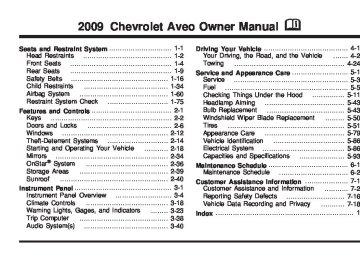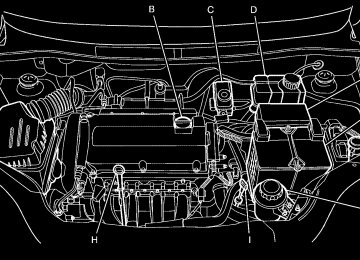- 2005 Chevrolet AVEO Owners Manuals
- Chevrolet AVEO Owners Manuals
- 2006 Chevrolet AVEO Owners Manuals
- Chevrolet AVEO Owners Manuals
- 2010 Chevrolet AVEO Owners Manuals
- Chevrolet AVEO Owners Manuals
- 2011 Chevrolet AVEO Owners Manuals
- Chevrolet AVEO Owners Manuals
- 2008 Chevrolet AVEO Owners Manuals
- Chevrolet AVEO Owners Manuals
- 2004 Chevrolet AVEO Owners Manuals
- Chevrolet AVEO Owners Manuals
- 2009 Chevrolet AVEO Owners Manuals
- Chevrolet AVEO Owners Manuals
- 2007 Chevrolet AVEO Owners Manuals
- Chevrolet AVEO Owners Manuals
- Download PDF Manual
-
started this light and chime comes on and stays on for several seconds to remind the people to fasten their safety belts. The light also begins to flash.
This cycle repeats if the driver remains unbuckled and the vehicle is moving. If the driver safety belt is already buckled, neither the light nor chime comes on.
Airbag Readiness Light There is an airbag readiness light on the instrument panel cluster, which shows the airbag symbol. The system checks the airbag’s electrical system for malfunctions. The light tells if there is an electrical problem. The system check includes the airbag sensor, the airbag modules, the wiring and the crash sensing and diagnostic module. For more information on the airbag system, see Airbag System on page 1-60.
3-26
This light comes on when the vehicle is started, and it will flash for a few seconds. When the light goes out this indicates the system is functioning properly.
If the airbag readiness light stays on or comes on while driving, the airbag system may not work properly. Have the vehicle serviced right away.
{ CAUTION:
If the airbag readiness light stays on after the vehicle is started or comes on while driving, it means the airbag system might not be working properly. The airbags in the vehicle might not inflate in a crash, or they could even inflate without a crash. To help avoid injury, have the vehicle serviced right away.
Passenger Airbag Status Indicator The vehicle has the passenger sensing system. See Passenger Sensing System on page 1-67 for important safety information. The vehicle has a passenger airbag status indicator near the clock, located in the center of the instrument panel.
United States
Canada
When the vehicle is started, the passenger airbag status indicator will light ON and OFF or the symbol for on and off, for several seconds as a system check. Then, after several more seconds, the status indicator will light either ON or OFF, or either the on or off symbol, to let you know the status of the right front passenger frontal and seat-mounted side impact airbag (if equipped).
If the word ON or the on symbol is lit on the passenger airbag status indicator, it means that the right front passenger frontal airbag and seat-mounted side impact airbag (if equipped) is enabled (may inflate). If the word OFF or the off symbol is lit on the passenger airbag status indicator, it means that the passenger sensing system has turned off the right front passenger frontal airbag and seat-mounted side impact airbag (if equipped). If, after several seconds, both status indicator lights remain on, or if there are no lights at all, there may be a problem with the lights or the passenger sensing system. See your dealer/retailer for service.
{ CAUTION:
If the airbag readiness light ever comes on and stays on, it means that something may be wrong with the airbag system. To help avoid injury to yourself or others, have the vehicle serviced right away. See Airbag Readiness Light on page 3-26
for more information, including important safety information.3-27
Charging System Light
Up-Shift Light
The vehicle may have an up-shift light.
This light will come on briefly when the ignition is turned on, and the engine is not running, as a check to show it is working. It should go out when the engine is started. If it stays on, or comes on while driving, there may have a problem with the electrical charging system. Have it checked by your dealer/retailer. Driving while this light is on could drain the battery. If a short distance must be driven with the light on, turn off all accessories, such as the radio and air conditioner to help reduce the drain on the battery.
When this light comes on, shift to the next higher gear if weather, road, and traffic conditions allow. See Manual Transmission Operation on page 2-26 for more information.
Brake System Warning Light The vehicle’s hydraulic brake system is divided into two parts. If one part is not working, the other part can still work and stop the vehicle. For good braking, both parts need to work.
3-28
If the warning light comes on, there is a brake problem. Have the brake system inspected right away. When the ignition is on, the brake system warning light will also come on when the parking brake is set. The light will stay on if the parking brake does not fully release. If it stays on after the parking brake is fully released, it means there is a brake problem. If the light comes on while driving, carefully pull off the road and stop. The pedal may be harder to push or may go closer to the floor. It may take longer to stop. If the light is still on, have the vehicle towed for service. See Towing Your Vehicle on page 4-24.
United States
Canada
{ CAUTION:
The brake system might not be working properly if the brake system warning light is on. Driving with the brake system warning light on can lead to a crash. If the light is still on after the vehicle has been pulled off the road and carefully stopped, have the vehicle towed for service.
3-29
Antilock Brake System (ABS) Warning Light
For vehicles with the Antilock Brake System (ABS), this light comes on briefly when the engine is started.
If the light stays on, turn the ignition to LOCK/OFF or if the light comes on, stop as soon as possible and turn the ignition off. Then start the engine again to reset the system. If the light still stays on, or comes on again while driving, the vehicle needs service. See your dealer/retailer. If the regular brake system warning light is not on, the brakes will still work, but the antilock brakes will not work. If the regular brake system warning light is also on, the antilock brakes will not work and there is a problem with the regular brakes. See Brake System Warning Light on page 3-28.
The ABS warning light will come on briefly when the ignition is turned to ON/RUN. This is normal. If the light does not come on then, have it fixed so it will be ready to warn if there is a problem.
Hold Mode Light
If the vehicle has this feature, this light comes on when the hold mode is active.
If the HOLD mode light flashes, have the vehicle checked. See “Hold Mode” under Automatic Transmission Operation on page 2-22 for more information.
3-30
Engine Coolant Temperature Gage
Tire Pressure Light
United States
Canada
The vehicle has an engine coolant temperature gage. With the ignition turned to ON/RUN, this gage shows the engine coolant temperature. If the gage pointer moves into the red area, the engine is too hot. It means that the engine coolant has overheated. If the vehicle has been operating under normal driving conditions, pull off the road, stop the vehicle and turn off the engine as soon as possible. See Engine Overheating on page 5-30.
For vehicles with the tire pressure light, it comes on briefly when the engine is started.
It provides information about tire pressures and the Tire Pressure Monitoring System. When the Light is On Steady This indicates that one or more of the tires are significantly underinflated. Stop and check the tires as soon as it is safe to do, and inflate them to the proper pressure. See Tires on page 5-51 for more information. When the Light Flashes First and Then is On Steady This indicates that there may be a problem with the Tire Pressure Monitor System. The light flashes for about a minute and then stays on steady for the remainder of the ignition cycle. This sequence will repeat with every ignition cycle. See Tire Pressure Monitor System on page 5-59 for more information.
3-31
Malfunction Indicator Lamp Check Engine Light A computer system called OBD II (On-Board Diagnostics-Second Generation) monitors operation of the fuel, ignition, and emission control systems. It makes sure that emissions are at acceptable levels for the life of the vehicle, helping to produce a cleaner environment.
This light comes on when the ignition is on, but the engine is not running, as a check to show it is working. If it does not, have the vehicle serviced by your dealer/retailer.
If the check engine light comes on and stays on, while the engine is running, this indicates that there is an OBD II problem and service is required. Malfunctions often are indicated by the system before any problem is apparent. Heeding the light can prevent more serious damage to the vehicle. This system assists the service technician in correctly diagnosing any malfunction.
Notice: If the vehicle is continually driven with this light on, after a while, the emission controls might not work as well, the vehicle’s fuel economy might not be as good, and the engine might not run as smoothly. This could lead to costly repairs that might not be covered by the vehicle warranty. Notice: Modifications made to the engine, transmission, exhaust, intake, or fuel system of the vehicle or the replacement of the original tires with other than those of the same Tire Performance Criteria (TPC) can affect the vehicle’s emission controls and can cause this light to come on. Modifications to these systems could lead to costly repairs not covered by the vehicle warranty. This could also result in a failure to pass a required Emission Inspection/Maintenance test. See Accessories and Modifications on page 5-3. This light comes on during a malfunction in one of two ways:
Light Flashing: A misfire condition has been detected. A misfire increases vehicle emissions and could damage the emission control system on the vehicle. Diagnosis and service might be required.
3-32
The following can prevent more serious damage to the vehicle: (cid:129) Reduce vehicle speed. (cid:129) Avoid hard accelerations. (cid:129) Avoid steep uphill grades. If the light continues to flash, when it is safe to do so, stop the vehicle. Find a safe place to park the vehicle. Turn the key off, wait at least 10 seconds, and restart the engine. If the light is still flashing, follow the previous steps and see your dealer/retailer for service as soon as possible.
Light On Steady: An emission control system malfunction has been detected on the vehicle. Diagnosis and service might be required. An emission system malfunction might be corrected by doing the following: (cid:129) Make sure the fuel cap is fully installed. See Filling the Tank on page 5-8. The diagnostic system can determine if the fuel cap has been left off or improperly installed. A loose or missing fuel cap allows fuel to evaporate into the atmosphere. A few driving trips with the cap properly installed should turn the light off.
If the vehicle has been driven through a deep puddle of water, the vehicle’s electrical system might be wet. The condition is usually corrected when the electrical system dries out. A few driving trips should turn the light off.
(cid:129) Make sure to fuel the vehicle with quality fuel. Poor fuel quality causes the engine not to run as efficiently as designed and may cause: stalling after start-up, stalling when the vehicle is changed into gear, misfiring, hesitation on acceleration, or stumbling on acceleration. These conditions might go away once the engine is warmed up. If one or more of these conditions occurs, change the fuel brand used. It will require at least one full tank of the proper fuel to turn the light off. See Gasoline Octane on page 5-5.
If none of the above have made the light turn off, have your dealer/retailer check the vehicle. The dealer/retailer has the proper test equipment and diagnostic tools to fix any mechanical or electrical problems that might have developed.
3-33
(cid:129) Emissions Inspection and Maintenance Programs Some state/provincial and local governments have or might begin programs to inspect the emission control equipment on the vehicle. Failure to pass this inspection could prevent getting a vehicle registration. Here are some things to know to help the vehicle pass an inspection:
The vehicle will not pass this inspection if the check engine light is on with the engine running, or if the key is in the ON/RUN and the light is not on. The vehicle will not pass this inspection if the OBD II (on-board diagnostic) system determines that critical emission control systems have not been completely diagnosed by the system. The vehicle would be considered not ready for inspection. This can happen if the battery has recently been replaced or if the battery has run down. The diagnostic system is designed to evaluate critical emission control systems during normal driving. This can take several days of routine driving. If this has been done and the vehicle still does not pass the inspection for lack of OBD II system readiness, your dealer/retailer can prepare the vehicle for inspection.
3-34
Oil Pressure Light
If the vehicle has low engine oil pressure, this light will stay on after the engine is started, or come on while driving.
This indicates that the engine is not receiving enough oil. The engine could be low on oil, or could have some other oil problem. Have it fixed immediately by your dealer/retailer. The oil light could also come on in three other situations: (cid:129) When the ignition is on but the engine is not
running, the light will come on as a test to show it is working. The light will go out when the ignition is turned on. If it does not come on with the ignition on, there may be a problem with the fuse or bulb. Have it fixed right away. If the vehicle comes to a hard stop, the light may come on for a moment. This is normal.
(cid:129) (cid:129) (cid:129) { CAUTION:
Do not keep driving if the oil pressure is low. The engine can become so hot that it catches fire. Someone could be burned. Check the oil as soon as possible and have the vehicle serviced.
Once the engine oil has been changed, the engine oil life system must be reset. After reset, the change engine oil light goes out. See Engine Oil Life System on page 5-18, Scheduled Maintenance on page 6-4 and Engine Oil on page 5-16
for more information. Fog Lamp LightFor vehicles with this feature, the fog lamps light will come on when the fog lamps are in use.
The light will go out when the fog lamps are turned off. See Fog Lamps on page 3-15 for more information.
Notice: Lack of proper engine oil maintenance can damage the engine. The repairs would not be covered by the vehicle warranty. Always follow the maintenance schedule in this manual for changing engine oil.
Change Engine Oil Light
The vehicle may have an engine oil life system that indicates when the oil needs to be changed.
When the change engine oil light comes on, it means that the engine oil needs to be changed.
3-35
Cruise Control Light
If the vehicle has cruise control, this light comes on whenever the cruise control is set.
Daytime Running Lamps (DRL) Indicator Light
This light turns on whenever the Daytime Running Lamps are on.
The light will go out when the cruise control is turned off. See Cruise Control on page 3-10 for more information. Highbeam On Light
This light comes on when the high-beam headlamps are in use.
See Daytime Running Lamps (DRL) on page 3-14 for more information. Door Ajar Light
The door ajar light comes on and stays on until all doors, trunk and liftgate are closed and completely latched.
See Headlamp High/Low-Beam Changer on page 3-8
for more information.3-36
If the key is in the ignition while the driver’s door is open, a warning chime also sounds.
Here are four things that some owners ask about. None of these show a problem with the fuel gage: (cid:129) At the service station, the gas pump shuts off before
the gage reads full. It takes a little more or less fuel to fill up than the gage indicated. For example, the gage may have indicated the tank was half full, but it actually took a little more or less than half the tank’s capacity to fill the tank. The indicator moves a little when turning a corner or speeding up. The gage goes back to empty when the ignition is turned off.
Fuel Gage
United States
Canada
The fuel gage indicates about how much fuel is left when the ignition is turned to ON/RUN. When the tank nears empty, the low fuel warning light will come on. There is still a little fuel left, but the vehicle’s fuel tank should be filled soon. See Low Fuel Warning Light on page 3-38 for more information. An arrow on the fuel gage indicates the side of the vehicle the fuel door is located.
3-37
(cid:129) (cid:129) (cid:129) Low Fuel Warning Light
This light comes on when the vehicle is low on fuel.
The low fuel warning light comes on when there is approximately 1.7 gallons (6.0 liters) of fuel remaining in the tank. To turn the light off, add fuel to the fuel tank. See Filling the Tank on page 5-8.
Trip Computer The vehicle may have trip computer, it provides the driver with driving information such as the driving distance for the remaining fuel, outside temperature, average fuel economy, and driving time. The trip computer button is located in the lower right area of the tachometer. Each time you press it, the display cycles through the available choices.
Range for Remaining Fuel
This display shows the approximate number of remaining miles the vehicle can be driven without refueling.
The minimum display for the range is 45 miles (72 km). Once the minimum display range is under 45 miles (72 km), you will see dashes on the display.
3-38
The fuel range estimate is based on an average of the vehicle’s fuel economy over recent driving history and the amount of fuel remaining in the fuel tank. This estimate will change if driving conditions change. For example, if driving in traffic and making frequent stops, this display may read one number, but if the vehicle is driven on a freeway, the number may change even though the same amount of fuel is in the fuel tank. This is because different driving conditions produce different fuel economies. Generally, freeway driving produces better fuel economy than city driving. Outside Temperature This display shows the approximate outside temperature. Average Fuel Economy
This display shows the approximate average miles per gallon (mpg).
This number is calculated based on the number of mpg recorded since the last time this menu item was reset. To reset the average fuel economy press and hold the trip computer button. Driving Time
This display can be used as a timer.
The display will show the amount of time that has passed since the timer was last reset. The timer is only running while the vehicle is moving. To reset the driving time press and hold the trip computer button.
3-39
Audio System(s) Determine which radio the vehicle has and read the following pages to become familiar with its features.
{ CAUTION:
Taking your eyes off the road for extended periods could cause a crash resulting in injury or death to you or others. Do not give extended attention to entertainment tasks while driving.
This system provides access to many audio and non audio listings.
To minimize taking your eyes off the road while driving, do the following while the vehicle is parked: (cid:129) Become familiar with the operation and controls of
the audio system.
(cid:129) Set up the tone, speaker adjustments, and preset
radio stations.
For more information, see Defensive Driving on page 4-2. Notice: Contact your dealer/retailer before adding any equipment. Adding audio or communication equipment could interfere with the operation of the vehicle’s engine, radio, or other systems, and could damage them. Follow federal rules covering mobile radio and telephone equipment.
3-40
AM-FM Radio
Finding a Station
BAND: Press to choose FM, AM, or XM™ (if equipped). The display will show the selection.
u SEEK: Press to seek the next radio station with a strong signal in the selected band.
t SEEK: Press to seek the previous radio station with a strong signal in the selected band. [ TUNE: Press to go to the next station manually. r TUNE: Press to go to the previous station manually.
SCAN: Press to scan radio stations. The radio goes to a station, plays for a few seconds, then goes to the next station. Press this button again to stop scanning. The radio only scans stations with a strong signal in the selected band.
AST (Automatic Store): Twelve preset stations with the strongest reception in the area can be automatically stored. The radio will only scan stations with a strong signal that are in the selected AM or FM band. If the Automatic Store function is started in the FM band, only FM stations are stored in preset pages A1 and A2.
3-41
Playing the Radio O (Power/Volume): Press and release to turn the system on. Press and hold this knob for more than two seconds to turn the system off.
Turn to increase or decrease the volume. When the system is on, press and release O to mute the system. Press and release O again to turn the sound back on.
If the Automatic Store function is started in the AM band, only AM stations are stored in A1 and A2. A combination of AM, FM and XM (if equipped) stations can be stored manually into the other four favorite pages. To use Automatic Store: 1. Press and hold AST to use Auto Store mode. 2. Press the pushbutton below the ON tab on the radio
display.
3. Automatic Store searches for radio stations with a strong signal and automatically set presets A1 and A2 with new stations.
4. After all stations are set, press the pushbutton below
the arrow tab on the radio display to return to the main radio screen
To reset the automatically stored radio stations, press and hold AST. Then press the pushbutton below the RESE tab on the radio display. If no stations are stored on preset pages A1 and A2, the RESE option does not appear in the radio display. When the Automatic Store function is used, any stations that were previously set will be deleted and replaced with new stations.
Storing a Radio Station Drivers are encouraged to set up radio station favorites while the vehicle is in P (Park). Tune to favorite stations using the pushbuttons, favorites button, and steering wheel controls. See Defensive Driving on page 4-2. A maximum of 36 stations can be programmed as favorites using the six pushbuttons positioned below the radio station frequency labels and by using the radio favorites page button (FAV button). Press the FAV button to go through up to six pages of favorites, each having six favorite stations available per page. If Automatic Store is used, then four pages of favorites are available. Each page of favorites can contain any combination of AM, FM, or XM™ (if equipped) stations. To store a station as a favorite: 1. Tune in the desired station. 2. Press and release the FAV button to display the
page where the station is to be stored.
3. Press and hold one of the six numbered
pushbuttons until a beep sounds. When the pushbutton is pressed and released, the station that was set will return.
4. Repeat the Steps 1 through 3 for each radio station
to be stored as a favorite.
3-42
To setup the number of favorites pages: 1. Press and hold FAV until the radio setup menu
displays.
2. Select the desired number of favorites pages by
pressing the pushbutton located below the displayed page numbers.
3. Press FAV to return to the original main radio
screen showing the radio station frequency tabs and to begin the process of programming favorites for the chosen amount of numbered pages.
Setting the Tone (Bass/Mid/Treble) SOUND (Bass/Mid/Treble): Press to adjust the bass, midrange, or treble. Adjusting the Bass To adjust the bass: 1. Press SOUND. 2. Press the pushbutton below the Bass tab on the
display.
3. Turn O to adjust the setting. 4. The settings are saved after five seconds.
Adjusting the Midrange To adjust the midrange: 1. Press SOUND. 2. Press the pushbutton below the Mid tab on the
display.
3. Turn O to adjust the setting. 4. The settings are saved after five seconds. Adjusting the Treble To adjust the treble: 1. Press SOUND. 2. Press the pushbutton below the Treb tab on the
display.
3. Turn O to adjust the setting. 4. The settings are saved after five seconds.
3-43
Adjusting the Speakers (Balance/Fade)
Setting the EQ
SOUND (Equalization): Press to select an equalization setting.
Setting the EQ To set the EQ: 1. Press SOUND. 2. Press the pushbutton below the P.EQ tab on the display. The Pop, Rock, Ctry, Voice, Jazz, Clas tabs appear on the display.
3. Press the pushbutton below the desired selection to
set the EQ. Pressing the same pushbutton again cancels the EQ setting.
SOUND (Balance/Fade): Press to adjust the balance or fade. Adjusting the Balance To adjust the balance: 1. Press SOUND. 2. Press the pushbutton below the Bal tab on the
display.
3. Turn O to adjust the setting. 4. The settings are saved after five seconds.
Adjusting the Fade To adjust the fade: 1. Press SOUND. 2. Press the pushbutton below the Fad tab on the
display.
3. Turn O to adjust the setting. 4. The settings are saved after five seconds.
3-44
XM Satellite Radio Service XM is a satellite radio service that is based in the 48 contiguous United States and 10 Canadian provinces. XM Satellite Radio has a wide variety of programming and commercial-free music, coast-to-coast, and in digital-quality sound. During your trial or when you subscribe, you will get unlimited access to XM Radio Online for when you are not in the vehicle. A service fee is required to receive the XM service. For more information, contact XM at xmradio.com or call 1-800-929-2100 in the U.S. and xmradio.ca or call 1-877-438-9677 in Canada. Radio Messages for XM Only See XM Radio Messages on page 3-56 later in this section for further detail. Using the Auxiliary Input Jack The radio system has an auxiliary input jack located on the lower right side of the faceplate. This is not an audio output; do not plug the headphone set into the front auxiliary input jack. An external audio device such as an iPod®, laptop computer, MP3 player, CD changer, etc. can be connected to the auxiliary input jack for use as another audio source.
Drivers are encouraged to set up any auxiliary device while the vehicle is in P (Park). See Defensive Driving on page 4-2 for more information on driver distraction. To use a portable audio player, connect a 3.5 mm (1/8 inch) cable to the radio’s front auxiliary input jack. When a device is connected, press the radio CD/AUX button to begin playing audio from the device over the vehicle speakers. O (Power/Volume): Turn to adjust the volume. Additional volume adjustments may have to be made from the portable device if the volume is too quiet or too loud.
AUX (Auxiliary): Press to listen to the radio while a portable audio device is playing. Press again and the system begins playing audio from the connected portable audio player. If a portable audio player is not connected, No Aux Input Device Found may display.
3-45
Radio with CD
Playing the Radio O (Power/Volume): Press and release to turn the system on. Press and hold this knob for more than two seconds to turn the system off.
Turn to increase or decrease the volume. When the system is on, press and release O to mute the system. Press and release O again to turn the sound back on.
3-46
Finding a Station BAND: Press to choose FM, AM, or XM™ (if equipped). The display will show the selection.
u SEEK: Press to seek the next radio station with a strong signal in the selected band.
t SEEK: Press to seek the previous radio station with a strong signal in the selected band. [ TUNE: Press to go to the next station manually. r TUNE: Press to go to the previous station manually.
SCAN/AST: Press to scan radio stations. The radio goes to a station, plays for a few seconds, then goes to the next station. The radio only scans stations with a strong signal in the selected band. Press SCAN/AST again to stop scanning.
Press and hold SCAN/AST to use Auto Store. The radio only scans stations with a strong signal in the selected band.
AST (Automatic Store): Twelve preset stations with the strongest reception in the area can be automatically stored. The radio will only scan stations with a strong signal that are in the selected AM or FM band.
If the Automatic Store function is started in the FM band, only FM stations are stored in preset pages A1
and A2. If the Automatic Store function is started in the AM band, only AM stations are stored in A1 and A2. A combination of AM, FM and XM (if equipped) stations can be stored manually into the other four favorite pages. To use Automatic Store: 1. Press and hold SCAN/AST to use Auto Store mode. 2. Press the pushbutton below the ON tab on theradio display.
3. Automatic Store searches for radio stations with a strong signal and automatically set presets A1 and A2 with new stations.
4. After all stations are set, press the pushbutton
below the arrow tab on the radio display to return to the main radio screen
To reset the automatically stored radio stations, press and hold SCAN/AST. Then press the pushbutton below the RESE tab on the radio display. If no stations are stored on preset pages A1 and A2, the RESE option does not appear in the radio display. When the Automatic Store function is used, any stations that were previously set will be deleted and replaced with new stations.
Storing a Radio Station Drivers are encouraged to set up radio station favorites while the vehicle is in P (Park). Tune to favorite stations using the pushbuttons, favorites button, and steering wheel controls. See Defensive Driving on page 4-2. A maximum of 36 stations can be programmed as favorites using the six pushbuttons positioned below the radio station frequency labels and by using the radio favorites page button (FAV button). Press the FAV button to go through up to six pages of favorites, each having six favorite stations available per page. If Automatic Store is used, then four pages of favorites are available. Each page of favorites can contain any combination of AM, FM, or XM™ (if equipped) stations. To store a station as a favorite: 1. Tune in the desired station. 2. Press and release the FAV button to display the
page where the station is to be stored.
3. Press and hold one of the six numbered
pushbuttons until a beep sounds. When the pushbutton is pressed and released, the station that was set will return.
4. Repeat the Steps 1 through 3 for each radio station
to be stored as a favorite.
3-47
Adjusting the Midrange To adjust the midrange: 1. Press SOUND. 2. Press the pushbutton below the Mid tab on the
display.
3. Turn O to adjust the setting. 4. The settings are saved after five seconds. Adjusting the Treble To adjust the treble: 1. Press SOUND. 2. Press the pushbutton below the Treb tab on the
display.
3. Turn O to adjust the setting. 4. The settings are saved after five seconds.
To setup the number of favorites pages: 1. Press and hold FAV until the radio setup menu
displays.
2. Select the desired number of favorites pages by
pressing the pushbutton located below the displayed page numbers.
3. Press FAV to return to the original main radio
screen showing the radio station frequency tabs and to begin the process of programming favorites for the chosen amount of numbered pages.
Setting the Tone (Bass/Mid/Treble)
SOUND (Bass/Mid/Treble): Press to adjust the bass, midrange, or treble. Adjusting the Bass To adjust the bass: 1. Press SOUND. 2. Press the pushbutton below the Bass tab on the
display.
3. Turn O to adjust the setting. 4. The settings are saved after five seconds.
3-48
Adjusting the Speakers (Balance/Fade)
Setting the EQ
SOUND (Equalization): Press to select an equalization setting. Setting the EQ To set the EQ: 1. Press SOUND. 2. Press the pushbutton below the P.EQ tab on the display. The Pop, Rock, Ctry, Voice, Jazz, Clas tabs appear on the display.
3. Press the pushbutton below the desired selection to
set the EQ. Pressing the same pushbutton again cancels the EQ setting.
SOUND (Balance/Fade): Press to adjust the balance or fade. Adjusting the Balance To adjust the balance: 1. Press SOUND. 2. Press the pushbutton below the Bal tab on the
display.
3. Turn O to adjust the setting. 4. The settings are saved after five seconds. Adjusting the Fade To adjust the fade: 1. Press SOUND. 2. Press the pushbutton below the Fad tab on the
display.
3. Turn O to adjust the setting. 4. The settings are saved after five seconds.
3-49
XM Satellite Radio Service XM is a satellite radio service that is based in the 48 contiguous United States and 10 Canadian provinces. XM Satellite Radio has a wide variety of programming and commercial-free music, coast-to-coast, and in digital-quality sound. During your trial or when you subscribe, you will get unlimited access to XM Radio Online for when you are not in the vehicle. A service fee is required to receive the XM service. For more information, contact XM at xmradio.com or call 1-800-929-2100 in the U.S. and xmradio.ca or call 1-877-438-9677 in Canada. Radio Messages for XM Only See XM Radio Messages on page 3-56 later in this section for further detail. Playing a CD Insert a CD partway into the slot, label side up. The player pulls it in and the CD begins playing. A CD can be loaded while the ignition is in the OFF position.
When the CD is inserted, CDP appears on the display. As the CD is loading, LOADING appears on the display. As each new track starts to play, the track number displays. If the ignition or radio is turned off with a CD in the player, it will stay in the player. When a CD is in the player and the ignition is in the ON/RUN position, the radio must be turned on before the CD will start playing. When the ignition and radio are turned on, the CD will start playing where it stopped, if it was the last selected audio source. The CD player can play the smaller 3 inch (8 cm) single CDs with an adapter ring. Full-size CDs and the smaller CDs are loaded in the same manner. [ TUNE (Next Track): Press [ TUNE to go to the next track. The track number will appear on the display. The player will continue moving forward through the CD with each press of [ TUNE. r TUNE (Previous Track): Press to go to the start of the current track. The track number will appear on the display. The player will continue moving backward through the CD with each press of r TUNE.
3-50
BAND: Press to listen to the radio while a CD is playing. The CD remains inside the radio for future listening.
CD/AUX: Press to play a CD when listening to the radio. CDP appears on the display when the CD player has been selected. The CD symbol will appear on the display when a CD is loaded.
Press CD/AUX while a CD is playing to pause the CD. PAUSE flashes on the display. Press CD/AUX again to start playing the CD.
Press CD/AUX to play a CD when listening to the audio contents from other device (AUX mode). CDP appears on the display when the CD player has been selected. The CD symbol will appear on the display when a CD is loaded.
EJECT: Press to eject a CD. The CD can be ejected when the ignition or the radio is turned off.
RPT (Repeat): Press the pushbutton under the RPT tab on the display to repeat the current track, RPT appears on the display. Press the pushbutton again to stop repeat.
RDM (Random): Press the pushbutton below the RDM tab on the display to play tracks in random, rather than sequential order, RDM appears on the display. Press the pushbutton again to stop random play.
INT (Scan): Press the pushbutton below the INT tab on the display to listen to the first few seconds of each track on the CD, INTRO appears on the display. Press the pushbutton again to stop scanning and the current track begins to play. Playing an MP3/WMA CD-R Disc The radio has the MP3/WMA CD-R disc capability. For more information, see Using an MP3 on page 3-54
later in this section.3-51
CD Messages CHECK CD: If this message displays and/or the CD comes out, it could be for one of the following reasons:
It is very hot. When the temperature returns to normal, the CD should play. The road is very rough. When the road becomes smoother, the CD should play. The CD is dirty, scratched, wet, or upside down. The air is very humid. If so, wait about an hour and try again. The format of the CD might not be compatible. See Using an MP3 on page 3-54 later in this section. There could have been a problem while burning the CD. The label could be caught in the CD player.
If the CD is not playing correctly, for any other reason, try a known good CD. If any error occurs repeatedly or if an error cannot be corrected, contact your dealer/retailer. If the radio displays an error message, write it down and provide it to your dealer/retailer when reporting the problem.
Care of CDs If playing a CD-R, the sound quality can be reduced due to CD-R quality, the method of recording, the quality of the music that has been recorded, and the way the CD-R or CD-RW has been handled. Handle them carefully. Store CD-R(s) in their original cases or other protective cases and away from direct sunlight and dust. The CD player scans the bottom surface of the disc. If the surface of a CD is damaged, such as cracked, broken, or scratched, the CD does not play properly or not at all. Do not touch the bottom side of a CD while handling it; this could damage the surface. Pick up CDs by grasping the outer edges or the edge of the hole and the outer edge. If the surface of a CD is soiled, clean it with a soft, lint free cloth or dampen a clean, soft cloth in a mild, neutral detergent solution mixed with water. Make sure the wiping process starts from the center to the edge. Care of the CD Player Do not add labels to a CD, it could get caught in the CD player. Use a marking pen to write on the top of the CD if a description is needed. Do not use CD lens cleaners, they could damage the CD player.
3-52
(cid:129) (cid:129) (cid:129) (cid:129) (cid:129) (cid:129) (cid:129) If a label is added to a CD, or more than
Notice: one CD is inserted into the slot at a time, or an attempt is made to play scratched or damaged CDs, the CD player could be damaged. While using the CD player, use only CDs in good condition without any label, load one CD at a time, and keep the CD player and the loading slot free of foreign materials, liquids, and debris. If an error displays, see “CD Messages” earlier in this section. Using the Auxiliary Input Jack The radio system has an auxiliary input jack located on the lower right side of the faceplate. This is not an audio output; do not plug the headphone set into the front auxiliary input jack. An external audio device such as an iPod, laptop computer, MP3 player, CD changer, etc. can be connected to the auxiliary input jack for use as another audio source. Drivers are encouraged to set up any auxiliary device while the vehicle is in P (Park). See Defensive Driving on page 4-2 for more information on driver distraction.
To use a portable audio player, connect a 3.5 mm (1/8 inch) cable to the radio’s front auxiliary input jack. When a device is connected, press the radio CD/AUX button to begin playing audio from the device over the vehicle speakers. O (Power/Volume): Turn to adjust the volume. Additional volume adjustments may have to be made from the portable device if the volume is too quiet or too loud.
CD/AUX (Auxiliary): Press to play a CD while a portable audio device is playing. Press CD/AUX a second time for the system to begin playing audio from the connected portable audio player. The portable audio device continues playing until it is turned off.
3-53
Using an MP3
MP3/WMA CD-R Disc MP3 Format If you burn your own MP3/WMA disc on a personal computer: (cid:129) Make sure the MP3/WMA files are recorded on aCD-R disc.
(cid:129) Do not mix standard audio and MP3/WMA files on
one disc.
(cid:129) Make sure each MP3/WMA file has a .m3u or
.wma extension, other file extensions might not work. Files can be recorded with a variety of fixed or variable bit rates. Song title, artist name, and album are available for display by the radio when recorded using ID3 tags version 1 and 2.
(cid:129) Make sure to finalize the disc when burning an
MP3/WMA disc, using multiple sessions. It is usually better to burn the disc all at once.
The player is able to read and play a maximum of 50 folders, five sessions, and 999 files. Long file names and folder names can use more disc memory space than necessary. To conserve space on the disc, minimize the length of the file and folder names.
3-54
An MP3/WMA CD that was recorded using no file folders can also be played. The system can support up to eight folders in depth, though, keep the depth of the folders to a minimum in order to keep down the complexity and confusion in trying to locate a particular folder during playback. If a CD contains more than the maximum of 50 folders, five sessions, and 999 files, the player lets you access and navigate up to the maximum, but all items over the maximum are ignored. Root Directory The root directory is treated as a folder. If the root directory has compressed audio files, the directory is displayed as ROOT. All files contained directly under the root directory are accessed prior to any other directory. Empty Directory or Folder If a root directory or a folder exists somewhere in the file structure that contains only folders/subfolders and no compressed files directly beneath them, the player advances to the next folder in the file structure that contains compressed audio files. The empty folder does not display.
(cid:129) No Folder When a CD contains only compressed files, the files are located under the root folder. The next and previous folder function does not function on a CD that was recorded without folders or playlists. When displaying the name of the folder the radio displays ROOT. When a CD contains only compressed audio files, but no folders, all files are located under the root folder. When the radio displays the name of the folder, the radio displays ROOT. Order of Play The player play will begin from the first track under the root directory. When all tracks from the root directory have been played, play will continue from files according to their numerical listing. After playing the last track from the last folder, the player will begin playing again at the first track of the first folder or root directory. File System and Naming The song name in the ID3 tag is displayed. If the song name is not present in the ID3 tag, then the radio displays the file name without the extension (such as MP3/WMA) instead. Track names longer than 32 characters or four pages are shortened. Parts of words on the last page of text and the extension of the filename does not display.
Playing an MP3/WMA With the ignition in the ON/RUN position, insert a CD partway into the slot, label side up. The player pulls the disc in. LOADING, and then MP3 or WMA appears on the display. The CD should begin playing. As each new track starts to play, the track number, and the song name will appear on the display. If the ignition or radio is turned off with a CD in the player, it will stay in the player. When a CD is in the player and the ignition is turned on, the radio must be turned on before the CD will start playback. When the ignition and radio are turned on, the CD will start playing where it stopped, if it was the last selected audio source. The CD player can play the smaller 3 inch (8 cm) single CDs with an adapter ring. Full-size CDs and the smaller CDs are loaded in the same manner. Sound quality may be reduced due to CD-R quality, the method of recording, the quality of the music that has been recorded, and the way the CD-R has been handled.
DIR (Directory): Press to repeat the tracks in the current directory. DIR displays.
Press DIR again to repeat the tracks in all of the directories. ALL displays.
Press DIR again to turn off repeat play.
3-55
u SEEK t (Next/Previous Folder) (in MP3/WMA Mode): Press to change the folder. If CD-R does not have any folders, “ROOT” flashes on the display for a short time. [ TUNE (Next Track): Press the up TUNE arrow to go to the next track. The track number displays. The player continues moving forward through the CD each time TUNE is pressed. r TUNE (Previous Track): Press the down TUNE arrow to go to the start of the current track. The track number displays. The player continues moving backward through the CD each time TUNE is pressed.
INFO/DISP (Information/Display): Press to display additional text information related to the current MP3/WMA song. A choice of additional information such as: Song Title, Album Title, and Artist. Bit rate might also display. When information is not available, No Info displays. Press this button for longer than two seconds to change display mode.
SCROLL (MP3/WMA Mode Only): Press the SOUND button for longer than two seconds. The song title or other available information of a song scrolls on/off. The offset is scroll on. The scroll mode can be changed only when the SOUND button is pressed for longer than two seconds.
3-56
XM Radio Messages
UPDATING: The encryption code in the receiver is being updated, and no action is required. This process should take no longer than 30 seconds.
NO SIGNAL: The system is functioning correctly, but the vehicle is in a location that is blocking the XM™ signal. When the vehicle is moved into an open area, the signal should return.
LOADING: The audio system is acquiring and processing audio and text data. No action is needed. This message should disappear shortly.
OFF AIR: This channel is not currently in service. Tune in to another channel.
CH UNAVAILABLE: This previously assigned channel is no longer assigned. Tune to another station. If this station was one of the presets, choose another station for that preset button.
RADIO ID: If tuned to channel 0, this message alternates with the XM™ Radio 8 digit radio ID label. This label is needed to activate the service.
CHECK XM TUNER: If this message does not clear within a short period of time, the receiver could have a fault. Consult with your dealer/retailer.
Audio Steering Wheel Controls
Front View of the
Steering Wheel Controls
Side View of the Volume Control
If the vehicle has this feature, some audio controls can be adjusted at the steering wheel.
PWR (Power): Press and release to turn the system on and off.
When the system is on, press and release for a short time to mute the system. Press and release again to turn the sound back on.
+ VOLUME – : Press the toggle bar located below the + VOLUME − to adjust the volume. Press the left side of the toggle bar, below the + (plus) sign to increase the volume. Press the right side of the toggle bar, below the − (minus) sign to decrease the volume. SEEK: Press and release to go to the next preset station.
Press and hold for a long time to go to the next AM, FM, or XM station. The radio seeks stations only with a strong signal that are in the selected band.
When playing a CD, press and release to go to the next track. Press and hold to fast forward through the tracks.
MODE: Press and release this button multiple times to cycle through the audio playback options that are available on the vehicle. Options may include FM, AM, XM, CD, and AUX.
3-57
Radio Reception Frequency interference and static can occur during normal radio reception if items such as cell phone chargers, vehicle convenience accessories, and external electronic devices are plugged into the accessory power outlet. If there is interference or static, unplug the item from the accessory power outlet. AM The range for most AM stations is greater than for FM, especially at night. The longer range can cause station frequencies to interfere with each other. For better radio reception, most AM radio stations boost the power levels during the day, and then reduce these levels during the night. Static can also occur when things like storms and power lines interfere with radio reception. When this happens, try reducing the treble on the radio. FM Stereo FM signals only reach about 10 to 40 miles (16 to 65 km). Although the radio has a built-in electronic circuit that automatically works to reduce interference, some static can occur, especially around tall buildings or hills, causing the sound to fade in and out.
XM™ Satellite Radio Service XM Satellite Radio Service gives digital radio reception from coast-to-coast in the 48 contiguous United States, and in Canada. Just as with FM, tall buildings or hills can interfere with satellite radio signals, causing the sound to fade in and out. In addition, traveling or standing under heavy foliage, bridges, garages, or tunnels may cause loss of the XM signal for a period of time. Cellular Phone Usage Cellular phone usage may cause interference with the vehicle’s radio. This interference may occur when making or receiving phone calls, charging the phone’s battery, or simply having the phone on. This interference causes an increased level of static while listening to the radio. If static is received while listening to the radio, unplug the cellular phone and turn it off.
Fixed Mast Antenna (Hatchback) Vehicles without OnStar® have a fixed mast antenna that can withstand most car washes without being damaged. If the mast should ever become slightly bent, straighten it out by hand. If the mast is badly bent, replace it.
3-58
Check occasionally to make sure the mast is still tightened to the antenna base located on the roof of the vehicle. If tightening is required, tighten by hand.
Backglass Antenna (Sedan) Vehicles without OnStar® have the AM-FM antenna integrated with the rear window defogger, located in the rear window. Make sure that the inside surface of the rear window is not scratched and that the lines on the glass are not damaged. If the inside surface is damaged, it could interfere with radio reception. Also, for proper radio reception, the antenna connector at the top-center of the rear window needs to be properly attached to the post on the glass. Notice: Using a razor blade or sharp object to clear the inside rear window may damage the rear window antenna and/or the rear window defogger. Repairs would not be covered by your warranty. Do not clear the inside rear window with sharp objects. Notice: Do not apply aftermarket glass tinting with metallic film. The metallic film in some tinting materials will interfere with or distort the incoming radio reception. Any damage caused to your backglass antenna due to metallic tinting materials will not be covered by your warranty.
Because this antenna is built into the rear window, there is a reduced risk of damage caused by car washes and vandals. If static is heard on the radio, when the rear window defogger is turned on, it could mean that a defogger grid line has been damaged. If this is true, the grid line must be repaired. If adding a cellular telephone to the vehicle, and the antenna needs to be attached to the glass, make sure that the grid lines for the AM-FM antenna are not damaged. There is enough space between the grid lines to attach a cellular telephone antenna without interfering with radio reception.
Multi-Band Antenna Vehicles with OnStar® have a multi-band antenna that is located on the roof of the vehicle. The antenna is used for the AM/FM radio, OnStar® and the XM™ Satellite Radio Service System. Keep the antenna clear of obstructions for clear reception. If the vehicle has a sunroof, the performance of the AM/FM radio, OnStar®, and the XM system may be affected if the sunroof is open.
3-59
✍ NOTES
3-60
Section 4
Driving Your Vehicle
Your Driving, the Road, and the Vehicle ............4-2
Driving for Better Fuel Economy .......................4-2
Defensive Driving ...........................................4-2
Drunk Driving .................................................4-3
Control of a Vehicle ........................................4-3
Braking .........................................................4-4
Antilock Brake System (ABS) ...........................4-5
Braking in Emergencies ...................................4-6
Steering ........................................................4-6
Off-Road Recovery .........................................4-8
Passing ........................................................4-8
Loss of Control ..............................................4-8
Driving at Night ............................................4-10
Driving in Rain and on Wet Roads ..................4-10Before Leaving on a Long Trip .......................4-11
Highway Hypnosis ........................................4-12
Hill and Mountain Roads ................................4-12
Winter Driving ..............................................4-13
If Your Vehicle is Stuck in Sand, Mud, Ice,or Snow ...................................................4-15
Rocking Your Vehicle to Get It Out .................4-16
Loading the Vehicle ......................................4-16
Towing ..........................................................4-24
Towing Your Vehicle .....................................4-24
Recreational Vehicle Towing ...........................4-24
Towing a Trailer ...........................................4-274-1
Your Driving, the Road, and the Vehicle
Driving for Better Fuel Economy Driving habits can affect fuel mileage. Here are some driving tips to get the best fuel economy possible. (cid:129) Avoid fast starts and accelerate smoothly. (cid:129) Brake gradually and avoid abrupt stops. (cid:129) Avoid idling the engine for long periods of time. (cid:129) When road and weather conditions are appropriate,
use cruise control, if equipped.
(cid:129) Always follow posted speed limits or drive more
slowly when conditions require.
(cid:129) Keep vehicle tires properly inflated. (cid:129) Combine several trips into a single trip. (cid:129) Replace the vehicle’s tires with the same TPC Spec number molded into the tire’s sidewall near the size. Follow recommended scheduled maintenance.
Defensive Driving Defensive driving means “always expect the unexpected.” The first step in driving defensively is to wear your safety belt — See Safety Belts: They Are for Everyone on page 1-16.
{ CAUTION:
Assume that other road users (pedestrians, bicyclists, and other drivers) are going to be careless and make mistakes. Anticipate what they might do and be ready. In addition:
(cid:129) Allow enough following distance between you
and the driver in front of you. (cid:129) Focus on the task of driving.
Driver distraction can cause collisions resulting in injury or possible death. These simple defensive driving techniques could save your life.
4-2
(cid:129) Drunk Driving
{ CAUTION:
Drinking and then driving is very dangerous. Your reflexes, perceptions, attentiveness, and judgment can be affected by even a small amount of alcohol. You can have a serious — or even fatal — collision if you drive after drinking. Do not drink and drive or ride with a driver who has been drinking. Ride home in a cab; or if you are with a group, designate a driver who will not drink.
Death and injury associated with drinking and driving is a global tragedy. Alcohol affects four things that anyone needs to drive a vehicle: judgment, muscular coordination, vision, and attentiveness. Police records show that almost 40 percent of all motor vehicle-related deaths involve alcohol. In most cases, these deaths are the result of someone who was drinking and driving. In recent years, more than 17,000 annual motor vehicle-related deaths have been associated with the use of alcohol, with about 250,000 people injured.
For persons under 21, it is against the law in every U.S. state to drink alcohol. There are good medical, psychological, and developmental reasons for these laws. The obvious way to eliminate the leading highway safety problem is for people never to drink alcohol and then drive. Medical research shows that alcohol in a person’s system can make crash injuries worse, especially injuries to the brain, spinal cord, or heart. This means that when anyone who has been drinking — driver or passenger — is in a crash, that person’s chance of being killed or permanently disabled is higher than if the person had not been drinking.
Control of a Vehicle The following three systems help to control the vehicle while driving — brakes, steering, and accelerator. At times, as when driving on snow or ice, it is easy to ask more of those control systems than the tires and road can provide. Meaning, you can lose control of the vehicle. Adding non-dealer/non-retailer accessories can affect vehicle performance. See Accessories and Modifications on page 5-3.
4-3
Braking See Brake System Warning Light on page 3-28. Braking action involves perception time and reaction time. Deciding to push the brake pedal is perception time. Actually doing it is reaction time. Average reaction time is about three-fourths of a second. But that is only an average. It might be less with one driver and as long as two or three seconds or more with another. Age, physical condition, alertness, coordination, and eyesight all play a part. So do alcohol, drugs, and frustration. But even in three-fourths of a second, a vehicle moving at 60 mph (100 km/h) travels 66 feet (20 m). That could be a lot of distance in an emergency, so keeping enough space between the vehicle and others is important. And, of course, actual stopping distances vary greatly with the surface of the road, whether it is pavement or gravel; the condition of the road, whether it is wet, dry, or icy; tire tread; the condition of the brakes; the weight of the vehicle; and the amount of brake force applied.
Avoid needless heavy braking. Some people drive in spurts — heavy acceleration followed by heavy braking — rather than keeping pace with traffic. This is a mistake. The brakes might not have time to cool between hard stops. The brakes will wear out much faster with a lot of heavy braking. Keeping pace with the traffic and allowing realistic following distances eliminates a lot of unnecessary braking. That means better braking and longer brake life. If the engine ever stops while the vehicle is being driven, brake normally but do not pump the brakes. If the brakes are pumped, the pedal could get harder to push down. If the engine stops, there will still be some power brake assist but it will be used when the brake is applied. Once the power assist is used up, it can take longer to stop and the brake pedal will be harder to push. Adding non-dealer/non-retailer accessories can affect vehicle performance. See Accessories and Modifications on page 5-3.
4-4
Antilock Brake System (ABS) The vehicle might have the Antilock Brake System (ABS), an advanced electronic braking system that helps prevent a braking skid.
If the vehicle has ABS, this warning light comes on briefly when the vehicle is started.
The warning light is on the instrument panel cluster. See Antilock Brake System (ABS) Warning Light on page 3-30. Let us say the road is wet and you are driving safely. Suddenly, an animal jumps out in front of you. You slam on the brakes and continue braking. Here is what happens with ABS: A computer senses that the wheels are slowing down. If one of the wheels is about to stop rolling, the computer will separately work the brakes at each wheel.
ABS can change the brake pressure to each wheel, as required, faster than any driver could. This can help the driver steer around the obstacle while braking hard. As the brakes are applied, the computer keeps receiving updates on wheel speed and controls braking pressure accordingly. Remember: ABS does not change the time needed to get a foot up to the brake pedal or always decrease stopping distance. If you get too close to the vehicle in front of you, there will not be enough time to apply the brakes if that vehicle suddenly slows or stops. Always leave enough room up ahead to stop, even with ABS. Using ABS Do not pump the brakes. Just hold the brake pedal down firmly and let antilock work. A slight brake pedal pulsation might be felt or some noise might be heard, but this is normal.
4-5
Steering Power Steering If power steering assist is lost because the engine stops or the system is not functioning, the vehicle can be steered but it will take more effort. Steering Tips It is important to take curves at a reasonable speed. Traction in a curve depends on the condition of the tires and the road surface, the angle at which the curve is banked, and vehicle speed. While in a curve, speed is the one factor that can be controlled. If there is a need to reduce speed, do it before entering the curve, while the front wheels are straight. Try to adjust the speed so you can drive through the curve. Maintain a reasonable, steady speed. Wait to accelerate until out of the curve, and then accelerate gently into the straightaway.
Braking in Emergencies At some time, nearly every driver gets into a situation that requires hard braking. If the vehicle has ABS, it allows the driver to steer and brake at the same time. However, if the vehicle does not have ABS, the first reaction — to hit the brake pedal hard and hold it down — might be the wrong thing to do. The wheels can stop rolling. Once they do, the vehicle cannot respond to the driver’s steering. Momentum will carry it in whatever direction it was headed when the wheels stopped rolling. That could be off the road, into the very thing the driver was trying to avoid, or into traffic. If the vehicle does not have ABS, use a “squeeze” braking technique. This gives maximum braking while maintaining steering control. Do this by pushing on the brake pedal with steadily increasing pressure. In an emergency, you will probably want to squeeze the brakes hard without locking the wheels. If you hear or feel the wheels sliding, ease off the brake pedal. This helps retain steering control. With ABS, it is different. See Antilock Brake System (ABS) on page 4-5. In many emergencies, steering can help more than even the very best braking.
4-6
Steering in Emergencies There are times when steering can be more effective than braking. For example, you come over a hill and find a truck stopped in your lane, or a car suddenly pulls out from nowhere, or a child darts out from between parked cars and stops right in front of you. These problems can be avoided by braking — if you can stop in time. But sometimes you cannot stop in time because there is no room. That is the time for evasive action — steering around the problem. The vehicle can perform very well in emergencies like these. First apply the brakes — but, unless the vehicle has antilock brakes, not enough to lock the wheels. See Braking on page 4-4. It is better to remove as much speed as possible from a collision. Then steer around the problem, to the left or right depending on the space available.
An emergency like this requires close attention and a quick decision. If holding the steering wheel at the recommended 9 and 3 o’clock positions, it can be turned a full 180 degrees very quickly without removing either hand. But you have to act fast, steer quickly, and just as quickly straighten the wheel once you have avoided the object. The fact that such emergency situations are always possible is a good reason to practice defensive driving at all times and wear safety belts properly.
4-7
Off-Road Recovery The vehicle’s right wheels can drop off the edge of a road onto the shoulder while driving.
If the level of the shoulder is only slightly below the pavement, recovery should be fairly easy. Ease off the accelerator and then, if there is nothing in the way, steer so that the vehicle straddles the edge of the pavement. Turn the steering wheel 3 to 5 inches, 8 to 13 cm, (about one-eighth turn) until the right front tire contacts the pavement edge. Then turn the steering wheel to go straight down the roadway.
4-8
Passing Passing another vehicle on a two-lane road can be dangerous. To reduce the risk of danger while passing: Look down the road, to the sides, and to crossroads for situations that might affect a successful pass. If in doubt, wait.
(cid:129) Watch for traffic signs, pavement markings, and lines that could indicate a turn or an intersection. Never cross a solid or double-solid line on your side of the lane.
(cid:129) Do not get too close to the vehicle you want to
pass. Doing so can reduce your visibility.
(cid:129) Wait your turn to pass a slow vehicle. (cid:129) When you are being passed, ease to the right.
Loss of Control Let us review what driving experts say about what happens when the three control systems — brakes, steering, and acceleration — do not have enough friction where the tires meet the road to do what the driver has asked. In any emergency, do not give up. Keep trying to steer and constantly seek an escape route or area of less danger.
(cid:129) Skidding In a skid, a driver can lose control of the vehicle. Defensive drivers avoid most skids by taking reasonable care suited to existing conditions, and by not overdriving those conditions. But skids are always possible. The three types of skids correspond to the vehicle’s three control systems. In the braking skid, the wheels are not rolling. In the steering or cornering skid, too much speed or steering in a curve causes tires to slip and lose cornering force. And in the acceleration skid, too much throttle causes the driving wheels to spin. If the vehicle starts to slide, ease your foot off the accelerator pedal and quickly steer the way you want the vehicle to go. If you start steering quickly enough, the vehicle may straighten out. Always be ready for a second skid if it occurs. Of course, traction is reduced when water, snow, ice, gravel, or other material is on the road. For safety, slow down and adjust your driving to these conditions. It is important to slow down on slippery surfaces because stopping distance will be longer and vehicle control more limited.
While driving on a surface with reduced traction, try your best to avoid sudden steering, acceleration, or braking, including reducing vehicle speed by shifting to a lower gear. Any sudden changes could cause the tires to slide. You may not realize the surface is slippery until the vehicle is skidding. Learn to recognize warning clues — such as enough water, ice, or packed snow on the road to make a mirrored surface — and slow down when you have any doubt. If the vehicle has the Antilock Brake System (ABS), remember: It helps avoid only the braking skid. If the vehicle does not have ABS, then in a braking skid, where the wheels are no longer rolling, release enough pressure on the brakes to get the wheels rolling again. This restores steering control. Push the brake pedal down steadily when you have to stop suddenly. As long as the wheels are rolling, you will have steering control.
4-9
Driving at Night Night driving is more dangerous than day driving because some drivers are likely to be impaired — by alcohol or drugs, with night vision problems, or by fatigue. Night driving tips include: (cid:129) Drive defensively. (cid:129) Do not drink and drive. (cid:129) Reduce headlamp glare by adjusting the inside
rearview mirror.
(cid:129) Slow down and keep more space between you and other vehicles because headlamps can only light up so much road ahead.
(cid:129) Watch for animals. (cid:129) When tired, pull off the road. (cid:129) Do not wear sunglasses. (cid:129) Avoid staring directly into approaching headlamps. (cid:129) Keep the windshield and all glass on your vehicle
clean — inside and out.
(cid:129) Keep your eyes moving, especially during turns or
curves.
No one can see as well at night as in the daytime. But, as we get older, these differences increase. A 50-year-old driver might need at least twice as much light to see the same thing at night as a 20-year-old.
4-10
Driving in Rain and on Wet Roads Rain and wet roads can reduce vehicle traction and affect your ability to stop and accelerate. Always drive slower in these types of driving conditions and avoid driving through large puddles and deep-standing or flowing water.
{ CAUTION:
Wet brakes can cause crashes. They might not work as well in a quick stop and could cause pulling to one side. You could lose control of the vehicle. After driving through a large puddle of water or a car/vehicle wash, lightly apply the brake pedal until the brakes work normally. Flowing or rushing water creates strong forces. Driving through flowing water could cause your vehicle to be carried away. If this happens, you and other vehicle occupants could drown. Do not ignore police warnings and be very cautious about trying to drive through flowing water.
Hydroplaning Hydroplaning is dangerous. Water can build up under your vehicle’s tires so they actually ride on the water. This can happen if the road is wet enough and you are going fast enough. When your vehicle is hydroplaning, it has little or no contact with the road. There is no hard and fast rule about hydroplaning. The best advice is to slow down when the road is wet. Other Rainy Weather Tips Besides slowing down, other wet weather driving tips include: (cid:129) Allow extra following distance. (cid:129) Pass with caution. (cid:129) Keep windshield wiping equipment in good shape. (cid:129) Keep the windshield washer fluid reservoir filled. (cid:129) Have good tires with proper tread depth. See Tires
on page 5-51. Turn off cruise control.
Before Leaving on a Long Trip To prepare your vehicle for a long trip, consider having it serviced by your dealer/retailer before departing. Things to check on your own include: (cid:129) Windshield Washer Fluid: Reservoir full?
Windows clean — inside and outside?
(cid:129) Wiper Blades: In good shape?
Fuel, Engine Oil, Other Fluids: All levels checked? Lamps: Do they all work and are lenses clean? Tires: Are treads good? Are tires inflated to recommended pressure?
(cid:129) Weather and Maps: Safe to travel?
Have up-to-date maps?
4-11
(cid:129) (cid:129) (cid:129) (cid:129) Highway Hypnosis Always be alert and pay attention to your surroundings while driving. If you become tired or sleepy, find a safe place to park your vehicle and rest. Other driving tips include: (cid:129) Keep the vehicle well ventilated. (cid:129) Keep interior temperature cool. (cid:129) Keep your eyes moving — scan the road ahead
and to the sides.
(cid:129) Check the rearview mirror and vehicle
instruments often.
Hill and Mountain Roads Driving on steep hills or through mountains is different than driving on flat or rolling terrain. Tips for driving in these conditions include: (cid:129) Keep the vehicle serviced and in good shape. (cid:129) Check all fluid levels and brakes, tires, cooling
system, and transmission.
(cid:129) Going down steep or long hills, shift to a
lower gear.
4-12
{ CAUTION:
If you do not shift down, the brakes could get so hot that they would not work well. You would then have poor braking or even none going down a hill. You could crash. Shift down to let the engine assist the brakes on a steep downhill slope.
{ CAUTION:
Coasting downhill in N (Neutral) or with the ignition off is dangerous. The brakes will have to do all the work of slowing down and they could get so hot that they would not work well. You would then have poor braking or even none going down a hill. You could crash. Always have the engine running and the vehicle in gear when going downhill.
(cid:129) Stay in your own lane. Do not swing wide or cut
across the center of the road. Drive at speeds that let you stay in your own lane. Top of hills: Be alert — something could be in your lane (stalled car, accident).
(cid:129) Pay attention to special road signs (falling rocks
area, winding roads, long grades, passing or no-passing zones) and take appropriate action.
Winter Driving Driving on Snow or Ice Drive carefully when there is snow or ice between the tires and the road, creating less traction or grip. Wet ice can occur at about 32°F (0°C) when freezing rain begins to fall, resulting in even less traction. Avoid driving on wet ice or in freezing rain until roads can be treated with salt or sand. Drive with caution, whatever the condition. Accelerate gently so traction is not lost. Accelerating too quickly causes the wheels to spin and makes the surface under the tires slick, so there is even less traction.
Try not to break the fragile traction. If you accelerate too fast, the drive wheels will spin and polish the surface under the tires even more. The Antilock Brake System (ABS) on page 4-5 improves vehicle stability during hard stops on a slippery roads, but whether the vehicle has ABS or not, apply the brakes sooner than when on dry pavement. Without ABS, if the vehicle begins to slide, let up on the brake pedal a little and apply steady pedal pressure to get the most traction. On vehicles without ABS, braking so hard that the wheels stop rolling can cause the vehicle to slide — brake so the wheels always keep rolling so you can still steer. Allow greater following distance on any slippery road and watch for slippery spots. Icy patches can occur on otherwise clear roads in shaded areas. The surface of a curve or an overpass can remain icy when the surrounding roads are clear. Avoid sudden steering maneuvers and braking while on ice. Turn off cruise control, if equipped, on slippery surfaces.
4-13
(cid:129) Blizzard Conditions Being stuck in snow can be in a serious situation. Stay with the vehicle unless there is help nearby. If possible, use the Roadside Assistance Program on page 7-7. To get help and keep everyone in the vehicle safe:
Turn on the Hazard Warning Flashers on page 3-6. Tie a red cloth to an outside mirror.
{ CAUTION:
Snow can trap engine exhaust under the vehicle. This may cause exhaust gases to get inside. Engine exhaust contains carbon monoxide (CO) which cannot be seen or smelled. It can cause unconsciousness and even death. If the vehicle is stuck in the snow:
(cid:129) Clear away snow from around the base of your vehicle, especially any that is blocking the exhaust pipe.
(cid:129) Check again from time to time to be sure
snow does not collect there.
CAUTION:
(Continued)
4-14
CAUTION:
(Continued)
(cid:129) Open a window about two inches (5 cm) on the side of the vehicle that is away from the wind to bring in fresh air.
(cid:129) Fully open the air outlets on or under the
instrument panel.
(cid:129) Adjust the Climate Control system to a setting
that circulates the air inside the vehicle and set the fan speed to the highest setting. See Climate Control System in the Index. For more information about carbon monoxide, see Engine Exhaust on page 2-32. Snow can trap exhaust gases under your vehicle. This can cause deadly CO (carbon monoxide) gas to get inside. CO could overcome you and kill you. You cannot see it or smell it, so you might not know it is in your vehicle. Clear away snow from around the base of your vehicle, especially any that is blocking the exhaust.
(cid:129) (cid:129) Run the engine for short periods only as needed to keep warm, but be careful. To save fuel, run the engine for only short periods as needed to warm the vehicle and then shut the engine off and close the window most of the way to save heat. Repeat this until help arrives but only when you feel really uncomfortable from the cold. Moving about to keep warm also helps. If it takes some time for help to arrive, now and then when you run the engine, push the accelerator pedal slightly so the engine runs faster than the idle speed. This keeps the battery charged to restart the vehicle and to signal for help with the headlamps. Do this as little as possible to save fuel.
If Your Vehicle is Stuck in Sand, Mud, Ice, or Snow Slowly and cautiously spin the wheels to free the vehicle when stuck in sand, mud, ice, or snow. See Rocking Your Vehicle to Get It Out on page 4-16.
{ CAUTION:
If you let your vehicle’s tires spin at high speed, they can explode, and you or others could be injured. The vehicle can overheat, causing an engine compartment fire or other damage. Spin the wheels as little as possible and avoid going above 35 mph (55 km/h) as shown on the speedometer.
For information about using tire chains on the vehicle, see Tire Chains on page 5-68.
4-15
Rocking Your Vehicle to Get It Out Turn the steering wheel left and right to clear the area around the front wheels. Shift back and forth between R (Reverse) and a forward gear, or with a manual transmission, between 1 (First) or 2 (Second) and R (Reverse), spinning the wheels as little as possible. To prevent transmission wear, wait until the wheels stop spinning before shifting gears. Release the accelerator pedal while shifting, and press lightly on the accelerator pedal when the transmission is in gear. Slowly spinning the wheels in the forward and reverse directions causes a rocking motion that could free the vehicle. If that does not get the vehicle out after a few tries, it might need to be towed out. If the vehicle does need to be towed out, see Towing Your Vehicle on page 4-24.
Loading the Vehicle It is very important to know how much weight your vehicle can carry. This weight is called the vehicle capacity weight or maximum load amount and includes the weight of all occupants, cargo, and all nonfactory-installed options. Two labels on your vehicle show how much weight it may properly carry, the Tire and Loading Information label and the Certification label.
{ CAUTION:
Do not load the vehicle any heavier than the Gross Vehicle Weight Rating (GVWR), or either the maximum front or rear Gross Axle Weight Rating (GAWR). If you do, parts on the vehicle can break, and it can change the way your vehicle handles. These could cause you to lose control and crash. Also, overloading can shorten the life of the vehicle.
4-16
Tire and Loading Information Label - United States
Label Example
A vehicle specific Tire and Loading Information label is attached to the vehicle’s center pillar (B-pillar). With the driver’s door open, you will find the label attached below the door lock post (striker).
The Tire and Loading Information label shows the number of occupant seating positions (A), and the maximum vehicle capacity weight (B) in kilograms and pounds. The Tire and Loading Information label also shows the tire size of the original equipment tires (C) and the recommended cold tire inflation pressures (D). For more information on tires and inflation see Tires on page 5-51 and Inflation - Tire Pressure on page 5-57. There is also important loading information on the Certification label. See “Certification Label” later in this section. Steps for Determining Correct Load Limit 1. Locate the statement ‘‘The combined weight of occupants and cargo should never exceed XXX kg or XXX lbs’’ on your vehicle’s placard. 2. Determine the combined weight of the driver
and passengers that will be riding in your vehicle.
3. Subtract the combined weight of the driver and passengers from XXX kg or XXX lbs.
4-17
4. The resulting figure equals the available
amount of cargo and luggage load capacity. For example, if the “XXX” amount equals 1400 lbs and there will be five 150 lb passengers in your vehicle, the amount of available cargo and luggage load capacity is 650 lbs (1400 - 750 (5 x 150) = 650 lbs).
5. Determine the combined weight of luggage and cargo being loaded on the vehicle. That weight may not safely exceed the available cargo and luggage load capacity calculated in Step 4.
6. If your vehicle will be towing a trailer, the load
from your trailer will be transferred to your vehicle. Consult this manual to determine how this reduces the available cargo and luggage load capacity of your vehicle.
Your vehicle is neither designed nor intended to tow a trailer.
4-18
Example 1
Item
Description
Vehicle Capacity Weight for Example 1 = Subtract Occupant Weight 150 lbs (68 kg) × 2 = Available Occupant and Cargo Weight =
Total
1,000 lbs (453 kg)
300 lbs (136 kg)
700 lbs (317 kg)
Example 2
Example 3
Item
Description
Vehicle Capacity Weight for Example 2 = Subtract Occupant Weight 150 lbs (68 kg) × 5 = Available Cargo Weight =
Total
1,000 lbs (453 kg)
750 lbs (340 kg)
250 lbs (113 kg)
Item
Description
Vehicle Capacity Weight for Example 3 = Subtract Occupant Weight 200 lbs (91 kg) × 5 = Available Cargo Weight =
Total
1,000 lbs (453 kg)
1,000 lbs (453 kg)
0 lbs (0 kg)
Refer to your vehicle’s tire and loading information label for specific information about your vehicle’s capacity weight and seating positions. The combined weight of the driver, passenger, and cargo should never exceed your vehicle’s capacity weight.
4-19
Tire and Loading Information Label - Canada
Label Example
A vehicle specific Tire and Loading Information label is attached to the driver’s side, center pillar (B-pillar). This label shows the Maximum Load amount, the number of occupant seating
4-20
positions, the original equipment tires, and the recommended cold tire inflation pressure. For more information on tires and inflation see Tires on page 5-51 and Inflation - Tire Pressure on page 5-57. There is also important loading information on the Certification label. See “Certification Label” later in this section. Steps for Determining Correct Load Limit 1. Locate the “Maximum Load” amount. 2. Determine the combined weight of the driver
and passengers that will be riding in your vehicle.
3. Subtract the combined weight of the driver
and passengers from the Maximum Load amount.
4. The resulting figure equals the available
amount of cargo and luggage load capacity. For example, if the Maximum Load amount equals 1400 lbs (635 kg) and there will be five 150 lb (68 kg) passengers in your vehicle, the amount of available cargo and luggage load capacity is 650 lbs (295 kg).
5. Determine the combined weight of luggage