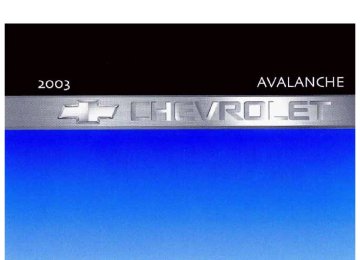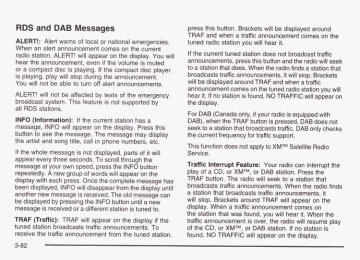- 2010 Chevrolet Avalanche Owners Manuals
- Chevrolet Avalanche Owners Manuals
- 2006 Chevrolet Avalanche Owners Manuals
- Chevrolet Avalanche Owners Manuals
- 2002 Chevrolet Avalanche Owners Manuals
- Chevrolet Avalanche Owners Manuals
- 2012 Chevrolet Avalanche Owners Manuals
- Chevrolet Avalanche Owners Manuals
- 2007 Chevrolet Avalanche Owners Manuals
- Chevrolet Avalanche Owners Manuals
- 2005 Chevrolet Avalanche Owners Manuals
- Chevrolet Avalanche Owners Manuals
- 2003 Chevrolet Avalanche Owners Manuals
- Chevrolet Avalanche Owners Manuals
- 2009 Chevrolet Avalanche Owners Manuals
- Chevrolet Avalanche Owners Manuals
- 2004 Chevrolet Avalanche Owners Manuals
- Chevrolet Avalanche Owners Manuals
- 2011 Chevrolet Avalanche Owners Manuals
- Chevrolet Avalanche Owners Manuals
- 2008 Chevrolet Avalanche Owners Manuals
- Chevrolet Avalanche Owners Manuals
- Download PDF Manual
-
button while TIMER is displayed. Fuel Information Button Use the fuel information button to scroll through the range, average fuel economy, instant fuel economy and the GM Oil Life System.
Fuel Range Press the fuel information button until RANGE appears to display the remaining distance you can drive without refueling. It’s based on fuel economy and the fuel remaining in the tank. The display will show LOW if the fuel level is low. The fuel economy data used to determine fuel range is an average of recent driving conditions. As your driving conditions change, this data is gradually updated. Fuel range cannot be reset. Average Fuel Economy Press the fuel information button until AVG ECON appears in the display. Average fuel economy is how many miles per gallon your vehicle is getting based on current and past driving conditions. Press and hold the select button for two seconds while AVG ECON is displayed to reset the average fuel economy. Average fuel economy will then be calculated starting from that point. If the average fuel economy is not reset, it will be continually updated each time you drive.
3-49
Instant Fuel Economy Press the fuel information button until INST ECON appears in the display. Instant fuel economy is how many miles per gallon your vehicle is getting at the particular moment in time. The instant fuel economy cannot be reset. GM Oil Life System Press the fuel information button until ENGINE OIL LIFE appears in the display. The GM Oil Life System shows an estimate of the oil’s remaining useful life. It will show 100% when the system is reset after an oil change. It will alert you to change your oil on a schedule consistent with your driving conditions. Always reset the engine oil life after an oil change. To reset the Oil Life System press and hold the select button for five seconds while ENGINE OIL LIFE is displayed. OIL LIFE RESET will appear on the display for 10 seconds to let you know the system is reset. The DIC does not replace the need to maintain your vehicle as recommended in the Maintenance Schedule in this manual. Also, the oil change reminder will not detect dusty conditions or engine malfunctions that may affect the oil. Also, the oil change reminder does not measure how much oil you have in your engine. So, be sure to check your oil level often. See Engine Oil on page 5-15. 3-50
Personalization Button You can program certain features to a preferred setting for up to two people. Press the personalization button to scroll through the following personalization features. All of the personalization options may not be available on your vehicle. Only the options available will be displayed on your DIC.
ALARM WARNING TYPE AUTOMATIC LOCKING AUTOMATIC UNLOCKING SEAT POSITION RECALL PERIMETER LIGHTING REMOTE LOCK FEEDBACK REMOTE UNLOCK FEEDBACK HEADLAMPS ON AT EXIT
* CURB VIEW ASSIST
EASY EXIT SEAT DISPLAY UNITS (E/M) DISPLAY LANGUAGE
The default options for the above features were set when your vehicle left the factory. The default options are noted in the text following, but may have been changed from their default state since then.
Automatic Locking Press the personalization button until AUTOMATIC LOCKING appears in the display. To select your personalization for automatic locking, press the select button while AUTOMATIC LOCKING is displayed on the DIC. Pressing the select button will scroll through the following choices: LOCK DOORS OUT OF PARK (default): The doors will lock when the vehicle is shifted out of PARK (P). LOCK DOORS MANUALLY: The doors will not be locked automatically. LOCK DOORS WITH SPEED: The doors will lock when the vehicle speed is above 8 mph (13 km/h) for three seconds. Choose one of the three options and press the personalization button while it is displayed on the DIC to select it and move on to the next feature. For more information on automatic door locks see Programmable Automatic Door Locks on page 2-8.
The driver’s preferences can be recalled by pressing the unlock button on the remote keyless entry transmitter labeled 1 or 2 or by pressing the appropriate memory button 1 or 2 located on the driver’s door. Alarm Warning Type Press the personalization button until ALARM WARNING TYPE appears in the display. To select your personalization for alarm warning type, press the select button while ALARM WARNING TYPE is displayed on the DIC. Pressing the select button will scroll through the following choices:
ALARM WARNING: BOTH (default): The headlamps will flash and the horn will chirp when the alarm is active .
ALARM WARNING: OFF: There will be no alarm warning on activation.
ALARM WARNING: HORN: The horn will chirp when the alarm is active.
ALARM WARNING: LAMPS: The headlamps will flash when the alarm is active. Choose one of the four options and press the personalization button while your choice is displayed on the DIC to select it and move on to the next feature. For more information on alarm warning type see Contenl Theft-Deterrent on page 2-25.
3-5 1
Automatic Unlocking Press the personalization button until AUTOMATIC UNLOCKING appears in the display. To select your personalization for automatic unlocking, press the select button while AUTOMATIC UNLOCKING is displayed on the DIC. Pressing the select button will scroll through the following choices: UNLOCK ALL IN PARK (default): All of the doors will unlock when the vehicle is shifted into PARK (P). UNLOCK ALL AT KEY OUT: All of the doors will unlock when the key is taken out of the ignition. UNLOCK DOORS MANUALLY: The doors will not be unlocked automatically. UNLOCK DRIVER IN PARK: The driver’s door will be unlocked when the vehicle is shifted into PARK (P). Choose one of the four options and press the personalization button while it is displayed on the DIC to select it and move on to the next feature. For more information on automatic door locks see Programmable Automatic Door Locks on page 2-8.
Seat Position Recall Press the personalization button until SEAT POSITION RECALL appears in the display. To select your personalization for seat position recall, press the select button while SEAT POSITION RECALL is displayed on the DIC. Pressing the select button will scroll through the following choices: SEAT POSITION RECALL OFF (default): The memory seat position you saved will only be recalled when the memory button 1 or 2 is pressed. SEAT POSITION RECALL AT KEY IN: The memory seat position you saved will be recalled when you put the key in the ignition. SEAT POSITION RECALL ON REMOTE: The memory seat position you saved will be recalled when you unlock the vehicle with the remote keyless entry transmitter. Choose one of the three options and press the personalization button while it is displayed on the DIC to select it and move on to the next feature. For more information on seat position recall see Memory Seat on page 2-85.
3-52
Perimeter Lighting Press the personalization button until PERIMETER LIGHTING appears in the display. To select your personalization for perimeter lighting, press the select button while PERIMETER LIGHTING is displayed on the DIC. Pressing the select button will scroll through the following choices:
PERIMETER LIGHTING ON (default): The headlamps and back-up lamps will come on for 40 seconds, if it is dark enough outside, when you unlock the vehicle with the remote keyless entry transmitter. PERIMETER LIGHTING OFF: The perimeter lights will not come on when you unlock the vehicle with the remote keyless entry transmitter. Choose one of the two options and press the personalization button while it is displayed on the DIC to select it and move on to the next feature.
Remote Lock Feedback Press the personalization button until REMOTE LOCK FEEDBACK appears in the display. To select your personalization for the feedback you will receive when locking the vehicle with the remote keyless entry transmitter, press the select button while REMOTE LOCK FEEDBACK is displayed on the DIC. Pressing the select button will scroll through the following choices:
LOCK FEEDBACK: BOTH (default): The parking lamps will flash each time you press the button with the lock symbol on the remote keyless entry transmitter and the horn will chirp the second time you press the lock button.
LOCK FEEDBACK: OFF: There will be no feedback when locking the vehicle.
LOCK FEEDBACK: HORN: The horn will chirp the second time you press the button with the lock symbol on the remote keyless entry transmitter.
LOCK FEEDBACK: LAMPS: The parking lamps will flash each time you press the button with the lock symbol on the remote keyless entry transmitter. Choose one of the four options and press the personalization button while it is displayed on the DIC to select it and move on to the next feature.
3-53
Remote Unlock Feedback Press the personalization button until REMOTE UNLOCK FEEDBACK appears in the display. To select your personalization for the feedback you will receive when unlocking the vehicle with the remote keyless entry transmitter, press the select button while REMOTE UNLOCK FEEDBACK is displayed on the DIC. Pressing the select button will scroll through the following choices: UNLOCK FEEDBACK: LAMPS (default): The parking lamps will flash each time you press the button with the unlock symbol on the remote keyless entry transmitter.
UNLOCK FEEDBACK: BOTH: The parking lamps will flash each time you press the button with the unlock symbol on the remote keyless entry transmitter and the horn will chirp the second time you press the unlock button.
UNLOCK FEEDBACK: OFF: There will be no feedback when unlocking the vehicle.
UNLOCK FEEDBACK: HORN: The horn will chirp the second time you press the button with the unlock symbol on the remote keyless entry transmitter. Choose one of the four options and press the personalization button while it is displayed on the DIC to select it and move on to the next feature. 3-54
Headlamps on at Exit Press the personalization button until HEADLAMPS ON AT EXIT appears in the display. To select your personalization for how long the headlamps will stay on when you turn off the vehicle, press the select button while HEADLAMPS ON AT EXIT is displayed on the DIC. Pressing the select button will scroll through the following choices:
HEADLAMP DELAY: 10 SEC (default) HEADLAMP DELAY: 20 SEC HEADLAMP DELAY: 40 SEC HEADLAMP DELAY: 60 SEC HEADLAMP DELAY: 120 SEC HEADLAMP DELAY: 180 SEC HEADLAMP DELAY OFF
The amount of time you choose will be the amount of time that the headlamps stay on after you turn off the vehicle. If you choose off, the headlamps will turn off as soon as you turn off the vehicle. Choose one of the seven options and press the personalization button while it is displayed on the DIC to select it and move on to the next feature.
Curb View Assist Press the personalization button until CURB VIEW ASSIST appears in the display. To select your personalization for curb view assist, press the select button while CURB VIEW ASSIST is displayed on the DIC. Pressing the select button will scroll through the following choices: CURB VIEW: OFF (default): Neither outside mirror will be tilted down when the vehicle is shifted into REVERSE (R). CURB VIEW: PASSE@NGER: The passenger’s outside mirror will be tilted down when the vehicle is shifted into REVERSE (R).
CURB VIEW: DRIVER: The driver’s outside mirror will be tilted down when the vehicle is shifted into REVERSE (R). CURB VIEW: BOTH: The driver’s and passenger’s outside mirror will be tilted down when the vehicle is shifted into REVERSE (R).
Choose one of the four options and press the personalization button while it is displayed on the DIC to select it and move on to the next feature. For more information on tilt mirror in reverse see Outside Automatic Dimming Mirror with Curb View Assist on page 2-52. Easy Exit Seat Press the personalization button until EASY EXIT SEAT appears in the display. To select your personalization for seat position exit, press the select button while SEAT POSITION EXIT is displayed on the DIC. Pressing the select button will scroll through the following choices:
SEAT POSITION EXIT OFF (default): No seat exit recall will occur. SEAT POSITION EXIT ON: The driver’s seat will move to the exit position when the key is removed from the ignition. Choose one of the two options and press the personalization button while it is displayed on the DIC to select it and move on to the next feature. For more information on seat position exit see Memory Seat on page 2-85.
3-55
Display Units (ENG/MET) Press the personalization button until DISPLAY UNITS appears in the display. To select English or metric, press the select button while DISPLAY UNITS is displayed on the DIC. Pressing the select button will scroll through the following choices:
UNITS: ENGLISH UNITS: METRIC
If you choose English, all information will be displayed in English units. For example, distance in miles and fuel economy in miles per gallon. Choose one of the two options and press the personalization button while it is displayed on the DIC to select it and move on to the next feature. Display Language To select your personalization for display language, press the select button while DISPLAY LANGUAGE is displayed on the DIC. Pressing the select button will scroll through the following languages:
English French Spanish
Choose one of the three options and press the personalization button while it is displayed on the DIC to select it. 3-56
If you accidentally choose a language that you don’t want or understand, press and hold the personalization button and the trip information button at the same time. The DIC will begin scrolling through the languages in their particular language. English will be in English, French will be in French and so on. When you see the language that you would like, release both buttons. The DIC will then display the information in the language you chose. You can also scroll through the different languages by pressing and holding the trip reset stem for four seconds, as long as you are in the season odometer mode. DIC Warnings and Messages Warning messages are displayed on the DIC to notify the driver that the status of the vehicle has changed and that some action may be needed by the driver to correct the condition. If there is more than one message that needs to be displayed they will appear one after another. Some messages may not require immediate action but you should press the select button to acknowledge that you received the message and clear it from the display. Some messages cannot be cleared from the display because they are more urgent; these messages require action before they can be removed from the DIC display. The following are the possible messages that can be displayed and some information about them.
CHANGE ENGINE OIL This message is displayed when the engine oil needs to be changed. See GM Oil Life System previously in this section for information on how to reset the message. This message will clear itself after 10 seconds until the next igntion cycle. OIL LIFE RESET This message will appear on the display for about 10 seconds after resetting the change engine oil message. OIL PRESSURE LOW If low oil pressure levels occur, this message will be displayed on the DIC and a chime will sound. Stop the vehicle as soon as safely possible and do not operate it until the cause of the low oil pressure has been corrected. Check your oil as soon as possible and have your vehicle serviced. CHECK OIL LEVEL If the oil level in the vehicle is low, this message will appear on the DIC. Check the oil level and correct it as necessary. You may need to let the vehicle cool or warm up and cycle the ignition to be sure this message will clear. Once the problem is corrected, pressing the select button will clear this message from the DIC display. This message will clear itself after 10 seconds until the next igntion cycle.
LOW COOLANT LEVEL If the engine coolant level is low, this message will appear on the DIC. Adding coolant will clear the message. This message will clear itself after 10 seconds until the next igntion cycle. ENGINE COOLANT HOT If the cooling system temperature gets hot, this message will appear in the DIC. Stop the vehicle and let the engine idle in PARK (P) to allow the coolant to reach a safe temperature. This message will clear when the coolant temperature drops to a safe operating temperature. ENGINE OVERHEATED If the engine cooling system reaches unsafe temperatures for operation, this message will appear in the DIC and you will hear a chime. Stop and turn off the vehicle as soon as it is safe to do so to avoid severe damage. This message will clear when the engine has cooled to a safe operating temperature. REDUCED ENGINE POWER This message is displayed and a chime will sound when the cooling system temperature gets too hot and the engine further enters the engine coolant protection mode. See Engine Overheating on page 5-27 for further information.
3-57
BATTERY NOT CHARGING If the battery is not charging during operation, this message will appear on the DIC. Driving with this problem could drain your battery. Have the electrical system checked as soon as possible. Pressing the select button will acknowledge this message and clear it from the DIG display. SERVICE AIR BAG If there is a problem with the air bag system, this message will be displayed on the DIC. Have a qualified technician inspect the system for problems. Pressing the select button will acknowledge this message and clear it from the DIC display. SERVICE BRAKE SYSTEM If a problem occurs with the brake system, this message will appear on the DIC. If this message appears, stop as soon as possible and turn off the vehicle. Restart the vehicle and check for the message on the DIC display. If the message is still displayed, or appears again when you begin driving, the brake system needs service. SERVICE BRAKE BOOSTER If your vehicle has vaccum assist power brakes, this message will be displayed on the DIC when there is a problem with the Supplemental Brake Assist system. If the message is displayed immediately after starting 3-58
the vehicle or the message appears while driving, your Supplemental Brake Assist system needs service. S-- Brake E.--*-7 Warning Light on r--e 3-36
Your brake system may not be working properly if the SERVICE BRAKE BOOSTER message is displayed. If the brake system warning light is also on, you should have the vehicle towed for service. See “Brake System Warning Light” in the Index. If the brake system warning light isn’t on, you still have brakes, but the supplemental brake assist system may not operate properly. In the event of a vacuum loss, you may not have vacuum power assist for braking. The brake pedal will be harder to push and it will take longer to stop. If you continue to drive with this message displayed it can lead to a crash. Have the brake system serviced as soon as possible.
REDUCED BRAKE POWER If your vehicle has vacuum assist power brakes, this message will be displayed and you may notice that the brake pedal is harder to push and it will take longer to stop. You may also hear a motor running and feel a slight vibration in the brake pedal or steering wheel when you apply or release the brake pedal even if your foot is not on the brake pedal. This indicates that the Supplemental Brake Assist system is working to maintain braking power. If you are braking lightly, you may not notice any difference in the operation of your brakes. This message may also be displayed for brief periods if you are driving at higher elevations and are pumping your brakes or braking hard. The message may clear after you’ve lifted your foot from the accelerator pedal an allowed the vehicle to coast in gear or after you have driven down to a lower elevation. This is a normal operation of your brake system and does not require that the brake system be serviced. However, if the message does not clear, your brake system needs service. While the message is displayed you will notice that the brake pedal is harder to push and it will take longer to stop. See Brake System Warning Light on page 3-36
lgi
Your brake system may not be w a properly if the REDUCED BRAKE POWER message is displayed. If this message comes on and stays on while driving, pull off the road and stop carefully. The brake pedal will be harder to push and it will take longer to stop. If the message is no longer displayed after you have pulled off the road and stopped, you can continue driving. However, if the message is still displayed, or if it comes on again when you are driving, there is a problem with your brake system. If you continue to drive with this message displayed it can lead to an accident. You should have the vehicle towed for service. Also, see Brake System Warning Light in the Index.
3-59
SERVICE 4WD If a problem occurs with the four wheel drive system, this message will appear on the DIC. If this message appears, stop as soon as possible and turn off the vehicle. Restart the vehicle and check for the message on the DIC display. If the message is still displayed, or appears again when you begin driving, the four wheel drive system needs service. TURN SIGNAL ON If a turn signal is left on for 3/4 of a mile (1.2 km), this message will appear on the display and you will hear a chime. Move the turn signal/multifunction lever to the off position. Pressing the select button will acknowledge this message and clear it from the DIC display.
FUEL LEVEL LOW If the fuel level is low, this message will appear on the DIC and you will hear a chime. Refuel as soon as possible. Pressing the select button will acknowledge this message immediately and clear it from the DIC display. It will also clear itself after 10 seconds. The low fuel light near the fuel gage will still remain on in either case. CHECK WASHER FLUID If the washer fluid level is low, this message will appear on the DIC. Adding washer fluid will clear the message. Pressing the select button will acknowledge this message and clear it from the DIC display. If you do not clear this message, it will clear itself after 10 seconds until the next igntion cycle.
3-60
TRANSMISSION HOT If the transmission fluid temperature becomes high, the message center will display this message. When the transmission enters the protection mode, you may notice a change in the transmission shifting patterns. When the transmission fluid temperature returns to normal, the display will turn off and the transmission shifting patterns will return to normal. Notice: If you keep driving your vehicle with the transmission TRANS FLUID HOT message displayed, you can damage the transmission. This could lead to costly repairs that may not be covered under your warranty. The following situations can cause the transmission to operate at higher temperatures: 0 Towing a trailer
Hot outside air temperatures Hauling a large or heavy load Low transmission fluid level High transmission fluid level Restricted air flow to the radiator.
A temporary solution to hotter transmission operating temperatures may be to let the transmission cool down. If the transmission is operated at higher temperatures on a frequent basis, see Scheduled Maintenance on page 6-5 for the proper transmission maintenance intervals. TRANS HOT IDLE ENGINE If the transmission fluid in the vehicle gets hot, this message will appear on the DIC along with a continuous chime. Driving with the transmission fluid temperature high can cause damage to the vehicle. Stop the vehicle and let it idle to allow the transmission to cool. This message will clear and the chime will stop when the fluid temperature reaches a safe level. DRIVER DOOR AJAR If the driver’s door is not fully closed and the vehicle is in a drive gear, this message will appear on the display and you will hear a chime. Stop and turn off the vehicle, check the door for obstacles, and close the door again. Check to see if the message still appears on the DIC. Pressing the select button will acknowledge this message and clear it from the DIC display.
3-6 1
RFA # BATTERY LOW If a remote keyless entry transmitter battery is low, this message will appear on the DIC. The battery needs to be replaced in the transmitter. Pressing the select button will acknowledge this message and clear it from the DIC display. STABILITY SYS ACTIVE You may see the STABILITY SYS ACTIVE message on the DIC. It means that an advanced computer-controlled system has come on to help your vehicle continue to go in the direction in which you’re steering. Stabilitrak@activates when the computer senses that your vehicle is just starting to spin, as it might if you hit a patch of ice or other slippery spot on the road. When the system activates, you may hear a noise or feel a vibration in the brake pedal. This is normal. When the STABILITY SYS ACTIVE message is on, you should continue to steer in the direction you want to go. The system is designed to help you in bad weather or other difficult driving situations by making the most of whatever road conditions will permit.
PASSENGER DOOR AJAR If the passenger’s door is not fully closed and the vehicle is in a drive gear, this message will appear on the display and you will hear a chime. Stop and turn off the vehicle, check the door for obstacles, and close the door again. Check to see if the message still appears on the DIC. Pressing the select button will acknowledge this message and clear it from the DIC display. LEFT REAR DOOR AJAR If the driver’s side rear door is not fully closed and the vehicle is in a drive gear, this message will appear on the display and you will hear a chime. Stop and turn off the vehicle, check the door for obstacles, and close the door again. Check to see if the message still appears on the DIC. Pressing the select button will acknowledge this message and clear it from the DIC display. RIGHT REAR DOOR AJAR If the passenger’s side rear door is not fully closed and the vehicle is in a drive gear, this message will appear on the display and you will hear a chime. Stop and turn off the vehicle, check the door for obstacles, and close the door again. Check to see if the message still appears on the DIC. Pressing the select button will acknowledge this message and clear it from the DIC display. 3-62
SERVICE STABILITY If you ever see the SERVICE STABILITY message, it means there may be a problem with your Stabilitrak@system. If you see this message try to reset the system (stop; turn off the engine; then start the engine again). If the SERVICE STABILITY message still comes on, it means there is a problem. You should see your dealer for service. The vehicle is safe to drive, however, you do not have the benefit of Stabilitrak@, so reduce your speed and drive accordingly. STABILITY SYS DISABLED The STABILITY SYS DISABLED message will turn on when you press the Stabiiitrak@button, or when the stability control has been automatically disabled. To limit wheel spin and realize the full benefits of the stability enhancement system, you should normally leave Stabilitrak@on. However, you should turn Stabilitrak@off if your vehicle gets stuck in sand, mud, ice or snow and you want to “rock your vehicle to attempt to free it, or if you are driving in extreme off-road conditions and require more wheel spin. See If You Are Stuck: In Sand, Mud, Ice or Snow on page 4-45.
To turn the Stabilitrak@system back on, press the Stabilitrak@button again. There are four conditions that can cause this message to appear. One condition is overheating, which could occur if Stabilitrak@activates continuously for an extended period of time. The message will also be displayed if the brake system warning light is on. See Brake System Warning Light on page 3-36. The message could be displayed if the stability system takes longer than usual to complete its diagnostic checks due to driving conditions. Also, if an engine or vehicle related problem has been detected, and the vehicle needs service, the message will appear. The message will turn off as soon as the conditions that caused the message to be displayed are no longer present. TRACTION ACTIVE When the traction control system has detected that any of the vehicle’s wheels are slipping, the traction control system will activate and this message will appear on the DIC. For more information see Traction Assist System (TAS) on page 4-9 and Stabilitrap System on page 4- 1 1.
3-63
Setting the Time Your radio may have a button marked with an H or HR to represent hours and an M or MN to represent minutes. Press and hold the hour button until the correct hour appears on the display. Press and hold the minute button until the correct minute appears on the display. The time may be set with the ignition on or off. To synchronize the time with an FM station broadcasting Radio Data System (RDS) information, press and hold the hour and minute buttons at the same time until RDS TIME appears on the display. To accept this time, press and hold the hour and minute buttons, at the same time, for another 2 seconds. If the time is not available from the station, NO UPDAT will appear on the display instead. RDS time is broadcast once a minute. Once you have tuned to an RDS broadcast station, it may take a few minutes for your time to update.
Audio System(s)
Notices Before you add any sound equipment to your vehicle - like a tape player, CB radio, mobile telephone or two-way radio - be sure you can add what you want. If you can, it’s very important to do it properly. Added sound equipment may interfere with the operation of your vehicle’s engine, Delphi Electronics radio or other systems, and even damage them. Your vehicle’s systems may interfere with the operation of sound equipment that has been added improperly. So, before adding sound equipment, check with your dealer and be sure to check federal rules covering mobile radio and telephone units. Your audio system has been designed to operate easily and to give years of listening pleasure. You will get the most enjoyment out of it if you acquaint yourself with it first. Find out what your audio system can do and how to operate all of its controls to be sure you’re getting the most out of the advanced engineering that went into it. Your vehicle may have a feature called Retained Accessory Power (RAP). With RAP, you can play your audio system even after the ignition is turned off. See “Retained Accessory Power (RAP)” under Ignition Positions on page 2-27. 3-64
3adio with CD
Base Radio Shown, Bos- Similar
If your vehicle is equipped with the Base@ audio system, your vehicle will have six Base@ amplified speakers. Radio Data System (RDS): Your audio system is equipped with a Radio Data System (RDS). RDS features are available for use only on FM stations that broadcast RDS information.
Seek to stations broadcasting the selected type of programming, receive announcements concerning local and national emergencies, display messages from radio stations, and seek to stations with traffic announcements.
This system relies upon receiving specific information from these stations and will only work when the information is available. In rare cases, a radio station may broadcast incorrect information that will cause the radio features to work improperly. If this happens, contact the radio station. While you are tuned to an RDS station, the station name or the call letters will appear on the display instead of the frequency. RDS stations may also provide the time of day, a program type (PTY) for current programming and the name of the program being broadcast. XMTM Radio Satellite Service (USA Only): XMTM is a continental U.S. based satellite radio service that offers 100 coast to coast channels including music, news, sports, talk and children’s programming. XMTM provides digital quality audio and text information, including song title and artist name. A service fee is required in order to receive the XMTM service. For more information, contact XMTM at www.xmradio.com or call 1 -800-852-XMXM (9696).
3-65
Digital Audio Broadcast (DAB) (Canada Only): DAB is a Canadian land-based radio service that offers digital quality audio and text information including song title, artist name, traffic, weather, emergency announcements and more. Digital Audio Broadcast transmission services are currently available in Toronto, Montreal, Vancouver, Ottawa, and Windsor. In fringe areas signals may be interrupted by buildings, trees and other obstructions. Additional services will be added in the future. For current DAB coverage and other information consult the GM Canada website at www.gmcanada.com, your dealer or call 1-800-263-3777. Playing the Radio
this knob to increase or to
PWR (Power): Press this knob to turn the system on and off. VOL (Volume): Turn decrease volume. AUTO VOL (Automatic Volume): With automatic volume, your audio system will adjust automatically to make up for road and wind noise as you drive. Set the volume at the desired level. Press this button to select LOW, MEDIUM or HIGH. AVOL will appear on the display. Each higher setting will allow for more volume compensation at faster vehicle speeds. Then as you drive, automatic volume increases the volume as necessary to overcome noise at any speed. The volume 3-66
level should always sound the same to you as you drive. NONE will appear on the display if the radio cannot determine the vehicle speed. If you don’t want to use automatic volume, select OFF.
to switch the display
DlSP (Display): Push this knob between radio station frequency and time. Time display is available with the ignition turned off. For RDS, push this knob to change what appears on the display while using RDS. The display options are station name, RDS station frequency, PTY and the name of the program (if available). For XMTM (USA only, if your radio is equipped with XMTM Satellite Radio Service), push this knob while in XM mode to retrieve various pieces of information related to the current song or channel. By pressing and releasing this knob, you may retrieve four different categories of information: Artist, Song Title, Category or PTY, Channel NumberKhannel Name. For DAB (Canada only, if your radio is equipped with DAB), pushing this knob switches the display between channel name and PTY name. To change the default on the display, push this knob until you see the display you want, then hold the knob for two seconds. The radio will produce one beep and selected display will now be the default.
Finding a Station
BAND: Press this button to switch between AM, FM, FM2, or XMI, XM2 (USA only, if your radio is equipped with XMTM Satellite Radio Sewice) or DABl, DAB2 (Canada only, if your radio is equipped with DAB). The display will show your selection.
TUNE: Turn this knob to choose radio stations. For DAB (Canada only, if your radio is equipped with DAB), the TUNE knob allows you to navigate the DAB frequency range. Turning this knob will tune up or tune down the range. The radio will display the letter L with a number next to it (1 through 23). Each L number refers to a frequency and there can be multiple stations contained in one frequency. It may also take a few seconds, once you have tuned to a frequency, for that frequency to gather all of the stations. Depending on how many stations are within a frequency, with every tune up or down, you may be tuning to another station or to another frequency. The display will show your selections.
4 SEEK b : Press the right or the left arrow to seek to the next or to the previous station and stay there. The radio will seek only to stations that are in the selected band and only tu those with a strong signal. 4 SCAN b : Press and hold one of the arrows for more than two seconds. The radio will produce one beep. The radio will scan to a station, play for a few seconds, then go on to the next station. SCAN will be displayed. Press one of the arrows again to stop scanning. The radio will scan only to stations that are in the selected band and only to those with a strong signal. To scan preset stations, press and hold one of the arrows for more than four seconds. The radio will produce two beeps. The radio will scan to the first preset station, play for a few seconds, then go on to the next preset station. PSCN will be displayed. Press one of the arrows again or one of the pushbuttons to stop scanning. The radio will scan only to preset stations that are in the selected band and only to those with a strong signal.
3-67
Setting Preset Stations The six numbered pushbuttons let you return to your favorite stations. You can set up to 30 stations (six AM, six FM1 and six FM2, six XMI and six XM2 (USA only, if your radio is equipped with the XM Satellite Radio Service) or six DAB1 and six DAB2 (Canada only, if your radio is equipped with DAB), by performing the following steps:
1. 2.
3. 4.
5.
6.
Turn the radio on. Press BAND to select AM, FM1 or FM2, or XMl, XM2, or DAB1, DAB2. Tune in the desired station. Press AUTO EQ to choose the bass and treble equalization that best suits the type of station you are listening to. Press and hold one of the six numbered pushbuttons. The radio will produce one beep. Whenever you press that numbered pushbutton, the station you set will return and the bass and treble equalization that you selected will also be automatically selected for that pushbutton. Repeat the steps for each pushbutton.
Setting the Tone (Bass/Treble)
AUDIO: Press and release the AUDIO knob until BASS, MID or TREB appears on the display. Turn the knob to increase or to decrease. The display will show the bass, midrange or treble level. If a station is weak or noisy, you may want to decrease the treble. To adjust the bass, midrange, and treble to the middle position, push and hold the AUDIO knob. The radio will produce one beep and adjust the display level to the middle position. To adjust all tone and speaker controls to the middle position, push and hold the AUDIO knob when no tone or speaker control is displayed. The radio will produce one beep and display ALL with the level display in the middle position. AUTO EQ (Automatic Equalization): Press this to choose bass and treble equalization settings designed for country/western, jazz, talk, pop, rock and classical stations. To return the bass and treble to the custom mode, press and release the AUDIO knob, until CUSTOM appears. If you radio is equipped with the Bose audio system, your equalization settings are either CUSTOM or TALK.
button
3-68
Adjusting the Speakers (BalandFade) AUDIO: To adjust the balance to the right and the left speakers, push and release the AUDIO knob until BAL appears on the display. Turn the knob to move the sound toward the right or the left speakers. To adjust the fade to the front and the rear speakers, push and release the AUDIO knob until FADE appears on the display. Turn the knob to move the sound toward the front or the rear speakers. To adjust the balance and fade to the middle position, push the AUDIO knob then push it again and hold it until the radio produces one beep. The balance and fade will be adjusted to the middle position and the display will show the speaker balance. To adjust all tone and speaker controls to the middle position, push and hold the AUDIO knob when no tone or speaker control is displayed. The radio will produce one beep and display ALL with the level display in the middle position. Finding a PTY Station (RDS, XMTM and DAB) To select and find a desired PTY perform the following: 1. Turn the P-TYPE LIST knob. TYPE and a PTY
will appear on the display.
2. Select a category by turning the P-TYPE
LIST knob.
3. Once the desired category is displayed, press the SEEK TYPE button or one of the SEEK arrows to take you to the category’s first station.
4. If you want to go to another station within that category and the category is displayed, press the SEEK TYPE button once. If the category is not displayed, press the SEEK TYPE button twice to display the category and then to go to another station.
If the radio cannot find the desired program type, NONE will appear on the display and the radio will return to the last station you were listening to. SCAN: You can also scan through the channels within a category by performing the following: 1. Turn the P-TYPE LIST knob. TYPE and a PTY will
appear on the display.
2. Select a category by turning the P-TYPE
LIST knob.
3. Once the desired category is displayed, press either
SCAN arrow, and the radio will begin scanning within your chosen category.
4. Press wither SCAN arrow again to stop scanning.
3-69
frequency
BAND (Alternate Frequency): Alternate allows the radio to switch to a stronger station with the same program type. Press and hold BAND for two seconds to turn alternate frequency on. AF ON will appear on the display. The radio may switch to stronger stations. Press and hold BAND again for two seconds to turn alternate frequency off. AF OFF will appear on the display. The radio will not switch to other stations. This function does not apply for XMTM or DAB. Setting Preset PTYs (RDS Only) The six numbered pushbuttons let you return to your favorite PTYs. These buttons have factory PTY presets. You can set up to 12 PTYs (six FM1 and six FM2) by performing the following steps: 1. Press BAND to select FMI or FM2. 2. Turn the P-TYPE LIST knob. TYPE and a PTY will
appear on the display.
3. Turn the P-TYPE LIST knob to select a PTY. 4. Press and hold one of the six numbered
pushbuttons until you hear a beep. Whenever you press that numbered pushbutton, the PTY you set will return.
5. Repeat the steps for each pushbutton.
3-70
RDS and DAB Messages ALERT!: Alert warns of local or national emergencies. When an alert announcement comes on the current radio station, ALERT! will appear on the display. You will hear the announcement, even if the volume is muted or a compact disc is playing. If the compact disc player is playing, play will stop during the announcement. You will not be able to turn off alert announcements. ALERT! will not be affected by tests of the emergency broadcast system. This feature is not supported by all RDS stations. INFO (Information): If the current station has a message, the information symbol will appear on the display. Press this button to see the message. The message may display the artist and song title, call in phone numbers, etc. If the whole message is not displayed, parts of it will appear every three seconds. To scroll through the message at your own speed, press the INFO button repeatedly. A new group of words will appear on the display with each press. Once the complete message has been displayed, the information symbol will disappear from the display until another new message is received. The old message can be displayed by pressing the INFO button until a new message is received or a different station is tuned to.
When a message is not available from a station, NO INFO will be displayed. TRAF (Traffic): Press this button to receive traffic announcements. If the current tuned station does not broadcast traffic announcements, the radio will seek to a station that does. When the radio finds a station that broadcasts traffic announcements, it will stop. TRAF will appear on the display and when a traffic announcement comes on you will hear it. If no station is found, NO TRAF will appear on the display. When a traffic announcement comes on the current station or on a related network station, you will hear it, even if the volume is muted or a compact disc is playing. The traffic symbol and TRAF will appear on the display while the announcement plays. If the compact disc player was being used, play will stop during the announcement. For DAB (Canada only, if your radio is equipped with DAB), when the TRAF button is pressed, DAB does not seek to a station that broadcasts traffic. DAB only checks the current frequency for traffic support. This function does not apply to XMTM Satellite Radio Service.
radio can interrupt the
Traffic Interrupt Feature: Your play of a CD, or XMTM, or DAB station. Press the TRAF button. The radio will seek to a station that broadcasts traffic announcements. When the radio finds a station that broadcasts traffic announcements, it will stop. TRAF will appear on the display. When a traffic announcement comes on the station that was found, you will hear it. When the traffic announcement is over, the radio will resume play of the CD, or XMTM, or DAB station. If no station is found, NO TRAF will appear on the display. Radio Messages
CAL ERR (Calibration Error): This message is displayed when the radio has not been calibrated properly for the vehicle. You must return to the dealership for service.
LOCKED: This message is displayed when the THEFTLOCK@ system has locked up. You must return to the dealership for service.
3-71
Required
Radio Display
Action
Message
XMTM Radio Messages
Condition
on is needed. This message should
3-72
XMTM Radio
Messages (cont’d)
Condition
I Category Name not
available No TexVlnformational message available
Radio Display
Message
No Info
No Info
Not Found
XM Locked
Action Required
No category information is available at this time on this channel. Your system is working properly. No text or informational messages are available at this time on this channel. Your system is working properly. There are no channels available for the category you selected. Your system is working properly. The XM receiver in your vehicle may have previously been in another vehicle. For security purposes, XM receivers cannot be swapped between vehicles. If you receive this message after having your vehicle serviced, check with the servicing facility. If you tune to channel 0, you will see this message alternating with your XM Radio 8 digit radio ID label. This label is needed to activate your service. If you receive this message when you tune to channel 0, you may have a receiver fault. Consult with your dealer.
Hardware failure
If this message does not clear within a short period of time, your receiver may have a fault. Consult with your retail location.
3-73
Playing a Compact Disc Insert a disc partway into the slot, label side up. The player will pull it in and the disc should begin playing. The display will show the CD symbol. If you want to insert a compact disc with the ignition off, first press TUNE or the eject symbol. If an error appears on the display, see “Compact Disc Messages” later in this section. 1 PREV (Previous): Press this pushbutton to go to the previous track if the current track has been playing for less than eight seconds. If pressed when the current track has been playing for more than eight seconds, it will go to the beginning of the current track. TRACK and the track number will appear on the display. If you hold this pushbutton or press it more than once, the player will continue moving back through the disc. 2 NEXT: Press this pushbutton to go to the next track. TRACK and the track number will appear on the display. If you hold this pushbutton or press it more than once, the player will continue moving forward through the disc.
3 REV (Reverse): Press and hold this pushbutton to reverse quickly within a track. Press and hold this pushbutton for less than two seconds to reverse at six times the normal playing speed. Press and hold it for more than two seconds to reverse at 17 times the normal playing speed. Release it to play the passage. The display will show ET and the elapsed time. 4 FWD (Forward): Press and hold this pushbutton to advance quickly within a track. Press and hold this pushbutton for less than two seconds to advance at six times the normal playing speed. Press and hold it for more than two seconds to advance at 17 times the normal playing speed. Release it to play the passage. The display will show ET and the elapsed time. 6 RDM (Random): Press tracks in random, rather than sequential, order. RDM ON will appear on the display. RDM T and the track number will appear on the display when each track starts to play. Press this pushbutton again to turn off random play. RDM OFF will appear on the display. 4 SEEK b : Press the left arrow to go to the start of the current or to the previous track. Press the right arrow to go to the start of the next track. If either arrow is held or pressed more than once, the player will continue moving backward or forward through the CD.
this pushbutton to hear the
3-74
4 SCAN b : To scan the disc, press and hold either SCAN arrow for more than two seconds until SCAN appears on the display and you hear a beep. Use this feature to listen to 10 seconds of each track of the disc. Press either SCAN arrow again, to stop scanning. DlSP (Display): Press current track has been playing. ET and the elapsed time will appear on the display. To change the default on the display (track or elapsed time), push the knob until you see the display you want, then hold the knob for two seconds. The radio will produce one beep and selected display will now be the default.
this knob to see how long the
this button to play a CD
BAND: Press this button to listen to the radio when a CD is playing. The disc will stop but remain in the player. CD AUX (Auxiliary): Press when listening to the radio. A (Eject): Press this button to stop a CD when it is playing or to eject a CD when it is not playing. Eject may be activated with either the ignition or radio off. CDs may be loaded with the radio and ignition off if this button is Pressed first.
Compact Disc Messages If the disc comes out, it could be for one of the following reasons:
You’re driving on a very rough road. When the road becomes smoother, the disc should play. It’s very hot. When normal, the disc should play.
the temperature returns to
e The disc is dirty, scratched, wet or upside down.
The air is very humid. If so, wait about an hour and try again.
If the CD is not playing correctly, for any other reason, try a known good CD. If any error occurs repeatedly or if an error can’t be corrected, contact your dealer.
3-75
This system relies upon receiving specific information from these stations and will only work when the information is available. In rare cases, a radio station may broadcast incorrect information that will cause the radio features to work improperly. If this happens, contact the radio station. While you are tuned to an RDS station, the station name or the call letters will appear on the display instead of the frequency. RDS stations may also provide the time of day, a program type (PTY) for current programming and the name of the program being broadcast. XMTM Radio Satellite Service (USA Only): XMTM is a continental U.S. based satellite radio service that offers 100 coast to coast channels including music, news, sports, talk and children’s programming. XMTM provides digital quality audio and text information, including song title and artist name. A service fee is required in order to receive the XMTM service. For more information, contact XMTM at www.xmradio.com or call 1 -800-852-XMXM (9696).
Radio with Six-Disc CD
Base Radio Shown, Base@ Similar
If your vehicle is equipped with the Base@ audio system, your vehicle will have six Bose@ amplified speakers. Radio Data System (RDS): Your audio system is equipped with a Radio Data System (RDS). RDS features are available for use only on FM stations that broadcast RDS information. 0 Seek to stations broadcasting the selected type of
programming, receive announcements concerning local and national emergencies,
. display messages from radio stations, and
seek to stations with traffic announcements.
3-76
Digital Audio Broadcast (DAB) (Canada Only): DAB is a Canadian land-based radio service that offers digital quality audio and text information including song title, artist name, traffic, weather, emergency announcements and more. Digital Audio Broadcast transmission services are currently available in Toronto, Montreal, Vancouver, Ottawa, and Windsor. In fringe areas signals may be interrupted by buildings, trees and other obstructions. Additional services will be added in the future. For current DAB coverage and other information consult the GM Canada website at www.gmcanada.com, your dealer or call 1-800-263-3777. Playing the Radio
PWR (Power): Push this knob and off. VOLUME: Turn the knob to increase or to decrease volume.
to turn the system on
AUTO VOL (Automatic Volume): Your system has a feature called automatic volume. With this feature, your audio system adjusts automatically to make up for road and wind noise as you drive.
Set the volume at the desired level. Press this button to select MIN, MED or MAX. Each higher setting will allow for more volume compensation at faster vehicle speeds. Then, as you drive, automatic volume increases the volume, as necessary, to overcome noise at any speed. The volume level should always sound the same to you as you drive. If you don’t want to use automatic volume, select OFF.
this knob to switch the display
RCL (Recall): Push between the radio station frequency and the time. Pushing this knob with the ignition off will display the time. For XMTM (USA only, if your radio is equipped with XMTM Satellite Radio Service), push this knob while in XMTM mode to retrieve various pieces of information related to the current song or channel. By pushing and releasing this knob, you may retrieve four different categories of information: Artist, Song Title, Category or PTY, Channel NumberKhannel Name. For DAB (Canada only, if your radio is equipped with DAB), pushing this knob switches the display between channel name and PTY name. To change the default on the display, push this knob until you see the display you want, then hold the knob until the display flashes. The selected display will now be the default.
3-77
Finding a Station
BAND: Press this button to switch between AM, FM, FM2, or XMI, XM2 (USA only, if your radio is equipped with XMTM Satellite Radio Service) or DAB1, DAB2 (Canada only, if your radio is equipped with DAB). The display will show your selection. TUNE: Turn this knob to select radio stations. For DAB (Canada only, if your radio is equipped with DAB), the TUNE knob allows you to navigate the DAB frequency range. Turning this knob will tune up or tune down the range. The radio will display the letter L with a number next to it (1 through 23). Each L number refers to a frequency and there can be multiple stations contained in one frequency. It may also take a few seconds, once you have tuned to a frequency, for that frequency to gather all of the stations. Depending on how many stations are within a frequency, with every tune up or down, you may be tuning to another station or to another frequency. The display will show your selections.
k SEEK >I : Press the right or the left arrow to go to the next or to the previous station and stay there. The radio will seek only to stations that are in the selected band and only to those with a strong signal.
k SCAN >I : Press and hold either SCAN arrow for two seconds until SC appears on the display and you hear a beep. The radio will go to a station, play for a few seconds, then go on to the next station. Press either SCAN arrow again to stop scanning. To scan preset stations, press and hold either SCAN arrow for more than four seconds. PRESET SCAN will appear on the display. You will hear a double beep. The radio will go to a preset station stored on your pushbuttons, play for a few seconds, then go on to the next preset station. Press either SCAN arrow again to stop scanning presets. The radio will scan only to stations that are in the selected band and only to those with a strong signal.
3-78
Setting Preset Stations The six numbered pushbuttons let you return to your favorite stations. You can set up to 30 stations (six AM, six FM1 and six FM2, six XMI and six XM2 (USA only, if your radio is equipped with the XMTM Satellite Radio Service) or six DAB1 and six DAB2 (Canada only, if your radio is equipped with DAB), by performing the following steps: 1. Turn the radio on. 2. Press BAND to select AM, FMI or FM2, or XMl,
XM2, or DAB1, DAB2.
3. Tune in the desired station. 4. Press AUTO EQ to select the equalization. 5. Press and hold one of the six numbered
pushbuttons until you hear a beep. Whenever you press that numbered pushbutton, the station you set will return and the equalization that you selected will also be automatically selected for that pushbutton.
6. Repeat the steps for each pushbutton.
Setting the Tone (Bassnreble)
AUDIO: Push the AUDIO knob until BASS, MID or TREB appears on the display. Turn the knob to increase or to decrease. If a station is weak or noisy, you may want to decrease the treble. To adjust bass, midrange or treble to the middle position, select BASS, MID or TREB and push and hold the AUDIO knob. The radio will produce one beep and adjust the display level to zero. To adjust all tone and speaker controls to the middle position, push and hold the AUDIO knob when no tone or speaker control is displayed. The radio will produce one beep and CENTERED will appear on the display. AUTO EQ (Automatic Equalization): Press this button to choose between bass, midrange and treble equalization settings designed for country, jazz, talk, pop, rock and classical program types. To return to the manual mode (CUSTOM), press the AUTO EQ button until CUSTOM appears on the display. Then you will be able to manually adjust the bass, midrange and treble using the AUDIO knob. If your vehicle is equipped with the Bose@ audio system, your equalization settings are either CUSTOM or TALK.
3-79
Adjusting the Speakers (Balance/Fade)
AUDIO: To adjust the balance between the right and the left speakers, push the AUDIO knob until BAL appears on the display. Turn the knob to move the sound toward the left or the right speakers. To adjust the fade between the front and rear speakers, push and hold the AUDIO knob until FAD appears on the display. Turn the knob to move the sound toward the front or the rear speakers. To adjust the balance and the fade to the middle position, select balance or fade and push and hold the AUDIO knob. The radio will beep once and will adjust the display level to the middle position. To adjust all tone and speaker controls to the middle position, push and hold the AUDIO knob when no tone or speaker controls are displayed. The radio will produce one beep and CENTERED will appear on the display.
Finding a PTY Station (RDS, XMTM and DAB) To select and find a desired PTY perform the following:
1. Press the P-TYPE button. P-TYPE and the last selected PTY will be displayed on the screen. 2. Select a category by turning the P-TYPE knob. 3. Once the desired category is displayed, press either SEEK arrow to select the category and take you to the category’s first station.
4. If you want to go to another station within that category and the category is displayed, press either SEEK arrow once. If the category is not displayed, press either SEEK arrow twice to display the category and then to go to another station.
5. If PTY times out and is no longer on the display, go
back to Step 1.
If both P-TYPE and TRAF are on, the radio will search for stations with the selected PTY and traffic announcements.
3-80
To use the PTY interrupt feature, press and hold the P-TYPE button until you hear a beep on the PTY you want to interrupt with. When selected, an asterick will appear beside that PTY on the display. You may select multiple interrupts if desired. When you are listening to a compact disc, the last selected RDS station will interrupt play if that selected program type format is broadcast. SCAN: You can also scan through the stations within a category by performing the following: 1. Press the P-TYPE button. P-TYPE and the last
selected PTY will be displayed on the screen. 2. Select a category by turning the P-TYPE knob. 3. Once the desired category is displayed, press and
hold either SCAN arrow, and the radio will begin scanning within your chosen category.
4. Press either SCAN arrow again to stop at a
particular station.
BAND (Alternate Frequency): Alternate frequency allows the radio to switch to a stronger station with the same program type. Press and hold BAND for two seconds to turn alternate frequency on. AF ON will appear on the display. The radio may switch to stronger stations. Press and hold BAND again for two seconds to turn alternate frequency off. AF OFF will appear on the display. The radio will not switch to other stations. When you turn the ignition off and then on again, the alternate frequency feature will automatically be turned on. This function does not apply for XMTM or DAB. Setting Preset PTYs (RDS Only) The six numbered pushbuttons let you return to your favorite PTYs. These buttons have factory PTY presets. You can set up to 12 PTYs (six FMI and six FM2) by performing the following steps: 1. Press BAND to select FMI or FM2. 2. Press the P-TYPE button. P-TYPE and the last
selected PTY will be displayed on the screen. 3. Select a category by turning the P-TYPE knob. 4. Press and hold one of the six numbered
pushbuttons until you hear a beep. Whenever you press that numbered pushbutton, the PTY you set will return.
5. Repeat the steps for each pushbutton.
3-8 1
tests of the emergency
RDS and DAB Messages ALERT!: Alert warns of local or national emergencies. When an alert announcement comes on the current radio station, ALERT! will appear on the display. You will hear the announcement, even if the volume is muted or a compact disc is playing. If the compact disc player is playing, play will stop during the announcement. You will not be able to turn off alert announcements. ALERT! will not be affected by broadcast system. This feature is not supported by all RDS stations. INFO (Information): If the current station has a message, INFO will appear on the display. Press this button to see the message. The message may display the artist and song title, call in phone numbers, etc. If the whole message is not displayed, parts of it will appear every three seconds. To scroll through the message at your own speed, press the INFO button repeatedly. A new group of words will appear on the display with each press. Once the complete message has been displayed, INFO will disappear from the display until another new message is received. The old message can be displayed by pressing the INFO button until a new message is received or a different station is tuned to. TRAF (Traffic): TRAF will appear on the display if the tuned station broadcasts traffic announcements. To receive the traffic announcement from the tuned station, 3-82
press this button. Brackets will be displayed around TRAF and when a traffic announcement comes on the tuned radio station you will hear it. If the current tuned station does not broadcast traffic announcements, press this button and the radio will seek to a station that does. When the radio finds a station that broadcasts traffic announcements, it will stop. Brackets will be displayed around TRAF and when a traffic announcement comes on the tuned radio station you will hear it. If no station is found, NO TRAFFIC will appear on the display. For DAB (Canada only, if your radio is equipped with DAB), when the TRAF button is pressed, DAB does not seek to a station that broadcasts traffic. DAB only checks the current frequency for traffic support. This function does not apply to XMTM Satellite Radio Service. Traffic Interrupt Feature: Your radio can interrupt the play of a CD, or XMTM, or DAB station. Press the TRAF button. The radio will seek to a station that broadcasts traffic announcements. When the radio finds a station that broadcasts traffic announcements, it will stop. Brackets around TRAF will appear on the display. When a traffic announcement comes on the station that was found, you will hear it. When the traffic announcement is over, the radio will resume play of the CD, or XMTM, or DAB station. If no station is found, NO TRAFFIC will appear on the display.
XMTM Radio Messaaes
Radio Display
Message
Channels)
Condition
XL on the radio display, after the channel name, indicates content with explicit language. Updating encryption code
I CH Off Air
CH Unavail
I No Info
Channel not in service
Channel no longer available
Artist Name/Feature not available
Action Required
These channels, or any others, can be blocked at a customer’s request, by calling 1 -800-852-XMXM (9696).
The encryption code in your receiver is being updated, and no action is required. This process should take no longer than 30 seconds. Your system is functioning correctly, but you are in a location that is blocking the XM signal. When you move into an oDen area, the sianal should return. ~~~ Your radio system is acquiring and processing audio and text data. No action is needed. This message should disappear shortly. This channel is not currently in service. Tune to another channel. This previously assigned channel is no longer assigned. Tune to another station. If this station was one of your presets, you may need to choose another station for that meset button. No artist information is available at this time on this channel. Your system is working properly. No song title information is available at this time on this channel. Your system is working properly.
3-83
Radio Display
Message
XMTM Radio Messages (cont’d)
Condition
Action Required
Category Name not available No Texthformational message available No channel available for the chosen category Theft lock active
Radio ID label (channel 0)
Radio ID not known (should only be if hardware failure) Hardware failure
No category information is available at this time on this channel. Your system is working properly. No text or informational messages are available at this time on this channel. Your system is working properly. There are no channels available for the category you selected. Your system is working properly. The XM receiver in your vehicle may have previously been in another vehicle. For security purposes, XM receivers cannot be swapped between vehicles. If you receive this message after having your vehicle serviced, check with the servicing facility. If you tune to channel 0, you will see this message alternating with your XM Radio 8 digit radio ID label. This label is needed to activate your service. If you receive this message when you tune to channel 0, you may have a receiver fault. Consult with your dealer.
If this message does not clear within a short period of time, your receiver may have a fault. Consult with your retail location.
No Info
No Info
Not Found
XM Locked
Radio ID
Unknown
Chk XMRcvr
3-84
Playing a Compact Disc If an error appears on the display, see “Compact Disc Messages’’ later in this section. LOAD CD A : Press the LOAD side of this button to load CDs into the compact disc player. This compact disc player will hold up to six discs. To insert one disc, do the following: 1. Turn the ignition on. 2. Press and release the LOAD side of the LOAD CD
button.
3. Wait for the light, located to the right of the slot, to
turn green.
4. Load a disc. Insert the disc partway into the slot,
label side up. The player will pull the disc in. When a disc is inserted, the CD symbol will be displayed. If you select an equalization setting for your disc, it will be activated each time you play a disc. If the radio is on or off, the disc will begin to play automatically. To insert multiple discs, do the following: 1. Turn the ignition on. 2. Press and hold the LOAD side of the LOAD CD
button for two seconds. You will hear a beep and the light, located to the right of the slot, will begin to flash.
3. Once the light stops flashing and turns green, load
a disc. insert the disc partway into the slot, label side up. The player will pull the disc in. Once the disc is loaded, the light will begin flashing again. Once the light stops flashing and turns green you can load another disc. The disc player takes up to six discs. Do not try to load more than six.
To load more than one disc but less than six, complete Steps 1 through 3. When you have finished loading discs, with the radio on or off, press the LOAD side of the LOAD CD button to cancel the loading function. The radio will begin to play the last CD loaded. When a disc is inserted, the CD symbol will be displayed. If more than one disc has been loaded, a number for each disc will be displayed. If you select an equalization setting for your disc, it will be activated each time you play a disc. If the radio is on or off, the last disc loaded will begin to play automatically. As each new track starts to play, the track number will appear on the display.
3-85
the CD eject side of
Playing a Specific Loaded Compact Disc For every CD loaded, a number will appear on the radio display. To play a specific CD, first press the CD AUX button to start playing a CD. Then press the numbered pushbutton that corresponds to the CD you want to play. A small bar will appear under the CD number that is playing, and the track number will appear. If an error appears on the radio display, see “Compact Disc Messages” later in this section. LOAD CD A (Eject): Pressing this button will eject a single disc or multiple discs. To eject the disc that is currently playing, press and release this button. To eject multiple discs, press and hold this button for two seconds. You will hear a beep and the light will flash to let you know when a disc is being ejected. REMOVE CD will be displayed. You can now remove the disc. If the disc is not removed, after 25 seconds, the disc will be automatically pulled back into the receiver. If you try to push the disc back into the receiver, before the 25 second time period is complete, the receiver will sense an error and will try to eject the disc several times before stopping. Do not repeatedly press the CD eject side of the LOAD CD eject button to eject a disc after you have tried to push it in manually. The receivers 25-second 3-86
eject timer will reset at each press of eject, which will cause the receiver to not eject the disc until the 25-second time period has elapsed. Once the player stops and the disc is ejected, remove the disc. After removing the disc, press the PWR knob off and then on again. This will clear the disc-sensing feature and enable discs to be loaded into the player again. << REV (Reverse): Press and hold this button to reverse quickly within a track. You will hear sound at a reduced volume. Release it to play the passage. The display will show elapsed time. FWD >> (Forward): Press and hold advance quickly within a track. You will hear sound at a reduced volume. Release it to play the passage. The display will show elapsed time. RPT (Repeat): With repeat, you can repeat one track or an entire disc. To use repeat, do the following:
this button to
To repeat the track you are listening to, press and release the RPT button. RPT will appear on the display. Press RPT again to turn it off.
0 To repeat the disc you are listening to, press and
hold the RPT button for two seconds. RPT will appear on the display. Press RPT again to turn it oft.
RDM (Random): With random, you can listen to the tracks in random, rather than sequential, order, on one disc or on all of the discs. To use random, do one of the following:
To play the tracks on the disc you are listening to in random order, press and hold RDM for more than two seconds. You will hear a beep and RANDOM ONE will appear on the display. Press RDM again to turn it off. To play the tracks on all of the discs that are loaded in random order, press and release the RDM button. RANDOM ALL will appear on the display. Press RDM again to turn it off.
AUTO EQ (Automatic Equalization): Press AUTO EQ to select the desired equalization setting while playing a compact disc. The equalization will be automatically set whenever you play a compact disc. For more information on AUTO EQ, see “AUTO EQ” listed previously in this section.
k SEEK >I : Press the left arrow to go to the start of the current track, if more than ten seconds have passed. Press the right arrow to go to the next track. If you press the button more than once, the player will continue moving backward or forward through the disc.
k SCAN >I : To scan one disc, press and hold either SCAN arrow for more than two seconds until SCAN appears on the display and you hear a beep. Use this feature to listen to 10 seconds of each track of the currently selected disc. SCAN will appear on the display. Press either SCAN arrow again, to stop scanning. To scan all loaded discs, press and hold either SCAN arrow for more than four seconds until DISC SCAN appears on the display and you hear a beep. Use this feature to listen to 10 seconds of the first tracks of each disc loaded. Press either SCAN arrow again, to stop scanning. RCL (Recall): Push this knob to see how long the current track has been playing. To change the default on the display (track or elapsed time), push the knob until you see the display you want, then hold the knob until the display flashes. The selected display will now be the default. BAND: Press this button to play the radio when a disc(s) is in the player.
3-8i
Using Song List Mode The integrated six-disc CD changer has a feature called song list. This feature is capable of saving 20 track selections. To save tracks into the song list feature, perform the following steps: 1. Turn the disc player on and load it with at least one
disc. See “LOAD CD” listed previously in this section for more information.
2. Check to see that the disc changer is not in song
list mode. S-LIST should not appear in the display. If S-LIST is present, press the SONG LIST button to turn it off.
3. Select the desired disc by pressing the numbered
pushbutton and then use the SEEK SCAN right arrow button to locate the track that you want to save. The track will begin to play.
4. Press and hold the SONG LIST button for two or
more seconds to save the track into memory. When SONG LIST is pressed a beep will be heard immediately. After two seconds of pressing SONG LIST continuously, two beeps will sound to confirm that the track has been saved.
5. Repeat Steps 3 and 4 for saving other selections.
If you attempt to save more than 20 selections, S-LIST FULL will appear on the display. To play the song list, press the SONG LIST button. One beep will be heard and S-LIST will appear on the display. The recorded tracks will begin to play in the order that they were saved. You may seek through the song list by using the SEEK SCAN arrows. Seeking past the last saved track will return you to the first saved track. To delete tracks from the song list, perform the following steps: 1. Turn the disc player on. 2. Press the SONG LIST button to turn song list on.
S-LIST will appear on the display.
3. Press the SEEK SCAN arrows to select the desired
track to be deleted.
4. Press and hold the SONG LIST button for two
seconds. When pressing SONG LIST, one beep will be heard immediately. After two seconds of pressing the SONG LIST button continuously, two beeps will be heard to confirm that the track has been deleted.
After a track has been deleted, the remaining tracks are moved up the list. When another track is added to the song list, the track will be added to the end of the list.
3-88
To delete the entire song list, perform the following steps: 1. Turn the disc player on. 2. Press the SONG LIST button to turn song list on.
S-LIST will appear on the display.
3. Press and hold the SONG LIST button for more
than four seconds. A beep will be heard, followed by two beeps after two seconds and a final beep will be heard after four seconds. S-LIST EMPTY will appear on the display indicating that the song list has been deleted.
If a disc is ejected, and the song list contains saved tracks from that disc, those tracks are automatically deleted from the song list. Any tracks saved to the song list again are added to the bottom of the list. To end song list mode, press the SONG LIST button. One beep will be heard and S-LIST will be removed from the display. Compact Disc Messages CHECK CD: If this message appears on the radio display, it could be due to one of the following reasons:
You’re driving on a very rough road. When the road becomes smoother, the disc should play. The disc is dirty, scratched, wet or upside down. The air is very humid. If so, wait about an hour and try again.
If the CD is not playing correctly, for any other reason. try a known good CD. If any error occurs repeatedly or if an error can’t be corrected, contact your dealer. If your radio displays an error message, write it down and provide it to your dealer when reporting the problem. Listening to a DVD Your vehicle may have an overhead Rear Seat Entertainment (RSE) System. If your vehicle has this system and a DVD is playing, the DVD symbol will appear on the radio display indicating that the DVD is available and can be listened through your vehicles speakers. To listen to the DVD, press the CD AUX button until RSE appears on the radio display. The current radio source will stop and the DVD sound will come through the speakers. To stop listening to the DVD, press the CD AUX button, if a CD is loaded, or press the BAND button to select a different source. When the RSE system is turned off, the DVD symbol will go off of the radio display and the radio will display RSE OFF. The radio will return to the last radio source that you were listening to.
3-89
Rear Seat Entertainment System Your vehicle may have the optional Digital Versatile Disc (DVD) Rear Seat Entertainment (RSE) system. The RSE system includes a DVD player, a video display screen, two sets of wireless headphones, and a remote control. Before You Drive The RSE system is for rear seat passengers. The driver cannot safely view the video screen while driving and should not try to do so. DVD Player The DVD player is located in the overhead console. The DVD player can be controlled by the buttons on the DVD player and by the buttons on the remote control. See “Remote Control’’ later in this section for more information. The DVD player power may be turned on when the ignition is in RUN, ACCESSORY, or when Retained Accessory Power (RAP) is active. The RSE system DVD player is only compatible with DVDs of the appropriate DVD region code for the country that the vehicle was sold in. The DVD region code is printed on the jacket of most DVDs.
3-90
The DVD player will also play audio CDs. Home recorded CDs (CD-R or CD-RW formats) will not play in this DVD player. If an error message appears on the video screen, see “DVD Messages” later in this section.
DVD Player Buttons 6 (Power): Press this button to turn the RSE system A (Eject): Press this button to eject a DVD or a CD.
on or off.
SRCE (Source): Press this button to toggle between the DVD player and an auxiliary source.
(Stop): Press this button to stop the play of the
DVD player. Press this button twice to return to the beginning of the DVD.
(Play/Pause): Press this button to turn the DVD
player on, to start play of a DVD or CD and to toggle between play and pause of a DVD or CD. (Menu): Press this button to access the DVD menu. This button only operates with a DVD.
(Display Menu): Press this button to modify the video screen display characteristics. (Menu Navigation): Use the arrow keys to navigate through a menu. (Enter): Press this button to select items within a menu. Playing a Disc To play a disc, gently insert the disc with the label side up into the loading slot. The DVD player will continue loading the disc and the player will automatically start, if the vehicle ignition is in RUN, ACCESSORY, or when RAP is active. If a disc is already in the player, press the play/pause button on the face of the DVD player or on the remote control.
Some DVDs will not allow you to fast forward or skip the copyright or previews. Some DVDs will begin playing after the previews have finished. If the DVD does not begin to play the main title, refer to the on-screen instructions, as the DVD may be displaying its main title menu. Stopping and Resume Playback To stop a disc, press and release the stop button on the DVD player or the remote control. To resume playback, press the play/pause button on the DVD player or the remote control. As long as the disc has not been ejected and the stop button has not been pressed twice, the movie should resume play from where it was last stopped. If the disc has been ejected, or if the stop button has been pressed twice, the disc will resume play at the beginning. Ejecting a Disc Press the eject button on the DVD player to eject the disc. If a disc is ejected from the player, but is not removed, the DVD player will reload the disc within 25 to 30 seconds. The disc will then be stored in the DVD player. The DVD player will not resume play of this disc automatically.
3-91
DVD Messages The following errors may be displayed on the video screen:
Disc Format Error: This message will be displayed if a disc is inserted upside down, if the disc is not able to be read or if the disc format is not compatible with the DVD player. Load/Eject Error: This message will be displayed if the disc is not properly loaded or ejected. Disc Play Error: This message will be displayed if the DVD player can not play the disc. Severely damaged discs will cause this error. Region Code Error: This message will be displayed if the region code of the DVD is not compatible with the DVD player. No Disc: This message will be displayed if the PLAY button is pressed and no disc is in the player.
is located on the
Parental Control Button: This button front of the DVD console, behind the video screen, near the driver of the vehicle. Press this button while a DVD or CD is playing to freeze the video and mute the audio. The video screen will display Parental Control ON and the power indicator light on the DVD player will flash. It will also disable all other button operations from the remote control and the DVD player, with the exception of the eject button. The driver will then be able to gain the attention of the rear seat passengers. Press this button again to restore normal operation of the DVD player. This button may also be used to turn the DVD player power on and automatically resume play if the vehicle is in an enabled power mode.
3-92
Video Screen The video screen is located in the overhead console. To use the video screen, push forward on the release latch and the screen will fold down. Adjust the screen’s position as desired. When the video screen is not in use, push it up into its latched position. The DVD player and display will continue to operate when the screen is in either the up or the down position. The video screen contains the infrared transmitters for the wireless headphones and the infrared receiver for the remote control. If the screen is in the closed position, the infrared signals will not be available for the operation of the headphones and the remote control. Notice: Avoid directly touching the video screen, as damage may occur. See “Cleaning the Video Screen” in the Index for more information.
Remote Control To use the remote control, aim it at the infrared window below the video screen and press the desired button. Direct sunlight or very bright light may affect the ability of the entertainment system to receive signals from the remote control. If the remote control does not seem to be working, the batteries may need to be replaced. See “Battery Replacement” later in this section. Objects blocking the line of sight may also affect the function of the remote control.
3-93
Remote Control Buttons
D. Display Menu: Press
this button to modify the video
screen display characteristics.
E. Audio: Press this button to call-up a menu that will operate only when a DVD is being played. The format and content of this function is defined by the disc and is dependent of the disc.
F. Fast Reverse: Press this button to fast reverse the
DVD or CD. To stop fast reversing, press this button again. This button may not work when the DVD is playing the copyright or the previews. G. Source: Press this button to toggle between the
DVD player and an auxiliary source.
H. Stop: Press this button to stop the play of a DVD or
CD. Press this button twice to return to the beginning of the DVD.
or off.
A. Power: Press this button to turn the DVD player on
B. Title: Press this button to return the DVD to the
main menu of the DVD.
C. Menu Navigation: Use the arrow keys to navigate through a menu. The up arrow will skip to the next chapter or track, the down arrow will take you to the beginning of the current chapter or track. Press the down arrow twice to take you to the previous chapter or track. The right arrow will fast forward and the left arrow will fast reverse through a chapter or track.
3-94
I. Previous TracWChapter: Press this button to return
to the start of the current track or chapter. Press this button again to return to the previous track or chapter. This button may not work when the DVD is playing the copyright or the previews.
J. Numeric Key Pad: The remote control numeric
keypad provides you with the capability of direct chapter, title and track number selection. Press the button, located on the bottom left of the numeric key pad, within 3 seconds of inputting a numeric selection to clear all numeric inputs. Press the button, located on the bottom left of the numeric key pad, to select chapter, title, and track numbers greater than 9.
K.
L.
M.
N.
Illumination: Press
this button to turn the remote
control backlight on.
Menu: Press this button to access the DVD menu
(this button only operates with a DVD).
Enter: Press this button to select items within
a menu.
Return: Press this button to exit the current active
menu and return to the previous menu. This button will operate only when a DVD is being played and a menu is active.
Angle: Press this button to call-up a menu that will operate only when a DVD is being played. The format and content of this function is defined by the disc and is dependent of the disc.
Subtitle: Press this button to call-up a menu that will
operate only when a DVD is being played. The format and content of this function is defined by the disc and is dependent of the disc. Fast Forward: Press this button to fast forward the DVD or CD. To stop fast forwarding, press this button again. This button may not work when the DVD is playing the copyright or the previews.
Play/Pause: Press this button to turn the DVD player
on, to start play of a DVD or CD and to toggle between play and pause of a DVD or CD.
Next TracWChapter: Press
this button to advance
to the beginning of the next track or chapter. This button may not work when the DVD is playing the copyright or the previews.
P.
Q.
R.
S.
Battery Replacement To change the batteries, do the following: 1. Remove the battery compartment door located on
the bottom of the remote control.
2. Replace the two AA batteries in the compartment.
Make sure that they are installed correctly.
3. Close the battery door securely. Notice: Do not store the remote control in heat or direct sunlight. This could damage the remote control and it would not be covered by your vehicles warranty. Keep the remote control stored in a cool, dry place. If the remote control is to be stored for a long period of time, remove the batteries and keep them in a cool, dry place. Headphones The RSE system includes two sets of wireless infrared headphones. Each set of headphones has an ON/OFF control. An indicator light will illuminate on the headphones when they are on. If the light does not illuminate, the batteries may need to be replaced. See “Battery Replacement’’ later in this section for more information. To turn the headphones OFF activate the ON/OFF control. Each set of headphones has a volume knob. To adjust the volume, adjust this knob.
3-95
The headphones will automatically turn off if they lose the infrared signal from the system after approximately four minutes in order to preserve their battery power. The signal may be lost if the system is turned off or if the headphones are out of range of the infrared signal transmitters that are located below the video display screen. Battery Replacement To change the batteries, do the following:
1. Loosen the screw on the battery compartment door located on the left side of the headphone earpiece. 2. Replace the two AAA batteries in the compartment.
Make sure that they are installed correctly.
3. Tighten the screws to close the compartment door. Notice: Do not store the headphones in heat or direct sunlight. This could damage the headphones and would not be covered by your warranty. Keep the headphones stored in a cool place. If the headphones are to be stored for a long period of time, remove the batteries and keep them in a cool, dry place.
Stereo RCA Jacks The RCA jacks are located behind the video screen on the front of the DVD console. The RCA jacks allow you to connect audio and video from an auxiliary device such as a camcorder or a video game unit to your RSE system just as you would to a standard television. Standard RCA cables are needed to connect the auxiliary device to the RCA jacks. The yellow connector inputs video and the red and white connectors input right and left stereo audio. Refer to the manufacturer’s instructions for proper connection of your auxiliary device. To use the auxiliary inputs on the RSE system, connect an external auxiliary device to the color-coded RCA jacks and turn both the auxiliary device and the RSE system power on. If the RSE system had been previously in the DVD player mode, you will need to press the SRCE button on the faceplate or the remote control to change to the auxiliary mode. Pressing the SRCE button will toggle the RSE system between the auxiliary device and the DVD player.