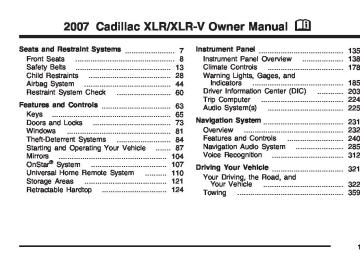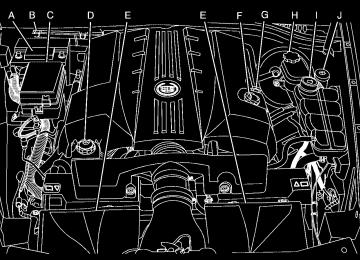- 2008 Cadillac XLR Owners Manuals
- Cadillac XLR Owners Manuals
- 2004 Cadillac XLR Owners Manuals
- Cadillac XLR Owners Manuals
- 2007 Cadillac XLR Owners Manuals
- Cadillac XLR Owners Manuals
- 2006 Cadillac XLR Owners Manuals
- Cadillac XLR Owners Manuals
- 2005 Cadillac XLR Owners Manuals
- Cadillac XLR Owners Manuals
- 2009 Cadillac XLR Owners Manuals
- Cadillac XLR Owners Manuals
- Download PDF Manual
-
Sound® Plan (cid:127) Automatic Notification of Airbag Deployment (cid:127) Advanced Automatic Crash Notification
(AACN) (If equipped)
(cid:127) Link to Emergency Services (cid:127) Roadside Assistance (cid:127) Stolen Vehicle Location Assistance (cid:127) AccidentAssist (cid:127) Remote Door Unlock/Vehicle Alert (cid:127) OnStar® Vehicle Diagnostics (cid:127) GM® Goodwrench® On Demand Diagnostics (cid:127) OnStar® Hands-Free Calling with
30 complimentary minutes
(cid:127) OnStar® Virtual Advisor ( U.S. Only)
Available Services included with Directions & Connections® Plan (cid:127) All Safe and Sound Plan Services (cid:127) Driving Directions - Advisor delivered or
OnStar® Turn-by-Turn Navigation (If equipped)
Information and Convenience Services
(cid:127) RideAssist (cid:127) OnStar® Hands-Free Calling OnStar® Hands-Free Calling allows eligible OnStar® subscribers to make and receive calls using voice commands. Hands-Free Calling is fully integrated into the vehicle, and can be used with OnStar® Pre-Paid Minute Packages. Hands-Free Calling may also be linked to a Verizon Wireless service plan in the U.S. or a Bell Mobility service plan in Canada, depending on eligibility. To find out more, refer to the OnStar® Owners Guide in the vehicle’s glove box, visit www.onstar.com or www.onstar.ca, or speak with an OnStar® advisor by pressing the OnStar® button or calling 1-888-4-ONSTAR (1-888-466-7827).
108
How OnStar® Service Works In order to provide you with OnStar® services, your vehicle’s OnStar® system has the capability of recording and transmitting vehicle information. This information is automatically sent to an OnStar® Call Center at the time of an OnStar® button press, Emergency button press or if your airbags or AACN system deploys. The vehicle information usually includes your GPS location and, in the event of a crash, additional information regarding the accident that your vehicle has been involved in (e.g. the direction from which your vehicle was hit). When you use the Virtual Advisor feature of OnStar® Hands-Free Calling, your vehicle also sends OnStar® your GPS location so that we can provide you with location-based services.
OnStar® Virtual Advisor OnStar® Virtual Advisor is a feature of OnStar® Hands-Free Calling that uses your minutes to access location-based weather, local traffic reports, and stock quotes. By pressing the phone button and giving a few simple voice commands, you can browse through the various topics. See the OnStar® Owners Guide for more information (Only available in the continental U.S.). OnStar® Steering Wheel Controls Your vehicle may have a Talk/Mute button that can be used to interact with OnStar® Hands-Free Calling. See Audio Steering Wheel Controls on page 227 for more information. On some vehicles, you may have to hold the button for a few seconds and give the command “ONSTAR” in order to activate the OnStar® Hands-Free Calling feature. On some vehicles, the mute button can be used to dial numbers into voicemail systems, or to dial phone extensions. See the OnStar® Owner’s Guide for more information.
109
OnStar® service cannot work unless your vehicle is in a place where OnStar® has an agreement with a wireless service provider for service in that area. OnStar® service also cannot work unless you are in a place where the wireless service provider OnStar® has hired for that area has coverage, network capacity and reception when the service is needed, and technology that is compatible with the OnStar® service. Not all services are available everywhere, particularly in remote or enclosed areas, or at all times. OnStar® service that involves location information about your vehicle cannot work unless GPS satellite signals are unobstructed and available in that place as well. Your vehicle must have a working electrical system (including adequate battery power) for the OnStar® equipment to operate. There are other problems OnStar® cannot control that may prevent OnStar® from providing OnStar® service to you at any particular time or place. Some examples are damage to important parts of your vehicle in an accident, hills, tall buildings, tunnels, weather or wireless phone network congestion.
Your Responsibility You may need to increase the volume of your radio to hear the OnStar® advisor. If the light next to the OnStar® buttons is red, this means that your system is not functioning properly and should be checked by a dealer. If the light appears clear (no light is appearing), your OnStar® subscription has expired. You can always press the OnStar® button to confirm that your OnStar® equipment is active. Universal Home Remote System
Universal Home Remote System (With One Triangular LED) The Universal Home Remote System provides a way to replace up to three hand-held radio-frequency (RF) transmitters used to activate devices such as garage door openers, security systems, and home lighting.
110
This device complies with Part 15 of the FCC Rules. Operation is subject to the following two conditions: 1. This device may not cause harmful
interference.
2. This device must accept any interference received, including interference that may cause undesired operation.
The FCC Grant of Equipment Authorization Certificate number is CB2SAHL3. This device complies with RSS-210 of Industry Canada. Operation is subject to the following two conditions: 1. This device may not cause interference. 2. This device must accept any interference received, including interference that may cause undesired operation of the device.
The Canadian Registration ID number is 2791021849A. Changes or modifications to this system by other than an authorized service facility could void authorization to use this equipment.
Universal Home Remote System (With Three Round LED) The Universal Home Remote System provides a way to replace up to three hand-held radio-frequency (RF) transmitters used to activate devices such as garage door openers, security systems, and home lighting. This device complies with Part 15 of the FCC Rules. Operation is subject to the following two conditions: 1. This device may not cause harmful
interference.
2. This device must accept any interference received, including interference that may cause undesired operation.
The FCC Grant of Equipment Authorization Certificate number is KOBGTV06A.
111
This device complies with RSS-210 of Industry Canada. Operation is subject to the following two conditions: 1. This device may not cause interference. 2. This device must accept any interference received, including interference that may cause undesired operation of the device.
The Canadian Registration ID number is 3521A-GTV06A. Changes or modifications to this system by other than an authorized service facility could void authorization to use this equipment.
Universal Home Remote System Operation (With Three Round LED)
Your vehicle may have the Universal Home Remote System. If there are three round Light Emitting Diode (LED) above the Universal Home Remote System buttons, follow the instructions below. If there is one triangular LED above the Universal Home Remote System buttons, follow the instructions under Universal Home Remote System Operation (with one triangular LED). This system provides a way to replace up to three remote control transmitters used to activate devices such as garage door openers, security systems, and home lighting.
112
Do not use the this system with any garage door opener that does not have the stop and reverse feature. This includes any garage door opener model manufactured before April 1, 1982. Read the instructions completely before attempting to program the transmitter. Because of the steps involved, it may be helpful to have another person available to assist you in programming the transmitter. Be sure to keep the original remote control transmitter for use in other vehicles, as well as, for future programming. You only need the original remote control transmitter for fixed code programming. It is also recommended that upon the sale or lease termination of the vehicle, the programmed buttons should be erased for security purposes. See “Erasing your Universal Home Remote Buttons” later in this section. Be sure that people and objects are clear of the garage door or security device you are programming. When programming a garage door, it is advised to park outside of the garage.
If you do not know if your garage door opener is a fixed code or rolling code device, open your garage door opener’s remote control battery cover. Your garage door opener is a fixed code device if there is a panel of switches. If not, your garage door opener is a rolling code device.
113
Programming Universal Home Remote — Fixed Code Fixed Code garage door openers are used for garage doors produced prior to 1996. Fixed code uses the same coded signal every time, which is manually programmed by setting DIP switches for a unique personal code. To program up to three channels, 1. Remove the battery cover of the hand-held
transmitter.
114
Example of Switch Settings
2. Write down the eight to 12 coding switch
settings from left to right. When the switch is in the up position, write “on,” and when a switch is in the down position, write “off”. If a switch is set between the up and down position, write “middle”.
3. Enter these positions into the Universal Home
Remote System as follows. Press and release all three buttons at the same time to put the device into programming mode.
5. After entering the switch settings, press and
release all three buttons at the same time. The indicator lights will turn on.
6. Press and hold the button you would like to
use to control the garage door until the garage door moves. The indicator light above the selected button should slowly blink. You may need to hold the button from five to 55 seconds.
7. Immediately release the button when the
garage door moves. The indicator light will blink rapidly until programming is complete.
8. Press and release the button again. The garage door should move, confirming that programming is successful and complete.
To program another device such as an additional garage door opener, a security device, or home lighting, repeat Steps 1–8, choosing a different function button in Step 7 than what you used for the garage door opener.
115
4. The indicator light will blink slowly. In order
from left to right, and within two and one-half minutes, enter each switch setting into the Universal Home Remote System. Push one button for each switch as follows: (cid:127) Left button = “on” switch position. (cid:127) Right button = “off” switch position. (cid:127) Middle button = “middle” switch position.
Programming Universal Home Remote — Rolling Code Rolling code garage door openers are used for garage doors produced after 1996 and are code protected. Rolling code means the coded signal is changed every time your remote control garage door opener is used. Programming a rolling code garage door opener involves time-sensitive actions, so read the entire procedure before you begin. If you do not follow these actions, the device will time out and you will have to repeat the procedure. Follow these steps to program up to three channels: 1. Press the two outside buttons at the same
time for one to two seconds, and immediately release them.
116
2. Go to the garage. Locate the garage door
motor head and press and release the “learn” button. After pressing the “learn” button, you have 10 to 30 seconds to complete Step 4
depending on your garage control unit. If you cannot locate the “learn” button, refer to the owners guide for your garage door opener.3. Press and hold the button you would like to
use to control the garage door until the garage door moves. The indicator light, above the selected button, should slowly blink. You may need to hold the button from five to 20 seconds.
4. Immediately release the button when the
garage door moves. The indicator light will blink rapidly until programming is complete.
5. Press and release the button again. The garage door should move, confirming that programming is successful and complete.
To program another device such as an additional garage door opener, a security device, or home lighting, repeat Steps 1–6, choosing a different function button in Step 4 than what you used for the garage door opener. Using Universal Home Remote Press and hold the appropriate button for at least half of a second. The indicator light will come on while the signal is being transmitted.
Reprogramming Universal Home Remote Buttons You can reprogram any of the three buttons by repeating the instructions. Erasing Universal Home Remote Buttons You should erase the programmed buttons when you sell the vehicle or terminate your lease. To erase either rolling code or fixed code on the Universal Home Remote device, do the following: 1. Press and hold the two outside buttons at
the same time for approximately 20 seconds, until the indicator lights, located directly above the buttons, begin to blink rapidly.
2. Once the indicator lights begin to blink,
release both buttons. The codes from all button will be erased.
For additional information on Universal Home Remote, see Customer Assistance Offices on page 485.
117
Universal Home Remote System Operation (With One Triangular LED)
Your vehicle may have the Universal Home Remote System. If there is one triangular Light Emitting Diode (LED) above the Universal Home Remote buttons, follow the instructions below. If your vehicle has three round LED above the Universal Home Remote buttons, follow the instructions under Universal Home Remote System Operation (With three round LED). Do not use the Universal Home Remote with any garage door opener that does not have the stop and reverse feature. This includes any garage door opener model manufactured before April 1, 1982. If you have a newer garage door opener with rolling codes, please be sure to follow Steps 6 through 8 to complete the programming of your Universal Home Remote Transmitter.
118
Read the instructions completely before attempting to program the Universal Home Remote. Because of the steps involved, it may be helpful to have another person available to assist you in the programming steps. Keep the original hand-held transmitter for use in other vehicles as well as for future Universal Home Remote programming. It is also recommended that upon the sale of the vehicle, the programmed Universal Home Remote buttons should be erased for security purposes. See “Erasing Universal Home Remote Buttons” later in this section or, for assistance, see Customer Assistance Offices on page 485. Be sure that people and objects are clear of the garage door or gate operator you are programming. When programming a garage door, it is advised to park outside of the garage. It is recommended that a new battery be installed in your hand-held transmitter for quicker and more accurate transmission of the radio-frequency signal.
Programming Universal Home Remote Follow these steps to program up to three channels: 1. Press and hold down the two outside
Universal Home Remote buttons, releasing only when the Universal Home Remote indicator light begins to flash, after 20 seconds. Do not hold down the buttons for longer than 30 seconds and do not repeat this step to program a second and/or third hand-held transmitter to the remaining two Universal Home Remote buttons.
2. Position the end of your hand-held transmitter about 1 to 3 inches (3 to 8 cm) away from the Universal Home Remote buttons while keeping the indicator light in view.
3. Simultaneously press and hold both the desired Universal Home Remote button and the hand-held transmitter button. Do not release the buttons until Step 4 has been completed. Some entry gates and garage door openers may require you to substitute Step 3 with the procedure noted in “Gate Operator and Canadian Programming” later in this section.
4. The indicator light will flash slowly at first and
then rapidly after Universal Home Remote successfully receives the frequency signal from the hand-held transmitter. Release both buttons.
5. Press and hold the newly-trained Universal
Home Remote button and observe the indicator light. If the indicator light stays on continuously, programming is complete and your device should activate when the Universal Home Remote button is pressed and released. To program the remaining two Universal Home Remote buttons, begin with Step 2 under “Programming Universal Home Remote.” Do not repeat Step 1 as this will erase all of the programmed channels. If the indicator light blinks rapidly for two seconds and then turns to a constant light, continue with Steps 6 through 8 following to complete the programming of a rolling-code equipped device, most commonly, a garage door opener.
119
6. Locate in the garage, the garage door opener receiver (motor-head unit). Locate the “Learn” or “Smart” button. This can usually be found where the hanging antenna wire is attached to the motor-head unit.
7. Firmly press and release the “Learn” or “Smart” button. The name and color of the button may vary by manufacturer. You will have 30 seconds to start Step 8.
8. Return to the vehicle. Firmly press and hold
the programmed Universal Home Remote button for two seconds, then release it. Immediately press and hold the same button a second time for two seconds, then release it. Immediately, press and hold the same button a third time for two seconds, then release. The Universal Home Remote should now activate your rolling-code equipped device. To program the remaining two Universal Home Remote buttons, begin with Step 2 of “Programming Universal Home Remote.” You do not want to repeat Step 1, as this will erase all previous programming from the Universal Home Remote buttons.
120
Gate Operator and Canadian Programming Canadian radio-frequency laws require transmitter signals to time out or quit after several seconds of transmission. This may not be long enough for Universal Home Remote to pick up the signal during programming. Similarly, some U.S. gate operators are manufactured to time out in the same manner. If you live in Canada, or you are having difficulty programming a gate operator or garage door opener by using the “Programming Universal Home Remote” procedures, regardless of where you live, replace Step 3 under “Programming Universal Home Remote” with the following: Continue to press and hold the Universal Home Remote button while you press and release every two seconds (cycle) the hand-held transmitter button until the frequency signal has been successfully accepted by the Universal Home Remote. The Universal Home Remote indicator light will flash slowly at first and then rapidly. Proceed with Step 4 under “Programming Universal Home Remote” to complete.
Using Universal Home Remote Press and hold the appropriate Universal Home Remote button for at least half of a second. The indicator light will come on while the signal is being transmitted. Erasing Universal Home Remote Buttons To erase programming from the three Universal Home Remote buttons do the following: 1. Press and hold down the two outside buttons
until the indicator light begins to flash, after 20 seconds. Do not hold the two outside buttons for longer than 30 seconds.
2. Release both buttons. The Universal Home Remote is now in the training (learning) mode and can be programmed at any time beginning with Step 2 under “Programming Universal Home Remote” shown earlier in this section. Individual buttons cannot be erased, but they can be reprogrammed. See “Reprogramming a Single Universal Home Remote Button” following this section.
Reprogramming a Single Universal Home Remote Button To program a device to Universal Home Remote using a Universal Home Remote button previously trained, follow these steps: 1. Press and hold the desired Universal Home
Remote button. Do not release the button. 2. The indicator light will begin to flash after
20 seconds. While still holding the Universal Home Remote button, proceed with Step 2 under “Programming Universal Home Remote” shown earlier in this section.
For additional information on Universal Home Remote, see Customer Assistance Offices on page 485. Storage Areas
Glove Box To open the glove box, lift up on the lever. The glove box has a light inside. Use the key to lock and unlock.
121
Cupholder(s) The cupholders are located under a lid in the front console to the right of the shift lever. Press the left side of the lid and it will open automatically.
Center Console Storage Area There is a center console storage area located between the seats. To open this storage area, push the latch button and lift the lid. There is also an upright center console storage area between the seatbacks. To open the storage area, press and release the button near the top so it extends out. Then, turn the button in either direction to unlatch the lid and pull the console lid down. After you close the lid, press the release button back in.
Map Pocket The map/storage pockets are located on each door behind a cover.
122
Floor Mats The driver’s side floor mat is held in place by two snaps and the passenger’s side is held in place by one. Remove and Replace the Floor Mats
To remove the floor mats, pull up on the rear of the mat to disconnect from the snaps.
To reinstall the floor mats, line up the openings in the floor mat over the snaps and push down into place. Be sure that the driver’s side floor mat is properly placed on the floor so that it does not block the movement of the accelerator pedal.
Rear Storage Area
There is a cargo divider located in the trunk to keep cargo from getting in the way of the retractable hardtop. The cargo divider must be in place for the top to move.
To install the cargo divider, snap the bottom of the divider onto the snaps (B) located on the floor of the trunk. Then, pull the divider up and place the pins on each side of the divider into the notches (A) on either side of the trunk. There is also a storage compartment located in the trunk on the passenger’s side. To access the storage compartment, unsnap the lid. To reinstall the lid, line up the opening in the lid over the snap and push down into place.
Convenience Net Your vehicle is equipped with a convenience net. The convenience net attaches to the floor of the trunk. Put small loads, like grocery bags, behind the net. The net is not for larger, heavier loads. Store them in the trunk as far forward as you can. When not using the net, hook the net to the tabs securing it to the sill plate.
123
Retractable Hardtop The following procedures explain the proper operation of the retractable hardtop. The retractable hardtop will not operate if the valet lockout switch is on. If the retractable hardtop is lowered or raised multiple times, the engine should be running while doing so to prevent drain on the vehicle’s battery.
{CAUTION:
When the retractable hardtop is opened or closed, people can be injured by the parts that move: the hardtop and its mechanism, the trunk lid, and the side windows. Keep people away from these parts when you are lowering or raising the top.
124
Lowering the Retractable Hardtop Notice: Leaving the retractable hardtop down and exposing the interior of your vehicle to outdoor conditions may cause damage. Always close the retractable hardtop if leaving your vehicle outdoors. 1. Park on a level surface and shift the
transmission into PARK (P).
2. The vehicle’s engine must be on or in Acc. 3. Lower both sun visors. Notice: Raising or lowering the top while the vehicle is in motion can cause damage to the top or top mechanism. Make sure the vehicle is in PARK (P) to lower or raise the top. Notice: Lowering the top if it is damp, wet, or dirty can cause stains, mildew, and damage to the inside of your vehicle. Dry off the top before lowering it. 4. Make sure that nothing or no one is on or around the top. Make sure the trunk cargo cover is in place with nothing on top or in front of the cargo cover. See Rear Storage Area on page 123 for more information. Also, make sure the valet lockout switch is off.
5. Push and hold the
bottom of the retractable hardtop button located on the console behind the shifter lever.
The windows will automatically lower and the top will automatically lower into the storage area. A chime will sound when the top has lowered completely. If the radio is on, the sound may be muted briefly while the retractable top is lowered. This occurs because a new audio system equalization is being loaded. Under certain conditions, the Driver Information Center (DIC) may display messages regarding the retractable hardtop. If the CLOSE CARGO DIVIDER, TOO COLD TO MOVE TOP, TOP INOP - VALET ON, TOP INOP OUT OF PARK,
TOP MOTOR OVER TEMP or TOP NOT SECURE messages display, see DIC Warnings and Messages on page 206 for more information. If the retractable hardtop does not operate, and there are no messages displayed on the Driver Information Center (DIC), then perform the “Power Window Initialize” steps under Power Windows on page 82. Raising the Retractable Hardtop 1. Park on a level surface. Shift the transmission
into PARK (P).
2. The vehicle’s engine must be on or in Acc. 3. Lower both sun visors. Notice: Raising or lowering the top while the vehicle is in motion can cause damage to the top or top mechanism. Make sure the vehicle is in PARK (P) to lower or raise the top. 4. Make sure nothing or no one is on or
around the top. Make sure the trunk cargo cover is in place with no cargo on top of or in front of the cargo cover. See Rear Storage Area on page 123 for more information. Also, be sure the valet lockout switch is off.
125
5. Push and hold the
top of the retractable hardtop button located behind the shift lever. The windows will automatically lower and the top will raise. A chime will sound when the top has raised completely.
After the top is fully raised, release the retractable hardtop button. If you press the button again within five seconds, the windows will automatically close. If your radio is on, you may notice a brief mute in sound. This is normal and due to a new audio system equalization being loaded for the vehicle with the top raised.
126
Under certain conditions, the Driver Information Center (DIC) may display messages regarding the retractable hardtop. If the CLOSE CARGO DIVIDER, TOO COLD TO MOVE TOP, TOP INOP - VALET ON, TOP INOP OUT OF PARK, TOP MOTOR OVER TEMP or TOP NOT SECURE messages display, see DIC Warnings and Messages on page 206 for more information. If the retractable hardtop does not operate, and there are no messages displayed on the Driver Information Center (DIC), then perform the “Power Window Initialize” steps under Power Windows on page 82. Manually Raising the Retractable Hardtop If your vehicle has a power loss, such as a dead battery, you can still raise the top manually by doing the following: 1. Lower both sun visors and open both doors. 2. Use the key to open the trunk. See Keys
on page 65 and Trunk on page 77 for more information.
3. Raise the trunk by hand.
4. Remove the wrench located inside the passenger’s side storage compartment.
5. Find the hydraulic
pump under the carpet on the rear driver’s side of the trunk. Open the valve by turning it counterclockwise with your hand until it stops.
Notice: Pressing the retractable hardtop button when the hydraulic pump valve is open could damage the pump. Always close the hydraulic pump valve after the retractable hardtop has been closed manually.
6. Pull both sides of the rear tonneau over-center
link down to unlock the linkage.
127
7. Move the rear tonneau rearward and up to the
stored position. Pull from the center of the tonneau to keep pressure even. The rubber bumper on each corner will fit against the underside of the trunk decklid.
8. Push both sides of the rear tonneau
over-center link up until they stop to lock the linkage.
9. Close the hydraulic pump valve by turning it
clockwise with your hand until it stops.
128
10. Remove the upright center storage
compartment. Use the wrench to remove the four screws holding the storage area in place.
11. Reach behind the square hole and push the front tonneau over-center link up. The front tonneau should pull up easily. If it does not, push the over-center link up more.
129
12. Manually move the front tonneau to the open position. Once the front tonneau is open, fold the side wings in by gently pressing them in. Do not force the wings. If they are hard to move, make sure the front tonneau is open all the way.
13. Reach in from the side of the vehicle and
under the top to remove the headliner plug. The plug will be located in the center of the top near the front.
14. Insert the wrench into the bolt beneath the
plug location. Turn the wrench about one-quarter turn counterclockwise until it stops while gently pulling up on the center of the top to release it.
130
15. Hold the top in the front and side and lift the
top out of the stored position.
16. Hold the top in the front and the rear and lift
the top until it is almost closed. Be careful not to pinch your fingers between the rear of the top and the rear window.
131
17. Place your hands on the top and guide the
top into the closed position.
18. While sitting in the driver’s seat, pull down on
the rear of the top.
132
19. While holding the
rear of the top down, insert the wrench into the bolt in the plug opening in the headliner.
Turn the wrench counterclockwise until it stops to fully open the latch jaws around the pins.
20. Pull down on the roof with the latch turned
open. Turn the wrench clockwise until it stops to lock the top into position. Push up on the roof. If it moves away from the windshield header it is not latched and you will need to repeat the previous steps.
21. From outside the vehicle, push down on both
rear corners of the top to make sure it is completely locked into place.
22. From inside the vehicle, reach behind the
headrest and gently pull the wings out a small amount. Then, fold the front tonneau to the closed position.
23. Manually close the trunk.
133
✍ NOTES
134
Section 3
Instrument Panel
Instrument Panel Overview ........................ 138
Hazard Warning Flashers .......................... 140
Other Warning Devices ............................. 140
Horn .......................................................... 140
Power Tilt Wheel and TelescopicSteering Column .................................... 141
Turn Signal/Multifunction Lever .................. 141
Turn and Lane-Change Signals ................. 142
Headlamp High/Low-Beam Changer .......... 143
Flash-to-Pass ............................................ 143
Windshield Wipers ..................................... 144
Rainsense™ Wipers .................................. 145
Windshield Washer .................................... 146
Headlamp Washer ..................................... 146
Cruise Control ........................................... 147
Adaptive Cruise Control ............................. 150
Exterior Lamps .......................................... 164
Wiper Activated Headlamps ....................... 166
Headlamps on Reminder ........................... 166
Daytime Running Lamps (DRL) ................. 166
Adaptive Forward Lighting System ............. 167
Fog Lamps ................................................ 168
Twilight Sentinel® ...................................... 168Exterior Lighting Battery Saver .................. 169
Instrument Panel Brightness ...................... 170
Courtesy Lamps ........................................ 170
Entry/Exit Lighting ...................................... 170
Reading Lamps ......................................... 171
Battery Run-Down Protection ..................... 171
Head-Up Display (HUD) ............................ 171
Ultrasonic Rear ParkingAssist (URPA) ........................................ 175
Accessory Power Outlet(s) ........................ 177
Ashtray(s) and Cigarette Lighter ................ 178
Climate Controls ......................................... 178
Dual Climate Control System ..................... 178
Outlet Adjustment ...................................... 184
Passenger Compartment Air Filter ............. 184
Warning Lights, Gages, and Indicators ..... 185
Instrument Panel Cluster ........................... 186
Speedometer and Odometer ...................... 187
Trip Odometer ........................................... 187
Tachometer ............................................... 187
Safety Belt Reminder Light ........................ 187
Airbag Readiness Light ............................. 188135
Section 3
Instrument Panel
Passenger Airbag Status Indicator ............. 189
Charging System Light .............................. 191
Voltmeter Gage ......................................... 192
Brake System Warning Light ..................... 192
Anti-Lock Brake System Warning Light ...... 193
Traction Control System (TCS)Warning Light
........................................ 194
Engine Coolant Temperature Gage ............ 195
Tire Pressure Light .................................... 196
Malfunction Indicator Lamp ........................ 196
Engine Oil Pressure Gage ......................... 200
Security Light ............................................ 201
Fog Lamp Light ......................................... 201
Lights On Reminder .................................. 202
Highbeam On Light ................................... 202
Fuel Gage ................................................. 202Driver Information Center (DIC) .................. 203
DIC Controls and Displays ........................ 204
DIC Warnings and Messages .................... 206
Other Messages ........................................ 219
DIC Vehicle Personalization ....................... 220
Trip Computer ............................................. 224
Oil Life Indicator ........................................ 224
Audio System(s) ......................................... 225
Theft-Deterrent Feature ............................. 226
Audio Steering Wheel Controls .................. 227
Radio Reception ........................................ 228
Care of Your CDs ..................................... 229
Care of the CD Player .............................. 230
Diversity Antenna System .......................... 230
XM™ Satellite Radio Antenna System ....... 230136
✍ NOTES
137
Instrument Panel Overview
138
XLR shown, XLR-V similar
The main components of the instrument panel are the following:
A. Head-Up Display (HUD) Controls/Instrument
Panel Brightness Controls. See Head-Up Display (HUD) on page 171 or Instrument Panel Brightness on page 170.
B. Turn Signal/Multifunction Lever. See Turn
Signal/Multifunction Lever on page 141.Cruise Control. See Cruise Control on page 147. Exterior Lamps Control. See Exterior Lamps on page 164. Fog Lamps. See Fog Lamps on page 168.
C. Instrument Panel Cluster. See Instrument
Panel Cluster on page 186.
D. Windshield Wiper/Washer Lever. See
“Windshield Wipers” under Turn Signal/Multifunction Lever on page 141.
E. Driver Information Center (DIC) Controls/Interior
Lamps. See DIC Controls and Displays on page 204.
F. Air Outlets. See Outlet Adjustment on
page 184.
G. Hazard Warning Flasher Button. See Hazard
Warning Flashers on page 140.
H. Voice Commands/Audio Controls. See OnStar®
System on page 107 or Audio Steering Wheel Controls on page 227.
I. Adaptive Cruise Controls (If Equipped). See
“Adaptive Cruise Control (ACC)” under Turn Signal/Multifunction Lever on page 141.
J. Power Tilt Wheel and Telescopic Steering
Button. See Power Tilt Wheel and Telescopic Steering Column on page 141. K. Horn. See Horn on page 140. L. Audio Steering Wheel Controls. See Audio
Steering Wheel Controls on page 227.
M. Ignition Switch. See Ignition Positions on
page 88.
N. Shift Lever. See Automatic Transmission
Operation on page 92.
O. Traction Control Button. See Traction Control
System (TCS) on page 329.
139
P. Retractable Hardtop Button. See Retractable
Hardtop on page 124.
Q. Cupholders. See Cupholder(s) on page 122. R. Cigarette Lighter. See Ashtray(s) and Cigarette
Lighter on page 178.
S. Climate Controls. See Dual Climate Control
System on page 178.
T. Audio/Navigation System. See Navigation
System Overview on page 232.
U. Glove Box. See Glove Box on page 121.
Hazard Warning Flashers Your hazard warning flashers let you warn others. They also let police know you have a problem. Your front and rear turn signal lamps will flash on and off.
The hazard warning flasher button is located near the center of the instrument panel.
Your hazard warning flashers work no matter what mode the ignition is in, even if the ignition is turned off. Press the button to make the front and rear turn signal lamps flash on and off. Press the button again to turn the flashers off. When the hazard warning flashers are on, your turn signals will not work. Other Warning Devices If you carry reflective triangles, you can set them up at the side of the road about 300 feet (100 m) behind your vehicle.
Horn Press near or on the horn symbols on your steering wheel pad to sound the horn.
140
Power Tilt Wheel and Telescopic Steering Column
Turn Signal/Multifunction Lever
The power tilt wheel control is located on the outboard side of the steering column.
To operate the power tilt feature, push the control up and the steering wheel will tilt up. Push the control down and the steering wheel will go down. Push the control forward and the steering wheel moves toward the front of the vehicle. Push the control rearward and the steering wheel moves toward the rear of the vehicle. To set the memory position, see DIC Vehicle Personalization on page 220 and Memory Seat, Mirrors and Steering Wheel on page 10.
The lever on the left side of the steering column includes the following: (cid:127) G Turn and Lane-Change Signals. See
Turn and Lane-Change Signals on page 142. (cid:127) 3 Headlamp High/Low-Beam Changer. See
Headlamp High/Low-Beam Changer on page 143.
(cid:127) - Fog Lamps. See Fog Lamps on page 168.
141
To signal a lane change, just raise or lower the lever until the arrow starts to flash. Hold it there until you complete your lane change. The lever will return by itself when you release it. If you signal a turn or a lane change and the arrows flash faster than normal, a signal bulb may be burned out. Other drivers will not see the turn signal. Replace burned-out bulbs to help avoid possible accidents. If the arrows do not go on at all when you signal a turn, check the fuses and check for burned-out bulbs. See Fuses and Circuit Breakers on page 453. Turn Signal on Chime A chime will remind you if you leave the turn signal on for more than 3/4 mile (1.2 km) of driving. If you need to leave the turn signal on for more than 3/4 mile (1.2 km), turn off the signal and then turn it back on.
(cid:127) Flash-to-Pass Feature. See Flash-to-Pass on
(cid:127) I Cruise Control. See Cruise Control on
page 143.
page 147.
(cid:127) P Exterior Lamps Control. See Exterior
Lamps on page 164.
Turn and Lane-Change Signals The turn signal has two upward (for right) and two downward (for left) positions. These positions allow you to signal a turn or a lane change. To signal a turn, move the multifunction lever all the way up or down. When the turn is finished, the lever will return automatically.
An arrow on the instrument panel cluster will flash in the direction of the turn or lane change.
142
Headlamp High/Low-Beam Changer To change the headlamps from low beam to high, push the turn signal lever all the way forward.
When the high beams are on, this light on the instrument panel cluster will also be on.
To change the headlamps from high to low, pull the lever rearward.
(cid:127)
Flash-to-Pass This feature lets you use the high-beam headlamps to signal the driver in front of you that you want to pass. Pull and hold the turn signal lever toward you to use. When you do, the following will occur: (cid:127)
If the low-beam headlamps are on, the high-beam headlamps will turn on. They will stay on as long as you hold the lever there. Release the lever to turn them off. If the headlamps are on high-beam, they will switch to low-beam. To return to high beam, push the lever away from you.
143
Windshield Wipers
Use the lever located on the right side of the steering column to operate the windshield wipers. 1 (High Speed): Move the lever to this position for steady wiping at high speed. 6 (Low Speed): Move the lever to this position for steady wiping at low speed. &(Delay): Move the lever to this position to set a delay between wipes.
x(Delay Adjustment): Move the lever to this position to choose a delayed wiping cycle. Turn the intermittent adjust band down for a longer delay or up for a shorter delay. The wiper speed can only be manually adjusted when the lever is in this position. 9(Off): Move the lever to this position to turn off the windshield wipers. 8(Mist): Move the lever all the way down to mist and release for a single wiping cycle. The windshield wipers will stop after one wipe. If you want more wipes, hold the band on mist longer. Heavy snow or ice can overload the wipers. If this occurs, a circuit breaker will stop the wipers until the motor cools. So, be sure to clear any ice and snow from the windshield wiper blades before using them. If the wiper blades are frozen to the windshield, carefully loosen them or warm the windshield before turning the wipers on. If your blades do become worn or damaged, get new blades or blade inserts.
144
Rainsense™ Wipers Your vehicle has Rainsense™ wipers. The moisture sensor for this feature is mounted on the interior side of the windshield below the rearview mirror and is used to automatically operate the wipers by monitoring the amount of moisture build-up on the windshield. Wipes occur as needed to clear the windshield depending on driving conditions and the sensitivity setting. In light rain or snow, fewer wipes will occur. In heavy rain or snow, wipes will occur more frequently. The Rainsense™ wipers operate in a delay mode as well as a continuous low or high speed as needed. If the system is left on for long periods of time, occasional wipes may occur without any moisture on the windshield. This is normal and indicates that the Rainsense™ system is activated. The Rainsense™ system is also sensitive to vibration. The system may activate if something hits the windshield or if the vehicle hits a bump.
The Rainsense™ system can be activated by moving the wiper lever up to the delay position and turning the delay adjust band to one of the five sensitivity levels. The bottom delay adjust position is the lowest sensitivity setting, level one. This allows more rain or snow to collect on the windshield between wipes. Turning the delay adjust band away from you to the higher sensitivity levels allows less rain or snow to collect on the windshield between wipes. The top position is the highest sensitivity setting, level five. A single wipe will occur each time you turn the delay adjust band to a higher sensitivity level to indicate that the sensitivity level has been increased. Notice: Going through an automatic car wash with the wipers on can damage them. Turn the wipers off when going through an automatic car wash. The mist and wash cycles operate as normal and are not affected by the Rainsense™ function. The Rainsense™ system can be overridden at any time by manually changing the wiper control to low or high speed.
145
When Rainsense™ is active, the headlamps will turn on automatically. If it is dark, they will remain on. See “Wiper-Activated Headlamps” under Exterior Lamps on page 164 for more information. Notice: Do not place stickers or other items on the exterior glass surface directly in front of the moisture sensor. Doing this could cause the moisture sensor to malfunction.
Windshield Washer
K(Washer Fluid): The lever on the right side of the steering column also controls the windshield washer. There is a button at the end of the lever. To spray washer fluid on the windshield, press the button and hold it. The washer will spray until you release the button. The wipers will continue to clear the window for about six seconds after the button is released and then stop or return to your preset speed.
{CAUTION:
In freezing weather, do not use your washer until the windshield is warmed. Otherwise the washer fluid can form ice on the windshield, blocking your vision.
If the fluid in the windshield washer fluid reservoir is low, the message LOW WASHER FLUID will appear on the Driver Information Center (DIC) display. It will take 60 seconds after the bottle is refilled for this message to turn off. For information on the correct washer fluid mixture to use, see Windshield Washer Fluid on page 397 and Recommended Fluids and Lubricants on page 473.
Headlamp Washer The headlamps washer only functions every fourth time the washer button is depressed and if the headlamps are on.
146
Cruise Control Your vehicle has cruise control.
Cruise control will not work if the parking brake is set, or if the master cylinder brake fluid level is low.
9(Off): This position turns the system off.
{CAUTION:
R(On): This position turns the system on. + (Resume/Accelerate): This position makes the vehicle accelerate or resume to a previously set speed. T(Set): Press this button at the end of the lever to set the speed. With cruise control, you can maintain a speed of about 25 mph (40 km/h) or more without keeping your foot on the accelerator. This can really help on long trips. Cruise control does not work at speeds below about 25 mph (40 km/h).
Cruise control can be dangerous where you cannot drive safely at a steady speed. So, do not use your cruise control on winding roads or in heavy traffic. Cruise control can be dangerous on slippery roads. On such roads, fast changes in tire traction can cause excessive wheel slip, and you could lose control. Do not use cruise control on slippery roads.
If your vehicle has the traction control system and it begins to limit wheel spin while cruise control is on, the cruise control will automatically disengage. See Traction Control System (TCS) on page 329. When road conditions allow you to safely use it again, you may turn cruise control back on.
147
Setting Cruise Control
{CAUTION:
If you leave your cruise control on when you are not using cruise, you might hit a button and go into cruise when you do not want to. You could be startled and even lose control. Keep the cruise control switch off until you want to use cruise control.
1. Move the cruise control switch to on. 2. Get up to the speed desired. 3. Press the set button at the end of the lever
and release it.
4. Take your foot off the accelerator pedal.
148
The cruise symbol on the instrument panel cluster will be lit when the cruise control is engaged.
Resuming a Set Speed Suppose you set your cruise control at a desired speed and then you apply the brake. This disengages the cruise control. But it does not need to be reset. Once you are going about 25 mph (40 km/h) or more, you can move the cruise control switch briefly from on to resume/accelerate. You will go right back up to your chosen speed and stay there. If you hold the switch at resume/accelerate the vehicle will keep going faster until you release the switch or apply the brake. Do not hold the switch at resume/accelerate, unless you want the vehicle to go faster.
Increasing Speed While Using Cruise Control There are two ways to go to a higher speed: (cid:127) Use the accelerator pedal to get to the higher speed. Press the set button at the end of the lever, then release the button and the accelerator pedal. You will now cruise at the higher speed. If the accelerator pedal is held longer than 60 seconds, cruise control will turn off.
(cid:127) Move the cruise switch from on to resume/
accelerate. Hold it there until you get up to the desired speed, and then release the switch. To increase your speed in very small amounts, move the switch briefly to resume/accelerate. Each time you do this, your vehicle will go about 1 mph (1.6 km/h) faster.
Reducing Speed While Using Cruise Control (cid:127) Press and hold the set button until you reach
the lower speed desired, then release it.
(cid:127) To slow down in very small amounts, briefly press the set button. Each time you do this, your vehicle will go about 1 mph (1.6 km/h) slower.
Passing Another Vehicle While Using Cruise Control Use the accelerator pedal to increase your speed. When you take your foot off the pedal, your vehicle will slow down to the cruise control speed you set earlier.
149
Using Cruise Control on Hills How well your cruise control works on hills depends upon your speed, load and the steepness of the hills. When going up steep hills, you might have to step on the accelerator pedal to maintain your speed. When going downhill, you might have to brake or shift to a lower gear to keep your vehicle’s speed down. Of course, applying the brake turns off the cruise control. Many drivers find this to be too much trouble and do not use cruise control on steep hills. Ending Cruise Control There are two ways to turn off the cruise control: (cid:127) Step lightly on the brake pedal (cid:127) Move the cruise control switch to off Erasing Speed Memory Turning off the cruise control or the ignition, will erase your cruise control set speed memory.
150
Adaptive Cruise Control If your vehicle has this feature, be sure to read this entire section before using it. The system operates on a radio frequency subject to Federal Communications Commission (FCC) Rules and with Industry Canada. This device complies with Part 15 of the FCC Rules. Operation is subject to the following two conditions: 1. This device may not cause interference. 2. This device must accept any interference received, including interference that may cause undesired operation of the device.
This device complies with RSS-210 of Industry Canada. Operation is subject to the following two conditions: 1. This device may not cause interference. 2. This device must accept any interference received, including interference that may cause undesired operation of the device.
Changes or modifications to this system by other than an authorized service facility could void authorization to use this equipment.
Adaptive Cruise Control is an enhancement to traditional cruise control and is not a safety system. It allows you to keep cruise control engaged in moderate traffic conditions without having to constantly reset your cruise control. Adaptive Cruise Control uses radar to detect a vehicle directly ahead in your path, within a distance of 328 ft (100 m), and operates at speeds above 25 mph (40 km/h). When it is engaged by the driver, the system can apply limited braking or acceleration of the vehicle, automatically, to maintain a selected follow distance to the vehicle ahead. Braking is limited to 0.3 g’s (2.95 m/sec2) of deceleration, which is comparable to moderate application of the vehicle’s brakes. To disengage Adaptive Cruise Control, apply the brake. If there is not a vehicle in your path, your vehicle will react like traditional cruise control.
{CAUTION:
Adaptive Cruise Control will not apply hard braking or bring the vehicle to a complete stop. It will not respond to stopped vehicles, pedestrians or animals. When you are approaching a vehicle or object, Adaptive Cruise Control may not have time to slow your vehicle enough to avoid a collision. Your complete attention is always required while driving and you should be ready to take action and apply the brakes. For more information, see Defensive Driving on page 322.
151
{CAUTION:
CAUTION:
(Continued)
(cid:127) On slippery roads, fast changes in tire
traction can cause needless wheel spinning, and you could lose control. Do not use cruise control on slippery roads.
(cid:127) When weather limits visibility, such as when in fog, rain, or snow conditions, Adaptive Cruise Control performance is limited. There may not be enough distance to adapt to the changing traffic conditions. Do not use cruise control when visibility is low.
Some of the Adaptive Cruise controls are located on the end of the multifunction lever.
(cid:127) On winding roads, Adaptive Cruise
Control may not detect a vehicle ahead. You could crash into a vehicle ahead of you. Do not use Adaptive Cruise Control on winding roads.
(cid:127) Adaptive Cruise Control may not have
time to slow your vehicle enough to avoid a crash when you are driving in conditions where vehicles may suddenly slow or stop ahead of you, enter your lane, or cross your vehicle’s path. If you are driving in these conditions, do not use Adaptive Cruise Control. The warning beep and alert symbol may indicate that you are driving in conditions where Adaptive Cruise Control should not be used. See “Alerting the Driver” in this section.
CAUTION:
(Continued)
152
9(Off): This position turns the system off. R(On): This position turns the system on. S(Resume/Increase): Push the switch to this symbol to make the vehicle resume to a previously set speed or to increase the set speed when Adaptive Cruise Control is already active. T(Set/Decrease): Press this button to set the speed or to decrease the set speed when Adaptive Cruise Control is already active. Engaging Adaptive Cruise Control With the Set Button
{CAUTION:
If you operate Adaptive Cruise Control without your Head-up Display (HUD) on and properly adjusted, your Adaptive Cruise Control settings will not be visible. You could forget your settings and be startled by Adaptive Cruise Control response and even lose control. Keep your HUD on and properly adjusted when using Adaptive Cruise Control.
{CAUTION:
If you leave your Adaptive Cruise Control switch on when you are not using cruise, you might hit a button and go into cruise when you do not want to. You could be startled and even lose control. Keep the Adaptive Cruise Control switch off until you want to use cruise control.
The set speed is selected by the driver. This is the speed you will travel if there is not a vehicle detected in your path. To set Adaptive Cruise Control, do the following:
1. Make sure the Head-Up Display (HUD) is
on and properly adjusted. See Head-Up Display (HUD) on page 171 for more information.
2. Move the switch to on.
153
3. Get up to the speed you want. 4. Press in the set button at the end of the lever
and release it.
5. Take your foot off the accelerator pedal. Once Adaptive Cruise Control is set, it may immediately apply the brakes if it detects a vehicle ahead is too close or moving slower than your vehicle.
This symbol will appear on the Head-Up Display (HUD) to indicate that Adaptive Cruise Control is active.
See Head-Up Display (HUD) on page 171 for more information. Make sure the set speed is visible on the HUD so you know the speed your vehicle will accelerate to if a vehicle is not detected in your path. Keep in mind speed limits, surrounding traffic speeds and weather conditions when adjusting your set speed.
154
If your vehicle is in Adaptive Cruise Control when the traction control system begins to limit wheel spin, the Adaptive Cruise Control will automatically disengage. See Traction Control System (TCS) on page 329 and StabiliTrak® System on page 331. When road conditions allow you to safely use it again, you may turn the Adaptive Cruise Control back on. Increasing Set Speed While Using Adaptive Cruise Control There are two ways to increase the set speed: (cid:127) Use the accelerator to get to the higher speed.
Press the set button at the end of the lever, then release the button and the accelerator pedal. You will now cruise at the higher speed. (cid:127) Move the Adaptive Cruise Control switch from
on to resume/increase. Hold it there until the desired set speed is displayed in the HUD, then release the switch. To increase your set speed in very small amounts, move the switch briefly to resume/increase. Each time you do this, your vehicle set speed will increase by 1 mph (1.6 km/h).
Your vehicle will not reach the set speed until the system determines there is not a vehicle in front of you. At that point, your vehicle speed will increase to the set speed. Decreasing Set Speed While Using Adaptive Cruise Control Press in the set/decrease button on the end of the lever until you reach the lower speed you want, then release it. To slow down in very small amounts, briefly press the set/decrease button. Each time you do this, your set speed will be 1 mph (1.6 km/h) slower. Resuming a Set Speed Suppose you set your Adaptive Cruise Control at a desired speed and then you apply the brake. This will disengage the Adaptive Cruise Control. But you do not need to reset it. Once you are going about 25 mph (40 km/h) or more, you can move the Adaptive Cruise Control switch briefly from on to resume/increase. Adaptive Cruise Control will be engaged with the previously chosen set speed.
Selecting the Follow Distance (GAP) When the system detects a slower moving vehicle, it will adjust your vehicle’s speed and maintain the follow distance (gap) you select.
Use the GAP button on the steering wheel to adjust the follow distance.
Press the top of the button to increase the distance or the bottom of the button to decrease the distance. The first button press will show you the current follow distance setting on the HUD. Your current follow distance setting will be maintained until you change it.
155
There are six follow distances to choose from. The follow distance selection ranges from near to far (1 second to 2 seconds follow time). The distance maintained for a selected follow distance will vary based on vehicle speed. The faster the vehicle speed the further back you will follow. Consider traffic and weather conditions when selecting the follow distance. The range of selectable distances may not be appropriate for all drivers and driving conditions. If you choose to travel at a distance farther than Adaptive Cruise Control allows, disengage the system and drive manually.
156
A graphic on the HUD indicates the selected follow distance. This picture shows a maximum follow distance. The vehicles will move closer as you select a smaller follow distance.
Alerting the Driver
The alert symbol will flash on the HUD and a warning beep will sound when driver action is required.
Driver action is required when: (cid:127) Adaptive Cruise Control cannot apply sufficient
braking because you are approaching a vehicle too rapidly.
(cid:127) The vehicle speed drops below about 20 mph
(32 km/h).
(cid:127) A temporary condition prohibits Adaptive Cruise Control from operating. See DIC Warnings and Messages on page 206 for more information.
(cid:127) A malfunction is detected in the system. See
DIC Warnings and Messages on page 206
for more information.See Defensive Driving on page 322 for more information.
{CAUTION:
Adaptive Cruise Control has only limited braking ability to slow your vehicle. In some cases, Adaptive Cruise Control may not have time to slow your vehicle enough to avoid a collision. Be ready to take action and apply the brakes yourself. See Defensive Driving on page 322.
157
Approaching and Following a Vehicle
The vehicle ahead symbol will only appear on the HUD when a vehicle ahead is detected in your path.
If this symbol does not appear, or disappears briefly, Adaptive Cruise Control will not respond to vehicles you may see ahead.
158
{CAUTION:
When the Adaptive Cruise Control radar is blocked by snow, ice, or dirt, it may not detect a vehicle ahead. Adaptive Cruise Control may not have time to slow your vehicle enough to avoid a collision. Do not use Adaptive Cruise Control when the radar is blocked by snow, ice, or dirt. Keep your radar clean. See “Cleaning the System” later in this section.
Adaptive Cruise Control will automatically slow your vehicle down when approaching a slower moving vehicle. It will then adjust your speed to follow the vehicle in front at the selected follow distance. Your speed will increase or decrease to follow the vehicle in front of you but will not exceed the set speed. The system may apply limited braking if necessary. When braking is active, your brake lights will come on. It may feel or sound different than if you were applying the brakes yourself. This is normal.
Stationary or Very Slow-Moving Objects
{CAUTION:
Adaptive Cruise Control may not detect and react to stationary or slow-moving vehicles or other objects ahead of you. You could crash into an object ahead of you. Do not use Adaptive Cruise Control when approaching stationary or slow-moving vehicles or other objects.
{CAUTION:
Adaptive Cruise Control may not detect and react to stationary or slow-moving vehicles or other objects ahead of you. Your vehicle may accelerate toward objects, such as a stopped vehicle that suddenly appears after the lead vehicle changes lanes. Your complete attention is always required while driving and you should be ready to take action and apply the brakes.
Low-Speed Deactivation If your speed falls below 20 mph (32 km/h) while following a vehicle ahead, Adaptive Cruise Control will begin to disengage. The driver alert symbol on the HUD will flash and the warning beep will sound. The driver must take action since Adaptive Cruise Control will not slow the vehicle to a stop.
159
Passing a Vehicle If you need to increase speed to pass a vehicle, use the accelerator pedal. While your foot is on the accelerator pedal, the system will not automatically apply the brakes. Once you pass the vehicle and remove your foot from the accelerator pedal, Adaptive Cruise Control will return to normal operation and be able to apply the brakes, if needed.
{CAUTION:
If you rest your foot on the accelerator pedal, the system will not automatically apply the brakes. You could crash into a vehicle ahead of you. Do not rest your foot on the accelerator pedal when using Adaptive Cruise Control.
Curves in the Road
{CAUTION:
Due to Adaptive Cruise Control limitations in curves, it may respond to a vehicle in another lane, or may not have time to react to a vehicle in your lane. You could crash into a vehicle ahead of you, or lose control of your vehicle. Give extra attention in curves and be ready to use the brakes if necessary. Select an appropriate speed while driving in curves.
Adaptive Cruise Control may operate differently in a sharp curve. The system may reduce your speed in a curve if the curve is too sharp. The TIGHT CURVE message will also display on the HUD. See Head-Up Display (HUD) on page 171 for more information.
160
When following a vehicle and entering a curve, Adaptive Cruise Control could lose track of the vehicle in your lane and accelerate your vehicle. When this happens, the vehicle ahead symbol will not appear on the HUD.
Adaptive Cruise Control may detect a vehicle that is not in your lane and apply the brakes. Adaptive Cruise Control may, occasionally, provide a driver alert and/or braking that you consider unnecessary. It could respond to signs, guardrails and other stationary objects when entering or exiting a curve. This is normal operation. Your vehicle does not need service.
161
Highway Exit Ramps
Other Vehicle Lane Changes
{CAUTION:
Adaptive Cruise Control may lose track of the vehicle ahead and accelerate up to your set speed while entering or on highway exit ramps. You could be startled by this acceleration and even lose control of the vehicle. Disengage Adaptive Cruise Control before entering a highway exit ramp. Do not use Adaptive Cruise Control while entering or on exit ramps.
If another vehicle enters the same lane as you, Adaptive Cruise Control will not detect the vehicle until it is completely in the lane. Be ready to take action and apply the brakes yourself.
162
Using Adaptive Cruise Control on Hills
How well Adaptive Cruise Control will work on hills depends on your speed, vehicle load, traffic conditions and the steepness of the hills. It may not detect a vehicle in your lane while driving on hills. When going up steep hills, you may want to use the accelerator pedal to maintain your speed. When going downhill, you may have to brake to keep your speed down. Applying the brake disengages the system. You may choose not to use Adaptive Cruise Control on steep hills.
Disengaging Adaptive Cruise Control To disengage the system, apply the brake pedal or move the Adaptive Cruise Control switch to off. Adaptive Cruise Control information will not appear on the HUD when the system is not engaged. Erasing Set Speed Memory When you turn the Adaptive Cruise Control switch or the ignition off, the set speed memory is erased. Other Messages There are three messages that may appear in the Driver Information Center (DIC). They are SERVICE RADAR CRUISE, CRUISE NOT READY and CLEAN RADAR CRUISE. These messages will only appear to indicate a problem if Adaptive Cruise Control is active. See DIC Warnings and Messages on page 206 for more information. You may also see CRUISE SPEED LIMITED displayed in the HUD. See Head-Up Display (HUD) on page 171 for more information.
163
Cleaning the System The radar can become blocked by snow, ice or dirt. If so, you may need to turn off the engine and clean the lens.
To clean the inside of the fascia lens and radar lens, insert a tool into one of the small slots on the inboard side of the lens and pop the lens out. Clean the surface with a 50/50 mixture of isopropyl alcohol and water on a dampened cloth. After cleaning the lens, set the lens back in place and press until it snaps in. Exterior Lamps
The lens is located on the driver’s side of the front fascia. Clean the surface with a 50/50 mixture of isopropyl alcohol and water on a dampened cloth. After cleaning the fascia lens, try to engage Adaptive Cruise Control. If this does not fix the problem, you may have to remove the fascia lens and clean the inside of the fascia lens and radar lens.
164
The exterior lamp control is located to the left of the steering wheel on the multifunction lever.
;(Parking Lamp): Turning the band to this position turns on the parking lamps together with the following: (cid:127) Sidemarker Lamps (cid:127) Taillamps (cid:127) License Plate Lamps (cid:127) The parking brake indicator light will come on and stay on when the parking lamps are on with the engine off and the ignition to Acc. 5(Headlamps): Turning the control to this position turns on the headlamps, together with the previously listed lamps and lights.
Instrument Panel Lights
O(Exterior Lamp Control): Turn the band with this symbol on it to operate the exterior lamps. The exterior lamp band has four positions: O(Off): Turning the band to this position turns off all lamps.
AUTO (Automatic): Turning the band to this position sets the exterior lamps in automatic mode. AUTO mode will turn the exterior lamps on and off depending on how much light is available outside the vehicle. Turning the band to AUTO mode also enables the Adaptive Forward Lighting system. See Adaptive Forward Lighting System on page 167. To override AUTO mode, turn the control to off. To reset to AUTO mode turn the control to exterior lamps and then back to AUTO. Automatic mode will also reset when your vehicle is turned off and then back on again when the control is left in the AUTO position. See Twilight Sentinel® on page 168.
165
Wiper Activated Headlamps This feature activates the headlamps and parking lamps after the windshield wipers have been in use for approximately six seconds and the multifunction lever is in the AUTO position. See Exterior Lamps on page 164. When the exterior lamp control has been turned off or is in the parking lamp position and the wiper control is on delay, low speed or high speed, the HEADLAMPS SUGGESTED message will appear on the Driver Information Center (DIC). When the ignition is turned off, the wiper-activated headlamps will immediately turn off.
Headlamps on Reminder A warning chime will sound if the exterior lamp control is left on in either the headlamp or parking lamp position and the driver’s door is opened with the ignition off.
Daytime Running Lamps (DRL) Daytime Running Lamps (DRL) can make it easier for others to see the front of your vehicle during the day. DRL can be helpful in many different driving conditions, but they can be especially helpful in the short periods after dawn and before sunset. Fully functional DRL are required on all vehicles first sold in Canada. The DRL system makes the front turn signal lamps come on when the following conditions are met: (cid:127) (cid:127) The exterior lamp control is in the off position. (cid:127) The transmission is not in PARK (P). When DRL are on, only the front turn signal lamps are on. No other exterior lamps such as the parking lamps, taillamps, etc. are on when the DRL are used. Your instrument panel will not be lit. When it is dark enough outside, the front turn signal lamps turn off and normal low-beam headlamps turn on.
It is still daylight and the ignition is on.
166
When it is bright enough outside, the regular lamps go off, and the front turn signal lamps take over. If you start your vehicle in a dark garage, the automatic headlamp system comes on immediately. Once you leave the garage, it takes about one minute for the automatic headlamp system to change to DRL if it is light outside. During that delay, the instrument panel cluster might not be as bright as usual. Make sure the instrument panel brightness knob is in the full bright position. See Instrument Panel Brightness on page 170 for more information. If it is dark enough outside and the exterior lamp control is off, a HEADLAMPS SUGGESTED message displays on the Driver’s Information Center (DIC). This message informs the driver that turning on the exterior lamps is recommended. See DIC Warnings and Messages on page 206.
Turn the exterior lamp control off a second time, or turn on the headlamps to turn off the HEADLAMPS SUGGESTED message in the DIC. If the parking lamps or the fog lamps were turned on instead, the HEADLAMPS SUGGESTED message continues to display. As with any vehicle, you should turn on the regular headlamp system when needed.
Adaptive Forward Lighting System The Adaptive Forward Lighting System (AFS) swivels the headlamps horizontally to provide greater road illumination while turning. AFS will operate when the vehicle speed is greater than 2 mph (3 km/h). AFS will not operate when the transmission is in REVERSE (R). AFS is not immediately operable after starting the vehicle; driving a short distance is required to calibrate the AFS. To enable AFS, set the exterior lamp switch on the multifunction lever to the AUTO position. Moving the switch out of the AUTO position will deactivate the system. See Exterior Lamps on page 164.
167
Fog Lamps Use fog lamps for better vision in foggy or misty conditions. The fog lamps control is located on the multifunction lever next to the exterior lamp control. -(Fog Lamps): Turning the band to this position will turn the fog lamps on. When you turn the fog lamps on, the fog lamp light will appear on the instrument panel cluster to indicate that the fog lamps and the parking lamps are on. If you turn the high-beam headlamps on, the fog lamps will turn off. They will turn on again when you switch to low-beam headlamps. The ignition must be on for the fog lamps to operate. The fog lamps will turn off when the ignition is turned off. Some localities have laws that require the headlamps to be on along with the fog lamps.
Twilight Sentinel® Twilight Sentinel® can turn your lamps on and off for you. A light sensor on top of the instrument panel makes the Twilight Sentinel® work, so be sure it is not covered. With Twilight Sentinel® you will see the following happen: (cid:127) When it is dark enough outside, the front turn
signal lamps (DRL) will go off, and the headlamps and parking lamps will come on. The other lamps that come on with headlamps will also come on.
(cid:127) When it is bright enough outside, the
headlamps will go off, and the front turn signal lamps (DRL) will come on, as long as the exterior lamp switch is in the AUTO position.
If you start your vehicle in a dark garage, the automatic headlamp system will come on immediately. Once you leave the garage, it will take about one minute for the automatic headlamp system to change to DRL if it is light outside.
168
During that delay, your instrument panel cluster may not be as bright as usual. Make sure your instrument panel brightness control is in full bright position. See Instrument Panel Brightness on page 170 for more information. You can idle the vehicle with the lamps off, even when it is dark outside. After starting the vehicle, turn the exterior lamp control band to off, then release it. The lamps will remain off until you turn the control band to off again. Twilight Sentinel® also provides exterior illumination as you leave the vehicle. If Twilight Sentinel® has turned on the lamps when you turn off the ignition, your lamps will remain on until: (cid:127) The exterior lamp switch is moved from OFF to
the parking lamp position, or
(cid:127) a delay time that you select has elapsed. See Driver Information Center (DIC) on page 203
to select the delay time that you want. You can also select no delay time.If you turn off the ignition with the exterior lamp switch in the parking lamp or headlamp position, the Twilight Sentinel® delay will not occur. The lamps will turn off as soon as the switch is turned off. As with any vehicle, you should turn on the regular headlamp system when you need it.
Exterior Lighting Battery Saver If the manual parking lamps or headlamps have been left on, the exterior lamps will turn off as soon as the ignition is turned off or RAP is active. This protects against draining the battery in case you have accidentally left the headlamps or parking lamps on. The battery saver does not work if the headlamps are turned on after the ignition switch is turned to off. If you need to leave the lamps on, use the exterior lamp control to turn the lamps back on.
169
Instrument Panel Brightness The button for this feature is located on the instrument panel to the left of the steering column. +!- (Brightness): Press this button to change the brightness of the instrument panel lights. Press the DIMMER button until PANEL DIMMING appears on the Driver Information Center (DIC). Then use the brightness button to adjust the instrument panel brightness. Press the top of the button to brighten the lights or the bottom of the button to dim the lights. See Head-Up Display (HUD) on page 171 for more information. Be sure not to have the brightness turned all the way down with the lamps on during the day. Your DIC may not be visible.
Courtesy Lamps When any door or the trunk lid is opened, the interior lamps will go on unless it is bright outside. Press the interior lamp button on the right side of the instrument panel, to turn the courtesy lamps on or off.
Entry/Exit Lighting With entry lighting, the interior lamps will come on when entering the vehicle. The interior lamps will come on for about 20 seconds when the engine is turned off. You can turn exit and entry lighting off by quickly turning the courtesy lamps on and off.
170
Reading Lamps Your inside rearview mirror includes two reading lamps. The lamps will go on when a door is opened. When the doors are closed, each lamp can be turned on individually by pressing the button for that lamp.
Battery Run-Down Protection Your vehicle has a feature to help prevent the battery from being drained, in case the underhood lamp, vanity mirror lamps, cargo lamps, reading lamps, console, or glove box lamps are accidentally left on, or something is left plugged into the accessory power outlet or cigarette lighter. If any of the accessory lamps are left on, they will automatically time-out after about 20 minutes. To reset the battery protection, all of the above lamps must be turned off or the ignition must be in the Acc position.
Head-Up Display (HUD)
{CAUTION:
If the HUD image is too bright, or too high in your field of view, it may take you more time to see things you need to see when it is dark outside. Be sure to keep the HUD image dim and placed low in your field of view.
The Head-Up Display (HUD) allows you to see some of the driver information that appears on your instrument panel cluster. The information may be displayed in English or metric units and appears as an image focused out toward the front of your vehicle. To change from English to metric units, see Driver Information Center (DIC) on page 203.
171
The HUD consists of the following information: (cid:127) Speedometer (cid:127) Turn Signal Indicators (cid:127) High-Beam Indicator Symbol (cid:127) Tap-Up/Tap-Down Transmission Feature (cid:127) Check Gages Icon (cid:127) Adaptive Cruise Control Features and
Indicators
(cid:127) Radio Features
172
Be sure to continue scanning your displays, controls and driving environment just as you would in a vehicle without HUD. If you never look at your instrument panel cluster, you may not see something important, such as a warning light. Under important warning conditions, the CHECK GAGES message will display in the HUD. View your Driver Information Center (DIC) for more information.
The HUD controls are located to the left of the steering wheel.
+!- (Brightness): This button is used to adjust the brightness of the HUD and the instrument panel cluster.
DIMMER: This button is used to select the HUD or the instrument panel cluster to adjust the brightness.
HUD: This button is used to adjust the vertical position of the HUD display.
To adjust the HUD so you can see it properly, do the following:
1. Adjust the seat to a comfortable driving
position. If you change your seat position later, you may have to re-adjust your HUD.
2. Start your engine and press the top or bottom of the HUD button to center the HUD image in your view. The HUD image can only be adjusted up and