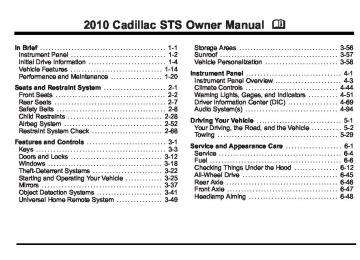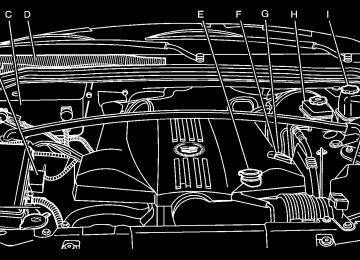- 2007 Cadillac STS Owners Manuals
- Cadillac STS Owners Manuals
- 2006 Cadillac STS Owners Manuals
- Cadillac STS Owners Manuals
- 2008 Cadillac STS Owners Manuals
- Cadillac STS Owners Manuals
- 2009 Cadillac STS Owners Manuals
- Cadillac STS Owners Manuals
- 2005 Cadillac STS Owners Manuals
- Cadillac STS Owners Manuals
- 2010 Cadillac STS Owners Manuals
- Cadillac STS Owners Manuals
- 2011 Cadillac STS Owners Manuals
- Cadillac STS Owners Manuals
- Download PDF Manual
-
3. Adjust each outside mirror so that a little of the
vehicle and the area behind it can be seen.
4. Return the selector switch to the center position
when finished adjusting.
The preferred mirror positions can be stored with the memory option. See Memory Seat, Mirrors and Steering Wheel on page 3‑75. Manually fold the mirrors inward to prevent damage when going through car washes or confined spaces. To fold, push the mirror toward the vehicle. To return the mirror to its original position, push outward. Return both mirrors to their original unfolded position before driving. Outside Automatic Dimming Mirror The driver side mirror adjusts for the glare of headlamps behind you. This feature is controlled by the on and off settings on the automatic dimming inside rearview mirror. See Automatic Dimming Rearview Mirror on page 3‑37 for more information.
3-39
Park Tilt Mirrors This feature assists the driver by improving rear obstacle detection and is useful in viewing the curb when parallel parking. The passenger and/or driver mirror tilts to a preselected position when the vehicle is in R (Reverse). This feature lets the driver view the curb when parallel parking. If further adjustment is needed after the mirror is tilted, the mirror switch may be used. The mirror then returns to this new position when the vehicle is shifted into R (Reverse). When the vehicle is shifted out of R (Reverse), and a five-second delay has occurred, the mirror will return to its original position. The delay prevents movement of the mirror if multiple gear transitions R (Reverse) to D (Drive) to R (Reverse) occur during a parallel parking maneuver. If the outside mirror selector switch is in the middle position, neither outside mirror will move. Side Blind Zone Alert (SBZA) If the vehicle has the Side Blind Zone Alert (SBZA) system, see Side Blind Zone Alert (SBZA) on page 3‑44 for more information.
Outside Convex Mirror
{ WARNING:
A convex mirror can make things, like other vehicles, look farther away than they really are. If you cut too sharply into the right lane, you could hit a vehicle on the right. Check the inside mirror or glance over your shoulder before changing lanes.
The passenger side mirror is convex shaped. A convex mirror's surface is curved so more can be seen from the driver seat. Outside Heated Mirrors For vehicles with this feature: < (Rear Window Defogger): Press to heat the mirrors. See “Rear Window Defogger” under Dual Climate Control System on page 4‑44 for more information.
3-40
Object Detection Systems
Ultrasonic Rear Parking Assist (URPA) For vehicles with the URPA system, it operates at speeds less than 3 mph (5 km/h), and assists the driver with parking and avoiding objects while in R (Reverse). The sensors on the rear bumper are used to detect the distance to an object up to 5 feet (1.5 m) behind the vehicle and at least 10 inches (25.4 cm) off the ground.
{ WARNING:
The Ultrasonic Rear Parking Assist (URPA) system does not replace driver vision. It cannot detect: . Objects that are below the bumper,
underneath the vehicle, or if they are too close or far from the vehicle
. Children, pedestrians, bicyclists, or pets.
(Continued)
WARNING: (Continued)
If you do not use proper care before and while backing; vehicle damage, injury, or death could occur. Even with URPA, always check behind the vehicle before backing up. While backing, be sure to look for objects and check the vehicle's mirrors.
The display is located in the dome lamp and can be seen by looking over your right shoulder.
URPA uses three color-coded lights to provide distance and system information.
3-41
How the System Works URPA comes on automatically when the shift lever is moved into R (Reverse). The rear display briefly illuminates to indicate the system is working. URPA operates only at speeds less than 3 mph (5 km/h). If the vehicle is above this speed, the red light on the rear display will flash. To be detected, objects must be at least 10 inches (25.4 cm) off the ground and below trunk level. Objects must also be within 5 feet (1.5 m) from the rear bumper. This distance may be less during warmer or humid weather. A single beep will sound the first time an object is detected between 20 inches (0.5 m) and 5 feet (1.5 m) away. Beeping will occur when the vehicle is closer than 20 inches (0.5 m) from the object.
The following describes what will occur with the URPA display as the vehicle gets closer to a detected object:
Description amber light
amber/amber lights
amber/amber/red lights/
continuous beep
amber/amber/red lights
flashing and
continuous beep
English
5 ft 40 in
20 in
Metric 1.5 m 1.0 m
0.5 m
1 ft
0.3 m
3-42
When the System Does Not Seem to Work Properly If the URPA system will not activate due to a temporary condition a red light will be shown on the rear URPA display when the shift lever is moved into R (Reverse). This occurs under the following conditions:
The ultrasonic sensors are not clean. Keep your rear bumper free of mud, dirt, snow, ice and slush. For cleaning instructions, see Washing Your Vehicle on page 6‑111. The ultrasonic sensors are not clean. Keep the vehicle's rear bumper free of mud, dirt, snow, ice and slush. For cleaning instructions, see Washing Your Vehicle on page 6‑111.
. A trailer was attached to the vehicle, or a bicycle or
an object was hanging out of the trunk during the last drive cycle, the red light may illuminate in the rear display. Once the attached object is removed, URPA will return to normal operation. The vehicle's bumper is damaged. Take the vehicle to your dealer/retailer to repair the system.
. Other conditions may affect system performance,
such as vibrations from a jackhammer or the compression of air brakes on a very large truck. If the system is still disabled, after driving forward at least 15 mph (25 km/h), take the vehicle to your dealer/retailer.
3-43
Side Blind Zone Alert (SBZA) The vehicle may have a Side Blind Zone Alert (SBZA) system. Read this entire section before using the system.
change lanes. Before making a lane change, always check the SBZA display, the outside and rearview mirrors, look over your shoulder for vehicles and hazards, and use the turn signal.
{ WARNING:
SBZA is only a lane changing aid and does not replace driver vision. SBZA does not detect: . Vehicles outside the side blind zones which
may be rapidly approaching.
. Pedestrians, bicyclists, or animals. Failure to use proper care when changing lanes may result in damage to the vehicle, injury, or death. Always check the outside and rearview mirrors, glance over your shoulder, and use the turn signal before changing lanes.
The SBZA system is an aid that may help you avoid lane change crashes with vehicles in the side blind spots (zones). When the system detects a vehicle in the side blind zone, amber SBZA displays will light up in the side mirrors. This indicates that it may be unsafe to
3-44
SBZA Detection Zones The SBZA sensor covers a zone of approximately one lane over from both sides of the vehicle, 3.5 m (11 ft). This zone starts at each side mirror and goes back approximately 5.0 m (16 ft). The height of the zone is approximately between 0.5 m (1.5 ft) and 2.0 m (6 ft) off the ground.
The SBZA detection zones do not change if the vehicle is towing a trailer. So be extra careful when changing lanes while towing a trailer. How the System Works
Left Side Mirror Display Right Side Mirror Display
When the vehicle is started, both outside mirror displays will briefly come on to indicate that the system is operating. When the vehicle is moving forward, the left or right side mirror SBZA display will light up if a vehicle is detected in that blind zone. When the turn signal is used and a vehicle has been detected on the same side, the SBZA display will flash to give you extra warning not to change lanes. SBZA displays do not come on while the vehicle is approaching or passing other vehicles.
I (SBZA): To turn SBZA on or off, press the CONFIG hard key located on the navigation radio, then press I . See “Configure Menu” in the index of the Navigation System manual. The symbol will be highlighted when the feature is active. If SBZA is disabled by the driver, the SBZA mirror displays will not light up. When the System Does Not Seem To Work Properly Occasional missed alerts can occur under normal circumstances and will increase in wet conditions. The system does not need to be serviced due to an occasional missed alert. The number of missed alerts will increase with increased rainfall or road spray. If the SBZA displays do not light up when the system is on and vehicles are in the blind zone, the system may need service. Take the vehicle to your dealer/retailer. SBZA is designed to ignore stationary objects; however, the system may occasionally light up due to guard rails, signs, trees, shrubs, and other stationary objects. This is normal system operation, the vehicle does not need service.
3-45
If
by mud, dirt, snow, ice, slush, or even heavy rainstorms. This message may also activate during heavy rain or due to road spray. The vehicle does not need service. For cleaning, see Washing Your Vehicle on page 6‑111. SERVICE SIDE BLIND ZONE ALERT SYSTEM : this message appears, both SBZA displays will remain on indicating there is a problem with the SBZA system. If these displays remain on after continued driving, the system needs service. Take the vehicle to your dealer/retailer. FCC Information See Radio Frequency Statement on page 8‑18 for FCC information. Frequency of operation: 24.05GHz – 24.25GHz Field Strength: Not greater than 2.5V/m peak (0.25V/m average) at a distance of 3m The manufacturer is not responsible for any radio or TV interference caused by unauthorized modifications to this equipment. Such modifications could void the user's authority to operate the equipment.
SBZA does not operate when the left or right corners of the rear bumper are covered with mud, dirt, snow, ice, slush, or in heavy rainstorms. For cleaning instructions, see Washing Your Vehicle on page 6‑111. If the DIC still displays the SIDE BLIND ZONE SYSTEM UNAVAILABLE message after cleaning the bumper, see your dealer/retailer. The SBZA displays may remain on if a trailer is attached to the vehicle, or a bicycle or object is extending out to either side of the vehicle. When SBZA is disabled for any reason other than the driver turning it off, the driver will not be able to turn SBZA back on using the DIC. The SIDE BLIND ZONE ALERT ON option will not be selectable if the conditions for normal system operation are not met. Until normal operating conditions for SBZA are met, you should not rely upon SBZA while driving. SBZA Error Messages The following messages may appear in the DIC: SIDE BLIND ZONE ALERT SYSTEM OFF : This message indicates that the system has been turned off. SIDE BLIND ZONE SYSTEM UNAVAILABLE : This message indicates that the SBZA system is disabled because the sensor is blocked and cannot detect vehicles in the blind zone. The sensor may be blocked
3-46
Lane Departure Warning (LDW) If the vehicle has the LDW system. Read this entire section before using the system.
{ WARNING:
The Lane Departure Warning (LDW) system does not steer the vehicle and is only an aid to help you stay in your driving lane. The LDW system may not: . Provide you with enough time to avoid a lane
change collision.
. Be loud enough for you to hear the warning
beeps.
. Work properly under bad weather conditions
or if the windshield is not kept clean.
. Detect lane markings and will not detect road
edges.
. Warn you that your vehicle is crossing a lane
marking if the system does not detect the lane marking.
(Continued)
WARNING: (Continued)
LDW will indicate the system is working whenever it detects either the left or right lane marking. So if you depart on the side of the lane that LDW is not detecting, LDW will not warn you. If you do not carefully maintain your vehicle position within the lane, vehicle damage, injury, or death could occur. Even with LDW, always keep your attention on the road and maintain proper vehicle position within the lane. Always keep the windshield clean and do not use LDW in bad weather conditions.
When the vehicle crosses a detected lane marking, the LDW symbol will flash and you will hear three beeps. LDW will not warn you if the turn signal is on or if the vehicle makes a sharp maneuver. Before making a lane change, check the vehicle's mirrors, glance over your shoulder for vehicles and hazards, and turn on the turn signal before changing lanes.
3-47
How the System Works LDW uses a camera located between the inside rearview mirror and the windshield to detect the lane markings. @ (Lane Departure Warning): To turn LDW on or off, press the CONFIG hard key located on the navigation radio, then press @ . See “Configure Menu” in the index of the Navigation System manual. The symbol will be highlighted when the feature is active.
When the vehicle is started, the LDW symbol that is located in the instrument panel cluster will briefly come on to indicate that the light is operational.
3-48
LDW only operates at speeds of 35 mph (56 km) or greater. If LDW is turned on when traveling at these speeds, the LDW symbol will appear green if the system detects a left or right lane marking. This symbol will change to amber and flash and three beeps will sound if you cross a detected lane marking without using the turn signal. LDW is not currently operating and will not warn you if the LDW symbol does not appear. When the System Does Not Seem To Work Properly The LDW symbol will not appear when the system is having difficulty seeing the lines on the road or if the view of the camera on the windshield is blocked with mud, dirt, snow, ice, or slush, if the windshield is damaged, or when weather limits visibility, such as while driving in fog, rain, or snow conditions. This is normal operation, the vehicle does not need service. For cleaning instructions, see Washing Your Vehicle on page 6‑111. LDW warnings may occasionally occur due to tar marks, shadows, cracks in the road, or other road imperfections. This is normal system operation, the vehicle does not need service.
LDW Error Message SERVICE LANE DEPARTURE SYSTEM : This message may appear in the DIC to indicate that LDW is not working properly. If this message remains on after continued driving, the system needs service. Take the vehicle to your dealer/retailer. See DIC Warnings and Messages on page 4‑76 for more information. LANE DEPARTURE SYSTEM UNAVAILABLE : This message may appear in the DIC if LDW does not activate due to a temporary condition. See DIC Warnings and Messages on page 4‑76 for more information. Universal Home Remote System See Radio Frequency Statement on page 8‑18 for information regarding Part 15 of the Federal Communications Commission (FCC) Rules and RSS-210/211 of Industry and Science Canada.
Universal Home Remote System Operation (With Three Round LED)
The vehicle may have the Universal Home Remote System. If there are three round Light Emitting Diode (LED) indicator lights above the Universal Home Remote buttons, follow the instructions below. This system provides a way to replace up to three remote control transmitters used to activate devices such as garage door openers, security systems, and home automation devices. Do not use this system with any garage door opener that does not have the stop and reverse feature. This includes any garage door opener model manufactured before April 1, 1982.
3-49
Read the instructions completely before attempting to program the transmitter. Because of the steps involved, it may be helpful to have another person available to assist you in programming the transmitter. Be sure to keep the original remote control transmitter for use in other vehicles, as well as, for future programming. Only the original remote control transmitter is needed for Fixed Code programming. The programmed buttons should be erased when the vehicle is sold or the lease ends. See “Erasing Universal Home Remote Buttons” later in this section. Park the vehicle outside of the garage when programming a garage door. Be sure that people and objects are clear of the garage door or gate that is being programmed.
Programming Universal Home Remote — Rolling Code For questions or help programming the Universal Home Remote System, call 1-866-572-2728 or go to learcar2u.com. Most garage door openers sold after 1996 are Rolling Code units. Programming a garage door opener involves time-sensitive actions, so read the entire procedure before starting. Otherwise, the device will time out and the procedure will have to be repeated. To program up to three devices:
1. From inside the vehicle, press the two outside
buttons at the same time for one to two seconds, and immediately release them.
3-50
3.
4.
Immediately return to the vehicle. Press and hold the Universal Home Remote button that will be used to control the garage door until the garage door moves. The indicator light, above the selected button, should slowly blink. This button may need to be held for up to 20 seconds. Immediately, within one second, release the button when the garage door moves. The indicator light will blink rapidly until programming is complete.
5. Press and release the same button again.
The garage door should move, confirming that programming is successful and complete.
To program another Rolling Code device such as an additional garage door opener, a security device, or home automation device, repeat Steps 1-5, choosing a different function button in Step 3 than what was used for the garage door opener. If these instructions do not work, the garage door opener is probably a Fixed Code unit. Follow the Programming instructions that follow for a Fixed Code garage door opener.
3-51
2. Locate in the garage, the garage door opener
receiver (motor-head unit). Locate the “Learn” or “Smart” button. It can usually be found where the hanging antenna wire is attached to the motor-head unit and may be a colored button. Press this button. After pressing this button, complete the following steps in less than 30 seconds.
To program up to three devices:
Programming Universal Home Remote — Fixed Code For questions or help programming the Universal Home Remote System, call 1-866-572-2728 or go to learcar2u.com. Most garage door openers sold before 1996 are Fixed Code units. Programming a garage door opener involves time-sensitive actions, so read the entire procedure before starting. Otherwise, the device will time out and the procedure will have to be repeated.
1. To verify that the garage door opener is a Fixed Code unit, remove the battery cover on the hand held transmitter supplied by the manufacturer of the garage door opener motor. If there are a row of dip switches similar to the graphic above, the garage door opener is a Fixed Code unit. If you do not see a row of dip switches, return to the previous section for Programming Universal Home Remote – Rolling Code.
3-52
The hand held transmitter can have between eight to 12 dip switches depending on the brand of transmitter. The garage door opener receiver (motor head unit) could also have a row of dip switches that can be used when programming the Universal Home Remote. If the total number of switches on the motor head and hand held transmitter are different, or if the dip switch settings are different, use the dip switch settings on the motor head unit to program the Universal Home Remote. The motor head dip switch settings can also be used when the original hand held transmitter is not available.
Example of Eight Dip Switches with Two Positions
3-53
2. Write down the eight to 12 switch settings from left
to right as follows: . When a switch is in the up position, write “Left.” . When a switch is in the down position, write
“Right.” If a switch is set between the up and down position, write “Middle.” The switch settings written down in Step 2 will now become the button strokes to be entered into the Universal Home Remote in Step 4. Be sure to enter the switch settings written down in Step 2, in order from left to right, into the Universal Home Remote, when completing Step 4.
3. From inside your vehicle, first firmly press all three buttons at the same time for about three seconds. Release the buttons to put the Universal Home Remote into programming mode.
Example of Eight Dip Switches with Three Positions The panel of switches might not appear exactly as they do in the examples above, but they should be similar. The switch positions on your hand-held transmitter could be labeled, as follows: . A switch in the up position could be labeled as
“Up,” “+,” or “On.”
. A switch in the down position could be labeled
as “Down,” “−,” or “Off.”
. A switch in the middle position could be labeled
as “Middle,” “0,” or “Neutral.”
3-54
5. After entering all of the switch positions, again, firmly press and release all three buttons at the same time. The indicator lights will turn on.
6. Press and hold the button that will be used to control the garage door until the garage door moves. The indicator light above the selected button should slowly blink. This button may need to be held for up to 55 seconds. Immediately release the button when the garage door moves. The indicator light will blink rapidly until programming is complete.
7.
8. Press and release the same button again.
The garage door should move, confirming that programming is successful and complete.
To program another Fixed Code device such as an additional garage door opener, a security device, or home automation device, repeat Steps 1-8, choosing a different button in Step 6 than what was used for the garage door opener.
3-55
4. The indicator lights will blink slowly. Enter each
switch setting from Step 2 into your vehicle's Universal Home Remote. You will have two and one-half minutes to complete Step 4. Now press one button on the Universal Home Remote for each switch setting as follows:
If you wrote “Left,” press the left button in the vehicle. If you wrote “Right,” press the right button in the vehicle. If you wrote “Middle,” press the middle button in the vehicle.
Storage Areas
Glove Box Lift up on the glove box lever to open it. Cupholders The vehicle has two cupholders in the center console area. Center Console Storage The vehicle has a center console storage area located between the front seats. It includes storage areas, and accessory power outlet(s) on the rear of the console. Convenience Net Use the convenience net, located in the rear, to store small loads as far forward as possible. The net should not be used to store heavy loads.
Using Universal Home Remote Press and hold the appropriate button for at least half of a second. The indicator light will come on while the signal is being transmitted. Reprogramming Universal Home Remote Buttons Any of the three buttons can be reprogrammed by repeating the instructions. Erasing Universal Home Remote Buttons The programmed buttons should be erased when the vehicle is sold or the lease ends. To erase either Rolling Code or Fixed Code on the Universal Home Remote device:
1. Press and hold the two outside buttons at the
same time for approximately 20 seconds, until the indicator lights, located directly above the buttons, begin to blink rapidly.
2. Once the indicator lights begin to blink, release both buttons. The codes from all buttons will be erased.
For help or information on the Universal Home Remote System, call the customer assistance phone number under Customer Assistance Offices on page 8‑6.
3-56
Sunroof
If the vehicle has a power sunroof, the switches are located on the overhead console.
To open or close the sunroof, the ignition must be on or Retained Accessory Power (RAP) must be active. See Retained Accessory Power (RAP) on page 3‑26.
Express Open: The express open feature will operate from the closed or partially open position. To express open the power sunroof, fully press the driver's side switch rearward once. To stop the sunroof glass in a desired position other than to the express-open position, press the switch again, in either direction, to stop the movement. If the sunshade is in the closed position, it will open with the sunroof, or it can be opened manually. Vent Open: To open the power sunroof to the vent position from the closed position, press and hold the passenger's side sunroof switch forward. The rear of the sunroof panel will tilt upward to the full vent position. The sunshade must be opened manually. Express Close: The express close feature will operate from the open or partially open position. To express close the power sunroof, fully press the driver's side switch forward once. To stop the sunroof glass in a desired position other than closed, press the switch again in either direction. The sunshade must be closed manually.
3-57
Close: To close the power sunroof, operate the controls according to one of the following:
From the open position, press and hold the driver's side sunroof switch forward. The sunshade must be closed manually. From the vent position, press and hold the passenger's side sunroof switch rearward.
Anti-Pinch: If an object is in the path of the sunroof while it is closing, the anti-pinch feature will detect the object and stop the sunroof from closing at the point of the obstruction. The sunroof will then return to the full-open or vent position. To close the sunroof once it has re-opened, refer to the two options previously described under the “Close” feature instructions. Do not keep the sunroof open for long periods of time while the vehicle is not in use. Debris can collect in the tracks and possibly damage the sunroof operation or plug the water draining system.
Vehicle Personalization The vehicle has personalization that allows you to program certain features to a preferred setting for up to two drivers. The back of the keyless access transmitters are labelled 1 or 2. Additional keyless access transmitters programmed to the vehicle, as 3 and/or 4, do not have a number on the back and are not capable of being personalized. The number of programmable features varies depending upon which vehicle options are purchased. On all vehicles, features such as climate control settings, radio and XM™ preset settings, exterior lighting at unlock and remote lock unlock confirmation, and language have already been programmed. Your vehicle also has an automatic door locking feature that is always on. You cannot turn the automatic door locking feature off. See Programmable Automatic Door Locks on page 3‑14. Some vehicles have additional features that can be programmed including the seat, steering column, and outside rearview mirror position.
3-58
If your vehicle has the base audio system, the following information explains the vehicle personalization on your vehicle. If your vehicle has the Navigation system, see “Personalization” in the Index of the Navigation System manual for information on vehicle personalization. If your vehicle has the ability to program additional personalization features, the driver's preferences are recalled by pressing any button on the keyless access transmitter, 1 or 2, by selecting Driver 1 or 2 on the radio display, or when a valid keyless access transmitter is detected upon opening the driver's door. If more than one valid keyless access transmitter is detected upon opening the driver's door, the driver preferences for the lowest driver number will be recalled. Certain features can be programmed not to recall until the ignition is turned off. The default settings were preset but may have been changed. To change feature preferences, use the following procedure.
Entering the Personal Settings Menu To enter the feature programming mode:
1. The ignition must be either on, in ACCESSORY, or in RAP and the transmission in P (Park) or the vehicle speed less than 6 mph (9 km/h). To avoid excessive drain on the battery, it is recommended that the headlamps are turned off.
2. Press any button on the appropriate keyless
access transmitter to identify yourself as Driver 1 or Driver 2.
3. Turn on the radio by pressing the power/
volume knob.
4. Press the CNFG radio button or the tune/select
knob located on the right side of the radio to enter the radio's main menu.
5. Turn the tune/select knob and scroll to SETUP. 6. Press the tune/select knob to enter the
SETUP menu.
3-59
7. Turn the tune/select knob and scroll to PERSONAL SETTINGS MENU, then press the tune/select knob to turn the feature on. A check mark appears after this selection when it is turned on and the entire list of personalization features will appear.
8. Turn the tune/select knob and scroll to the feature
you want to change, then press the tune/select knob to turn the feature on or off. If the feature is turned on, a check mark will appear next to the feature name. Some features have submenus that show additional features that can be turned on or off. After entering a submenu, turn the tune/select knob and scroll to the feature you want to change, then press the tune/select knob to turn the feature on or off.
Personal Settings Menu Items The PERSONAL SETTINGS MENU must be selected with a check mark to program the personalization features. If it is not selected, press the tune/select knob until the check mark appears. If it is selected, the entire list of features will be available to program. DRIVER GREETING This feature allows you to type in a customized name or greeting that will appear on the display whenever the corresponding keyless access transmitter, 1 or 2, is used or Driver 1 or Driver 2 is selected on the radio display. If a customized name or greeting is not programmed, the system will show Driver 1 or Driver 2 to correspond with the numbers on the back of the keyless access transmitters. In this case, the customized driver greeting feature is factory shipped as off. To turn the driver greeting feature on and to program a customized name or greeting:
1. Enter the PERSONAL SETTINGS MENU by
following the instructions listed previously under “Entering the Personal Settings Menu.” 2. Turn the tune/select knob until DRIVER
GREETING is highlighted.
3-60
3. Press the tune/select knob to turn on the DRIVER
GREETING feature. You will see a cursor on the screen.
4. Turn the tune/select knob until you reach the first
letter you want; the letter will be highlighted. There is a complete alphabet with both upper and lower case letters and the numbers zero through nine. Also included are spaces and other non-letter characters such as the ampersand (&).
5. Press the tune/select knob once to select the letter.
The letter will then appear on the display and the cursor will advance to the next letter. If you make a mistake, press the F5 button, located on the radio, repeatedly to cycle back through all of the characters until you reach the character you wish to change. Then turn the tune/select knob until the letter you want is highlighted and press the tune/select knob to select the new letter.
6. Repeat Steps 4 and 5 until the name or greeting
you want is complete. You can program up to 16 characters.
The name or greeting you programmed is now set. You can either exit the programming mode by following the instructions later in this section or program the next feature available on your vehicle by pressing the F6 (BACK) button, located on the radio, to return to the PERSONAL SETTINGS MENU. You will now see a check mark next to the driver greeting menu item, which means that the driver greeting feature is on and a customized driver greeting is being used. To turn off the customized driver greeting, and go back to displaying either Driver 1 or Driver 2:
1. Enter the PERSONAL SETTINGS MENU by
following the instructions listed previously under “Entering the Personal Settings Menu.” 2. Turn the tune/select knob until DRIVER
GREETING is highlighted.
3. Press the tune/select knob to turn on the DRIVER
GREETING feature. The check mark will be cleared and the customized driver greeting is off.
To change a customized driver greeting after exiting the screen to spell the name, turn the driver greeting feature off, and then back on.
3-61
KEY FOB REMINDER This feature sounds the horn three times when the driver's door is closed and there is a keyless access transmitter left inside of the vehicle. This will only occur when the vehicle is off. Programmable Modes Mode 1 : ON (default) Mode 2 : OFF To program the vehicle to a different mode:
1. Enter the PERSONAL SETTINGS MENU by
following the instructions listed previously under “Entering the Personal Settings Menu.”
2. Turn the tune/select knob until KEY FOB
REMINDER is highlighted.
3. Press the tune/select knob to switch back and forth
between on and off. When the mode is turned on, a check mark will appear next to the feature name.
The mode you selected is now set. You can either exit the programming mode by following the instructions later in this section or program the next feature available on your vehicle.
REMOTE START With remote start you can choose which features are activated when the vehicle is started remotely. These features include the climate control system, the rear defogger, and the seat temperature, if your vehicle has this feature. See Remote Vehicle Start on page 3‑10
for more information. Mode 1 : ON (default) Mode 2 : OFF To program the vehicle to a different mode:1. Enter the PERSONAL SETTINGS MENU by
following the instructions listed previously under “Entering the Personal Settings Menu.”
2. Turn the tune/select knob until REMOTE START is
highlighted.
3. Press the tune/select knob to switch back and forth
between on and off.
When REMOTE START is on, a check mark will appear next to the feature name. You can then choose to activate any or all of the following features by turning the tune/select knob to highlight the feature, then pressing the knob to turn it on.
3-62
If your
If this feature is active, the
CLIMATE CONTROL : The climate control system will engage when the vehicle is started using the remote start feature. It will be at the same climate control setting that was last used by the driver using that keyless entry transmitter. REAR WINDOW DEFOG : rear defogger will engage when the vehicle is started using the remote start feature. SEAT TEMP (Temperature) CONTROL : vehicle has this feature and this feature is active, the seats will be heated or cooled when the vehicle is started using the remote start feature. The mode you selected is now set. You can either exit the programming mode by following the instructions later in this section or program the next feature available on your vehicle by pressing the F6 (BACK) button, located on the radio, to return to the PERSONAL SETTINGS MENU. REMOTE RECALL MEMORY If your vehicle has the optional memory package, you will have this feature. When this feature is turned on, you can recall any previously programmed seat position and mirror position when the unlock button on the keyless access transmitter is pressed.
Programmable Modes Mode 1 : ON Mode 2 : OFF (default) The exception to the default is the recall seat to driver position which is on. To program the vehicle to a different mode:
1. Enter the PERSONAL SETTINGS MENU by
following the instructions listed previously under “Entering the Personal Settings Menu.”
2. Turn the tune/select knob until REMOTE RECALL
MEMORY is highlighted.
3. Press the tune/select knob to switch back and forth
between on and off. When the mode is turned on, a check mark will appear next to the feature name.
If this feature is selected, START BUTTON RECALL cannot be selected. The mode you selected is now set. You can either exit the programming mode by following the instructions later in this section or program the next feature available on your vehicle.
3-63
START BUTTON RECALL If your vehicle has the optional memory package, you will have this feature. When this feature is turned on, you can recall any previously programmed seat, mirror, and steering column position when the start button on the ignition is pressed. Programmable Modes Mode 1 : ON Mode 2 : OFF (default) To program the vehicle to a different mode:
AUTO EXIT SEAT If your vehicle has the optional memory package, you will have this feature. When this feature is turned on, you can recall any previously programmed exit position for the driver's seat when the vehicle is off, the shift lever is in P (Park), and the driver's door is opened. Programmable Modes Mode 1 : ON Mode 2 : OFF (default) To program the vehicle to a different mode:
1. Enter the PERSONAL SETTINGS MENU by
following the instructions listed previously under “Entering the Personal Settings Menu.”
1. Enter the PERSONAL SETTINGS MENU by
following the instructions listed previously under “Entering the Personal Settings Menu.”
2. Turn the tune/select knob until START BUTTON
2. Turn the tune/select knob until AUTO EXIT SEAT
RECALL is highlighted.
is highlighted.
3. Press the tune/select knob to switch back and forth
3. Press the tune/select knob to switch back and forth
between on and off. When the mode is turned on, a check mark will appear next to the feature name.
between on and off. When the mode is turned on, a check mark will appear in the box next to the feature name.
If this feature is selected, REMOTE RECALL MEMORY cannot be selected. The mode you selected is now set. You can either exit the programming mode by following the instructions later in this section or program the next feature available on your vehicle.
3-64
The mode you selected is now set. You can either exit the programming mode by following the instructions later in this section or program the next feature available on your vehicle.
AUTO EXIT COLUMN If your vehicle has the optional memory package, you will have this feature. When this feature is turned on, you can recall any previously programmed exit position for the steering column when the vehicle is off, the shift lever is in P (Park), and the driver's door is opened. Programmable Modes Mode 1 : ON Mode 2 : OFF (default) To program the vehicle to a different mode:
1. Enter the PERSONAL SETTINGS MENU by
following the instructions listed previously under “Entering the Personal Settings Menu.”
2. Turn the tune/select knob until AUTO EXIT
COLUMN is highlighted.
3. Press the tune/select knob to switch back and forth
between on and off. When the mode is turned on, a check mark will appear in the box next to the feature name.
The mode you selected is now set. You can either exit the programming mode by following the instructions later in this section or program the next feature available on your vehicle.
LIGHTS FLASH AT UNLOCK This feature allows the exterior lamps to flash when the keyless access transmitter is used to unlock the vehicle. All doors must be closed for this feature to work, and the lamps will not flash if the parking lamps or headlamps are on. If LIGHTS FLASH AT UNLOCK is turned on and either KEYLESS FT DOOR UNLOCK or KEYLESS DOORS UNLOCK is turned on, the exterior lamps will flash when the doors are passively unlocked. See “KEYLESS FT (Front) DOOR UNLOCK” and “KEYLESS DOORS UNLOCK” later in this section for more information. Programmable Modes Mode 1 : ON (default) Mode 2 : OFF To program the vehicle to a different mode:
1. Enter the PERSONAL SETTINGS MENU by
following the instructions listed previously under “Entering the Personal Settings Menu.”
2. Turn the tune/select knob until LIGHTS FLASH AT
UNLOCK is highlighted.
3-65
3. Press the tune/select knob to switch back and forth
between on and off. When the mode is turned on, a check mark will appear next to the feature name.
The mode you selected is now set. You can either exit the programming mode by following the instructions later in this section or program the next feature available on your vehicle. LIGHTS FLASH AT LOCK This feature allows the exterior lamps to flash once when the keyless access transmitter is used to lock the vehicle. All doors must be closed for this feature to work, and the lamps will not flash if the parking lamps or headlamps are on. If LIGHTS FLASH AT LOCK is turned on and either KEYLESS FT DOOR UNLOCK or KEYLESS DOORS UNLOCK is turned on, the exterior lamps will flash when the doors are passively unlocked. See “KEYLESS FT (Front) DOOR UNLOCK” and “KEYLESS DOORS UNLOCK” later in this section for more information.
Programmable Modes Mode 1 : ON (default) Mode 2 : OFF To program the vehicle to a different mode:
1. Enter the PERSONAL SETTINGS MENU by
following the instructions listed previously under “Entering the Personal Settings Menu.”
2. Turn the tune/select knob until LIGHTS FLASH AT
LOCK is highlighted.
3. Press the tune/select knob to switch back and forth
between on and off. When the mode is turned on, a check mark will appear next to the feature name.
You can select this feature by itself, or you can combine it with Horn Chirps At Lock so that both the exterior lamps flash and the horn chirps when you lock your vehicle. The mode you selected is now set. You can either exit the programming mode by following the instructions later in this section or program the next feature available on your vehicle.
3-66
EXT. (Exterior) LIGHTS AT UNLOCK This feature turns on the exterior lamps when the keyless access transmitter is used to unlock the vehicle. The lamps will remain on for about 20 seconds unless a door is opened, the ignition is in ACCESSORY, on, or START, or the keyless access transmitter is used to lock the vehicle. Programmable Modes Mode 1 : ON (default) Mode 2 : OFF To program the vehicle to a different mode:
1. Enter the PERSONAL SETTINGS MENU by
following the instructions listed previously under “Entering the Personal Settings Menu.”
2. Turn the tune/select knob until EXT. LIGHTS AT
UNLOCK is highlighted.
3. Press the tune/select knob to switch back and forth
between on and off. When the mode is turned on, a check mark will appear next to the feature name.
The mode you selected is now set. You can either exit the programming mode by following the instructions later in this section or program the next feature available on your vehicle.
HORN CHIRPS AT LOCK This feature sounds the horn once when the keyless access transmitter is used to lock the vehicle. All doors must be closed for this feature to work. Programmable Modes Mode 1 : ON Mode 2 : OFF (default) To program the vehicle to a different mode:
1. Enter the PERSONAL SETTINGS MENU by
following the instructions listed previously under “Entering the Personal Settings Menu.”
2. Turn the tune/select knob until HORN CHIRPS AT
LOCK is highlighted.
3. Press the tune/select knob to switch back and forth
between on and off. When the mode is turned on, a check mark will appear next to the feature name.
The mode you selected is now set. You can either exit the programming mode by following the instructions later in this section or program the next feature available on your vehicle.
3-67
TWILIGHT DELAY This feature allows you to set the amount of time you want the exterior lamps to remain on after you exit the vehicle. Programmable Modes Mode 1 : 0:00 seconds (off) Mode 2 : 0:05 seconds (default) Mode 3 : 0:15 seconds Mode 4 : 0:30 seconds Mode 5 : 1:30 minutes Mode 6 : 2:00 minutes Mode 7 : 3:00 minutes Mode 8 : 4:00 minutes
To determine the mode to which the vehicle is programmed or to program the vehicle to a different mode:
1. Enter the PERSONAL SETTINGS MENU by
following the instructions listed previously under “Entering the Personal Settings Menu.”
2. Turn the tune/select knob until TWILIGHT DELAY
is highlighted.
3. Press the tune/select knob to scroll through the available delay settings and set your selection. If you choose Mode 1, the exterior lamps will not illuminate when you exit the vehicle. Only one mode can be selected at a time.
The mode you selected is now set. You can either exit the programming mode by following the instructions later in this section or program the next feature available on your vehicle.
3-68
DRIVER UNLOCK AT OFF This feature allows the driver's door to automatically unlock when the ignition is turned off. Programmable Modes Mode 1 : ON Mode 2 : OFF (default) To program the vehicle to a different mode:
DOORS UNLOCK AT OFF This feature allows all of the doors to automatically unlock when the ignition is turned off. Programmable Modes Mode 1 : ON Mode 2 : OFF (default) To program the vehicle to a different mode:
1. Enter the PERSONAL SETTINGS MENU by
following the instructions listed previously under “Entering the Personal Settings Menu.”
1. Enter the PERSONAL SETTINGS MENU by
following the instructions listed previously under “Entering the Personal Settings Menu.”
2. Turn the tune/select knob until DRIVER UNLOCK
2. Turn the tune/select knob until DOORS UNLOCK
AT OFF is highlighted.
AT OFF is highlighted.
3. Press the tune/select knob to switch between on
3. Press the tune/select knob to switch between on
and off. When the mode is turned on, a check mark will appear next to the feature name.
and off. When the mode is turned on, a check mark will appear next to the feature name.
The mode you selected is now set. You can either exit the programming mode by following the instructions later in this section or program the next feature available on your vehicle.
The mode you selected is now set. You can either exit the programming mode by following the instructions later in this section or program the next feature available on your vehicle.
3-69
DRIVER UNLOCK IN PARK The feature allows the driver's door to automatically unlock when the transmission is shifted into P (Park). Programmable Modes Mode 1 : ON Mode 2 : OFF (default) To program the vehicle to a different mode:
1. Enter the PERSONAL SETTINGS MENU by
following the instructions listed previously under “Entering the Personal Settings Menu.”
DOORS UNLOCK IN PARK The feature allows all of the doors to automatically unlock when the transmission is shifted into P (Park). Programmable Modes Mode 1 : ON (default) Mode 2 : OFF To program the vehicle to a different mode:
1. Enter the PERSONAL SETTINGS MENU by
following the instructions listed previously under “Entering the Personal Settings Menu.”
2. Turn the tune/select knob until DRIVER UNLOCK
2. Turn the tune/select knob until DOORS UNLOCK
IN PARK is highlighted.
IN PARK is highlighted.
3. Press the tune/select knob to switch back and forth
3. Press the tune/select knob to switch back and forth
between on and off. When the mode is turned on, a check mark will appear next to the feature name.
between on and off. When the mode is turned on, a check mark will appear next to the feature name.
The mode you selected is now set. You can either exit the programming mode by following the instructions later in this section or program the next feature available on your vehicle.
The mode you selected is now set. You can either exit the programming mode by following the instructions later in this section or program the next feature available on your vehicle.
3-70
KEYLESS FT (Front) DOOR UNLOCK This feature automatically unlocks the appropriate front door when you approach the vehicle with the keyless access transmitter and pull the respective door handle. See Door Locks on page 3‑12 for more information. Programmable Modes Mode 1 : ON Mode 2 : OFF (default) To program the vehicle to a different mode:
KEYLESS DOORS UNLOCK This feature automatically unlocks all of the doors when you approach the vehicle with the keyless access transmitter and pull either front door handle. See Door Locks on page 3‑12 for more information. Programmable Modes Mode 1 : ON (default) Mode 2 : OFF To program the vehicle to a different mode:
1. Enter the PERSONAL SETTINGS MENU by
following the instructions listed previously under “Entering the Personal Settings Menu.”
1. Enter the PERSONAL SETTINGS MENU by
following the instructions listed previously under “Entering the Personal Settings Menu.”
2. Turn the tune/select knob until KEYLESS FT
2. Turn the tune/select knob until KEYLESS DOORS
DOOR UNLOCK is highlighted.
UNLOCK is highlighted.
3. Press the tune/select knob to switch back and forth
3. Press the tune/select knob to switch back and forth
between on and off. When the mode is turned on, a check mark will appear next to the feature name.
between on and off. When the mode is turned on, a check mark will appear next to the feature name.
The mode you selected is now set. You can either exit the programming mode by following the instructions later in this section or program the next feature available on your vehicle.
The mode you selected is now set. You can either exit the programming mode by following the instructions later in this section or program the next feature available on your vehicle.
3-71
LOCK DELAY This feature delays the locking of the vehicle's doors for eight seconds after a power door lock switch or the lock button on the keyless access transmitter is pressed. The eight second delay occurs after the last door is closed. If the keyless access transmitter is left inside of the vehicle, the doors will not lock. Programmable Modes Mode 1 : ON (default) Mode 2 : OFF To program the vehicle to a different mode:
1. Enter the PERSONAL SETTINGS MENU by
following the instructions listed previously under “Entering the Personal Settings Menu.”
2. Turn the tune/select knob until LOCK DELAY is
highlighted.
3. Press the tune/select knob to switch back and forth
between on and off. When the mode is turned on, a check mark will appear next to the feature name.
The mode you selected is now set. You can either exit the programming mode by following the instructions later in this section or program the next feature available on your vehicle.
3-72
KEYLESS LOCK DELAY This feature allows you to select whether the doors automatically lock during normal vehicle exit. When the ignition is turned off and all doors become closed, the vehicle will determine how many keyless access transmitters remain in the vehicle interior. If at least one keyless access transmitter has been removed from the interior of the vehicle, the doors will lock after 10 seconds. For example, if there are two keyless access transmitters in the vehicle and one is removed, the other will be locked in. The keyless access transmitter locked in the vehicle can still be used to start the vehicle or unlock the doors, if needed. A person approaching the outside of the locked vehicle without an authorized keyless access transmitter, however, will not be able to open the door, even with a transmitter in the vehicle. You may temporarily disable the passive door locking feature by pressing the door unlock switch for three seconds on an open door. Passive door locking will then remain disabled until a door lock switch is pressed or until the power mode transitions from the off power mode.
Programmable Modes Mode 1 : ON Mode 2 : OFF (default) To program the vehicle to a different mode:
1. Enter the PERSONAL SETTINGS MENU by
following the instructions listed previously under “Entering the Personal Settings Menu.”
2. Turn the tune/select knob until KEYLESS LOCK
DELAY is highlighted.
3. Press the tune/select knob to switch back and forth
between on and off. When the mode is turned on, a check mark will appear next to the feature name.
The mode you selected is now set. You can either exit the programming mode by following the instructions later in this section or program the next feature available on your vehicle. FRONT PASS (Passenger) WINDOW LOCK This feature allows you to choose whether or not to have the front passenger window deactivated as part of the window lockout button. If you would like the front passenger window to be deactivated when the window
lockout button is pushed, turn this feature on. If this feature is left off, the window lockout button located on the door will deactivate only the rear windows. See Power Windows on page 3‑19 for more information. Programmable Modes Mode 1 : ON Mode 2 : OFF (default) To program the vehicle to a different mode:
1. Enter the PERSONAL SETTINGS MENU by
following the instructions listed previously under “Entering the Personal Settings Menu.”
2. Turn the tune/select knob until FRONT PASS
WINDOW LOCK is highlighted.
3. Press the tune/select knob to switch back and forth
between on and off. When the mode is turned on, a check mark will appear next to the feature name.
The mode you selected is now set. You can either exit the programming mode by following the instructions later in this section or program the next feature available on your vehicle.
3-73
CHIME VOLUME HIGH This feature allows you to adjust the volume level of the vehicle's warning chimes. The chime volume cannot be turned off, only adjusted. Programmable Modes Mode 1 : NORMAL (default) Mode 2 : HIGH To program the vehicle to a different mode:
1. Enter the PERSONAL SETTINGS MENU by
following the instructions listed previously under “Entering the Personal Settings Menu.”
2. Turn the tune/select knob until CHIME VOLUME
HIGH is highlighted.
3. Press the tune/select knob to switch back and forth
between the normal and high settings. A check mark indicates that the chime volume is set to HIGH.
The mode you selected is now set. You can either exit the programming mode by following the instructions later in this section or program the next feature available on your vehicle.
SUSPENSION MODE If your vehicle has this feature, you can select between performance or touring modes. Performance mode is used where road conditions or personal preference demand more control. Touring mode is used for normal city and highway driving. Programmable Modes Mode 1 : PERFORMANCE Mode 2 : TOURING (default) To program the vehicle to a different mode:
1. Enter the PERSONAL SETTINGS MENU by
following the instructions listed previously under “Entering the Personal Settings Menu.”
2. Turn the tune/select knob until SUSPENSION
MODE is highlighted.
3. Press the tune/select knob to enter the
SUSPENSION MODE submenu.
4. Turn the tune/select knob to highlight TOURING or
PERFORMANCE.
5. Press the tune/select knob to select the setting.
3-74
The mode you selected is now set. You can either exit the programming mode by following the instructions later in this section or program the next feature available on your vehicle by pressing the F6 (BACK) button, located on the radio, to return to the PERSONAL SETTINGS MENU. Exiting the Personal Settings Menu Once you have finished making your selections on the base audio system, you will automatically return to the main audio screen after 15 seconds. You can also press the F6 (BACK) button, located on the radio, to return to the main audio screen.
Memory Seat, Mirrors and Steering Wheel If the vehicle has the memory feature, you can program and recall memory settings for the following features for up to two drivers:
The driver's seat position The outside rearview mirrors position The power tilt wheel and telescopic steering column position
The following settings and presets are set automatically:
The language, radio and XM™ presets, tone, volume, playback mode (AM/FM or CD), last displayed stations, and compact disc position The last climate control setting The Head-Up Display (HUD) position, if your vehicle has this feature
. Other personalization settings, for example, remote
start settings See Vehicle Personalization on page 3‑58.
3-75
For vehicles with the base audio system, memory features are programmed and recalled through the radio from the DRIVER SELECTION and the DRIVER EXIT SETTINGS submenus. See “Entering the Driver Selection Submenu” and “Entering the Driver Exit Settings Submenu” later in this section for more information on recalling and programming the memory settings using the base audio system. For vehicles with the Navigation system, memory features are programmed and recalled through the navigation display. See “Personalization” in the Index of the Navigation System manual for more information on programming and recalling the memory settings using the Navigation system. For vehicles with the Navigation system, you can also recall the memory features by using voice recognition, if your vehicle has this feature. See “Voice Recognition” in the Index of the Navigation System manual for more information.
3-76
Entering the Driver Selection Submenu To enter the memory programming mode for your driver settings:
1. The ignition must be either on, in ACCESSORY, or in RAP and the transmission in P (Park) or the vehicle speed less than 6 mph (9 km/h).
2. Press any button on the appropriate keyless
access transmitter to identify yourself as Driver 1 or Driver 2.
3. Turn on the radio by pressing the power/
volume knob.
4. Press the CNFG radio button to enter the main
menu of the radio.
5. Turn the tune/select knob and scroll to SETUP. 6. Press the tune/select knob to enter the
SETUP menu.
7. Turn the tune/select knob and scroll to DRIVER
SELECTION.
8. Press the tune/select knob to enter the DRIVER SELECTION submenu. The following items will appear: . DRIVER 1
. DRIVER 2
. RECALL DRIVER SETTINGS . STORE DRIVER SETTINGSDriver Selection Submenu Items DRIVER 1/DRIVER 2
The numbers on the back of each keyless access transmitter correspond to DRIVER 1 and DRIVER 2. If you would like to recall or store driver settings for the driver that does not correspond to the number on the back of the keyless access transmitter that you are using:1. Enter the memory programming mode for your
driver settings by following the instructions listed previously under “Entering the Driver Selection Submenu.”
2. From the DRIVER SELECTION submenu, turn the tune/select knob to highlight the driver number that you want, either DRIVER 1 or DRIVER 2. 3. Set your choice by pressing in the tune/
select knob.
If you would like to recall or store driver settings for the selected driver, see “RECALL DRIVER SETTINGS” or “STORE DRIVER SETTINGS” later in this section. If you would like to recall or store exit settings for the selected driver, see “RECALL EXIT SETTINGS” or “STORE EXIT SETTINGS” later in this section.
RECALL DRIVER SETTINGS To recall driver settings:
1. Enter the memory programming mode for your
driver settings by following the instructions listed previously under “Entering the Driver Selection Submenu.”
2. From the DRIVER SELECTION submenu, turn the
tune/select knob to scroll to RECALL DRIVER SETTINGS and press in the knob. If the vehicle is in P (Park), one beep will sound and your previously saved driving position will then be recalled. If the vehicle is not in P (Park), three beeps will sound and your previously saved driving position will not be recalled.
A memory recall can be stopped by pressing any memory seat or mirror position button. If you would like the stored driving positions to be recalled when unlocking your vehicle with the keyless access transmitter or when starting your vehicle, see “REMOTE RECALL MEMORY” or “START BUTTON RECALL” under Vehicle Personalization on page 3‑58.
3-77
STORE DRIVER SETTINGS To store driver settings:
1. Adjust your settings for the driver's seat, the
outside rearview mirrors, and the steering column to a comfortable driving position.
2. Enter the memory programming mode for your
driver settings by following the instructions listed previously under “Entering the Driver Selection Submenu.”
3. From the DRIVER SELECTION submenu, turn the
tune/select knob to scroll to STORE DRIVER SETTINGS and press in the knob. Two beeps will sound to confirm that your driver settings are saved.
4. Set the HUD position, if your vehicle has this
feature, the climate control temperature, fan speed and mode settings, the radio presets, tone, volume, playback mode (AM/FM, XM™, or CD), and compact disc position. Your memory settings are now programmed. Any changes that are made to the HUD, audio system, and climate controls while driving will be automatically stored when the ignition is turned off.
5. Repeat the procedure for a second driver by
programming the other driver number.
Entering the Driver Exit Settings Submenu To enter the memory programming mode for your exit settings:
1. The ignition must be either on, in ACCESSORY, or in RAP and the transmission in P (Park) or the vehicle speed less than 6 mph (9 km/h).
2. Press any button on the appropriate keyless
access transmitter to identify yourself as Driver 1
or Driver 2.3. Turn on the radio by pressing the power/
volume knob.
4. Press the CNFG radio button to enter the main
menu of the radio.
5. Turn the tune/select knob and scroll to SETUP. 6. Press the tune/select knob to enter the
SETUP menu.
7. Turn the tune/select knob and scroll to DRIVER
EXIT SETTINGS.
8. Press the tune/select knob to enter the DRIVER
EXIT SETTINGS submenu. The following items will appear: . RECALL EXIT SETTINGS . STORE EXIT SETTINGS
3-78
STORE EXIT SETTINGS To store exit settings:
1. Adjust your settings for the driver's seat, the
outside rearview mirrors, and the steering column to a comfortable exit position.
2. Enter the memory programming mode for your exit
settings by following the instructions listed previously under “Entering the Driver Exit Settings Submenu.”
3. From the DRIVER EXIT SETTINGS submenu, turn
the tune/select knob to scroll to STORE EXIT SETTINGS and press in the knob. Two beeps will sound to confirm that your new exit settings are saved.
4. Repeat the procedure for a second driver by
programming the other driver number.
Driver Exit Settings Submenu Items RECALL EXIT SETTINGS To recall exit settings:
1. Enter the memory programming mode for your exit
settings by following the instructions listed previously under “Entering the Driver Exit Settings Submenu.”
2. From the DRIVER EXIT SETTINGS submenu, turn
the tune/select knob to scroll to RECALL EXIT SETTINGS and press in the knob. If the vehicle is in P (Park), one beep will sound and your previously saved exit position will then be recalled. If the vehicle is not in P (Park), three beeps will sound and your previously saved exit position will not be recalled. A memory recall can be stopped by pressing any memory seat or mirror position button.
If you would like the stored exit positions to be recalled when your vehicle is in P (Park), the vehicle is off, and the driver's door is opened, see “AUTO EXIT SEAT” and “AUTO EXIT COLUMN” under Vehicle Personalization on page 3‑58.
3-79
2 NOTES
3-80
Section 4
Instrument Panel
Instrument Panel Overview . . . . . . . . . . . . . . . . . . . . . . . . 4-3
Hazard Warning Flashers . . . . . . . . . . . . . . . . . . . . . . . 4-3
Horn . . . . . . . . . . . . . . . . . . . . . . . . . . . . . . . . . . . . . . . . . . . . 4-3
Power Tilt Wheel and Telescopic SteeringColumn . . . . . . . . . . . . . . . . . . . . . . . . . . . . . . . . . . . . . . . 4-3
Heated Steering Wheel . . . . . . . . . . . . . . . . . . . . . . . . . 4-4
Turn Signal/Multifunction Lever . . . . . . . . . . . . . . . . . . 4-4
Turn and Lane-Change Signals . . . . . . . . . . . . . . . . . 4-4
Headlamp High/Low-Beam Changer . . . . . . . . . . . . 4-5
Forward Collision Alert (FCA) System . . . . . . . . . . . 4-6
Flash-to-Pass . . . . . . . . . . . . . . . . . . . . . . . . . . . . . . . . . . . 4-9
Windshield Wipers . . . . . . . . . . . . . . . . . . . . . . . . . . . . . 4-10
Windshield Washer . . . . . . . . . . . . . . . . . . . . . . . . . . . . 4-11
Headlamp Washer . . . . . . . . . . . . . . . . . . . . . . . . . . . . . 4-11
Cruise Control . . . . . . . . . . . . . . . . . . . . . . . . . . . . . . . . . 4-12
Adaptive Cruise Control . . . . . . . . . . . . . . . . . . . . . . . 4-15
Headlamps . . . . . . . . . . . . . . . . . . . . . . . . . . . . . . . . . . . . 4-27
Wiper Activated Headlamps . . . . . . . . . . . . . . . . . . . 4-31
Headlamps on Reminder . . . . . . . . . . . . . . . . . . . . . . 4-31
Daytime Running Lamps (DRL) . . . . . . . . . . . . . . . . 4-32
Fog Lamps . . . . . . . . . . . . . . . . . . . . . . . . . . . . . . . . . . . . 4-33
Twilight Sentinel® . . . . . . . . . . . . . . . . . . . . . . . . . . . . . . 4-34
Exterior Lighting Battery Saver . . . . . . . . . . . . . . . . . 4-35
Instrument Panel Brightness . . . . . . . . . . . . . . . . . . . 4-35
Entry Lighting . . . . . . . . . . . . . . . . . . . . . . . . . . . . . . . . . . 4-36
Parade Dimming . . . . . . . . . . . . . . . . . . . . . . . . . . . . . . . 4-36Reading Lamps . . . . . . . . . . . . . . . . . . . . . . . . . . . . . . . . 4-36
Battery Load Management . . . . . . . . . . . . . . . . . . . . . 4-36
Electric Power Management . . . . . . . . . . . . . . . . . . . 4-37
Inadvertent Power Battery Saver . . . . . . . . . . . . . . . 4-37
Head-Up Display (HUD) . . . . . . . . . . . . . . . . . . . . . . . 4-38
Accessory Power Outlet(s) . . . . . . . . . . . . . . . . . . . . . 4-42
Ashtray(s) and Cigarette Lighter . . . . . . . . . . . . . . . 4-43
Climate Controls . . . . . . . . . . . . . . . . . . . . . . . . . . . . . . . . . . 4-44
Dual Climate Control System . . . . . . . . . . . . . . . . . . 4-44
Outlet Adjustment . . . . . . . . . . . . . . . . . . . . . . . . . . . . . . 4-48
Rear Climate Control System . . . . . . . . . . . . . . . . . . 4-49
Passenger Compartment Air Filter . . . . . . . . . . . . . 4-50
Warning Lights, Gages, and Indicators . . . . . . . . . . 4-51
Instrument Panel Cluster . . . . . . . . . . . . . . . . . . . . . . . 4-52
Speedometer and Odometer . . . . . . . . . . . . . . . . . . . 4-53
Tachometer . . . . . . . . . . . . . . . . . . . . . . . . . . . . . . . . . . . . 4-53
Safety Belt Reminders . . . . . . . . . . . . . . . . . . . . . . . . . 4-53
Airbag Readiness Light . . . . . . . . . . . . . . . . . . . . . . . . 4-54
Passenger Airbag Status Indicator . . . . . . . . . . . . . 4-55
Charging System Light . . . . . . . . . . . . . . . . . . . . . . . . 4-57
Brake System Warning Light . . . . . . . . . . . . . . . . . . . 4-58
Antilock Brake System (ABS) Warning Light . . . 4-59
Traction Control System (TCS) WarningLight . . . . . . . . . . . . . . . . . . . . . . . . . . . . . . . . . . . . . . . . . 4-60
Lane Departure Warning (LDW) Light . . . . . . . . . . 4-60
Engine Coolant Temperature Warning Light . . . . 4-614-1
Section 4
Instrument Panel
Engine Coolant Temperature Gage . . . . . . . . . . . . 4-61
Tire Pressure Light . . . . . . . . . . . . . . . . . . . . . . . . . . . . 4-62
Malfunction Indicator Lamp . . . . . . . . . . . . . . . . . . . . 4-62
Oil Pressure Light . . . . . . . . . . . . . . . . . . . . . . . . . . . . . 4-66
Security Light . . . . . . . . . . . . . . . . . . . . . . . . . . . . . . . . . . 4-67
Fog Lamp Light . . . . . . . . . . . . . . . . . . . . . . . . . . . . . . . . 4-67
Lights On Reminder . . . . . . . . . . . . . . . . . . . . . . . . . . . 4-67
Cruise Control Light . . . . . . . . . . . . . . . . . . . . . . . . . . . 4-67
Highbeam On Light . . . . . . . . . . . . . . . . . . . . . . . . . . . . 4-68
Fuel Gage . . . . . . . . . . . . . . . . . . . . . . . . . . . . . . . . . . . . . 4-68
Driver Information Center (DIC) . . . . . . . . . . . . . . . . . . 4-69
DIC Operation and Displays . . . . . . . . . . . . . . . . . . . 4-70
DIC Warnings and Messages . . . . . . . . . . . . . . . . . . 4-76
Other Messages . . . . . . . . . . . . . . . . . . . . . . . . . . . . . . . 4-93Audio System(s) . . . . . . . . . . . . . . . . . . . . . . . . . . . . . . . . . . 4-94
Setting the Clock . . . . . . . . . . . . . . . . . . . . . . . . . . . . . . 4-95
Radio(s) . . . . . . . . . . . . . . . . . . . . . . . . . . . . . . . . . . . . . . . 4-95
Using an MP3 . . . . . . . . . . . . . . . . . . . . . . . . . . . . . . . . 4-108
XM Radio Messages . . . . . . . . . . . . . . . . . . . . . . . . . 4-112
Navigation/Radio System . . . . . . . . . . . . . . . . . . . . . 4-113
Bluetooth® . . . . . . . . . . . . . . . . . . . . . . . . . . . . . . . . . . . . 4-113
Phone (Navigation) . . . . . . . . . . . . . . . . . . . . . . . . . . . 4-123
Radio Personalization . . . . . . . . . . . . . . . . . . . . . . . . 4-130
Theft-Deterrent Feature . . . . . . . . . . . . . . . . . . . . . . 4-134
Audio Steering Wheel Controls . . . . . . . . . . . . . . . 4-134
Radio Reception . . . . . . . . . . . . . . . . . . . . . . . . . . . . . . 4-136
Backglass Antenna . . . . . . . . . . . . . . . . . . . . . . . . . . . 4-137
XM™ Satellite Radio Antenna System . . . . . . . . 4-1374-2
Power Tilt Wheel and Telescopic Steering Column
Instrument Panel Overview
Hazard Warning Flashers | : Press this button located on the console, near the shift lever, to make the front and rear turn signal lamps flash on and off. This warns others that you are having trouble. Press again to turn the flashers off. When the hazard warning flashers are on, the turn signals do not work. Horn Press near or on the horn symbols on the steering wheel pad to sound the horn.
The power tilt and telescope wheel control is located on the left side of the steering column. To adjust the steering wheel:
. Push the control up or down to tilt the steering
wheel up or down.
. Push the control forward or rearward to move the
steering wheel towards the front or rear of the vehicle.
To set the memory position, see Vehicle Personalization on page 3‑58 and Memory Seat, Mirrors and Steering Wheel on page 3‑75.
4-3
Heated Steering Wheel For vehicles with a heated steering wheel, the button for this feature is located on the steering wheel. ( : Press to turn the heated steering wheel on or off. A light on the button displays when the feature is turned on. The steering wheel takes about three minutes to start heating. Turn Signal/Multifunction Lever
# : Fog Lamps I : Cruise Control
. Adaptive Cruise Control (If Equipped).
Forward Collision Alert (FCA) (If Equipped). Flash-To-Pass Feature.
Information for these features is on the pages following. Turn and Lane-Change Signals
An arrow on the instrument panel cluster flashes in the direction of the turn or lane change.
Move the lever all the way up or down to signal a turn. Raise or lower the lever until the arrow starts to flash to signal a lane change. Hold it briefly until the lane change is complete.
The lever on the left side of the steering column includes the following: G : Turn and Lane-Change Signals O : Headlamps 3 : Headlamp High/Low-Beam Changer
4-4
The lever returns to its starting position when it is released. If after signaling a turn or lane change the arrow flashes rapidly or does not come on, a signal bulb may be burned out. Have the bulbs replaced. If the bulb is not burned out, check the fuse. See Fuses and Circuit Breakers on page 6‑117. Turn Signal On Chime If the turn signal is left on for about 1 mile (1.6 km), a warning chime will sound and the TURN SIGNAL ON message will appear on the Driver Information Center (DIC) display. See “Turn Signal On” under DIC Warnings and Messages on page 4‑76 for more information.
Headlamp High/Low-Beam Changer Push forward on the turn signal/multifunction lever to change the headlamps from low to high beam. Pull the lever back and then release it to change from high to low beam. If you turn the vehicle off with the high beams on, the next time you start your vehicle the low beams will be on. To re-activate high beams, pull lever toward you and then push it forward again.
This light on the instrument panel cluster will be on, indicating high-beam usage.
4-5
Forward Collision Alert (FCA) System If the vehicle has this system, read this entire section before using it. The system operates on a radio frequency subject to Federal Communications Commission (FCC) Rules and with Industry Canada. This device complies with Part 15 of the FCC Rules. Operation is subject to the following two conditions:
1. This device may not cause interference, and 2. This device must accept any interference received,
including interference that may cause undesired operation of the device.
This device complies with RSS-210 of Industry Canada. Operation is subject to the following two conditions:
1. This device may not cause interference, and 2. This device must accept any interference received,
including interference that may cause undesired operation of the device.
Changes or modifications to this system by other than an authorized service facility could void authorization to use this equipment.
The Forward Collision Alert (FCA) system provides an audible and visual warning if you approach a vehicle too rapidly. FCA also provides a visual warning with no audible warning if you are following another vehicle much too closely. FCA uses the Adaptive Cruise Control radar to detect a vehicle directly ahead, in your path, within a distance of 100 m (328 ft) and operates at speeds above 32 km/h (20 mph).
{ WARNING:
FCA is only a warning system and does not apply the brakes. When you are approaching a vehicle or object too rapidly or when you are following a vehicle too closely that is ahead of you, FCA may not provide you with enough time to avoid a collision. FCA is not designed to warn the driver of pedestrians or animals. Your complete attention is always required while driving and you should be ready to take action and apply the brakes. For more information, see Defensive Driving on page 5‑2 .
4-6
The Forward Collision Alert (FCA) controls are located on the end of the multifunction lever.
9 (Off) : Turns the system off. R (On) : Turns the system on. The Head-Up Display must be on and properly adjusted. If the HUD is not on, FCA will not be enabled and you will not be provided with FCA audible and visual warnings. See Head-Up Display (HUD) on page 4‑38 for more information.
{ WARNING:
. On winding roads, FCA may not detect a
vehicle ahead. You could crash into a vehicle ahead of you. Do not rely on FCA on winding roads.
. When weather limits visibility, such as in fog,
rain, or snow, FCA performance is limited. There may not be enough warning distance to the vehicle in front of you. Do not rely on FCA in low visibility conditions.
{ WARNING:
When FCA is enabled, the Adaptive Cruise Control switch is on. If you press another Adaptive Cruise Control button, you might go into cruise when you do not want to. You could be startled and even lose control. Be careful not to press adaptive cruise buttons unless you want to use cruise control.
4-7
Warning the Driver
The alert symbol will flash on the HUD and a warning beep will sound when driver action may be required.
The driver warning is active when:
. You are approaching a vehicle too quickly. . You are following a vehicle ahead much too
closely.
See Defensive Driving on page 5‑2 for more information. Detecting the Vehicle Ahead The vehicle ahead symbol will only appear on the HUD when a vehicle ahead of you is detected in your path. If this symbol does not appear, or disappears briefly, FCA will not respond to vehicles you may see ahead. The symbol may disappear on curves, highway exit ramps, or hills. Also, when another vehicle enters the same lane as you, the FCA system will not detect the vehicle until it is completely in your driving lane.
4-8
{ WARNING:
When the Adaptive Cruise Control radar is blocked by snow, ice, or dirt, it may not detect a vehicle ahead. FCA may not help you avoid a collision under these conditions. Do not use FCA when the radar is blocked by snow, ice, or dirt. Keep your radar clean. See “Cleaning the System” under Adaptive Cruise Control on page 4‑15 .
{ WARNING:
FCA may not detect and warn soon enough to stationary or slow-moving vehicles or other objects ahead of you. You could crash into an object ahead of you. Do not rely on FCA when approaching stationary or slow-moving vehicles or other objects.
Unnecessary Warnings FCA may occasionally provide an unnecessary warning to guard rails, signs, and other stationary objects. This is normal operation, your vehicle does not need service. Other Messages There are three messages that may appear on the Driver Information Center (DIC). They are CLEAN RADAR, RADAR CRUISE NOT READY and SERVICE RADAR CRUISE. See DIC Warnings and Messages on page 4‑76 . Cleaning the System The radar can become blocked by snow, ice, or dirt. If so, you may need to turn off the engine and clean the lens. See “Cleaning the System” under Adaptive Cruise Control on page 4‑15.
Flash-to-Pass This feature allows you to use the high-beam headlamps to signal the driver in front of you that you want to pass. Pull and hold the turn signal/multifunction lever toward you to use this feature. When this is done the following will occur:
If the headlamps are off, in low-beam or in Daytime Running Lamps (DRL) mode, the high-beam headlamps will turn on. They will stay on as long as the lever is held there. Release the lever to turn them off. If the headlamps are in high-beam mode, they will switch to low beam. To return to high-beam, push the lever forward.
4-9
x (Delay Adjustment Band) : Turn the band up for more frequent wipes or down for less frequent wipes. The windshield wiper lever must be set to & for this feature to work. 6 (Low Speed) : Slow wipes. 1 (High Speed) : Fast wipes. If the windshield wipers are in use for about six seconds while you are driving, the exterior lamps will come on automatically if the exterior lamp control is in AUTO. See Wiper Activated Headlamps on page 4‑31 for more information. Clear snow and ice from the wiper blades before using them. If frozen to the windshield, carefully loosen or thaw them. Damaged blades should be replaced. See Windshield Wiper Blade Replacement on page 6‑51. Heavy snow or ice can overload the wiper motor. A circuit breaker will stop the motor until it cools down.
Windshield Wipers
The windshield wiper lever is on the right side of the steering column. Move the lever to select the wiper speed: 7 (Mist) : Single wipe, move to 7 and then release it. The lever will return to its original position. For several wipes, hold the lever in this position. 9 (Off) : Turns the windshield wipers off. & (Delay) : For a delayed wiping cycle, move the lever to & and turn the delay adjustment band to adjust the frequency of wipes.
4-10
Windshield Washer The windshield washer button is located at the end of the windshield wiper lever on the right side of the steering column. K (Washer Fluid) : Press and hold to spray windshield washer fluid on the windshield. The washer will spray until the button is released. The wipers will continue to clear the window for about six seconds after the button is released and then stop or return to the preset speed.
{ WARNING:
In freezing weather, do not use your washer until the windshield is warmed. Otherwise the washer fluid can form ice on the windshield, blocking your vision.
If the fluid in the windshield washer fluid reservoir is low,