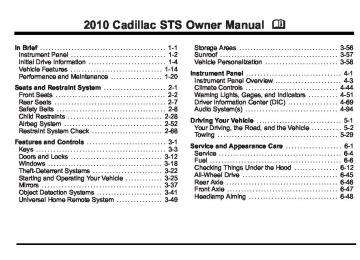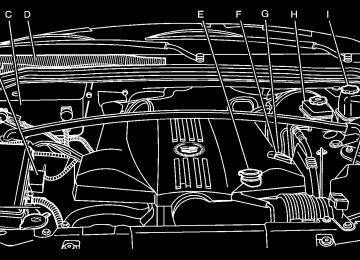- 2007 Cadillac STS Owners Manuals
- Cadillac STS Owners Manuals
- 2006 Cadillac STS Owners Manuals
- Cadillac STS Owners Manuals
- 2008 Cadillac STS Owners Manuals
- Cadillac STS Owners Manuals
- 2009 Cadillac STS Owners Manuals
- Cadillac STS Owners Manuals
- 2005 Cadillac STS Owners Manuals
- Cadillac STS Owners Manuals
- 2010 Cadillac STS Owners Manuals
- Cadillac STS Owners Manuals
- 2011 Cadillac STS Owners Manuals
- Cadillac STS Owners Manuals
- Download PDF Manual
-
Using the Call Command 1. Press and hold b g for two seconds. The system
responds with “Ready” followed by a tone.
responds with “Ready” followed by a tone.
2. Say “Digit Dial”. The system responds with “Digit
2. Say “Call”. The system responds with “Call using
dial using
, please say the first digit to dial” followed by a tone. . Please say the name tag” followed by a tone. 3. Say the digit to be dialed one at a time. Following each digit, the system will repeat back the digit it heard followed by a tone.
4. Continue entering digits until the number to be dialed is complete. After the whole number has been entered, say “Dial”. The system responds with “OK, Dialing” and dials the number.
If an unwanted number is recognized by the system, say “Clear” at any time to clear the last number. To hear all of the numbers recognized by the system, say “Verify” at any time and the system will repeat them.
3. Say the name tag of the person to call.
If the system clearly recognizes the name tag it responds with “OK, calling,
” and dials the number. If the system is unsure it recognizes the right name tag, it confirms the name tag followed by a tone. If the name tag is correct, say “Yes”. The system responds with “OK, calling, ” and dials the number. If the name tag is not correct, say “No”. The system will ask for the name tag to be re‐entered. Once connected, the person called will be heard through the audio speakers.
4-119
Using the Re‐dial Command 1. Press and hold b g for two seconds. The system
responds with “Ready” followed by a tone.
2. After the tone, say “Re‐dial”. The system responds
with “Re‐dial using
” and dials the last number called from the connected Bluetooth phone. Once connected, the person called will be heard through the audio speakers. Receiving a Call When an incoming call is received, the audio system mutes and a ring tone is heard in the vehicle. Press b g and begin speaking to answer the call. Call Waiting Call waiting must be supported on the Bluetooth phone and enabled by the wireless service carrier to work. . Press b g to answer an incoming call when
another call is active. The original call is placed on hold.
. Press b g again to return to the original call. To ignore the incoming call, continue with the original call with no action.
Three‐Way Calling Three‐Way Calling must be supported on the Bluetooth phone and enabled by the wireless service carrier to work. 1. While on a call press b g . The system responds
with “Ready” followed by a tone.
2. Say “Three‐way call”. The system responds with
“Three‐way call, please say dial or call”.
3. Use the dial or call command to dial the number of
the third party to be called.
4. Once the call is connected, press b g to link all
the callers together.
Ending a Call To end a call: 1. Press b g . The system responds with “Ready”
followed by a tone.
2. Say “End Call”. The call is then ended. Muting a Call During a call, all sounds from inside the vehicle can be muted so that the person on the other end of the call cannot hear them.
4-120
To Mute a call 1. Press b g . The system responds with “Ready”
followed by a tone.
2. Say “Mute Call”. The system responds with “Call
muted”.
To Cancel Mute 1. Press b g . The system responds with “Ready”
followed by a tone.
2. After the tone, say “Mute Call”. The system
responds with “Resuming call”.
Transferring a Call Audio can be transferred between the in‐vehicle Bluetooth system and the cell phone. To Transfer Audio to the Cell Phone During a call with the audio in the vehicle: 1. Press b g . The system responds with “Ready”
followed by a tone.
2. Say “Transfer Call.” The system responds with
“Transferring call” and the audio will switch from the vehicle to the cell phone.
To Transfer Audio to the In-Vehicle Bluetooth System The cellular phone must be paired and connected with the Bluetooth system before a call can be transferred. The connection process can take up to two minutes after the key is turned to the ON/RUN or ACC/ ACCESSORY position. During a call with the audio on the cell phone, press b g for more than two seconds. The audio switches from the cell phone to the vehicle. Voice Pass-Thru Voice Pass‐Thru allows access to the voice recognition commands on the cell phone. See the cell phone manufacturers user guide to see if the cell phone supports this feature. This feature can be used to verbally access contacts stored in the cell phone. 1. Press and hold b g for two seconds. The system
responds with “Ready” followed by a tone. 2. Say “Bluetooth”. The system responds with
“Bluetooth ready” followed by a tone.
3. Say “Voice”. The system responds with “OK,
accessing
”. The cell phone's normal prompt messages will go through its cycle according to the phone's operating instructions.
4-121
Dual Tone Multi-Frequency (DTMF) Tones The in‐vehicle Bluetooth system can send numbers and numbers stored as name tags during a call. This is used when calling a menu driven phone system. Account numbers can be programmed into the phonebook for retrieval during menu driven calls. Sending a Number During a Call 1. Press b g . The system responds with “Ready”
followed by a tone.
2. Say “Dial”. The system responds with “Say a
number to send tones” followed by a tone.
3. Say the number to send.
If the system clearly recognizes the number it responds with “OK, Sending Number” and the dial tones are sent and the call continues. If the system is not sure it recognized the number properly, it responds “Dial Number, Please say yes or no?” followed by a tone. If the number is correct, say “Yes”. The system responds with “OK, Sending Number” and the dial tones are sent and the call continues.
Sending a Stored Name Tag During a Call 1. Press b g . The system responds with “Ready”
followed by a tone.
2. Say “Send name tag.” The system responds with
“Say a name tag to send tones” followed by a tone.
3. Say the name tag to send.
If the system clearly recognizes the name tag it responds with “OK, Sending
” and the dial tones are sent and the call continues. If the system is not sure it recognized the name tag properly, it responds “Dial , Please say yes or no?” followed by a tone. If the name tag is correct, say “Yes”. The system responds with “OK, Sending ” and the dial tones are sent and the call continues. Clearing the System Unless information is deleted out of the in‐vehicle Bluetooth system, it will be retained indefinitely. This includes all saved name tags in the phonebook and phone pairing information. For information on how to delete this information, see the above sections on Deleting a Paired Phone and Deleting Name Tags.
4-122
Other Information The Bluetooth® word mark and logos are owned by the Bluetooth® SIG, Inc. and any use of such marks by General Motors is under license. Other trademarks and trade names are those of their respective owners. See Radio Frequency Statement on page 8‑18 for FCC information. Phone (Navigation) The navigation system has Bluetooth®. Bluetooth® is a wireless communication system that allows you to use a Bluetooth® compatible phone in a hands-free mode. A phone directory can be set up for use in the vehicle. Up to 12 phones may be registered with your Bluetooth® system, but only one phone may be connected at a time. Setting Up Your Bluetooth® Phone In order to use your cellular phone with this Bluetooth® system, your phone must be Bluetooth® compatible. See your phone information to find out if your phone supports Bluetooth®. If your phone does support Bluetooth®, your phone will need to be paired to the radio.
To use the navigation system to connect or pair to the phone:
1. Press the CONFIG hard key. 2. Select the E (Bluetooth®) screen button. 3. Your phone must be in the discoverable mode and the Bluetooth® feature powered on, to be found by the Bluetooth system in the vehicle. This is normally in the phone settings Bluetooth option.
4. Select the Search screen button. The system
searches for the compatible Bluetooth® devices. 5. Choose your device by touching the icon next to
the device name. Scroll through the choices using the arrow buttons.
6. Select the Connect screen button. Your phone and
the Bluetooth® system will begin a connecting procedure.
7. Follow the instructions on the screen of the phone. They will differ depending on your phone. Refer to your phone instructions for further information.
8. Select default so the vehicle will attempt to
automatically connect to the phone when you enter the vehicle.
4-123
To use the phone to connect or pair to the navigation system:
The following options are available when in the Bluetooth® set up screen.
1. Press the CONFIG hard key. 2. Select the E (Bluetooth®) screen button. 3. Select the Receive screen button. Use your
phone's search feature to select the vehicle from the phone's list of Bluetooth® devices found.
4. Follow the instructions on the screen of the phone to connect the phone with the vehicle. They differ depending on your phone. Refer to your phone instructions for further information.
5. Select default so the vehicle attempts to
automatically connect to the phone when you enter the vehicle.
My Info (Information) : Select this screen button to display the details of your Bluetooth® device including the name and passkey information. Selecting Device Name allows you to edit the name of the Bluetooth® device name. Selecting Pass-key allows you to edit the pairing passkey used for your vehicle. The system default device name is “Cadillac STS” and the pass-key is set to “1234”. It is recommended that you change the default pass-key to a number that you can easily remember.
4-124
{ (Page Up): Select to scroll up the list one page at a time. z (Page Down): Select to scroll down the list one page at a time. F (Cancel): Select to return to the setup screen. Registered Device : Select to display a list of all Bluetooth® phones that have been registered (connected) to the vehicle. From this list you can set your default device, change the phones to be used in the vehicle, search for a new device, delete a device, and receive or connect a new device. New Device : Select when you are in the process of adding a new phone to be used in the vehicle. From this menu you can receive a new device or search for new devices. W (Back): Select to return the previous screen. Connect : Select to connect your phone to the Bluetooth® system. Receive : Select this screen button to have your Bluetooth® system connect to your phone when you are using your phone as the device to initiate pairing.
This allows your phone to search for other devices and to find and connect to your vehicle. When this button is pressed, the navigation system is waiting to be connected to a device. Y (Delete): Select to delete paired items one at a time. To delete an item:
1. Select the item from the device list. 2. Select the delete screen button.
Default : Select to set a device as the default. To set a device as a default:
1. Select the device name from the device list. 2. Select the Default screen button.
The device is underlined. The system automatically connects to the defaulted device when entering your vehicle.
Search : This screen button begins the system's search for all available Bluetooth® phones in a designated area.
4-125
Bluetooth® Phone Screen This information on this screen depends on the information received from the phone. Some phones may not support this feature. While in this screen, use the different features to dial or to make a call. Press the AUX hard key to get to the BLUETOOTH PHONE screen. The screen displays even if the phone is not connected. If the phone is not connected, the system displays “Bluetooth phone not available, please check phone.”
E (Bluetooth): Select to get to the Bluetooth® screen. ^ (Call Status): This area indicates the call status. It indicates whether or not there is good signal strength and whether or not the phone is in service range. q (Backspace): Select to delete numbers after they have been entered. Select and release to delete numbers one-by-one or hold it down to delete all numbers at the same time. Switch Call : Use this screen button to switch calls during a call-waiting situation. Hands Free : Select to put the phone in hands-free mode and to hear it through the vehicle's speakers. Private : Select to put the phone in handset mode. Last 10 : This screen button goes to a screen showing the last 10 calls either sent or received using Bluetooth®. Phone calls can be placed from this screen. See the “Last 10 Calls Screen” later in this section for more information.
4-126
g (Phone Book): This screen button goes to the phone book screen. From this screen names can be stored in the Bluetooth® system to be used to dial calls from. This address book is independent of the phone’s address book and data cannot be transferred from the Bluetooth® phone book to the phone’s address book or vise versa. V (Send/End Call): This screen button lets you place a call after using the alpha keypad or to end a call at the end of the conversation. When you send a call, the button is green. When you are in a call the button is red to indicate that touching the button ends the call.
Dialing and Making Calls Using Your Bluetooth® Phone Once your phone has been set up, you are ready to begin using it.
1. Press the AUX hard key to enter the BLUETOOTH
PHONE screen.
2. Select the Bluetooth® screen button ( E ). 3. Use the keypad to input the number to be called. The number can also be selected from the phone book or from the last 10 calls.
4. Select the phone icon screen button to place
the call.
5. When ready to hang up, press the phone icon
screen button again to disconnect the call.
To reduce driver distraction, the phone screen buttons are not available while driving. See “Defensive Driving” in the Index of the vehicle's owner manual for more information.
4-127
Phone Book Screen This screen allows access to your Bluetooth® Phone Book where names and phone numbers are stored. Information in this screen must be entered using the New screen button or by copying and adding the number from the last 10 dialed or received options. This phone book is stored on the Bluetooth® system. Phone book entries can not be transferred to the phone address book.
{ (Page Up): Scrolls up the list one page at a time. y (Scroll Up): Scrolls up the list one entry at a time.
4-128
z (Scroll Down): Scrolls down the list one entry at a time. z (Page Down): Scrolls down the list one page at a time. Q (OnStar): Select to use the OnStar system to place a phone call. See the OnStar® owner guide for more information. Video : Select when using an auxiliary device. See “Auxiliary Devices” in the Navigation Supplement for more information. F (Cancel): Select to return to the BLUETOOTH PHONE screen. W (Back): This screen button returns the screen to the previous page. q r (Scroll to End/Beginning): These screen buttons allow you to scroll through the entry as necessary. New : This screen button begins the creation of a new phone book entry. To add a new phone book entry:
1. Select the New screen button. 2. Select a name or phone screen button entry. 3. Use the keypads to enter the name and telephone
number. There can be a maximum of 24 characters.
4. A nametag to the entry to work with the voice
recognition. Up to 20 nametags can be used for phone book entries in use at a time.
5. After entering the information, touch the OK screen
button.
To delete a phone book entry:
1. Select the g (phone book) screen button. 2. Select the name to be deleted. 3. Select the Edit screen button. 4. Select the Y (delete) screen button. 5. The system will request confirmation. Press Yes to
confirm or No to cancel.
To add a nametag to a specific name:
1. Select the g (phone book) screen button. 2. Select the name that will have a nametag added. 3. Select the Edit screen button. 4. Select the Add Nametag screen button. 5. The system requests to state the name associated
with this entry.
6. The system plays back the name and request
confirmation. Say “Yes” to confirm or “No” to cancel.
To delete a nametag:
1. Select the g (phone book) screen button. 2. Select the name to delete. 3. Select the Edit screen button. 4. Select the Del Nametag screen button. 5. The system requests confirmation. Press Yes to
confirm or No to cancel.
Edit : This screen button edits an existing phone book entry. Y All (Delete All): This screen button deletes all phone book entries. Last 10 : This screen button goes to a screen showing the last 10 calls either sent or received using the Bluetooth system. Phone calls can be placed from this screen. See the “Last 10 Calls Screen” later in this section for more information. g (Phone Book): This screen button goes to the phone book screen. V (Send/End Call): This screen button lets a call be placed after touching the appropriate phone book entry or to cancel a call at the end of the conversation.
4-129
Last 10 Calls Screen This screen shows either the last 10 calls that have been placed or the last 10 calls received by the Bluetooth® system. The newest calls are at the top of the list. { (Page Up) : Scrolls up the list one page at a time. y (Scroll Up) : Scrolls up the list one entry at a time. z (Scroll Down) : Scrolls down the list one entry at a time. z (Page Down) : Scrolls down the list one page at a time. F (Cancel) : Returns to the BLUETOOTH PHONE screen. W (Back) : Returns the screen to the previous page. qr (Scroll to End/Beginning) : Scrolls through the entry as necessary. Save : Saves the entry in your phone book. Y All (Delete All) : Deletes all phone book entries in the current screen, either received or sent. g (Phone Book) : Goes to the phone book screen.
V (Send/End Call): Lets a call be placed after touching the appropriate phone book entry or to cancel a call at the end of the conversation. Sent : Gives the list of the last 10 calls sent from the system. Received : Gives the list of the last 10 calls received on the system. Dialing from Navigation Screens When a Bluetooth® phone is connected the V (Send/ End Call) screen button can be used to dial the associated number. Press the Info screen button when it appears on the display. The V (Send/End Call) screen button appears next to the telephone number. Press the screen button and the number dials. For example, dial a POI number (restaurant, bank, etc.), dial a number associated with a preset destination. Radio Personalization For vehicles with a Navigation System, see the Navigation System manual supplied with the vehicle for more information on accessing the main menu and for descriptions of the menu items for the Navigation system.
4-130
Accessing the Main Menu To access the main menu:
1. Press CNFG or w to enter the main menu. 2. Turn w to scroll through the menu items.
The main menu consists of the following menu items: . e BASS - MID - TREBLE
x BALANCE - FADER
. e EQ EQUALIZER . H/A (HOME/AWAY) PRESETS . AUTOSTORE PRESETS . CAT CATEGORY
TA TRAFFIC ANNOUNCE
. RECALL RDS (Radio Data System) MESSAGE . A SEEK LOCAL/DISTANT . 8 SET CLOCK . B SET DATE
4 INFO (Information) LANG LANGUAGE
. SETUP
Radio Main Menu Item Descriptions e BASS - MID (Midrange) - TREBLE: This item allows the the bass, midrange and treble features of the audio system to be adjusted. See “Setting the Tone (Bass/Treble)” under Radio(s) on page 4‑95 for more information. x BALANCE - FADER: This item allows the the balance and fader features of the audio system to be adjusted. See “Adjusting the Speakers (Balance/Fade)” under Radio(s) on page 4‑95 for more information. e EQ (Equalizer): This item allows one of the five preset equalizations for the audio system to be selected. See “Audio Equalizer” under Radio(s) on page 4‑95 for more information. H/A (Home/Away) PRESETS : This item allows either the home or away preset radio stations to be selected. See “Presets Home/Away” under Radio(s) on page 4‑95 for more information. AUTOSTORE PRESETS : This item allows the radio to automatically store stations with the strongest signals as presets. See “Autostore Presets” under Radio(s) on page 4‑95 for more information.
4-131
CAT (Category) : This item allows radio stations based on preset categories to be selected. See “Activating Program Type (PTY) Stations” under Radio(s) on page 4‑95 for more information. TA (Traffic Announcement) : This item allows the TA feature to be turned on and off. See “TA (Traffic Announcement)” under Radio(s) on page 4‑95 for more information. RECALL RDS MESSAGE : This item allows the RDS radio station messages broadcast by a radio station to be viewed. See “MSG (Message)” under Radio(s) on page 4‑95 for more information. A SEEK LOCAL/DISTANT: This item allows the audio system to seek only local radio stations with the strongest signal or to seek all radio stations with a strong signal in a large area. Use LOCAL while in urban areas where there are several strong radio station signals and you want to limit the number of stations to those with the strongest signals only. Use DISTANT while in rural areas where there are fewer radio station signals available. See “Local/Distant Selection” under Radio(s) on page 4‑95 for more information.
8 SET CLOCK: This item allows the clock to be adjusted. See Setting the Clock on page 4‑95 for more information. B SET DATE: This item allows the date to be adjusted. See Setting the Clock on page 4‑95 for more information. 4 (Information): This item allows XM satellite radio service and CD MP3 playback information to be displayed. See “ 4 (Information)” under Radio(s) on page 4‑95 for more information. LANG (Language) : This item allows the language on the radio display to be changed. To change the langauge:
1. Press w to enter the main menu. 2. Turn w until LANGUAGE displays.
4-132
3. Press w to enter the language settings and then
turn w to scroll through the following available langauges: . ENGLISH . GERMAN FRENCH . SPANISH
JAPANESE
4. Press w to set the langauge. 5. Press F6 to exit the display. To return to the
original display, repeatedly press F6 or wait for the display to time out.
SETUP : The following submenus are available when this item is selected:
. PERSONAL SETTINGS MENU . DRIVER SELECTION . DRIVER EXIT SETTINGS . CONFIGURE DISPLAY KEYS
SETUP Submenu Items The following choices are available for programming. PERSONAL SETTINGS MENU This item turns the entire list of personalization features on or off, and allows a preferred setting for up to two people to be programmed. The number of available features varies depending on which options the vehicle has. A check mark appears after it when this item is on. For more information on the PERSONAL SETTINGS MENU item, see Vehicle Personalization on page 3‑58. DRIVER SELECTION The following submenu displays when this item is selected:
. DRIVER 1
. DRIVER 2
. RECALL DRIVER SETTINGS . STORE DRIVER SETTINGSFor more information on the DRIVER SELECTION submenu item, see “Recalling Driver Settings” and “Storing Driver Settings” under Memory Seat, Mirrors and Steering Wheel on page 3‑75.
4-133
DRIVER EXIT SETTINGS The following submenu displays when this item is selected:
Audio Steering Wheel Controls The vehicle has audio steering wheel controls and they could differ depending on the vehicle’s options.
. RECALL EXIT SETTINGS . STORE EXIT SETTINGS
For more information on the DRIVER EXIT SETTINGS submenu item, see “Recalling Exit Settings” and “Storing Exit Settings” under Memory Seat, Mirrors and Steering Wheel on page 3‑75. CONFIGURE DISPLAY KEYS (Base Audio System) This item allows the four configurable keys located to the left and right of the audio display to be customized. See “Configurable Radio Display Keys” under Radio(s) on page 4‑95 for programming information. Theft-Deterrent Feature THEFTLOCK® is designed to discourage theft of the vehicle's radio by learning a portion of the Vehicle Identification Number (VIN). The radio does not operate if it is stolen or moved to a different vehicle.
4-134
Some audio controls can be adjusted at the steering wheel. ¨ SEEK © : Press to go to the next or previous radio station with a strong signal in the selected band while listening to the radio. Press ¨ or © to go to the next or previous track while a CD is playing, SRCE (Source) : Press to select between AM, FM, XM™, or CD. SCAN : Press and hold to scan radio stations, the radio goes to the next strongest station in the selected band, plays for a few seconds, then goes to the next station. Press SCAN again to stop scanning. y z (Previous/Next): Press to go to the next or previous radio station stored as a favorite while listening to the radio. Press y or z to go to the next or previous track while a CD is playing.
+ e − (Volume): Press to increase or to decrease the volume.
b g (Mute/Voice Recognition): Press and release to silence the vehicle speakers only. Press and release again to turn the sound on.
For vehicles with a navigation system, press and hold b g for two seconds to initiate speech recognition. See “Voice Recognition” in the Navigation System manual for more information. For vehicles with a navigation system and OnStar®, press and hold b g for two seconds and then say “OnStar” to interact with the OnStar system. See the OnStar Owner's Guide for more information. For vehicles with a navigation system and Bluetooth®, see the Navigation System manual for more information. For vehicles without a navigation system, and with OnStar or Bluetooth, press and hold b g for two seconds to interact with the Bluetooth or system OnStar. See Bluetooth® on page 4‑113, or the OnStar Owner's Guide for more information about these features.
4-135
XM™ Satellite Radio Service XM Satellite Radio Service gives digital radio reception from coast-to-coast in the 48 contiguous United States, and in Canada. Just as with FM, tall buildings or hills can interfere with satellite radio signals, causing the sound to fade in and out. In addition, traveling or standing under heavy foliage, bridges, garages, or tunnels may cause loss of the XM signal for a period of time. Cellular Phone Usage Cellular phone usage may cause interference with the vehicle's radio. This interference may occur when making or receiving phone calls, charging the phone's battery, or simply having the phone on. This interference causes an increased level of static while listening to the radio. If static is received while listening to the radio, unplug the cellular phone and turn it off.
Radio Reception Frequency interference and static can occur during normal radio reception if items such as cell phone chargers, vehicle convenience accessories, and external electronic devices are plugged into the accessory power outlet. If there is interference or static, unplug the item from the accessory power outlet. AM The range for most AM stations is greater than for FM, especially at night. The longer range can cause station frequencies to interfere with each other. For better radio reception, most AM radio stations boost the power levels during the day, and then reduce these levels during the night. Static can also occur when things like storms and power lines interfere with radio reception. When this happens, try reducing the treble on the radio. FM Stereo FM signals only reach about 10 to 40 miles (16 to 65 km). Although the radio has a built-in electronic circuit that automatically works to reduce interference, some static can occur, especially around tall buildings or hills, causing the sound to fade in and out.
4-136
Backglass Antenna The AM-FM antenna is integrated with the rear window defogger, located in the rear window. Make sure that the inside surface of the rear window is not scratched and that the lines on the glass are not damaged. If the inside surface is damaged, it could interfere with radio reception. For proper radio reception, the antenna connector needs to be properly attached to the post on the glass. If a cellular telephone antenna needs to be attached to the glass, make sure that the grid lines for the AM-FM antenna are not damaged. There is enough space between the grid lines to attach a cellular telephone antenna without interfering with radio reception. Notice: Using a razor blade or sharp object to clear the inside rear window can damage the rear window antenna and/or the rear window defogger. Repairs would not be covered by the vehicle warranty. Do not clear the inside rear window with sharp objects.
Notice: Do not apply aftermarket glass tinting with metallic film. The metallic film in some tinting materials will interfere with or distort the incoming radio reception. Any damage caused to your backglass antenna due to metallic tinting materials will not be covered by the vehicle warranty. XM™ Satellite Radio Antenna System The XM Satellite Radio antenna is located on the roof or the rear of the vehicle. Keep the antenna clear of obstructions for clear radio reception.
4-137
2 NOTES
4-138
Section 5 Driving Your Vehicle
Your Driving, the Road, and the Vehicle . . . . . . . . . . 5-2
Defensive Driving . . . . . . . . . . . . . . . . . . . . . . . . . . . . . . . 5-2
Drunk Driving . . . . . . . . . . . . . . . . . . . . . . . . . . . . . . . . . . . 5-2
Control of a Vehicle . . . . . . . . . . . . . . . . . . . . . . . . . . . . . 5-3
Braking . . . . . . . . . . . . . . . . . . . . . . . . . . . . . . . . . . . . . . . . . 5-4
Antilock Brake System (ABS) . . . . . . . . . . . . . . . . . . . 5-5
Braking in Emergencies . . . . . . . . . . . . . . . . . . . . . . . . . 5-6
StabiliTrak® System . . . . . . . . . . . . . . . . . . . . . . . . . . . . . 5-6
Enhanced StabiliTrak® . . . . . . . . . . . . . . . . . . . . . . . . . . 5-7
Traction Control System (TCS) . . . . . . . . . . . . . . . . . . 5-9
Magnetic Ride Control™ . . . . . . . . . . . . . . . . . . . . . . . 5-11
Limited-Slip Rear Axle . . . . . . . . . . . . . . . . . . . . . . . . . 5-11
All-Wheel Drive (AWD) System . . . . . . . . . . . . . . . . 5-11
Steering . . . . . . . . . . . . . . . . . . . . . . . . . . . . . . . . . . . . . . . 5-11
Off-Road Recovery . . . . . . . . . . . . . . . . . . . . . . . . . . . . 5-14
Passing . . . . . . . . . . . . . . . . . . . . . . . . . . . . . . . . . . . . . . . . 5-14Loss of Control . . . . . . . . . . . . . . . . . . . . . . . . . . . . . . . . 5-14
Driving at Night . . . . . . . . . . . . . . . . . . . . . . . . . . . . . . . . 5-16
Driving in Rain and on Wet Roads . . . . . . . . . . . . . 5-16
Before Leaving on a Long Trip . . . . . . . . . . . . . . . . . 5-18
Highway Hypnosis . . . . . . . . . . . . . . . . . . . . . . . . . . . . . 5-18
Hill and Mountain Roads . . . . . . . . . . . . . . . . . . . . . . . 5-19
Winter Driving . . . . . . . . . . . . . . . . . . . . . . . . . . . . . . . . . 5-20
If Your Vehicle is Stuck in Sand, Mud, Ice,or Snow . . . . . . . . . . . . . . . . . . . . . . . . . . . . . . . . . . . . . 5-22
Rocking Your Vehicle to Get It Out . . . . . . . . . . . . . 5-23
Loading the Vehicle . . . . . . . . . . . . . . . . . . . . . . . . . . . . 5-23
Towing . . . . . . . . . . . . . . . . . . . . . . . . . . . . . . . . . . . . . . . . . . . . 5-29
Towing Your Vehicle . . . . . . . . . . . . . . . . . . . . . . . . . . . 5-29
Recreational Vehicle Towing . . . . . . . . . . . . . . . . . . . 5-29
Towing a Trailer . . . . . . . . . . . . . . . . . . . . . . . . . . . . . . . . 5-315-1
Drunk Driving
{ WARNING:
Drinking and then driving is very dangerous. Your reflexes, perceptions, attentiveness, and judgment can be affected by even a small amount of alcohol. You can have a serious — or even fatal — collision if you drive after drinking. Do not drink and drive or ride with a driver who has been drinking. Ride home in a cab; or if you are with a group, designate a driver who will not drink.
Death and injury associated with drinking and driving is a global tragedy. Alcohol affects four things that anyone needs to drive a vehicle: judgment, muscular coordination, vision, and attentiveness.
Your Driving, the Road, and the Vehicle
Defensive Driving Defensive driving means “always expect the unexpected.” The first step in driving defensively is to wear your safety belt — See Safety Belts: They Are for Everyone on page 2‑8.
{ WARNING:
Assume that other road users (pedestrians, bicyclists, and other drivers) are going to be careless and make mistakes. Anticipate what they might do and be ready. In addition: . Allow enough following distance between you
and the driver in front of you. Focus on the task of driving.
Driver distraction can cause collisions resulting in injury or possible death. These simple defensive driving techniques could save your life.
5-2
Control of a Vehicle The following three systems help to control the vehicle while driving — brakes, steering, and accelerator. At times, as when driving on snow or ice, it is easy to ask more of those control systems than the tires and road can provide. Meaning, you can lose control of the vehicle. See Traction Control System (TCS) on page 5‑9 and StabiliTrak® System on page 5‑6 or Enhanced StabiliTrak® on page 5‑7. Adding non‐dealer/non‐retailer accessories can affect vehicle performance. See Accessories and Modifications on page 6‑4.
Police records show that almost 40 percent of all motor vehicle-related deaths involve alcohol. In most cases, these deaths are the result of someone who was drinking and driving. In recent years, more than 17,000 annual motor vehicle-related deaths have been associated with the use of alcohol, with about 250,000 people injured. For persons under 21, it is against the law in every U.S. state to drink alcohol. There are good medical, psychological, and developmental reasons for these laws. The obvious way to eliminate the leading highway safety problem is for people never to drink alcohol and then drive. Medical research shows that alcohol in a person's system can make crash injuries worse, especially injuries to the brain, spinal cord, or heart. This means that when anyone who has been drinking — driver or passenger — is in a crash, that person's chance of being killed or permanently disabled is higher than if the person had not been drinking.
5-3
Braking See Brake System Warning Light on page 4‑58. Braking action involves perception time and reaction time. Deciding to push the brake pedal is perception time. Actually doing it is reaction time. Average reaction time is about three‐fourths of a second. But that is only an average. It might be less with one driver and as long as two or three seconds or more with another. Age, physical condition, alertness, coordination, and eyesight all play a part. So do alcohol, drugs, and frustration. But even in three‐fourths of a second, a vehicle moving at 100 km/h (60 mph) travels 20 m (66 feet). That could be a lot of distance in an emergency, so keeping enough space between the vehicle and others is important. And, of course, actual stopping distances vary greatly with the surface of the road, whether it is pavement or gravel; the condition of the road, whether it is wet, dry, or icy; tire tread; the condition of the brakes; the weight of the vehicle; and the amount of brake force applied.
Avoid needless heavy braking. Some people drive in spurts, heavy acceleration followed by heavy braking, rather than keeping pace with traffic. This is a mistake. The brakes might not have time to cool between hard stops. The brakes will wear out much faster with a lot of heavy braking. Keeping pace with the traffic and allowing realistic following distances eliminates a lot of unnecessary braking. That means better braking and longer brake life. If the engine ever stops while the vehicle is being driven, brake normally but do not pump the brakes. If the brakes are pumped, the pedal could get harder to push down. If the engine stops, there will still be some power brake assist but it will be used when the brake is applied. Once the power assist is used up, it can take longer to stop and the brake pedal will be harder to push. Adding non‐dealer/non‐retailer accessories can affect vehicle performance. See Accessories and Modifications on page 6‑4.
5-4
Antilock Brake System (ABS) This vehicle has the Antilock Brake System (ABS), an advanced electronic braking system that helps prevent a braking skid. When the engine is started and the vehicle begins to drive away, ABS checks itself. A momentary motor or clicking noise might be heard while this test is going on, and it might even be noticed that the brake pedal moves a little. This is normal.
If there is a problem with ABS, this warning light stays on. See Antilock Brake System (ABS) Warning Light on page 4‑59 .
Let us say the road is wet and you are driving safely. Suddenly, an animal jumps out in front of you. You slam on the brakes and continue braking. Here is what happens with ABS: A computer senses that the wheels are slowing down. If one of the wheels is about to stop rolling, the computer will separately work the brakes at each wheel.
ABS can change the brake pressure to each wheel, as required, faster than any driver could. This can help the driver steer around the obstacle while braking hard. As the brakes are applied, the computer keeps receiving updates on wheel speed and controls braking pressure accordingly. Remember: ABS does not change the time needed to get a foot up to the brake pedal or always decrease stopping distance. If you get too close to the vehicle in front of you, there will not be enough time to apply the brakes if that vehicle suddenly slows or stops. Always leave enough room up ahead to stop, even with ABS. Using ABS Do not pump the brakes. Just hold the brake pedal down firmly and let antilock work. The antilock pump or motor might be heard operating and the brake pedal might be felt to pulsate , but this is normal.
5-5
Braking in Emergencies ABS allows the driver to steer and brake at the same time. In many emergencies, steering can help more than even the very best braking. Brake Assist This vehicle has a Brake Assist feature designed to assist the driver in stopping or decreasing vehicle speed in emergency driving conditions. This feature uses the stability system hydraulic brake control module to supplement the power brake system under conditions where the driver has quickly and forcefully applied the brake pedal in an attempt to quickly stop or slow down the vehicle. The stability system hydraulic brake control module increases brake pressure at each corner of the vehicle until the ABS activates. Minor brake pedal pulsations or pedal movement during this time is normal and the driver should continue to apply the brake pedal as the driving situation dictates The Brake Assist feature will automatically disengage when the brake pedal is released or brake pedal pressure is quickly decreased.
StabiliTrak® System The vehicle has a vehicle stability enhancement system called StabiliTrak. It is an advanced computer controlled system that assists with directional control of the vehicle in difficult driving conditions. If the vehicle has all‐wheel‐drive and has Active Steering with Enhanced StabiliTrak, see Enhanced StabiliTrak® on page 5‑7. StabiliTrak activates when the computer senses a discrepancy between the intended path and the direction the vehicle is actually traveling. StabiliTrak selectively applies braking pressure at any one of the vehicle's brakes to help steer the vehicle in the intended direction. When the system activates, a STABILITY SYS ACTIVE message will be displayed on the Driver Information Center (DIC). See DIC Warnings and Messages on page 4‑76 . A noise may be heard or a vibration felt in the brake pedal. This is normal. Continue to steer the vehicle in the intended direction. If there is a problem detected with StabiliTrak, a SERVICE STABILITY SYS message will be displayed on the DIC. See DIC Warnings and Messages on page 4‑76 . When this message is displayed, the system is not operational. Driving should be adjusted accordingly.
5-6
StabiliTrak comes on automatically whenever the vehicle is started. To help assist with directional control of the vehicle, always leave the system on. StabiliTrak can be turned off, however, by using the Traction Control System (TCS)/StabiliTrak button. See Traction Control System (TCS) on page 5‑9. If cruise control is being used when StabiliTrak activates, it will automatically disengage. Cruise control may be reengaged when road conditions allow. See Cruise Control on page 4‑12 or Adaptive Cruise Control on page 4‑15 for more information. Enhanced StabiliTrak® All‐wheel‐drive (AWD) vehicles with the Active Steering with Enhanced StabiliTrak option have an enhanced computer controlled vehicle stability system that assists with directional control of the vehicle in difficult driving conditions. This system coordinates automatic control of the Active Steering System, the Magnetic Ride Control Suspension System, and the Brake Control System for better vehicle performance. During extreme cold temperature conditions, the active steering function may be temporarily disabled which may cause the steering wheel to be offset from the center position while driving straight. This is normal operation and the vehicle is safe to drive in these cases.
Stability control activates when the computer senses a difference between the intended path and the direction the vehicle is actually traveling. Stability control automatically adjusts the front road wheel steering angle, modifies the suspension stiffness, and selectively applies braking pressure at any one of the vehicle’s brakes to help maintain directional control of the vehicle. When the system activates, a STABILITY SYS ACTIVE message displays on the Driver Information Center (DIC). See DIC Warnings and Messages on page 4‑76 . It is normal to hear a noise or feel vibration in the brake pedal when the system is working. Continue to steer the vehicle in the intended direction. If cruise control is engaged when Enhanced StabiliTrak activates, the cruise control will automatically disengage. Re-engage cruise control when road conditions allow. See Cruise Control on page 4‑12 , or Adaptive Cruise Control on page 4‑15 for more information. Enhanced StabiliTrak comes on automatically in the Stability Touring Mode, when the vehicle is started. The Stability Touring Mode is recommended for normal driving.
5-7
To assist with directional control of the vehicle, always leave the system on. Stability control can be turned off however, by using the TC button. See Traction Control System (TCS) on page 5‑9 . The STABILITY SYS OFF message will be displayed on the DIC. See DIC Warnings and Messages on page 4‑76. If there is a problem detected with Enhanced StabiliTrak, the SERVICE STABILITY SYS message will be displayed on the DIC. See DIC Warnings and Messages on page 4‑76 . When this message is displayed, the system is not operating. Driving should be adjusted accordingly. When certain faults or vehicle conditions are detected, the Stability control will automatically go into a secure mode and the STABILITY SECURE MODE message will be displayed on the DIC. When the Stability Secure Mode is activated, the stability control system will not respond to driver requests to change the stability mode until the next ignition cycle or until the vehicle condition or fault is returned to normal. When the Stability Secure Mode is activated, other messages may be displayed,
such as SERVICE STEERING SYS, SERVICE SUSPENSION SYS or CHECK TIRE PRESSURE on the DIC. When the Stability Secure Mode is activated, a larger degree of steering wheel input at low vehicle speeds and a smaller degree of steering wheel input at high vehicle speeds may be required. Stability Secure Mode will be activated if a compact spare tire is being used. See DIC Warnings and Messages on page 4‑76
and Compact Spare Tire on page 6‑107. Persistent operation of the vehicle in the STABILITY SECURE MODE may be an indication that the vehicle needs to be serviced by your dealer/retailer. When certain faults are present, the vehicle’s speed may be limited and the SPEED LIMITED TO XXX message will be displayed on the DIC. See DIC Warnings and Messages on page 4‑76 . When the vehicle’s speed is limited, other messages may be displayed, such as SERVICE STABILITY SYS, SERVICE STEERING SYS or SERVICE SUSPENSION SYS on the DIC. Have the vehicle serviced by your dealer/retailer.5-8
Enhanced StabiliTrak and Traction Control Mode Selection Enhanced StabiliTrak can be operated in Touring Mode. It can also be turned off. The TC button is used to change stability control modes (Touring or Off) as well as to turn traction control on or off. See Traction Control System (TCS) on page 5‑9 . The following information describes the operation of the TC button for changing Traction Control and Stability Control Modes. When the vehicle is started, Stability control comes on automatically in the Stability Touring Mode.
To change from Stability Touring Mode to Stability Off Mode, press and hold the TC button until the STABILITY SYS OFF message is displayed on the DIC. To change from Stability Off Mode to Stability Touring Mode, press and release the TC button and the STABILITY TOURING MODE message will be displayed on the DIC.
To turn traction control off while in the Stability Touring Mode, press and release the TC button and the traction control system warning light will come on. See Traction Control System (TCS) on page 5‑9 . To turn traction control on while in the Stability Touring Mode, press and release the TC button and the traction control system warning light will turn off.
Traction Control System (TCS) The vehicle has a traction control system that limits wheel spin. This is especially useful in slippery road conditions. On a rear-wheel-drive vehicle, the system operates if it senses that one or both of the rear wheels are spinning or beginning to lose traction. On an All-Wheel-Drive (AWD) vehicle, the system will operate if it senses that any of the wheels are spinning or beginning to lose traction. When this happens, the system brakes the spinning wheel(s) and/or reduces engine power to limit wheel spin.
5-9
The system may be heard or felt while it is working, but this is normal.
This warning light comes on if there is a problem with TCS.
Out on page 5‑23 and If Your Vehicle is Stuck in Sand, Mud, Ice, or Snow on page 5‑22 for more information. See Winter Driving on page 5‑20 for information on using TCS when driving in snowy or icy conditions.
To turn the system off, press the TCS/StabiliTrak button located near the shift lever.
See Traction Control System (TCS) Warning Light on page 4‑60 . When this warning light is on, the system will not limit wheel spin. Adjust your driving accordingly. TCS automatically comes on whenever the vehicle is started. To limit wheel spin, especially in slippery road conditions, the system should always be left on, but TCS can be turned off if needed. Notice: Do not repeatedly brake or accelerate heavily when TCS is off. The vehicle's driveline could be damaged. When TCS is turned off on a vehicle with AWD, the system may still be working. This is normal and necessary with the hardware on the vehicle. It may be necessary to turn the system off if the vehicle gets stuck in sand, mud or snow and rocking the vehicle is required. See Rocking Your Vehicle to Get It
5-10
For AWD vehicles with the Active Steering with Enhanced StabiliTrak option, the TCS/StabiliTrak button is used to turn traction control on and off and to turn StabiliTrak on and off. See Enhanced StabiliTrak® on page 5‑7 for instructions on selecting the proper stability control mode. Press and release the TCS/StabiliTrak button and TCS will turn off and the Traction Control System Warning Light will come on. Press the button again to turn the system back on. Adding non‐GM accessories can affect the vehicle's performance. See Accessories and Modifications on page 6‑4 for more information.
Magnetic Ride Control™ Vehicles with this feature automatically adjust the ride of the vehicle based on driving conditions. Magnetic Ride Control monitors the suspension system to determine the proper system response. If the controller detects a problem within the system, the DIC will display a SERVICE SUSPENSION SYS message. See DIC Warnings and Messages on page 4‑76 for more information. See your dealer/retailer for service. Limited-Slip Rear Axle Vehicles with a limited-slip rear axle can give more traction on snow, mud, ice, sand or gravel. It works like a standard axle most of the time, but when traction is low, this feature allows the drive wheel with the most traction to move the vehicle. All-Wheel Drive (AWD) System With this feature, engine power is sent to all four wheels at all times. It is fully automatic, and adjusts itself as needed for road conditions.
Steering Power Steering If power steering assist is lost because the engine stops or the system is not functioning, the vehicle can be steered but it will take more effort. Speed Variable Assist Steering The vehicle has a steering system that continuously adjusts the effort felt when steering at all vehicle speeds. It provides ease when parking, yet a firm, solid feel at highway speeds. Active Steering All‐wheel‐drive vehicles with the Active Steering with Enhanced StabiliTrak® option have an electronically controlled active steering system. The active steering system uses the steering actuator to automatically adjust the front road wheel turning angle based on vehicle speed and how much the steering wheel is turned. This system reduces steering effort at low speeds, improves steering feel at moderate speeds, and reduces steering sensitivity at higher speeds.
5-11
During some operating conditions, the active steering might deactivate to protect the system from damage. You might notice that the center position of the steering wheel is changed. Unless there is a SERVICE STEERING SYS message, the system will return to normal operation as soon as the condition ceases, usually within a very short period of time. At low speeds, the active steering system requires less movement of the steering wheel to change vehicle direction than the normal power steering system. Adjust your driving accordingly. When certain steering faults are present, the active steering deactivates and vehicle speed might be limited. The SERVICE STEERING SYS and SPEED LIMITED TO XXX messages will be displayed. See DIC Warnings and Messages on page 4‑76 . The normal power steering system is still operational. You might notice that the center position of the steering wheel is changed and that more steering effort at low speeds and less steering effort at high speeds is required. You can continue to drive the vehicle with normal power steering but you should have your dealer/retailer inspect the steering system as soon as possible in order to have the problem corrected and the steering wheel position centered.
When stability control activates, the system automatically adjusts the front road wheel steering angle, modifies the suspension stiffness, and selectively applies braking pressure at any one of the vehicle's brakes to help maintain directional control of the vehicle. Adjustments to the steering will not be felt in the steering wheel. See Enhanced StabiliTrak® on page 5‑7 . It is recommended that the battery not be disconnected when the steering wheel is turned from the center position. If this occurs, the center position of the steering wheel could be temporarily changed a small amount. You can continue to operate the vehicle and, after a short time, the center position of the steering wheel will return to normal. Steering Tips It is important to take curves at a reasonable speed. Traction in a curve depends on the condition of the tires and the road surface, the angle at which the curve is banked, and vehicle speed. While in a curve, speed is the one factor that can be controlled. If there is a need to reduce speed, do it before entering the curve, while the front wheels are straight.
5-12
Try to adjust the speed so you can drive through the curve. Maintain a reasonable, steady speed. Wait to accelerate until out of the curve, and then accelerate gently into the straightaway. To help you steer in the direction you want to go, during certain sharp or sudden cornering maneuvers, gear selection is controlled. This will maximize the available drive wheel torque and minimize the transmission response time and shift activity. During this kind of maneuver, the transmission shifts automatically as vehicle speed changes. Steering in Emergencies There are times when steering can be more effective than braking. For example, you come over a hill and find a truck stopped in your lane, or a car suddenly pulls out from nowhere, or a child darts out from between parked cars and stops right in front of you. These problems can be avoided by braking — if you can stop in time. But sometimes you cannot stop in time because there is no room. That is the time for evasive action — steering around the problem. The vehicle can perform very well in emergencies like these. First apply the brakes. See Braking on page 5‑4 . It is better to remove as much speed as possible from a collision. Then steer around the problem, to the left or right depending on the space available.
An emergency like this requires close attention and a quick decision. If holding the steering wheel at the recommended 9 and 3 o'clock positions, it can be turned a full 180 degrees very quickly without removing either hand. But you have to act fast, steer quickly, and just as quickly straighten the wheel once you have avoided the object. The fact that such emergency situations are always possible is a good reason to practice defensive driving at all times and wear safety belts properly.
5-13
Off-Road Recovery The vehicle's right wheels can drop off the edge of a road onto the shoulder while driving.
Passing Passing another vehicle on a two-lane road can be dangerous. To reduce the risk of danger while passing:
Look down the road, to the sides, and to crossroads for situations that might affect a successful pass. If in doubt, wait.
. Watch for traffic signs, pavement markings, and lines that could indicate a turn or an intersection. Never cross a solid or double‐solid line on your side of the lane.
. Do not get too close to the vehicle you want to
pass. Doing so can reduce your visibility.
. Wait your turn to pass a slow vehicle. . When you are being passed, ease to the right. Loss of Control Let us review what driving experts say about what happens when the three control systems — brakes, steering, and acceleration — do not have enough friction where the tires meet the road to do what the driver has asked. In any emergency, do not give up. Keep trying to steer and constantly seek an escape route or area of less danger.
If the level of the shoulder is only slightly below the pavement, recovery should be fairly easy. Ease off the accelerator and then, if there is nothing in the way, steer so that the vehicle straddles the edge of the pavement. Turn the steering wheel 8 to 13 cm (3 to 5 inches), about one-eighth turn, until the right front tire contacts the pavement edge. Then turn the steering wheel to go straight down the roadway.
5-14
Skidding In a skid, a driver can lose control of the vehicle. Defensive drivers avoid most skids by taking reasonable care suited to existing conditions, and by not overdriving those conditions. But skids are always possible. The three types of skids correspond to the vehicle's three control systems. In the braking skid, the wheels are not rolling. In the steering or cornering skid, too much speed or steering in a curve causes tires to slip and lose cornering force. And in the acceleration skid, too much throttle causes the driving wheels to spin. Remember: Any traction control system helps avoid only the acceleration skid. If the traction control system is off, then an acceleration skid is best handled by easing your foot off the accelerator pedal. If the vehicle starts to slide, ease your foot off the accelerator pedal and quickly steer the way you want the vehicle to go. If you start steering quickly enough, the vehicle may straighten out. Always be ready for a second skid if it occurs.
You might see the STABILITY SYS ACTIVE message on the Driver Information Center. See DIC Warnings and Messages on page 4‑76 and StabiliTrak® System on page 5‑6 or Enhanced StabiliTrak® on page 5‑7. Of course, traction is reduced when water, snow, ice, gravel, or other material is on the road. For safety, slow down and adjust your driving to these conditions. It is important to slow down on slippery surfaces because stopping distance will be longer and vehicle control more limited. While driving on a surface with reduced traction, try your best to avoid sudden steering, acceleration, or braking, including reducing vehicle speed by shifting to a lower gear. Any sudden changes could cause the tires to slide. You may not realize the surface is slippery until the vehicle is skidding. Learn to recognize warning clues — such as enough water, ice, or packed snow on the road to make a mirrored surface — and slow down when you have any doubt. Remember: Antilock brakes help avoid only the braking skid.
5-15
Driving at Night Night driving is more dangerous than day driving because some drivers are likely to be impaired — by alcohol or drugs, with night vision problems, or by fatigue. Night driving tips include:
. Drive defensively. . Do not drink and drive. . Reduce headlamp glare by adjusting the inside
rearview mirror.
. Slow down and keep more space between you and
other vehicles because headlamps can only light up so much road ahead.
. Watch for animals. . When tired, pull off the road. . Do not wear sunglasses.
. Avoid staring directly into approaching headlamps. . Keep the windshield and all glass on your vehicle
clean — inside and out.
. Keep your eyes moving, especially during turns or
curves.
No one can see as well at night as in the daytime. But, as we get older, these differences increase. A 50-year-old driver might need at least twice as much light to see the same thing at night as a 20-year-old. Driving in Rain and on Wet Roads Rain and wet roads can reduce vehicle traction and affect your ability to stop and accelerate. Always drive slower in these types of driving conditions and avoid driving through large puddles and deep‐standing or flowing water.
5-16
{ WARNING:
Wet brakes can cause crashes. They might not work as well in a quick stop and could cause pulling to one side. You could lose control of the vehicle. After driving through a large puddle of water or a car/vehicle wash, lightly apply the brake pedal until the brakes work normally. Flowing or rushing water creates strong forces. Driving through flowing water could cause your vehicle to be carried away. If this happens, you and other vehicle occupants could drown. Do not ignore police warnings and be very cautious about trying to drive through flowing water.
Hydroplaning Hydroplaning is dangerous. Water can build up under your vehicle's tires so they actually ride on the water. This can happen if the road is wet enough and you are going fast enough. When your vehicle is hydroplaning, it has little or no contact with the road. There is no hard and fast rule about hydroplaning. The best advice is to slow down when the road is wet. Other Rainy Weather Tips Besides slowing down, other wet weather driving tips include:
. Allow extra following distance. . Pass with caution. . Keep windshield wiping equipment in good shape. . Keep the windshield washer fluid reservoir filled. . Have good tires with proper tread depth. See Tires
on page 6‑52 . Turn off cruise control.
5-17
Before Leaving on a Long Trip To prepare your vehicle for a long trip, consider having it serviced by your dealer/retailer before departing. Things to check on your own include:
. Windshield Washer Fluid: Reservoir full? Windows
clean — inside and outside?
. Wiper Blades: In good shape?
Fuel, Engine Oil, Other Fluids: All levels checked? Lamps: Do they all work and are lenses clean? Tires: Are treads good? Are tires inflated to recommended pressure?
. Weather and Maps: Safe to travel? Have
up-to-date maps?
Highway Hypnosis Always be alert and pay attention to your surroundings while driving. If you become tired or sleepy, find a safe place to park your vehicle and rest. Other driving tips include:
. Keep the vehicle well ventilated. . Keep interior temperature cool. . Keep your eyes moving — scan the road ahead
and to the sides.
. Check the rearview mirror and vehicle instruments
often.
5-18
Hill and Mountain Roads Driving on steep hills or through mountains is different than driving on flat or rolling terrain. Tips for driving in these conditions include:
. Keep the vehicle serviced and in good shape. . Check all fluid levels and brakes, tires, cooling
system, and transmission.
. Going down steep or long hills, shift to a
lower gear.
{ WARNING:
If you do not shift down, the brakes could get so hot that they would not work well. You would then have poor braking or even none going down a hill. You could crash. Shift down to let the engine assist the brakes on a steep downhill slope.
{ WARNING:
Coasting downhill in N (Neutral) or with the ignition off is dangerous. The brakes will have to do all the work of slowing down and they could get so hot that they would not work well. You would then have poor braking or even none going down a hill. You could crash. Always have the engine running and the vehicle in gear when going downhill.
. Stay in your own lane. Do not swing wide or cut
across the center of the road. Drive at speeds that let you stay in your own lane. Top of hills: Be alert — something could be in your lane (stalled car, accident).
. Pay attention to special road signs (falling rocks
area, winding roads, long grades, passing or no-passing zones) and take appropriate action.
5-19
Winter Driving Driving on Snow or Ice Drive carefully when there is snow or ice between the tires and the road, creating less traction or grip. Wet ice can occur at about 0°C (32°F) when freezing rain begins to fall, resulting in even less traction. Avoid driving on wet ice or in freezing rain until roads can be treated with salt or sand. Drive with caution, whatever the condition. Accelerate gently so traction is not lost. Accelerating too quickly causes the wheels to spin and makes the surface under the tires slick, so there is even less traction. Try not to break the fragile traction. If you accelerate too fast, the drive wheels will spin and polish the surface under the tires even more.
The Traction Control System (TCS) on page 5‑9
improves the ability to accelerate on slippery roads, but slow down and adjust your driving to the road conditions. When driving through deep snow, turn off the traction control system to help maintain vehicle motion at lower speeds. The Antilock Brake System (ABS) on page 5‑5
improves vehicle stability during hard stops on a slippery roads, but apply the brakes sooner than when on dry pavement. Allow greater following distance on any slippery road and watch for slippery spots. Icy patches can occur on otherwise clear roads in shaded areas. The surface of a curve or an overpass can remain icy when the surrounding roads are clear. Avoid sudden steering maneuvers and braking while on ice. Turn off cruise control, if equipped, on slippery surfaces.5-20
Blizzard Conditions Being stuck in snow can be in a serious situation. Stay with the vehicle unless there is help nearby. If possible, use the Roadside Service on page 8‑8 . To get help and keep everyone in the vehicle safe:
Turn on the Hazard Warning Flashers on page 4‑3 . Tie a red cloth to an outside mirror.
{ WARNING:
Snow can trap engine exhaust under the vehicle. This may cause exhaust gases to get inside. Engine exhaust contains carbon monoxide (CO) which cannot be seen or smelled. It can cause unconsciousness and even death. If the vehicle is stuck in the snow: . Clear away snow from around the base of
your vehicle, especially any that is blocking the exhaust pipe.
. Check again from time to time to be sure
snow does not collect there.
(Continued)
WARNING: (Continued)
. Open a window about 5 cm (two inches) on the side of the vehicle that is away from the wind to bring in fresh air. Fully open the air outlets on or under the instrument panel.
. Adjust the Climate Control system to a setting
that circulates the air inside the vehicle and set the fan speed to the highest setting. See Climate Control System in the Index.
For more information about carbon monoxide, see Engine Exhaust on page 3‑36. Snow can trap exhaust gases under your vehicle. This can cause deadly CO (carbon monoxide) gas to get inside. CO could overcome you and kill you. You cannot see it or smell it, so you might not know it is in your vehicle. Clear away snow from around the base of your vehicle, especially any that is blocking the exhaust.
5-21
To save fuel, run the engine for only short periods as needed to warm the vehicle and then shut the engine off and close the window most of the way to save heat. Repeat this until help arrives but only when you feel really uncomfortable from the cold. Moving about to keep warm also helps. If it takes some time for help to arrive, now and then when you run the engine, push the accelerator pedal slightly so the engine runs faster than the idle speed. This keeps the battery charged to restart the vehicle and to signal for help with the headlamps. Do this as little as possible to save fuel. If Your Vehicle is Stuck in Sand, Mud, Ice, or Snow Slowly and cautiously spin the wheels to free the vehicle when stuck in sand, mud, ice, or snow. See Rocking Your Vehicle to Get It Out on page 5‑23.
If the vehicle has a traction system, it can often help to free a stuck vehicle. Refer to the vehicle's traction system in the Index. If stuck too severely for the traction system to free the vehicle, turn the traction system off and use the rocking method.
{ WARNING:
If the vehicle's tires spin at high speed, they can explode, and you or others could be injured. The vehicle can overheat, causing an engine compartment fire or other damage. Spin the wheels as little as possible and avoid going above 55 km/h (35 mph) as shown on the speedometer.
For information about using tire chains on the vehicle, see Tire Chains on page 6‑76.
5-22
Rocking Your Vehicle to Get It Out Turn the steering wheel left and right to clear the area around the front wheels. Turn off any traction or stability system. Shift back and forth between R (Reverse) and a forward gear, spinning the wheels as little as possible. To prevent transmission wear, wait until the wheels stop spinning before shifting gears. Release the accelerator pedal while shifting, and press lightly on the accelerator pedal when the transmission is in gear. Slowly spinning the wheels in the forward and reverse directions causes a rocking motion that could free the vehicle. If that does not get the vehicle out after a few tries, it might need to be towed out. If the vehicle does need to be towed out, see Towing Your Vehicle on page 5‑29.
Loading the Vehicle It is very important to know how much weight your vehicle can carry. This weight is called the vehicle capacity weight and includes the weight of all occupants, cargo, and all nonfactory‐installed options. Two labels on your vehicle show how much weight it may properly carry, the Tire and Loading Information label, and the Certification label.
{ WARNING:
Do not load the vehicle any heavier than the Gross Vehicle Weight Rating (GVWR), or either the maximum front or rear Gross Axle Weight Rating (GAWR). If you do, parts on the vehicle can break, and it can change the way the vehicle handles. These could cause you to lose control and crash. Also, overloading can shorten the life of the vehicle.
5-23
(striker). The Tire and Loading Information label shows the number of occupant seating positions (A), and the maximum vehicle capacity weight (B) in kilograms and pounds. The Tire and Loading Information label also shows the tire size of the original equipment tires (C) and the recommended cold tire inflation pressures (D). For more information on tires and inflation see Tires on page 6‑52 and Inflation - Tire Pressure on page 6‑60. There is also important loading information on the Certification label. It tells you the Gross Vehicle Weight Rating (GVWR) and the Gross Axle Weight Rating (GAWR) for the front and rear axle; see “Certification Label” later in this section.
Tire and Loading Information Label
Example Label
A vehicle specific Tire and Loading Information label is attached to the vehicle's center pillar (B-pillar). With the driver's door open, you will find the label attached below the door lock post
5-24
Steps for Determining Correct Load Limit 1. Locate the statement “The combined weight of occupants and cargo should never exceed XXX kg or XXX lbs” on your vehicle's placard.
2. Determine the combined weight of the driver
and passengers that will be riding in your vehicle.
3. Subtract the combined weight of the driver and passengers from XXX kg or XXX lbs.
4. The resulting figure equals the available
amount of cargo and luggage load capacity. For example, if the “XXX” amount equals 1400 lbs and there will be five 150 lb passengers in your vehicle, the amount of available cargo and luggage load capacity is 650 lbs (1400 − 750 (5 x 150) = 650 lbs).
6.
5. Determine the combined weight of luggage and cargo being loaded on the vehicle. That weight may not safely exceed the available cargo and luggage load capacity calculated in Step 4. If your vehicle will be towing a trailer, the load from your trailer will be transferred to your vehicle. Consult this manual to determine how this reduces the available cargo and luggage load capacity of your vehicle. See Towing a Trailer on page 5‑31 for important information on towing a trailer, towing safety rules and trailering tips.
5-25
Example 1
Example 2
Item
Description Vehicle Capacity Weight for Example 1 = Subtract Occupant Weight @ 150 lbs (68 kg) × 2 = Available Occupant and Cargo Weight =
Total
Item
1,000 lbs (453 kg)
300 lbs (136 kg)
700 lbs (317 kg)
Description Vehicle Capacity Weight for Example 2 = Subtract Occupant Weight @ 150 lbs (68 kg) × 5 = Available Cargo Weight =
Total
1,000 lbs (453 kg)
750 lbs (340 kg)
250 lbs (113 kg)
5-26
positions. The combined weight of the driver, passengers, and cargo should never exceed your vehicle's capacity weight. Certification Label
Example 3
Item
Description Vehicle Capacity Weight for Example 3 = Subtract Occupant Weight @ 200 lbs (91 kg) × 5 = Available Cargo Weight =
Total
1,000 lbs (453 kg)
1,000 lbs (453 kg)
0 lbs (0 kg)
Refer to your vehicle's Tire and Loading Information label for specific information about your vehicle's capacity weight and seating
A vehicle specific Certification label is attached to either the driver's door edge or the lower center pillar on the driver's side of the vehicle. This label shows the gross weight capacity of your vehicle, called the Gross Vehicle Weight Rating (GVWR). The GVWR includes the weight of the vehicle, all occupants, fuel, and cargo. The Certification label also shows the maximum weights for the front and
5-27
rear axles, called the Gross Axle Weight Rating (GAWR). Never exceed the GVWR or the GAWR for either the front or rear axle.
{ WARNING:
Things you put inside the vehicle can strike and injure people in a sudden stop or turn, or in a crash. . Put things in the cargo area of the
vehicle. In the cargo area, put them as far forward as you can. Try to spread the weight evenly.
. Never stack heavier things, like
suitcases, inside the vehicle so that some of them are above the tops of the seats. . Do not leave an unsecured child restraint
in the vehicle.
. When you carry something inside the vehicle, secure it whenever you can.
. Do not leave a seat folded down unless
you need to.
{ WARNING:
Do not load the vehicle any heavier than the Gross Vehicle Weight Rating (GVWR), or either the maximum front or rear Gross Axle Weight Rating (GAWR). If you do, parts on the vehicle can break, and it can change the way the vehicle handles. These could cause you to lose control and crash. Also, overloading can shorten the life of the vehicle.
Notice : Overloading the vehicle may cause damage. Repairs would not be covered by the vehicle warranty. Do not overload the vehicle. If you put things inside your vehicle, like suitcases, tools, packages, or anything else, they will go as fast as the vehicle goes. If you have to stop or turn quickly, or if there is a crash, they will keep going.
5-28
Towing
Towing Your Vehicle Consult your dealer/retailer or a professional towing service if the disabled vehicle needs to be towed. See Roadside Service on page 8‑8. To tow the vehicle behind another vehicle for recreational purposes (such as behind a motorhome), see Recreational Vehicle Towing following. Recreational Vehicle Towing Recreational vehicle towing means towing the vehicle behind another vehicle – such as behind a motorhome. The two most common types of recreational vehicle towing are known as “dinghy towing” — towing the vehicle with all four wheels on the ground, and “dolly towing” — towing the vehicle with two wheels on the ground and two wheels up on a device known as a “dolly”.
Here are some important things to consider before recreational vehicle towing:
. What is the towing capacity of the towing vehicle?
Be sure to read the tow vehicle manufacturer's recommendations.
. What is the distance that will be travelled? Some
vehicles have restrictions on how far and how long they can tow. Is the proper towing equipment going to be used? See your dealer/retailer or trailering professional for additional advice and equipment recommendations. Is the vehicle ready to be towed? Just as preparing the vehicle for a long trip, make sure the vehicle is prepared to be towed. See Before Leaving on a Long Trip on page 5‑18.
5-29
Dinghy Towing Notice: If the vehicle is towed with all four wheels on the ground, the drivetrain components could be damaged. The repairs would not be covered by the vehicle warranty. Do not tow the vehicle with all four wheels on the ground. The vehicle was not designed to be towed with all four wheels on the ground. If the vehicle must be towed, use a dolly. See “Dolly Towing” later in this section for more information. Dolly Towing (Rear‐Wheel‐Drive Vehicles) Notice: Dolly towing or dinghy towing the vehicle may cause damage because of reduced ground clearance. Always tow the vehicle using the towing procedures listed in this section or put the vehicle on a flatbed truck or trailer.
5-30
Rear‐wheel drive vehicles can be towed using a dolly. To tow the vehicle using a dolly, follow these steps: 1. Attach the dolly to the tow vehicle following the
dolly manufacturer's instructions.
2. Drive the rear wheels onto the dolly.
3. Firmly set the parking brake. See Parking Brake
on page 3‑33 .
4. Put the transmission in P (Park). 5. Secure the vehicle to the dolly following the
manufacturer's instructions.
6. Use an adequate clamping device designed for
towing to ensure that the front wheels are locked into the straight position.
7. Turn the ignition to LOCK/OFF. Dolly Towing (All‐Wheel‐Drive Vehicles) Notice: Towing an all-wheel-drive vehicle with all four wheels on the ground, or even with only two of its wheels on the ground, will damage drivetrain components. Do not tow an all-wheel-drive vehicle with any of its wheels on the ground. All‐Wheel Drive (AWD) vehicles can only be towed on a flat‐bed truck or trailer.
Towing a Trailer
{ WARNING:
The driver can lose control when pulling a trailer if the correct equipment is not used or the vehicle is not driven properly. For example, if the trailer is too heavy, the brakes may not work well — or even at all. The driver and passengers could be seriously injured. The vehicle may also be damaged; the resulting repairs would not be covered by the vehicle warranty. Pull a trailer only if all the steps in this section have been followed. Ask your dealer/retailer for advice and information about towing a trailer with the vehicle.
To identify the trailering capacity of the vehicle, read the information in “Weight of the Trailer” that appears later in this section.
5-31
Trailering is different than just driving the vehicle by itself. Trailering means changes in handling, acceleration, braking, durability and fuel economy. Successful, safe trailering takes correct equipment, and it has to be used properly. The following information has many time-tested, important trailering tips and safety rules. Many of these are important for your safety and that of your passengers. So please read this section carefully before pulling a trailer. Load-pulling components such as the engine, transmission, rear axle, wheel assemblies and tires are forced to work harder against the drag of the added weight. The engine is required to operate at relatively higher speeds and under greater loads, generating extra heat. The trailer also adds considerably to wind resistance, increasing the pulling requirements.
Pulling A Trailer Here are some important points:
. Do not tow a trailer at all during the first 500 miles
(800 km) the new vehicle is driven. The engine, axle or other parts could be damaged. Then, during the first 500 miles (800 km) that a trailer is towed, do not drive over 50 mph (80 km/h) and do not make starts at full throttle. This helps the engine and other parts of the vehicle wear in at the heavier loads.
. Vehicles can tow in D (Drive). Shift the
transmission to a lower gear if the transmission shifts too often under heavy loads and/or hilly conditions.
. Obey speed limit restrictions when towing a trailer.
Do not drive faster than the maximum posted speed for trailers, or no more than 55 mph (90 km/h), to save wear on the vehicle's parts. If the vehicle has the Side Blind Zone Alert (SBZA) system and it doesn't seem to be working properly while pulling a trailer, turn the system off. See Side Blind Zone Alert (SBZA) on page 3‑44 for more information.
5-32
Three important considerations have to do with weight:
The weight of the trailer. The weight of the trailer tongue. The total weight on the vehicle's tires.
Weight of the Trailer How heavy can a trailer safely be? It should never weigh more than 1,000 lbs (450 kg). But even that can be too heavy. It depends on how the rig is used. For example, speed, altitude, road grades, outside temperature and how much the vehicle is used to pull a trailer are all important. It can depend on any special equipment on the vehicle, and the amount of tongue weight the vehicle can carry. See “Weight of the Trailer Tongue” later in this section for more information. Maximum trailer weight is calculated assuming only the driver is in the tow vehicle and it has all the required trailering equipment. The weight of additional optional equipment, passengers and cargo in the tow vehicle must be subtracted from the maximum trailer weight. Ask your dealer/retailer for our trailering information or advice, or write us at our Customer Assistance Offices. See Customer Assistance Offices on page 8‑6 for more information.
Weight of the Trailer Tongue The tongue load (A) of any trailer is an important weight to measure because it affects the total gross weight of the vehicle. The Gross Vehicle Weight (GVW) includes the curb weight of the vehicle, any cargo carried in it, and the people who will be riding in the vehicle. If there are a lot of options, equipment, passengers or cargo in the vehicle, it will reduce the tongue weight the vehicle can carry, which will also reduce the trailer weight the vehicle can tow. If towing a trailer, the tongue load must be added to the GVW because the vehicle will be carrying that weight, too. See Loading the Vehicle on page 5‑23 for more information about the vehicle's maximum load capacity.
If using a weight-carrying hitch, the trailer tongue (A) should weigh 10 to 15 percent of the total loaded trailer weight (B).
5-33
After loading the trailer, weigh the trailer and then the tongue, separately, to see if the weights are proper. If they are not, adjustments might be made by moving some items around in the trailer. Total Weight on the Vehicle's Tires Be sure the vehicle's tires are inflated to the upper limit for cold tires. These numbers can be found on the Certification label or see Loading the Vehicle on page 5‑23 . Make sure not to go over the GVW limit for the vehicle, or the GAWR, including the weight of the trailer tongue. Hitches It is important to have the correct hitch equipment. Crosswinds, large trucks going by and rough roads are a few reasons why the right hitch is needed.
The rear bumper on the vehicle is not intended for hitches. Do not attach rental hitches or other bumper-type hitches to it. Use only a frame-mounted hitch that does not attach to the bumper.
. Will any holes be made in the body of the vehicle when the trailer hitch is installed? If so, be sure to seal the holes when the hitch is removed. If they are not sealed, deadly carbon monoxide (CO) from the engine's exhaust can get into the vehicle. See Engine Exhaust on page 3‑36 . Sealing the holes will also prevent dirt and water from entering the vehicle.
Safety Chains Always attach chains between the vehicle and the trailer. Cross the safety chains under the tongue of the trailer to help prevent the tongue from contacting the road if it becomes separated from the hitch. Instructions about safety chains may be provided by the hitch manufacturer or by the trailer manufacturer. Follow the manufacturer's recommendation for attaching safety chains and do not attach them to the bumper. Always leave just enough slack so the rig can turn. Never allow safety chains to drag on the ground.
5-34