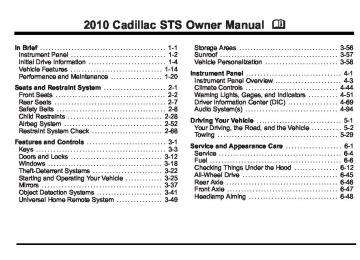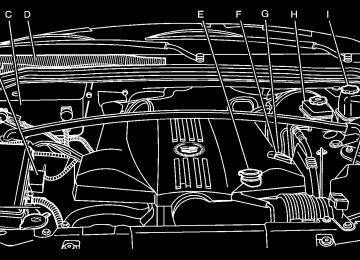- 2007 Cadillac STS Owners Manuals
- Cadillac STS Owners Manuals
- 2006 Cadillac STS Owners Manuals
- Cadillac STS Owners Manuals
- 2008 Cadillac STS Owners Manuals
- Cadillac STS Owners Manuals
- 2009 Cadillac STS Owners Manuals
- Cadillac STS Owners Manuals
- 2005 Cadillac STS Owners Manuals
- Cadillac STS Owners Manuals
- 2010 Cadillac STS Owners Manuals
- Cadillac STS Owners Manuals
- 2011 Cadillac STS Owners Manuals
- Cadillac STS Owners Manuals
- Download PDF Manual
-
appears on the display seriously and remember that clearing the message will only make the message disappear, not correct the problem.
4-69
DIC Operation and Displays The Driver Information Center (DIC) has different modes which can be accessed by pressing the four DIC buttons located on the instrument panel, to the left of the steering wheel. DIC Buttons (Base Level)
If your vehicle does not have a Head-Up Display (HUD), these are the buttons for the DIC.
« 4 ª (Information): Press the top or bottom of this button to scroll through the available vehicle information displays which include digital speed display, if your vehicle has this feature, fuel range, fuel economy, fuel used, average speed, timer, battery voltage, tire pressure, and engine oil life, if your vehicle has this feature. See “MPH (km)” later in this section for more information on the digital speed display. AB 3 00 (Trip Information): Press the top of this button to scroll through the odometer, trip odometer A and trip odometer B. Press and hold the bottom of this button to reset each trip odometer back to zero. 4 // (Reset): Press this button to reset certain DIC features and to acknowledge DIC warning messages and clear them from the DIC display. EM (English/Metric) : Press this button to change the display from English to metric.
4-70
DIC Buttons (Uplevel)
If the vehicle has a HUD, these are the buttons for the DIC.
« 4 ª (Information): Press the top or bottom of this button to scroll through the available vehicle information displays which include digital speed display, if your vehicle has this feature, fuel range, fuel economy, fuel used, average speed, timer, battery voltage, tire pressure, engine oil life, if your vehicle has this feature, and display units. See “MPH (km)” later in this section for more information on the digital speed display.
« ~ ª (Head-Up Display): Press this button to change the position of the HUD on the windshield. Press the top part of the button to move the HUD image up. Press the bottom part of the button to move the HUD image down. To adjust the brightness of the HUD image, see Head-Up Display (HUD) on page 4‑38. For information on adjusting the instrument panel brightness, see Instrument Panel Brightness on page 4‑35 . 4 // (Reset): Press this button to reset certain DIC features and to acknowledge DIC warning messages and clear them from the DIC display. 3 (Trip Information): Press this button to scroll through the odometer, trip odometer A and trip odometer B. To reset each trip odometer, either press the reset button or press and hold the trip information button until the trip odometer displayed returns to zero.
4-71
Information Display Menu Items The following display menu items can be displayed by pressing the information button. MPH (km/h) If the vehicle has this display, it shows the vehicle's speed digitally in either miles per hour (mph) or kilometers per hour (km/h). MILES RANGE (km RANGE) This display shows the approximate number of remaining miles (mi) or kilometers (km) you can drive without refilling the fuel tank. This estimate is based on the current driving conditions and will change if the driving conditions change. For example, if you are driving in traffic making frequent stops, the display may read one number, but if you enter the freeway, the number may change even though you still have the same amount of fuel in the fuel tank. This is because different driving conditions produce different fuel economies. Generally, freeway driving produces better fuel economy than city driving. Once the range drops below about 40 miles (64 km) remaining, the display will show LOW RANGE.
If your vehicle is low on fuel, the Fuel Level Low message will be displayed. See “Fuel Level Low” under DIC Warnings and Messages on page 4‑76 for more information. MPG AVG (L/100 km AVG) This display shows the approximate average miles per gallon (mpg) or liters per 100 kilometers (L/100 km). This number is calculated based on the number of mpg (L/100 km) recorded since the last time this display was reset. To reset MPG AVG, press the reset button. The display will return to zero. MPG INST (L/100 km INST) This display shows the current fuel economy. This number reflects only the fuel economy that the vehicle has right now and will change frequently as driving conditions change. Unlike average fuel economy, this display cannot be reset. GAL FUEL USED (L FUEL USED) This display shows the number of gallons (gal) or liters (L) of fuel used since the last reset of this display. To reset GAL FUEL USED, press the reset button. The display will return to zero.
4-72
AVG MPH (AVG km/h) This display shows the average speed of the vehicle in miles per hour (mph) or kilometers per hour (km/h). This average is calculated based on the various vehicle speeds recorded since the last reset of this display. To reset AVG MPH, press the reset button. The display will return to zero. HUD Speed Advisor ON/OFF (On Vehicles with HUD) If the vehicle has HUD, you can choose to have the Speed Limit/Speed Advisory display appear in the HUD. The DIC will toggle between ON and OFF. Press the reset button to make your selection. See Head-Up Display (HUD) on page 4‑38 for more information. SPEED LIMIT: XXX MPH (SPEED LIMIT: XXX Km/h) or ADVISORY: XXX MPH (ADVISORY: XXX Km/h) (On Vehicles without HUD) This display will show the speed limit or the advised speed as determined by the information on the map disc in the navigation system. If there is no map disc in the navigation system, this display will not be available. The speed limit and speed advisory displays on the DIC and the HUD, if equipped, are for reference only. There may be segments of road where speed data has not
been captured or times where incorrect speed data, or no speed data, will be displayed by the DIC and the HUD due to the navigation system not correctly matching the vehicle’s position to the actual road. Be aware of this and obey posted speed limits wherever you drive. SPEED ALERT This display will allow you to customize the speed alert warning. You can choose to have no warning display, or to have it display at the limit, at 5 mph (km/h) over the limit, or at 10 mph (km/h) over the limit. The DIC will toggle between OFF, AT LIMIT, +5 , +10 (MPH or Km/h). Press the reset button to make your selection. TIMER OFF This display can be used like a stopwatch. You can record the time it takes to travel from one point to another. To access the timer, press the information button until 00:00:00 TIMER OFF displays. To turn on the timer, press the reset button until TIMER ON displays. The timer will then start. To turn off the timer, press the reset button again until TIMER OFF displays. The timer will stop and display the end timing value. To reset the timer, press and hold the reset button after the timer has been stopped. The display will return to zero.
4-73
BATTERY VOLTS This display shows the current battery voltage. If the voltage is in the normal range, the value will display. For example, the display may read 13.2 BATTERY VOLTS. If the voltage is low, the display will have LOW after it. If the voltage is high, the display will have HIGH after it. Your vehicle's charging system regulates voltage based on the state of the battery. The battery voltage may fluctuate when viewing this information on the DIC. This is normal. See Charging System Light on page 4‑57 for more information. If there is a problem with the battery charging system, the DIC may display a message. See DIC Warnings and Messages on page 4‑76 and Electric Power Management on page 4‑37 for more information. Tire Pressure This display shows the pressure for each tire in either pounds per square inch (psi) or kilopascals (kPa). If the tire pressure is normal, the value will display. If the tire pressure is low, LOW will appear on the display with the value. See Inflation - Tire Pressure on page 6‑60 and DIC Warnings and Messages on page 4‑76 for more information. Press the information button to scroll through the following displays: LF TIRE : This display shows the pressure in the driver side front tire.
RF TIRE : This display shows the pressure in the passenger side front tire. LR TIRE : This display shows the pressure in the driver side rear tire. RR TIRE : This display shows the pressure in the passenger side rear tire. If the tire pressure display shows dashes instead of a value, there may be a problem with your vehicle. If this consistently occurs, see your dealer/retailer for service. ENGINE OIL LIFE If your vehicle has this display, it shows the estimated oil life remaining. If you see 99% ENGINE OIL LIFE on the display, that means that 99% of the current oil life remains. When the oil life is depleted, the CHANGE ENGINE OIL SOON message will appear on the display. Change the oil as soon as possible. In addition to the engine oil life system monitoring the oil life, additional maintenance is recommended in the Maintenance Schedule in this manual. See Scheduled Maintenance on page 7‑3
and Engine Oil on page 6‑18. After an oil change, reset the ENGINE OIL LIFE display. To reset, see Engine Oil Life System on page 6‑21 . The display will show 100% ENGINE OIL LIFE after it has been reset. Also clear the CHANGE ENGINE OIL SOON message from the display.4-74
ENGLISH DISPLAY UNITS (METRIC DISPLAY UNITS) This display allows you to select between English and metric units of measurement if your vehicle has the uplevel DIC. Press the reset button to switch between English and metric units. Blank Line This display shows no information. Trip Information Display Menu Items The following display menu items can be displayed by pressing the trip Information button. Odometer Press the trip information button until the odometer appears on the DIC display. The odometer shows the total distance the vehicle has been driven in either miles (mi) or kilometers (km).
Trip Odometer Press the trip information button until trip odometer A or B appears on the DIC display. The trip odometer shows the current distance traveled since the last reset for each trip odometer in either miles (mi) or kilometers (km). Both odometers can be used at the same time. For base level vehicles, each trip odometer can be reset to zero separately by pressing and holding the bottom of the trip information button while the desired trip odometer is displayed. For uplevel vehicles, reset each trip odometer by pressing the reset button or by pressing and holding the trip information button while the desired trip odometer is displayed.
4-75
DIC Warnings and Messages Messages are displayed on the DIC to notify the driver that the status of the vehicle has changed and that some action may be needed by the driver to correct the condition. Multiple messages may appear one after another. The text messages are the same for both the base audio and Navigation systems unless otherwise indicated. Some messages may not require immediate action, but you can press the reset button to acknowledge that you received the messages and to clear them from the display. Some messages cannot be cleared from the DIC display because they are more urgent. These messages require action before they can be cleared. Take any messages that appear on the display seriously and remember that clearing the messages will only make the messages disappear, not correct the problem.
The following are the possible messages that can be displayed and some information about them. ADVISORY: XXX MPH (KM/H) This message displays when the Speed Alert has been turned on through the DIC Information Menu and the vehicle is at or above the advised speed. See DIC Operation and Displays on page 4‑70 for more information. AUTOMATIC LIGHTS OFF This message displays when the automatic headlamps are turned off. See Headlamps on page 4‑27 for more information. AUTOMATIC LIGHTS ON This message displays when the automatic headlamps are turned on. See Headlamps on page 4‑27 for more information.
4-76
BATTERY NOT CHARGING SERVICE CHARGING SYS (System)
This symbol appears with this message.
BATTERY VOLTAGE HIGH
This symbol appears with this message.
This message displays when a problem with the charging system has been detected. Have your vehicle serviced by your dealer/retailer. BATTERY SAVER ACTIVE This message displays when the system detects that the battery voltage is dropping beyond a reasonable level. The battery saver system starts reducing certain features of the vehicle that may be noticeable. At the point that the features are disabled, this message is displayed. It means that the vehicle is trying to save the charge in the battery. Turn off all unnecessary accessories to allow the battery to recharge. The normal battery voltage range is 11.5 to 15.5 volts. To monitor battery voltage on the DIC, press the information button until BATTERY VOLTS displays.
This message displays when the electrical charging system is overcharging the battery. When the system detects that the battery voltage is above an estimated 16 volts, this message displays. To reduce the charging overload, use the vehicle's accessories:
Turn on the exterior lamps and radio.
. Set the climate control on AUTO and the fan speed
on the highest setting. Turn the rear window defogger on.
The normal battery voltage range is 11.5 to 15.5 volts when the engine is running. To monitor battery voltage on the DIC, press the information button until BATTERY VOLTS displays.
4-77
BATTERY VOLTAGE LOW
This symbol appears with this message.
This message displays when the electrical system is charging less than 10 volts or the battery has been drained. If this message appears immediately after starting the engine, it is possible that the generator can still recharge the battery. The battery should recharge while driving, but may take a few hours to do so. Consider using an auxiliary charger to boost the battery after returning home or to a final destination. Follow the manufacturer's instructions. If this message appears while driving or after starting your vehicle and stays on, have it checked immediately to determine the cause of this problem. To help the generator recharge the battery quickly, reduce the load on the electrical system by turning off the accessories.
4-78
The normal battery voltage range is 11.5 to 15.5 volts. To monitor battery voltage on the DIC, press the information button until BATTERY VOLTS displays. CHANGE ENGINE OIL SOON This message displays when the engine oil needs to be changed. See your dealer/retailer. See Engine Oil on page 6‑18 and Scheduled Maintenance on page 7‑3
for more information. After resetting the CHANGE ENGINE OIL SOON message by clearing it from the display, reset the engine oil life system separately. For more information on resetting the engine oil life system, see Engine Oil Life System on page 6‑21. CHECK BRAKE FLUID This message displays if the ignition is on to inform the driver that the brake fluid level is low. Have the brake system serviced by your dealer/retailer as soon as possible. See Brake System Warning Light on page 4‑58 for more information. CHECK GAS CAP This message displays when the fuel cap has not been fully tightened. Recheck the fuel cap to ensure that it is on and tightened properly.CHECK TIRE PRESSURE This message displays when the pressure in one or more of the vehicle's tires needs to be checked. If a tire pressure message appears on the DIC, stop as soon as you can. Have the tire pressures checked and set to those shown on the Tire Loading Information label. See Tires on page 6‑52 , Loading the Vehicle on page 5‑23 , and Inflation - Tire Pressure on page 6‑60 . The DIC also shows the tire pressure values. See DIC Operation and Displays on page 4‑70 . If the tire pressure is low, the low tire pressure warning light comes on. See Tire Pressure Light on page 4‑62 . CHECK WASHER FLUID
This symbol appears with this message.
CLEAN RADAR This message displays when the Adaptive Cruise Control system is disabled because the radar is blocked and cannot detect vehicles in your path. It may also activate during heavy rain or due to road spray. To clean the system, see “Cleaning the System” under Adaptive Cruise Control on page 4‑15. DRIVER DOOR AJAR
This symbol appears with this message.
This message displays when the driver door is not closed completely. Make sure that the door is closed completely.
This message displays when the windshield washer fluid is low. Fill the windshield washer fluid reservoir as soon as possible. See Windshield Washer Fluid on page 6‑36 for more information.
4-79
ENGINE HOT – AC (Air Conditioning) OFF This message displays when the engine coolant becomes hotter than the normal operating temperature. See Engine Coolant Temperature Gage on page 4‑61 . To avoid added strain on a hot engine, the air conditioning compressor is automatically turned off. When the coolant temperature returns to normal, the air conditioning compressor turns back on. You can continue to drive your vehicle. If this message continues to appear, have the system repaired by your dealer/retailer as soon as possible to avoid damage to the engine. ENGINE POWER REDUCED This message displays when the engine power is being reduced to protect the engine from damage. There could be several malfunctions that might cause this message. Reduced engine power can affect the vehicle's ability to accelerate. If this message is on, but there is no reduction in performance, proceed to your
ENGINE COOLANT HOT IDLE ENGINE Notice: If you drive your vehicle while the engine is overheating, severe engine damage may occur. If an overheat warning appears on the instrument panel cluster and/or DIC, stop the vehicle as soon as possible. Do not increase the engine speed above normal idling speed. See Engine Overheating on page 6‑32 for more information.
This symbol appears with this message.
This message displays when the engine coolant temperature is too hot. Stop and allow the vehicle to idle until it cools down. See Engine Coolant Temperature Warning Light on page 4‑61. See Overheated Engine Protection Operating Mode on page 6‑34 for information on driving to a safe place in an emergency.
4-80
destination. The performance may be reduced the next time the vehicle is driven. The vehicle may be driven at a reduced speed while this message is on, but acceleration and speed may be reduced. Anytime this message stays on, take the vehicle to your dealer/ retailer for service as soon as possible. ENGINE PROTECTION REDUCED RPM'S (Revolutions Per Minute) This message displays when your vehicle is in an overheated engine operating mode. If this message appears, the vehicle has determined that continued operation at the existing engine speed may lead to engine overheating. The vehicle automatically limits engine RPMs to prevent engine overheating. You may notice the vehicle upshifting early or reduced speeds while this message is displayed. When the engine oil returns to a safe operating temperature, this message clears from the DIC and the vehicle returns to normal operation. Your vehicle does not require service when this message is displayed.
FUEL LEVEL LOW
This symbol appears with this message.
This message displays and a chime sounds if the fuel level is low. Refuel as soon as possible. See Fuel Gage on page 4‑68 and Fuel on page 6‑6 for more information.
4-81
LANE DEPARTURE SYSTEM UNAVAILABLE If your vehicle has the Lane Departure Warning (LDW) system, this message may display if the LDW system does not activate due to a temporary condition. See the Index in the Navigation manual for more information. LEFT REAR DOOR AJAR
This symbol appears with this message.
This message displays when the driver side rear door is not closed completely. Make sure that the door is closed completely.
HOOD AJAR
This symbol appears with this message.
This message displays when the hood is not closed completely. Make sure that the hood is closed completely. See Hood Release on page 6‑12. ICE POSSIBLE This message displays when the outside temperature is cold enough to create icy road conditions. Adjust your driving accordingly. KEY FOB BATTERY LOW This message displays when the battery in the keyless access transmitter is low. Replace the battery in the transmitter. See “Battery Replacement” under Keyless Access System Operation on page 3‑5.
4-82
NO FOBS DETECTED This message displays if the vehicle does not detect the presence of a keyless access transmitter when you have attempted to start the vehicle or a vehicle door has just closed. The following conditions may cause this message to appear:
. Driver-added equipment plugged into the
accessory power outlet on the center console is causing interference. Examples of these devices are cell phones and cell phone chargers, two-way radios, power inverters, or similar items. Try moving the keyless access transmitter away from these devices when starting the vehicle. In addition, PDA devices and remote garage and gate openers may also generate Electromagnetic Interference (EMI) that may interfere with the keyless access transmitter. Do not carry the keyless access transmitter in the same pocket or bag as these devices.
The vehicle is experiencing Electromagnetic Interference (EMI). Some locations, such as airports, automatic toll booths, and some gas stations, have EMI fields which may interfere with the keyless access transmitter.
If moving the transmitter to different locations within the vehicle does not help, place the transmitter in the center console transmitter pocket with the buttons facing forward and then press the START button.
The vehicle's battery voltage is low. The battery voltage must be above 10 volts for the keyless access transmitter to be detected properly.
4-83
A multiple chime sounds when this message is displayed. See Engine Oil on page 6‑18 for more information. Stop the vehicle immediately, as engine damage can result from driving a vehicle with low oil pressure. Have the vehicle serviced by your dealer/retailer as soon as possible when this message is displayed. PASSENGER DOOR AJAR
This symbol appears with this message.
This message displays when the passenger side front door is not closed completely. Make sure that the door is closed completely.
NO FOB OFF OR RUN? This message displays when the keyless access transmitter is not detected inside the vehicle while you are trying to turn the ignition off. Your vehicle may be near a strong radio antenna signal causing the keyless access system to be jammed. The vehicle remains in ACCESSORY until OFF or START has been pressed or 10 minutes has expired. If you turn the ignition off and you cannot find the keyless access transmitter, you will not be able to restart the vehicle. The keyless access transmitter needs to be inside of the vehicle in order for the vehicle to start. See Starting the Engine on page 3‑27 for more information. OIL PRESSURE LOW STOP ENGINE Notice: If you drive your vehicle while the engine oil pressure is low, severe engine damage may occur. If a low oil pressure warning appears on the instrument panel cluster and/or DIC, stop the vehicle as soon as possible. Do not drive the vehicle until the cause of the low oil pressure is corrected. See Engine Oil on page 6‑18 for more information. This message displays when the vehicle's engine oil pressure is low.
4-84
PRESS START AND BRAKE TO START ENGINE This message displays when you need to press down on the brake pedal while pressing the start button on the electronic keyless ignition when trying to start your vehicle. See Starting the Engine on page 3‑27 for more information. RADAR CRUISE NOT READY This message displays when the Adaptive Cruise Control system is not activating due to a temporary condition. Your vehicle does not require service. This message also displays when either of the following conditions occur:
The driver turns off the head-up display (HUD) while the Adaptive Cruise Control is engaged. The driver attempts to engage the Adaptive Cruise Control while the HUD is off.
If this message appears when attempting to activate the system, continue driving for several minutes and then try activating the system again.
RIGHT REAR DOOR AJAR
This symbol appears with this message.
This message displays when the passenger side rear door is not closed completely. Make sure that the door is closed completely. SERVICE AC (Air Conditioning) SYSTEM This message displays when the electronic sensors that control the air conditioning and heating systems are no longer working. Have the climate control system serviced by your dealer/retailer if a drop in heating and air conditioning efficiency is noticeable.
4-85
SERVICE AIR BAG This message displays if there is a problem with the airbag system. Have your vehicle serviced by your dealer/retailer immediately. See Airbag Readiness Light on page 4‑54 for more information. SERVICE BRAKE ASSIST This message displays when a problem with the panic brake assist system has been detected. Have your vehicle serviced by your dealer/retailer. SERVICE LANE DEPARTURE SYSTEM If your vehicle has the Lane Departure Warning (LDW) system, this message may display to indicate that the LDW system is not working properly. If this message remains on after continued driving, the system needs service. See your dealer/retailer. See the Index in the Navigation manual for more information. SERVICE RADAR CRUISE This message displays when the Adaptive Cruise Control system is disabled and needs service. See your dealer/retailer.
SERVICE SIDE BLIND ZONE ALERT SYSTEM If your vehicle has the Side Blind Zone Alert (SBZA) system and this message displays, both SBZA displays will remain on indicating there is a problem with the SBZA system. If these displays remain on after continued driving, the system needs service. See your dealer/retailer. See the Index in the Navigation manual for more information. SERVICE STABILITY SYS (System) Your vehicle has a vehicle stability enhancement system called StabiliTrak®. All-Wheel Drive (AWD) vehicle with the Active Steering with Enhanced StabiliTrak option have a stability enhancement system called Enhanced StabiliTrak. This message displays if there has been a problem detected with the stability system. If this message comes on while driving, pull off the road as soon as possible and stop carefully. Try resetting the system by turning the ignition off then back on. If this message still stays on or comes back on again while driving, your vehicle needs service. Have the stability
4-86
system inspected by your dealer/retailer as soon as possible. See StabiliTrak® System on page 5‑6 or Enhanced StabiliTrak® on page 5‑7 for more information. For vehicles with the Active Steering with Enhanced StabiliTrak option, in some cases when the SERVICE STABILITY SYS message is displayed, a larger degree of steering wheel input at low vehicle speeds and a smaller degree of steering wheel input at higher vehicle speeds may be required. SERVICE STEERING SYS (System) Your vehicle has a speed variable assist steering system. Your All-Wheel Drive (AWD) vehicle may have the Active Steering with Enhanced StabiliTrak option. See “Active Steering” under Steering on page 5‑11. This message displays if a problem is detected with the speed variable assist steering system or the Active Steering system. When this message is displayed, you may notice that the effort required to steer the vehicle increases or feels heavier, but you will still be able to steer the vehicle. See Steering on page 5‑11 for more information. Have the steering system inspected by your dealer/retailer as soon as possible.
If the SERVICE STEERING SYS message appears because the Active Steering system needs service, normal power steering is still operational. However, compared to Active Steering, normal power steering requires a larger degree of steering wheel input at low vehicle speeds and a smaller degree of steering wheel input at high vehicle speeds. The center position of the steering wheel may be different. You may continue to drive your vehicle with normal power steering, but have the steering system inspected by your dealer/retailer as soon as possible. If the Active Steering system needs service, the system may be operating in the Stability Secure Mode and the STABILITY SECURE MODE message will display. See Enhanced StabiliTrak® on page 5‑7. When certain steering faults are present, the vehicle speed may be limited. If vehicle speed is limited, the SPEED LIMITED TO XXX message will display. See “Active Steering” under Steering on page 5‑11.
4-87
SERVICE SUSPENSION SYS (System) This message displays when the suspension system is not operating properly. Have your vehicle serviced by your dealer/retailer. If your All-Wheel Drive (AWD) vehicle has the Active Steering with Enhanced StabiliTrak option and the suspension system needs service, the Enhanced StabiliTrak system may be operating in the Stability Secure Mode and the STABILITY SECURE MODE message will display. See Enhanced StabiliTrak® on page 5‑7 . SERVICE TIRE MONITOR This message displays if a part on the Tire Pressure Monitor System (TPMS) is not working properly. The tire pressure light also flashes and then remains on during the same ignition cycle. See Tire Pressure Light on page 4‑62 . Several conditions may cause this message to appear. See Tire Pressure Monitor Operation on page 6‑64 for more information. If the warning comes on and stays on, there may be a problem with the TPMS. See your dealer/retailer.
SERVICE THEFT SYSTEM This message displays when there is a problem with the hood open and closed switches. The switches may need to be replaced. When this message is displayed, the theft-deterrent system will still be protecting the interior of the vehicle, however, the hood area will not be protected at this time. Also, the remote start function will not work when this message appears. See your dealer/retailer for service. SERVICE TRANSMISSION This message displays when there is a problem with the transmission. Have your vehicle serviced by your dealer/retailer. SERVICE VEHICLE SOON This message displays when a non-emissions related malfunction occurs. Have your vehicle serviced by your dealer/retailer as soon as possible.
4-88
SIDE BLIND ZONE ALERT SYSTEM OFF If your vehicle has the Side Blind Zone Alert (SBZA) system, this message displays when the SBZA system has been turned off. See Side Blind Zone Alert (SBZA) on page 3‑44 and DIC Operation and Displays on page 4‑70 for more information. SIDE BLIND ZONE SYSTEM UNAVAILABLE If your vehicle has the Side Blind Zone Alert (SBZA) system, this message displays when the SBZA system is disabled because the sensor is blocked and cannot detect vehicles in your blind zone. The sensor may be blocked by mud, dirt, snow, ice, or slush. This message may also display during heavy rain or due to road spray. Your vehicle does not need service. For cleaning instructions, see Washing Your Vehicle on page 6‑111. See Side Blind Zone Alert (SBZA) on page 3‑44 for more information. SPEED LIMIT: XXX MPH (KM/H) This message displays when the Speed Alert has been turned on through the DIC Information Menu and the vehicle is at or above the speed limit. See DIC Operation and Displays on page 4‑70 for more information.
SPEED LIMITED TO XXX This message displays when the vehicle speed is limited to XXX, mph in English mode and km/h in Metric mode, because the vehicle detects a problem in the steering, stability control, or suspension system. Have your vehicle serviced by your dealer/retailer. STABILITY COMPETITIVE MODE If your All-Wheel Drive (AWD) vehicle has the Active Steering with Enhanced StabiliTrak option, this message displays when the Competitive Mode for stability control has been turned on using the TC (traction control) button. See Enhanced StabiliTrak® on page 5‑7 for more information. When the Enhanced StabiliTrak Competitive Mode has been activated, traction control operates in competitive mode and cannot be turned off. Also, the Active Steering and the Magnetic Ride Control systems operate in the Performance Mode. For more information, see “Active Steering and Magnetic Ride Control” in the Index in the Navigation manual.
4-89
STABILITY SECURE MODE If your All-Wheel Drive (AWD) vehicle has the Active Steering with Enhanced StabiliTrak option, this message displays when the stability control system is in the secure mode. Stability Secure Mode is set automatically when certain system faults or vehicle conditions are detected. When the Stability Secure Mode is activated, the stability control system will not respond to driver requests to change the stability mode until the next ignition cycle or until the vehicle condition or fault is returned to normal. See Enhanced StabiliTrak® on page 5‑7 for more information. STABILITY SYS (System) ACTIVE This message displays any time the StabiliTrak system or Enhanced StabiliTrak system is actively assisting with directional control of the vehicle. Slippery road conditions may exist when this message is displayed, so adjust your driving accordingly. This message may stay on for a few seconds after StabiliTrak stops assisting with directional control of the vehicle. See StabiliTrak® System on page 5‑6 or Enhanced StabiliTrak® on page 5‑7 for more information.
STABILITY SYS (System) NOT READY This message displays if the StabiliTrak system is not ready. Two conditions may cause this message to display:
The vehicle needs to be driven in a straight line until the sensors are centered. Once the sensors are centered, the StabiliTrak system is ready and the STABILITY SYS READY message displays. The system needs to warm up. This may occur when first starting your vehicle and driving away during cold winter weather. This is normal. To acknowledge this message, press the reset button.
The StabiliTrak performance is affected until the STABILITY SYS READY message is displayed in the DIC. See StabiliTrak® System on page 5‑6 for more information. STABILITY SYS (System) OFF This message displays any time StabiliTrak or Enhanced StabiliTrak is turned off using the TC (traction control) on/off button. See Traction Control System (TCS) on page 5‑9 and “Enhanced StabiliTrak and Traction Control Mode Selection” under Enhanced StabiliTrak® on page 5‑7 for more information. When this message has been displayed, StabiliTrak or Enhanced StabiliTrak is no longer available to assist
4-90
with directional control of the vehicle. Adjust your driving accordingly. See StabiliTrak® System on page 5‑6 or Enhanced StabiliTrak® on page 5‑7 for more information. STABILITY SYS (System) READY This message displays any time StabiliTrak is turned back on using the TC (traction control) on/off button. See Traction Control System (TCS) on page 5‑9 for more information. When this message has been displayed, StabiliTrak is ready to assist with directional control of the vehicle, if needed. See StabiliTrak® System on page 5‑6 for more information. STABILITY TOURING MODE If your All-Wheel Drive (AWD) vehicle has the Active Steering with Enhanced StabiliTrak option, this message displays when the Stability Touring Mode is re-activated by using the traction control button after:
. Driving in the Stability Competitive Mode.
The stability control system is turned off by the driver.
This message may also display after exiting STABILITY SECURE MODE when certain system faults or vehicle conditions have been cleared. See Enhanced StabiliTrak® on page 5‑7.
STARTING DISABLED THEFT PROBLEM This message displays when incorrect conditions exist within the theft-deterrent system. See your dealer/retailer for service. STARTING DISABLED THROTTLE PROBLEM This message displays when your vehicle's throttle system is not functioning properly. Have your vehicle serviced by your dealer/retailer. THEFT ATTEMPTED
This symbol appears with this message.
This message displays if the theft-deterrent system has detected a break-in attempt while you were away from your vehicle.
4-91
TRUNK OPEN
This symbol appears with this message.
This message displays when the trunk is not closed completely. Make sure that the trunk is closed completely. TURN SIGNAL ON This message displays and a chime sounds if a turn signal is left on for about 1 mile (1.6 km). Turn off the turn signal.
TRACTION ACTIVE This message displays when the Traction Control System (TCS) is actively limiting wheel spin. Slippery road conditions may exist if this message is displayed, so adjust your driving accordingly. The message stays on for a few seconds after the TCS stops limiting wheel spin. See Traction Control System (TCS) on page 5‑9
for more information. TRANS (Transmission) HOT IDLE ENGINE Notice: If you drive your vehicle while the transmission fluid is overheating and the transmission temperature warning is displayed on the instrument panel cluster and/or DIC, you can damage the transmission. This could lead to costly repairs that would not be covered by your warranty. Do not drive your vehicle with overheated transmission fluid or while the transmission temperature warning is displayed. This message displays when the transmission fluid in your vehicle is too hot. Stop the vehicle and allow it to idle until the transmission cools down or until this message is removed.4-92
Other Messages Here are more messages that you can receive on your Driver Information Center (DIC). To acknowledge a message and read another message that may have come on at the same time, press the reset button.
. ACCESSORY ACTIVE
See Ignition Positions on page 3‑26.
. KNOWN FOB
See “Matching Transmitter(s) to Your Vehicle” under Keyless Access System Operation on page 3‑5 .
. MAX # FOBS LEARNED
See “Matching Transmitter(s) to Your Vehicle” under Keyless Access System Operation on page 3‑5 .
. OFF/ACC (Accessory) TO LEARN
See “Matching Transmitter(s) to Your Vehicle” under Keyless Access System Operation on page 3‑5 .
. READY FOR FOB X
See “Matching Transmitter(s) to Your Vehicle” under Keyless Access System Operation on page 3‑5 .
. SHIFT TO PARK
See Starting the Engine on page 3‑27 and Shifting Into Park on page 3‑34.
. WAIT XX MIN (Minutes)
See “Matching Transmitter(s) to Your Vehicle” under Keyless Access System Operation on page 3‑5 .
4-93
Audio System(s) Determine which radio the vehicle has and read the following pages to become familiar with its features.
{ WARNING:
Taking your eyes off the road for extended periods could cause a crash resulting in injury or death to you or others. Do not give extended attention to entertainment tasks while driving.
This system provides access to many audio and non audio listings.
To minimize taking your eyes off the road while driving, do the following while the vehicle is parked:
. Become familiar with the operation and controls of
the audio system.
. Set up the tone, speaker adjustments, and preset
radio stations.
For more information, see Defensive Driving on page 5‑2 . Notice: Contact your dealer/retailer before adding any equipment. Adding audio or communication equipment could interfere with the operation of the vehicle's engine, radio, or other systems, and could damage them. Follow federal rules covering mobile radio and telephone equipment. The vehicle has Retained Accessory Power (RAP). With RAP, the audio system can be played even after the ignition is turned off. See Retained Accessory Power (RAP) on page 3‑26 for more information.
4-94
Setting the Clock To adjust the time:
1. Press w ,located on the radio, to enter the
main menu.
2. Turn w until SET CLOCK displays. 3. Press w to select SET CLOCK. 4. Turn w to adjust the time. 5. Press w to update the time and VEHICLE TIME
UPDATED displays.
To adjust the date:
1. Press w to enter the main menu. 2. Turn w until SET DATE displays. 3. Press w to select SET DATE. 4. Turn w to adjust the date. 5. Press w to update the date and VEHICLE DATE
UPDATED displays.
Radio(s)
Radio with CD shown, Radio with Six-Disc CD similar Playing the Radio O (Power): Press to turn the system on and off. n (Volume) : Turn to increase or to decrease the volume. SRCE (Source) : Press to select between the radio or the CD player.
4-95
Finding a Station BAND : Press to select FM1, FM2, AM, or XM1
or XM2. w (Tune): Turn to select radio stations. © ¨ (Seek): Press to go to the previous or next station and stay there. The radio only seeks stations with a strong signal in the selected band, and the sound mutes while seeking. © ¨ (Scan): Press to scan stations or preset stations. The radio only scans stations with a strong signal in the selected band. To scan stations: 1. Press and release © or ¨, SCAN displays. The radio goes to a station, plays for five seconds, then goes to the next station.2. Press and release © or ¨ again to stop
scanning.
Radio Data System (RDS) The audio system has RDS features that are available for use only on FM stations that broadcast RDS information. With RDS:
. Stations can be selected based on programming . Stations with traffic announcements can be
selected
. Announcements concerning local and national
emergencies can be received.
. Messages display from radio stations.
RDS relies on receiving specific information from radio stations and only works when the information is available. In rare cases, a radio station could broadcast incorrect information that causes the radio features to work improperly. Contact the radio station if this happens. When the radio is tuned to an RDS station, the station name or call letters display instead of the frequency. RDS stations can also provide the time of day, a program type (PTY) for current programming, and the name of the program being broadcast.
4-96
To scan preset stations: 1. Press and hold © or ¨ for more than
two seconds until a beep sounds and PSCAN displays. The radio goes to the first preset station, plays for five seconds, then goes to the next preset station.
2. Press and release © or ¨ to stop scanning. A LOCAL/DISTANT Selection: The radio can be set to search for local stations or stations that are further away for a larger selection. To select between LOCAL or DISTANT: 1. Press w to enter the main menu. 2. Turn w until SEEK LOCAL or SEEK DISTANT
displays.
3. Press w to select either LOCAL or DISTANT. 4. Press F6 to exit the display. To return to the
original display, repeatedly press F6 or wait for the display to time out.
To search for stations, press © or ¨. If the system is set to LOCAL, SEEK displays and seeks to stations only with strong signals. If the system is set to DISTANT, D-SEEK displays and seeks to stations with weak and strong signals. This feature does not function with the XM™ radio stations. 4 (Information): Press while in XM mode to retrieve three different categories of information related to the current song or channel: Artist, Song Title, Category or PTY. To view this information:
1. Press w to enter the main menu. 2. Turn w until INFO displays. 3. Press w to select INFO. The display changes to
show the additional XM information.
4. Press F6 to exit the display. To return to the
original display, repeatedly press F6 or wait for the display to time out.
4-97
Setting Preset Stations Up to 30 stations (six FM1, six FM2, six AM, six XM1 and six XM2), can be programmed on the six numbered pushbuttons. To program preset stations:
1. Tune to a station and select the equalization, DSP,
or PTY (program type) setting if desired. 2. Press and hold one of the six numbered
pushbuttons for two seconds until a beep sounds. The set preset station number displays above the set pushbutton. If the numbered pushbutton is pressed for less then two seconds, the radio tunes to the station set to that pushbutton.
3. Repeat the steps for each pushbutton.
AUTOSTORE PRESETS : When Autostore is used, the radio automatically searches the selected band and stores the six radio stations with the strongest signal. The stations are stored by signal strength, not sequential order. This feature does not function with XM radio stations. To program autostore presets:
1. Press w to enter the main menu. 2. Turn w until AUTOSTORE PRESETS displays.
3. Press w to select AUTOSTORE PRESETS. The radio begins searching and AUTOSTORE displays.
4. Press F6 to exit the display. To return to the
original display, repeatedly press F6 or wait for the display to time out.
The radio presets do not have to be reset when the vehicle is started, or when the battery power is removed. PRESETS HOME/AWAY : This feature stores two different kinds of station presets. HOME can be used for local stations and AWAY for stations outside of the local broadcasting area. This feature does not function with the XM radio stations. To set preset stations for home and away:
1. Press w to enter the main menu. 2. Turn w until PRESETS HOME/AWAY displays. 3. Press w to select HOME or AWAY. 4. Press F6 to exit the display. To return to the
original display, repeatedly press F6 or wait for the display to time out.
5. Follow the steps for programming presets or
autostore presets.
4-98
Adjusting the Tone (Bass/Midrange/Treble) To adjust the bass, midrange, and treble: 1. Press w to enter the main menu. 2. Turn w until BASS-MID-TREBLE displays. 3. Press w to enter the tone settings. 4. Press w to scroll through the settings. 5. Turn w to increase or to decrease the bass,
midrange, or treble. If a station is weak or noisy, decrease the treble.
6. Press w to set the adjustment. 7. Press F6 to exit the display. To return to the
original display, repeatedly press F6 or wait for the display to time out.
AUDIO EQUALIZER : Use this feature to choose one of the following customized equalization settings.
. EQ0 (Normal) . EQ1 (Pop) . EQ2 (Rock) . EQ3 (Jazz) . EQ4 (Talk) . EQ5 (Country)
To choose an equalization setting:
1. Press w to enter the main menu. 2. Turn w until EQUALIZER displays. 3. Press w to set the equalization setting and the
equalization setting displays.
4. Press F6 to exit the display. To return to the
original display, repeatedly press F6 or wait for the display to time out.
4-99
Adjusting the Speakers (Balance/Fade) To adjust the balance or fade:
1. Press w to enter the main menu. 2. Turn w until BALANCE‐FADER displays. 3. Press w to enter the settings. 4. Press w to scroll to BALANCE or FADER. 5. Turn w to adjust the BALANCE to the right or
the left speakers and the FADER to the front or the rear speakers.
6. Press w to set the adjustment. 7. Press F6 to exit the display. To return to the
original display, repeatedly press F6 or wait for the display to time out.
EQ0 does not display while in this mode.
RDS Messages ALERT : Displays when local or national emergency announcements are received. If the radio tunes to a related network station for the announcement, it returns to the original station when the announcement ends. The announcement should be heard even if the volume is low or a CD is playing. If a CD is playing, it will stop playing during the announcement.
The RDS alert feature is not supported by all RDS radio stations. The RDS alert feature cannot be turned off.
. Alert is not affected by tests of the emergency
broadcast system.
Displays if the current RDS station has a message. The message displays the artist, song title, call in phone numbers, etc. If the entire message does not display, parts of the message appear every three seconds until the message is completed. MSG disappears from the display once the completed message has displayed.
4-100
MSG (Message) : Displays if the current RDS station has a message. The message can display the artist, song title, call in phone numbers, etc. If the entire message does not display, parts of the message appear every three seconds until the message is completed. MSG disappears from the display once the completed message has displayed. To display the last message:
1. Press w to enter the main menu. 2. Turn w until RECALL RDS MESSAGE displays. 3. Press w and the message displays.
Once the message displays, MSG disappears from the display until another new message is received. TP (Traffic Program) : Displays when the radio detects a signal from an RDS station that has traffic announcement broadcast capability.
TA (Traffic Announcement) : Displays when the feature is turned on and allows the radio to automatically seek radio stations that broadcast traffic announcements.
If the current radio station broadcasts traffic announcements the station will not change. If the current radio station does not broadcast traffic announcements, the radio seeks to the first station that does. If the radio cannot find a station that broadcasts traffic announcements, No Traffic displays. If a CD is playing and the previous radio station broadcasts traffic announcements, the radio interrupts the CD for the traffic announcement.
To turn TA on or off:
1. Press w to enter the main menu. 2. Turn w until TRAFFIC ANNOUNCE displays. 3. Press w to select ON or OFF. An X appears in
the box when ON is selected.
4. Press F6 to exit the display. To return to the
original display, repeatedly press F6 or wait for the display to time out.
4-101
3. Press w to select ON or OFF. An X appears in
the box when ON is selected.
4. Press F6 to exit the display. To return to the
original display, repeatedly press F6 or wait for the display to time out.
AF (Alternate Frequency) : Alternate frequency lets the radio switch to a stronger station with the same program type. This feature does not function with XM radio stations. To turn AF on or off:
1. Press w to enter the main menu. 2. Turn w until ALTERNATE FREQ. displays. 3. Press w to select AF OFF, AF ON, or AF REG.
An X appears in the box when ON is selected.
4. Press F6 to exit the display. To return to the
original display, repeatedly press F6 or wait for the display to time out.
Activating Program Type (PTY) Stations (RDS and XM™) PTY lets the radio search for stations with specific types of music. When this feature is turned on, the PTYs display above the pushbuttons in place of the programmed preset stations. Not all stations support PTYs and the radio may not go to all of the stations with that music type when pressing the pushbutton. The selectable PTYs are:
. CNTRY (Country) . CLASS (Classical) . EASY JAZZ . POP TALK
To turn PTY on or off:
1. Press w to enter the main menu. 2. Turn w until PROGRAM TYPE MODE
displays.
4-102
Radio Message THEFTLOCK : Displays when the THEFTLOCK® system has been activated. Take the vehicle to your dealer/retailer for service. XM Satellite Radio Service XM is a satellite radio service that is based in the 48 contiguous United States and 10 Canadian provinces. XM Satellite Radio has a wide variety of programming and commercial-free music, coast-to-coast, and in digital-quality sound. A service fee is required to receive the XM service. For more information, contact XM at www.xmradio.com or call 1-800-929-2100 in the U.S. and www.xmradio.ca or call 1-877-438-9677 in Canada. Radio Messages for XM Only See XM Radio Messages on page 4‑112 XM Radio Messages later in this section for further detail.
Using the Single CD Player Load a CD partway into the slot, label side up. The player pulls it in. The CD player can play the smaller 3 inch (8 cm) single CDs with an adapter ring. Full-size CDs and the smaller CDs are loaded in the same manner.
The CD begins playing after it is loaded if the ignition and the radio are on. The CD starts to play where it was last stopped if it was the last selected audio source when the radio is turned on. The CD stays in the player when the ignition or radio is turned off.
. A CD can be loaded with the radio off, but it does
not start playing until the radio is turned on.
When a CD is loaded, CD displays and the CD functions display above the pushbuttons in place of the programmed preset stations. The track number displays as each new track starts to play. F1 { (Reverse): Press and hold to reverse quickly within a track. Release to resume playback. The elapsed time of the track displays. F2 | (Forward): Press and hold to advance quickly within a track. Release to resume playback. The elapsed time of the track displays.
4-103
F3 RDM (Random) : Press to listen to the tracks in a random, rather than sequential order. RANDOM displays. Press again to turn off random play. RANDOM disappears from the display. F4 RPT (Repeat) : Press to hear a track over again. REPEAT displays. Press again to turn off repeat play. REPEAT disappears from the display. F6 DISP (Display) : Press to display the time of the track. Press again to remove the time of the track from the display. © ¨ (Seek): Press to go to the previous or next track on the CD. © ¨ (Scan): Press to listen to each track for 10 seconds. The CD goes to a track, plays for 10 seconds, then goes to the next track. Press again to stop scanning. SRCE (Source) : Press to select a source, either radio or CD. The CD must be loaded to select the source and to play. CD displays if a CD is loaded. If a CD is not loaded, the display does not change from the radio source. Z (Eject): Press to stop a CD when it is playing or to eject a CD when it is not playing. Eject can be used when the ignition and the radio are off.
Using the Six-Disc CD Changer M (Load): Press to load CDs into the CD player. This CD player holds up to six CDs. To insert one CD:
1. The ignition and the radio can be on or off. 2. Press and release M . Please Wait displays. 3. When INSERT displays, load a CD partway into
the slot, label side up. The player pulls the CD in. If the radio is on, the CD begins to play automatically. CD displays and the number of the CD and the track number displays. To insert multiple CDs:
1. The ignition and the radio can be on or off. 2. Press and hold M for two seconds. Please Wait
displays and a beep sounds.
3. When INSERT displays, load the first CD partway
into the slot, label side up, and the player pulls it in.
4. Wait until INSERT displays again to load the
next CD.
5. Repeat Step 4 until all the desired CDs are loaded.
4-104
If the radio is on, the lased CD loaded begins to play automatically. CD displays and the number of the CD and the track number displays. F1 DISC n (Down): Press to go to the previous CD. F2 DISC m (Up): Press to go to the next CD. F3 CD REV { (Reverse): Press to go to the previous track. Press and hold to reverse quickly within the track. Release to resume playback. F4 CD FWD | (Forward): Press to go to the next track. Press and hold to advance quickly within the track. Release to resume playback. F5 MODE : Press to select from:
. NORMAL: Sets the system for normal play of the
CD(s). NORMAL does not display while in this mode.
. RPT TRCK (Repeat Track): Repeats the track
over again. RPT TRCK displays. Press F5 MODE again to turn off repeat play. RPT TRCK disappears from the display.
. RPT DISC (Repeat CD): Repeats the CD over
again. RPT DISC displays. Press F5 MODE again to turn off repeat play. RPT DISC disappears from the display.
. RDM TRCK (Random Track): Plays the tracks on
the current CD in random, rather than sequential order. RDM TRCK displays. Press F5 MODE again to turn off random play. RDM TRCK disappears from the display.
. RDM ALL (Random All CDs): Plays all of the CDs
loaded in random, rather than sequential order. RDM ALL displays. Press F5 MODE again to turn off random play. RDM ALL disappears from the display.
F6 DISP (Display) : Press to display the time of the track. Press again to display CD PLAY MODE. © ¨ (Seek): Press to go to the previous or the next track on the CD. © ¨ (Scan): Press to listen to each track for 10 seconds. The CD goes to a track, plays for 10 seconds, then goes to the next track. Press again to stop scanning. Z (Eject): Press to eject the CD that is currently playing, or press and hold to eject all of the CDs loaded. A beep sounds. Eject can be used when the ignition and the radio are off.
4-105
Playing an MP3 CD-R Disc Radios with the MP3 feature are capable of playing an MP3 CD-R disc. For more information on how to play an MP3 CD-R disc, see Using an MP3 on page 4‑108 later in this section. Care of CDs The sound quality of the CD player can be reduced because of:
The CD‐R quality. The method of recording the CD‐R. The quality of the music that has been recorded on the CD‐R. The way the CD‐R has been handled.
Store CDs in their original cases or other protective cases and away from dust and direct sunlight. The CD player scans the bottom surface of the disc. If the surface of a CD is damaged, such as cracked, broken, or scratched, the CD may not play properly or at all. Do not touch the bottom side of a CD while handling it; this could damage the surface. Pick up CDs by grasping the outer edges or the edge of the hole and the outer edge. To clean a CD, use a soft lint free cloth, or dampen a clean soft cloth in a mild neutral detergent solution mixed with water. Wipe the CD from the center to the edge.
4-106
Care of the CD Player Use a marking pen to identify CDs, do not add labels. Do not use CD lens cleaners, they could damage the CD player. Notice: If a label is added to a CD, or more than one CD is inserted into the slot at a time, or an attempt is made to play scratched or damaged CDs, the CD player could be damaged. While using the CD player, use only CDs in good condition without any label, load one CD at a time, and keep the CD player and the loading slot free of foreign materials, liquids, and debris. If an error displays, see “CD Messages” later in this section. CD Messages If the CD ejects, it could be for one of the following reasons:
The CD player is very hot. When the temperature returns to normal, the CD should play. The road is very rough. When the road becomes smoother, the CD should play. The CD is dirty, scratched, wet, or upside down.
.
The air is very humid. If so, wait about an hour and try again. The format of the CD might not be compatible. See Using an MP3 on page 4‑108 later in this section.
. A problem may have occurred while burning
the CD. The label could be caught in the CD player.
If the CD is not playing correctly for any other reason, try a known good CD. If any error occurs repeatedly or if an error cannot be corrected, contact your dealer/retailer. If the radio displays an error message, write it down and provide it to your dealer/retailer when reporting the problem. Configurable Radio Display Keys The four keys located on each side of the radio display can be configured to adjust the radio features and other non-radio related features. The configurable keys can be changed at any time. Once a feature is programmed to a key, the feature does not display when programming the remaining configurable keys.
To program the configurable radio display keys:
1. Press w to enter the main menu. 2. Turn w until SETUP displays. 3. Press w to enter into SETUP. 4. Turn w until CONFIGURE DISPLAY KEYS
displays.
5. Press w to enter into CONFIGURE
DISPLAY KEYS.
6. Turn and then press w to select the configurable key to be changed. The currently assigned feature displays.
7. Turn w to find the feature that will be stored to
the key.
8. Press w to select the desired feature. The display updates by showing the symbol of the feature selected next to the configurable key.
9. Repeat the previous steps for each
configurable key.
4-107
Using an MP3
MP3 CD-R Disc MP3 Format The MP3 player will only play CD-R discs. It can read and play a maximum of:50 folders. 11 folders in depth 50 playlists 10 sessions 255 files
All folders, playlists, sessions and files over the maximum are ignored. When recording an MP3 disc, make sure that:
. Playlists use an .m3u or .wpl extension. . Standard audio and compressed audio files are not
mixed on the same disc. The disc is finalized when using multiple sessions.
File Naming Song title, artist name, and album are available for display by the radio when recorded using ID3 tags version 1 and 2. The song name that is displayed on the radio is the song name that is contained in the ID3 tag. If the song name is not present in the ID3 tag, the radio displays the file name without the file extension as the track name. Track names longer than 32 characters or four pages are shortened. Parts of words on the last page of text and the extension of the filename do not display. Order of Play Playlists are accessed before files or folders in the root directory. CD's that have playlists play the tracks in the following order:
1. After the first track in the first playlist ends, play continues sequentially through all tracks in each playlist
2. After the last track of the last playlist ends, play
restarts from the first track of the first playlist.
4-108
CD's that do not have playlists play the tracks in the following order:
1. The first file in the root directory plays. 2. After all files from the root directory have played,
files in the folders play.
3. After playing the last file from the last folder, play
restarts with the first file in the root directory.
Preprogrammed Playlists Preprogrammed playlists created by WinAmp™, MusicMatch™, or Real Jukebox™ software can be accessed, but not edited by the radio, and are treated as special folders containing compressed audio song files. Root Directory The root directory is treated as a folder and displays on the radio as F1 ROOT. All compressed audio files in the root directory are accessed before folders in the root directory.
Empty Directory or Folder Empty folders and directories do not display on the radio and the system ignores them and advances to the next directory or folder that has compressed audio files in it. No Folder On a CD that only contains compressed audio files in the root directory, the next and previous folder functions do not work. The radio displays ROOT when displaying the name of the folder. On a CD that only contains playlists and compressed audio files, the next and previous folder functions search playlists first and then search compressed audio files in the root folder. The radio displays ROOT when displaying the name of the folder.
4-109
Playing an MP3
F1 r (Previous Folder): Press to go to the first track in the previous folder. Press and hold F1 r to reverse quickly within a track. Release to resume playback. REV and the elapsed time of the track displays. Pressing F1 r while in folder random mode goes to the previous folder and plays the tracks in that folder in random order. F2 [ (Next Folder): Press to go to the first track in the next folder. Press and hold F1 r to advance quickly within a track. Release to resume playback. FWD and the elapsed time of the track displays. Pressing F2 [ while in folder random mode goes to the next folder and plays the tracks in that folder in random order.F3 RDM (Random) : Press to listen to the tracks in a random, rather than sequential order. Random can be used on the entire disc or the current folder. While in random, pressing and releasing © or ¨ goes to the previous or to the next random track.
To play the tracks on entire disc in random, press and release F3 RDM until RDM TRCK displays. Once all of the tracks in the current folder or playlist have played, the system moves on to the next folder or playlist and plays all of the tracks in random order. To play the tracks in the current folder in random, press and release F3 RDM until RDM FLDR displays. This feature does not work with playlists. To turn random off, press and release F3 RDM until NORMAL displays.
4-110
F4 RPT (Repeat) : Single tracks or folders can be repeated.
To repeat the current track, press and release F4 RPT until RPT TRCK displays. To repeat the tracks in the current folder, press and release F4 RPT until RPT FLDR displays. To turn repeat off, press and release F4 RPT until NORMAL displays.
F6 DISP (Display) : Press to switch between the elapsed time of the track and the MP3 playback information. © ¨ (Seek): Press and release to go to the start of the previous track or the start of the next track. Press and hold for more than two seconds to search the previous or next tracks at two tracks per second. Release to stop searching and to play the track. © ¨ (Scan): Press to scan the tracks in each folder. The radio goes to the next track, plays for 10 seconds, then goes to the next track. Press again to stop scanning.
w (Tune): Turn to fast track reverse or advance advance through the tracks in all folders or playlists. The track number and file name displays for each track. Turning w while in random will fast track reverse or advance the tracks in sequential order. 4 (Information): Press to view the Title, Artist, Album, or Folder names. To view this information:
1. Press w to enter the main menu. 2. Turn w until INFO displays. 3. Press w to select INFO. The display changes to
show the additional MP3 information.
4. Press one of the following pushbuttons to view that
specific information.
F1 TTLE (Title): Displays the title name. F2 ATST (Artist): Displays the artist name. F3 ALBM (Album): Displays the album name. F4 FLDR (Folder): Displays the folder name.
5. Press F6 to exit the display. To return to the
original display, repeatedly press F6 or wait for the display to time out.
4-111
XM Radio Messages XL (Explicit Language Channels) : These channels, or any others, can be blocked at a customer's request, by calling 1-800-852-XMXM (9696). XM Updating : The encryption code in the receiver is being updated, and no action is required. This process should take no longer than 30 seconds. No XM Signal : The system is functioning correctly, but the vehicle is in a location that is blocking the XM™ signal. When the vehicle is moved into an open area, the signal should return. Loading XM : The audio system is acquiring and processing audio and text data. No action is needed. This message should disappear shortly. Channel Off Air : This channel is not currently in service. Tune in to another channel. Channel Unauth : This channel is blocked or cannot be received with your XM Subscription package. Channel Unavail : This previously assigned channel is no longer assigned. Tune to another station. If this station was one of the presets, choose another station for that preset button. No Artist Info : No artist information is available at this time on this channel. The system is working properly.
4-112
No Title Info : No song title information is available at this time on this channel. The system is working properly. No CAT Info : No category information is available at this time on this channel. The system is working properly. No Information : No text or informational messages are available at this time on this channel. The system is working properly. CAT Not Found : There are no channels available for the selected category. The system is working properly. XM Theftlocked : The XM receiver in the vehicle could have previously been in another vehicle. For security purposes, XM receivers cannot be swapped between vehicles. If this message is received after having the vehicle serviced, check with your dealer/retailer. XM Radio ID : alternates with the XM™ Radio 8 digit radio ID label. This label is needed to activate the service. Unknown : If this message is received when tuned to channel 0, there could be a receiver fault. Consult with your dealer/retailer. Check Antenna : a short period of time, the receiver or antenna could have a fault. Consult with your dealer/retailer.
If this message does not clear within
If tuned to channel 0, this message
If this message does not clear
If this message does not clear
Check XM Receivr : within a short period of time, the receiver could have a fault. Consult with your dealer/retailer. XM Not Available : within a short period of time, the receiver could have a fault. Consult with your dealer/retailer. Navigation/Radio System For vehicles with a navigation radio system, see the separate Navigation System manual. Bluetooth® For vehicles with a Navigation System and Bluetooth, see the Navigation System manual for information about how to use the Bluetooth system. For vehicles without a Navigation System, the Bluetooth system can use a Bluetooth capable cell phone with a Hands Free Profile to make and receive phone calls. The system can be used while the key is in ON/RUN or ACC/ACCESSORY position. The range of the Bluetooth system can be up to 9.1 m (30 ft). Not all phones support all functions, and not all phones are guaranteed to work with the in-vehicle Bluetooth system. See www.gm.com/bluetooth for more information on compatible phones.
Voice Recognition The Bluetooth system uses voice recognition to interpret voice commands to dial phone numbers and name tags. Noise : Keep interior noise levels to a minimum. The system may not recognize voice commands if there is too much background noise. When to Speak : A short tone sounds after the system responds indicating when it is waiting for a voice command. Wait until the tone and then speak. How to Speak : Speak clearly in a calm and natural voice. Audio System When using the in‐vehicle Bluetooth system, sound comes through the vehicle's front audio system speakers and over‐rides the audio system. Use the audio system volume knob, during a call, to change the volume level. The adjusted volume level remains in memory for later calls. To prevent missed calls, a minimum volume level is used if the volume is turned down too low.
4-113
Bluetooth Controls Use the buttons located on the steering wheel to operate the in‐vehicle Bluetooth system. See Audio Steering Wheel Controls on page 4‑134 for more information. b g (Push To Talk) : Press to answer incoming calls, to confirm system information, and to start speech recognition. Pairing A Bluetooth enabled cell phone must be paired to the in‐vehicle Bluetooth system first and then connected to the vehicle before it can be used. See the cell phone manufacturers user guide for Bluetooth functions before pairing the cell phone. If a Bluetooth phone is not connected, calls will be made using OnStar® Hands‐Free Calling, if available. Refer to the OnStar owner's guide for more information. Pairing Information:
. Up to five cell phones can be paired to the
in‐vehicle Bluetooth system. The pairing process is disabled when the vehicle is moving. The in‐vehicle Bluetooth system automatically links with the first available paired cell phone in the order the phone was paired.
4-114
. Only one paired cell phone can be connected to
the in‐vehicle Bluetooth system at a time.
. Pairing should only need to be completed once, unless changes to the pairing information have been made or the phone is deleted.
To link to a different paired phone, see Linking to a Different Phone later in this section. Pairing a Phone 1. Press and hold b g for two seconds. The system
responds with “Ready” followed by a tone. 2. Say “Bluetooth”. The system responds with
“Bluetooth ready” followed by a tone.
3. Say “Pair”. The system responds with instructions and a four digit PIN number. The PIN number will be used in Step 4.
4. Start the Pairing process on the cell phone that will be paired to the vehicle. Reference the cell phone manufacturers user guide for information on this process. Locate the device named “General Motors” in the list on the cellular phone and follow the instructions on the cell phone to enter the four digit PIN number that was provided in Step 3.
5. The system prompts for a name for the phone. Use
3. Say “Delete”. The system asks which phone to
a name that best describes the phone. This name will be used to indicate which phone is connected. The system then confirms the name provided.
6. The system responds with “
has been successfully paired” after the pairing process is complete.
7. Repeat Steps 1 through 7 for additional phones to
be paired.
delete followed by a tone.
4. Say the name of the phone to be deleted. If the
phone name is unknown, use the “List” command for a list of all paired phones. The system responds with “Would you like to delete
? Yes or No” followed by a tone 5. Say “Yes” to delete the phone. The system
responds with “OK, deleting
”. Listing All Paired and Connected Phones 1. Press and hold b g for two seconds. The system
Linking to a Different Phone 1. Press and hold b g for two seconds. The system
responds with “Ready” followed by a tone. 2. Say “Bluetooth”. The system responds with
“Bluetooth ready” followed by a tone.
3. Say “List”. The system lists all the paired Bluetooth devices. If a phone is connected to the vehicle, the system will say “Is connected” after the connected phone.
Deleting a Paired Phone 1. Press and hold b g for two seconds. The system
responds with “Ready” followed by a tone. 2. Say “Bluetooth”. The system responds with
“Bluetooth ready” followed by a tone.
responds with “Ready” followed by a tone. 2. Say “Bluetooth”. The system responds with
“Bluetooth ready” followed by a tone.
3. Say “Change phone”. The system responds with
“Please wait while I search for other phones”.
If another phone is found, the response will be “
is now connected”. If another phone is not found, the original phone remains connected. 4-115
Storing Name Tags The system can store up to thirty phone numbers as name tags that are shared between the Bluetooth and OnStar systems. The system uses the following commands to store and retrieve phone numbers:
. Store . Digit Store . Directory Using the Store Command The store command allows a phone number to be stored without entering the digits individually. 1. Press and hold b g for two seconds. The system
responds with “Ready” followed by a tone.
2. Say “Store”. The system responds with “Store,
number please” followed by a tone.
3. Say the complete phone number to be stored at
once with no pauses.
If the system recognizes the number it responds with “OK, Storing” and repeats the phone number.
4-116
If the system is unsure it recognizes the phone number, it responds with “Store” and repeats the number followed by “Please say yes or no”. If the number is correct, say “Yes”. If the number is not correct, say “No”. The system will ask for the number to be re‐entered. 4. After the system stores the phone number, it
responds with “Please say the name tag” followed by a tone.
5. Say a name tag for the phone number. The name
tag is recorded and the system responds with “About to store
. Does that sound OK?”. If the name tag does not sound correct, say “No” and repeat Step 5. If the name tag sounds correct, say “Yes” and the name tag is stored. After the number is stored the system returns to the main menu.
Using the Digit Store Command The digit store command allows a phone number to be stored by entering the digits individually. 1. Press and hold b g for two seconds. The system
responds with “Ready” followed by a tone.
2. Say “Digit Store”. The system responds with
“Please say the first digit to store” followed by a tone.
3. Say the first digit to be stored. The system will
repeat back the digit it heard followed by a tone. Continue entering digits until the number to be stored is complete.
If an unwanted number is recognized by the system, say “Clear” at any time to clear the last number. To hear all of the numbers recognized by the system, say “Verify” at any time and the system will repeat them.
4. After the complete number has been entered, say “Store”. The system responds with “Please say the name tag” followed by a tone.
5. Say a name tag for the phone number. The name
tag is recorded and the system responds with “About to store
. Does that sound OK?”. If the name tag does not sound correct, say “No” and repeat Step 5. If the name tag sounds correct, say “Yes” and the name tag is stored. After the number is stored the system returns to the main menu.
Using the Directory Command The directory command lists all of the name tags stored by the system. To use the directory command: 1. Press and hold b g for two seconds. The system
responds with “Ready” followed by a tone. 2. Say “Directory”. The system responds with
“Directory” and then plays back all of the stored name tags. When the list is complete, the system returns to the main menu.
Deleting Name Tags The system uses the following commands to delete name tags: . Delete . Delete all name tags Using the Delete Command The delete command allows specific name tags to be deleted. To use the delete command: 1. Press and hold b g for two seconds. The system
responds with “Ready” followed by a tone.
2. Say “Delete”. The system responds with “Delete,
please say the name tag” followed by a tone.
4-117
3. Say the name tag to be deleted. The system
responds with “Would you like to delete,
? Please say yes or no”. If the name tag is correct, say “Yes” to delete the name tag. The system responds with “OK, deleting
, returning to the main menu.” If the name tag is incorrect, say “No”. The system responds with “No. OK, let's try again, please say the name tag.” Using the Delete All Name Tags Command The delete all name tags command deletes all stored phone book name tags and route name tags for OnStar (if present). To use the delete all name tags command: 1. Press and hold b g for two seconds. The system
responds with “Ready” followed by a tone.
2. Say “Delete all name tags”. The system responds with “You are about to delete all name tags stored in your phone directory and your route destination directory. Are you sure you want to do this? Please say yes or no.” . Say “Yes” to delete all name tags. . Say “No” to cancel the function and return to
the main menu.
4-118
Making a Call Calls can be made using the following commands:
. Dial . Digit Dial . Call . Re‐dial Using the Dial Command 1. Press and hold b g for two seconds. The system
responds with “Ready” followed by a tone.
2. Say “Dial”. The system responds with “Dial using
. “Number please” followed by a tone. 3. Say the entire number without pausing.
If the system recognizes the number, it responds with “OK, Dialing” and dials the number. If the system does not recognize the number, it confirms the numbers followed by a tone. If the number is correct, say “Yes”. The system responds with “OK, Dialing” and dials the number. If the number is not correct, say “No”. The system will ask for the number to be re‐entered.
Using the Digit Dial Command 1. Press and hold b g for two seconds. The system