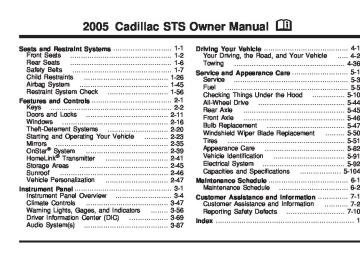- 2007 Cadillac STS Owners Manuals
- Cadillac STS Owners Manuals
- 2006 Cadillac STS Owners Manuals
- Cadillac STS Owners Manuals
- 2008 Cadillac STS Owners Manuals
- Cadillac STS Owners Manuals
- 2009 Cadillac STS Owners Manuals
- Cadillac STS Owners Manuals
- 2005 Cadillac STS Owners Manuals
- Cadillac STS Owners Manuals
- 2010 Cadillac STS Owners Manuals
- Cadillac STS Owners Manuals
- 2011 Cadillac STS Owners Manuals
- Cadillac STS Owners Manuals
- Download PDF Manual
-
quality sensor senses poor quality air, the recirculation graphic will be shown as long as the sensor senses poor quality air.
3-49
Under some conditions, the air quality sensor system will not operate. In cold weather, the system may not be active (even if the AUTO indication is displayed) because of concerns of fogging your windows, which may occur by activating recirculation mode. Also, the air quality sensor system will not remain in recirculation mode for extended periods of time that could cause stuffy or very dry conditions in the vehicle. Following a poorly running vehicle for an extended period of time may not keep recirculation active indefinitely.
The air quality sensor will not activate due to organic odors, like skunk, and may not activate on many chemical-related odors. If you wish to limit these types of odors, you may choose to manually select recirculation. Your vehicle may also be equipped with a charcoal filter that can limit many odors from being pulled into your vehicle. This filter, like your engines air cleaner filter, will need to be changed periodically. See Scheduled Maintenance on page 6-4. The air quality sensor system does not protect against carbon monoxide (CO), which you cannot see or smell. See Engine Exhaust on page 2-33. O(Power Driver’s Temperature): Press the power button located on the driver’s side of the climate control panel to turn the entire climate control system on or off. Turn the knob to increase or decrease the temperature inside your vehicle.
3-50
O(Power Passenger’s Temperature): Press the power button located on the passenger’s side of the climate control panel to turn the passenger’s climate control system on if they wish to have a different setting than the driver. Turn the knob to increase or decrease the temperature for the front passenger. Turning the passenger’s side power button off will not shut off the climate control system for the passenger. The system will be set to the same setting as the driver.
{ (Ventilated Seat): Press this button (if equipped) to turn on the ventilated seat for the driver’s or passenger’s side. See Heated and Ventilated Seats on page 1-4.
J (Heated Seat): Press this button (if equipped) to turn on the heated seat and seatback for the driver’s or passenger’s side. See Heated and Ventilated Seats on page 1-4. ^ (Air Conditioning): Press this button to manually turn off the air conditioning compressor. Press AUTO to return to automatic operation or press the A/C OFF button again. To limit fogging on the windshield, the air conditioning compressor cannot be in off in defrost mode.
Sensors
There is a solar sensor located on the instrument panel, near the windshield.
There is also an interior temperature sensor located next to the steering wheel on the instrument panel.
These sensors monitor the solar radiation and the air inside your vehicle, then use the information to maintain the selected temperature by initiating needed adjustments to the temperature, the fan speed and the air delivery system. The system may also supply cooler air to the side of the vehicle facing the sun. The recirculation mode may also be activated, as necessary. Do not cover the sensors or the automatic climate control system will not work properly. Defogging and Defrosting Fog on the inside of windows is a result of high humidity (moisture) condensing on the cool window glass. This can be minimized if the climate control system is used properly. There are two modes to clear fog from your windshield. Use the defog mode to clear the windows of fog or moisture and warm the passengers. Use the defrost mode to remove fog or frost from the windshield more quickly. yN z (Mode): Press this button until defog appears on the display. - (Defog): This mode directs the air between the windshield and floor outlets with some air supplied to the outboard panel outlets and side window defogging outlets. When you select this mode, the system turns off recirculation and runs the air-conditioning compressor unless the outside temperature is at or below freezing.
3-51
The recirculation mode is cancelled when you enter defog mode. If you select recirculation while in defog mode, it will be cancelled after 10 minutes.
If you have fogging on the side windows, remain in defog or defrost mode until they clear. 0 (Defrost): Pressing the defrost button directs most of the air to the windshield, with some air directed to the side windows and outboard panel outlets. In this mode, the system will automatically turn off recirculation and run the air-conditioning compressor, unless the outside temperature is at or below freezing. Recirculation cannot be selected while in the defrost mode.
This mode may also cause the fan speed and air temperature to increase. Rear Window Defogger The rear window defogger uses a warming grid to remove fog or frost from the rear window. The rear window defogger will only work when the ignition is in ON or during remote start, if programmed. See “Personal Settings Menu” under Vehicle Personalization on page 2-47 for additional information. = (Rear Window Defogger): Press this button to turn the rear window defogger on or off. Be sure to clear as much snow from the rear window as possible.
The rear window defogger will turn off about 10 minutes after the button is pressed, or if the vehicle’s speed is above 30 mph (48 km/h), the rear defogger will stay on continuously. If turned on again, the defogger will only run for about five minutes before turning off. The defogger can also be turned off by pressing the button again or by turning off the engine. The heated outside rearview mirrors will heat to help clear fog or frost from the surface of the mirror when the rear window defogger button is on. Notice: Using a razor blade or sharp object to clear the inside rear window may damage the rear window defogger. Repairs would not be covered by your warranty. Do not clear the inside of the rear window with sharp objects.
Outlet Adjustment Use the lever located in the center of each outlet to change the direction of the airflow, either side-to-side or up and down. Use the thumbwheels to open or close the outlets to adjust the airflow. Turn the thumbwheel to the right to open the outlets completely and allow the maximum amount of air to enter your vehicle. Turn the thumbwheel to the left to close the outlets and minimize the amount of air entering the vehicle.
3-52
Operation Tips (cid:127) Clear away any ice, snow or leaves from the air
inlets at the base of the windshield that may block the flow of air into your vehicle.
(cid:127) Use of non-GM approved hood deflectors may adversely affect the performance of the system.
(cid:127) Keep the path under the front seats clear of
objects to help circulate the air inside of your vehicle more effectively. If the airflow seems low when the fan speed is at the highest setting, the passenger compartment air filter may need to be replaced. For more information, see Passenger Compartment Air Filter on page 3-54.
Rear Climate Control System
Your vehicle has a rear climate control system. The base model includes air outlets in the rear of the center console for cooling and under-seat air outlets for heating. The temperature, quantity, and air delivery location is controlled automatically by the front climate control system. Some vehicles are equipped with an optional climate control panel for the rear passenger, located on the back of the center console. The left knob controls the temperature of the air to the rear passengers. Turning the knob to the left will make the air cooler. Turning the knob to the right will make the air warmer.
3-53
(cid:127) Be sure to keep the area under the front seats clear of any objects so the air in your vehicle can circulate effectively.
Passenger Compartment Air Filter Your vehicle may be equipped with a passenger compartment air filter. There are two types of filters available. There is a standard dust filter that traps small particles including pollen. There is, also, a dust/odor filter available that traps dust and pollen and also uses a charcoal element to help reduce many offensive odors from entering your vehicle. Like your vehicle’s engine air cleaner/filter, it will need to be changed periodically. For information on how often to change the passenger compartment air filter, see Scheduled Maintenance on page 6-4. Notice: Driving without a passenger compartment air filter in place can cause water and small particles, like paper and leaves, to be pulled into your climate control system which may cause damage to it. Make sure you always replace the old filter with a new one.
The right knob controls the air delivery to the rear passengers. Turning the knob all the way to the left will shut off airflow to the rear passengers. Operating with the rear air delivery off may make the entire vehicle warm or cool less quickly. It may also increase the air rush sound of the front system. Y (Vent): This mode directs all the rear passenger airflow to the outlets in the console. This is the normal position for cool down conditions. \ (Bi-Level): This mode directs airflow to the console outlets and the floor. [ (Floor): This mode directs all of the airflow to the floor. This is the normal position for warm up conditions. The amount of airflow to the rear passengers is controlled automatically by the front climate control system, regardless of optional equipment. Airflow to the rear system will be turned off when defrost is selected on the front climate control panel to direct air to clear the windshield. Vehicles equipped with a rear climate control panel, also, have heated rear seats. There are two buttons, each with three indicator lights, located between the two climate control knobs on the rear climate control panel, to control the rear heated seats. See Heated Seats on page 1-6 for additional information.
3-54
4. Lift the inboard edge of the deflector to release the
retention tab.
5. Lift and slide the water deflector toward the inboard
side and remove it.
The access panel for the passenger compartment air filter is located under the hood near the windshield, on the passenger’s side of the vehicle. See Engine Compartment Overview on page 5-12 for more information on location. See Doing Your Own Service Work on page 5-4 for information on doing your own service work. To access the passenger compartment air filter, do the following: 1. Pull back the rubber hood seal from the edge of the
leaf screen vent cover.
2. Remove the three fasteners that hold the filter access cover in place and slide the cover off.
3. To access the filter, remove the black plastic water deflector by lifting the outboard edge of the deflector to release the retention tab.
6. The top edge of the filter should be visible. Reach in and lift the filter out, pulling upward and toward the front of the vehicle.
7. Insert the new air filter by sliding it back into place. Make sure the arrow on the filter is pointing toward the passenger compartment.
Reverse Steps 1 through 3 to reinstall the water deflector, filter cover and the hood seal.
3-55
Warning Lights, Gages, and Indicators This part describes the warning lights and gages that may be on your vehicle. The pictures will help you locate them. Warning lights and gages can signal that something is wrong before it becomes serious enough to cause an expensive repair or replacement. Paying attention to your warning lights and gages could also save you or others from injury. Warning lights come on when there may be or is a problem with one of your vehicle’s functions. As you will see in the details on the next few pages, some warning lights come on briefly when you start the engine just to let you know they’re working. If you are familiar with this section, you should not be alarmed when this happens.
Gages can indicate when there may be or is a problem with one of your vehicle’s functions. Often gages and warning lights work together to let you know when there’s a problem with your vehicle. When one of the warning lights comes on and stays on when you are driving, or when one of the gages shows there may be a problem, check the section that tells you what to do about it. Follow this manual’s advice. Waiting to do repairs can be costly – and even dangerous. So please get to know your warning lights and gages. They’re a big help. Your vehicle also has a Driver Information Center (DIC) that works along with the warning lights and gages. See Driver Information Center (DIC) on page 3-69 for more information.
3-56
Instrument Panel Cluster The instrument panel cluster is designed to let you know at a glance how your vehicle is running. You will know how fast you are going, how much fuel you are using and many of the other things you will need to know to drive safely and economically.
United States version shown, Canada similar
3-57
Speedometer and Odometer Your speedometer lets you see your speed in both miles per hour (mph) and kilometers per hour (km/h). See “MPH (km)” under DIC Controls and Displays on page 3-69 for more information. The odometer mileage can be checked without the vehicle running. Your vehicle’s odometer works together with the driver information center. You can set a Trip A and a Trip B odometer. See “Trip Information” under DIC Controls and Displays on page 3-69 for more information. If your vehicle ever needs a new odometer installed, the new one will be set to the correct mileage total of the old odometer.
Tachometer
This gage indicates the engine speed in revolutions per minute (rpm).
If you operate the engine with the
Notice: tachometer in the shaded warning area, your vehicle could be damaged, and the damages would not be covered by your warranty. Do not operate the engine with the tachometer in the shaded warning area. Safety Belt Reminder Light When the ignition is turned on, a chime will be provided for several seconds to remind people to buckle their safety belts. The driver safety belt light will also be provided and stay on for several seconds, then it will flash for several more. You should buckle your seat belt.
3-58
This chime and light will be repeated if the driver remains unbuckled and the vehicle is in motion.
If the airbag readiness light stays on after you start the vehicle or comes on when you are driving, your airbag system may not work properly. Have your vehicle serviced right away.
If the driver’s belt is buckled, neither the chime nor the light will be provided. Airbag Readiness Light There is an airbag readiness light on the instrument panel, which shows the airbag symbol. The system checks the airbag’s electrical system for malfunctions. The light tells you if there is an electrical problem. The system check includes the airbag sensors, the airbag modules, the wiring and the diagnostic module. For more information on the airbag system, see Airbag System on page 1-45.
This light will come on when you start your vehicle, and it will flash for a few seconds. Then the light should go out. This means the system is ready.
{CAUTION:
If the airbag readiness light stays on after you start your vehicle, it means the airbag system may not be working properly. The airbags in your vehicle may not inflate in a crash, or they could even inflate without a crash. To help avoid injury to yourself or others, have your vehicle serviced right away if the airbag readiness light stays on after you start your vehicle.
The airbag readiness light should flash for a few seconds when you turn the vehicle on. If the light does not come on then, have it fixed so it will be ready to warn you if there is a problem. If there is a problem with the airbag system in your vehicle, the Service airbag message will appear on the DIC display. See DIC Warnings and Messages on page 3-74 for more information.
3-59
Charging System Light
If the warning light comes on, there is a brake problem. Have your brake system inspected right away.
When you turn the engine on, this light will come on briefly to show that the generator and battery charging systems are working properly.
If this light stays on, your vehicle needs service. You should take your vehicle to the dealer at once. To save your battery until you get there, turn off all accessories. See DIC Controls and Displays on page 3-69 for more information.
Brake System Warning Light Your vehicle’s hydraulic brake system is divided into two parts. If one part isn’t working, the other part can still work and stop you. For good braking, though, you need both parts working well.
United States
Canada
This light should come on briefly when you turn the engine on. If it does not come on then, have it fixed so it will be ready to warn you if there is a problem. When the ignition is on, the brake system warning light will also come on when you set your parking brake. The light will stay on if your parking brake does not release fully. If it stays on after your parking brake is fully released, it means you have a brake problem.
3-60
If the light comes on while you are driving, pull off the road and stop carefully. You may notice that the pedal is harder to push, or the pedal may go closer to the floor. It may take longer to stop. If the light is still on, have the vehicle towed for service. See Towing Your Vehicle on page 4-36.
{CAUTION:
Your brake system may not be working properly if the brake system warning light is on. Driving with the brake system warning light on can lead to an accident. If the light is still on after you have pulled off the road and stopped carefully, have the vehicle towed for service.
Anti-Lock Brake System Warning Light
With the anti-lock brake system, the light will come on when your engine is started and may stay on for several seconds. That is normal.
If the ABS warning light comes on and stays on, there may be a problem with the antilock portion of the brake system. If the red BRAKE light is not on, you still have brakes, but you do not have antilock brakes. See Brake System Warning Light on page 3-60. If the light stays on, turn the ignition to OFF/ACC. If the light comes on when you are driving, stop as soon as possible and turn the ignition off. Then start the engine again to reset the system. If the light still stays on, or comes on again while you are driving, your vehicle needs service. If the regular brake system warning light is not on, you still have brakes, but you do not have anti-lock brakes. If the regular brake system warning light is also on, you do not have anti-lock brakes and there is a problem with your regular brakes. See Brake System Warning Light on page 3-60.
3-61
Low Tire Pressure Warning Light
This light will come on briefly as you start the engine, for vehicles equipped with the Tire Pressure Monitor System.
It will then come on only when a flat or low tire pressure condition exists. See Tire Pressure Monitor System on page 5-60 for more information.
Traction Control System (TCS) Warning Light
If the TC (traction control) warning light comes on and stays on, there may be a problem with the traction control system.
The TC (traction control) warning light will come on briefly when you turn the engine on. If it does not come on then, have it fixed so it will be ready to warn you if there is a problem. The light will also come on if you turn the traction control system off using the TC (traction control) on/off button located on the console. If the TC (traction control) warning light stays on or comes on while you are driving, pull off the road as soon as possible and stop carefully. Turn your engine off and then restart it. If the light still stays on or comes back on again while you are driving, your vehicle needs service. Have the traction control system inspected as soon as possible. See Traction Control System (TCS) on page 4-8 for more information.
3-62
Engine Coolant Temperature Warning Light
The engine coolant temperature warning light will come on when the engine is very hot.
Engine Coolant Temperature Gage
This gage shows the engine coolant temperature.
This light will also come on briefly when the vehicle is started. If the light does not go out or comes on and stays on while driving, there may be a problem with the cooling system. Driving with engine coolant temperature light on could cause your vehicle to overheat, see Overheated Engine Protection Operating Mode on page 5-28. See Engine Overheating on page 5-26 and DIC Warnings and Messages on page 3-74 for more information.
It can be used to see when your engine has warmed up and to make sure your cooling system is operating properly. If the gage pointer moves into the shaded area, the engine coolant is too hot and the engine coolant temperature warning light will come on. See Engine Overheating on page 5-26 for more information.
3-63
Malfunction Indicator Lamp Check Engine Light
Your vehicle is equipped with a computer which monitors operation of the fuel, ignition, and emission control systems.
This system is called OBD II (On-Board Diagnostics-Second Generation) and is intended to assure that emissions are at acceptable levels for the life of the vehicle, helping to produce a cleaner environment. The CHECK ENGINE light comes on to indicate that there is a problem and service is required. Malfunctions often will be indicated by the system before any problem is apparent. This may prevent more serious damage to your vehicle. This system is also designed to assist your service technician in correctly diagnosing any malfunction.
3-64
If you keep driving your vehicle with this
Notice: light on, after awhile, your emission controls may not work as well, your fuel economy may not be as good, and your engine may not run as smoothly. This could lead to costly repairs that may not be covered by your warranty. Notice: Modifications made to the engine, transmission, exhaust, intake, or fuel system of your vehicle or the replacement of the original tires with other than those of the same Tire Performance Criteria (TPC) can affect your vehicle’s emission controls and may cause this light to come on. Modifications to these systems could lead to costly repairs not covered by your warranty. This may also result in a failure to pass a required Emission Inspection/Maintenance test. This light should come on briefly, as a check to show you it is working, as you start the engine. If the light does not come on, have it repaired. This light will also come on during a malfunction in one of two ways:
Light Flashing — A misfire condition has been detected. A misfire increases vehicle emissions and may damage the emission control system on your vehicle. Diagnosis and service may be required. Light On Steady — An emission control system malfunction has been detected on your vehicle. Diagnosis and service may be required.
(cid:127) (cid:127) If the Light Is Flashing The following may prevent more serious damage to your vehicle: (cid:127) Reducing vehicle speed (cid:127) Avoiding hard accelerations (cid:127) Avoiding steep uphill grades If the light stops flashing and remains on steady, see “If the Light Is On Steady” following. If the light continues to flash, when it is safe to do so, stop the vehicle. Find a safe place to park your vehicle. Turn the engine off, wait at least 10 seconds and restart the engine. If the light remains on steady, see “If the Light Is On Steady” following. If the light is still flashing, follow the previous steps, and see your dealer for service as soon as possible. If the Light Is On Steady You also may be able to correct the emission system malfunction by considering the following: Did you recently put fuel into your vehicle? If so, reinstall the fuel cap, making sure to fully install the cap. See Filling Your Tank on page 5-8. The diagnostic system can determine if the fuel cap has been left off or improperly installed. A loose or missing
fuel cap will allow fuel to evaporate into the atmosphere. A few driving trips with the cap properly installed should turn the light off. Did you just drive through a deep puddle of water? If so, your electrical system may be wet. The condition will usually be corrected when the electrical system dries out. A few driving trips should turn the light off. Have you recently changed brands of fuel? If so, be sure to fuel your vehicle with quality fuel. See Gasoline Octane on page 5-5. Poor fuel quality will cause your engine not to run as efficiently as designed. You may notice this as stalling after start-up, stalling when you put the vehicle into gear, misfiring, hesitation on acceleration, or stumbling on acceleration. (These conditions may go away once the engine is warmed up.) This will be detected by the system and cause the light to turn on. If you experience one or more of these conditions, change the fuel brand you use. It will require at least one full tank of the proper fuel to turn the light off. If none of the above steps have made the light turn off, your dealer can check the vehicle. Your dealer has the proper test equipment and diagnostic tools to fix any mechanical or electrical problems that may have developed.
3-65
Emissions Inspection and Maintenance Programs Some state/provincial and local governments have or may begin programs to inspect the emission control equipment on your vehicle. Failure to pass this inspection could prevent you from getting a vehicle registration. Here are some things you need to know to help your vehicle pass an inspection: Your vehicle will not pass this inspection if the CHECK ENGINE light is on or not working properly. To perform a Check Engine light bulb check with the keyless ignition, make sure the transmitter fob is in the passenger compartment. See Ignition Positions on page 2-23. Press the bottom of the ACC button on the instrument panel and hold the button down for five seconds. The instrument panel, including the Check Engine light, will light up and the ignition will be on, but the engine will not start — if you press the bottom of the ACC button only briefly, less than five seconds, the accessory mode will be turned on, but not the ignition. After the bulb check, be sure to press and release the ACC button again to turn the ignition off and avoid draining the vehicle’s battery. Your vehicle will not pass this inspection if the OBD (on-board diagnostic) system determines that critical emission control systems have not been completely
3-66
diagnosed by the system. The vehicle would be considered not ready for inspection. This can happen if you have recently replaced your battery or if your battery has run down. The diagnostic system is designed to evaluate critical emission control systems during normal driving. This may take several days of routine driving. If you have done this and your vehicle still does not pass the inspection for lack of OBD system readiness, your GM dealer can prepare the vehicle for inspection.
Oil Pressure Light
{CAUTION:
Do not keep driving if the oil pressure is low. If you do, your engine can become so hot that it catches fire. You or others could be burned. Check your oil as soon as possible and have your vehicle serviced.
Notice: Lack of proper engine oil maintenance may damage the engine. The repairs would not be covered by your warranty. Always follow the maintenance schedule in this manual for changing engine oil.
This light tells you if there could be a problem with your engine oil pressure.
Fog Lamp Light
The fog lamps light will come on when the fog lamps are in use.
This light will come on briefly when you start your engine. That is a check to be sure the light works. If it does not come on, be sure to have it fixed so it will be there to warn you if something goes wrong. When the light comes on and stays on, it means that oil is not flowing through your engine properly. You could be low on oil and you might have some other system problem. Security Light
For information regarding this light, see Theft-Deterrent System on page 2-20.
The light will go out when the fog lamps are turned off. See Fog Lamps on page 3-37 for more information. Lights On Reminder
This light comes on whenever the parking lamps are on.
See Headlamps on Reminder on page 3-35 for more information.
3-67
Cruise Control Light
Fuel Gage
This light comes on whenever you set your cruise control.
The fuel gage shows approximately how much fuel is in the tank. It works only when the engine is on.
The light will go out when the cruise control is turned off. See Cruise Control on page 3-16 and Adaptive Cruise Control on page 3-19 for more information. Highbeam On Light
This light comes on whenever the high-beam headlamps are on.
See “Smart Beam Intelligent High-Beam Headlamp Control System” under Headlamps on page 3-31 and Headlamp High/Low-Beam Changer on page 3-9
for more information.3-68
If the fuel supply gets low, the Fuel Level Low message will appear on the DIC and a single chime will sound. Here are a few concerns some owners have had about the fuel gage. All of these situations are normal and do not indicate that anything is wrong with the fuel gage: (cid:127) At the gas station the gas pump shuts off before
the gage reads full. The gage may change when you turn, stop quickly or accelerate quickly. It takes a little more or less fuel to fill the tank than the gage indicated. For example, the gage may have indicated that the tank was half full, but it actually took a little more or less than half the tank’s capacity to fill the tank.
(cid:127) (cid:127) Driver Information Center (DIC) The Driver Information Center (DIC) gives you the status of many of your vehicle’s systems. The DIC is also used to display warning/status messages. All messages will appear in the DIC display located at the bottom of the instrument panel cluster, below the tachometer and speedometer. The DIC buttons are located on the instrument panel, to the left of the steering wheel. The DIC comes on when the ignition is on. After a short delay, the DIC will display the current driver and the information that was last displayed before the engine was turned off. The top line of the DIC display shows the vehicle system information and the warning/status messages. The bottom line of the DIC display shows either the odometer, the trip odometer A or the trip odometer B information on the left side. Only one odometer can appear at a time. See “Trip Information” under DIC Controls and Displays on page 3-69 for information on changing the display to show the odometer or trip odometer information. The bottom line of the DIC display also shows the outside temperature on the right side and the shift lever position indicator in the center. See Automatic Transmission Operation on page 2-26 for more information on the shift lever positions.
When the sport mode is active, an S will appear next to the shift position indicator on the center of the DIC display. When the manual mode is active, an M will appear next to the shift position indicator. When the normal mode is active, only the shift position indicator will appear. See “Driver Shift Control” under Automatic Transmission Operation on page 2-26
for more information. If a problem is detected, a warning message will appear on the display. Be sure to take any message that appears on the display seriously and remember that clearing the message will only make the message disappear, not correct the problem.DIC Controls and Displays The Driver Information Center (DIC) has different modes which can be accessed by pressing the four DIC buttons located on the instrument panel, to the left of the steering wheel.
3-69
DIC Buttons (Base Level)
If your vehicle does not have a Head-Up Display (HUD), these are the buttons for your DIC.
4// (Reset): Press this button to reset certain DIC features and to acknowledge DIC warning messages and clear them from the DIC display. EM (English/Metric): Press this button to change the display from English to metric. DIC Buttons (Uplevel)
If your vehicle has a HUD, these are the buttons for your DIC.
«4ª (Information): Press the top or bottom of this button to scroll through the available vehicle information displays which include fuel range, fuel economy, fuel used, average speed, timer, battery voltage, tire pressure (if equipped with a tire pressure monitor), engine oil life (if equipped) and digital speed display (if equipped). See “MPH (km)” later in this section for more information on the digital speed display. AB 3 00 (Trip Information): Press the top of this button to scroll through the odometer, trip odometer A and trip odometer B. Press and hold the bottom of this button to reset each trip odometer back to zero.
3-70
«4ª (Information): Press the top or bottom of this button to scroll through the available vehicle information displays which include fuel range, fuel economy, fuel used, average speed, timer, battery voltage, tire pressure (if equipped with a tire pressure monitor), engine oil life (if equipped), display units and digital speed display (if equipped). See “MPH (km)” later in this section for more information on the digital speed display.
«~ª (Head-Up Display): Press this button to change the position of the HUD on the windshield. Press the top part of the button to move the HUD image up. Press the bottom part of the button to move the HUD image down.
You can also adjust the brightness of the HUD image. Press in the center knob on the DIC control panel until the knob pops out. Then pull the knob until it stops. Turn the knob clockwise or counterclockwise to increase or decrease the brightness. If you turn the knob all the way counterclockwise, the HUD image will turn off. See Head-Up Display (HUD) on page 3-41
for more information. 4// (Reset): Press this button to reset certain DIC features and to acknowledge DIC warning messages and clear them from the DIC display. 3 (Trip Information): Press this button to scroll through the odometer, trip odometer A and trip odometer B. To reset each trip odometer, either press the reset button or press and hold the trip information button until the trip odometer displayed returns to zero.Information Display Menu Items The following display menu items can be displayed by pressing the information button. ENGLISH DISPLAY UNITS (METRIC DISPLAY UNITS) This display allows you to select between English and metric units of measurement if your vehicle has the uplevel DIC. Press the reset button to switch between English and metric units. ENGINE OIL LIFE This display, if equipped, shows the estimated oil life remaining. If you see 99% ENGINE OIL LIFE on the display, that means that 99% of the current oil life remains. When the oil life is depleted, the CHANGE ENGINE OIL SOON message will appear on the display. You should change your oil as soon as possible. In addition to the engine oil life system monitoring the oil life, additional maintenance is recommended in the Maintenance Schedule in this manual. See Scheduled Maintenance on page 6-4 and Engine Oil on page 5-16. After an oil change, reset the ENGINE OIL LIFE display by pressing the reset button for three seconds. The display will show 100% ENGINE OIL LIFE after it has been reset. Also clear the CHANGE ENGINE OIL SOON message from the display. See Engine Oil Life System on page 5-19 for more information.
3-71
TIRE PRESSURE This display, if equipped, shows the air pressure of each road tire in either pounds per square inch (PSI) or kilopascals (kPa). If the tire pressure is normal, the value will display. If the tire pressure is low, LOW will appear on the display with the value. If the tire pressure is high, HIGH will appear on the display with the value. Press the information button to scroll through the following displays:
RR TIRE: This display shows the air pressure in the passenger’s side rear tire.
LR TIRE: This display shows the air pressure in the driver’s side rear tire.
RF TIRE: This display shows the air pressure in the passenger’s side front tire.
LF TIRE: This display shows the air pressure in the driver’s side front tire. If the tire pressure display shows dashes instead of a value, there may be a problem with your vehicle. If this consistently occurs, see your GM dealer for service.
BATTERY VOLTS This display shows the current battery voltage. If the voltage is in the normal range, the value will display. For example, the display may read 13.2 BATTERY VOLTS. If the voltage is low, the display will have LOW after it. If the voltage is high, the display will have HIGH after it. Your vehicle’s charging system regulates voltage based on the state of the battery. The battery voltage may fluctuate when viewing this information on the DIC. This is normal. See Charging System Light on page 3-60 for more information. If there is a problem with the battery charging system, the DIC may display a message. See DIC Warnings and Messages on page 3-74 for more information. TIMER OFF This display can be used like a stopwatch. You can record the time it takes to travel from one point to another. To access the timer, press the information button until 00:00:00 TIMER OFF displays. To turn on the timer, press the reset button until TIMER ON displays. The timer will then start. To turn off the timer, press the reset button again until TIMER OFF displays. The timer will stop and display the end timing value. To reset the timer, press and hold the reset button after the timer has been stopped. The display will return to zero.
3-72
AVG MPH (AVG km/h) This display shows the average speed of the vehicle in miles per hour (mph) or kilometers per hour (km/h). This average is calculated based on the various vehicle speeds recorded since the last reset of this display. To reset AVG MPH, press the reset button. The display will return to zero. GAL FUEL USED (L FUEL USED) This display shows the number of gallons or liters of fuel used since the last reset of this display. To reset GAL FUEL USED, press the reset button. The display will return to zero. MPG INST (L/100 km INST) This display shows the current fuel economy. This number reflects only the fuel economy that the vehicle has right now and will change frequently as driving conditions change. Unlike average fuel economy, this display cannot be reset. MPG AVG (L/100 km AVG) This display shows the approximate average miles per gallon (mpg) or kilometers per Liter (km/L). This number is calculated based on the number of mpg (km/L) recorded since the last time this display was reset. To reset MPG AVG, press the reset button. The display will return to zero.
MILES RANGE (km RANGE) This display shows the approximate number of remaining miles or kilometers you can drive without refilling your fuel tank. This estimate is based on the current driving conditions and will change if the driving conditions change. For example, if you are driving in traffic making frequent stops, the display may read one number, but if you enter the freeway, the number may change even though you still have the same amount of fuel in the fuel tank. This is because different driving conditions produce different fuel economies. Generally, freeway driving produces better fuel economy than city driving. Once the range drops below 40 miles (64 km) remaining, the display will show LOW RANGE. If your vehicle is low on fuel, the Fuel Level Low message will be displayed. See “Fuel Level Low” under DIC Warnings and Messages on page 3-74 for more information. MPH (km) This display, if equipped, shows the vehicle’s speed digitally in either miles per hour (mph) or kilometers per hour (km/h).
3-73
Trip Information Display Menu Items The following display menu items can be displayed by pressing the trip Information button. Odometer Press the trip information button until the odometer appears on the DIC display. The odometer shows the total distance the vehicle has been driven in either miles or kilometers. Trip Odometer Press the trip information button until TRIP A or TRIP B appears on the DIC display. The trip odometer shows the current distance traveled since the last reset for each trip odometer in either miles or kilometers. Both odometers can be used at the same time. For base level vehicles, each trip odometer can be reset to zero separately by pressing and holding the bottom of the trip information button while the desired trip odometer is displayed. For uplevel vehicles, reset each trip odometer by pressing the reset button or by pressing and holding the trip information button while the desired trip odometer is displayed.
DIC Warnings and Messages These messages will appear if there is a problem sensed in one of your vehicle’s systems. The text messages are the same for both the base audio and Navigation systems unless otherwise indicated. You must acknowledge a message to clear it from the screen for further use. To clear a message, press the reset button. Be sure to take any message that appears on the screen seriously and remember that clearing the message will only make the message disappear, not the problem. AUTOMATIC LIGHTS OFF This message will display when the automatic headlamps are turned off. See Headlamps on page 3-31
for more information. AUTOMATIC LIGHTS ON This message will display when the automatic headlamps are turned on. See Headlamps on page 3-31
for more information.3-74
BATTERY NOT CHARGING SERVICE CHARGING SYS (System)
This symbol appears with the BATTERY NOT CHARGING SERVICE CHARGING SYS message.
This message will display when a problem with the charging system has been detected. Have your vehicle serviced by your GM dealer. BATTERY SAVER ACTIVE This message will display when the system detects that the battery voltage is dropping beyond a reasonable level. The battery saver system will start reducing certain features of the vehicle that you may not be able to notice. At the point that the features are disabled, this message is displayed. It means that the vehicle is trying to save the charge in the battery. Turn off all unnecessary accessories to allow the battery to recharge. The normal battery voltage range is 11.5 to 15.5 volts. You can monitor battery voltage on the DIC by pressing the information button until you find BATTERY VOLTS.
BATTERY VOLTAGE HIGH
This symbol appears with the BATTERY VOLTAGE HIGH message.
This message will display when the electrical charging system is overcharging the battery. When the system detects that the battery voltage is above approximately 16 volts, this message will be displayed. To reduce the charging overload, use the vehicle’s accessories. Turn on the exterior lamps and radio, set the climate control on AUTO and the fan speed on the highest setting, and turn the rear window defogger on. The normal battery voltage range is 11.5 to 15.5 volts when the engine is running. You can monitor battery voltage on the DIC by pressing the information button until you find BATTERY VOLTS.
3-75
BATTERY VOLTAGE LOW
This symbol appears with the BATTERED VOLTAGE LOW message.
When this message displays, the electrical system is charging less than 10 volts or the battery has been drained. If this message appears immediately after starting the engine, it is possible that the generator can still recharge the battery. The battery should recharge while driving but may take a few hours to do so. Consider using an auxiliary charger (be sure to follow the manufacturer’s instructions) to boost the battery after returning home or to a final destination. If this message appears while driving or after starting your vehicle and stays on, have it checked immediately to determine the cause of this problem. To help the generator recharge the battery quickly, you can reduce the load on the electrical system by turning off the accessories. The normal battery voltage range is 11.5 to 15.5 volts. You can monitor battery voltage on the DIC by pressing the information button until you find BATTERY VOLTS.
3-76
CHANGE ENGINE OIL SOON When this message displays, it means that service is required for your vehicle. See your GM dealer. See Engine Oil on page 5-16 and Scheduled Maintenance on page 6-4 for more information. When you reset the CHANGE ENGINE OIL SOON message by clearing it from the display, you still must reset the engine oil life system separately. For more information on resetting the engine oil life system, see Engine Oil Life System on page 5-19. CHECK BRAKE FLUID This message will display if the ignition is on to inform the driver that the brake fluid level is low. Have the brake system serviced by your GM dealer as soon as possible. See Brake System Warning Light on page 3-60
for more information. CHECK COOLANT LEVEL This message will display when there is a low level of engine coolant. Have the cooling system serviced by your GM dealer as soon as possible. See Engine Coolant on page 5-23 for more information.CHECK GAS CAP When this message displays, the gas cap has not been fully tightened. You should recheck the gas cap to ensure that it is on and tightened properly. CHECK OIL LEVEL This message will display when the oil level is low. See Engine Oil on page 5-16 for more information on checking your engine oil. CHECK TIRE PRESSURE
This symbol appears with the CHECK TIRE PRESSURE message.
If your vehicle is equipped with a tire pressure monitor, this message will display when one or more of the vehicle’s tires are low or high. See DIC Controls and Displays on page 3-69 for information on checking your vehicle’s tire pressures.
CHECK WASHER FLUID
This symbol appears with the CHECK WASHER FLUID message.
When this message displays, it means that your vehicle is low on windshield washer fluid. You should refill the tank as soon as possible. See Windshield Washer Fluid on page 5-34 for more information. CLEAN RADAR When this message displays, it means that the Adaptive Cruise Control system is disabled because the radar is blocked and cannot detect vehicles in your path. It may also activate during heavy rain or due to road spray. To clean the system, see “Cleaning the System” under Adaptive Cruise Control on page 3-19.
3-77
DRIVER DOOR AJAR
This symbol appears with the DRIVER DOOR AJAR message.
When this message displays, it means that the driver’s door was not closed completely. You should make sure that the driver’s door is closed completely. ENGINE COOLANT HOT IDLE ENGINE
This symbol appears with the ENGINE COOLANT HOT IDLE ENGINE message.
This message will display when the engine coolant temperature is too hot. Stop and allow the vehicle to idle until it cools down. See Engine Coolant Temperature Warning Light on page 3-63.
3-78
If you drive your vehicle while the engine is
See Overheated Engine Protection Operating Mode on page 5-28 for information on driving to a safe place in an emergency. Notice: overheating, severe engine damage may occur. If an overheat warning appears on the instrument panel cluster and/or DIC, stop the vehicle as soon as possible. Do not increase the engine speed above normal idling speed. See Engine Overheating on page 5-26 for more information. ENGINE HOT – AC (Air Conditioning) OFF This message will display when the engine coolant becomes hotter than the normal operating temperature. See Engine Coolant Temperature Gage on page 3-63. To avoid added strain on a hot engine, the air conditioning compressor is automatically turned off. When the coolant temperature returns to normal, the air conditioning compressor will turn back on. You can continue to drive your vehicle. If this message continues to appear, have the system repaired by your GM dealer as soon as possible to avoid damage to your engine.
If you drive your vehicle while the engine is
ENGINE OVERHEATED STOP ENGINE This message will display when the engine has overheated. Immediately look for a safe place to pull your vehicle over and turn the engine off right away to avoid severe engine damage. See Engine Overheating on page 5-26 and Overheated Engine Protection Operating Mode on page 5-28. A chime will also sound when this message is displayed. Notice: overheating, severe engine damage may occur. If an overheat warning appears on the instrument panel cluster and/or DIC, stop the vehicle as soon as possible. Do not increase the engine speed above normal idling speed. See Engine Overheating on page 5-26 for more information. ENGINE POWER REDUCED This message informs you that the engine power is being reduced to protect the engine from damage. There could be several malfunctions that might cause this message. Have your vehicle serviced by your GM dealer as soon as possible.
FUEL LEVEL LOW
This symbol appears with the FUEL LEVEL LOW message.
When this message displays, it means that your vehicle is low on fuel. You should refill the tank as soon as possible. A single chime will sound when this message is displayed. HOOD AJAR
This symbol appears with the HOOD AJAR message.
When this message displays, it means that the hood was not closed completely. You should make sure that the hood is completely closed.
3-79
ICE POSSIBLE This message will display when the outside temperature is cold enough to create icy road conditions. KEY FOB BATTERY LOW When this message displays, it means that the battery in your keyless access transmitter is low. Replace the battery in the transmitter. See “Battery Replacement” under Keyless Access System Operation on page 2-4. LEFT REAR DOOR AJAR
This symbol appears with the LEFT REAR DOOR AJAR message.
When this message displays, it means that the driver’s side rear door was not closed completely. You should make sure that the door is closed completely.
NO FOBS DETECTED When this message displays, it means that the vehicle does not detect the keyless access transmitter. The keyless access transmitter must be in the vehicle for the ignition to work. Make sure you have the transmitter inside of the vehicle when using the electronic keyless ignition with push-button start. See Ignition Positions on page 2-23 for more information. NO FOB OFF OR RUN? When this message displays, it means that the keyless access transmitter is not detected inside of the vehicle while you are trying to turn the ignition off. You can either keep the car running or turn the ignition off while you locate your keyless access transmitter. However, if you turn the ignition off and you cannot find the keyless access transmitter, you will not be able to restart the vehicle. The keyless access transmitter needs to be inside of the vehicle in order for the vehicle to start. See Starting Your Engine on page 2-24 for more information.
3-80
If you drive your vehicle while the engine
OIL PRESSURE LOW STOP ENGINE A multiple chime will sound when this message is displayed. See Engine Oil on page 5-16 for more information. Notice: oil pressure is low, severe engine damage may occur. If a low oil pressure warning appears on the instrument panel cluster and/or DIC, stop the vehicle as soon as possible. Do not drive the vehicle until the cause of the low oil pressure is corrected. See Engine Oil on page 5-16 for more information. PASSENGER DOOR AJAR
This symbol appears with the PASSENGER DOOR AJAR message.
When this message displays, it means that the passenger’s side front door was not closed completely. You should make sure that the door is closed completely.
PRESS START AND BRAKE TO START ENGINE When this message displays, it means that you need to press down on the brake pedal while pressing the start button on the electronic keyless ignition when trying to start your vehicle. See Starting Your Engine on page 2-24 for more information. RADAR CRUISE NOT READY When this message displays, it means that the Adaptive Cruise Control system will not activate due to a temporary condition. Your vehicle does not require service. This message will also display when either of the following conditions occurs:
The driver turns off the head-up display (HUD) while the Adaptive Cruise Control is engaged. The driver attempts to engage the Adaptive Cruise Control while the HUD is off.
If this message appears when you attempt to activate the system, continue driving for several minutes and then try activating the system again.
3-81
(cid:127) (cid:127) RIGHT REAR DOOR AJAR
This symbol appears with the RIGHT REAR DOOR AJAR message.
When this message displays, it means that the passenger’s side rear door was not closed completely. You should check to make sure that the door is closed completely. SERVICE AC (Air Conditioning) SYSTEM This message will display when the electronic sensors that control the air conditioning and heating systems are no longer working. Have the climate control system serviced by your GM dealer if you notice a drop in heating and air conditioning efficiency.
SERVICE AIR BAG This message will display when there is a problem with the airbag system. Have your vehicle serviced by your GM dealer immediately. See Airbag Readiness Light on page 3-59 for more information. SERVICE RADAR CRUISE When this message displays, it means that the Adaptive Cruise Control system is disabled and needs service. See your GM dealer. SERVICE STABILITY SYS (System) Your vehicle may be equipped with a vehicle stability enhancement system called Stabilitrak®. See Stabilitrak® System on page 4-10. The SERVICE STABILITY SYS message will display if there has been a problem detected with Stabilitrak®. If the SERVICE STABILITY SYS message comes on while you are driving, pull off the road as soon as possible and stop carefully. Try resetting the system by turning the ignition off then back on. If the SERVICE STABILITY SYS message still stays on or comes back on again while you are driving, your vehicle needs service. Have the Stabilitrak® System inspected by your GM dealer as soon as possible.
3-82
SERVICE STEERING SYS (System) Your vehicle may be equipped with a speed variable assist steering system. See Steering on page 4-11. The SERVICE STEERING SYS message will display if a problem is detected with the speed variable assist steering system. When this message is displayed, you may notice that the effort required to steer the vehicle increases or feels “heavier,” but you will still be able to steer the vehicle. SERVICE SUSPENSION SYS (System) This message will display when the suspension system is not operating properly. Have your vehicle serviced by your GM dealer. SERVICE TIRE MONITOR This message will display if the Tire Pressure Monitor (TPM) system, if equipped, is not working properly. Have your vehicle serviced by your GM dealer as soon as possible.
SERVICE THEFT SYSTEM This message will display when there is a problem with the hood open and closed switches. The switches may need to be replaced. When this message is displayed, the theft-deterrent system will still be protecting the interior of the vehicle, however, the hood area will not be protected at this time. Also, the remote start function will not work when this message appears. See your GM dealer for service. SERVICE TRANSMISSION This message will display when there is a problem with the transmission of your vehicle. Have your vehicle serviced by your GM dealer. SERVICE VEHICLE SOON This message will display when a non-emissions related malfunction occurs. Have your vehicle serviced by your GM dealer as soon as possible. SPEED LIMITED TO XXX This message will display when your vehicle speed is limited to XXX (mph in English mode and km/h in Metric mode) because the vehicle detects a problem in the suspension system. Have your vehicle serviced by your GM dealer.
3-83
STABILITY SYS (System) ACTIVE The STABILITY SYS ACTIVE message will display any time Stabilitrak® is actively assisting you with directional control of the vehicle. Slippery road conditions may exist when this message is displayed, so adjust your driving accordingly. This message may stay on for a few seconds after Stabilitrak® stops assisting you with directional control of the vehicle. See Stabilitrak® System on page 4-10 for more information. STABILITY SYS (System) NOT READY The STABILITY SYS NOT READY message will display if Stabilitrak® is not ready. Two conditions may cause this message to display. The first condition may be that the vehicle needs to be driven in a straight line for approximately 30-40 ft (9-12 m) until the sensors are centered. Once the sensors are centered, the Stabilitrak® system will be ready and the STABILITY SYS READY message will display. The second condition that may cause this message to display is when you first start your vehicle and drive away during cold winter weather. This is normal. The system needs to warm up. You can acknowledge this message by pressing the reset button.
3-84
The Stabilitrak® performance is affected until the STABILITY SYS READY message is displayed in the DIC. See Stabilitrak® System on page 4-10 for more information. STABILITY SYS (System) OFF The STABILITY SYS OFF message will display any time you turn off Stabilitrak® using the TC (traction control) on/off button. See Traction Control System (TCS) on page 4-8 for more information. When this message has been displayed, Stabilitrak® is no longer available to assist you with directional control of the vehicle. Adjust your driving accordingly. See Stabilitrak® System on page 4-10 for more information. STABILITY SYS (System) READY The STABILITY SYS READY message will display any time you turn back on Stabilitrak® using the TC (traction control) on/off button. See Traction Control System (TCS) on page 4-8 for more information. When this message has been displayed, Stabilitrak® is ready to assist you with directional control of the vehicle if needed. See Stabilitrak® System on page 4-10
for more information.STARTING DISABLED THEFT PROBLEM This message will display when incorrect conditions exist within the theft-deterrent system. See your GM dealer for service. STARTING DISABLED THROTTLE PROBLEM This message will display when your vehicle’s throttle system is not functioning properly. Have your vehicle serviced by your GM dealer. THEFT ATTEMPTED
This symbol appears with the THEFT ATTEMPTED message.
This message will display if the theft-deterrent system has detected a break-in attempt while you were away from your vehicle.
TRACTION ACTIVE This message will display when the traction control system is actively limiting wheel spin. Slippery road conditions may exist if this message is displayed, so adjust your driving accordingly. The message will stay on for a few seconds after the traction control system stops limiting wheel spin. See Traction Control System (TCS) on page 4-8 for more information. TRANS (Transmission) HOT IDLE ENGINE This message will display when the transmission fluid in your vehicle is too hot. Stop the vehicle and allow it to idle until the transmission cools down or until this message is removed. TRUNK OPEN
This symbol appears with the TRUNK OPEN message.
When this message displays, it means that the trunk was not closed completely. You should make sure that the trunk is closed completely.
3-85
TURN SIGNAL ON If you drive your vehicle for more than about 1 mile (1.6 km) with a turn signal on, this message will display as a reminder to turn off the turn signal. A multiple chime will sound when this message is displayed.
Other Messages Here are more messages that you can receive on your Driver Information Center (DIC). To acknowledge a message and read another message that may have come on at the same time, press the reset button. (cid:127) ACCESSORY ACTIVE
(See Ignition Positions on page 2-23.)
(cid:127) KNOWN FOB
(See “Matching Transmitter(s) to Your Vehicle” under Keyless Access System Operation on page 2-4.)
(cid:127) MAX # FOBS LEARNED
(See “Matching Transmitter(s) to Your Vehicle” under Keyless Access System Operation on page 2-4.)
(cid:127) OFF/ACC TO LEARN
(See “Matching Transmitter(s) to Your Vehicle” under Keyless Access System Operation on page 2-4.)
(cid:127) READY FOR FOB X
(See “Matching Transmitter(s) to Your Vehicle” under Keyless Access System Operation on page 2-4.)
(cid:127) SHIFT TO PARK
(See Starting Your Engine on page 2-24.)
(cid:127) WAIT XX MIN (Minutes)
(See “Matching Transmitter(s) to Your Vehicle” under Keyless Access System Operation on page 2-4.)
3-86
Audio System(s) Notice: Before adding any sound equipment to your vehicle, like a tape player, CB radio, mobile telephone, or two-way radio, make sure that it can be added by checking with your dealer. Also, check federal rules covering mobile radio and telephone units. If sound equipment can be added, it is very important to do it properly. Added sound equipment may interfere with the operation of your vehicle’s engine, radio, or other systems, and even damage them. Your vehicle’s systems may interfere with the operation of sound equipment that has been added improperly. Figure out which audio system is in your vehicle, find out what your audio system can do, and how to operate all of its controls. Your vehicle has a feature called Retained Accessory Power (RAP). With RAP, the audio system can be played even after the ignition is turned off. See Retained Accessory Power (RAP) on page 2-24
for more information.Setting the Time 1. Press the tune/select knob (the right knob) to enter
the main menu.
2. Turn the tune/select knob until SET CLOCK
appears on the display.
3. Press the tune/select knob to select SET CLOCK. 4. Turn the tune/select knob to adjust the time. 5. Press the tune/select knob to update the
time. VEHICLE TIME UPDATED will appear on the display.
If the CLOCK/RADIO DISP is configured into one of the configurable keys, pressing the key will switch the display back to the clock set function. The time and date will always appear on the radio display. See “Configurable Radio Display Keys” under Radio with CD on page 3-88 for more information on configuring the keys.
3-87
Setting the Date 1. Press the tune/select knob (the right knob) to enter
the main menu.
2. Turn the tune/select knob until SET DATE appears
on the display.
3. Press the tune/select knob to select SET DATE. 4. Turn the tune/select knob to adjust the date. 5. Press the tune/select knob to update the
time. VEHICLE DATE UPDATED will appear on the display.
If the DATE is configured into one of the configurable keys, pressing the key will switch the display back to the date set function. The time and date will always appear on the radio display. See “Configurable Radio Display Keys” under Radio with CD on page 3-88
for more information on configuring the keys.Radio with CD
Radio with CD shown, Radio with
Six-Disc CD similar
3-88
Radio Data System (RDS) The audio system has a Radio Data System (RDS). RDS features are available for use only on FM stations that broadcast RDS information. With RDS, the radio can do the following: (cid:127) Seek to stations broadcasting the selected type
of programming
(cid:127) Receive announcements concerning local and
national emergencies
(cid:127) Display messages from radio stations (cid:127) Seek to stations with traffic announcements This system relies upon receiving specific information from these stations and will only work when the information is available. In rare cases, a radio station may broadcast incorrect information that will cause the radio features to work improperly. If this happens, contact the radio station. While the radio is tuned to an RDS station, the station name or call letters will appear on the display instead of the frequency. RDS stations may also provide the time of day, a program type (PTY) for current programming, and the name of the program being broadcast.
XM™ Satellite Radio Service XM™ is a satellite radio service that is based in the 48 contiguous United States. XM™ offers 100 coast to coast channels including music, news, sports, talk, and children’s programming. XM™ provides digital quality audio and text information, including song title and artist name. A service fee is required in order to receive the XM™ service. For more information, contact XM™ at www.xmradio.com or call 1-800-852-XMXM (9696). 4 (Information): Press this button while in XM mode to retrieve three different categories of information related to the current song or channel: Artist, Song Title, Category or PTY. To view this information, perform the following: 1. Press the tune/select knob to enter the main menu. 2. Turn the tune/select knob until INFO appears on
the display.
3. Press the tune/select knob to select INFO.
The display will change to show the additional XM information.
4. Press the BACK (F6) button to exit the display. To return to the original display, repeatedly press the BACK (F6) button or wait for the display to time out.
3-89
Playing the Radio O (Power): Press this knob to turn the system on and off.
n (Volume): Turn this knob to increase or to decrease the volume.
SRCE (Source): Press this button to select a source, either radio or CD. The CD must be loaded to select the source and to play. CD will appear on the display if a CD is loaded. If a CD is not loaded, the display will not change from the radio source. Finding a Station
BAND: Press this button to select FM1, FM2, or XM1
or XM2 (if equipped).w (Tune): Turn this knob to select radio stations. © ¨ (Seek): Press the left single arrow button to go to the previous station and stay there. Press the right single arrow button to go to the next station and stay there. The sound will mute while seeking.
The radio will only seek stations with a strong signal that are in the selected band.
©¨ (Scan): Press the double arrow scan button to enter scan mode. SCAN will appear on the display. Press this button to scan to the next station. The radio will go to a station, play for 5 seconds, then go on to the next station. Press this button again to stop scanning.
To scan preset stations, press and hold the double arrow scan button for more than two seconds until you hear a beep and PSCAN appears on the display. The radio will go to the first preset station, play for 5 seconds, then go on to the next preset station. Press this button again to stop scanning presets.
The radio will only scan stations with a strong signal that are in the selected band.
LOCAL/DISTANT Selection: With this feature you can set the radio to search for local stations or stations that are further away for a larger selection. To set this feature to LOCAL or DISTANT, perform the following steps: 1. Press the tune/select knob to enter the main menu. 2. Turn the tune/select knob until SEEK LOCAL or
SEEK DISTANT appears on the display.
3. Press the tune/select knob to select either LOCAL
or DISTANT.
3-90
4. Press the BACK (F6) button to exit the display. To return to the original display, repeatedly press the BACK (F6) button or wait for the display to time out. To search for stations, press the single arrow buttons. If the system is set to LOCAL, SEEK will appear on the display and seek to stations with strong signals only. If the system is set to DISTANT, D-SEEK will appear on the display and seek to stations with weak and strong signals. Setting Preset Stations Up to 30 stations (six FM1, six FM2, and six AM, six XM1 and six XM2 (if equipped)), can be programmed on the six numbered pushbuttons, by performing the following steps: 1. Turn the radio on. 2. Press BAND to select FM1, FM2, or AM, or XM1
or XM2.
3. Tune in the desired station. 4. Press and hold one of the six numbered
pushbuttons for two seconds until you hear a beep. The set preset station number will appear on the display above the pushbutton that it is set to. Whenever that numbered pushbutton is pressed for less than two seconds, the station that was set will return.
5. Repeat the steps for each pushbutton.
To set the preset stations with an equalization setting, DSP setting, or a PTY setting, see each of these features later in this section. When a preset station is selected, once one of these additional settings is selected, the preset station will remember each setting and it will remain active, until the setting is selected off for that preset station.
AUTOSTORE PRESETS: To set the preset stations automatically, perform the following steps: 1. Turn the radio on. 2. Press BAND to select FM1, FM2, or AM. 3. Press the tune/select knob to enter the main menu. 4. Turn the tune/select knob until AUTOSTORE
PRESETS appears on the display.
5. Press the tune/select knob to select. AUTOSTORE
will appear on the display. The radio will automatically search the band and select and store the six radio stations with the strongest signal. The stations will be stored by signal strength, not sequential order. The set preset station number will appear on the display above the pushbutton that it is set to. Whenever that numbered pushbutton is pressed for less than two seconds, the station that was set will return.
3-91
6. Press the BACK (F6) button to exit the display. To return to the original display, repeatedly press the BACK (F6) button or wait for the display to time out.
When battery power is removed and later applied, you will not have to reset your radio presets.
PRESETS HOME/AWAY: This feature gives you the ability to store two different kinds of station presets. HOME can be used for stations available where you live and AWAY can be for stations available outside of your local broadcasting area. To set preset stations for home and away perform the following steps: 1. Press the tune/select knob to enter the main menu. 2. Turn the tune/select knob until PRESETS
HOME/AWAY appears on the display.
3. Press the tune/select knob to select. HOME or
AWAY will appear on the display.
4. Press the BACK (F6) button to exit the display. To return to the original display, repeatedly press the BACK (F6) button or wait for the display to time out.
Follow the manual or automatic steps previously listed for setting the preset pushbuttons for both home and away.
Setting the Tone (Bass/Treble) To adjust the bass, midrange, and treble, perform the following steps: 1. Press the tune/select knob to enter the main menu. 2. Turn the tune/select knob until BASS-MID-TREBLE
appears on the display.
3. Press the tune/select knob to enter the
tone settings.
4. Press the tune/select knob to scroll through
the settings.
5. Turn the tune/select knob to increase or to decrease the bass, midrange, or treble. If a station is weak or noisy, decrease the treble.
6. Press the tune/select knob to set the adjustment. 7. Press the BACK (F6) button to exit the display.
To return to the original display repeatedly press the BACK (F6) button or wait for the display to time out.
3-92
AUDIO EQUALIZER: This feature allows you to select customized equalization settings. To choose an equalization setting (EQ0 through EQ5), perform the following steps: 1. Press the tune/select knob to enter the main menu. 2. Turn the tune/select knob until EQUALIZER
appears on the display.
3. Press the tune/select knob to set the equalization
setting. The equalization setting will appear on the display.
4. Press the tune/select knob to scroll to BALANCE
or FADER.
5. Turn the tune/select knob to adjust the BALANCE to the right or the left speakers and the FADER to the front or the rear speakers.
6. Press the tune/select knob to set the adjustment. 7. Press the BACK (F6) button to exit the display.
To return to the original display, repeatedly press the BACK (F6) button or wait for the display to time out.
4. Press the BACK (F6) button to exit the display. To return to the original display, repeatedly press the BACK (F6) button or wait for the display to time out.
EQ0 will not appear on the display when in this mode. RDS Messages
The equalization settings are preset to EQ0 (Normal), EQ1 (Pop), EQ2 (Rock), EQ3 (Jazz), EQ4 (Talk), and EQ5 (Country). Adjusting the Speakers (Balance/Fade) To adjust the balance or fade, perform the following steps: 1. Press the tune/select knob to enter the main menu. 2. Turn the tune/select knob until BASS-MID-TREBLE
appears on the display.
3. Press the tune/select knob to enter the
tone settings.
ALERT: Alert warns of local and national emergencies. When, an alert announcement comes on the current radio station or a related network station, ALERT will appear on the display. You will hear the announcement, even if the volume is low or a CD is playing. If a CD is playing, play will stop during the announcement. Alert announcements cannot be turned off. If the radio tunes to a related network station for the announcement, it will return to the original station when the announcement is finished.
ALERT will not be affected by tests of the emergency broadcast system. This feature is not supported by all RDS stations.
3-93
MSG (Message): If the current RDS station has a message, MSG will appear on the display. The message may display the artist, song title, call in phone numbers, etc. If the entire message does not appear on the display, parts of the message will appear every three seconds until the message is completed. Once the completed message has been displayed, MSG will disappear from the display until another new message is received.
To display the last message, perform the following steps: 1. Press the tune/select knob to enter the main menu. 2. Turn the tune/select knob until RECALL RDS
MESSAGE appears on the display.
3. Press the tune/select knob. The message will
appear on the display.
Once the message has been displayed, MSG will disappear from the display until another new message is received.
TP (Traffic Program): TP will appear on the display when the radio detects a signal from an RDS station that has traffic announcement broadcast capability.
TA (Traffic Announcement): If TA appears on the display, the tuned radio station broadcasts traffic announcements and when a traffic announcement comes on the tuned station you will hear it.
If the station does not broadcast traffic announcements, when TA is turned on it will seek to a station that does. When a station that broadcasts traffic announcements is found, the radio will stop seeking and TA will appear on the display. If no station is found that broadcasts traffic announcements, No Traffic will appear on the display.
The radio will play traffic announcements if the volume is low. The radio will interrupt the play of a CD if the last tuned station broadcasts traffic announcements.
To turn TA on or off, perform the following steps: 1. Press the tune/select knob to enter the main menu. 2. Turn the tune/select knob until TRAFFIC
ANNOUNCE appears on the display.
3. Press the tune/select knob to select ON or
OFF. An X will appear in the box when TA is selected on.
4. Press the BACK (F6) button to exit the display. To return to the original display, repeatedly press the BACK (F6) button or wait for the display to time out.
3-94
Activating Program Type (PTY) Stations (RDS and XM™) PTY allows you to search for stations with specific types of music. The selectable PTYs are POP, EASY, TALK, CNTRY (Country), CLASS (Classical), and JAZZ. To activate program types, perform the following steps: 1. Press the tune/select knob to enter the main menu. 2. Turn the tune/select knob until PROGRAM TYPE
MODE appears on the display.
3. Press the tune/select knob to select ON or
OFF. An X will appear in the box when PTY is selected on.
4. Press the BACK (F6) button to exit the display. To return to the original display, repeatedly press the BACK (F6) button or wait for the display to time out. Once program type is activated the PTYs will appear on the display above the pushbuttons, in place of the preset stations (if programmed). Press the pushbutton for the PTY that you would like to listen to. Not all stations support PTYs. The radio may not go to all of the stations with that music type when pressing the pushbutton.
AF (Alternate Frequency): Alternate frequency allows the radio to switch to a stronger station with the same program type.
To turn AF on or off, perform the following steps: 1. Press the tune/select knob to enter the main menu. 2. Turn the tune/select knob until ALTERNATE
FREQ. appears on the display.
3. Press the tune/select knob to select AF OFF,
AF ON, or AF REG. An X will appear in the box when AF is selected on.
4. Press the BACK (F6) button to exit the display. To return to the original display, repeatedly press the BACK (F6) button or wait for the display to time out.
Radio Message
THEFTLOCK: This message is displayed when the THEFTLOCK® system has been activated. Take the vehicle to the dealer for service.
3-95
XM™ Radio Messages
Condition
Action Required
Radio Display
Message
XL (Explicit Language Channels)
XM Updating
XL on the radio display, after the channel name, indicates content with explicit language. Updating encryption code
No XM Signal
Loss of signal
Loading XM
Acquiring channel audio (after 4 second delay)
Channel Off Air
Channel not in service
Channel Unavail
No Artist Info
No Title Info
3-96
Channel no longer available
Artist Name/Feature not available Song/Program Title not available
These channels, or any others, can be blocked at a customer’s request, by calling 1-800-852-XMXM (9696).
The encryption code in the receiver is being updated, and no action is required. This process should take no longer than 30 seconds. The system is functioning correctly, but the vehicle is in a location that is blocking the XM signal. When the vehicle is moved into an open area, the signal should return. The audio system is acquiring and processing audio and text data. No action is needed. This message should disappear shortly. This channel is not currently in service. Tune in to another channel. This previously assigned channel is no longer assigned. Tune to another station. If this station was one of the presets, choose another station for that preset button. No artist information is available at this time on this channel. The system is working properly. No song title information is available at this time on this channel. The system is working properly.
XM™ Radio Messages (cont’d)
Condition
Action Required
Radio Display
Message
No CAT Info
Not Found
No Information
XM Lock
Category Name not available No channel available for the chosen category No Text/Informational message available Theft lock active
XM Radio ID
Unknown
Check XM Receiver
Radio ID label (channel 0)
Radio ID not known (should only be if hardware failure) Hardware failure
No category information is available at this time on this channel. The system is working properly. There are no channels available for the selected category. The system is working properly. No text or informational messages are available at this time on this channel. The system is working properly. The XM receiver in your vehicle may have previously been in another vehicle. For security purposes, XM receivers cannot be swapped between vehicles. If this message is received after having your vehicle serviced, check with your GM dealer. If tuned to channel 0, this message will alternate with the XM Radio 8 digit radio ID label. This label is needed to activate the service. If this message is received when tuned to channel 0, there may be a receiver fault. Consult with your GM dealer.
If this message does not clear within a short period of time, the receiver may have a fault. Consult with your GM dealer.
3-97
Using the Single CD Player Insert a CD partway into the slot, label side up. The player will pull it in. If the ignition and the radio are on, the CD will begin playing. A CD may be loaded with the radio off, but it will not start playing until the radio is on. If the ignition or radio is turned off with a CD in the player, it will stay in the player. When the ignition or radio is turned on, the CD will start to play where it stopped, if it was the last selected audio source. When the CD is inserted, CD will appear on the display. As each new track starts to play, the track number will appear on the display. The CD player can play the smaller 3 inch (8 cm) single CDs with an adapter ring. Full-size CDs and the smaller CDs are loaded in the same manner. If playing a CD-R the sound quality may be reduced due to CD-R quality, the method of recording, the quality of the music that has been recorded, and the way the CD-R has been handled. There may be an increase in skipping, difficulty in finding tracks, and/or difficulty in loading and ejecting. If these problems occur, try a known good CD. Do not add paper labels to CDs, they could get caught in the CD player. If an error appears on the display, see “CD Messages” later in this section.
3-98
When a CD is inserted, the CD functions will appear on the display above the pushbuttons, in place of the preset stations (if programmed).
F1 PREV (Previous): Press this pushbutton to go to the previous track. Press and hold this pushbutton to reverse quickly within a track. Release the pushbutton to play the passage. The elapsed time of the track will appear on the display.
F2 NEXT: Press this pushbutton to go to the next track. Press and hold this pushbutton to advance quickly within a track. Release the pushbutton to play the passage. The elapsed time of the track will appear on the display.
F3 RDM (Random): Press this pushbutton to listen to the tracks in random, rather than sequential, order. RANDOM will appear on the display. Press RDM again to turn off random play. RANDOM will disappear from the display.
F4 RPT (Repeat): Press this pushbutton to hear a track over again. REPEAT will appear on the display. Press RPT again to turn off repeat play. REPEAT will disappear from the display.
F6 DISP (Display): Press this pushbutton to display the time of the track. Press this pushbutton again to remove the time of the track from the display.
© ¨ (Seek): Press the left single arrow button to go to the previous or press the right single arrow button to go to the next track on the CD. ©¨ (Scan): Press the double arrow button to listen to each track for 10 seconds. The CD will go to a track, play for 10 seconds, then go on to the next track. Press this button again to stop scanning. SRCE (Source): Press this button to select a source, either radio or CD. The CD must be loaded to select the source and to play. CD will appear on the display if a CD is loaded. If a CD is not loaded, the display will not change from the radio source. Z (Eject): Press this button to stop a CD when it is playing or to eject a CD when it is not playing. Eject may be activated with the ignition and the radio off. Using the Six-Disc CD Changer The CD player can play the smaller 3 inch (8 cm) single CDs with an adapter ring. Full-size CDs and the smaller CDs are loaded in the same manner. If playing a CD-R the sound quality may be reduced due to CD-R quality, the method of recording, the quality of the music that has been recorded, and the way the CD-R has been handled. There may be an increase in skipping, difficulty in finding tracks, and/or difficulty in loading and ejecting. If these problems occur try a known good CD.
Do not add paper labels to CDs, they could get caught in the CD player. If an error appears on the display, see “CD Messages” later in this section. When a CD is inserted, the CD functions will appear on the display above the pushbuttons, in place of the preset stations (if programmed).
M (Load): Press this button to load CDs into the CD player. This CD player will hold up to six CDs.
To insert one CD, do the following: 1. The ignition and the radio can be on or off. 2. Press and release the load button. Please Wait will
appear on the display.
3. Load the CD, when INSERT appears on the
display, insert a CD partway into the slot, label side up. The player will pull the CD in.
When a CD is inserted, CD will appear on the display, the number of the CD and the track number will appear on the display if the radio is on. If the radio is on, the CD will begin to play automatically.
3-99
To insert multiple CDs, do the following: 1. The ignition and the radio can be on or off. 2. Press and hold the load button for two seconds. Please Wait will appear on the display and you will hear a beep.
3. Load the CD, when INSERT appears on the
display, insert a CD partway into the slot, label side up. The player will pull the CD in. Do not load a CD until INSERT appears on the display. The CD player will take up to six CDs. Do not try to load more than six. If you want to load less than six CDs, load the desired amount. The CD player will time out when it does not receive any more CDs and the last CD loaded will begin to play.
If the radio is on, the last CD loaded will begin to play automatically. F1 CDn(Down): Press this pushbutton to go to the previous CD. F2 CDm(Up): Press this pushbutton to go to the next CD. F3 CD REV { (Reverse): Press this pushbutton to go to the previous track. Press and hold this pushbutton to reverse quickly within the track. Release this pushbutton to play the passage. The elapsed time of the track will appear on the display.
3-100
F4 CD FWD | (Forward): Press this pushbutton to go to the next track. Press and hold this pushbutton to advance quickly within the track. Release this pushbutton to play the passage. The elapsed time of the track will appear on the display.
F5 MODE: Press this pushbutton to select from NORMAL, RPT TRCK (Repeat Track), RPT CD (Repeat CD), RDM TRK (Random Track), and RDM ALL (Random All CDs). (cid:127) NORMAL: Sets the system for normal play of the
CD(s). NORMAL will not appear on the display when in this mode.
(cid:127) RPT TRCK (Repeat Track): Repeats the track over again. RPT TRCK will appear on the display. Press the MODE pushbutton again to turn off repeat play. RPT TRCK will disappear from the display.
(cid:127) RPT CD (Repeat CD): Repeats the CD over again.
RPT DISC will appear on the display. Press the MODE pushbutton again to turn off repeat play. RPT