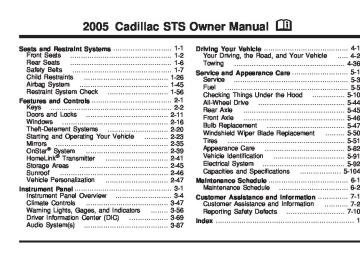- 2007 Cadillac STS Owners Manuals
- Cadillac STS Owners Manuals
- 2006 Cadillac STS Owners Manuals
- Cadillac STS Owners Manuals
- 2008 Cadillac STS Owners Manuals
- Cadillac STS Owners Manuals
- 2009 Cadillac STS Owners Manuals
- Cadillac STS Owners Manuals
- 2005 Cadillac STS Owners Manuals
- Cadillac STS Owners Manuals
- 2010 Cadillac STS Owners Manuals
- Cadillac STS Owners Manuals
- 2011 Cadillac STS Owners Manuals
- Cadillac STS Owners Manuals
- Download PDF Manual
-
it left the factory. To program the vehicle to a different mode, use the following procedure: 1. Enter the PERSONAL SETTINGS MENU by
following the instructions listed previously under “Entering the Personal Settings Menu.”
2. Turn the tune/select knob until SUSPENSION
MODE is highlighted.
3. Press the tune/select knob to enter the
SUSPENSION MODE submenu.
4. Turn the tune/select knob to highlight TOURING or
PERFORMANCE.
5. Press the tune/select knob to select the setting. The mode you selected is now set. You can either exit the programming mode by following the instructions later in this section or program the next feature available on your vehicle by pressing the F6 (BACK) button, located on the radio, to return to the PERSONAL SETTINGS MENU.
2-63
Exiting the Personal Settings Menu Once you have finished making your selections on the base audio system, you will automatically return to the main audio screen after 15 seconds. You can also press the F6 (BACK) button, located on the radio, to return to the main audio screen.
Memory Seat, Mirrors and Steering Wheel If your vehicle has the memory feature, you can program and recall memory settings for the following features for up to two drivers: The driver’s seat position The outside rearview mirrors position The telescopic steering column position, if equipped The following settings and presets are set automatically:
The language, radio and XM™ presets, tone, volume, playback mode (AM/FM or CD), last displayed stations and compact disc position The last climate control setting
The Head-Up Display (HUD) position, if equipped
(cid:127) Other personalization settings (for example, remote
start settings) See Vehicle Personalization on page 2-47.
For vehicles with the base audio system, memory features are programmed and recalled through the radio from the DRIVER SELECTION and the DRIVER EXIT SETTINGS submenus. See “Entering the Driver Selection Submenu” and “Entering the Driver Exit Settings Submenu” later in this section for more information on recalling and programming the memory settings using the base audio system. For vehicles with the Navigation system, memory features are programmed and recalled through the navigation display. See “Personalization” in the Index of the STS Navigation System manual for more information on programming and recalling the memory settings using the Navigation system. For vehicles with the Navigation system, you can also recall the memory features by using voice recognition, if equipped. See “Voice Recognition” in the Index of the STS Navigation System manual for more information.
2-64
(cid:127) (cid:127) (cid:127) (cid:127) (cid:127) (cid:127) Entering the Driver Selection Submenu To enter the memory programming mode for your driver settings, use the following procedure: 1. Be sure the ignition is either on, in ACC position, or
in RAP and place the transmission in PARK (P) or the vehicle speed is less than 6 mph (9 km/h).
2. Press any button on the appropriate keyless access
transmitter to identify yourself as Driver 1 or Driver 2.
3. Turn on the radio by pressing the
power/volume knob.
4. Press the CNFG radio button to enter the main
menu of the radio.
5. Turn the tune/select knob and scroll to SETUP. 6. Press the tune/select knob to enter the
SETUP menu.
7. Turn the tune/select knob and scroll to DRIVER
SELECTION.
8. Press the tune/select knob to enter the DRIVER
SELECTION submenu. The following items will appear: (cid:127) DRIVER 1
(cid:127) DRIVER 2
(cid:127) RECALL DRIVER SETTINGS (cid:127) STORE DRIVER SETTINGSDriver Selection Submenu Items DRIVER 1/DRIVER 2
The numbers on the back of each keyless access transmitter correspond to DRIVER 1 and DRIVER 2. If you would like to recall or store driver settings for the driver that does not correspond to the number on the back of the keyless access transmitter that you are using, use the following procedure: 1. Enter the memory programming mode for yourdriver settings by following the instructions listed previously under “Entering the Driver Selection Submenu.”
2. From the DRIVER SELECTION submenu, turn the tune/select knob to highlight the driver number that you want, either DRIVER 1 or DRIVER 2.
3. Set your choice by pressing in the tune/select knob. If you would like to recall driver settings for the selected driver, see “RECALL DRIVER SETTINGS” later in this section. If you would like to store driver settings for the selected driver, see “STORE DRIVER SETTINGS” later in this section. If you would like to recall exit settings for the selected driver, see “RECALL EXIT SETTINGS” later in this section. If you would like to store exit settings for the selected driver, see “STORE EXIT SETTINGS” later in this section.
2-65
RECALL DRIVER SETTINGS To recall driver settings, use the following procedure: 1. Enter the memory programming mode for your
driver settings by following the instructions listed previously under “Entering the Driver Selection Submenu.”
2. From the DRIVER SELECTION submenu, turn the
tune/select knob to scroll to RECALL DRIVER SETTINGS and press in the knob. If the vehicle is in PARK (P), one beep will sound and your previously saved driving position will then be recalled. If the vehicle is not in PARK (P), three beeps will sound and your previously saved driving position will not be recalled.
A memory recall can be stopped by pressing any memory seat or mirror position button. If you would like the stored driving positions to be recalled when unlocking your vehicle with the keyless access transmitter or when starting your vehicle, see “REMOTE RECALL MEMORY” or “START BUTTON RECALL” under Vehicle Personalization on page 2-47.
STORE DRIVER SETTINGS To store driver settings, use the following procedure: 1. Adjust your settings for the driver’s seat, the outside
rearview mirrors and the steering column to a comfortable driving position.
2. Enter the memory programming mode for your
driver settings by following the instructions listed previously under “Entering the Driver Selection Submenu.”
3. From the DRIVER SELECTION submenu, turn the
tune/select knob to scroll to STORE DRIVER SETTINGS and press in the knob. Two beeps will sound to confirm that your driver settings are saved.
4. Set the HUD position, if equipped, the climate
control temperature, fan speed and mode settings, the radio presets, tone, volume, playback mode (AM/FM, XM™, or CD) and compact disc position. Your memory settings are now programmed. Any changes that are made to the HUD, audio system and climate controls while driving will be automatically stored when the ignition is turned off.
5. Repeat the procedure for a second driver by
programming the other driver number.
2-66
Entering the Driver Exit Settings Submenu To enter the memory programming mode for your exit settings, use the following procedure: 1. Be sure the ignition is either on, in ACC position, or
in RAP and place the transmission in PARK (P) or the vehicle speed is less than 6 mph (9 km/h).
2. Press any button on the appropriate keyless access
transmitter to identify yourself as Driver 1 or Driver 2.
3. Turn on the radio by pressing the
power/volume knob.
4. Press the CNFG radio button to enter the main
menu of the radio.
5. Turn the tune/select knob and scroll to SETUP. 6. Press the tune/select knob to enter the
SETUP menu.
7. Turn the tune/select knob and scroll to DRIVER
EXIT SETTINGS.
8. Press the tune/select knob to enter the DRIVER EXIT SETTINGS submenu. The following items will appear: (cid:127) RECALL EXIT SETTINGS (cid:127) STORE EXIT SETTINGS
Driver Exit Settings Submenu Items RECALL EXIT SETTINGS To recall exit settings, use the following procedure: 1. Enter the memory programming mode for your exit
settings by following the instructions listed previously under “Entering the Driver Exit Settings Submenu.”
2. From the DRIVER EXIT SETTINGS submenu, turn
the tune/select knob to scroll to RECALL EXIT SETTINGS and press in the knob. If the vehicle is in PARK (P), one beep will sound and your previously saved exit position will then be recalled. If the vehicle is not in PARK (P), three beeps will sound and your previously saved exit position will not be recalled. A memory recall can be stopped by pressing any memory seat or mirror position button.
If you would like the stored exit positions to be recalled when your vehicle is in PARK (P), the vehicle is off and the driver’s door is opened, see “AUTO EXIT SEAT” and “AUTO EXIT COLUMN” under Vehicle Personalization on page 2-47.
2-67
STORE EXIT SETTINGS To store exit settings, use the following procedure: 1. Adjust your settings for the driver’s seat, the outside
rearview mirrors and the steering column to a comfortable exit position.
2. Enter the memory programming mode for your exit
settings by following the instructions listed previously under “Entering the Driver Exit Settings Submenu.”
3. From the DRIVER EXIT SETTINGS submenu, turn
the tune/select knob to scroll to STORE EXIT SETTINGS and press in the knob. Two beeps will sound to confirm that your new exit settings are saved.
4. Repeat the procedure for a second driver by
programming the other driver number.
2-68
Section 3
Instrument Panel
Instrument Panel Overview ...............................3-4
Hazard Warning Flashers ................................3-6
Other Warning Devices ...................................3-6
Horn .............................................................3-6
Power Tilt Wheel and TelescopicSteering Column .........................................3-6
Heated Steering Wheel ...................................3-7
Turn Signal/Multifunction Lever .........................3-8
Turn and Lane-Change Signals ........................3-8
Headlamp High/Low-Beam Changer ..................3-9
Forward Collision Alert (FCA) System ................3-9
Flash-to-Pass ...............................................3-13
Windshield Wipers ........................................3-13
Rainsense™ II Wipers ...................................3-14
Windshield Washer .......................................3-15
Headlamp Washer ........................................3-16
Cruise Control ..............................................3-16
Adaptive Cruise Control .................................3-19
Headlamps ..................................................3-31
Wiper Activated Headlamps ............................3-35
Headlamps on Reminder ................................3-35
Daytime Running Lamps (DRL) .......................3-35
Fog Lamps ..................................................3-37
Twilight Sentinel® ..........................................3-37
Exterior Lighting Battery Saver ........................3-38
Instrument Panel Brightness ...........................3-39
Entry Lighting ...............................................3-39Parade Dimming ...........................................3-39
Reading Lamps ............................................3-40
Battery Load Management .............................3-40
Inadvertent Power Battery Saver .....................3-40
Head-Up Display (HUD) .................................3-41
Ultrasonic Rear Parking Assist (URPA) ............3-44
Accessory Power Outlets ...............................3-46
Ashtrays and Cigarette Lighter ........................3-46
Climate Controls ............................................3-47
Dual Climate Control System ..........................3-47
Outlet Adjustment .........................................3-52
Rear Climate Control System .........................3-53
Passenger Compartment Air Filter ...................3-54
Warning Lights, Gages, and Indicators ............3-56
Instrument Panel Cluster ................................3-57
Speedometer and Odometer ...........................3-58
Tachometer .................................................3-58
Safety Belt Reminder Light .............................3-58
Airbag Readiness Light ..................................3-59
Charging System Light ..................................3-60
Brake System Warning Light ..........................3-60
Anti-Lock Brake System Warning Light .............3-61
Low Tire Pressure Warning Light ....................3-62
Traction Control System (TCS) Warning Light ...3-62
Engine Coolant Temperature Warning Light ......3-63
Engine Coolant Temperature Gage ..................3-633-1
Section 3
Instrument Panel
Malfunction Indicator Lamp .............................3-64
Oil Pressure Light .........................................3-66
Security Light ...............................................3-67
Fog Lamp Light ............................................3-67
Lights On Reminder ......................................3-67
Cruise Control Light ......................................3-68
Highbeam On Light .......................................3-68
Fuel Gage ...................................................3-68
Driver Information Center (DIC) .......................3-69
DIC Controls and Displays .............................3-69
DIC Warnings and Messages .........................3-74
Other Messages ...........................................3-86Audio System(s) .............................................3-87
Setting the Time ...........................................3-87
Radio with CD ..............................................3-88
Navigation/Radio System ..............................3-106
Radio Personalization ..................................3-107
Theft-Deterrent Feature ................................3-110
Audio Steering Wheel Controls ......................3-111
Radio Reception .........................................3-112
Care of Your CDs .......................................3-113
Care of Your CD Player ...............................3-113
Diversity Antenna System .............................3-114
XM™ Satellite Radio Antenna System ............3-1143-2
✍ NOTES
3-3
Instrument Panel Overview
3-4
The main components of your instrument panel are the following:
A. Instrument Panel Brightness Control. See Instrument
Panel Brightness on page 3-39. Driver Information Center (DIC) Buttons. See DIC Controls and Displays on page 3-69. HUD Controls (If Equipped). See Ultrasonic Rear Parking Assist (URPA) on page 3-44.
F. Audio Steering Wheel Controls (If Equipped). See
Audio Steering Wheel Controls on page 3-111. Adaptive Cruise Control Gap Button (If Equipped). See Adaptive Cruise Control on page 3-19. Heated Steering Wheel Button (If Equipped). See Heated Steering Wheel on page 3-7.
B. Turn Signal/Multifunction Lever. See Turn
Signal/Multifunction Lever on page 3-8. Headlamp Controls. See Headlamps on page 3-31. Cruise Control. See Cruise Control on page 3-16. Adaptive Cruise Control (If Equipped). See Adaptive Cruise Control on page 3-19. Forward Collision Alert (FCA) (If Equipped). See Forward Collision Alert (FCA) System on page 3-9.
C. Instrument Panel Cluster. See Instrument Panel
Cluster on page 3-57.
D. Windshield Wiper/Washer Lever. See Windshield
Wipers on page 3-13.
E. Navigation/Radio System. See Audio System(s) on
page 3-87 and Navigation/Radio System on page 3-106.
G. Horn. See Horn on page 3-6. H. Ignition Switch. See Ignition Positions on page 2-23. I. Climate Control System. See Dual Climate Control
System on page 3-47.
J. Hazard Warning Flasher Button. See Hazard
Warning Flashers on page 3-6.
K. Cupholders. See Cupholder(s) on page 2-45. L. Traction Control System Button. See Traction Control
System (TCS) on page 4-8.
M. Shift Lever. See Automatic Transmission Operation
on page 2-26.
N. Glove Box. See Glove Box on page 2-45.
3-5
Hazard Warning Flashers Your hazard warning flashers let you warn others. They also let police know you have a problem. Your front and rear turn signal lamps will flash on and off.
The hazard warning flasher button is located on the console, near the shift lever. See Instrument Panel Overview on page 3-4.
Horn Press near or on the horn symbols on your steering wheel pad to sound the horn.
Power Tilt Wheel and Telescopic Steering Column
The power tilt wheel control is located on the outboard side of the steering column.
Your hazard warning flashers work no matter what position your key is in, and even if the key is not in. Press the button to make the front and rear turn signal lamps flash on and off. Press the button again to turn the flashers off. When the hazard warning flashers are on, your turn signals will not work.
Other Warning Devices If you carry reflective triangles, you can set them up at the side of the road about 300 feet (100 m) behind your vehicle.
3-6
To operate the power tilt feature, push the control up and the steering wheel will tilt up. Push the control down and the steering wheel will go down.
If the power tilt control is pressed up or down and held in that position, there will be a slight movement and a slight pause followed by a continuous movement in the direction the control is being pressed. This allows very fine control of the steering wheel position. If the control is bumped, the steering wheel moves approximately one degree in the direction commanded. Push the control forward and the steering wheel moves toward the front of the vehicle. Push the control rearward and the steering wheel moves toward the rear of the vehicle. To set the memory position, see Vehicle Personalization on page 2-47 and Memory Seat, Mirrors and Steering Wheel on page 2-64.
Heated Steering Wheel Your vehicle may have a heated steering wheel.
The button for this feature is located on the steering wheel.
Press the bottom of the button to turn the heated steering wheel on or off. A light on the button will display while the feature is on. The steering wheel will take about three minutes to reach it’s maximum temperature.
3-7
Turn Signal/Multifunction Lever
The lever on the left side of the steering column includes the following: (cid:127) G Turn and Lane-Change Signals. See Turn and (cid:127) O Headlamps. See Headlamps on page 3-31. (cid:127) 3 Headlamp High/Low-Beam Changer. See
Lane-Change Signals on page 3-8.
Headlamp High/Low-Beam Changer on page 3-9. Flash-To-Pass Feature. See Flash-to-Pass on page 3-13.
(cid:127) - Fog Lamps. See Fog Lamps on page 3-37. (cid:127) I Cruise Control. See Cruise Control on
page 3-16.
(cid:127) Adaptive Cruise Control (If Equipped). See Adaptive
Cruise Control on page 3-19. Forward Collision Alert (FCA) (If Equipped). See Forward Collision Alert (FCA) System on page 3-9.
3-8
Turn and Lane-Change Signals To signal a turn, move the lever all the way up or down. The lever returns automatically when the turn is complete.
An arrow on the instrument panel cluster will flash in the direction of the turn or lane change.
Raise or lower the lever until the arrow starts to flash to signal a lane change. Hold it there until the lane change is complete. The lever returns to its original position when it’s released. Arrows that flash rapidly when signaling for a turn or lane change may be caused by a burned-out signal bulb. Other driver’s won’t see the signal. Replace burned-out bulbs to help avoid possible accidents. Check the fuse and for burned-out bulbs if the arrow fails to work when signaling a turn. See Fuses and Circuit Breakers on page 5-93 for more information.
(cid:127) (cid:127) Turn Signal On Chime If the turn signal is left on for about 1 mile (1.6 km), a warning chime will sound and the Turn Signal On message will appear on the Driver Information Center (DIC) display. See “Turn Signal On” under DIC Warnings and Messages on page 3-74 for more information. Headlamp High/Low-Beam Changer Push forward on the turn signal/multifunction lever to change the headlamps from low to high beam. Pull the lever back and then release it to change from high to low beam.
This light on the instrument panel cluster will be on, indicating high-beam usage.
Forward Collision Alert (FCA) System If your vehicle has this feature, be sure to read this entire section before using it. The system operates on a radio frequency subject to Federal Communications Commission (FCC) Rules and with Industry Canada. This device complies with Part 15 of the FCC Rules. Operation is subject to the following two conditions: 1. This device may not cause interference, and 2. This device must accept any interference received,
including interference that may cause undesired operation of the device.
This device complies with RSS-210 of Industry Canada. Operation is subject to the following two conditions: 1. This device may not cause interference, and 2. This device must accept any interference received,
including interference that may cause undesired operation of the device.
Changes or modifications to this system by other than an authorized service facility could void authorization to use this equipment.
3-9
The Forward Collision Alert (FCA) controls are located on the end of the multifunction lever.
9 (Off): This position turns the system off. R (On): This position turns the system on. To enable FCA, move the Adaptive Cruise Control switch to on. To disable FCA, move the switch to off. Make sure the Head-Up Display is on and properly adjusted. If the HUD is not on, FCA will not be enabled and you will not be provided with FCA audible and visual warnings. See Head-Up Display (HUD) on page 3-41 for more information.
The Forward Collision Alert (FCA) system provides an audible and visual warning if you approach a vehicle too rapidly. FCA also provides a visual warning with no audible warning if you are following another vehicle much too closely. FCA uses the Adaptive Cruise Control radar to detect a vehicle directly ahead, in your path, within a distance of 328 ft (100 m).
{CAUTION:
FCA is only a warning system and does not apply the brakes. FCA is not designed to warn the driver of pedestrians or animals. When you are approaching a vehicle or object, FCA may not provide you with enough time to avoid a collision. Your complete attention is always required while driving and you should be ready to take action and apply the brakes. For more information, see Defensive Driving on page 4-2.
3-10
{CAUTION:
Warning the Driver
(cid:127) On winding roads, FCA may not detect a
vehicle ahead. You could crash into a vehicle ahead of you. Do not rely on FCA on winding roads.
(cid:127) When visibility is low, such as in fog, rain,
or snow, FCA performance is limited. There may not be enough warning distance to the vehicle in front of you. Do not rely on FCA in low visibility conditions.
{CAUTION:
When FCA is enabled, the Adaptive Cruise Control switch is on. If you press the Adaptive Cruise Control button, you might go into cruise when you do not want to. You could be startled and even lose control. Be careful not to press adaptive cruise buttons unless you want to use cruise control.
The alert symbol will flash on the HUD and a warning beep will sound when driver action may be required.
The driver warning is active when: (cid:127) You are approaching a vehicle too quickly. (cid:127) You are following a vehicle ahead much too closely. See Defensive Driving on page 4-2 for more information.
3-11
Detecting the Vehicle Ahead The vehicle ahead symbol will only appear on the HUD when a vehicle ahead of you is detected in your path. If this symbol does not appear, or disappears briefly, FCA will not respond to vehicles you may see ahead. The symbol may disappear on curves, highway exit ramps, or hills. Also, when another vehicle enters the same lane as you, the FCA system will not detect the vehicle until it is completely in your driving lane.
{CAUTION:
When the Adaptive Cruise Control radar is blocked by snow, ice, or dirt, it may not detect a vehicle ahead. FCA may not help you avoid a collision under these conditions. Do not use FCA when the radar is blocked by snow, ice, or dirt. Keep your radar clean. See “Cleaning the System” under Adaptive Cruise Control on page 3-19.
{CAUTION:
FCA may not detect and warn soon enough to stationary or slow-moving vehicles or other objects ahead of you. You could crash into an object ahead of you. Do not rely on FCA when approaching stationary or slow-moving vehicles or other objects.
Unnecessary Warnings FCA may occasionally provide an unnecessary warning to guard rails, signs, and other stationary objects. This is normal operation, your vehicle does not need service. Other Messages There are three messages that may appear on the Driver Information Center (DIC). They are CLEAN RADAR, RADAR CRUISE NOT READY and SERVICE RADAR CRUISE. See DIC Warnings and Messages on page 3-74.
3-12
Cleaning the System The radar can become blocked by snow, ice, or dirt. If so, you may need to turn off the engine and clean the lens. See “Cleaning the System” under Adaptive Cruise Control on page 3-19. Flash-to-Pass This feature allows you to use the high-beam headlamps to signal the driver in front of you that you want to pass. Pull and hold the turn signal/multifunction lever toward you to use this feature. When you do, the following will occur:
If the headlamps are off, in low-beam or in Daytime Running Lamps (DRL) mode, the high-beam headlamps will turn on. They’ll stay on as long as you hold the lever there. Release the lever to turn them off. If the headlamps are in high-beam mode, they will switch to low beam. To return to high-beam, push the lever away from you.
Windshield Wipers
The lever on the right side of the steering column operates the windshield wipers. 7 (Mist): Pull the lever down and release it for a single wiping cycle. The lever will return to its original position. For more cycles, hold the lever down before releasing it. 9 (Off): Put the lever in this position to turn off the wipers. & (Delay): Put the lever in this position to set a delay between wipes. Turn the delay adjustment band to set the length of the delay.
3-13
(cid:127) (cid:127) x (Delay Adjustment): Use this band to set the length of the delay between wipes when using the delay feature. The closer you move the band toward mist, the longer the delay. The windshield wiper lever must be in delay for this feature to work. 6 (Low Speed): Put the lever in this position for slow, steady wiping cycles. 1 (High Speed): Put the lever in this position for rapid wiping cycles. If the windshield wipers are in use for about six seconds while you are driving, the exterior lamps will come on automatically if the exterior lamp control is in AUTO. See Wiper Activated Headlamps on page 3-35 for more information. Be sure to clear ice and snow from the wiper blades before using them. If they’re frozen to the windshield, gently loosen or thaw them. If the blades do become damaged, install new blades. For more information, see Windshield Wiper Blade Replacement on page 5-50. Heavy snow or ice can overload the wiper motor. A circuit breaker will stop the motor until it cools down. Clear away snow or ice to prevent an overload.
Rainsense™ II Wipers If your vehicle has this feature, the moisture sensor is mounted on the interior side of the windshield behind the rearview mirror. It is used to automatically operate the wipers by monitoring the amount of moisture build-up on the windshield. Wipes occur as needed to clear the windshield depending on driving conditions and the sensitivity setting. In light rain or snow, fewer wipes will occur. In heavy rain or snow, wipes will occur more frequently. The Rainsense™ wipers operate in a delay mode as well as a continuous low or high speed as needed. If the system is left on for long periods of time, occasional wipes may occur without any moisture on the windshield. This is normal and indicates that the Rainsense™ system is activated. To activate the Rainsense™ system, turn the wiper band to delay mode and select one of the four sensitivity levels indicated on the wiper stalk. The position closest to off is the lowest sensitivity setting, level one. This allows more rain or snow to collect on the windshield between wipes. Turning the wiper band away from you to higher sensitivity levels increases the sensitivity of the system and frequency of wipes. The highest sensitivity setting, level four is closest to low. A single wipe will occur each time you turn the wiper stalk to a higher sensitivity level to indicate that the sensitivity level has been increased.
3-14
Notice: Going through an automatic car wash with the wipers on can damage them. Turn the wipers off when going through an automatic car wash. The mist and wash cycles operate as normal and are not affected by the Rainsense™ function. The Rainsense™ system can be overridden at any time by manually turning the wiper band to low or high speed. When Rainsense™ is active, the headlamps will turn on automatically. The headlamps will turn off again once the wipers turn off if it is light enough outside. If it is dark, they will remain on. See Wiper Activated Headlamps on page 3-35. Notice: Do not place stickers or other items on the exterior glass surface directly in front of the moisture sensor. Doing this could cause the moisture sensor to malfunction.
Windshield Washer
K (Washer Fluid): The lever on the right side of the steering column also controls the windshield washer. There is a button at the end of the lever. To spray washer fluid on the windshield, press the button and hold it. The washer will spray until you release the button. The wipers will continue to clear the window for about six seconds after the button is released and then stop or return to your preset speed.
{CAUTION:
In freezing weather, do not use your washer until the windshield is warmed. Otherwise the washer fluid can form ice on the windshield, blocking your vision.
If the fluid in the windshield washer fluid reservoir is low, the message CHECK WASHER FLUID will appear on the Driver Information Center (DIC) display. It will take 60 seconds after the bottle is refilled for this message to turn off. For information on the correct washer fluid mixture to use, see Windshield Washer Fluid on page 5-34 and Recommended Fluids and Lubricants on page 6-12.
3-15
Headlamp Washer Your vehicle may have headlamp washers. The headlamp washers clear debris from the headlamp lenses.
The headlamps must be on to be washed. If the headlamps are off, only the windshield will be washed when the washer button is pressed. If the washer fluid is low, the headlamp washers will not work. See Windshield Washer on page 3-15 for additional information.
Cruise Control
These controls are located on the end of the multifunction lever.
The headlamp washers are located to the inside of the headlamps. To wash the headlamps, press the washer button located at the end of the windshield wiper lever. Both the headlamps and the windshield will be washed.
9(Off): This position turns the system off. R(On): This position activates the system. + (Resume/Accelerate): Push the lever to this symbol to make the vehicle resume to a previously set speed or to accelerate when cruise is already active. T(Set/Decrease): Press this button to set the speed or to decrease the speed when cruise is already active.
3-16
With cruise control, you can maintain a speed of about 25 mph (40 km/h) or more without keeping your foot on the accelerator. This can really help on long trips. Cruise control does not work at speeds below about 25 mph (40 km/h). If you apply your brakes, the cruise control will shut off.
{CAUTION:
Cruise control can be dangerous where you cannot drive safely at a steady speed. So, do not use your cruise control on winding roads or in heavy traffic. Cruise control can be dangerous on slippery roads. On such roads, fast changes in tire traction can cause needless wheel spinning, and you could lose control. Do not use cruise control on slippery roads.
If your vehicle is in cruise control when the traction control system begins to limit wheel spin, the cruise control will automatically disengage. See Traction Control System (TCS) on page 4-8 and Stabilitrak® System on page 4-10. When road conditions allow you to safely use it again, you may turn the cruise control back on.
Setting Cruise Control
{CAUTION:
If you leave your cruise control on when you are not using cruise, you might hit a button and go into cruise when you do not want to. You could be startled and even lose control. Keep the cruise control switch off until you want to use cruise control.
1. Move the cruise control switch to on. 2. Get up to the speed you want. 3. Press in the set button at the end of the lever and
release it.
4. Take your foot off the accelerator pedal.
This light on the instrument panel cluster will come on while cruise control is on.
3-17
Resuming a Set Speed Suppose you set your cruise control at a desired speed and then you apply the brake. This, of course, disengages the cruise control. But you don’t need to reset it. Once you’re going about 25 mph (40 km/h) or more, you can move the cruise control switch briefly from on to resume/accelerate. You’ll go right back up to your chosen speed and stay there. If you hold the switch at resume/accelerate the vehicle will keep going faster until you release the switch or apply the brake. So unless you want to go faster, don’t hold the switch at resume/accelerate. Increasing Speed While Using Cruise Control There are two ways to go to a higher speed: (cid:127) Use the accelerator pedal to get to the higher
speed. Press the set button at the end of the lever, then release the button and the accelerator pedal. You’ll now cruise at the higher speed.
(cid:127) Move the cruise switch from on to
resume/accelerate. Hold it there until you get up to the speed you want, and then release the switch. To increase your speed in very small amounts, move the switch briefly to resume/accelerate. Each time you do this, your vehicle will go about 1 mph (1.6 km/h) faster.
Reducing Speed While Using Cruise Control There are two ways to reduce your speed while using cruise control: (cid:127) Press in the button at the end of the lever until you
reach the lower speed you want, then release it. To slow down in very small amounts, briefly press the set button. Each time you do this, you’ll go about 1 mph (1.6 km/h) slower.
Passing Another Vehicle While Using Cruise Control Use the accelerator pedal to increase your speed. When you take your foot off the pedal, your vehicle will slow down to the cruise control speed you set earlier.
3-18
(cid:127) Using Cruise Control on Hills How well your cruise control will work on hills depends upon your speed, load and the steepness of the hills. When going up steep hills, you may have to step on the accelerator pedal to maintain your speed. When going downhill, you may have to brake to keep your speed down. Applying the brake will take you out of cruise control. If you need to apply the brake due to the grade of the downhill slope, you may not want to attempt to use your cruise control feature. Ending Cruise Control To end a cruise control session, step lightly on the brake pedal. Stepping on the brake pedal will end the current cruise control session only. Move the cruise control switch to off to turn off the system completely. Erasing Speed Memory When you turn off the cruise control or the ignition, your cruise control set speed memory is erased.
Adaptive Cruise Control If your vehicle has this feature, be sure to read this entire section before using it. The system operates on a radio frequency subject to Federal Communications Commission (FCC) Rules and with Industry Canada. This device complies with Part 15 of the FCC Rules. Operation is subject to the following two conditions: 1. This device may not cause interference, and 2. This device must accept any interference received,
including interference that may cause undesired operation of the device.
This device complies with RSS-210 of Industry Canada. Operation is subject to the following two conditions: 1. This device may not cause interference, and 2. This device must accept any interference received,
including interference that may cause undesired operation of the device.
3-19
Changes or modifications to this system by other than an authorized service facility could void authorization to use this equipment. Adaptive Cruise Control is an enhancement to traditional cruise control and is not a safety system. It allows you to keep cruise control engaged in moderate traffic conditions without having to constantly reset your cruise control. Adaptive Cruise Control uses radar to detect a vehicle directly ahead in your path, within a distance of 328 ft (100 m), and operates at speeds above 25 mph (40 km/h). When it is engaged by the driver, the system can apply limited braking or acceleration of the vehicle, automatically, to maintain a selected follow distance to the vehicle ahead. Braking is limited to 0.25 g’s (2.45 m/sec2) of deceleration, which is comparable to moderate application of the vehicle’s brakes. To disengage Adaptive Cruise Control, apply the brake. If no vehicle is in your path, your vehicle will react like traditional cruise control.
{CAUTION:
Adaptive Cruise Control will not apply hard braking or bring the vehicle to a complete stop. It will not respond to stopped vehicles, pedestrians or animals. When you are approaching a vehicle or object, Adaptive Cruise Control may not have time to slow your vehicle enough to avoid a collision. Your complete attention is always required while driving and you should be ready to take action and apply the brakes. For more information, see Defensive Driving on page 4-2.
3-20
{CAUTION:
The Adaptive Cruise controls are located on the end of the multifunction lever.
(cid:127) On winding roads, Adaptive Cruise
Control may not detect a vehicle ahead. You could crash into a vehicle ahead of you. Do not use Adaptive Cruise Control on winding roads. In heavy stop-and-go traffic, Adaptive Cruise Control may not have time to slow your vehicle enough to avoid a collision because of the rapidly changing traffic conditions. Do not use Adaptive Cruise Control in heavy stop-and-go traffic.
(cid:127) On slippery roads, fast changes in tire
traction can cause needless wheel spinning, and you could lose control. Do not use cruise control on slippery roads. (cid:127) When visibility is low, such as in fog, rain
or snow, Adaptive Cruise Control performance is limited. There may not be enough distance to adapt to the changing traffic conditions. Do not use cruise control when visibility is low.
9 (Off): This position turns the system off. R (On): This position turns the system on. S (Resume/Increase): Push the switch to this symbol to make the vehicle resume to a previously set speed or to increase the set speed when Adaptive Cruise Control is already active. T (Set/Decrease): Press this button to set the speed or to decrease the set speed when Adaptive Cruise Control is already active.
3-21
(cid:127) The set speed is selected by the driver. This is the speed you will travel if there is no vehicle detected in your path. To set Adaptive Cruise Control, do the following:
1. Make sure the Head-Up Display (HUD) is on and
properly adjusted. You cannot engage Adaptive Cruise Control unless the HUD is on. See Head-Up Display (HUD) on page 3-41 for more information.
2. Move the switch to on. 3. Get up to the speed you want. 4. Press in the set button at the end of the lever and
release it.
5. Take your foot off the accelerator pedal. Once Adaptive Cruise Control is set, it may immediately apply the brakes if it detects a vehicle ahead is too close or moving slower than your vehicle.
Engaging Adaptive Cruise Control With the Set Button
{CAUTION:
If you leave your Adaptive Cruise Control switch on when you are not using cruise, you might hit a button and go into cruise when you do not want to. You could be startled and even lose control. Keep the Adaptive Cruise Control switch off until you want to use cruise control.
{CAUTION:
If you operate Adaptive Cruise Control without your Head-up Display (HUD) properly adjusted, your Adaptive Cruise Control settings may not be visible. You could forget your settings and be startled by Adaptive Cruise Control response and even lose control. Keep your HUD on and properly adjusted when using Adaptive Cruise Control.
3-22
This symbol will appear on the Head-Up Display (HUD) to indicate that Adaptive Cruise Control is active. The number indicates the set speed.
United States version shown, Canada similar
See Head-Up Display (HUD) on page 3-41 for more information. Make sure the set speed is visible on the HUD so you know the speed your vehicle will accelerate to if a vehicle is not detected in your path. Keep in mind speed limits, surrounding traffic speeds and weather conditions when adjusting your set speed. If your vehicle is in Adaptive Cruise Control when the traction control system begins to limit wheel spin, the Adaptive Cruise Control will automatically disengage. See Traction Control System (TCS) on page 4-8 and Stabilitrak® System on page 4-10. When road conditions allow you to safely use it again, you may turn the Adaptive Cruise Control back on.
Increasing Set Speed While Using Adaptive Cruise Control There are two ways to increase the set speed: (cid:127) Use the accelerator to get to the higher speed.
Press the set button at the end of the lever, then release the button and the accelerator pedal. You will now cruise at the higher speed.
(cid:127) Move the Adaptive Cruise Control switch from on to resume/increase. Hold it there until the desired set speed is displayed in the HUD, then release the switch. To increase your set speed in very small amounts, move the switch briefly to resume/increase. Each time you do this, your vehicle set speed will increase by 1 mph (1.6 km/h). Your vehicle will not reach the set speed until the system determines there is not a vehicle in front of you. At that point, your vehicle speed will increase to the set speed.
3-23
Decreasing Set Speed While Using Adaptive Cruise Control Press in the set/decrease button on the end of the lever until you reach the lower speed you want, then release it. To slow down in very small amounts, briefly press the set/decrease button. Each time you do this, your set speed will be 1 mph (1.6 km/h) slower. Resuming a Set Speed Suppose you set your Adaptive Cruise Control at a desired speed and then you apply the brake. This will disengage the Adaptive Cruise Control. But you do not need to reset it. Once you are going about 25 mph (40 km/h) or more, move the Adaptive Cruise Control switch briefly from on to resume/increase. Adaptive Cruise Control will be engaged with the previously chosen set speed. Selecting the Follow Distance (GAP) When the system detects a slower moving vehicle, it will adjust your vehicle’s speed and maintain the follow distance (gap) you select.
3-24
Use the GAP button on the steering wheel to adjust the follow distance.
Press the top of the button to increase the distance or the bottom of the button to decrease the distance. The first button press will show you the current follow distance setting on the HUD. Your current follow distance setting will be maintained until you change it. There are six follow distances to choose from. The follow distance selection ranges from near to far (one second to two seconds follow time). The distance maintained for a selected follow distance will vary based on vehicle speed. The faster the vehicle speed the further back you will follow. Consider traffic and weather conditions when selecting the follow distance. The range of selectable distances may not be appropriate for all drivers and driving conditions. If you prefer to travel at a follow distance farther than Adaptive Cruise Control allows, disengage the system and drive manually.
United States version shown, Canada similar
A graphic on the HUD indicates the selected follow distance. This picture shows a maximum follow distance. The vehicles will move closer together as you select a smaller follow distance. Alerting the Driver
The alert symbol will flash on the HUD and a warning beep will sound when driver action is required.
Driver action is required when: (cid:127) Adaptive Cruise Control cannot apply sufficient braking because you are approaching a vehicle too rapidly. The vehicle speed drops below about 20 mph (32 km/h).
(cid:127) A temporary condition prohibits Adaptive Cruise Control from operating. See DIC Warnings and Messages on page 3-74 for more information. (cid:127) A malfunction is detected in the system. See
DIC Warnings and Messages on page 3-74 for more information.
See Defensive Driving on page 4-2.
{CAUTION:
Adaptive Cruise Control has only limited braking ability to slow your vehicle. In some cases, Adaptive Cruise Control may not have time to slow your vehicle enough to avoid a collision. Be ready to take action and apply the brakes yourself. See Defensive Driving on page 4-2.
3-25
(cid:127) Approaching and Following a Vehicle
The vehicle ahead symbol will only appear on the HUD when a vehicle ahead is detected in your path.
If this symbol does not appear, or disappears briefly, Adaptive Cruise Control will not respond to vehicles you may see ahead.
{CAUTION:
When the Adaptive Cruise Control radar is blocked by snow, ice, or dirt, it may not detect a vehicle ahead. Adaptive Cruise Control may not have time to slow your vehicle enough to avoid a collision. Do not use Adaptive Cruise Control when the radar is blocked by snow, ice, or dirt. Keep your radar clean. See “Cleaning the System” later in this section.
3-26
Adaptive Cruise Control will, automatically, slow your vehicle down when approaching a slower moving vehicle. It will then adjust your speed to follow the vehicle in front at the selected follow distance. Your speed will increase or decrease to follow the vehicle in front of you but will not exceed the set speed. It may apply limited braking, if necessary. When braking is active, your brake lights will come on. It may feel or sound different than if you were applying the brakes yourself. This is normal. Stationary or Very Slow-Moving Objects
{CAUTION:
Adaptive Cruise Control may not detect and react to stationary or slow-moving vehicles or other objects ahead of you. You could crash into an object ahead of you. Do not use Adaptive Cruise Control when approaching stationary or slow-moving vehicles or other objects.
{CAUTION:
Adaptive Cruise Control may not detect and react to stationary or slow-moving vehicles or other objects ahead of you. Your vehicle may accelerate toward objects, such as a stopped vehicle that suddenly appears after the lead vehicle changes lanes. Your complete attention is always required while driving and you should be ready to take action and apply the brakes.
Low-Speed Deactivation If your speed falls below 20 mph (32 km/h) while following a vehicle ahead, Adaptive Cruise Control will begin to disengage. The driver alert symbol on the HUD will flash and the warning beep will sound. The driver must take action since Adaptive Cruise Control will not slow the vehicle to a stop. Deactivation When Head-Up Display is Turned Off If you turn the HUD off when Adaptive Cruise Control is engaged, it will begin to disengage. A warning beep will sound and the message RADAR CRUISE NOT READY will appear on the Driver Information Center
(DIC). See DIC Warnings and Messages on page 3-74
for additional information. If Adaptive Cruise Control was braking when the HUD is turned off, the braking will continue briefly. Passing a Vehicle/Adaptive Cruise Control Override If you need to increase speed to pass a vehicle, use the accelerator pedal. While you are doing this, the system will not automatically apply the brakes. A PEDAL APPLIED ACC OVERRIDE message will appear on the HUD. See Head-Up Display (HUD) on page 3-41 for additional information. Once you pass the vehicle and remove your foot from the accelerator pedal, Adaptive Cruise Control will return to normal operation and be able to apply the brakes, if needed.{CAUTION:
If you rest your foot on the accelerator pedal, the system will not automatically apply the brakes. You could crash into a vehicle ahead of you. Do not rest your foot on the accelerator pedal when using Adaptive Cruise Control.
3-27
Curves in the Road
{CAUTION:
Due to Adaptive Cruise Control limitations in curves, it may respond to a vehicle in another lane, or may not have time to react to a vehicle in your lane. You could crash into a vehicle ahead of you, or lose control of your vehicle. Give extra attention in curves and be ready to use the brakes if necessary. Select an appropriate speed while driving in curves.
Adaptive Cruise Control may operate differently in a sharp curve. It may reduce your speed if the curve is too sharp.
When following a vehicle and entering a curve, Adaptive Cruise Control could lose track of the vehicle in your lane and accelerate your vehicle. When this happens, the vehicle ahead symbol will not appear on the HUD.
3-28
Adaptive Cruise Control may detect a vehicle that is not in your lane and apply the brakes. Adaptive Cruise Control may, occasionally, provide a driver alert and/or braking that you consider unnecessary. It could respond to signs, guardrails and other stationary objects when entering or exiting a curve. This is normal operation. Your vehicle does not need service.
Highway Exit Ramps
{CAUTION:
Adaptive Cruise Control may lose track of the vehicle ahead and accelerate up to your set speed while entering or on highway exit ramps. You could be startled by this acceleration and even lose control of the vehicle. Disengage Adaptive Cruise Control before entering a highway exit ramp. Do not use Adaptive Cruise Control on exit ramps.
3-29
It may not detect a vehicle in your lane while driving on hills. When going up steep hills, you may want to use the accelerator pedal to maintain your speed. When going downhill when towing a trailer, you may want to brake to keep your speed down. Applying the brake disengages the system. You may choose not to use Adaptive Cruise Control on steep hills when towing a trailer. Disengaging Adaptive Cruise Control To disengage the system, apply the brake pedal or move the Adaptive Cruise Control switch to off. Adaptive Cruise Control information will not appear on the HUD when the system is not engaged. Erasing Set Speed Memory When you turn the Adaptive Cruise Control switch or the ignition off, the set speed memory is erased.
Other Vehicle Lane Changes
If another vehicle enters the same lane as you, Adaptive Cruise Control will not detect the vehicle until it is completely in the lane. Be ready to take action and apply the brakes yourself. Using Adaptive Cruise Controls on Hills and When Towing a Trailer
How well Adaptive Cruise Control will work on hills and when towing a trailer depends on your speed, vehicle load, traffic conditions and the steepness of the hills.
3-30
Other Messages There are three messages that may appear on the DIC. They are SERVICE RADAR CRUISE, RADAR CRUISE NOT READY and CLEAN RADAR. These messages will appear to indicate a problem with the Adaptive Cruise Control. See DIC Warnings and Messages on page 3-74 for more information. Cleaning the System The radar can become blocked by snow, ice or dirt. If so, you may need to turn off the engine and clean the lens. Remember, do not use Adaptive Cruise Control in icy conditions, or when visibility is low, such as in fog, rain or snow. The emblem/lens is located in the center of the grille. To clean the emblem/lens, wipe the surface with a soft cloth. After cleaning the emblem/lens, engage the Adaptive Cruise Control. If you are unable to do so, see your dealer.
Headlamps
The exterior lamp control is located in the middle of the turn signal/multifunction lever. O(Exterior Lamp Control): Turn the control with this symbol on it to operate the exterior lamps. The exterior lamp control has four positions: O (On/Off): Turn the control to this position to turn off all lamps and automatic lighting features including Daytime Running Lamps and Intellibeam.
This is a “momentary” switch that will spring back to the AUTO position when released. An AUTOMATIC LIGHTS ON message will appear on the DIC when automatic lights are enabled or an AUTOMATIC LIGHTS OFF message will appear on the DIC when the automatic lights are disabled.
3-31
AUTO (Automatic): Turn the control to this position to put the headlamps in automatic mode. AUTO mode, if enabled, will turn the exterior lamps on and off depending upon how much light is available outside of the vehicle.
Due to the “momentary” switch design, your automatic lights may be disabled even if you are in AUTO position. To enable automatic lighting do any of the following:
Turn the headlamp control from AUTO to off and release the switch. It will return back to the AUTO position by itself. Turn the headlamp control from the parking lamp position to AUTO. Turn the headlamp control from the headlamp position to AUTO.
To disable automatic lighting do any of the following:
Turn the headlamp control from AUTO to off and release the switch. It will return back to the AUTO position by itself.
Turn the headlamp control from AUTO to the parking lamp position. Turn the headlamp control from AUTO to the headlamp position.
Disabling automatic lighting will disable the automatic headlamp operation, DRL, and Intellibeam High-Beams (if equipped). ; (Parking Lamps): Turn the control to this position to turn on the parking lamps together with the following: (cid:127) Sidemarker Lamps
Taillamps License Plate Lamps Instrument Panel Lights
5 (Headlamps): Turn the control to this position to turn on the headlamps, together with the previously listed lamps and lights.
3-32
(cid:127) (cid:127) (cid:127) (cid:127) (cid:127) (cid:127) (cid:127) (cid:127) (cid:127) Intellibeam Intelligent High-Beam Headlamp Control System If your vehicle has this feature, be sure to read this entire section before using it. Intellibeam is an enhancement to your vehicle’s headlamp system. Using a digital light sensor on your rearview mirror, this system will turn the vehicle’s high-beam headlamps on and off according to surrounding traffic conditions. This feature will help improve forward visibility during nighttime driving by initiating high-beam usage as ambient lighting, as traffic conditions allow. The Intellibeam system will turn your high-beam headlamps on when it is dark enough, there is no other traffic present, and the Intellibeam system is enabled. Enabling Intellibeam To enable the Intellibeam System, turn the exterior lamp control to AUTO, with the turn signal/multifunction lever in its neutral position. The High-Beam On Light will appear on the instrument panel cluster when the high-beams are on. See Highbeam On Light on page 3-68.
Driving with Intellibeam Intellibeam will only activate your high-beams when driving over 10 mph (16 km/h). The high-beam headlamps will remain on until any of the following situations occur:
The system detects an approaching vehicle’s headlamps. The system detects a preceding vehicle’s taillamps. The outside light is bright enough that high-beam headlamps are not required. The high-beam headlamps are manually turned on or you use the flash-to-pass feature. See Headlamp High/Low-Beam Changer on page 3-9 and Flash-to-Pass on page 3-13. When either of these conditions occur, the Intellibeam feature will be disabled until the high-beam stalk is returned to the neutral position. The exterior lamp control is turned to any setting except AUTO. When this occurs, Intellibeam will be disabled until the control is turned back to the AUTO position. The Intellibeam system is indefinitely disabled at the rearview mirror. The vehicle’s speed drops below 5 mph (8 km/h).
3-33
(cid:127) (cid:127) (cid:127) (cid:127) (cid:127) (cid:127) (cid:127) Disabling and Resetting Intellibeam at the Rearview Mirror Intellibeam can be disabled and reset to the original factory setting by using the controls on the face of the rearview mirror. Use the rearview mirror to disable this feature completely for an extended period of time and then to reset it. O (On/Off): To disable the system, press and hold this button on the rearview mirror for about 20 seconds and release it after the green LED status indicator on the left side of the rearview mirror flashes two times. This indicates that Intellibeam has been turned off and will not come back on until the system has been reset.
To reset the system, press and hold this button on the rearview mirror for about 20 seconds and release it after the green LED status indicator on the left side of the rearview mirror flashes one time. This indicates that Intellibeam has been reset.
Intellibeam may not turn off the high-beams if the system cannot detect other vehicle’s lamps because of any of the following:
The others vehicle’s lamp(s) are missing, damaged, obstructed from view or otherwise undetected. The other vehicle’s lamp(s) are covered with dirt, snow and/or road spray. The other vehicle’s lamp(s) cannot be detected due to dense exhaust, smoke, fog, snow, road spray, mist or other airborne obstructions.
(cid:127) Your vehicle’s windshield is dirty, cracked or
obstructed by something that blocks the view of the Intellibeam light sensor.
(cid:127) Your vehicle’s windshield is covered with ice, dirt,
haze or other obstructions.
(cid:127) Your vehicle is loaded such that the front end of the vehicle points upward, causing the Intellibeam sensor to aim high and not detect headlamps and taillamps.
(cid:127) You are driving on winding or hilly roads. You may need to manually disable or cancel the high-beam headlamps if any of the above conditions exist.
3-34
(cid:127) (cid:127) (cid:127) Cleaning the Intellibeam Light Sensor
The light sensor is located on the inside of the vehicle in front of the interior rearview mirror.
Clean the light sensor window, periodically, using glass cleaner on a soft cloth. Gently wipe the sensor window. Do not spray glass cleaner directly on the surface of the sensor window. Wiper Activated Headlamps This feature activates the headlamps and parking lamps after the windshield wipers have been in use for about six seconds. For this feature to work, automatic lighting must be enabled. See Headlamps on page 3-31
for additional information. When the ignition is turned off, the wiper-activated headlamps will immediately turn off. They will also turn off if the windshield wiper control is turned off.Headlamps on Reminder A warning chime will sound if the exterior lamp control is left on in either the headlamp or parking lamp position and the driver’s door is opened with the ignition off. See Lights On Reminder on page 3-67 for additional information.
Daytime Running Lamps (DRL) Daytime Running Lamps (DRL) can make it easier for others to see the front of your vehicle during the day. DRL can be helpful in many different driving conditions, but they can be especially helpful in the short periods after dawn and before sunset. Fully functional daytime running lamps are required on all vehicles first sold in Canada. The DRL system will make the turn signal lamps come on when the following conditions are met: It is still daylight and the ignition is on, the automatic lights are enabled, and the transmission is not in PARK (P).
When DRL are on, only your front turn signal lamps will be on. No other exterior lamps will be on when the DRL are being used. Your instrument panel will not be lit.
3-35
(cid:127) (cid:127) (cid:127) Light Sensor
The light sensor for the DRL is located on top of the instrument panel. If you cover the sensor, it will read dark, and the exterior lamps may come on when you do not need them.
When the automatic lights are enabled and it is dark enough outside, the DRL will turn off and the low-beam headlamps will turn on. When it is bright enough outside, the low-beam headlamps will go off, and the DRL will turn back on. If you start your vehicle in a dark garage, the automatic headlamp system will come on immediately. Once you leave the garage, it will take about one minute for the automatic headlamp system to change to DRL if it is light outside. During that delay, your instrument panel cluster may not be as bright as usual. Make sure your instrument panel brightness lever is in the full bright position. See Instrument Panel Brightness on page 3-39. To operate your vehicle with the DRL off, turn the exterior lamp control off and then do one of the following:
Turn the exterior lamp control to the parking lamp position. Turn the exterior lamp control to the headlamp position. Turn the exterior lamp control from AUTO to off and back to AUTO.
An AUTOMATIC LIGHTS OFF message will appear on the DIC, showing that automatic lighting has been disabled. As with any vehicle, you should turn on the regular headlamp system when you need it.
3-36
(cid:127) (cid:127) (cid:127) Fog Lamps Use the fog lamps for better vision in foggy or misty conditions. The fog lamp controls are located on the turn signal/multifunction lever. -: The band with this symbol is used to turn the front fog lamps on and off. The parking lamps must be on for the fog lamps to work. To turn the fog lamps on, turn the fog lamp band on the lever up to the dot and release it. The band will return to its original position. To turn the fog lamps off, turn the fog lamp band up to the dot and release it. The band will return to its original position, and the fog lamps will turn off. If you turn on the high-beam headlamps, the fog lamps will also turn off. They’ll turn back on again when you switch back to low-beam headlamps.
Twilight Sentinel® Twilight Sentinel® can turn your lamps on and off for you.
A light sensor on top of the instrument panel makes the Twilight Sentinel® work, so be sure it is not covered.
3-37
With Twilight Sentinel® you will see the following happen: (cid:127) When it is dark enough outside, the front turn signal
lamps (DRL) will go off, and the headlamps and parking lamps will come on. The other lamps that come on with headlamps will also come on. (cid:127) When it is bright enough outside, the headlamps will go off, and the front turn signal lamps (DRL) will come on, as long as the exterior lamp switch is in the off position.
If you start your vehicle in a dark garage, the automatic headlamp system will come on immediately. Once you leave the garage, it will take approximately one minute for the automatic headlamp system to change to DRL if it is light outside. During that delay, your instrument panel cluster may not be as bright as usual. Make sure your instrument panel brightness control is in full bright position. See Instrument Panel Brightness on page 3-39 for more information. You can idle the vehicle with the lamps off, even when it is dark outside. First set the parking brake while the ignition is in OFF/ACC. Then start the vehicle. The lamps will stay off until you release the parking brake.
3-38
Twilight Sentinel® also provides exterior illumination as you leave the vehicle. If Twilight Sentinel® has turned on the lamps when you turn off the ignition, your lamps will remain on until:
The exterior lamp switch is moved from off to the parking lamp position, or a delay time that you select has elapsed.
See Vehicle Personalization on page 2-47 to select the delay time that you want. You can also select no delay time. If you turn off the ignition with the exterior lamp switch in the parking lamp or headlamp position, the Twilight Sentinel® delay will not occur. The lamps will turn off as soon as the switch is turned off. As with any vehicle, you should turn on the regular headlamp system when you need it.
Exterior Lighting Battery Saver If the parking lamps or headlamps have been left on, the exterior lamps will turn off about 10 minutes after the ignition is turned off. This protects against draining the battery in case you have accidentally left the headlamps or parking lamps on. The battery saver does not work if the headlamps are turned on after the ignition is turned off. If you need to leave the lamps on for more than 10 minutes, use the exterior lamp control to turn the lamps back on.
(cid:127) (cid:127) Instrument Panel Brightness
This feature controls the brightness of the instrument panel lights.
Base Level Shown,
Uplevel Similar
Press in the center knob on the DIC control panel until the knob pops out. Then turn the knob clockwise to brighten the lights or counterclockwise to dim them. If you turn the knob completely clockwise, the interior lamps will turn on.
Entry Lighting The entry lighting system turns on the reading and dome lamps and the backlighting to the exterior lamp control when a door is opened or if you press the remote keyless entry transmitter unlock button. If activated by the transmitter, the lighting will remain active for about 25 seconds. The entry lighting system uses the light sensor; it must be dark outside in order for the lamps to turn on. The lamps turn off about 25 seconds after the last door is closed. They will dim to off if the ignition is on, or immediately deactivate if the power locks are activated.
Parade Dimming This feature prohibits dimming of the instrument panel displays and backlighting during daylight hours when the key is in the ignition and the headlamps are on. This feature operates with the light sensor and is fully automatic. When the light sensor reads darkness outside and the parking lamps are active, the instrument panel displays can be adjusted by turning the instrument panel brightness knob. See Instrument Panel Brightness on page 3-39 for additional information.
3-39
Reading Lamps The reading lamps are located on the overhead console. These lamps come on automatically when any door is opened. For manual operation, press the button next to each lamp to turn it on. Press it again to turn the lamp off. If the reading lamps are left on, they automatically shut off 10 minutes after the ignition has been turned off.
Battery Load Management The battery load management feature is designed to monitor the vehicle’s electrical load and determine when the battery is in a heavy discharge condition. During times of high electrical loading, the engine may idle at a higher revolutions per minute (rpm) setting than normal to make sure the battery charges. High electrical loads may occur when several of the following are on: headlamps, high beams, fog lamps, rear window defogger, the climate control fan at high speeds, heated seats and engine cooling fans.
If the battery continues to discharge, even with the engine idling at a higher rpm setting, some electrical loads will automatically be reduced. When this occurs, the rear window defogger may take slightly longer to clear the glass and the fan may cut back to a lower speed. For more battery saving information, see “Battery Saver Active Message” under DIC Warnings and Messages on page 3-74.
Inadvertent Power Battery Saver This feature is designed to protect your vehicle’s battery against drainage from the interior lamps, trunk lamp, glove box lamp, or the garage door opener. When the ignition is turned off, the power to these features will automatically turn off after 10 minutes (three minutes if a new car has 15 miles (24 km) or less). Power will be restored for an additional 10 minutes if any door is opened, the trunk is opened or the courtesy lamp switch is turned on.
3-40
Head-Up Display (HUD)
{CAUTION:
If the HUD image is too bright, or too high in your field of view, it may take you more time to see things you need to see when it is dark outside. Be sure to keep the HUD image dim and placed low in your field of view.
The Head-Up Display (HUD) allows you to see some of the driver information that appears on your instrument panel cluster on the windshield. The information may be displayed in English or metric units and appears as an image focused out toward the front of your vehicle. To change from English to metric units, see DIC Controls and Displays on page 3-69. The HUD consists of the following information: (cid:127) Speedometer
Turn Signal Indicators
(cid:127) High-Beam Indicator Symbol
Tap-Up/Tap-Down Transmission Feature
(cid:127) Check Gages Icon (cid:127) Adaptive Cruise Control Features and Indicators
(If Equipped) Forward Collision Alert Features and Indicators (If Equipped)
(cid:127) Radio Features
United States version shown, Canada similar
Be sure to continue scanning your displays, controls and driving environment just as you would in a vehicle without HUD. If you never look at your instrument panel cluster, you may not see something important, such as a warning light. Under important warning conditions, the CHECK GAGES message will display in the HUD. View your Driver Information Center (DIC) for more information.
3-41
(cid:127) (cid:127) (cid:127) To adjust the HUD so you can see it properly, do the following: 1. Adjust the seat to a comfortable driving position. If you change your seat position later, you may have to re-adjust your HUD.
2. Start your engine and press the top or bottom of the
HUD button to center the HUD image in your view. The HUD image can only be adjusted up and down, not side-to-side.
3. Turn the knob on the DIC control panel to adjust
the brightness of the HUD image.
The brightness of the HUD image is determined by the light conditions in the direction your vehicle is facing and where you have the HUD set. If you are facing a dark object or a heavily shaded area, your HUD may anticipate that you are entering a dark area and may begin to dim. To turn the HUD image off, turn the knob counter-clockwise. Polarized sunglasses could make the HUD image harder to see.
The HUD controls are located to the left of the steering wheel on the DIC control panel.
~ (Head-Up Display): Press this button to change the position of the HUD on the windshield. Press the top part of the button to move the HUD image up. Press the bottom part of the button to move the HUD image down.
You can also adjust the brightness of the HUD image. Press the knob on the center of the DIC control panel in until it pops out and then pull the knob until is completely extended. Turn the knob clockwise or counter-clockwise to increase or decrease the brightness. If you turn the knob all the way to the left, the HUD image will turn off.
3-42
As light shines out from the HUD, it is possible for light to shine back in. In rare occurrences, when the sun is at a specific angle and position, the sun’s rays can shine back into the HUD. When this occurs, the display device within the HUD will be temporarily illuminated. The event will end when the vehicle’s angle to the sun changes. Clean the inside of the windshield as needed to remove any dirt or film that reduces the sharpness or clarity of the HUD image. To clean the HUD, spray household glass cleaner on a soft, clean cloth. Wipe the HUD lens gently, then dry it. Notice: When cleaning, be careful not to scratch the HUD or camera lenses. Do not spray glass cleaner directly on the HUD lens because the cleaner could leak inside the unit and cause damage. If the ignition is on and you cannot see the HUD image, check to see if: (cid:127) Something is covering the HUD unit. The brightness is adjusted properly. The HUD image is adjusted to the proper height.
(cid:127) Ambient light in the direction your vehicle is facing
is low.
(cid:127) A fuse is blown. See Fuses and Circuit Breakers on
page 5-93.
Keep in mind that your windshield is part of the HUD system. If you ever have to have your windshield replaced, be sure to get one that is designed for HUD or your HUD image may look blurred and out of focus. The following Adaptive Cruise Control message may appear in the HUD:
PEDAL APPLIED ACC OVERRIDE: This message indicates that you are pressing your foot on the accelerator pedal and overriding Adaptive Cruise Control. While you are doing this, the system will not automatically apply the brakes. Once you remove your foot from the accelerator pedal, Adaptive Cruise Control will return to normal operation and be able to apply the brakes, if needed. You may also see an Adaptive Cruise Control active symbol, alert symbol or vehicle ahead symbol. See Adaptive Cruise Control on page 3-19
for more information.3-43
(cid:127) (cid:127) CAUTION:
(Continued)
So, unless you check carefully behind you before and when you back up, you could strike children, pedestrians, bicyclists or pets behind you, and they could be injured or killed. Whether or not you are using rear park assist, always check carefully behind your vehicle before you back up and then watch closely as you do.
The URPA display is located inside the vehicle, above the rear window. It has three color-coded lights that can be seen through the rearview mirror or by turning around.
Ultrasonic Rear Parking Assist (URPA) The Ultrasonic Rear Parking Assist (URPA) system is designed to help you park while the vehicle is in REVERSE (R). It operates only at very low speeds, less than 3 mph (5 km/h). URPA can help make parking easier and help you avoid colliding with objects such as parked vehicles. The URPA system can detect objects up to 5 feet (1.5 m) behind the vehicle, and tell you how close these objects are from your rear bumper.
{CAUTION:
Even with the Ultrasonic Rear Park Assist system, the driver must check carefully before backing up. The system does not operate above typical backing speeds of 3 mph (5 km/h) while parking. And, the system does not detect objects that are more than 5 feet (1.5 meters) behind the vehicle.
CAUTION:
(Continued)
3-44
How the System Works URPA comes on automatically when the shift lever is moved into REVERSE (R) and the vehicle speed is less than 3 mph (5 km/h). When the system turns on, the three lights on the display will illuminate for one and a half seconds to let you know that the system is working. If your vehicle is moving in REVERSE (R) at a speed greater than 3 mph (5 km/h), the red light will flash to remind you that the system does not work at a speed greater than 3 mph (5 km/h). If an object is detected at a REVERSE (R) speed of less than 3 mph (5 km/h), one of the following will occur:
Description Amber light
Amber/amber lights
Amber/amber/red lights &
continuous chime
Amber/amber/red lights flashing & continuous
chime
English
5 ft 40 in
20 in
1 ft
Metric 1.5 m 1.0 m
0.5 m
0.3 m
A chime will sound the first time an object is detected between 20 inches (0.5 m) and 5 feet (1.5 m) away. URPA cannot detect objects that are above trunk level. In order for the rear sensors to recognize an object, it must be within detection range behind the vehicle.
When the System Does Not Seem to Work Properly The light may flash red when the vehicle is in REVERSE (R), if the ultrasonic sensors are not kept clean. So be sure to keep your rear bumper free of mud, dirt, snow, ice and slush. Other conditions that may affect system performance include things like the vibrations from a jackhammer or the compression of air brakes on a very large truck. If after cleaning the rear bumper and then driving forward at least 15 mph (25 km/h), the display continues to flash red, see your dealer. If a trailer was attached to your vehicle, or a bicycle or an object was hanging out of your trunk during your last drive cycle, the light may also flash red. The light will continue to flash whenever in REVERSE (R) until your vehicle is driven forward at least 15 mph (25 km/h) without any obstructions behind the vehicle. For cleaning instructions, see Washing Your Vehicle on page 5-86.
3-45
Accessory Power Outlets Your vehicle is equipped with accessory power outlets. The outlets can be used to plug in electrical equipment such as a cellular telephone, CB radio, etc. Your vehicle has one outlet in front of the center console, one in the center console lid and there may be an additional outlet in the rear of the center console. Your vehicle may have a small cap that must be removed to access the accessory power outlet. If it does, when not using the outlet be sure to cover it with the protective cap. Notice: Leaving electrical equipment on for extended periods will drain the battery. Always turn off electrical equipment when not in use and do not plug in equipment that exceeds the maximum amperage rating. Certain accessory power plugs may not be compatible to the accessory power outlet and could result in blown vehicle or adapter fuses. If you experience a problem, see your dealer for additional information on the accessory power outlets. Notice: Adding any electrical equipment to your vehicle may damage it or keep other components from working as they should. The repairs would not be covered by your warranty. Check with your dealer before adding electrical equipment.
3-46
Improper use of the power outlet can cause
Follow the proper installation instructions that are included with any electrical equipment you install. Notice: damage not covered by your warranty. Do not hang any type of accessory or accessory bracket from the plug because the power outlets are designed for accessory power plugs only.
If you put papers or other flammable
Ashtrays and Cigarette Lighter Your vehicle may have an ashtray and cigarette lighter. Notice: items in the ashtray, hot cigarettes or other smoking materials could ignite them and possibly damage your vehicle. Never put flammable items in the ashtray. Ashtray The ashtray is located under the climate control panel on the center console. Press on the door to release the ashtray. To empty the ashtray, remove it from the center console by gripping the edges and pulling straight out. To reinstall, push the tray back into place. There may also be ashtrays in the rear doors.
Cigarette Lighter Notice: Holding a cigarette lighter in while it is heating will not allow the lighter to back away from the heating element when it is hot. Damage from overheating may occur to the lighter or heating element, or a fuse could be blown. Do not hold a cigarette lighter in while it is heating. Do not use anything other than the cigarette lighter in the heating element. The cigarette lighter is located next to the ashtray. The vehicle does not have any cigarette lighters for the rear seat passengers. Press the lighter all the way in and release it. It will pop back out by itself once the element has heated for use. Climate Controls
Dual Climate Control System With this system you can control the heating, cooling and ventilation for your vehicle.
Automatic Operation
Vehicles With Heated and Ventilated Seats Shown,
Vehicles Without Similar
AUTO (Automatic): When this button is pressed and the temperature is set, the system will automatically control the inside temperature, the air delivery mode, the air conditioning compressor, and the fan speed. AUTO will appear on the display next to the fan, mode indicators, and recirculation indicator if your vehicle is equipped with the optional air quality sensor. 1. Press the AUTO button.
3-47
2. Adjust the temperature to a comfortable setting,
generally, between 70°F (21°C) and 80°F (27°C). Choosing the coldest or warmest temperature setting will not cause the system to heat or cool any faster. If you set the system at the warmest temperature setting, the system will try to continuously heat the vehicle and will not adjust the system down as the vehicle warms up. In cold weather, the system may start at reduced fan speeds to avoid blowing cold air into your vehicle until warmer air is available. The system will start out blowing air at the floor but may change modes, automatically, as the vehicle warms up to maintain the chosen temperature setting. The length of time needed for warm up will depend on the outside temperature and the length of time that has elapsed since your vehicle was last driven.
3. Wait for the system to regulate. This may take
from 10 to 30 minutes. Then adjust the temperature, if necessary.
You can switch from English to metric units through the Driver Information Center (DIC). See DIC Controls and Displays on page 3-69. The air-conditioning system removes moisture from the air, so you may notice water dripping underneath your vehicle while idling or after turning off the engine. This is normal.
3-48
Manual Operation yN z (Mode): Pressing the mode switch and changing the mode cancels automatic operation and allows the operator to manually select the air delivery location. Press AUTO to return to automatic operation.
The outboard air outlets will always receive airflow regardless of the mode selected. See Outlet Adjustment on page 3-52 to change this airflow from the outboard outlets. To change the current mode, select one of the following: Y (Vent): This mode directs air to the instrument panel outlets. \ (Bi-Level): This mode directs approximately half of the air to the instrument panel outlets, and then directs most of the remaining air to the floor outlets. In automatic operation, cooler air is directed to the upper outlets and warmer air to the floor outlets. [ (Floor): This mode directs most of the air to the floor outlets with some air directed to the outboard outlets, and a little air directed to the windshield and side windows.
The mode switch can also be used to select the defog mode. Information on defogging and defrosting can be found later in this section.
yAz (Fan): Press this switch to increase or decrease the fan speed. Pressing this switch cancels automatic operation and allows the operator to manually select the amount of airflow. Press AUTO to return to automatic operation.
If the airflow seems low when the fan speed is at the highest setting, the passenger compartment air filter may need to be replaced. For more information, see Passenger Compartment Air Filter on page 3-54 and Scheduled Maintenance on page 6-4. h (Recirculation): This button controls the air source for the climate control system. If you are in AUTO mode, pressing this button once will choose recirculation. This mode keeps outside air from coming in the vehicle and recirculates the air in the vehicle. It can be used to prevent outside air and odors from entering your vehicle or to help cool the air inside your vehicle more quickly.
Recirculation is not available in the defrost mode and will shut off when defog mode is selected. Both of these features are designed to limit fogging in your vehicle. If recirculation is selected during defog mode, it will automatically turn off after 10 minutes to limit problems with fogging.
In some conditions, using recirculation for long periods of time may cause the air inside your vehicle to become too dry or stuffy. To prevent this from happening, after the air in your vehicle has cooled, select AUTO to return to automatic climate control operation or push the recirculation button again to select outside air.
Pressing this button a second time selects outside air. : (Outside Air): This mode forces the system to pull air from outside the vehicle. It can be used to bring fresh air into the vehicle.
Air Quality Sensor: Your vehicle may be equipped with an optional air quality sensor to help limit the climate control system from pulling in some harmful exhaust fumes from older, poorly running or diesel-equipped vehicles that are driving near you. This sensor, when active, will monitor the air quality in front of your vehicle and switch to air recirculation when poor quality air is detected outside your vehicle. You can activate the air quality sensor on your vehicle (if equipped) by pressing the AUTO button on your climate control. The word AUTO will be shown in the center of the climate control display under the outline shape of a vehicle. When the air