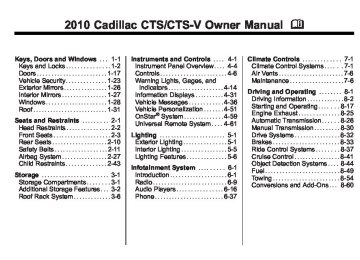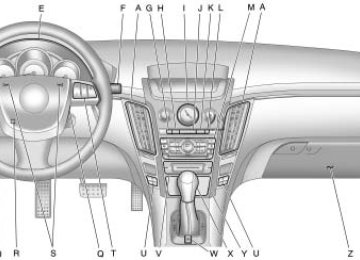- 2016 Cadillac CTS Owners Manuals
- Cadillac CTS Owners Manuals
- 2009 Cadillac CTS Owners Manuals
- Cadillac CTS Owners Manuals
- 2006 Cadillac CTS Owners Manuals
- Cadillac CTS Owners Manuals
- 2008 Cadillac CTS Owners Manuals
- Cadillac CTS Owners Manuals
- 2013 Cadillac CTS Owners Manuals
- Cadillac CTS Owners Manuals
- 2003 Cadillac CTS Owners Manuals
- Cadillac CTS Owners Manuals
- 2011 Cadillac CTS Owners Manuals
- Cadillac CTS Owners Manuals
- 2014 Cadillac CTS Owners Manuals
- Cadillac CTS Owners Manuals
- 2010 Cadillac CTS Owners Manuals
- Cadillac CTS Owners Manuals
- 2015 Cadillac CTS Owners Manuals
- Cadillac CTS Owners Manuals
- 2005 Cadillac CTS Owners Manuals
- Cadillac CTS Owners Manuals
- 2004 Cadillac CTS Owners Manuals
- Cadillac CTS Owners Manuals
- 2012 Cadillac CTS Owners Manuals
- Cadillac CTS Owners Manuals
- 2007 Cadillac CTS Owners Manuals
- Cadillac CTS Owners Manuals
- Download PDF Manual
-
pressure is shown in either pounds per square inch (psi) or kilopascals (kPa). Press the vehicle information button until the DIC displays Front Tire PSI (kPa) Left ## Right ##. Press the vehicle
Instruments and Controls
4-35
information button again until the DIC displays Rear Tire PSI (kPa) Left ## Right ##. If a low tire pressure condition is detected by the system while driving, a message advising you to add air to a specific tire appears in the display. See Tire Pressure on page 9‑66 and Tire Messages on page 4‑48 for more information.
Battery Voltage This display shows the current battery voltage. The vehicle's charging system regulates voltage based on the state of the battery. The battery voltage may fluctuate when viewing this information on the DIC. This is normal. If there is a problem with the battery charging system, the charging system light illuminates and/or the DIC displays a message. See Charging System Light on page 4‑23 , Battery Voltage and Charging Messages on page 4‑37
and Battery Load Management on page 5‑6 for more information.Calibrate Compass The vehicle may have this feature. The compass can be manually calibrated. To calibrate the compass through the DIC, see “DIC Compass” later in this section.
Change Compass Zone The vehicle may have this feature. To change the compass zone through the DIC, see “DIC Compass” later in this section.
Relearn Remote Key If the vehicle has the Remote Keyless Entry (RKE) system, this display allows you to match the transmitter to the vehicle. This procedure will erase all previously learned transmitters. Therefore, they must be relearned as additional transmitters. If the vehicle has the keyless access system, see the Keyless Access information for Remote Keyless Entry (RKE) System Operation (Key Access) on page 1‑5 or Remote Keyless Entry
(RKE) System Operation (Keyless Access) on page 1‑7 for instructions on matching a keyless access transmitter to the vehicle. To match an RKE transmitter to the vehicle: 1. Press the vehicle information button until Press To Relearn Remote Key displays.
2. Press the set/reset button until Remote Key Learning Active is displayed.
3. Press and hold the lock and
unlock buttons on the first transmitter at the same time for about 15 seconds. On vehicles with memory recall seats, the first transmitter learned will match driver 1 and the second will match driver 2. A chime sounds indicating that the transmitter is matched.
4-36
Instruments and Controls
4. To learn additional transmitters
at this time, repeat Step 3. Each vehicle can have a maximum of eight learned transmitters.
5. To exit the programming mode,
you must cycle the key to LOCK/OFF.
Trans (Transmission) Temp (Temperature) (CTS-V Only) This display shows the transmission fluid temperature in either degrees Fahrenheit (°F) or degrees Celsius (°C).
Oil Pressure (CTS-V Only) This display shows the oil pressure in either pounds per square inch (psi) or kilopascals (kPa).
Lateral Acceleration (CTS-V Only) Lateral acceleration is a measure of how hard you are taking a corner. For example, when you are turning right you will feel your body push to the left. This force is measured in a "g". This gage will display from 0.0 g to 2.0 g.
Blank Display This display shows no information. DIC Compass The vehicle may have a compass in the Driver Information Center (DIC). See Compass on page 4‑11 for information.
Vehicle Messages Messages are displayed on the DIC to notify the driver that the status of the vehicle has changed and that some action may be needed by the driver to correct the condition. Multiple messages may appear one after another. Some messages may not require immediate action, but you can press V (Set/Reset) to acknowledge that you received the messages and to clear them from the display. Some messages cannot be cleared from the DIC display because they are more urgent. These messages require action before they can be cleared. You should take any messages that appear on the display seriously and remember that clearing the messages will only make the messages disappear, not correct the problem.
Instruments and Controls
4-37
The following are the possible messages that can be displayed and some information about them.
Battery Voltage and Charging Messages
Battery Saver Active This message displays when the system detects that the battery voltage is dropping below expected levels. The battery saver system starts reducing certain features of the vehicle that you may be able to notice. At the point that the features are disabled, this message is displayed. It means that the vehicle is trying to save the charge in the battery. Turn off all unnecessary accessories to allow the battery to recharge. The normal battery voltage range is 11.5 to 15.5 volts. You can monitor battery voltage on the DIC by
pressing the vehicle information button until Battery Voltage is displayed. Battery Volts Low This message displays when the electrical system is charging less than 10 volts or the battery has been drained. If this message appears immediately after starting the engine, it is possible that the generator can still recharge the battery. The battery should recharge while driving, but may take a few hours to do so. Consider using an auxiliary charger to boost the battery after returning home or to a final destination. Make sure you follow the manufacturer's instructions. If this message appears while driving or after starting the vehicle and stays on, have it checked immediately to determine the cause of this problem.
To help the generator recharge the battery quickly, you can reduce the load on the electrical system by turning off the accessories. The normal battery voltage range is 11.5 to 15.5 volts. You can monitor battery voltage on the DIC by pressing the vehicle information button until Battery Voltage is displayed. Service Battery Charging System This message displays when there is a problem with the generator and battery charging systems. Driving with this problem could drain the battery. Turn off all unnecessary accessories. Stop and turn off the vehicle as soon as it is safe to do so. Have the electrical system checked by your dealer/retailer. Under certain conditions, the charging system light may also turn on in the instrument panel cluster. See Charging System Light on page 4‑23 for more information.
4-38
Instruments and Controls
Brake System Messages
Park Brake Released For vehicles with the Electric Parking Brake, this message displays when the parking brake has been released from the set position. See the Electric Parking Brake information under Parking Brake (Manual) on page 8‑34 or Parking Brake (Electric) on page 8‑35 for more information. Park Brake Set For vehicles with the Electric Parking Brake, this message displays when the parking brake has been applied to the set position. See the Electric Parking Brake information under Parking Brake (Manual) on page 8‑34 or Parking Brake (Electric) on page 8‑35 for more information.
Press Brake To Start Engine (Automatic Transmission Only) If the vehicle has the keyless access system, this message displays if you try to start the engine without having the brake pressed. The brake needs to be pressed when starting the engine. See Ignition Positions (Key Access) on page 8‑18 or Ignition Positions (Keyless Access) on page 8‑19 for more information. Release Park Brake Switch For vehicles with the Electric Parking Brake, this message displays if the Park Brake switch is pulled while the vehicle is moving. See the Electric Parking Brake information under Parking Brake (Manual) on page 8‑34 or Parking Brake (Electric) on page 8‑35 for more information.
Service Brake Assist This message displays if there is a problem with the brake system. The brake system warning light and the antilock brake system (ABS) warning light may also display on the instrument panel cluster. See Brake System Warning Light on page 4‑26 and Antilock Brake System (ABS) Warning Light on page 4‑27 for more information. Stop as soon as possible and turn off the vehicle. Restart the vehicle and check for the message on the DIC display. If the message displays immediately or again after you begin driving, the brake system needs service. See your dealer/retailer as soon as possible. See Antilock Brake System (ABS) on page 8‑33
for more information. Service Brake System This message displays, while the ignition is on, when the brake fluid level is low. The brake system warning light on the instrument panel cluster also comes on. SeeInstruments and Controls
4-39
Compass Messages
Door Ajar Messages
Calibrating Drive In Circles This message displays when calibrating the compass. Drive the vehicle in circles at less than 5 mph (8 km/h) to complete the calibration. See “DIC Compass” under Driver Information Center (DIC) on page 4‑31 for more information. Calibration Complete This message displays when the compass calibration is complete. See “DIC Compass” under Driver Information Center (DIC) on page 4‑31 for more information.
Cruise Control Messages
Cruise Set To XXX MPH (km/h) This message displays whenever the cruise control is set. See Cruise Control on page 8‑41 for more information.
Driver Door Open This message displays when the driver door is not closed completely. Close the door completely. Hood Open This message displays when the hood is not closed completely. Make sure that the hood is closed completely. Left Rear Door Open This message displays when the driver side rear door is not closed completely. Make sure that the door is closed completely. Passenger Door Open This message displays when the passenger side front door is not closed completely. Make sure that the door is closed completely.
Brake System Warning Light on page 4‑26 for more information. This message may also be displayed for other brake system problems. Have the brake system serviced by your dealer/retailer as soon as possible. Service Park Brake For vehicles with the Electric Parking Brake, this message displays if a problem is detected with the electric parking brake system. See your dealer/retailer for service. Step On Brake To Release Park Brake For vehicles with the Electric Parking Brake, this message displays if you try to release the park brake system without first pressing the brake pedal. See the Electric Parking Brake information under Parking Brake (Manual) on page 8‑34 or Parking Brake (Electric) on page 8‑35 for more information.
4-40
Instruments and Controls
Rear Access Open (Wagon) This message displays when the liftgate is not closed completely. Make sure that the liftgate is closed completely. Right Rear Door Open This message displays when the passenger side rear door is not closed completely. Make sure that the door is closed completely. Trunk Open (Sedan) This message displays when the trunk is not closed completely. Make sure that the trunk is closed completely.
Engine Cooling System Messages
Engine Hot A/C (Air Conditioning) Off This message displays when the engine coolant becomes hotter than the normal operating temperature.
See Engine Coolant Temperature Gage on page 4‑20 . To avoid added strain on a hot engine, the air conditioning compressor automatically turns off. When the coolant temperature returns to normal, the air conditioning compressor turns back on. You can continue to drive the vehicle. If this message continues to appear, have the system repaired by your dealer/retailer as soon as possible to avoid damage to the engine. Engine Overheated Idle Engine Notice: If you drive your vehicle while the engine is overheating, severe engine damage may occur. If an overheat warning appears on the instrument panel cluster and/or DIC, stop the vehicle as soon as possible. Do not increase the engine speed above normal idling speed. See Engine Overheating on page 9‑23
for more information.This message displays when the engine coolant temperature is too hot. Stop and allow the vehicle to idle until it cools down. If the message does not clear in a few minutes or if the overheat light stays on, shut the vehicle off and have it serviced before driving again. See Engine Coolant Temperature Warning Light on page 4‑29. See Overheated Engine Protection Operating Mode on page 9‑24 for information on driving to a safe place in an emergency.
Engine Oil Messages
Change Engine Oil Soon When this message displays, it means that service is required for the vehicle. See your dealer/retailer. See Scheduled Maintenance on page 10‑3 and Engine Oil on page 9‑10 for more information.
When you reset the Change Engine Oil Soon message by clearing it from the display, you still must reset the engine oil life system separately. For more information on resetting the engine oil life system, see Engine Oil Life System on page 9‑12 . Engine Oil Low Add Oil If the vehicle has an oil level sensor, this message displays if the oil level in the vehicle is low. Check the oil level and correct it as necessary. You may need to let the vehicle cool or warm up and cycle the ignition to be sure this message clears. This message clears itself after 10 seconds, until the next ignition cycle. See Engine Oil on page 9‑10
for additional information.Instruments and Controls
4-41
Engine Power Messages
Engine Power Is Reduced This message displays when the engine power is being reduced to protect the engine from damage. There could be several malfunctions that might cause this message. Reduced engine power can affect the vehicle's ability to accelerate. If this message is on, but there is no reduction in performance, proceed to your destination. The performance may be reduced the next time the vehicle is driven. The vehicle may be driven at a reduced speed while this message is on, but acceleration and speed may be reduced. Anytime this message stays on, the vehicle should be taken to your dealer/retailer for service as soon as possible.
Oil Pressure Low Stop Engine Notice: If you drive your vehicle while the engine oil pressure is low, severe engine damage may occur. If a low oil pressure warning appears on the instrument panel cluster and/or DIC, stop the vehicle as soon as possible. Do not drive the vehicle until the cause of the low oil pressure is corrected. See Engine Oil on page 9‑10 for more information. This message displays when the vehicle's engine oil pressure is low. The oil pressure light may also appear on the instrument panel cluster. See Engine Oil Pressure Light on page 4‑30 . See Engine Oil on page 9‑10 for more information. Stop the vehicle immediately, as engine damage can result from driving a vehicle with low oil pressure. Have the vehicle serviced by your dealer/retailer as soon as possible when this message is displayed.
4-42
Instruments and Controls
Fuel System Messages
Fuel Level Low This message displays when the vehicle is low on fuel. Refill the fuel tank as soon as possible. A chime may sound when this message displays. See Filling the Tank on page 8‑52 . Tighten Gas Cap This message displays when the fuel cap has not been fully tightened. Recheck the fuel cap to ensure that it is on and tightened properly.
Key and Lock Messages
Accessory Mode Active If the vehicle has the keyless access system, this message displays when the accessory mode is active. See Ignition Positions (Key Access) on page 8‑18 or Ignition Positions (Keyless Access) on page 8‑19 for more information.
Electronic Key Already Known If the vehicle has the keyless access system, this message displays if you try to match a transmitter that has already been learned. See the Keyless Access information for Remote Keyless Entry (RKE) System Operation (Key Access) on page 1‑5 or Remote Keyless Entry (RKE) System Operation (Keyless Access) on page 1‑7 for more information. Electronic Key Not Detected If the vehicle has the keyless access system, this message displays if the vehicle does not detect the presence of a transmitter when you have attempted to start the vehicle or a vehicle door has just closed. The following conditions may cause this message to appear: . Driver-added equipment plugged
into the accessory power outlet on the center console is causing interference. Examples of these
devices are cell phones and cell phone chargers, two-way radios, power inverters, or similar items. Try moving the keyless access transmitter away from these devices when starting the vehicle. In addition, PDA devices and remote garage and gate openers may also generate Electromagnetic Interference (EMI) that may interfere with the keyless access transmitter. Do not carry the keyless access transmitter in the same pocket or bag as these devices. The vehicle is experiencing Electromagnetic Interference (EMI). Some locations, such as airports, automatic toll booths, and some gas stations have EMI fields which may interfere with the keyless access transmitter.
Instruments and Controls
4-43
Electronic Key Not Detected Restart Allowed If the vehicle has the keyless access system, this message displays when the keyless access transmitter is not detected inside the vehicle while you are trying to turn the ignition off. The vehicle may be near a strong radio antenna signal causing the keyless access system to be jammed. If you have the keyless access transmitter with you, get out of the vehicle and lock the doors. If you do not have the keyless access transmitter with you, you will be able to start the vehicle again within five minutes, or until the vehicle's content theft deterrent system is armed. See Starting the Engine on page 8‑20 for more information.
Learn Delay Active Wait XX Min (Minutes) If the vehicle has the keyless access system, this message displays when matching new transmitters to the vehicle. See the Keyless Access information for Remote Keyless Entry (RKE) System Operation (Key Access) on page 1‑5 or Remote Keyless Entry (RKE) System Operation (Keyless Access) on page 1‑7 for more information. Maximum # Electronic Keys Learned If the vehicle has the keyless access system, this message displays when the maximum number of transmitters have been learned. See the Keyless Access information for Remote Keyless Entry (RKE) System Operation (Key Access) on page 1‑5 or Remote Keyless Entry (RKE) System Operation (Keyless Access) on page 1‑7 for more information.
If moving the transmitter to different locations within the vehicle does not help, place the transmitter in the center console transmitter pocket with the buttons facing the front of the vehicle and then start the vehicle. The vehicle's battery voltage is low. The battery voltage must be above 10 volts for the keyless access transmitter to be detected properly.
4-44
Instruments and Controls
Press Start Control To Learn Keys If the vehicle has the keyless access system, this message displays when matching new transmitters to the vehicle. See the Keyless Access information for Remote Keyless Entry (RKE) System Operation (Key Access) on page 1‑5 or Remote Keyless Entry (RKE) System Operation (Keyless Access) on page 1‑7 for more information. Ready To Learn Electronic Key # X If the vehicle has the keyless access system, this message displays while matching new transmitters to the vehicle. See the Keyless Access information for Remote Keyless Entry (RKE) System Operation (Key Access) on page 1‑5 or Remote Keyless Entry (RKE) System Operation (Keyless Access) on page 1‑7 for more information.
Remote Key Learning Active If the vehicle has the Remote Keyless Entry (RKE) system, this message displays while matching new transmitters to the vehicle. See “Matching Transmitter(s) to Your Vehicle” under the Key Access information for Remote Keyless Entry (RKE) System Operation (Key Access) on page 1‑5 or Remote Keyless Entry (RKE) System Operation (Keyless Access) on page 1‑7 and Driver Information Center (DIC) on page 4‑31 for more information. Replace Battery In Remote Key This message displays when the battery in the Remote Keyless Entry (RKE) or keyless access transmitter needs to be replaced. To replace the battery, see “Battery Replacement” under Remote Keyless Entry (RKE) System Operation (Key Access) on page 1‑5 or Remote Keyless Entry (RKE) System Operation (Keyless Access) on page 1‑7.
Rotate Control To Off Position If the vehicle has the keyless access system, this message displays when the ignition is in ACC/ACCESSORY and the shift lever has just been moved to P (Park). The message displays as a reminder to turn the ignition off. To avoid draining the battery, make sure the ignition is turned off before leaving the vehicle. Service Keyless Start System If the vehicle has the keyless access system, this message displays when there is a problem with this feature. See your dealer/ retailer.
Lamp Messages
AFL (Adaptive Forward Lighting) Lamps Need Service This message displays when the Adaptive Forward Lighting (AFL) system is disabled and needs service. See your dealer/retailer.
See Adaptive Forward Lighting (AFL) on page 5‑4 for more information. Automatic Light Control Off This message displays when the automatic headlamps are turned off. Automatic Light Control On This message displays when the automatic headlamps are turned on. Turn Signal On This message displays as a reminder to turn off the turn signal if you drive the vehicle for more than about 1.6 km (1 mile) with a turn signal on. A multiple chime sounds when this message displays.
Instruments and Controls
4-45
Object Detection System Messages
Ride Control System Messages
Parking Assist Off If the vehicle has the Ultrasonic Rear Parking Assist (URPA) system, after the vehicle has been started, this message displays to remind the driver that the URPA system has been turned off. Press the set/reset button to acknowledge this message and clear it from the DIC display. To turn the URPA system back on, see “Parking Assist” under Driver Information Center (DIC) on page 4‑31 . See Ultrasonic Parking Assist on page 8‑44 for more information. Service Parking Assist If the vehicle has the Ultrasonic Rear Parking Assist (URPA) system, this message displays if there is a problem with the URPA system. See Ultrasonic Parking Assist on page 8‑44 for more information. See your dealer/retailer for service.
All Wheel Drive Off If the vehicle has the All-Wheel Drive (AWD) system, this message displays when there is a temporary condition making the AWD system unavailable. The vehicle will run in 2WD. This could be caused by:
Loss of wheel or vehicle speed
. AWD system overheat . Certain vehicle electrical
conditions
This message turns off when the above conditions are no longer present and by resetting the warning message. To reset the warning message, turn the ignition off and then back on again after 30 seconds. If the message stays on, see your dealer/ retailer right away. See All-Wheel Drive on page 8‑32 for more information.
4-46
Instruments and Controls
Service All Wheel Drive This message displays if a problem occurs with the All-Wheel Drive (AWD) system. The vehicle will run in 2WD. This could be caused by: . An electronics problem . An AWD system oil overheat . Worn out or overheated clutch
plates
. Various electrical issues If this message appears, stop as soon as possible and turn off the ignition for 30 seconds. Restart the vehicle and check for the message on the DIC display. If the message is still displayed or appears again when you begin driving, the system needs service. See your dealer/ retailer right away. Service Power Steering This message displays if a problem is detected with the speed variable assist steering system. When this message is displayed, you may
notice that the effort required to steer the vehicle increases or feels heavier, but you will still be able to steer the vehicle. See Steering on page 8‑5 . Service Stabilitrak This message displays if there has been a problem detected with the StabiliTrak® system. The TCS/ StabiliTrak warning light on the instrument panel cluster also comes on. If this message comes on while you are driving, pull off the road as soon as possible and stop carefully. Try resetting the system by turning the ignition off then back on. If this message still stays on or comes back on again while you are driving, the vehicle needs service. Have the StabiliTrak system inspected by your dealer/retailer as soon as possible. See StabiliTrak System on page 8‑38 for more information.
Service Suspension System This message displays when there is a problem with the Magnetic Ride Control system. See Magnetic Ride Control on page 8‑40 for more information. Have the vehicle serviced by your dealer/retailer. Service Traction Control This message displays when there is a problem with the Traction Control System (TCS). The TCS/ StabiliTrak warning light on the instrument panel cluster also comes on. When this message displays, the system will not limit wheel spin. Adjust your driving accordingly. See your dealer/retailer for service. See Traction Control System (TCS) on page 8‑37 for more information. Stabilitrak Competitive Mode This message displays when the Competitive Driving mode is selected. When in this mode, the Traction Control System (TCS) will not be operating and the TCS/ StabiliTrak warning light will turn on.
Instruments and Controls
4-47
on. To turn the StabiliTrak system on or off, see StabiliTrak System on page 8‑38 . There are several conditions that can cause this message to appear. . One condition is overheating,
which could occur if StabiliTrak activates continuously for an extended period of time. The message also displays if the brake system warning light is on. See Brake System Warning Light on page 4‑26. The message could display if the stability system takes longer than usual to complete its diagnostic checks due to driving conditions. The message displays if an engine or vehicle related problem has been detected and the vehicle needs service. See your dealer/retailer.
The message turns off as soon as the conditions that caused the message to be displayed are no longer present. Suspension Mode Sport (CTS-V Only) This message will be displayed when sport mode is selected using the Magnetic Ride Control button in the center of the instrument panel. See Magnetic Ride Control on page 8‑40 for more information. Suspension Mode Tour (CTS-V Only) This message will be displayed when touring mode is selected using the Magnetic Ride Control button in the center of the instrument panel. See Magnetic Ride Control on page 8‑40 for more information.
Adjust your driving accordingly. See “Competitive Driving Mode” under Traction Control System (TCS) on page 8‑37 for more information. Stabilitrak Not Ready This message may display after first driving the vehicle and exceeding 30 km/h (19 mph) for 30 seconds. The TCS/StabiliTrak warning light on the instrument panel cluster also comes on. The StabiliTrak system is not functional until the message has turned off. See StabiliTrak System on page 8‑38 for more information. Stabilitrak Off This message displays when you turn off StabiliTrak, or when the stability control has been automatically disabled. The TCS/ StabiliTrak warning light on the instrument panel cluster also comes on. To realize the full benefits of the stability enhancement system, you should normally leave StabiliTrak
4-48
Instruments and Controls
Airbag System Messages
Service Air Bag This message displays when there is a problem with the airbag system. Have the vehicle serviced by your dealer/retailer immediately. See Airbag Readiness Light on page 4‑21 for more information.
Anti-Theft Alarm System Messages
Service Theft Deterrent System This message displays when there is a problem with the theft-deterrent system programmed in the key. A fault has been detected in the system which means that the system is disabled and it is not protecting the vehicle. The vehicle usually restarts; however, you may want to take the vehicle to your dealer/retailer before turning off the engine. See Immobilizer Operation (Key Access) on page 1‑24 or
Immobilizer Operation (Keyless Access) on page 1‑25 for more information. Start Aborted By Theft Deterrent This message displays if there is a communication problem between the keyless access system and the vehicle. The vehicle cannot be started when this message displays. See your dealer/retailer for service. Theft Attempted This message displays if the theft-deterrent system has detected a break-in attempt while you were away from the vehicle. See Anti-Theft Alarm System on page 1‑23 for more information.
Service Vehicle Messages
Service A/C System This message displays when the electronic sensors that control the air conditioning and heating systems are no longer working.
Have the climate control system serviced by your dealer/retailer if you notice a drop in heating and air conditioning efficiency. Service Vehicle Soon This message displays when a non-emissions related malfunction occurs. Have the vehicle serviced by your dealer/retailer as soon as possible.
Tire Messages
Service Tire Monitor System This message displays if a part on the Tire Pressure Monitor System (TPMS) is not working properly. The tire pressure light also flashes and then remains on during the same ignition cycle. See Tire Pressure Light on page 4‑29 . Several conditions may cause this message to appear. See Tire Pressure Monitor Operation on page 9‑69 for more information. If the warning
Instruments and Controls
4-49
comes on and stays on, there may be a problem with the TPMS. See your dealer/retailer. Tire Learning Active This message displays when the Tire Pressure Monitor System (TPMS) is re-learning the tire positions on the vehicle. The tire positions must be re-learned after rotating the tires or after replacing a tire or sensor. See Tire Rotation on page 9‑73 , Tire Pressure Monitor System on page 9‑68 , and Tire Pressure on page 9‑66 for more information. Tire Low Add Air To Tire On vehicles with the Tire Pressure Monitor System (TPMS), this message displays when the pressure in one or more of the vehicle’s tires is low. This message also displays LEFT FRONT, RIGHT FRONT, LEFT REAR, or RIGHT REAR to indicate the location of the low tire.
The low tire pressure warning light will also come on. See Tire Pressure Light on page 4‑29 . If a tire pressure message appears on the DIC, stop as soon as you can. Inflate the tires by adding air until the tire pressure is equal to the values shown on the Tire Loading Information label. See Tires on page 9‑58 , Vehicle Load Limits on page 8‑12 , and Tire Pressure on page 9‑66 . If the vehicle does not have a spare tire, the message will display “Use Inflator Kit in Trunk”. Use the inflator kit to inflate the tires to the correct pressure. See Tire Sealant and Compressor Kit on page 9‑84 for more information. More than one tire pressure message can be received at a time. To read the other messages, press the set/reset button. The DIC display also shows the tire pressure values. See Driver Information Center (DIC) on page 4‑31 .
Transmission Messages
Differential Hot, Reduce Speed (CTS-V Only) This message displays and a chime sounds if the differential fluid temperature exceeds 150°C (300°F). Driving aggressively or at high speeds can cause the differential fluid temperature to be higher than normal. If this message appears, you may continue to drive at a slower speed. If you have been operating the vehicle under normal driving conditions, the vehicle may need service. See your dealer/ retailer for an inspection. To acknowledge the message, press V . The message reappears and a chime sounds every two minutes until this condition changes. If you do not clear the message, it will remain on until the condition changes.
4-50
Instruments and Controls
Service Transmission This message displays when there is a problem with the vehicle's transmission. Have the vehicle serviced by your dealer/retailer. Shift To Park (Automatic Transmission Only) If the vehicle has the keyless access system, this message displays if the vehicle is not in P (Park) while the engine is being turned off. The vehicle will be in ACC/ACCESSORY. Once the shift lever is moved to P (Park), the ignition needs to be turned off. If the ignition is not turned off, the vehicle will remain in ACC/ACCESSORY. To avoid draining the battery, turn the ignition to off before leaving the vehicle.
Sport Mode This message displays when the vehicle is in sport mode. The transmission gear position will also be displayed when DSC is in use. See “Driver Shift Control (DSC)” under Automatic Transmission on page 8‑26 for more information. Transmission Hot Idle Engine This message displays when the transmission fluid in the vehicle is too hot. Stop the vehicle and allow it to idle until the transmission cools down or until this message is removed.
Vehicle Speed Messages
Ice Possible Drive With Care This message displays when the outside temperature is cold enough to create icy road conditions. Adjust your driving accordingly.
Speed Limited To XXX MPH (km/h) This message displays when the vehicle speed is limited to 80 mph (128 km/h) because the vehicle detects a problem in the speed variable assist steering, magnetic ride control, or automatic leveling control systems. Have the vehicle serviced by your dealer/retailer.
Washer Fluid Messages
Washer Fluid Low Add Fluid This message displays when the vehicle is low on windshield washer fluid. Refill the windshield washer fluid reservoir as soon as possible. See Washer Fluid on page 9‑25 for more information.
Instruments and Controls
4-51
Vehicle Personalization Vehicle customization allows certain features to be programmed for one preferred setting. Only the customization options available will be displayed on the DIC. The default settings were preset when the vehicle left the factory, but may have been changed. The customization preferences are automatically recalled. To change customization preferences, use the following procedure. Entering the Feature Settings Menu 1. Turn the ignition on.
To avoid excessive drain on the battery, it is recommended that the headlamps are turned off.
2. Press the customization
button to enter the feature settings menu.
Feature Settings Menu Items The following are customization features that allow you to program settings to the vehicle:
Display In English This feature will only display if a language other than English has been set. This feature allows for changing the language of the DIC messages back to English. Press the customization button until the Press V To Display In English screen appears on the DIC display. Press the set/reset button once to select English as the language in which all DIC messages will appear.
Display Language This feature allows you to select the language in which the DIC messages will appear.
Press the customization button until the Display Language screen appears on the DIC display. Press the set/reset button once to access the settings for this feature. Then press the menu up/down button to scroll through the following settings: English (default): All messages will appear in English. Deutsch: All messages will appear in German. Italiano: All messages will appear in Italian. Francais: All messages will appear in French. Espanol: All messages will appear in Spanish. Portugese: All messages will appear in Portugese. Arabic: All messages will appear in Arabic. Chinese: All messages will appear in Chinese. Japanese: All messages will appear in Japanese.
4-52
Instruments and Controls
No Change: No change will be made to this feature. The current setting will remain. To select a setting, press the set/reset button while the desired setting is displayed on the DIC.
Auto Door Lock This feature allows you to select when the vehicle's doors will automatically lock. See Automatic Door Locks on page 1‑15 for more information. Press the customization button until Auto Door Lock appears on the DIC display. Press the set/reset button once to access the settings for this feature. Then press the menu up/down button to scroll through the following settings: Shift Out Of Park (default on Automatic Transmission) (Automatic Transmission Only): The vehicle's doors automatically lock when the doors are closed and the vehicle is shifted out of P (Park).
At Vehicle Speed (default on Manual Transmission): The vehicle's doors automatically lock when the vehicle speed is above 5 mph (8 km/h) for three seconds. No Change: No change will be made to this feature. The current setting will remain. To select a setting, press the set/reset button while the desired setting is displayed on the DIC.
Auto Door Unlock This feature allows you to select whether or not the door(s) will automatically unlock. It also allows you to select which doors and when they will automatically unlock. See Automatic Door Locks on page 1‑15 for more information.
Press the customization button until Auto Door Unlock appears on the DIC display. Press the set/reset button once to access the settings for this feature. Then press the menu up/down button to scroll through the following settings: Off: None of the doors will automatically unlock. Driver Only At Off: Only the driver's door will unlock when the ignition is turned off. All At Off (default on Manual Transmission): All of the doors will unlock when the ignition is turned off. All In Park (default on Automatic Transmission) (Automatic Transmission Only): All of the doors will unlock when the vehicle is shifted into P (Park). No Change: No change will be made to this feature. The current setting will remain.
To select a setting, press the set/reset button while the desired setting is displayed on the DIC.
Remote Door Lock Feedback This feature allows you to select the type of feedback you will receive when locking the vehicle with the Remote Keyless Entry (RKE) or keyless access transmitter, or when the vehicle is automatically locked using the Keyless Locking feature. You will not receive feedback when locking the vehicle with the transmitter if the doors are open. See Remote Keyless Entry (RKE) System Operation (Key Access) on page 1‑5 or Remote Keyless Entry (RKE) System Operation (Keyless Access) on page 1‑7 or “Keyless Locking” later in this section for more information.
Instruments and Controls
4-53
Press the customization button until Remote Door Lock appears on the DIC display. Press the set/reset button once to access the settings for this feature. Then press the menu up/down button to scroll through the following settings: Off: There will be no feedback when you press the lock button on the transmitter. Lights Only: The exterior lamps will flash when you press the lock button on the transmitter. Horn Only: The horn will sound on the second press of the lock button on the transmitter. Horn & Lights (default): The exterior lamps will flash when you press the lock button on the transmitter, and the horn will sound when the lock button is pressed again within five seconds of the previous command. No Change: No change will be made to this feature. The current setting will remain.
To select a setting, press the set/ reset button while the desired setting is displayed on the DIC.
Remote Door Unlock Feedback This feature allows you to select the type of feedback you will receive when unlocking the vehicle with the Remote Keyless Entry (RKE) or keyless access transmitter, or when the vehicle is automatically unlocked using the Keyless Unlock feature. You will not receive feedback when unlocking the vehicle with the transmitter if the doors are open. See Remote Keyless Entry (RKE) System Operation (Key Access) on page 1‑5 or Remote Keyless Entry (RKE) System Operation (Keyless Access) on page 1‑7 or “Keyless Unlock” later in this section for more information.
4-54
Instruments and Controls
Press the customization button until Remote Door Unlock appears on the DIC display. Press the set/reset button once to access the settings for this feature. Then press the menu up/down button to scroll through the following settings: Lights Off: The exterior lamps will not flash when you press the unlock button on the transmitter. Lights On (default): The exterior lamps will flash when you press the unlock button on the transmitter. No Change: No change will be made to this feature. The current setting will remain. To select a setting, press the set/reset button while the desired setting is displayed on the DIC.
Exit Lighting This feature allows you to select the amount of time you want the exterior lamps to remain on when it is dark enough outside. This happens after the key is turned from ON/RUN to LOCK/OFF.
Press the customization button until Exit Lighting appears on the DIC display. Press the set/reset button once to access the settings for this feature. Then press the menu up/ down button to scroll through the following settings: Off: The exterior lamps will not turn on. 10 Seconds (default): The exterior lamps will stay on for 10 seconds. 30 Seconds: The exterior lamps will stay on for 30 seconds. 2 Minutes: The exterior lamps will stay on for two minutes. No Change: No change will be made to this feature. The current setting will remain. To select a setting, press the set/reset button while the desired setting is displayed on the DIC.
Approach Lighting This feature allows you to select whether or not to have the exterior lights turn on briefly during low light
periods after unlocking the vehicle using the Remote Keyless Entry (RKE) or keyless access transmitter. Press the customization button until Approach Lighting appears on the DIC display. Press the set/reset button once to access the settings for this feature. Then press the menu up/down button to scroll through the following settings: Off: The exterior lights will not turn on when you unlock the vehicle with the transmitter. On (default): If it is dark enough outside, the exterior lights will turn on briefly when you unlock the vehicle with the transmitter. The lights will remain on for 20 seconds or until the lock button on the transmitter is pressed, or the vehicle is no longer off. See Remote Keyless Entry (RKE) System Operation (Key Access) on page 1‑5 or Remote Keyless Entry (RKE) System Operation (Keyless Access) on page 1‑7 for more information.
Instruments and Controls
4-55
No Change: No change will be made to this feature. The current setting will remain. To select a setting, press the set/reset button while the desired setting is displayed on the DIC.
Factory Settings This feature allows you to set all of the customization features back to their factory default settings. Press the customization button until Factory Settings appears on the DIC display. Press the set/reset button once to access the settings for this feature. Then press the menu up/down button to scroll through the following settings: Restore All (default): The customization features will be set to their factory default settings. No Change: The customization features will not be set to their factory default settings.
To select a setting, press the set/ reset button while the desired setting is displayed on the DIC.
Keyless Locking If the vehicle has the keyless access system, this feature allows you to select whether the doors automatically lock during normal vehicle exit. When the ignition is turned off and all doors become closed, the vehicle will determine how many keyless access transmitters remain in the vehicle interior. If at least one keyless access transmitter has been removed from the interior of the vehicle, the doors will lock after several seconds. For example, if there are two keyless access transmitters in the vehicle and one is removed, the other will be locked in. The keyless access transmitter locked in the vehicle can still be used to start the vehicle or unlock the doors,
if needed. A person approaching the outside of the locked vehicle without an authorized keyless access transmitter, however, will not be able to open the door, even with a transmitter in the vehicle. See the Keyless Access information for Remote Keyless Entry (RKE) System Operation (Key Access) on page 1‑5 or Remote Keyless Entry (RKE) System Operation (Keyless Access) on page 1‑7 for more information. You may temporarily disable the keyless locking feature by pressing the door unlock switch for three seconds on an open door. Keyless locking will then remain disabled until a door lock switch is pressed or until the power mode transitions from the off power mode. To select whether the horn sounds or the lights flash when the vehicle is locked, see “Remote Door Lock” earlier in this section.
4-56
Instruments and Controls
Press the customization button until Keyless Locking appears on the DIC display. Press the set/reset button once to access the settings for this feature. Then press the menu up/down button to scroll through the following settings: Off (default): The keyless locking feature will be disabled. On: The keyless locking feature will be enabled. The doors will automatically lock several seconds after you turn the ignition off, remove a keyless access transmitter from the interior of the vehicle, and close all of the doors. No Change: No change will be made to this feature. The current setting will remain. To select a setting, press the set/reset button while the desired setting is displayed on the DIC.
Keyless Unlock If the vehicle has the keyless access system, this feature allows you to select which doors will automatically unlock when you approach the vehicle with the keyless access transmitter and open the driver's door. See the Keyless Access information for Remote Keyless Entry (RKE) System Operation (Key Access) on page 1‑5 or Remote Keyless Entry (RKE) System Operation (Keyless Access) on page 1‑7 for more information. To select whether the lights flash when the vehicle is unlocked, see “Remote Door Unlock” earlier in this section. Press the customization button until Keyless Unlock appears on the DIC display. Press the set/reset button once to access the settings for this
feature. Then press the menu up/down button to scroll through the following settings: Entry Door Only: Only the driver's door will automatically unlock when you approach the vehicle with the keyless access transmitter and open the driver's door. All Doors (default): All doors will automatically unlock when you approach the vehicle with the keyless access transmitter and open the driver's door. No Change: No change will be made to this feature. The current setting will remain. To select a setting, press the set/reset button while the desired setting is displayed on the DIC.
Chime Volume This feature allows you to select the volume level of the chime.
Instruments and Controls
4-57
Press the customization button until Chime Volume appears on the DIC display. Press the set/reset button once to access the settings for this feature. Then press the menu up/ down button to scroll through the following settings: Normal: The chime volume will be set to a normal level. Loud: The chime volume will be set to a loud level. No Change: No change will be made to this feature. The current setting will remain. There is no default for chime volume. The volume will stay at the last known setting. To select a setting, press the set/ reset button while the desired setting is displayed on the DIC.
Easy Exit Recall If the vehicle has this feature, it allows you to select your preference for the automatic easy exit seat feature and the remote memory
feature. See the “Memory Seat” information under Power Seat Adjustment on page 2‑4 for more information. Press the customization button until Easy Exit Recall appears on the DIC display. Press the set/reset button once to access the settings for this feature. Then press the menu up/down button to scroll through the following settings: Automatic Off (default): No automatic seat exit recall or remote memory recall will occur. The easy exit seat recall will only occur after pressing the easy exit seat button. The automatic memory recall will only occur after pressing the memory buttons. Automatic On (Keyless Access): If the features are enabled though the Easy Exit Setup menu, the driver's seat will move back, and if the vehicle has the power tilt wheel and telescopic steering feature, the power steering column will move up and forward when the vehicle is
parked and the driver door is opened, or after pressing the easy exit seat button. The automatic easy exit seat movement will only occur one time after the driver door is opened. Also the driver's seat, outside mirrors and steering wheel will automatically move to the stored driving position when the unlock button on the keyless access transmitter is pressed or when the driver door is opened. The steering column will also move on vehicles with the power tilt and telescopic steering feature. Automatic On (Key Access): the features are enabled though the Easy Exit Setup menu, the driver's seat will move back, and if the vehicle has the power tilt wheel and telescopic steering feature, the power steering column will move up and forward when the key is removed from the ignition or after pressing the easy exit seat button.
If
4-58
Instruments and Controls
The automatic easy exit seat movement will only occur one time after the key is removed from the ignition. If the automatic movement has already occurred, and you put the key back in the ignition and remove it again, the seat and steering column will stay in the original exit position, unless a memory recall took place prior to removing the key again. Also, the driver's seat, outside mirrors and steering wheel will automatically move to the stored driving position when the unlock button on the Remote Keyless Entry (RKE) transmitter is pressed. The steering column will also move on vehicles with the power tilt and telescopic steering feature. No Change: No change will be made to this feature. The current setting will remain. To select a setting, press the set/ reset button while the desired setting is displayed on the DIC.
Easy Exit Setup If the vehicle has this feature, it allows you to select which areas will recall with the automatic easy exit seat feature. The remote memory recall feature is unaffected by this selection. It also allows you to turn off the automatic easy exit feature. See the “Memory Seat” information under Power Seat Adjustment on page 2‑4 and “Easy Exit Recall” earlier for more information. Press the customization button until Easy Exit Setup appears on the DIC display. Press the set/reset button once to access the settings for this feature. Then press the menu up/ down button to scroll through the following settings: Off: No automatic seat exit will recall. Tilt/Telescope: The steering wheel tilt and steering column telescope features will recall.
All (default): The driver's seat and the steering wheel tilt and steering column telescope features will recall, if the vehicle has this option. No Change: No change will be made to this feature. The current setting will remain. To select a setting, press the set/ reset button while the desired setting is displayed on the DIC. Exiting the Feature Settings Menu The feature settings menu will be exited when any of the following occurs:
The vehicle is no longer in ON/RUN. The trip/fuel or vehicle information DIC buttons are pressed. The end of the feature settings menu is reached and exited. . A 40 second time period has
elapsed with no selection made.
OnStar® System
OnStar® uses several innovative technologies and live advisors to provide a wide range of safety, security, navigation, diagnostics, and calling services.
Automatic Crash Response In a crash, built in sensors can automatically alert an OnStar advisor who is immediately connected to the vehicle to see if you need help. How OnStar Service Works Q : This blue button connects you to a specially trained OnStar advisor to verify your account information and to answer questions.
Instruments and Controls
4-59
] : Push this red emergency button to get priority help from specially trained OnStar emergency advisors. X : Push this button for hands-free, voice-activated calling and to give voice commands for turn-by-turn navigation. Crisis Assist, Stolen Vehicle Assistance, Vehicle Diagnostics, Remote Door Unlock, Roadside Assistance, Turn-by-Turn Navigation and Hands-Free Calling are available on most vehicles. Not all OnStar services are available on all vehicles. For more information see the OnStar Owner's Guide or visit www.onstar.com (U.S.) or www.onstar.ca (Canada), contact OnStar at 1-888-4-ONSTAR (1‐888‐466‐7827) or TTY 1‐877‐248‐2080, or press Q to speak with an OnStar advisor 24 hours a day, 7 days a week.
For a full description of OnStar services and system limitations, see the OnStar Owner's Guide in the glove box. OnStar service is subject to the OnStar terms and conditions included in the OnStar Subscriber Information. OnStar service cannot work unless the vehicle is in a place where OnStar has an agreement with a wireless service provider for service in that area. OnStar service also cannot work unless the vehicle is in a place where the wireless service provider OnStar has hired for that area has coverage, network capacity and reception when the service is needed, and technology that is compatible with the OnStar service. Not all services are available everywhere, particularly in remote or enclosed areas, or at all times.
4-60
Instruments and Controls
The OnStar system can record and transmit vehicle information. This information is automatically sent to an OnStar call center when Q is pressed, ] is pressed, or if the airbags or ACR system deploy. This information usually includes the vehicle's GPS location and, in the event of a crash, additional information regarding the crash that the vehicle was involved in (e.g. the direction from which the vehicle was hit). When the virtual advisor feature of OnStar hands-free calling is used, the vehicle also sends OnStar the vehicle's GPS location so they can provide services where it is located. Location information about the vehicle is only available if the GPS satellite signals are unobstructed and available.
The vehicle must have a working electrical system, including adequate battery power, for the OnStar equipment to operate. There are other problems OnStar cannot control that may prevent OnStar from providing OnStar service at any particular time or place. Some examples are damage to important parts of the vehicle in a crash, hills, tall buildings, tunnels, weather or wireless phone network congestion. OnStar Steering Wheel Controls This vehicle may have a Talk/Mute button that can be used to interact with OnStar hands-free calling. See Steering Wheel Controls on page 4‑7 for more information. On some vehicles, the mute button can be used to dial numbers into voice mail systems, or to dial phone extensions. See the OnStar Owner's Guide for more information.
Your Responsibility Increase the volume of the radio if the OnStar advisor cannot be heard. If the light next to the OnStar buttons is red, the system may not be functioning properly. Press Q and request a vehicle diagnostic. If the light appears clear (no light is appearing), your OnStar subscription has expired and all services have been deactivated. Press Q to confirm that the OnStar equipment is active.
Instruments and Controls
4-61
When programming a garage door, park outside of the garage. Park directly in line with and facing the garage door opener motor-head or gate motor-head. Be sure that people and objects are clear of the garage door or gate that is being programmed. It is recommended that a new battery be installed in your hand-held transmitter for quicker and more accurate transmission of the radio-frequency signal.
Universal Remote System See Radio Frequency Statement on page 12‑16 for information regarding Part 15 of the Federal Communications Commission (FCC) Rules and RSS-210/211 of Industry and Science Canada.
Universal Remote System Programming
This system provides a way to replace up to three remote control transmitters used to activate devices such as garage door openers, security systems, and home automation devices.
Do not use the Universal Home Remote with any garage door opener that does not have the stop and reverse feature. This includes any garage door opener model manufactured before April 1, 1982. Read the instructions completely before attempting to program the Universal Home Remote. Because of the steps involved, it may be helpful to have another person available to assist you with programming the Universal Home Remote. Keep the original hand-held transmitter for use in other vehicles as well as for future Universal Home Remote programming. It is also recommended that upon the sale of the vehicle, the programmed Universal Home Remote buttons should be erased for security purposes. See “Erasing Universal Home Remote Buttons” later in this section.
4-62
Instruments and Controls
To program up to three devices:
Programming the Universal Home Remote System For questions or help programming the Universal Home Remote System, call 1‐800‐355‐3515 or go to www.homelink.com. Programming a garage door opener involves time-sensitive actions, so read the entire procedure before starting. Otherwise, the device will time out and the procedure will have to be repeated.
1. From inside the vehicle, press and hold down the two outside buttons at the same time, releasing only when the Universal Home Remote indicator light begins to flash, after 20 seconds. This step will erase the factory settings or all previously programmed buttons.
Do not hold down the buttons for longer than 30 seconds and do not repeat this step to program the remaining two Universal Home Remote buttons.
2. Hold the end of your hand-held
transmitter about 3 to 8 cm (1 to 3 inches) away from the Universal Home Remote buttons while keeping the indicator light in view. The hand-held transmitter was supplied by the manufacturer of your garage door opener receiver (motor head unit).
Instruments and Controls
4-63
3. At the same time, press and
4. The indicator light on the
hold both the Universal Home Remote button to be used to control the garage door and the hand-held transmitter button. Do not release the Universal Home Remote button or the hand-held transmitter button until Step 4
has been completed. Some entry gates and garage door openers may require substitution of Step 3 with the procedure noted in “Gate Operator and Canadian Programming” later in this section.Universal Home Remote will flash slowly at first and then rapidly after Universal Home Remote successfully receives the frequency signal from the hand-held transmitter. Release both buttons.
5. Press and hold the newly-trained
Universal Home Remote button and observe the indicator light. If the indicator light stays on continuously, the programming is complete and the garage door should move when the Universal Home Remote button is pressed and released. There is no need to continue programming Steps 6 through 8.
If the Universal Home Remote indicator light blinks rapidly for two seconds and then turns to a constant light, continue with the programming Steps 6
through 8. It may be helpful to have another person assist with the remaining steps.4-64
Instruments and Controls
The Universal Home Remote should now activate the garage door.
To program the remaining two Universal Home Remote buttons, begin with Step 2 of “Programming the Universal Home Remote System.” Do not repeat Step 1, as this will erase all previous programming from the Universal Home Remote buttons.
7. Firmly press and release the
8.
“Learn” or “Smart” button. After you press this button, you will have 30 seconds to complete Step 8. Immediately return to the vehicle. Firmly press and hold the Universal Home Remote button, selected in Step 3 to control the garage door, for two seconds, and then release it. If the garage door does not move, press and hold the same button a second time for two seconds, and then release it. Again, if the door does not move, press and hold the same button a third time for two seconds, and then release.
6. After Steps 1 through 5 have been completed, locate inside the garage the garage door opener receiver (motor-head unit). Locate the “Learn” or “Smart” button. The name and color of the button may vary by manufacturer.
Instruments and Controls
4-65
Universal Remote System Operation
Using Universal Remote Press and hold the appropriate Universal Remote button for at least half of a second. The indicator light will come on while the signal is being transmitted.
Gate Operator and Canadian Programming If you have questions or need help programming the Universal Home Remote System, call 1-800-355-3515 or go to www.homelink.com. Canadian radio-frequency laws require transmitter signals to time out or quit after several seconds of transmission. This may not be long enough for Universal Home Remote to pick up the signal during programming. Similarly, some U.S. gate operators are manufactured to time out in the same manner.
If you live in Canada, or you are having difficulty programming a gate operator or garage door opener by using the “Programming Universal Home Remote” procedures, regardless of where you live, replace Step 3 under “Programming Universal Home Remote” with the following: Continue to press and hold the Universal Home Remote button while you press and release every two seconds (cycle) the hand-held transmitter button until the frequency signal has been successfully accepted by the Universal Home Remote. The Universal Home Remote indicator light will flash slowly at first and then rapidly. Proceed with Step 4 under “Programming Universal Home Remote” to complete the training procedure.
4-66
Instruments and Controls
Erasing Universal Remote Buttons All programmed buttons should be erased when the vehicle is sold or the lease ends. To erase all programmed buttons on the Universal Remote device:
Reprogramming a Single Universal Remote Button To reprogram any of the three Universal Remote buttons, repeat the programming instructions earlier in this section, beginning with Step 2. For help or information on the Universal Home Remote System, call the customer assistance phone number under Customer Assistance Offices on page 12‑3.
1. Press and hold down the two
outside buttons until the indicator light begins to flash, after 20 seconds.
2. Release both buttons.
Lighting
Exterior Lighting
Exterior Lamp Controls . . . . . . . . 5-1
Exterior Lamps OffReminder . . . . . . . . . . . . . . . . . . . . 5-2
Headlamp High/Low-Beam
Changer . . . . . . . . . . . . . . . . . . . . . 5-2
Flash-to-Pass . . . . . . . . . . . . . . . . . 5-2
Daytime RunningLamps (DRL) . . . . . . . . . . . . . . . . 5-3
Adaptive Forward
Lighting (AFL) . . . . . . . . . . . . . . . 5-4
Hazard Warning Flashers . . . . . 5-4
Turn and Lane-ChangeSignals . . . . . . . . . . . . . . . . . . . . . . 5-4
Fog Lamps . . . . . . . . . . . . . . . . . . . . 5-5Interior Lighting
Instrument Panel Illumination
Control . . . . . . . . . . . . . . . . . . . . . . 5-5
Reading Lamps . . . . . . . . . . . . . . . 5-5Lighting Features
Entry Lighting . . . . . . . . . . . . . . . . . 5-6
Parade Dimming . . . . . . . . . . . . . . 5-6
Battery Load Management . . . . 5-6
Battery Power Protection . . . . . . 5-7
Exterior Lighting BatterySaver . . . . . . . . . . . . . . . . . . . . . . . . 5-7
Lighting
5-1
Exterior Lighting
Exterior Lamp Controls The exterior lamp control is located towards the end of the turn signal/lane change lever. O (Exterior Lamp Control): Turn the band with this symbol on it to operate the exterior lamps. The exterior lamp control has four positions: O (Off): Turns off all lamps, except the Daytime Running Lamps (DRL). AUTO (Automatic): Turns the headlamps on and off automatically, depending upon how much light is available outside of the vehicle.
5-2
Lighting
; (Parking Lamps): Turns on the parking lamps together with the following: . Sidemarker Lamps
Taillamps License Plate Lamps Instrument Panel Lights
5 (Headlamps): Turns on the headlamps, together with the previously listed lamps and lights.
Exterior Lamps Off Reminder A warning chime will sound if the exterior lamp control is left on in either the headlamp or parking lamp position and the driver's door is opened with the ignition off.
Headlamp High/ Low-Beam Changer Push the turn signal/lane change lever away from you to turn the high beams on. Pull the lever towards you and then release it to return to low beams. If the vehicle is turned off while the high beams are on, they will come on the next time the vehicle is started.
This indicator light turns on in the