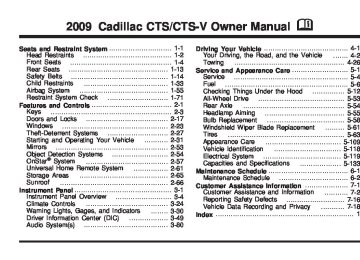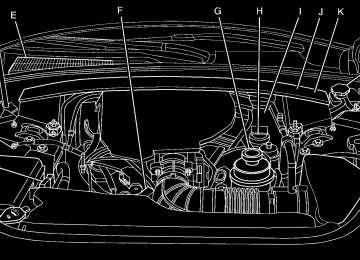- 2016 Cadillac CTS Owners Manuals
- Cadillac CTS Owners Manuals
- 2009 Cadillac CTS Owners Manuals
- Cadillac CTS Owners Manuals
- 2006 Cadillac CTS Owners Manuals
- Cadillac CTS Owners Manuals
- 2008 Cadillac CTS Owners Manuals
- Cadillac CTS Owners Manuals
- 2013 Cadillac CTS Owners Manuals
- Cadillac CTS Owners Manuals
- 2003 Cadillac CTS Owners Manuals
- Cadillac CTS Owners Manuals
- 2011 Cadillac CTS Owners Manuals
- Cadillac CTS Owners Manuals
- 2014 Cadillac CTS Owners Manuals
- Cadillac CTS Owners Manuals
- 2010 Cadillac CTS Owners Manuals
- Cadillac CTS Owners Manuals
- 2015 Cadillac CTS Owners Manuals
- Cadillac CTS Owners Manuals
- 2005 Cadillac CTS Owners Manuals
- Cadillac CTS Owners Manuals
- 2004 Cadillac CTS Owners Manuals
- Cadillac CTS Owners Manuals
- 2012 Cadillac CTS Owners Manuals
- Cadillac CTS Owners Manuals
- 2007 Cadillac CTS Owners Manuals
- Cadillac CTS Owners Manuals
- Download PDF Manual
-
For vehicles with an engine oil pressure gage. It shows the engine oil pressure in psi (pounds per square inch) when the engine is running. Canadian vehicles indicate pressure in kPa (kilopascals). Oil pressure may vary with engine speed, outside temperature and oil viscosity, but if readings are outside the normal operating range, the oil pressure light will come on. See Oil Pressure Light on page 3-45 for more information.
3-46
Security Light
Lights On Reminder
For information regarding this light and the vehicle’s security system, see Theft-Deterrent System on page 2-27.
This light comes on whenever the parking lamps are on.
Fog Lamp Light
The fog lamp light comes on when the fog lamps are in use.
See Headlamps on Reminder on page 3-17 for more information. Cruise Control Light
The cruise control light comes on whenever the cruise control is set.
The light goes out when the fog lamps are turned off. See Fog Lamps on page 3-19 for more information.
The light goes out when the cruise control is turned off. See Cruise Control on page 3-13 for more information.
3-47
Highbeam On Light
This light comes on when the high-beam headlamps are in use.
See Headlamp High/Low-Beam Changer on page 3-8
for more information. Fuel GageThe fuel gage shows approximately how much fuel is in the fuel tank. It works only when the ignition is in the ON/RUN position.
An arrow on the fuel gage indicates the side of the vehicle the fuel door is on. If the fuel supply gets low, the Fuel Level Low message will appear on the Driver Information Center (DIC) and a single chime will sound. See DIC Warnings and Messages on page 3-57 for more information. Here are a few concerns some owners have had about the fuel gage. All of these situations are normal and do not indicate that anything is wrong with the fuel gage: (cid:129) At the gas station the gas pump shuts off before
the gage reads full. The gage may change when you turn, stop quickly or accelerate quickly. It takes a little more or less fuel to fill the tank than the gage indicated. For example, the gage may have indicated that the tank was half full, but it actually took a little more or less than half the tank’s capacity to fill the tank.
3-48
(cid:129) (cid:129) Boost Gage
United States
Canada
For the CTS-V, this gage is located in the instrument panel cluster. This gage indicates positive manifold pressure which is the induction air pressure level in the intake manifold before it enters the combustion chamber. This gage reads zero under light throttle before boost is generated. This gage automatically resets to zero every time the engine is started.
Driver Information Center (DIC) The Driver Information Center (DIC) gives you the status of many of your vehicle’s systems. The DIC is also used to display warning/status messages. All messages appear in the DIC display located at the bottom of the instrument panel cluster. The DIC buttons are located on the instrument panel, next to the steering wheel. The DIC comes on when the ignition is on. After a short delay, the DIC displays the information that was last displayed before the engine was turned off. The top line of the DIC display shows the DIC information. The bottom line of the DIC display shows the compass. The compass displays in the trip/fuel menus and in some vehicle information menus. If a problem is detected, a warning message appears on the display. Take any message that appears on the display seriously and remember that clearing the message only makes the message disappear, and does not correct the problem.
3-49
DIC Operation and Displays
The Driver Information Center (DIC) has different displays which can be accessed by pressing the DIC buttons located on the instrument panel, next to the steering wheel.
3 Trip/Fuel: Press this button to scroll through the trip and fuel displays. See “Trip/Fuel Display Menu Items” following for more information on these displays.
T Vehicle Information: Press this button to scroll through the vehicle information displays. See “Vehicle Information Display Menu Items” following for more information on these displays.
U Customization: Press this button to scroll through each of the customization features. See DIC Vehicle Customization on page 3-71 for more information on the customization features.
3-50
V Set/Reset: Press this button to reset certain DIC features and to acknowledge DIC warning messages and clear them from the DIC display. y z Menu Up/Down: Press this button to scroll up and down the menu items. Trip/Fuel Display Menu Items
3 (Trip/Fuel): The following display menu items can be displayed by pressing the trip/fuel button: Odometer This display shows the distance the vehicle has been driven in either miles (mi) or kilometers (km). Trip A or Trip B These displays show the current distance traveled since the last reset for each trip odometer in either miles (mi) or kilometers (km). Both odometers can be used at the same time. Each trip odometer can be reset to zero separately by pressing and holding the set/reset button for a few seconds while the desired trip odometer is displayed.
Fuel Range This display shows the approximate number of remaining miles (mi) or kilometers (km) you can drive without refilling the fuel tank. This estimate is based on the current driving conditions and changes if the driving conditions change. For example, if you are driving in traffic and making frequent stops, the display may read one number, but if you enter the freeway, the number may change even though you still have the same amount of fuel in the fuel tank. This is because different driving conditions produce different fuel economies. Generally, freeway driving produces better fuel economy than city driving. Once the range drops below about 30 miles (48 km) remaining, the display shows Low Range. If the vehicle is low on fuel, the Fuel Level Low message displays. See “Fuel Level Low” under DIC Warnings and Messages on page 3-57 for more information. AVG (Average) Economy This display shows the approximate average miles per gallon (mpg) or liters per 100 kilometers (L/100 km). This number is calculated based on the number of mpg (L/100 km) recorded since the last time this display was reset. To reset this display to zero, press the set/reset button.
Timer This display can be used like a stopwatch. You can record the time it takes to travel from one point to another. To access the timer, press the trip/fuel button until Timer 00:00:00 displays. To turn on the timer, press the set/reset button until the timer starts. To turn off the timer, press the set/reset button again. The timer stops and displays the end timing value. To reset the timer to zero, press and hold the set/reset button after the timer has been stopped. Inst (Instantaneous) Economy This display shows the current fuel economy in either miles per gallon (mpg) or liters per 100 kilometers (L/100 km). This number reflects only the fuel economy that the vehicle has right now and changes frequently as driving conditions change. Unlike average economy, this display cannot be reset. AVG (Average) Speed This display shows the average speed of the vehicle in either miles per hour (mph) or kilometers per hour (km/h). This average is calculated based on the various vehicle speeds recorded since the last reset of this display. To reset this display to zero, press the set/reset button.
3-51
Speedometer This display shows a digital speedometer in the DIC. The speed displays in either miles per hour (mph) or kilometers per hour (km/h). To change the units from English to metric, see “Units” later in this section. Blank Display This display shows no information. Vehicle Information Display Menu Items
T (Vehicle Information): The following display menu items can be displayed by pressing the vehicle information button: Oil Life Remaining If the vehicle has this display, it shows the estimated oil life remaining. If you see 99% Oil Life Remaining on the display, that means that 99% of the current oil life remains. When the oil life is depleted, the Change Engine Oil Soon message appears on the display. You should change the oil as soon as possible. In addition to the engine oil life system monitoring the oil life, additional maintenance is recommended in the Maintenance Schedule in this manual. See Scheduled Maintenance on page 6-4 and Engine Oil on page 5-18.
3-52
The Oil Life must be reset after each oil change. It does not reset itself. Avoid accidental resetting of the Oil Life system. It cannot be reset accurately until the next oil change. To reset the engine oil life system, See Engine Oil Life System on page 5-21. The display shows 100% when the system is reset. Units This display allows you to select between English or Metric units of measurement. Once in this display, press the set/reset button to select between English or Metric units. Parking Assist If the vehicle has the Ultrasonic Rear Parking Assist (URPA) system, this display allows the system to be turned on or off. Once in this display, press the set/reset button to select between On or Off. The URPA system automatically turns back on after each vehicle start. When the URPA system is turned off and the vehicle is shifted out of P (Park), the DIC displays the Parking Assist Off message as a reminder that the system has been turned off. See DIC Warnings and Messages on page 3-57 and Ultrasonic Rear Parking Assist (URPA) on page 2-54 for more information.
Tire Pressure The pressure for each tire can be viewed in the DIC. The tire pressure is shown in either pounds per square inch (psi) or kilopascals (kPa). Press the vehicle information button until the DIC displays Front Tire PSI (kPa) Left ## Right ##. Press the vehicle information button again until the DIC displays Rear Tire PSI (kPa) Left ## Right ##. If a low or high tire pressure condition is detected by the system while driving, a message advising you to check the pressure in a specific tire appears in the display. See Inflation - Tire Pressure on page 5-72 and DIC Warnings and Messages on page 3-57 for more information. Battery Voltage This display shows the current battery voltage. The vehicle’s charging system regulates voltage based on the state of the battery. The battery voltage may fluctuate when viewing this information on the DIC. This is normal. If there is a problem with the battery charging system, the charging system light illuminates and/or the DIC displays a message. See Charging System Light on page 3-37, DIC Warnings and Messages on page 3-57 and Electric Power Management on page 3-21 for more information.
Calibrate Compass The vehicle may have this feature. The compass can be manually calibrated. To calibrate the compass through the DIC, see DIC Compass on page 3-55. Change Compass Zone The vehicle may have this feature. To change the compass zone through the DIC, see DIC Compass on page 3-55. Relearn Remote Key If the vehicle has the Remote Keyless Entry (RKE) system, this display allows you to match the transmitter to the vehicle. This procedure will erase all previously learned transmitters. Therefore, they must be relearned as additional transmitters. If the vehicle has the keyless access system, see Keyless Access System Operation on page 2-9 for instructions on matching a keyless access transmitter to the vehicle.
3-53
To match an RKE transmitter to the vehicle: 1. Press the vehicle information button until
Press V To Relearn Remote Key displays. 2. Press the set/reset button until Remote Key
Learning Active is displayed.
3. Press and hold the lock and unlock buttons on the first transmitter at the same time for about 15 seconds. On vehicles with memory recall seats, the first transmitter learned will match driver 1 and the second will match driver 2. A chime sounds indicating that the transmitter is matched.
4. To learn additional transmitters at this time, repeat
Step 3. Each vehicle can have a maximum of eight learned transmitters.
5. To exit the programming mode, you must cycle the
key to LOCK/OFF.
Trans (Transmission) Temp (Temperature) (CTS-V Only) This display shows the transmission fluid temperature in either degrees Fahrenheit (°F) or degrees Celsius (°C). Oil Pressure (CTS-V Only) This display shows the oil pressure in either pounds per square inch (psi) or kilopascals (kPa). Coolant Temp (Temperature) (CTS-V Only) This display shows the engine coolant temperature in either degrees Fahrenheit (°F) or degrees Celsius (°C). Lateral Acceleration (CTS-V Only) Lateral acceleration is a measure of how hard you are taking a corner. For example, when you are turning right you will feel your body push to the left. This force is measured in a “g”. This gage will display from 0.0 g to 2.0 g. Blank Display This display shows no information.
3-54
DIC Compass The vehicle may have a compass in the Driver Information Center (DIC). Compass Zone The zone is set to zone eight. If you do not live in zone eight or drive out of the area, the variance needs to be changed to the appropriate zone. To adjust for compass variance, use the following procedure: Compass Variance (Zone) Procedure 1. Do not set the compass zone when the vehicle
is moving. On an automatic transmission vehicle, only set it when the vehicle is in P (Park). On a manual transmission vehicle, only set it when the vehicle is stopped. Press the vehicle information button until Press V To Change Compass Zone displays.
2. Find the vehicle’s current location and variance
zone number on the map. Zones 1 through 15 are available.
3. Press the set/reset button to scroll through and
select the appropriate variance zone.
4. Press the trip/fuel button until the vehicle heading, for example, N for North, is displayed in the DIC. 5. Calibrate the compass. See “Compass Calibration
Procedure” following.
3-55
Compass Calibration The compass can be manually calibrated. Only calibrate the compass in a magnetically clean and safe location, such as an open parking lot, where driving the vehicle in circles is not a danger. It is suggested to calibrate away from tall buildings, utility wires, manhole covers, or other industrial structures, if possible. If CAL appears in the DIC display, the compass should be calibrated. If the DIC display does not show a heading, for example, N for North, or the heading does not change after making turns, there may be a strong magnetic field interfering with the compass. Interference may be caused by a magnetic antenna mount, magnetic note pad holder, or any other magnetic item. Turn off the vehicle, move the magnetic item, then turn on the vehicle and calibrate the compass.
To calibrate the compass, use the following procedure: Compass Calibration Procedure 1. Before calibrating the compass, check that the
compass is set to the correct variance zone. See “Compass Variance (Zone) Procedure” earlier in this section. Do not operate any switches such as window, sunroof, climate controls, seats, etc. during the calibration procedure.
2. Press the vehicle information button until Press V To Calibrate Compass displays.
3. Press the set/reset button to start the compass
calibration.
4. The DIC will display Calibrating Drive In Circles.
Drive the vehicle in tight circles at less than 5 mph (8 km/h) to complete the calibration. The DIC will display Calibration Complete for a few seconds when the calibration is complete. The DIC display will then return to Press V To Calibrate Compass.
3-56
DIC Warnings and Messages Messages are displayed on the DIC to notify the driver that the status of the vehicle has changed and that some action may be needed by the driver to correct the condition. Multiple messages may appear one after another. Some messages may not require immediate action, but you can press V (Set/Reset) to acknowledge that you received the messages and to clear them from the display. Some messages cannot be cleared from the DIC display because they are more urgent. These messages require action before they can be cleared. You should take any messages that appear on the display seriously and remember that clearing the messages will only make the messages disappear, not correct the problem. The following are the possible messages that can be displayed and some information about them. Accessory Mode Active If the vehicle has the keyless access system, this message displays when the accessory mode is active. See Ignition Positions (Key Access) on page 2-32
or Ignition Positions (Keyless Access) on page 2-33
for more information.AFL (Adaptive Forward Lighting) Lamps Need Service This message displays when the Adaptive Forward Lighting (AFL) system is disabled and needs service. See your dealer/retailer. See Adaptive Forward Lighting System on page 3-19 for more information. All Wheel Drive Off If the vehicle has the All-Wheel Drive (AWD) system, this message displays when there is a temporary condition making the AWD system unavailable. The vehicle will run in 2WD. This could be caused by:
Loss of wheel or vehicle speed
(cid:129) AWD system overheat (cid:129) Certain vehicle electrical conditions This message turns off when the above conditions are no longer present and by resetting the warning message. To reset the warning message, turn the ignition off and then back on again after 30 seconds. If the message stays on, see your dealer/retailer right away. See All-Wheel Drive (AWD) System on page 4-9 for more information.
3-57
(cid:129) Automatic Light Control Off This message displays when the automatic headlamps are turned off. Automatic Light Control On This message displays when the automatic headlamps are turned on. Battery Saver Active This message displays when the system detects that the battery voltage is dropping below expected levels. The battery saver system starts reducing certain features of the vehicle that you may be able to notice. At the point that the features are disabled, this message is displayed. It means that the vehicle is trying to save the charge in the battery. Turn off all unnecessary accessories to allow the battery to recharge. The normal battery voltage range is 11.5 to 15.5 volts. You can monitor battery voltage on the DIC by pressing the vehicle information button until Battery Voltage is displayed.
Battery Volts Low This message displays when the electrical system is charging less than 10 volts or the battery has been drained. If this message appears immediately after starting the engine, it is possible that the generator can still recharge the battery. The battery should recharge while driving, but may take a few hours to do so. Consider using an auxiliary charger to boost the battery after returning home or to a final destination. Make sure you follow the manufacturer’s instructions. If this message appears while driving or after starting the vehicle and stays on, have it checked immediately to determine the cause of this problem. To help the generator recharge the battery quickly, you can reduce the load on the electrical system by turning off the accessories. The normal battery voltage range is 11.5 to 15.5 volts. You can monitor battery voltage on the DIC by pressing the vehicle information button until Battery Voltage is displayed.
3-58
Calibrating Drive In Circles This message displays when calibrating the compass. Drive the vehicle in circles at less than 5 mph (8 km/h) to complete the calibration. See DIC Compass on page 3-55 for more information. Calibration Complete This message displays when the compass calibration is complete. See DIC Compass on page 3-55 for more information. Change Engine Oil Soon When this message displays, it means that service is required for the vehicle. See your dealer/retailer. See Engine Oil on page 5-18 and Scheduled Maintenance on page 6-4 for more information. When you reset the Change Engine Oil Soon message by clearing it from the display, you still must reset the engine oil life system separately. For more information on resetting the engine oil life system, see Engine Oil Life System on page 5-21.
Check Tire Pressure This message displays when the pressure in one or more of the vehicle’s tires needs to be checked. It also displays Left Front, Right Front, Left Rear, or Right Rear to indicate which tire. More than one tire pressure message can be received at a time. To read the other messages, press the set/reset button. If a tire pressure message appears, stop as soon as you can. Have the tire pressures checked and set to those shown on the Tire Loading Information label. See Tires on page 5-63, Loading the Vehicle on page 4-21, and Inflation - Tire Pressure on page 5-72. The DIC display also shows the tire pressure values. See DIC Operation and Displays on page 3-50. If the tire pressure is low, the low tire pressure warning light comes on. See Tire Pressure Light on page 3-41. Cruise Set To XXX MPH (km/h) This message displays whenever the cruise control is set. See Cruise Control on page 3-13 for more information.
3-59
Differential Hot, Reduce Speed (CTS-V Only) This message displays and a chime sounds if the differential fluid temperature exceeds 300°F (150°C). Driving aggressively or at high speeds can cause the differential fluid temperature to be higher than normal. If this message appears, you may continue to drive at a slower speed. If you have been operating the vehicle under normal driving conditions, the vehicle may need service. See your dealer/retailer for an inspection.
To acknowledge the message, press V . The message reappears and a chime sounds every two minutes until this condition changes. If you do not clear the message, it will remain on until the condition changes. Driver Door Open This message displays when the driver door is not closed completely. Close the door completely. Electronic Key Already Known If the vehicle has the keyless access system, this message displays if you try to match a transmitter that has already been learned. See Keyless Access System Operation on page 2-9 for more information.
3-60
Electronic Key Not Detected If the vehicle has the keyless access system, this message displays if the vehicle does not detect the presence of a transmitter when you have attempted to start the vehicle or a vehicle door has just closed. The following conditions may cause this message to appear: (cid:129) Driver-added equipment plugged into the accessory
power outlet on the center console is causing interference. Examples of these devices are cell phones and cell phone chargers, two-way radios, power inverters, or similar items. Try moving the keyless access transmitter away from these devices when starting the vehicle. In addition, PDA devices and remote garage and gate openers may also generate Electromagnetic Interference (EMI) that may interfere with the keyless access transmitter. Do not carry the keyless access transmitter in the same pocket or bag as these devices. The vehicle is experiencing Electromagnetic Interference (EMI). Some locations, such as airports, automatic toll booths, and some gas stations have EMI fields which may interfere with the keyless access transmitter.
(cid:129) If moving the transmitter to different locations within the vehicle does not help, place the transmitter in the center console transmitter pocket with the buttons facing the front of the vehicle and then start the vehicle.
The vehicle’s battery voltage is low. The battery voltage must be above 10 volts for the keyless access transmitter to be detected properly.
Electronic Key Not Detected Restart Allowed If the vehicle has the keyless access system, this message displays when the keyless access transmitter is not detected inside the vehicle while you are trying to turn the ignition off. The vehicle may be near a strong radio antenna signal causing the keyless access system to be jammed. If you have the keyless access transmitter with you, get out of the vehicle and lock the doors. If you do not have the keyless access transmitter with you, you will be able to start the vehicle again within five minutes, or until the vehicle’s content theft deterrent system is armed. See Starting the Engine on page 2-34 for more information. Engine Hot A/C (Air Conditioning) Off This message displays when the engine coolant becomes hotter than the normal operating temperature. See Engine Coolant Temperature Gage on page 3-41. To avoid added strain on a hot engine, the air conditioning compressor automatically turns off. When the coolant temperature returns to normal, the air conditioning compressor turns back on. You can continue to drive the vehicle. If this message continues to appear, have the system repaired by your dealer/retailer as soon as possible to avoid damage to the engine.
3-61
(cid:129) Engine Oil Low Add Oil If the vehicle has an oil level sensor, this message displays if the oil level in the vehicle is low. Check the oil level and correct it as necessary. You may need to let the vehicle cool or warm up and cycle the ignition to be sure this message clears. This message clears itself after 10 seconds, until the next ignition cycle. See Engine Oil on page 5-18
for additional information. Engine Overheated Idle Engine Notice: If you drive your vehicle while the engine is overheating, severe engine damage may occur. If an overheat warning appears on the instrument panel cluster and/or DIC, stop the vehicle as soon as possible. Do not increase the engine speed above normal idling speed. See Engine Overheating on page 5-38 for more information. This message displays when the engine coolant temperature is too hot. Stop and allow the vehicle to idle until it cools down. See Engine Coolant Temperature Warning Light on page 3-40. See Overheated Engine Protection Operating Mode on page 5-41 for information on driving to a safe place in an emergency.Engine Power Is Reduced This message displays when the engine power is being reduced to protect the engine from damage. There could be several malfunctions that might cause this message. Reduced engine power can affect the vehicle’s ability to accelerate. If this message is on, but there is no reduction in performance, proceed to your destination. The performance may be reduced the next time the vehicle is driven. The vehicle may be driven at a reduced speed while this message is on, but acceleration and speed may be reduced. Anytime this message stays on, the vehicle should be taken to your dealer/retailer for service as soon as possible. Fuel Level Low This message displays when the vehicle is low on fuel. Refill the fuel tank as soon as possible. A chime may sound when this message displays. See Filling the Tank on page 5-9. Heated Washer Fluid Wash (Washer) Wipes Pending If the vehicle has this feature, this message displays when you turn on the heated windshield washer fluid system. See “Heated Windshield Washer” under Windshield Washer on page 3-11 for more information.
3-62
Heated Washer Fluid System Off If the vehicle has this feature, this message displays when you manually turn off the heated windshield washer fluid system or when the system automatically turns off. See “Heated Windshield Washer” under Windshield Washer on page 3-11 for more information. This message clears itself after 10 seconds. Hood Open This message displays when the hood is not closed completely. Make sure that the hood is closed completely. Ice Possible Drive With Care This message displays when the outside temperature is cold enough to create icy road conditions. Adjust your driving accordingly. Learn Delay Active Wait XX Min (Minutes) If the vehicle has the keyless access system, this message displays when matching new transmitters to the vehicle. See Keyless Access System Operation on page 2-9 for more information.
If you drive your vehicle while the engine
Left Rear Door Open This message displays when the driver side rear door is not closed completely. Make sure that the door is closed completely. Maximum # Electronic Keys Learned If the vehicle has the keyless access system, this message displays when the maximum number of transmitters have been learned. See Keyless Access System Operation on page 2-9 for more information. Oil Pressure Low Stop Engine Notice: oil pressure is low, severe engine damage may occur. If a low oil pressure warning appears on the instrument panel cluster and/or DIC, stop the vehicle as soon as possible. Do not drive the vehicle until the cause of the low oil pressure is corrected. See Engine Oil on page 5-18 for more information. This message displays when the vehicle’s engine oil pressure is low. The oil pressure light may also appear on the instrument panel cluster. See Oil Pressure Light on page 3-45. See Engine Oil on page 5-18 for more information. Stop the vehicle immediately, as engine damage can result from driving a vehicle with low oil pressure. Have the vehicle serviced by your dealer/retailer as soon as possible when this message is displayed.
3-63
Park Brake Released For vehicles with the Electric Parking Brake, this message displays when the parking brake has been released from the set position. See Electric Parking Brake on page 2-45 for more information. Park Brake Set For vehicles with the Electric Parking Brake, this message displays when the parking brake has been applied to the set position. See Electric Parking Brake on page 2-45 for more information. Parking Assist Off If the vehicle has the Ultrasonic Rear Parking Assist (URPA) system, after the vehicle has been started, this message displays to remind the driver that the URPA system has been turned off. Press the set/reset button to acknowledge this message and clear it from the DIC display. To turn the URPA system back on, see “Parking Assist” under DIC Operation and Displays on page 3-50. See Ultrasonic Rear Parking Assist (URPA) on page 2-54 for more information. Passenger Door Open This message displays when the passenger side front door is not closed completely. Make sure that the door is closed completely.
3-64
Press Brake Pedal to Release Park Brake For vehicles with the Electric Parking Brake, this message displays if you try to release the park brake system without first pressing the brake pedal. See Electric Parking Brake on page 2-45 for more information. Press Brake To Start Engine (Automatic Transmission Only) If the vehicle has the keyless access system, this message displays if you try to start the engine without having the brake pressed. The brake needs to be pressed when starting the engine. See Ignition Positions (Key Access) on page 2-32 or Ignition Positions (Keyless Access) on page 2-33 for more information. Press Start Control To Learn Keys If the vehicle has the keyless access system, this message displays when matching new transmitters to the vehicle. See Keyless Access System Operation on page 2-9 for more information.
Rainsense Wipers Active If the vehicle has this feature, this message displays while the Rainsense™ wipers are active. See Rainsense™ Wipers on page 3-10 for more information. Ready To Learn Electronic Key # X If the vehicle has the keyless access system, this message displays while matching new transmitters to the vehicle. See Keyless Access System Operation on page 2-9 for more information. Release Park Brake Switch For vehicles with the Electric Parking Brake, this message displays if the Park Brake switch is pulled while the vehicle is moving. See Electric Parking Brake on page 2-45 for more information. Remote Key Learning Active If the vehicle has the Remote Keyless Entry (RKE) system, this message displays while matching new transmitters to the vehicle. See “Matching Transmitter(s) to Your Vehicle” under Remote Keyless Entry (RKE) System Operation on page 2-6 and DIC Operation and Displays on page 3-50 for more information.
Replace Battery In Remote Key This message displays when the battery in the Remote Keyless Entry (RKE) or keyless access transmitter needs to be replaced. To replace the battery, see “Battery Replacement” under Remote Keyless Entry (RKE) System Operation on page 2-6 or Keyless Access System Operation on page 2-9. Right Rear Door Open This message displays when the passenger side rear door is not closed completely. Make sure that the door is closed completely. Rotate Control To Off Position If the vehicle has the keyless access system, this message displays when the ignition is in ACC/ ACCESSORY and the shift lever has just been moved to P (Park). The message displays as a reminder to turn the ignition off. To avoid draining the battery, make sure the ignition is turned off before leaving the vehicle. Service Air Bag This message displays when there is a problem with the airbag system. Have the vehicle serviced by your dealer/retailer immediately. See Airbag Readiness Light on page 3-35 for more information.
3-65
Service A/C System This message displays when the electronic sensors that control the air conditioning and heating systems are no longer working. Have the climate control system serviced by your dealer/retailer if you notice a drop in heating and air conditioning efficiency. Service All Wheel Drive This message displays if a problem occurs with the All-Wheel Drive (AWD) system. The vehicle will run in 2WD. This could be caused by: (cid:129) An electronics problem (cid:129) An AWD system oil overheat (cid:129) Worn out or overheated clutch plates (cid:129) Various electrical issues If this message appears, stop as soon as possible and turn off the ignition for 30 seconds. Restart the vehicle and check for the message on the DIC display. If the message is still displayed or appears again when you begin driving, the system needs service. See your dealer/retailer right away.
Service Battery Charging System This message displays when there is a problem with the generator and battery charging systems. Driving with this problem could drain the battery. Turn off all unnecessary accessories. Stop and turn off the vehicle as soon as it is safe to do so. Have the electrical system checked by your dealer/retailer. Under certain conditions, the charging system light may also turn on in the instrument panel cluster. See Charging System Light on page 3-37 for more information. Service Brake Assist This message displays if there is a problem with the brake system. The brake system warning light and the antilock brake system (ABS) warning light may also display on the instrument panel cluster. See Brake System Warning Light on page 3-38 and Antilock Brake System (ABS) Warning Light on page 3-39 for more information. Stop as soon as possible and turn off the vehicle. Restart the vehicle and check for the message on the DIC display. If the message displays immediately or again after you begin driving, the brake system needs service. See your dealer/retailer as soon as possible. See Brakes on page 5-44 for more information.
3-66
Service Brake System This message displays, while the ignition is on, when the brake fluid level is low. The brake system warning light on the instrument panel cluster also comes on. See Brake System Warning Light on page 3-38 for more information. Have the brake system serviced by your dealer/retailer as soon as possible. Service Keyless Start System If the vehicle has the keyless access system, this message displays when there is a problem with this feature. See your dealer/retailer. Service Park Brake For vehicles with the Electric Parking Brake, this message displays if a problem is detected with the electric parking brake system. See your dealer/retailer for service. Service Parking Assist If the vehicle has the Ultrasonic Rear Parking Assist (URPA) system, this message displays if there is a problem with the URPA system. See Ultrasonic Rear Parking Assist (URPA) on page 2-54 for more information. See your dealer/retailer for service.
Service Power Steering This message displays if a problem is detected with the speed variable assist steering system. When this message is displayed, you may notice that the effort required to steer the vehicle increases or feels heavier, but you will still be able to steer the vehicle. See Steering on page 4-10. Service Stabilitrak This message displays if there has been a problem detected with the StabiliTrak® system. The TCS/ StabiliTrak warning light on the instrument panel cluster also comes on. If this message comes on while you are driving, pull off the road as soon as possible and stop carefully. Try resetting the system by turning the ignition off then back on. If this message still stays on or comes back on again while you are driving, the vehicle needs service. Have the StabiliTrak system inspected by your dealer/ retailer as soon as possible. See StabiliTrak® System on page 4-6 for more information. Service Suspension System This message displays when there is a problem with the Magnetic Ride Control system. See Magnetic Ride Control™ on page 4-9 for more information. Have the vehicle serviced by your dealer/retailer.
3-67
Service Theft Deterrent System This message displays when there is a problem with the theft-deterrent system programmed in the key. A fault has been detected in the system which means that the system is disabled and it is not protecting the vehicle. The vehicle usually restarts; however, you may want to take the vehicle to your dealer/retailer before turning off the engine. See Immobilizer Operation (Key Access) on page 2-29 or Immobilizer Operation (Keyless Access) on page 2-30 for more information. Service Tire Monitor System This message displays if a part on the Tire Pressure Monitor System (TPMS) is not working properly. The tire pressure light also flashes and then remains on during the same ignition cycle. See Tire Pressure Light on page 3-41. Several conditions may cause this message to appear. See Tire Pressure Monitor Operation on page 5-76 for more information. If the warning comes on and stays on, there may be a problem with the TPMS. See your dealer/retailer.
Service Traction Control This message displays when there is a problem with the Traction Control System (TCS). The TCS/StabiliTrak warning light on the instrument panel cluster also comes on. When this message displays, the system will not limit wheel spin. Adjust your driving accordingly. See your dealer/retailer for service. See Traction Control System (TCS) on page 4-7 for more information. Service Transmission This message displays when there is a problem with the vehicle’s transmission. Have the vehicle serviced by your dealer/retailer. Service Vehicle Soon This message displays when a non-emissions related malfunction occurs. Have the vehicle serviced by your dealer/retailer as soon as possible.
3-68
Shift To Park (Automatic Transmission Only) If the vehicle has the keyless access system, this message displays if the vehicle is not in P (Park) while the engine is being turned off. The vehicle will be in ACC/ACCESSORY. Once the shift lever is moved to P (Park), the ignition needs to be turned off. If the ignition is not turned off, the vehicle will remain in ACC/ACCESSORY. To avoid draining the battery, turn the ignition to off before leaving the vehicle. Speed Limited To XXX MPH (km/h) This message displays when the vehicle speed is limited to 80 mph (128 km/h) because the vehicle detects a problem in the speed variable assist steering, magnetic ride control, or automatic leveling control systems. Have the vehicle serviced by your dealer/retailer. Sport Mode This message displays when the vehicle is in sport mode. See “Driver Shift Control (DSC)” under Automatic Transmission Operation on page 2-37 for more information.
Stabilitrak Competitive Mode This message displays when the Competitive Driving mode is selected. When in this mode, the Traction Control System (TCS) will not be operating and the TCS/StabiliTrak warning light will turn on. Adjust your driving accordingly. See “Competitive Driving Mode” under Traction Control System (TCS) on page 4-7 for more information. Stabilitrak Not Ready This message may display after first driving the vehicle and exceeding 19 mph (30 km/h) for 30 seconds. The TCS/StabiliTrak warning light on the instrument panel cluster also comes on. The StabiliTrak system is not functional until the message has turned off. See StabiliTrak® System on page 4-6 for more information.
3-69
Stabilitrak Off This message displays when you turn off StabiliTrak, or when the stability control has been automatically disabled. The TCS/StabiliTrak warning light on the instrument panel cluster also comes on. To realize the full benefits of the stability enhancement system, you should normally leave StabiliTrak on. To turn the StabiliTrak system on or off, see StabiliTrak® System on page 4-6. There are several conditions that can cause this message to appear. (cid:129) One condition is overheating, which could occur if StabiliTrak activates continuously for an extended period of time. The message also displays if the brake system warning light is on. See Brake System Warning Light on page 3-38. The message could display if the stability system takes longer than usual to complete its diagnostic checks due to driving conditions. The message displays if an engine or vehicle related problem has been detected and the vehicle needs service. See your dealer/retailer.
The message turns off as soon as the conditions that caused the message to be displayed are no longer present.
3-70
Start Aborted By Theft Deterrent This message displays if there is a communication problem between the keyless access system and the vehicle. The vehicle cannot be started when this message displays. See your dealer/retailer for service. Suspension Mode Sport (CTS-V Only) This message will be displayed when sport mode is selected using the Magnetic Ride Control button in the center of the instrument panel. See Magnetic Ride Control™ on page 4-9 for more information. Suspension Mode Tour (CTS-V Only) This message will be displayed when touring mode is selected using the Magnetic Ride Control button in the center of the instrument panel. See Magnetic Ride Control™ on page 4-9 for more information. Theft Attempted This message displays if the theft-deterrent system has detected a break-in attempt while you were away from the vehicle. See Theft-Deterrent System on page 2-27 for more information.
(cid:129) (cid:129) (cid:129) Tighten Gas Cap This message displays when the fuel cap has not been fully tightened. Recheck the fuel cap to ensure that it is on and tightened properly. Tire Learning Active This message displays when the Tire Pressure Monitor System (TPMS) is re-learning the tire positions on the vehicle. The tire positions must be re-learned after rotating the tires or after replacing a tire or sensor. See Tire Inspection and Rotation on page 5-80, Tire Pressure Monitor System on page 5-75, and Inflation - Tire Pressure on page 5-72 for more information. Transmission Hot Idle Engine This message displays when the transmission fluid in the vehicle is too hot. Stop the vehicle and allow it to idle until the transmission cools down or until this message is removed. Trunk Open This message displays when the trunk is not closed completely. Make sure that the trunk is closed completely.
Turn Signal On This message displays as a reminder to turn off the turn signal if you drive the vehicle for more than about 1 mile (1.6 km) with a turn signal on. A multiple chime sounds when this message displays. Washer Fluid Low Add Fluid This message displays when the vehicle is low on windshield washer fluid. Refill the windshield washer fluid reservoir as soon as possible. See Windshield Washer Fluid on page 5-42 for more information.
DIC Vehicle Customization Vehicle customization allows certain features to be programmed for one preferred setting. Only the customization options available will be displayed on the DIC. The default settings were preset when the vehicle left the factory, but may have been changed. The customization preferences are automatically recalled. To change customization preferences, use the following procedure.
3-71
Entering the Feature Settings Menu 1. Turn the ignition on.
To avoid excessive drain on the battery, it is recommended that the headlamps are turned off.
2. Press the customization button to enter the feature
settings menu.
Feature Settings Menu Items The following are customization features that allow you to program settings to the vehicle: Display In English This feature will only display if a language other than English has been set. This feature allows for changing the language of the DIC messages back to English. Press the customization button until the Press V To Display In English screen appears on the DIC display. Press the set/reset button once to select English as the language in which all DIC messages will appear.
3-72
Display Language This feature allows you to select the language in which the DIC messages will appear. Press the customization button until the Display Language screen appears on the DIC display. Press the set/reset button once to access the settings for this feature. Then press the menu up/down button to scroll through the following settings:
English (default): All messages will appear in English.
Deutsch: All messages will appear in German.
Italiano: All messages will appear in Italian.
Francais: All messages will appear in French.
Espanol: All messages will appear in Spanish.
Portugese: All messages will appear in Portugese.
Arabic: All messages will appear in Arabic.
Chinese: All messages will appear in Chinese.
Japanese: All messages will appear in Japanese.
No Change: No change will be made to this feature. The current setting will remain. To select a setting, press the set/reset button while the desired setting is displayed on the DIC.
Auto Door Lock This feature allows you to select when the vehicle’s doors will automatically lock. See Programmable Automatic Door Locks on page 2-18 for more information. Press the customization button until Auto Door Lock appears on the DIC display. Press the set/reset button once to access the settings for this feature. Then press the menu up/down button to scroll through the following settings:
Shift Out Of Park (default on Automatic Transmission) (Automatic Transmission Only): The vehicle’s doors automatically lock when the doors are closed and the vehicle is shifted out of P (Park).
At Vehicle Speed (default on Manual Transmission): The vehicle’s doors automatically lock when the vehicle speed is above 5 mph (8 km/h) for three seconds.
No Change: No change will be made to this feature. The current setting will remain. To select a setting, press the set/reset button while the desired setting is displayed on the DIC.
Auto Door Unlock This feature allows you to select whether or not the door(s) will automatically unlock. It also allows you to select which doors and when they will automatically unlock. See Programmable Automatic Door Locks on page 2-18 for more information. Press the customization button until Auto Door Unlock appears on the DIC display. Press the set/reset button once to access the settings for this feature. Then press the menu up/down button to scroll through the following settings:
Off: None of the doors will automatically unlock.
Driver Only At Off: Only the driver’s door will unlock when the ignition is turned off.
All At Off (default on Manual Transmission): All of the doors will unlock when the ignition is turned off.
All In Park (default on Automatic Transmission) (Automatic Transmission Only): All of the doors will unlock when the vehicle is shifted into P (Park).
No Change: No change will be made to this feature. The current setting will remain. To select a setting, press the set/reset button while the desired setting is displayed on the DIC.
3-73
Remote Door Lock Feedback This feature allows you to select the type of feedback you will receive when locking the vehicle with the Remote Keyless Entry (RKE) or keyless access transmitter, or when the vehicle is automatically locked using the Keyless Locking feature. You will not receive feedback when locking the vehicle with the transmitter if the doors are open. See Remote Keyless Entry (RKE) System Operation on page 2-6, Keyless Access System Operation on page 2-9, or “Keyless Locking” later in this section for more information. Press the customization button until Remote Door Lock appears on the DIC display. Press the set/reset button once to access the settings for this feature. Then press the menu up/down button to scroll through the following settings:
Off: There will be no feedback when you press the lock button on the transmitter.
Lights Only: The exterior lamps will flash when you press the lock button on the transmitter.
Horn Only: The horn will sound on the second press of the lock button on the transmitter.
Horn & Lights (default): The exterior lamps will flash when you press the lock button on the transmitter, and the horn will sound when the lock button is pressed again within five seconds of the previous command.
No Change: No change will be made to this feature. The current setting will remain. To select a setting, press the set/reset button while the desired setting is displayed on the DIC.
3-74
Remote Door Unlock Feedback This feature allows you to select the type of feedback you will receive when unlocking the vehicle with the Remote Keyless Entry (RKE) or keyless access transmitter, or when the vehicle is automatically unlocked using the Keyless Unlock feature. You will not receive feedback when unlocking the vehicle with the transmitter if the doors are open. See Remote Keyless Entry (RKE) System Operation on page 2-6, Keyless Access System Operation on page 2-9, or “Keyless Unlock” later in this section for more information. Press the customization button until Remote Door Unlock appears on the DIC display. Press the set/reset button once to access the settings for this feature. Then press the menu up/down button to scroll through the following settings:
Lights Off: The exterior lamps will not flash when you press the unlock button on the transmitter.
Lights On (default): The exterior lamps will flash when you press the unlock button on the transmitter.
No Change: No change will be made to this feature. The current setting will remain. To select a setting, press the set/reset button while the desired setting is displayed on the DIC.
Exit Lighting This feature allows you to select the amount of time you want the exterior lamps to remain on when it is dark enough outside. This happens after the key is turned from ON/RUN to LOCK/OFF. Press the customization button until Exit Lighting appears on the DIC display. Press the set/reset button once to access the settings for this feature. Then press the menu up/down button to scroll through the following settings:
Off: The exterior lamps will not turn on.
10 Seconds (default): The exterior lamps will stay on for 10 seconds.
30 Seconds: The exterior lamps will stay on for 30 seconds.
2 Minutes: The exterior lamps will stay on for two minutes.
No Change: No change will be made to this feature. The current setting will remain. To select a setting, press the set/reset button while the desired setting is displayed on the DIC.
3-75
Factory Settings This feature allows you to set all of the customization features back to their factory default settings. Press the customization button until Factory Settings appears on the DIC display. Press the set/reset button once to access the settings for this feature. Then press the menu up/down button to scroll through the following settings:
Restore All (default): The customization features will be set to their factory default settings.
No Change: The customization features will not be set to their factory default settings. To select a setting, press the set/reset button while the desired setting is displayed on the DIC.
Approach Lighting This feature allows you to select whether or not to have the exterior lights turn on briefly during low light periods after unlocking the vehicle using the Remote Keyless Entry (RKE) or keyless access transmitter. Press the customization button until Approach Lighting appears on the DIC display. Press the set/reset button once to access the settings for this feature. Then press the menu up/down button to scroll through the following settings:
Off: The exterior lights will not turn on when you unlock the vehicle with the transmitter.
On (default): If it is dark enough outside, the exterior lights will turn on briefly when you unlock the vehicle with the transmitter.
The lights will remain on for 20 seconds or until the lock button on the transmitter is pressed, or the vehicle is no longer off. See Remote Keyless Entry (RKE) System Operation on page 2-6 and Keyless Access System Operation on page 2-9 for more information.
No Change: No change will be made to this feature. The current setting will remain. To select a setting, press the set/reset button while the desired setting is displayed on the DIC.
3-76
Keyless Locking If the vehicle has the keyless access system, this feature allows you to select whether the doors automatically lock during normal vehicle exit. When the ignition is turned off and all doors become closed, the vehicle will determine how many keyless access transmitters remain in the vehicle interior. If at least one keyless access transmitter has been removed from the interior of the vehicle, the doors will lock after several seconds. For example, if there are two keyless access transmitters in the vehicle and one is removed, the other will be locked in. The keyless access transmitter locked in the vehicle can still be used to start the vehicle or unlock the doors, if needed. A person approaching the outside of the locked vehicle without an authorized keyless access transmitter, however, will not be able to open the door, even with a transmitter in the vehicle. See Keyless Access System Operation on page 2-9
for more information. You may temporarily disable the keyless locking feature by pressing the door unlock switch for three seconds on an open door. Keyless locking will then remain disabled until a door lock switch is pressed or until the power mode transitions from the off power mode.To select whether the horn sounds or the lights flash when the vehicle is locked, see “Remote Door Lock” earlier in this section. Press the customization button until Keyless Locking appears on the DIC display. Press the set/reset button once to access the settings for this feature. Then press the menu up/down button to scroll through the following settings:
Off (default): The keyless locking feature will be disabled.
On: The keyless locking feature will be enabled.
The doors will automatically lock several seconds after you turn the ignition off, remove a keyless access transmitter from the interior of the vehicle, and close all of the doors.
No Change: No change will be made to this feature. The current setting will remain. To select a setting, press the set/reset button while the desired setting is displayed on the DIC.
3-77
Chime Volume This feature allows you to select the volume level of the chime. Press the customization button until Chime Volume appears on the DIC display. Press the set/reset button once to access the settings for this feature. Then press the menu up/down button to scroll through the following settings:
Normal: The chime volume will be set to a normal level.
Loud: The chime volume will be set to a loud level.
No Change: No change will be made to this feature. The current setting will remain. There is no default for chime volume. The volume will stay at the last known setting. To select a setting, press the set/reset button while the desired setting is displayed on the DIC.
Keyless Unlock If the vehicle has the keyless access system, this feature allows you to select which doors will automatically unlock when you approach the vehicle with the keyless access transmitter and open the driver’s door. See Keyless Access System Operation on page 2-9 for more information. To select whether the lights flash when the vehicle is unlocked, see “Remote Door Unlock” earlier in this section. Press the customization button until Keyless Unlock appears on the DIC display. Press the set/reset button once to access the settings for this feature. Then press the menu up/down button to scroll through the following settings: Entry Door Only (default): Only the driver’s door will automatically unlock when you approach the vehicle with the keyless access transmitter and open the driver’s door. The rest of the doors will unlock if the driver’s door handle is pulled a second time. All Doors: All doors will automatically unlock when you approach the vehicle with the keyless access transmitter and open the driver’s door. No Change: No change will be made to this feature. The current setting will remain. To select a setting, press the set/reset button while the desired setting is displayed on the DIC.
3-78
Easy Exit Recall If the vehicle has this feature, it allows you to select your preference for the automatic easy exit seat feature. See Memory Seat, Mirrors and Steering Wheel on page 1-8 for more information. Press the customization button until Easy Exit Recall appears on the DIC display. Press the set/reset button once to access the settings for this feature. Then press the menu up/down button to scroll through the following settings:
Automatic Off: No automatic seat exit recall will occur. The recall will only occur after pressing the easy exit seat button.
Automatic On (Keyless Access default): If the features are enabled though the Easy Exit Setup menu, the driver’s seat will move back, and if the vehicle has the power tilt wheel and telescopic steering feature, the power steering column will move up and forward when the vehicle is parked and the driver door is opened, or after pressing the easy exit seat button.
The automatic easy exit seat movement will only occur one time after the driver door is opened. If the automatic movement has already occurred, and you close and then
open the driver door, the seat and steering column will stay in the original exit position, unless a memory recall took place prior to opening the driver door again.
Automatic On (Key Access default): If the features are enabled though the Easy Exit Setup menu, the driver’s seat will move back, and if the vehicle has the power tilt wheel and telescopic steering feature, the power steering column will move up and forward when the key is removed from the ignition or after pressing the easy exit seat button. The automatic easy exit seat movement will only occur one time after the key is removed from the ignition. If the automatic movement has already occurred, and you put the key back in the ignition and remove it again, the seat and steering column will stay in the original exit position, unless a memory recall took place prior to removing the key again.
No Change: No change will be made to this feature. The current setting will remain. To select a setting, press the set/reset button while the desired setting is displayed on the DIC.
3-79
Easy Exit Setup If the vehicle has this feature, it allows you to select which areas will recall with the automatic easy exit seat feature. It also allows you to turn off the automatic easy exit feature. See Memory Seat, Mirrors and Steering Wheel on page 1-8 and “Easy Exit Recall” earlier for more information. Press the customization button until Easy Exit Setup appears on the DIC display. Press the set/reset button once to access the settings for this feature. Then press the menu up/down button to scroll through the following settings:
Off: No automatic seat exit will recall.
Tilt/Telescope: The steering wheel tilt and steering column telescope features will recall.
All (default): The driver’s seat and the steering wheel tilt and steering column telescope features will recall, if the vehicle has this option.
No Change: No change will be made to this feature. The current setting will remain. To select a setting, press the set/reset button while the desired setting is displayed on the DIC.
Exiting the Feature Settings Menu The feature settings menu will be exited when any of the following occurs:
The vehicle is no longer in ON/RUN. The trip/fuel or vehicle information DIC buttons are pressed. The end of the feature settings menu is reached and exited.
(cid:129) A 40 second time period has elapsed with no
selection made.
Audio System(s) Determine which radio the vehicle has and read the following pages to become familiar with its features.
{ CAUTION:
Taking your eyes off the road for extended periods could cause a crash resulting in injury or death to you or others. Do not give extended attention to entertainment tasks while driving.
3-80
(cid:129) (cid:129) (cid:129) This system provides access to many audio and non audio listings. To minimize taking your eyes off the road while driving, do the following while the vehicle is parked: (cid:129) Become familiar with the operation and controls of
the audio system.
(cid:129) Set up the tone, speaker adjustments, and preset
radio stations.
For more information, see Defensive Driving on page 4-2. Notice: Contact your dealer/retailer before adding any equipment. Adding audio or communication equipment could interfere with the operation of the vehicle’s engine, radio, or other systems, and could damage them. Follow federal rules covering mobile radio and telephone equipment. The vehicle has Retained Accessory Power (RAP). With RAP, the audio system can be played even after the ignition is turned off. See Retained Accessory Power (RAP) on page 2-34 for more information.
Radio(s)
Full View of Radio with CD shown,
Radio with Six-Disc CD similar
3-81
The radio with DVD Audio, HDD, and USB utilizes Gracenote® technology to provide Song, Artist, Album, and Genre information for many CD audio discs and is capable of playing DVD-A and DTS encoded discs, (DTS and DTS Digital Surround are registered trademarks of Digital Theater Systems, Inc.). Manufactured under license from Dolby Laboratories. Dolby and the double-D symbol are trademarks of Dolby Laboratories. Radio Data System (RDS) The audio system has a Radio Data System (RDS) feature. RDS is available for use only on FM stations that broadcast RDS information. This system relies upon receiving specific information from these stations and only works when the information is available. While the radio is tuned to an FM-RDS station, the station name or call letters display. In rare cases, a radio station can broadcast incorrect information that causes the radio features to work improperly. If this happens, contact the radio station.
Partial View of Radio with DVD Audio,
Hard Drive Device (HDD), and USB
The vehicle may have one of these radios as its audio system. If the vehicle does not have one of these radio systems, it may have a navigation radio system. See the Navigation System manual for more information on the navigation audio system. If the vehicle has one of these radios, it has either a Bose® sound system or a Bose® 5.1 Cabin Surround® sound system. See “Digital Signal Processing (DSP)” later in this section for more information on the Bose® 5.1 Cabin Surround® sound system.
3-82
Playing the Radio VOL P (Volume/Power): The power knob is part of the VOL knob and is located above the radio, at the left side of the clock. Press to turn the system on and off.
Turn the VOL knob clockwise or counterclockwise to increase or decrease the volume.
Speed Compensated Volume (SCV): A Radio with SCV automatically adjusts the sound to compensate for road and wind noise as the vehicle speeds up or slows down, so that the volume is consistent while driving. That way, the volume level should sound about the same while driving. To activate SCV: 1. Set the radio volume to the desired level. 2. Press the CONFIG button to display the radio
setup menu.
3. Press the pushbutton under the AUTO VOL
(automatic volume) label on the radio display. 4. Press the pushbutton under the desired Speed Compensated Volume setting (OFF, Low, Med, or High) to select the level of radio volume compensation. The display times out after approximately 10 seconds. Each higher setting allows for more radio volume compensation at faster vehicle speeds.
Noise Compensation Technology: If the vehicle has the Radio with DVD Audio, HDD, and USB, it includes Bose AudioPilot® noise compensation technology. When turned on, AudioPilot® continuously adjusts the audio system equalization, to compensate for background noise.
This feature is most effective at lower radio volume settings where background noise can affect how well you hear the music being played through the vehicle’s audio system. At higher volume settings, where the music is much louder than the background noise, there might be little or no adjustments by AudioPilot®. For additional information on AudioPilot®, visit bose.com/audiopilot. To activate AudioPilot®: 1. Press the CONFIG button to display the radio
setup menu.
2. Press the pushbutton under the AUTO VOL label
on the radio display.
3. Press either the On or Off label located under the
AUTO VOL display to turn this feature on or off. The display times out after approximately 10 seconds.
3-83
For XM™ stations, the music guide displays a Category list. This list displays all of the Categories available and the number of XM stations available under each.
Turn the MENU/SELECT knob clockwise or counterclockwise to scroll through the list. Press this knob to select the desired item. The selected item displays a speaker symbol to indicate it is the current active source. Finding a XM™ Station
m : Press to switch to XM mode. Turn the TUNE/TONE knob to select from a list of available XM stations. Turn the TUNE/TONE knob until the desired station is highlighted. Press the TUNE/TONE knob to select the highlighted station. The highlighted station will also automatically be selected if the TUNE/TONE is released and no longer turned.
Finding a Station
TUNE/TONE: Turn to select different radio stations within a selected band.
FM/AM: Press to switch between FM and AM radio bands. ©SEEK ¨: Press to go to the previous or to the next radio station and stay there.
The radio only tunes into stations with a strong signal that are in the selected band.
INFO (Information) (FM-RDS, XM™ Satellite Radio Service, CD-Text, CD Gracenote Database, HDD, MP3/WMA, and iPod): Press to display additional text information related to the currently playing content.
When information is not available, No Information displays.
MENU/SELECT: For FM/AM stations, the MENU/ SELECT displays a list of available radio stations. Under this menu, there is a refresh list selection that allows the user to update the list for all available stations that the radio is able to receive at the current location.
3-84
The number of favorites pages can be setup using the CONFIG button. To setup the number of favorites pages, perform the following steps: 1. Press the CONFIG button to display the radio
setup menu.
2. Press the pushbutton located below the FAV label. 3. Select the desired number of favorites pages by pressing the pushbutton located below the displayed page numbers.
4. Press the FAV button, or let the menu time out,
to return to the original main radio screen showing the radio station frequency labels and to begin the process of programming favorites for the chosen number of pages.
Storing a Radio Station as a Favorite Drivers are encouraged to set up their radio station favorites while the vehicle is stopped. Tune to favorite stations using the presets, favorites button, and steering wheel controls, if the vehicle has this feature. See Defensive Driving on page 4-2.
FAV (Favorites): A maximum of 36 stations can be programmed as favorites using the six pushbuttons positioned below the radio station frequency labels on the display and by using the radio favorites page button (FAV button). Press the FAV button to go through up to six pages of favorites, each having six favorite stations available per page. Each page of favorites can contain any combination of AM, FM, or XM stations. To store a station as a favorite, perform the following steps: 1. Tune to the desired radio station. 2. Press the FAV button to display the page where the
station is to be stored.
3. Press and hold one of the six pushbuttons until a
beep sounds. When that pushbutton is pressed and released, the radio recalls the station that was set.
4. Repeat the steps for each pushbutton radio station
to be stored as a favorite.
3-85
Setting the Tone (Bass/Midrange/Treble)
BASS/MID/TREB (Bass, Midrange, or Treble): To adjust bass, midrange, or treble, press the TUNE/TONE knob until the tone control labels display. Continue pressing to highlight the desired label, or press the pushbutton positioned under the desired label. Turn the TUNE/TONE knob clockwise or counterclockwise to adjust the highlighted setting. The highlighted setting can also be adjusted by pressing either SEEK arrow, \ FWD, or s REV button until the desired levels are obtained. If a station’s frequency is weak or has static, decrease the treble.
To quickly adjust bass, midrange, or treble to the middle position, press the pushbutton positioned under the BASS, MID, or TREB label for more than two seconds. A beep may sound and the level adjusts to the middle position.
To quickly adjust all tone and speaker controls to the middle position, press the TUNE/TONE knob for more than two seconds.
Adjusting the Speakers (Balance/Fade)
BAL/FADE (Balance/Fade): To adjust balance or fade, press the TUNE/TONE knob until the speaker control labels display. Continue pressing to highlight the desired label, or press the pushbutton positioned under the desired label. Turn the TUNE/TONE knob clockwise or counterclockwise to adjust the highlighted setting. The highlighted setting can be adjusted by pressing either SEEK arrow, \ FWD, or s REV buttons until the desired levels are obtained.
To quickly adjust balance or fade to the middle position, press the pushbutton positioned under the BAL or FADE label for more than two seconds. A beep may sound and the level adjusts to the middle position.
To quickly adjust all speaker and tone controls to the middle position, press the TUNE/TONE knob for more than two seconds.
3-86
Digital Signal Processing (DSP) If the radio has this feature, it is used to provide a choice of different listening experiences. To choose a DSP setting, perform the following steps: 1. Press the TUNE/TONE knob to display the
tone/speaker, and DSP labels.
2. Press the pushbutton located under the DSP label. 3. Press the Back button to exit the display.
To return to the original display, repeatedly press the Back button or wait for the display to time out.
The DSP settings available are: (cid:129) Normal: Select for normal mode, this provides the
best sound quality for all seating positions.
(cid:129) Driver: Select to adjust the audio for the driver to
receive the best possible sound quality.
(cid:129) Rear: Select to adjust the audio for the rear seat
passengers to receive the best possible sound quality.
(cid:129) Centerpoint®: Select to enable Bose®
Centerpoint®. Centerpoint® produces a full vehicle surround sound listening experience from CD, non-5.1 surround sound DVD-A, MP3/WMA, AUX (auxiliary) input, or XM digital audio source and will deliver five independent audio channels from conventional two channel stereo recording. This feature is not available in AM/FM radio mode. If the vehicle is equipped with the Bose® 5.1 Cabin Surround® sound system, the radio can support the playback of 5.1 Surround Sound DVD-A discs or DTS 5.1 Surround Sound CD discs. When a 5.1 Surround Sound formatted disc is playing, DSP options available are:
− 5.1 Surround + Normal: Best for all seating
positions.
− 5.1 Surround + Rear: Best for the rear seating
position.
3-87
Configuring Radio Functions
CONFIG: Press to display FAV, AUTO VOL, XM (if equipped), or HDD (if available), and Back. See the information provided in this radio section to learn more options about the FAV, AUTO VOL, XM, and HDD (if available) label functions. See “Speed Compensated Volume (SCV)” or “Noise Compensation Technology” earlier for information on the AUTO VOL label. Press the pushbutton located under the Back label to go back to the previous display. Radio Message
Locked: Displays when the THEFTLOCK® system has locked up the radio. Take the vehicle to your dealer/retailer for service.
If any error occurs repeatedly or if an error cannot be corrected, contact your dealer/retailer.
XM™ Satellite Radio Service XM is a satellite radio service that is based in the 48 contiguous United States and 10 Canadian provinces. XM Satellite Radio has a wide variety of programming and commercial-free music, coast-to-coast, and in digital-quality sound. During your trial or when you subscribe, you will get unlimited access to XM Radio Online for when you are not in the vehicle. A service fee is required to receive the XM service. For more information, contact XM at xmradio.com or call 1-800-929-2100 in the U.S. and xmradio.ca or call 1-877-438-9677 in Canada. Radio Messages for XM Only See XM Radio Messages on page 3-108 later in this section for further detail. Playing a CD (Single Disc Player) Insert a CD partway into the slot, label side up. The player pulls it in. The CD track number and a Shuffle label displays. The CD begins playback.
Shuffle: Press the pushbutton located below the Shuffle label to play the tracks of a CD in random order. Press again to turn Shuffle off. Shuffle Off displays.
3-88
Playing a CD(s) (Six-Disc CD Player)
^ (Load): Press to load CDs into the CD player. This CD player holds up to six CDs. To insert one CD: 1. Press and release the load button. 2. Wait for the message to insert the disc. 3. Load a CD. Insert the CD partway into the slot,
label side up. The player pulls the CD in. A Shuffle label and the DISC icon displays.
4. Press the pushbutton located below the Shuffle
label to play the tracks of a current disc in random order. Press the pushbutton again to turn Shuffle off. Shuffle Off displays.
5. The CD resumes normal playback. To insert multiple CDs, do the following: 1. Press and hold this button for five seconds. A beep sounds and Load All Discs displays.
2. Follow the displayed instruction on when to insert
the discs. The CD player takes up to six CDs. 3. Press the Load button again to cancel loading
more CDs.
If the ignition or radio is turned off while a CD in the player, it stays in the player. When the ignition or radio is turned on, the CD starts playing where it stopped, if it was the last selected audio source. When a CD is inserted, the disc number displays on the upper right side of the screen and the track number displays at the left and center of the screen. The Shuffle and Disc labels appear below. Press the pushbuttons located under the Disc label to change to another disc. The CD begins playback of the first track on the selected disc. As each new track starts to play the track number displays in the left and center of the screen.
Shuffle: Press the pushbutton located below the Shuffle label to play the tracks of the CD that is currently playing in random order. Press again to turn Shuffle off. Shuffle Off displays Z (Eject): To eject the disc that is currently playing, press and release. Ejecting Disc displays and a beep sounds. Once the disc is ejected, Remove Disc displays. The disc can be removed. If the disc is not removed, after several seconds, the disc automatically pulls back into the player and begins playing.
For the Six-Disc CD player, press and hold for two seconds to eject all discs.
3-89
©SEEK ¨: Press the left arrow to go to the start of the current track, if more than five seconds have played. Press the right arrow to go to the next track. If either arrow is held, or pressed multiple times, the player continues moving backward or forward through the tracks on the CD. s REV (Fast Reverse): Press and hold to reverse playback quickly within a track. Sound is heard at a reduced volume and the elapsed time of the track displays. Release to resume playing the track. \ FWD (Fast Forward): Press and hold to advance playback quickly within a track. Sound is heard at a reduced volume and the elapsed time of the track displays. Release to resume playing the track.
FM/AM: Press to listen to the radio when a CD is playing. The CD remains inside the radio for future listening.
CD: Press to play a CD when listening to the radio. The disc and/or track number displays when a CD is in the player.
AUX (Auxiliary): Press to automatically search for an auxiliary input device, such as a portable audio player. If a portable audio player is not connected, “No Aux Input Device Found” displays.
3-90
Playing a DVD-A (Audio) Disc The radio with DVD Audio, HDD, and USB is capable of playing DVD audio discs in the Bose® 5.1 Cabin surround sound system. Insert the DVD audio disc into the CD/DVD-A player. DVD AUDIO displays and playback begins. The Group and track number displays during playback. This type of radio does not support the playback of DVD video discs. If you attempt to play a DVD video disc, the radio displays “Read Error Please Check Disc” and ejects the disc.
CD/AUX (CD/Auxiliary): Press to switch between CD/DVD-A, auxiliary input, and USB devices. s REV (Fast Reverse): Press to reverse playback quickly within a track. Sound is heard at a reduced volume. Press once to change playback to a speed of 2X. Each successive press changes playback to a speed of 4X, 10X, or 21X. Press r / j to resume normal playback. The elapsed time of the track displays.
While recording a disc to HDD, the fast reverse does not function.
\ FWD (Fast Forward): Press to advance playback quickly within a track. Sound is heard at a reduced volume. Press once to change playback to a speed of 2X. Each successive press changes playback to a speed of 4X, 10X, or 21X. Press r / j to resume normal playback. The elapsed time of the track displays.
While recording a disc to HDD, the fast forward does not function. Stopping DVD Audio Playback Press the pushbutton located under the c (stop) label to stop playback of the DVD audio disc. “DVD PreStop” displays. Press r / j to resume playback from where it was stopped. Press the pushbutton located under the c label again while in DVDPreStop, “DVDStop” displays. Press r / j while in DVDStop to begin playback from the beginning of the DVD audio disc. Press r / j during DVD audio playback to pause or resume playback.
Finding Songs on DVD Audio
TUNE/TONE: Turn this knob to display a list of all tracks in all groups on the DVD audio disc. Stop turning this knob or press the TUNE/TONE knob to start playback of a particular track. ©SEEK ¨: Press the left arrow to go to the start of the current track, if more than five seconds have played. Press the right arrow to go to the next track. If either arrow is held, or pressed multiple times, the player continues moving backward or forward through the tracks within the current Group.
MENU/SELECT: To change Groups, press the pushbutton located under the Menu label to display a list of all Groups. Turn the MENU/SELECT knob to highlight the desired Group. Press the MENU/SELECT knob to select it. Playback begins from track 1 of the selected Group. Shuffle on DVD Audio Press the pushbutton located under the Shuffle label to begin random playback of all songs in the current Group. Press again to turn off random playback.
3-91
Selecting DVD Audio Streams Each DVD audio Group may contain audio content that is encoded in one or two formats. For example, a particular Group may have both a 5.1 surround audio stream and a 2.0 stereo audio stream available. Press the pushbutton located under the Audio label to display the current audio stream playing. “Audio Stream 1” or “Audio Stream 2” briefly displays. Press the pushbutton located under the Audio label again to toggle between Audio Stream 1 or Audio Stream 2 (if available). Check the DSP settings to determine if a 5.1 surround sound Audio Stream is playing. See “Digital Signal Processing (DSP)” earlier in this section. Press the DSP label to see if the 5.1 + Normal or 5.1 + Rear settings are available for selection. If these settings are available, Audio Stream 1 is playing.
Care of Your CD and DVD-A Discs If playing a CD or DVD-A disc, the sound quality can be reduced due to disc quality, the method of recording, the quality of the music that has been recorded, and the way the disc has been handled. Handle them carefully. Store disc(s) in their original cases or other protective cases and away from direct sunlight and dust. The CD/DVD-A player scans the bottom surface of the disc. If the surface of a disc is damaged, such as cracked, broken, or scratched, the disc may not play properly or not at all. Do not touch the bottom side of a disc while handling it; this could damage the surface. Pick up discs by grasping the outer edges or the edge of the hole and the outer edge. If the surface of a disc is soiled, take a soft, lint free cloth or dampen a clean, soft cloth in a mild, neutral detergent solution mixed with water, and clean it. Make sure the wiping process starts from the center to the edge.
3-92
If a label is added to a CD, or more than
Care of Your CD or DVD-A Player Do not add any label to a disc, it could get caught in the CD/DVD-A player. If a disc is recorded on a personal computer and a description label is needed, label the top of the recorded disc with a marking pen. The use of disc lens cleaners for discs is not advised, due to the risk of contaminating the lens of the disc optics with lubricants internal to the CD/DVD-A player mechanism. Notice: one CD is inserted into the slot at a time, or an attempt is made to play scratched or damaged CDs, the CD player could be damaged. While using the CD player, use only CDs in good condition without any label, load one CD at a time, and keep the CD player and the loading slot free of foreign materials, liquids, and debris. If an error displays, see “Disc Messages” later in this section. Playing an MP3/WMA Disc Radios with the MP3 feature are capable of playing an MP3/WMA CD-R or CD-RW disc. Radios with the DVD Audio feature, are capable of playing MP3/WMA on DVD+/-R discs. For more information, see Using an MP3 on page 3-104 later in this section.
Disc Messages
DISC ERROR: If this message displays and/or the disc ejects, it could be for one of the following reasons: The radio system does not support the playlist format, the compressed audio format, or the data file format. It is very hot. When the temperature returns to normal, the disc should play. The road is very rough. When the road becomes smoother, the disc should play. The disc is dirty, scratched, wet, or upside down. The air is very humid. If so, wait about an hour and try again. There could have been a problem while burning the disc. The label could be caught in the CD/DVD-A player. If the disc is not playing correctly, for any other reason, try a known good disc. If any error occurs repeatedly or if an error cannot be corrected, contact your dealer/retailer. If the radio displays an error message, write it down and provide it to your dealer/retailer when reporting the problem.
3-93
(cid:129) (cid:129) (cid:129) (cid:129) (cid:129) (cid:129) (cid:129) Hard Drive Device (HDD) Radios with a hard drive device are able to record songs from Audio CDs, MP3/WMA discs, and USB mass storage devices. This type of radio has a 40 GB (gigabyte) HDD. A portion of the HDD is used for the storage of radio system files. The remainder of the HDD capacity is available for the storage of media files. Music or content that is stored on the hard drive device that you did not create, or have the right to distribute, must be deleted before the sale or end of the lease of the vehicle. Recording From Audio CDs
REC (Record): While listening to an audio CD, press to start recording songs from the disc. The radio has the option to record the current song playing or all songs from the CD. Press the pushbutton located under the desired record option. A status bar appears on the top of the display when the recording process starts. The status bar disappears when the process has ended. The recorded songs are now available. Copy Protected CD(s) Make sure the disc is not copy-protected. The radio does not copy a copy-protected CD to the HDD.
3-94
Deleting a Recorded Song or Category
DEL (Delete): You must select a song from one of the song lists or you must be listening to a song to delete it. Once the song is selected, press the DEL hard key.
To Delete an entire category, select a category and press DEL. Stopping the Recording While recording from the audio CD, press the REC button to display the stop recording option. Press the pushbutton located under this option to confirm the selection. Ejecting a CD or Turning Off The Vehicle While Recording If the CD is ejected or the vehicle is turned off before the recording process has completed, tracks that have been completely recorded are stored to the HDD. Incomplete tracks are discarded. Re-recording Audio CDs If a CD has already been recorded, the radio system will not record the contents again. If a partially recorded CD is selected for recording, only those songs which are not already on the HDD will be recorded.
Audio CD Song, Artist, Album and Genre Information Radios with HDD, contain a Gracenote® Database that the radio uses to determine the song, artist, album and genre information. The Gracenote® Database allows the radio to record an audio CD to the HDD and store the content using song, artist, album and genre information. Newly released audio CDs as well as some less common audio CDs may not be found in the Gracenote® Database stored on the HDD. If these audio CDs contain CD-text, the radio will use the CD-text information when recording the content to the HDD. If an audio CD is not found in the Gracenote® Database and it does not have CD-text information, the radio will record the audio CD with all song, artist, album and genre names as “NO INFO”. Songs recorded with “NO INFO” to the HDD will be hard to sort, identify, and select. For better HDD navigation, CDs with “NO INFO” can first be converted to MP3 format with Tag information on a home computer and then recorded to the HDD from an MP3 disc or USB device. Occasionally, the radio may find more than one match in Gracenote® Database for an audio CD that has been recorded. If this happens, the radio will display “MultiHit” for the name information when the songs are selected
from the HDD. With a “MuliHit” song playing, press the button below the EDIT label to bring up the list of multiple names found in the Gracenote® Database. Use the Menu/Select knob to highlight and select the correct name for the “MultiHit” recorded CD. The Gracenote® Database stored on the HDD can be updated so that it includes name information for more recently released audio CDs. See your dealer/retailer for more information on Gracenote® Database updates for the HDD radio. Gracenote® Database Gracenote Music Recognition Service, Music recognition technology, and related data are provided by Gracenote®. Gracenote is the industry standard in music recognition technology and related content delivery. For more information, visit gracenote.com. CD and music-related data from Gracenote, Inc., copyright © 2000-2007 Gracenote. Gracenote Software, copyright © 2000-2007 Gracenote. This product and service may practice one or more of the following U.S. Patents: #5,987,525; #6,061,680; #6,154,773, #6,161,132, #6,230,192, #6,230,207, #6,240,459, #6,330,593, and other patents issued or pending. Some services supplied under license from Open Globe, Inc. for U.S. Patent: #6,304,523.
3-95
Gracenote and CDDB are registered trademarks of Gracenote. The Gracenote logo and logotype, and the “Powered by Gracenote” logo are trademarks of Gracenote. If you require more information regarding the use of the Gracenote Service, visit: gracenote.com/corporate For the data provided by Gracenote® Music Recognition Service, the content is not necessarily guaranteed 100%. Regarding the use of Gracenote Music Recognition Service. When this product is used, it is necessary to agree to the following articles. This application or device contains software from Gracenote, Inc. of Emeryville, California (“Gracenote”). The software from Gracenote (the “Gracenote Software”) enables this application to perform disc and/or file identification and obtain music-related information, including name, artist, track, and title information (“Gracenote Data”) from online servers or embedded databases (collectively, “Gracenote Servers”) and to perform other functions. You may use Gracenote Data only by means of the intended End-User functions of this application or device. You agree that you will use Gracenote Data, the Gracenote Software, and Gracenote Servers for your own personal non-commercial use only. You agree not to assign, copy, transfer or transmit the Gracenote Software or any Gracenote Data to any third party.
3-96
YOU AGREE NOT TO USE OR EXPLOIT GRACENOTE DATA, THE GRACENOTE SOFTWARE, OR GRACENOTE SERVERS, EXCEPT AS EXPRESSLY PERMITTED HEREIN. You agree that your non-exclusive license to use the Gracenote Data, the Gracenote Software, and Gracenote Servers will terminate if you violate these restrictions. If your license terminates, you agree to cease any and all use of the Gracenote Data, the Gracenote Software, and Gracenote Servers. Gracenote reserves all rights in Gracenote Data, the Gracenote Software, and the Gracenote Servers, including all ownership rights. Under no circumstances will Gracenote become liable for any payment to you for any information that you provide. You agree that Gracenote, Inc. may enforce its rights under this Agreement against you directly in its own name. The Gracenote service uses a unique identifier to track queries for statistical purposes. The purpose of a randomly assigned numeric identifier is to allow the Gracenote service to count queries without knowing anything about who you are. For more information, see the web page for the Gracenote Privacy Policy for the Gracenote service.
The Gracenote Software and each item of Gracenote Data are licensed to you “AS IS.” Gracenote makes no representations or warranties, express or implied, regarding the accuracy of any Gracenote Data from in the Gracenote Servers. Gracenote reserves the right to delete data from the Gracenote Servers or to change data categories for any cause that Gracenote deems sufficient. No warranty is made that the Gracenote Software or Gracenote Servers are error-free or that functioning of Gracenote Software or Gracenote Servers will be uninterrupted. Gracenote is not obligated to provide you with new enhanced or additional data types or categories that Gracenote may provide in the future and is free to discontinue its services at any time. GRACENOTE DISCLAIMS ALL WARRANTIES EXPRESS OR IMPLIED, INCLUDING, BUT NOT LIMITED TO, IMPLIED WARRANTIES OF MERCHANTABILITY, FITNESS FOR A PARTICULAR PURPOSE, TITLE, AND NON-INFRINGEMENT. GRACENOTE DOES NOT WARRANT THE RESULTS THAT WILL BE OBTAINED BY YOUR USE OF THE GRACENOTE SOFTWARE OR ANY GRACENOTE SERVER. IN NO CASE WILL GRACENOTE BE LIABLE FOR ANY CONSEQUENTIAL OR INCIDENTAL DAMAGES OR FOR ANY LOST PROFITS OR LOST REVENUES.
Recording From MP3/WMA Discs or USB
REC (Record): While listening to a MP3/WMA disc or a USB device (excluding iPod), press to start recording songs from the disc. The radio has the option to record the current song playing or all songs from the disc. Press the pushbutton located under the desired record option. A status bar appears on the top of the display when the recording process starts. The status bar disappears when the process has ended. The recorded songs are now available. AAC and OGG Vorbis file types are not fully supported. These file types may or may not play and may be shown without Tag information. Without Tag information available, these file types may be identified only by filename. Audiobooks from audible.com can also be transferred to the HDD using the record function. See Audiobooks