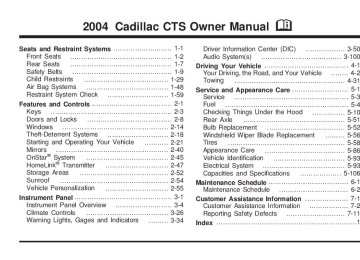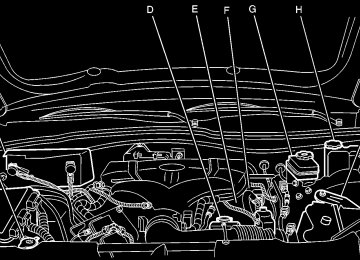- 2016 Cadillac CTS Owners Manuals
- Cadillac CTS Owners Manuals
- 2009 Cadillac CTS Owners Manuals
- Cadillac CTS Owners Manuals
- 2006 Cadillac CTS Owners Manuals
- Cadillac CTS Owners Manuals
- 2008 Cadillac CTS Owners Manuals
- Cadillac CTS Owners Manuals
- 2013 Cadillac CTS Owners Manuals
- Cadillac CTS Owners Manuals
- 2003 Cadillac CTS Owners Manuals
- Cadillac CTS Owners Manuals
- 2011 Cadillac CTS Owners Manuals
- Cadillac CTS Owners Manuals
- 2014 Cadillac CTS Owners Manuals
- Cadillac CTS Owners Manuals
- 2010 Cadillac CTS Owners Manuals
- Cadillac CTS Owners Manuals
- 2015 Cadillac CTS Owners Manuals
- Cadillac CTS Owners Manuals
- 2005 Cadillac CTS Owners Manuals
- Cadillac CTS Owners Manuals
- 2004 Cadillac CTS Owners Manuals
- Cadillac CTS Owners Manuals
- 2012 Cadillac CTS Owners Manuals
- Cadillac CTS Owners Manuals
- 2007 Cadillac CTS Owners Manuals
- Cadillac CTS Owners Manuals
- Download PDF Manual
-
damage not covered by your warranty. Do not hang any type of accessory or accessory bracket from the plug because the power outlets are designed for accessory power plugs only.
Ashtrays and Cigarette Lighter Your vehicle may have an ashtray and cigarette lighter. Notice: If you put papers or other flammable items in the ashtray, hot cigarettes or other smoking materials could ignite them and possibly damage your vehicle. Never put flammable items in the ashtray. Ashtray The ashtray is located under the climate control panel on the center console. Press on the door to release the ashtray. To empty the ashtray, remove it from the center console by gripping the edges and pulling straight out. To reinstall, push the tray back into place.
Cigarette Lighter Notice: Holding a cigarette lighter in while it is heating will not allow the lighter to back away from the heating element when it is hot. Damage from overheating may occur to the lighter or heating element, or a fuse could be blown. Do not hold a cigarette lighter in while it is heating. The cigarette lighter is located next to the ashtray. The vehicle does not have any cigarette lighters for the rear seat passengers. Press the lighter all the way in and release it. It will pop back out by itself once the element has heated for use. Cigarette lighters can be used to provide power to accessories. See AccessoryPowerOutletson page3-24 for more information.
3-25
1. Press the AUTO button. 2. Adjust the temperature to a comfortable setting
between 70°F (21°C) and 80°F (27°C). Choosing the coldest or warmest temperature setting will not cause the system to heat or cool any faster. If you set the system at the warmest temperature setting, the system will remain in manual mode at that temperature and it will not go into automatic mode. In cold weather, the system will start at reduced fan speeds to avoid blowing cold air into your vehicle until warmer air is available. The system will start out blowing air at the floor but may change modes automatically as the vehicle warms up to maintain the chosen temperature setting. The length of time needed for warm up will depend on the outside temperature and the length of time that has elapsed since your vehicle was last driven. 3. Wait for the system to regulate. This may take from
10 to 30 minutes. Then adjust the temperature, if necessary.
Climate Controls
Dual Climate Control System With this system you can control the heating, cooling and ventilation for your vehicle.
Automatic Operation
AUTO (Automatic): When this button is pressed and the temperature is set, the system will automatically control the inside temperature, the air delivery mode, the air conditioning compressor and the fan speed. AUTO will appear on the display.
3-26
You can switch from English to metric units through the Driver Information Center (DIC). If you have the Base audio system, see DICMainMenuonpage3-57. If you have the Navigation system, see “Setup Menu” in the Index of the Entertainment and Navigation System Supplement. The air-conditioning system removes moisture from the air, so you may sometimes notice a small amount of water dripping underneath your vehicle while idling or after turning off the engine. This is normal. Do not cover the solar sensor located in the center of the instrument panel, near the windshield. For more information on the solar sensor, see “Sensors” later in this section. Manual Operation yN z (Mode): Pressing the MODE switch and changing the mode cancels automatic operation and places the system in manual mode. Press AUTO to return to automatic operation.
The outboard air outlets will always receive airflow regardless of the mode selected. See OutletAdjustment onpage3-31 to change this airflow from the outboard outlets.
To change the current mode, select one of the following: Y (Vent): This mode directs air to the instrument panel outlets. \ (Bi-Level): This mode directs approximately half of the air to the instrument panel outlets, and then directs most of the remaining air to the floor outlets. Some air may be directed toward the windshield. In automatic operation, cooler air is directed to the upper outlets and warmer air to the floor outlets. [ (Floor): This mode directs most of the air to the floor outlets with some air directed to the outboard outlets (for the side windows), and a little air directed to the windshield.
The MODE switch can also be used to select the defog mode. Information on defogging and defrosting can be found later in this section.
3-27
QPWRR (Power/Driver’s Temperature): Press the PWR button located on the driver’s side of the climate control panel to turn the entire climate control system on or off. Press the up or down arrow on the switch to increase or decrease the temperature inside your vehicle. QPWRR (Power/Passenger’s Temperature): Press the PWR button located on the passenger’s side of the climate control panel to turn the passenger’s climate control system on. Press the up or down arrow on the switch to increase or decrease the temperature for the front passenger.
A/C OFF (Air Conditioning): Press this button to manually turn off the air conditioning compressor. Press AUTO to return to automatic operation or press the A/C OFF button again.
yAz (Fan): Press this switch to increase or decrease the fan speed. Pressing this switch cancels automatic operation and places the system in manual mode. Press AUTO to return to automatic operation.
If the airflow seems low when the fan speed is at the highest setting, the passenger compartment air filter may need to be replaced. For more information, see PassengerCompartmentAirFilteronpage3-32
and Scheduled Maintenance on page6-4. h (Recirculation): This mode keeps outside air from coming in the vehicle. It can be used to prevent outside air and odors from entering your vehicle or to help heat or cool the air inside your vehicle more quickly. Press this button to turn the recirculation mode on or off. The air-conditioning compressor also comes on.Recirculation is not available in the defrost mode and will automatically turn off after 10 minutes when defog is selected.
Using recirculation for long periods of time may cause the air inside your vehicle to become too dry or stuffy. To prevent this from happening, after the air in your vehicle has cooled, turn the recirculation mode off.
3-28
Sensors
There is also an interior temperature sensor located to the right of the steering wheel on the instrument panel.
There is a solar sensor located on the instrument panel, near the windshield.
These sensors monitor the solar radiation and the air inside your vehicle, then use the information to maintain the selected temperature by initiating needed adjustments to the temperature, the fan speed and the air delivery system. The system may also supply cooler air to the side of the vehicle facing the sun. The recirculation mode will also be activated, as necessary. Do not cover the sensors or the automatic climate control system will not work properly.
3-29
Defogging and Defrosting Fog on the inside of windows is a result of high humidity (moisture) condensing on the cool window glass. This can be minimized if the climate control system is used properly. There are two modes to clear fog from your windshield. Use the defog mode to clear the windows of fog or moisture and warm the passengers. Use the defrost mode to remove fog or frost from the windshield more quickly. yN z (Mode): Press this button until defog appears on the display. - (Defog): This mode directs the air between the windshield, floor outlets and side windows. When you select this mode, the system turns off recirculation and runs the air-conditioning compressor unless the outside temperature is at or below freezing. The recirculation mode is cancelled when you enter defog mode. If you select recirculation while in defog mode, it will be cancelled after 10 minutes.
If you have fogging on the side windows, turn the thumbwheel on the outboard outlets to the side window defog position. See OutletAdjustmentonpage3-31
for more information. 0 (Defrost): Pressing defrost directs most of the air to the windshield, with some air directed to the side windows. In this mode, the system will automatically turn off recirculation and run the air-conditioning compressor, unless the outside temperature is at or below freezing. Recirculation cannot be selected while in the defrost mode.This mode may also cause the fan speed and air temperature to increase.
If you have fogging on the side windows, turn the thumbwheel on the outboard outlets to the side window defog position. See OutletAdjustmentonpage3-31
for more information. Do not drive the vehicle until all the windows are clear.3-30
Outlet Adjustment
Use the knobs located in the center of each outlet to change the direction of the airflow. Use the thumbwheels to open or close the outlets.
Use the thumbwheel on the front outboard outlets to select from the following positions.
Rear Window Defogger The rear window defogger uses a warming grid to remove fog or frost from the rear window. The rear window defogger will only work when the ignition is in ON. = (Rear Window Defogger): Press this button to turn the rear window defogger on or off. Be sure to clear as much snow from the rear window as possible. The rear window defogger will turn off about 10 minutes after the button is pressed. Or, if the vehicle’s speed is above 30 mph (48 km/h), the rear defogger will stay on continuously. If turned on again, the defogger will only run for about five minutes before turning off. The defogger can also be turned off by pressing the button again or by turning off the engine. The heated outside rearview mirrors will heat to help clear fog or frost from the surface of the mirror when the rear window defogger button is on. Notice: Using a razor blade or sharp object to clear the inside rear window may damage the rear window defogger. Repairs would not be covered by your warranty. Do not clear the inside of the rear window with sharp objects.
3-31
Passenger Compartment Air Filter The passenger compartment air filter traps most of the pollen from the air entering your vehicle. Like your vehicle’s engine air cleaner/filter, it needs to be changed periodically. For how often to change the passenger compartment air filter, see ScheduledMaintenanceon page6-4.
The passenger compartment air filter is located underneath the hood below the windshield wiper arm on the passenger’s side of the vehicle. See Engine CompartmentOverviewonpage5-12for more information on location.
j (Side Window Defog): Turn the thumbwheel to this symbol to use the side window defog setting. The air coming through the outlets will be directed toward the side windows to clear fog. k (Open): Turn the thumbwheel to this symbol to open the outlets completely and allow the maximum amount of air to enter your vehicle. A small amount of air will still be directed to the side windows. l (Closed): Turn the thumbwheel to this symbol to close the outlets and minimize the amount of air entering the vehicle. Operation Tips • Clear away any ice, snow or leaves from the air
inlets at the base of the windshield that may block the flow of air into your vehicle.
• Use of non-GM approved hood deflectors may adversely affect the performance of the system.
• Keep the path under the front seats clear of objects to help circulate the air inside of your vehicle more effectively.
• If the airflow seems low when the fan speed is at the highest setting, the passenger compartment air filter may need to be replaced. For more information, see PassengerCompartmentAirFilter on page3-32.
3-32
Steering Wheel Climate Controls There are four controls that can be programmed for use with the climate control system.
The controls are located on the left side of the steering wheel.
See ReconfigureableSteeringWheelControls(SWC) onpage3-8 for more information on programming these controls.
Use the procedure listed below to replace the passenger compartment air filter: 1. Turn the ignition to ON with the engine off. 2. Turn on the windshield wipers and turn them off
again when the wipers are in the out-wipe position. The wipers will be straight up and down on the windshield. This will allow you access to the leaf screen under which is located the passenger compartment air filter.
3. Open the hood to access the engine compartment.
See Hood Release on page5-11 for more information.
4. Remove the four screws that hold the leaf screen in
place and lift off the screen by lifting and sliding toward the center of the vehicle.
5. Pull out on the two tabs located on each end of the
filter cover.
6. Lift the filter cover off by pulling it straight upward. 7. Remove the old filter and insert a new one.
Make sure the arrow on the filter is pointing toward the passenger compartment. See NormalMaintenanceReplacementPartson page6-15 for the correct part number for the filter.
8. Reverse Steps 1 through 6 to reinstall the cover.
3-33
Warning Lights, Gages and Indicators This part describes the warning lights and gages that may be on your vehicle. The pictures will help you locate them. Warning lights and gages can signal that something is wrong before it becomes serious enough to cause an expensive repair or replacement. Paying attention to your warning lights and gages could also save you or others from injury. Warning lights come on when there may be or is a problem with one of your vehicle’s functions. As you will see in the details on the next few pages, some warning lights come on briefly when you start the engine just to let you know they’re working. If you are familiar with this section, you should not be alarmed when this happens.
Gages can indicate when there may be or is a problem with one of your vehicle’s functions. Often gages and warning lights work together to let you know when there’s a problem with your vehicle. When one of the warning lights comes on and stays on when you are driving, or when one of the gages shows there may be a problem, check the section that tells you what to do about it. Follow this manual’s advice. Waiting to do repairs can be costly – and even dangerous. So please get to know your warning lights and gages. They’re a big help. Your vehicle also has a Driver Information Center (DIC) that works along with the warning lights and gages. See DriverInformationCenter(DIC)onpage3-50 for more information.
3-34
Instrument Panel Cluster The instrument panel cluster is designed to let you know at a glance how your vehicle is running. You’ll know how fast you’re going, how much fuel you’re using and many of the other things you’ll need to know to drive safely and economically.
United States version shown, Canada similar
3-35
Speedometer and Odometer The speedometer lets you see your speed in either miles per hour (mph) or kilometers per hour (km/h). The odometer shows how far your vehicle has been driven, in either miles (used in the United States) or kilometers (used in Canada). You may wonder what happens if a vehicle has to have a new odometer installed. The new one may read the correct mileage. This is because your vehicle’s computer has stored the mileage in memory. Trip Odometers The trip odometer can record the number of miles or kilometers traveled for up to two trips. The trip odometer is part of the Driver Information Center (DIC). To access the trip odometer, use one of the following procedures: Using the Base audio system, do the following: 1. Press the INFO (Information) button located to the
right of the screen to access the DIC menu.
2. Scroll through the menu using the up or down arrows on the INFO button until you reach Trip Odometer A or Trip Odometer B. The selected trip odometer (A or B) will be displayed at the top of the screen with the accumulated mileage.
3. Repeat the steps to view the other trip odometer.
3-36
You can reset the selected trip odometer by pressing CLR (Clear) button located in the center of the INFO button to the right of the screen. The mileage for that trip odometer will return to zero. Each trip odometer must be reset individually. Using the Navigation audio system, do the following: 1. Press the INFO button located on the left side of the
screen to access the Vehicle Information menu.
2. Scroll through the menu using the TUNE/SEL knob
located to the lower right of the screen until you reach Trip Odometer A or Trip Odometer B.
3. Select the menu item by pressing the TUNE/SEL
knob once. The selected trip odometer (A or B) will be displayed at the top of the screen with the accumulated mileage.
4. Repeat the steps to view the other trip odometer. You can reset the selected trip odometer by pressing multi-function button next to Reset in the upper right corner of the screen. The mileage for that trip odometer will return to zero. Each trip odometer must be reset individually.
Tachometer
This gage indicates the engine speed in revolutions per minute (rpm).
Notice: If you operate the engine with the tachometer in the shaded warning area, your vehicle could be damaged, and the damages would not be covered by your warranty. Do not operate the engine with the tachometer in the shaded warning area.
Engine Speed Limiter This feature prevents the engine from operating at too many revolutions per minute (rpm). When the engine’s rpm are too high, the throttle is closed to reduce speed, if this is not sufficient, then the fuel supply to the engine will be limited. When the rpms return to normal, the fuel supply will return to normal. This helps prevent damage to the engine.
Safety Belt Reminder Light When the key is turned to ON or START, a chime will come on for several seconds to remind people to fasten their safety belts, unless the driver’s safety belt is already buckled.
The safety belt light will also come on and stay on for several seconds, then it will flash for several more.
If the driver’s belt is already buckled, neither the chime nor the light will come on.
3-37
Air Bag Readiness Light There is an air bag readiness light on the instrument panel, which shows the air bag symbol. The system checks the air bag’s electrical system for malfunctions. The light tells you if there is an electrical problem. The system check includes the air bag sensors, the air bag modules, the wiring and the diagnostic module. For more information on the air bag system, see AirBag Systems on page1-48.
This light will come on when you start your vehicle, and it will flash for a few seconds. Then the light should go out. This means the system is ready.
If the air bag readiness light stays on after you start the vehicle or comes on when you are driving, your air bag system may not work properly. Have your vehicle serviced right away.
{CAUTION:
If the air bag readiness light stays on after you start your vehicle, it means the air bag system may not be working properly. The air bags in your vehicle may not inflate in a crash, or they could even inflate without a crash. To help avoid injury to yourself or others, have your vehicle serviced right away if the air bag readiness light stays on after you start your vehicle.
The air bag readiness light should flash for a few seconds when you turn the ignition key to ON. If the light doesn’t come on then, have it fixed so it will be ready to warn you if there is a problem. If there is a problem with the air bag system in your vehicle, the Service Air Bag message will appear on the DIC display. See DICWarningsandMessageson page3-61 for more information.
3-38
Charging System Light
When you turn the key to ON or START, this light will come on briefly to show that the generator and battery charging systems are working properly.
If this light stays on, your vehicle needs service. You should take your vehicle to the dealer at once. To save your battery until you get there, turn off all accessories.
Brake System Warning Light Your vehicle’s hydraulic brake system is divided into two parts. If one part isn’t working, the other part can still work and stop you. For good braking, though, you need both parts working well. If the warning light comes on, there is a brake problem. Have your brake system inspected right away.
United States
Canada
This light should come on briefly when you turn the ignition key to ON. If it doesn’t come on then, have it fixed so it will be ready to warn you if there’s a problem.
3-39
When the ignition is on, the brake system warning light will also come on when you set your parking brake. The light will stay on if your parking brake doesn’t release fully. If it stays on after your parking brake is fully released, it means you have a brake problem. If the light comes on while you are driving, pull off the road and stop carefully. You may notice that the pedal is harder to push. Or, the pedal may go closer to the floor. It may take longer to stop. If the light is still on, have the vehicle towed for service. See Towing Your Vehicle on page4-31.
{CAUTION:
Your brake system may not be working properly if the brake system warning light is on. Driving with the brake system warning light on can lead to an accident. If the light is still on after you have pulled off the road and stopped carefully, have the vehicle towed for service.
Anti-Lock Brake System Warning Light
With the anti-lock brake system, the light will come on when your engine is started and may stay on for several seconds. That’s normal.
If the ABS warning light comes on and stays on, there may be a problem with the antilock portion of the brake system. If the red BRAKE light is not on, you still have brakes, but you don’t have antilock brakes. See BrakeSystemWarningLightonpage3-39. If the light stays on, turn the ignition to OFF. If the light comes on when you’re driving, stop as soon as possible and turn the ignition off. Then start the engine again to reset the system. If the light still stays on, or comes on again while you’re driving, your vehicle needs service. If the regular brake system warning light isn’t on, you still have brakes, but you don’t have anti-lock brakes. If the regular brake system warning light is also on, you don’t have anti-lock brakes and there’s a problem with your regular brakes. See BrakeSystemWarningLightonpage3-39.
3-40
Traction Control System (TCS) Warning Light
Engine Coolant Temperature Warning Light
If the TC (traction control) warning light comes on and stays on, there may be a problem with the traction control system.
This light tells you that your engine is very hot.
The TC (traction control) warning light will come on briefly when you turn the ignition to ON. If it doesn’t come on then, have it fixed so it will be ready to warn you if there is a problem. The light will also come on if you turn the traction control system off using the TC (traction control) on/off button located in the glove box. If the TC (traction control) warning light stays on or comes on while you are driving, pull off the road as soon as possible and stop carefully. Try resetting the system by turning the ignition off then back on. If the light still stays on or comes back on again while you are driving, your vehicle needs service. Have the traction control system inspected as soon as possible. See TractionControl System(TCS)onpage4-9for more information.
This light will come on when you first start the vehicle as a check to let you know that the light is working. It will go out after a few seconds. If the light does not come on, the bulb may be burned out. See your dealer for assistance in changing the bulb. If the light does not go out or if the light comes on and stays on while you are driving, your vehicle may have a problem with the cooling system. You should stop the vehicle and turn off the engine as soon as possible to avoid damage to the engine. A warning chime will sound when this light is on, also. See Engine Overheating on page5-30.
3-41
Engine Coolant Temperature Gage
This gage shows the engine coolant temperature. If the gage pointer moves into the shaded area, the engine is too hot.
That reading means the same thing as the warning light – the engine coolant is very hot. See Engine Overheating on page5-30.
Malfunction Indicator Lamp Check Engine Light
Your vehicle is equipped with a computer which monitors operation of the fuel, ignition and emission control systems.
This system is called OBD II (On-Board Diagnostics- Second Generation) and is intended to assure that emissions are at acceptable levels for the life of the vehicle, helping to produce a cleaner environment. The Check Engine light comes on to indicate that there is a problem and service is required. Malfunctions often will be indicated by the system before any problem is apparent. This may prevent more serious damage to your vehicle. This system is also designed to assist your service technician in correctly diagnosing any malfunction.
3-42
Notice: If you keep driving your vehicle with this light on, after a while, your emission controls may not work as well, your fuel economy may not be as good and your engine may not run as smoothly. This could lead to costly repairs that may not be covered by your warranty. Notice: Modifications made to the engine, transmission, exhaust, intake or fuel system of your vehicle or the replacement of the original tires with other than those of the same Tire Performance Criteria (TPC) can affect your vehicle’s emission controls and may cause this light to come on. Modifications to these systems could lead to costly repairs not covered by your warranty. This may also result in a failure to pass a required Emission Inspection/Maintenance test.
This light should come on, as a check to show you it is working, when the ignition is on and the engine is not running. If the light does not come on, have it repaired. This light will also come on during a malfunction in one of two ways: • Light Flashing — A misfire condition has been
detected. A misfire increases vehicle emissions and may damage the emission control system on your vehicle. Diagnosis and service may be required.
• Light On Steady — An emission control system malfunction has been detected on your vehicle. Diagnosis and service may be required.
3-43
If the Light is Flashing The following may prevent more serious damage to your vehicle: • Reducing vehicle speed. • Avoiding hard accelerations. • Avoiding steep uphill grades. • If you are towing a trailer, reduce the amount of
cargo being hauled as soon as it is possible. If the light stops flashing and remains on steady, see “If the Light Is On Steady” following. If the light continues to flash, when it is safe to do so, stopthevehicle. Find a safe place to park your vehicle. Turn the key off, wait at least 10 seconds and restart the engine. If the light remains on steady, see “If the Light Is On Steady” following. If the light is still flashing, follow the previous steps, and see your dealer for service as soon as possible.
If the Light Is On Steady You may be able to correct the emission system malfunction by considering the following: Did you recently put fuel into your vehicle? If so, reinstall the fuel cap, making sure to fully install the cap. See FillingYourTankonpage5-7. The diagnostic system can determine if the fuel cap has been left off or improperly installed. A loose or missing fuel cap will allow fuel to evaporate into the atmosphere. A few driving trips with the cap properly installed should turn the light off. Did you just drive through a deep puddle of water? If so, your electrical system may be wet. The condition will usually be corrected when the electrical system dries out. A few driving trips should turn the light off.
3-44
Have you recently changed brands of fuel? If so, be sure to fuel your vehicle with quality fuel. See GasolineOctaneonpage5-4. Poor fuel quality will cause your engine not to run as efficiently as designed. You may notice this as stalling after start-up, stalling when you put the vehicle into gear, misfiring, hesitation on acceleration or stumbling on acceleration. (These conditions may go away once the engine is warmed up.) This will be detected by the system and cause the light to turn on. If you experience one or more of these conditions, change the fuel brand you use. It will require at least one full tank of the proper fuel to turn the light off. If none of the above steps have made the light turn off, your dealer can check the vehicle. Your dealer has the proper test equipment and diagnostic tools to fix any mechanical or electrical problems that may have developed.
Emissions Inspection and Maintenance Programs Some state/provincial and local governments have or may begin programs to inspect the emission control equipment on your vehicle. Failure to pass this inspection could prevent you from getting a vehicle registration. Here are some things you need to know to help your vehicle pass an inspection: Your vehicle will not pass this inspection if the Check Engine light is on or not working properly. Your vehicle will not pass this inspection if the OBD (on-board diagnostic) system determines that critical emission control systems have not been completely diagnosed by the system. The vehicle would be considered not ready for inspection. This can happen if you have recently replaced your battery or if your battery has run down. The diagnostic system is designed to evaluate critical emission control systems during normal driving. This may take several days of routine driving. If you have done this and your vehicle still does not pass the inspection for lack of OBD system readiness, your GM dealer can prepare the vehicle for inspection.
3-45
Oil Pressure Light
{CAUTION:
Do not keep driving if the oil pressure is low. If you do, your engine can become so hot that it catches fire. You or others could be burned. Check your oil as soon as possible and have your vehicle serviced.
Notice: Lack of proper engine oil maintenance may damage the engine. The repairs would not be covered by your warranty. Always follow the maintenance schedule in this manual for changing engine oil.
This light tells you if there could be a problem with your engine oil pressure.
The light goes on when you turn your key to ON or START. It goes off once you start your engine. That’s a check to be sure the light works. If it doesn’t come on, be sure to have it fixed so it will be there to warn you if something goes wrong. When the light comes on and stays on, it means that oil isn’t flowing through your engine properly. You could be low on oil and you might have some other system problem.
3-46
Winter Driving Mode Light (Automatic Transmission)
Sport Mode Light (Automatic Transmission)
This light will come on when the winter driving mode feature is in use.
This light will come on while the sport mode is in use.
When you turn off the winter driving mode feature, the light will go out. If it stays on, your vehicle may need service. See your dealer. See “Winter Driving Mode” under AutomaticTransmissionOperationonpage2-26
for more information.When you turn off the sport mode, the light will go out. If it stays on, your vehicle may need service. See your dealer. See “Sport Mode” under AutomaticTransmission Operation on page2-26 for more information.
3-47
Security Light
Lights On Reminder
For information regarding this light, see Theft-DeterrentSystem onpage2-18.
This light comes on whenever the parking lamps are on.
Fog Lamp Light
This light will come on when the fog lamps are in use.
See “Headlamps On Reminder” under Turn Signal/MultifunctionLeveronpage3-9 for more information. Cruise Control Light
This light comes on whenever you set your cruise control.
The light will go out when the fog lamps are turned off. See “Fog Lamps” under TurnSignal/Multifunction Lever on page3-9 for more information.
3-48
The light will go out when the cruise control is turned off. See “Cruise Control” under TurnSignal/Multifunction Lever on page3-9 for more information.
Highbeam On Light
This light comes on whenever the high-beam headlamps are on.
See “Headlamp High/Low-Beam Changer” under TurnSignal/MultifunctionLeveronpage3-9 for more information. Fuel Gage
The fuel gage shows approximately how much fuel is in the tank. It works only when the ignition is in ON.
If the fuel supply gets low, the Fuel Level Low message will appear on the DIC and a single chime will sound. Here are a few concerns some owners have had about the fuel gage. All of these situations are normal and do not indicate that anything is wrong with the fuel gage: • At the gas station the gas pump shuts off before
the gage reads full.
• The gage may change when you turn, stop quickly
or accelerate quickly.
• It takes a little more or less fuel to fill the tank than
the gage indicated. For example, the gage may have indicated that the tank was half full, but it actually took a little more or less than half the tank’s capacity to fill the tank.
3-49
Driver Information Center (DIC) The DIC gives you the status of many of your vehicle’s systems. It is also used to display driver personalization features and warning/status messages. All messages will appear on the audio system display which is also the display for the Navigation system.
System Controls
If you have the Base audio system, use the following to operate the DIC:
INFO (Information): Use the up or down arrows on this switch to scroll through the system status information.
CLR (Clear): Press this button to clear DIC messages and to reset DIC items to zero. This button is also used to exit out of a menu. See DICWarningsand Messagesonpage3-61 and StatusofVehicleSystems on page3-52 for more information.
TUNE/SEL (Select) Knob: Once a menu is displayed, use the knob located to the lower right of the display to scroll through the menu items and/or select them. To scroll through the menu items, turn the knob. Once an item is highlighted, press the knob once to select it.
Base Audio System
3-50
If you have the Navigation system, use the following to operate the DIC:
INFO (Information): Use this button to access the Vehicle Information menu that provides the status of various vehicle systems. See “Vehicle Information Menu (Navigation System)” under StatusofVehicle Systems on page3-52.
TUNE/SEL (Select) Knob: See the information listed previously on this knob. It is equivalent to the TUNE/SEL knob on the Base audio system and is located in the same place. Press the button with the circle on it when it is next to a menu item or a prompt on the right side of the display to select the menu item or acknowledge the prompt. See “Status Menu Item Descriptions” under Status of Vehicle Systems on page3-52.
Navigation/Audio System
3-51
Status of Vehicle Systems You can view the status of several vehicle systems using the DIC. Depending upon whether or not your vehicle has the Navigation system, the menu items will vary slightly. Vehicle Information Menu (Base Audio System) To access this menu using the Base audio system, press the up or down arrow on the INFO switch located to the right of the display. The following items are available: • BLANK LINE • OUTSIDE TEMP • MI TRIP A* • MI TRIP B* • MILES RANGE
• MPG AVG* • MPG INST • GAL FUEL USED* • AVG MPH* • TIMER* • BATTERY VOLTS • ENGINE OIL LIFE* • TRANS FLUID LIFE*
(Automatic Transmission Only)
* These items can be reset. Each one must be reset individually. For a detailed description of the menu items and how to reset them, see “Vehicle Information Menu Item Descriptions” later in this section. You can view any of these items at any time, but only one item can be displayed at a time.
3-52
Vehicle Information Menu (Navigation System) To access the Vehicle Info menu using the Navigation system, press the INFO button to the left of the screen. You can also access this menu through the Setup menu. See “Setup Menu” in the Index of the CTS Entertainment and Navigation System owner’s manual. The following submenu appears when Vehicle Info is selected: • Outside Air Temperature • Trip Odometer A* • Trip Odometer B* • Fuel Range • Average Fuel Economy* • Instantaneous Fuel Economy • Fuel Used*
• Average Vehicle Speed* • Timer* • Battery Voltage • Engine Oil Life* • Transmission Fluid Life*
(Automatic Transmission Only)
• Blank Display * These items can be reset. Each one must be reset individually. For a detailed description of the menu items and how to reset them, see “Vehicle Information Menu Item Descriptions” following. You can view any of these submenu items at any time by selecting them using the TUNE/SEL knob. The currently selected item is displayed at the top of the screen. Only one item can be displayed at a time.
3-53
Vehicle Information Menu Item Descriptions The following paragraphs contain a more detailed description of each menu item:
BLANK LINE/Blank Display: If you select this item, nothing is displayed at the top of the screen.
OUTSIDE TEMP/Outside Air Temperature: If you select this item, the current outside temperature is displayed at the top of the screen. It will be in either degrees Fahrenheit or degrees Celsius depending upon whether the system is set for English or metric units. If you wish to change the units on the Base audio system, see DICMainMenuonpage3-57. If you have the optional Navigation System and wish to change the units, see “Setup Menu” in the Index of the CTS Entertainment and Navigation System owner’s manual.
MI TRIP A and B/Trip Odometer A and B: For information on the trip odometers, see “Trip Odometers” under SpeedometerandOdometeronpage3-36.
MPG AVG/Average Fuel Economy: If you select this item, the approximate average miles per gallon (mpg) or liters per 100 kilometers is displayed. This number is calculated based on the number of mpg (L/100 km) recorded since the last time this menu item was reset.
3-54
To reset the MPG AVG using the Base audio system, press the CLR button located to the right of the screen. The display will return to zero.
To reset the Average Fuel Economy using the Navigation system, press and hold the multi-function button that corresponds to the Reset prompt in the upper right of the display. The display will return to zero.
MPG INST/Instantaneous Fuel Economy: If you select this item, the current fuel economy is displayed. This number reflects only the fuel economy that the vehicle has right now and will change frequently as driving conditions change. Unlike average fuel economy, this menu item cannot be reset.
GAL FUEL USED/Fuel Used: If you select this item, the number of gallons or liters of fuel used since the last reset of this menu item is displayed.
To reset GAL FUEL USED using the Base audio system, press the CLR button located to the right of the screen. The display will return to zero.
To reset Fuel Used using the Navigation system, press and hold the multi-function button that corresponds to the Reset prompt in the upper right of the display. The display will return to zero.
MILES RANGE/Fuel Range: If you select this item, the approximate number of remaining miles or kilometers you can drive without refueling is displayed. This estimate is based on the current driving conditions and will change if the driving conditions change. For example, if you are driving in traffic making frequent stops, the display may read one number, but if you enter the freeway, the number may change even though you still have the same amount of gas in the gas tank. This is because different driving conditions produce different fuel economies. Generally, freeway driving produces better fuel economy than city driving.
If your vehicle is low on fuel, the Low Fuel Level message will be displayed. See “Low Fuel Level Message” under DIC Warnings and Messages on page3-61 for more information.
AVG MPH/Average Vehicle Speed: If you select this item, the average speed of the vehicle is displayed in miles per hour (mph) or kilometers per hour (km/h). This average is calculated based on the various vehicle speeds recorded since the last reset of this menu item.
To reset AVG MPH using the Base audio system, press the CLR button located to the right of the screen. The display will return to zero.
To reset the Average Vehicle Speed using the Navigation system, press and hold the multi-function button that corresponds to the Reset prompt in the upper right of the display. The display will return to zero.
TIMER/Timer: If you select this item, a timing feature is displayed. The timer functions like a stopwatch in that you can record the time it takes to travel from one point to another.
To use the timer, you must first turn it on. To turn on the timer using the Base audio system, press the CLR button located to the right of the screen once. To turn on the timer using the Navigation system, press the multi-function button next to the On/Off menu item in the upper right of the display. The display for both systems will read 00:00:00 TIMER ON and begin counting.
Press the button(s) again to turn the timer off. When the timer is off, the display will show the timer value and TIMER OFF. The timing feature will stop.
To reset the timer using the Base audio system, turn off the timer and then press and hold the CLR button. The display will return to zero.
To reset the timer using the Navigation system press and hold the multi-function button next to the Reset prompt in the upper right of the display. The display will return to zero.
3-55
BATTERY VOLTS/Battery Voltage: If you select this item, the current battery voltage is displayed. If the voltage is in the normal range, the display will have OK after it. For example, the display may read 13.2 Battery Volts OK.
If there is a problem with the battery charging system, there are four possible DIC messages that may be displayed. See DICWarningsandMessageson page3-61 for more information.
ENGINE OIL LIFE/Engine Oil Life: If you select this item, the percentage of remaining oil life is displayed. If you see 99% Oil Life on the display, that means that 99% of the current oil life remains.
When the oil life is depleted, the Change Engine Oil message will appear on the display. You should change the engine oil as soon as possible within 200 miles. Be sure to keep a written record of the mileage and date of the oil change so you will have it for future reference.
When you reset the Change Engine Oil message by clearing it from the display, you still must reset the engine oil life monitor separately. For more information on resetting the engine oil life monitor, see Engine Oil on page5-16.
The engine oil life monitor does not check the amount of oil your vehicle has, so you should check the oil level periodically. See EngineOilonpage5-16 for more information.
TRANS FLUID LIFE/Transmission Fluid Life (Automatic Transmission): If you select this item, the percentage of remaining transmission fluid life is displayed. If you see 99% Trans Fluid Life on the display, that means that 99% of the current transmission fluid life remains.
When the transmission fluid life is depleted, the Change Transmission Fluid message will appear on the display. You should change the transmission fluid as soon as possible within 200 miles. Be sure to keep a written record of the mileage and date of the fluid change so you will have it for future reference.
When you reset the Change Transmission Fluid message by clearing it from the display, you still must reset the transmission fluid life monitor separately. For more information on resetting the transmission fluid life monitor, see AutomaticTransmissionFluidon page5-24.
3-56
DIC Main Menu Accessing the DIC Main Menu (Base Audio System) There are two different procedures for accessing the DIC main menu depending upon whether or not your vehicle has the Navigation system. To access the main menu of the DIC, do one of the following: • Using the Base audio system, press the
TUNE/SEL knob once. Turn the knob clockwise or counterclockwise to scroll through the menu items.
• Refer to the CTS Entertainment and Navigation
System owner’s manual supplied with your vehicle for more information on the accessing main menu and descriptions of the menu items for the Navigation system.
The DIC main menu for the Base audio system consists of the following menu items: • e BASS - MID - TREBLE • e EQ • DSP (Bose Radio) • AVC (Bose Radio) • H/A • AUTOSTORE • CAT • TA • RDS MSG • AF • SEEK LOCAL/DISTANT • 9 (English/Metric Units) • TCS • 8 (Clock) • 8/ 4 (Clock/Information Display) • SETUP
3-57
DIC Main Menu Item Descriptions (Base Audio System) The following descriptions are for the Base audio system. For information pertaining to the Navigation audio system, see “Audio System” in the Index of the CTS Entertainment and Navigation System Supplement supplied with your vehicle. e BASS - MID (Midrange) - TREBLE: This menu item allows you to adjust the levels for the bass, midrange, treble, balance, and fader features of the audio system. For more information, see Audio System(s) on page3-100. e EQ (Equalizer): This menu item allows you to choose among five preset equalizations for the audio system. See “Equalizer” under AudioSystem(s)on page3-100 for more information. DSP (Digital Signal Processing): This menu item allows you to select the DSP type that you want on the audio system. You may choose Normal, Talk, Spacious, Rear Seat or Driver Seat. Press the TUNE/SEL knob to scroll through these choices. Once the desired choice is displayed, turn the knob to set your DSP choice and continue scrolling through the main menu.
See “DSP” under AudioSystem(s)onpage3-100for more information.
3-58
AVC (Automatic Volume Compensation): This menu item allows you to turn the AVC feature on and off. Press the TUNE/SEL knob once to turn AVC on and off. When AVC is on, an X will be in the box next to AVC on the menu. The X disappears when AVC is off.
See “AVC” under AudioSystem(s)onpage3-100 for more information.
H/A (Home/Away Preset Stations): This menu item allows you to switch back and forth between your home and away preset radio stations. Press the TUNE/SEL knob to switch between home and away.
See “Home and Away Preset Stations” under Audio System(s) on page3-100 for more information.
AUTOSTORE: This menu item allows you to automatically store radio stations with the strongest signals as presets. See AudioSystem(s)onpage3-100
for more information.CAT (Category): This menu item allows you to select radio stations based on preset categories. To turn the CAT feature on, press the TUNE/SEL knob once. When CAT is on, an X will be in the box next to CAT on the menu. The X disappears when CAT is off.
See Audio System(s) on page3-100 for more information.
TA (Traffic Announcement): This menu item allows you to turn the TA feature on and off. To turn the TA feature on, press the TUNE/SEL knob once. When TA is on, an X will be in the box next to TA on the menu. The X disappears when TA is off.
See “RDS Messages” under AudioSystem(s)on page3-100 for more information.
RDS (Radio Data System) MSG (Message): This menu item allows you to view an RDS radio station message broadcast by a radio station. To view the message, press the TUNE/SEL knob once. The message will appear on the screen.
See “RDS Messages” under AudioSystem(s)on page3-100 for more information.
AF (Alternate Frequency): This menu item allows you to turn the AF feature on and off. To turn on AF, press the TUNE/SEL knob once. When AF is on, an X will be in the box next to AF on the menu. The X disappears when AF is off.
See “Using RDS” under AudioSystem(s)onpage3-100
for more information.SEEK LOCAL/DISTANT: This feature instructs the audio system to seek only local radio stations with the strongest signal or to seek all radio stations with a strong signal in a large area. Use LOCAL when you are in urban areas where there are several strong radio station signals and you want to limit the number of stations to those with the strongest signals only. Use DISTANT when you are in rural areas where there are fewer radio station signals available.
To switch between LOCAL and DISTANT, press the TUNE/SEL knob. Your choice will be set when you press BACK and return to the main menu. 9 (English/Metric Units): Use this menu item to adjust the measurement units.
You can choose between ENGLISH UNITS and METRIC UNITS. To switch between the two, press the TUNE/SEL knob. Once your choice is displayed, turn the knob to set your choice and continue scrolling through the main menu.
The measurement units that you choose will be reflected on all the vehicle system displays, not just the DIC information. For example, the climate control panel will display degrees Celsius if you choose METRIC UNITS.
3-59
TCS (Traction Control System): You can enable or disable the traction control system using this menu item. Press the TUNE/SEL knob to switch between on and off.
You can also turn the traction control system off using the traction control button located in the glove box, or by programming one of the steering wheel controls (1, 2, 3 or 4) or audio system softkeys to enable/disable the TCS. See ReconfigureableSteeringWheelControls (SWC)onpage3-8and “Configurable Radio Display Keys” under AudioSystem(s)onpage3-100for more information.
When you disable the traction control system, the Traction Suspended message will appear on the DIC and the traction control system warning light on the instrument panel cluster will come on. See DICWarningsand Messagesonpage3-61and TractionControlSystem (TCS)WarningLightonpage3-41for more information. 8 (Clock): Use this menu item to set the time on the clock.
See Setting the Time on page3-100 for more information.
8/ 4 (Clock/Information Display): Use this menu item to toggle between the clock display and the XM™ Information (Song, Artist, Album), if available.
See Audio System(s) on page3-100 for more information.
SETUP: When you select this menu item, the following submenu is available: • PERSONALIZATION • LANGUAGE • CONFIGURE DISPLAY KEYS • CONFIGURE SWC (Steering Wheel Control) KEYS To change the language displayed on the radio, select LANGUAGE by pressing the TUNE/SEL knob. Turn the TUNE/SEL knob to scroll through the available languages and press the knob to make your selection. If you accidentally select a language that you did not want, ENGLISH is always at the top of the language list. For more information on the other items in the SETUP menu see DICVehiclePersonalizationonpage3-79
and ReconfigureableSteeringWheelControls(SWC) on page3-8.3-60
DIC Warnings and Messages These messages will appear if there is a problem sensed in one of your vehicle’s systems. The text messages are the same for both the Base audio and Navigation systems unless otherwise indicated. The symbols, however, appear only on the Navigation system display. You must acknowledge a message to clear it from the screen for further use. To clear a message, do one of the following: • Using the Base audio system, press CLR. • Using the Navigation system, press the
multi-function button next to the OK prompt.
Be sure to take any message that appears on the screen seriously and remember that clearing the message will only make the message disappear, not the problem.
Battery Not Charging
This symbol appears with the Battery Not Charging message.
When this message appears on the display, there is a problem with the generator and battery charging systems. Have the electrical system checked by your dealer as soon as possible.
3-61
Battery Saver Active
Battery Voltage High
This symbol appears with the Battery Saver Active message.
This symbol appears with the Battery Voltage High message.
This message appears when the system detects that the battery voltage is dropping beyond a reasonable level. The battery saver system will start reducing certain features of the vehicle that you may not be able to notice. At the point that the features are disabled, this message is displayed. It means that the vehicle is trying to save the charge in the battery. Turn off all unnecessary accessories to allow the battery to recharge. The normal battery voltage range is 11.5 to 15.5 volts. You can monitor battery voltage on the DIC by pressing the INFO button until you find BATTERY VOLTS (Base audio system) or by selecting Battery Voltage from the Vehicle Information menu (Navigation system).
This message indicates that the electrical charging system is overcharging the battery. When the system detects that the battery voltage is above approximately 16 volts, this message will be displayed. To reduce the charging overload, use the vehicle’s accessories. Turn on the exterior lamps and radio, set the climate control on AUTO and the fan speed on the highest setting, and turn the rear window defogger on. The normal battery voltage range is 11.5 to 15.5 volts when the engine is running. You can monitor battery voltage on the DIC by pressing the INFO button until you find BATTERY VOLTS (Base audio system) or by selecting Battery Voltage from the Vehicle Information menu (Navigation system).
3-62
Battery Voltage Low
This symbol appears with the Battery Voltage Low message.
The normal battery voltage range is 11.5 to 15.5 volts. You can monitor battery voltage on the DIC by pressing the INFO button until you find BATTERY VOLTS (Base audio system) or by selecting Battery Voltage from the Vehicle Information menu (Navigation system). Change Engine Oil
This message will appear when the electrical system is charging less than 10 volts or if the battery has been drained. If this message appears immediately after starting the engine, it is possible that the generator can still recharge the battery. The battery should recharge while driving but may take a few hours to do so. Consider using an auxiliary charger (be sure to follow the manufacturer’s instructions) to boost the battery after returning home or to a final destination. If this message appears while driving or after starting your vehicle and stays on, have it checked immediately to determine the cause of this problem. To help the generator recharge the battery quickly, you can reduce the load on the electrical system by turning off the accessories.
This symbol appears with the Change Engine Oil message.
This message indicates that the life of the engine oil has expired and it should be changed within 200 miles. See EngineOilonpage5-16 and Recommended FluidsandLubricantsonpage6-13for more information. When you reset the Change Engine Oil message by clearing it from the display, you still must reset the engine oil life monitor separately. For more information on resetting the engine oil life monitor, see Engine Oil on page5-16.
3-63
Change Trans (Transmission) Fluid (Automatic Transmission)
Check Brake Fluid
This symbol appears with the Change Trans Fluid message.
This symbol appears with the Check Brake Fluid message.
This message will display if the ignition is in ON to inform the driver that the brake fluid level is low. Have the brake system serviced by a technician as soon as possible. See BrakeSystemWarningLighton page3-39 for more information.
This message indicates that the life of the transmission fluid has expired and it should be changed within 200 miles. See ScheduledMaintenanceonpage6-4
and RecommendedFluidsandLubricantsonpage6-13
for the proper fluid and change intervals. When you reset the Change Trans Fluid message by clearing it from the display, you still must reset the transmission fluid life monitor separately. For more information on resetting the transmission fluid life monitor, see Automatic Transmission Fluid on page5-24.3-64
Check Coolant Level
Check Washer Fluid
This symbol appears with the Check Coolant Level message.
This symbol appears with the Check Washer Fluid message.
This message will appear when there is a low level of engine coolant. Have the cooling system serviced by a technician as soon as possible. See Engine Coolant on page5-27 for more information. Check Gas Cap
This symbol appears with the Check Gas Cap message.
When this message appears on the display, it means that your vehicle is low on windshield washer fluid. You should refill the tank as soon as possible. See WindshieldWasherFluidonpage5-40 for more information. Driver Door Ajar
This symbol appears with the Driver Door Ajar message.
When this message appears on the display, the gas cap has not been fully tightened. You should recheck the gas cap to ensure that it’s on and tightened properly.
When this message appears on the display, it means that the driver’s door was not closed completely. You should make sure that the driver’s door is closed completely.
3-65
Engine Coolant Hot – Idle Engine
This symbol appears with the Engine Coolant Hot – Idle Engine message.
Engine Coolant Hot – AC (Air Conditioning) Off
This symbol appears with the Engine Hot – AC Off message.
This message will appear when the engine coolant temperature is too hot. Stop and allow the vehicle to idle until it cools down. Notice: If you drive your vehicle while the engine is overheating, severe engine damage may occur. If an overheat warning appears on the instrument panel cluster and/or DIC, stop the vehicle as soon as possible. Do not increase the engine speed above normal idling speed. See EngineOverheating onpage5-30 for more information.
This message displays when the engine coolant becomes hotter than the normal operating temperature. To avoid added strain on a hot engine, the air conditioning compressor is automatically turned off. When the coolant temperature returns to normal, the air conditioning compressor will turn back on. You can continue to drive your vehicle. If this message continues to appear, have the system repaired as soon as possible to avoid compressor damage.
3-66
Engine Overheated – Stop Engine This symbol appears with the Engine Overheated – Stop Engine message.
Engine Power Reduced
This symbol appears with the Engine Power Reduced message.
This message will appear when the engine has overheated. Stop the vehicle and turn the engine off immediately to avoid severe engine damage. See EngineOverheatingonpage5-30. A chime will also sound when this message is displayed. Notice: If you drive your vehicle while the engine is overheating, severe engine damage may occur. If an overheat warning appears on the instrument panel cluster and/or DIC, stop the vehicle as soon as possible. Do not increase the engine speed above normal idling speed. See EngineOverheating onpage5-30 for more information.
This message informs you that the vehicle is reducing engine power because the transmission is being placed in gear under conditions that may cause damage to the vehicle’s engine or transmission. This also can affect the vehicle’s ability to accelerate. Fuel Level Low
This symbol appears with the Fuel Level Low message.
When this message appears on the display, it means that your vehicle is low on fuel. You should refill the tank as soon as possible. A single chime will sound when this message is displayed.
3-67
Headlamps Suggested
Ice Possible
This symbol appears with the Headlamps Suggested message.
This symbol appears with the Ice Possible message.
This message will appear when the amount of available light outside the vehicle is low and the exterior lamp control is off. This message informs the driver that turning on the exterior lamps is recommended even though the DRL are still illuminated and it has become dark enough outside to require the headlamps and/or other exterior lamps. This message will also appear when the windshield wipers have been on for more than six seconds and the exterior lamp control is off or in the parking lamp position.
This message appears when the outside temperature is cold enough to create icy road conditions. Left Rear Door Ajar
This symbol appears with the Left Rear Door Ajar message.
When this message appears on the display, it means that the driver’s side rear door was not closed completely. You should make sure that the door is closed completely.
3-68
Oil Pressure Low – Stop Engine
Passenger Door Ajar
This symbol appears with the Oil Pressure Low – Stop Engine message. A multiple chime will sound when this message is displayed.
This symbol appears with the Passenger Door Ajar message.
Notice: If you drive your vehicle while the engine oil pressure is low, severe engine damage may occur. If a low oil pressure warning appears on the instrument panel cluster and/or DIC, stop the vehicle as soon as possible. Do not drive the vehicle until the cause of the low oil pressure is corrected. See EngineOilonpage5-16 for more information.
When this message appears on the display, it means that the passenger’s side front door was not closed completely. You should make sure that the door is closed completely.
3-69
Personalization Off/Driver Identification (Navigation System)
This symbol appears with the Personalization Off message.
Right Rear Door Ajar
This symbol appears with the Right Rear Door Ajar message.
When this message appears on the display, the right rear door it means that the passenger’s side rear door was not closed completely. You should check to make sure that the door is closed completely.
When this message appears, the personalization features previously stored are turned off. If you want your customized settings to be automatically recalled when you use the remote keyless entry transmitter or when you remove the key from the ignition, you must enable them in the DIC. See DICVehicle Personalizationonpage3-79 for more information. This message is also used to identify the driver (1, 2 or 3) on the Navigation system.
3-70
Service AC (Air Conditioning) System This symbol appears with the Service AC System message.
Service Air Bag
This symbol appears with the Service Air Bag message.
This message appears when the electronic sensors that control the air conditioning and heating systems are no longer working. Have the climate control system serviced if you notice a drop in heating and air conditioning efficiency.
There is a problem with the air bag system when this message appears. Have your vehicle serviced by a qualified technician at your dealership immediately. See AirBagReadinessLightonpage3-38 for more information.
3-71
Service Charging System
Service Fuel System
This symbol appears with the Service Charging System message.
This symbol appears with the Service Fuel System message.
This message will display when a problem with the charging system has been detected. Have your vehicle serviced at your dealership. Service Electrical System
The Powertrain Control Module (PCM) has detected a problem within the fuel system when this message appears. Have your vehicle serviced by your dealership. Service Idle Control
This symbol appears with the Service Electrical System message.
This symbol appears with the Service Idle Control message.
This message will display if an electrical problem has occurred within the Powertrain Control Module (PCM) or the ignition switch. Have your vehicle serviced by your dealership.
A problem with the idle control has occurred when this message displays. Have your vehicle serviced by your dealership.
3-72
Service Stability System Message
Stability System Engaged Message
This symbol appears with the Service Stability System message.
This symbol appears with the Stability System Engaged message.
Your vehicle may be equipped with a vehicle stability enhancement system called Stabilitrak®. See Stabilitrak® Systemonpage4-10. The Service Stability System message will be displayed if there has been a problem detected with Stabilitrak®. If the Service Stability System message comes on while you are driving, pull off the road as soon as possible and stop carefully. Try resetting the system by turning the ignition off then back on. If the Service Stability System message still stays on or comes back on again while you are driving, your vehicle needs service. Have the Stabilitrak® System inspected as soon as possible.
The Stability System Engaged message will be displayed any time Stabilitrak® (if equipped) is actively assisting you with directional control of the vehicle. Slippery road conditions may exist when this message is displayed, so adjust your driving accordingly. This message may stay on for a few seconds after Stabilitrak® stops assisting you with directional control of the vehicle.
3-73
Stability System Off Message
Stability System Ready Message
This symbol appears with the Stability System Off message.
This symbol appears with the Stability System Ready message.
The Stability System Off message will be displayed any time you turn off Stabilitrak® (if equipped) using the TC (traction control) on/off button. See TractionControl System(TCS)onpage4-9 for more information. When this message has been displayed, Stabilitrak® is no longer available to assist you with directional control of the vehicle. Adjust your driving accordingly.
The Stability System Ready message will be displayed any time you turn back on Stabilitrak® (if equipped) using the TC (traction control) on/off button. See TractionControlSystem(TCS)onpage4-9 for more information. When this message has been displayed, Stabilitrak® is ready to assist you with directional control of the vehicle if needed.
3-74
Service Steering System
Service Theft System
This symbol appears with the Service Steering System message.
This symbol appears with the Service Theft System message.
Your vehicle may be equipped with a speed variable assist steering system. See Steeringonpage4-11. The Service Steering System message will be displayed if a problem is detected with the speed variable assist steering system. When this message is displayed, you may notice that the effort required to steer the vehicle increases or feels “heavier,” but you will still be able to steer the vehicle.
This message means there is a problem with the Immobilizer. See Immobilizeronpage2-19 for more information. A fault has been detected in the system which means that the system is disabled and is not protecting the vehicle. The vehicle usually restarts, however, you may want to take your vehicle to your dealer before turning off the engine.
3-75
Service Transmission
Starting Disabled – Remove Key
This symbol appears with the Service Transmission message.
This symbol appears with the Starting Disabled – Remove Key message.
There is a problem with the transmission of your vehicle. Have your vehicle serviced at your dealership. Service Vehicle Soon
This symbol appears with the Service Vehicle Soon message.
This message will appear when the vehicle theft-deterrent system detects that an improper ignition key is being used to try to start the vehicle. Check the ignition key for damage. If it is damaged, it may need to be replaced. If it is not damaged, remove the key and try to start the vehicle again. If it still does not start, try another ignition key or have your vehicle serviced at your dealership.
This message is displayed when a non-emissions related powertrain malfunction occurs. Have your vehicle serviced at your dealership as soon as possible.
3-76
Starting Disabled – Throttle Problem
Top Speed – Fuel Cut Off
This symbol appears with the Starting Disabled – Throttle Problem message.
This symbol appears with the Top Speed – Fuel Cut Off message.
This message appears when your vehicle’s throttle system is not functioning properly. Have your vehicle serviced at your dealership. Theft Attempted
This message will appear when the Engine Control Module (ECM) detects that the maximum speed for your vehicle has been reached. Your vehicle’s top speed is based on the top speed rating of the tires. This ensures that your vehicle stays in a safe operating range for the tires.
This symbol appears with the Theft Attempted message.
This message is displayed if the content theft-deterrent system has detected a break-in attempt while you were away from your vehicle.
3-77
Traction Engaged
Trans (Transmission) Hot – Idle Engine
This symbol appears with the Traction Engaged message.
This symbol appears with the Trans Hot – Idle Engine message.
This message will appear when the traction control system is actively limiting wheel spin. Slippery road conditions may exist if this message is displayed, so adjust your driving accordingly. The message will stay on for a few seconds after the traction control system stops limiting wheel spin. See TractionControl System(TCS)onpage4-9 for more information.
This message indicates that the transmission fluid in your vehicle is too hot. Stop the vehicle and allow it to idle until the transmission cools down or until this message is removed. Trunk Open
This symbol appears with the Trunk Open message.
3-78
When this message appears on the display, it means that the trunk lid of your vehicle was not closed completely. You should make sure that the trunk lid is closed completely.
Turn Signal On
This symbol appears with the Turn Signal On message.
If you drive your vehicle for more than about 1 mile (1.6 km) with a turn signal on, this message will appear as a reminder to turn off the turn signal. A multiple chime will sound when this message is displayed.
DIC Vehicle Personalization Your vehicle is equipped with personalization that allows you to program certain features to a preferred setting for up to two people. The number of programmable features varies depending upon which model of the vehicle is purchased. On all vehicles, features such as climate control settings, radio preset settings, exterior lighting at unlock, remote lock and unlock confirmation, and automatic door locks have already been programmed for your convenience. Some vehicles are equipped with additional features that can be programmed including the seat and outside rearview mirror position. The navigation system screen preferences will remain at the last set position. If your vehicle is equipped with the ability to program additional personalization features, the driver’s preferences are recalled by pressing the unlock button on the remote keyless entry transmitter, 1 or 2, or by pressing the appropriate memory button, 1 or 2, located on the driver’s door. Certain features can be programmed not to recall until the key is placed in the ignition. To change feature preferences you must use one of the following procedures.
3-79
Navigation System 1. Turn the ignition to ON without the engine running.
Make sure an automatic transmission is in PARK (P) or a manual transmission has the parking brake set.
2. If your vehicle has memory settings, press the appropriate memory button, 1 or 2, located on the driver’s door armrest. The DIC display will show either Driver 1 or 2 depending on which button was selected.
3. Turn on the Navigation/audio system by pressing the PWR/VOL knob located to the lower left of the display once.
4. Access the DIC main menu by pressing the MAIN
button located to the lower left of the display.
5. Press the multi-function button next to Feat Prog
to access the Feature Programming menu.
6. Press the TUNE/SEL knob to turn on the
Personalization features. An X will appear in the box to the left when Personalization is turned on.
Entering the Personalization Menu To enter the feature programming mode, use one of the following procedures: Base Audio System 1. Turn the ignition to ON, but do not start the engine.
2.
Make sure an automatic transmission is in PARK (P) or a manual transmission has the parking brake set. If your vehicle has memory settings, press the appropriate memory button, 1 or 2, located on the driver’s door armrest. The DIC display will show either Driver 1 or 2 depending on which button was selected.
3. Press the TUNE/SEL knob once to access the main
menu of the DIC.
4. Turn the TUNE/SEL knob until SETUP is highlighted. 5. Press the TUNE/SEL knob once to access the
SETUP menu.
6. Scroll to the feature you want to change, and press
the TUNE/SEL knob to turn the feature on or off. If the feature is turned on, a check mark will appear next to the feature name. If none of the personalization items are turned on, turn on the personalization menu by pressing the TUNE/SEL knob. The list of features will then appear, and you can repeat Step 6.
3-80
Personalization Features The following choices are available for programming using both the Base audio and Navigation systems unless otherwise indicated. Personalization Name This feature allows you to type in a name that will appear on the DIC display whenever the corresponding remote keyless entry transmitter is used or one of the buttons on the driver’s door armrest (1 or 2) is pressed. If a customized name is not programmed, the system will show Driver 1 or Driver 2 to correspond with the numbers on the back of the remote keyless entry transmitters. To program a name, use one of the following procedures: To customize the name using the Base audio system, do the following: 1. Enter the Personalization menu following the
instructions listed previously.
2. Select the PERSONALIZATION NAME menu item
by pressing the TUNE/SEL knob once. You will see a cursor on the screen.
3. Turn the TUNE/SEL knob until you reach the first
letter you want; the letter will be highlighted. There is a complete alphabet with both upper and lower case letters and the numbers zero through nine. Also included are spaces and other non-letter characters such as the ampersand (&).
4. Press the TUNE/SEL knob once to select the letter.
The letter will then appear on the display. If you make a mistake, press the Back key. This will exit the menu. You can then go back into the menu and edit the name. You can also press the TUNE/SEL knob repeatedly to cycle through all the characters until you reach the character you wish to change.
5. Repeat Steps 2 and 3 until the name you want is complete. You can program up to 16 characters.
6. Press the BACK button located to the lower right of
the display to exit and set your choice or let the screen time out and return to the main screen.
3-81
4. Repeat Step 3 until the name you want is complete.
You can program up to 26 characters.
5. Press the Ok multi-function button when the name
is complete to save it.
The name you selected is now set. You can either exit the programming mode by following the instructions later in this section or program the next feature available on your vehicle. Configure Display Keys (Base Audio System) This feature allows you to customize the functions of the four soft keys located to the left and right of the audio display. See “Configurable Radio Display Keys” under RadiowithCDonpage3-101 for programming information.
To customize the name using the Navigation system, do the following: 1. Enter the Personalization menu following the
instructions listed previously.
2. Turn the TUNE/SEL knob until Personalization
Name is highlighted. Press the knob once to access the Edit Name screen.
3. There is an alpha-numeric bar at the bottom of the screen. Turn the TUNE/SEL knob to scroll through the available letters, numbers and symbols. Press the knob to select the highlighted character. As each character is selected, it will appear on the screen and the system will advance one character to the right. If you make a mistake, press the Backspace multi-function button to erase the last character entered. You can then re-enter another character. If you want to completely erase the entire name, press the Delete multi-function button. If you prefer lower case letters, press the Lower multi-function button. The multi-function button will then change to Upper. Press the Upper multi-function button to change the letters back to upper case.
3-82
Remote Recall Memory/Recall Driving Positions If your vehicle has the optional memory package, you will have this feature. When this feature is turned on, you can recall any previously programmed seat and mirror controls when the unlock button on the remote keyless entry transmitter is pressed. Programmable Modes Mode 1: ON Mode 2: OFF Before your vehicle was shipped from the factory, it was programmed to Mode 2. The mode to which the vehicle was programmed may have been changed since it left the factory. To program the vehicle to a different mode, use one of the following procedures: To change the mode using the Base audio system, do the following: 1. Enter the personalization portion of the SETUP menu following the instructions listed previously.
2. Scroll to REMOTE RECALL MEMORY to highlight it. 3. Press the TUNE/SEL knob to switch back and forth
between on and off. When the mode is turned on, a check mark will appear next to the feature name.
To change the mode using the Navigation system, do the following: 1. Enter the Personalization menu following the
instructions listed previously.
2. Scroll to Remote Keyless Options to highlight it. 3. Press the TUNE/SEL knob to view the modes. 4. Scroll to Recall Driving Positions and press the knob
once to select it. When the mode is turned on, an X will appear in the box to the left.
This feature cannot be selected if Remote Exit Recall or Key In Recall Memory is selected. If either of these was previously selected, you must first de-select it in order to be able to select Remote Recall Memory/Recall Driving Positions. The mode you selected is now set. You can either exit the programming mode by following the instructions later in this section or program the next feature available on your vehicle.
3-83
To change the mode using the Navigation system, do the following: 1. Enter the Personalization menu following the
instructions listed previously.
2. Scroll to Remote Keyless Options to highlight it. 3. Press the TUNE/SEL knob to view the modes. 4. Scroll to Remote Exit Recall and press the knob
once to select it. When the mode is turned on, an X will appear in the box to the left.
This feature cannot be selected if Remote Recall Memory/Recall Driving Positions is selected. If it was previously selected, you must first de-select it in order to be able to select Remote Exit Recall. The mode you selected is now set. You can either exit the programming mode by following the instructions later in this section or program the next feature available on your vehicle.
Remote Exit Recall If your vehicle has the optional memory package, you will have this feature. When this feature is turned on, you can recall any previously programmed exit position for the driver’s seat when the unlock button on the remote keyless entry transmitter is pressed. Programmable Modes Mode 1: ON Mode 2: OFF Before your vehicle was shipped from the factory, it was programmed to Mode 2. The mode to which the vehicle was programmed may have been changed since it left the factory. To program the vehicle to a different mode, use one of the following procedures: To change the mode using the Base audio system, do the following: 1. Enter the personalization portion of the SETUP menu following the instructions listed previously. 2. Scroll to REMOTE EXIT RECALL to highlight it. 3. Press the TUNE/SEL knob to switch back and forth
between on and off. When the mode is turned on, a check mark will appear next to the feature name.
3-84
Key in Recall Memory If your vehicle has the optional memory package, you will have this feature. When this feature is turned on, you can recall any previously programmed seat and mirror positions when the key is inserted into the ignition. Programmable Modes Mode 1: ON Mode 2: OFF Before your vehicle was shipped from the factory, it was programmed to Mode 2. The mode to which the vehicle was programmed may have been changed since it left the factory. To program the vehicle to a different mode, use one of the following procedures: To change the mode using the Base audio system, do the following: 1. Enter the personalization portion of the SETUP menu following the instructions listed previously.
2. Scroll to KEY IN RECALL MEMORY to highlight it. 3. Press the TUNE/SEL knob to switch back and
forth between on and off. When the mode is turned on, a check mark will appear next to the feature name.
To change the mode using the Navigation system, do the following: 1. Enter the Personalization menu following the
instructions listed previously.
2. Scroll to Remote Keyless Options to highlight it. 3. Press the TUNE/SEL knob to view the modes. 4. Scroll to Key In Recall Memory and press the knob
once to select it. When the mode is turned on, an X will appear in the box to the left.
This feature cannot be selected if Remote Recall Memory/Recall Driving Positions is selected. If it was previously selected, you must first de-select it in order to be able to select Key In Recall Memory. The mode you selected is now set. You can either exit the programming mode by following the instructions later in this section or program the next feature available on your vehicle.
3-85
Auto Exit Seat