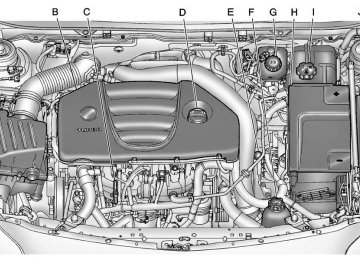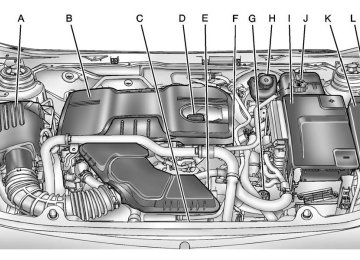- 2012 Buick Regal Owners Manuals
- Buick Regal Owners Manuals
- 1994 Buick Regal Owners Manuals
- Buick Regal Owners Manuals
- 2011 Buick Regal Owners Manuals
- Buick Regal Owners Manuals
- 1998 Buick Regal Owners Manuals
- Buick Regal Owners Manuals
- 2013 Buick Regal Owners Manuals
- Buick Regal Owners Manuals
- 1996 Buick Regal Owners Manuals
- Buick Regal Owners Manuals
- 2001 Buick Regal Owners Manuals
- Buick Regal Owners Manuals
- 2003 Buick Regal Owners Manuals
- Buick Regal Owners Manuals
- 1995 Buick Regal Owners Manuals
- Buick Regal Owners Manuals
- 1997 Buick Regal Owners Manuals
- Buick Regal Owners Manuals
- 2016 Buick Regal Owners Manuals
- Buick Regal Owners Manuals
- 1999 Buick Regal Owners Manuals
- Buick Regal Owners Manuals
- 1993 Buick Regal Owners Manuals
- Buick Regal Owners Manuals
- 2002 Buick Regal Owners Manuals
- Buick Regal Owners Manuals
- 2014 Buick Regal Owners Manuals
- Buick Regal Owners Manuals
- 2004 Buick Regal Owners Manuals
- Buick Regal Owners Manuals
- 2015 Buick Regal Owners Manuals
- Buick Regal Owners Manuals
- 2000 Buick Regal Owners Manuals
- Buick Regal Owners Manuals
- Download PDF Manual
-
page and play the current or last tuned XM channel. See AM-FM Radio on page 7‑15, Satellite Radio on page 7‑20 for more information. Press the CD screen button to display the CD main page and play the current or last CD track selected. See CD Player on page 7‑26. Press the USB screen button to display the USB main page and play the current or last track selected. See Auxiliary Devices on page 7‑30.
Press the Config screen button to display the Config main page. From this display, you can adjust features such as time and date, radio, phone, vehicle, and display. Press the Tone screen button to display the Tone main page. Adjust the tone and speakers by pressing the screen buttons to change the levels of sound for treble, midrange, bass, fade, and balance. See AM-FM Radio on page 7‑15.
Buick Regal Owner Manual - 2012
Black plate (9,1)
Press the AUX screen button to access any connected auxiliary device. See Auxiliary Devices on page 7‑30. The Configuration Menu is used to adjust features and preferences, such as Sound, Radio, Nav (Navigation), Display, or Clock Settings. 1. Press the Config screen button
on the Home Page or the CONFIG button on the faceplate.
2. Touch-tap the scroll bar until the desired option displays. Select the desired settings to change.
Languages The vehicle supports English, French (Canadian), and Spanish. The default language is English. To change the display language, see Vehicle Personalization on page 5‑36 for more information.
Time and Date Settings From the Time & Date Settings screen button, press to display the Time & Date Settings menu. Set Time: Press + or − to increase or decrease the Hours and Minutes displayed on the clock. Set Date: Press + or − to increase or decrease the day. Set Time Format: Press the 12 Hours screen button for standard time; press the 24 Hours screen button for military time. Set Date Format: Depending on the region, the following date formats may be available: MM/DD/ YYYY, DD.MM.YYYY, or YYYY/ MM/DD. Radio Settings Press the Config button on the Home Page or the CONFIG button on the faceplate to enter the menu options. Turn the Multifunction knob
Infotainment System 7-9
or touch-tap the scroll bar to scroll through the available options. Press the Multifunction knob or press Radio Settings to display the radio settings menu. Press this feature to make changes for radio information displayed, preset pages, Auto Volume Control, and XM Categories Restore. See Satellite Radio on page 7‑20 (if equipped), for more information about XM Categories. The Radio Settings are: Speed Dependent Volume: Select OFF, Low, Medium, or High sensitivity to automatically adjust the volume to minimize the effects of unwanted background noise that can result from changing road surfaces, driving speeds, or open windows. This feature works best a t lower volume settings where background noise is typically louder than the sound system volume.
Buick Regal Owner Manual - 2012
Black plate (10,1)
7-10
Infotainment System
Startup Volume: Press to set the maximum volume level for startup that will be used even if a higher volume had been set when the radio was turned off. Radio Favorites: Press to select the number of FAV pages to be used in the system. Add/Remove XM Categories: Press to customize which available XM Categories are used and displayed in the system. Phone Settings See Bluetooth (Overview) on page 7‑38 or Bluetooth (Infotainment Controls) on page 7‑40 or Bluetooth (Voice Recognition) on page 7‑44 in the “Phone” section for more information on phone settings.
Vehicle Settings See Vehicle Personalization on page 5‑36 for more information. Display Settings Press the Config button on the Home Page or the CONFIG button on the faceplate, then select Display Settings from the list. The following options may display: Dimming Mode: Press to change the screen background. The Automatic setting adjusts the screen background automatically depending on the exterior lighting conditions. To change the overall brightness setting for the display, use the vehicle interior lighting instrument panel illumination control.
English and Metric Unit Conversion To change the display units between English and metric units, see Driver Information Center (DIC) on page 5‑25 for more information. Cleaning the Display Notice: Using abrasive cleaners when cleaning glass surfaces could scratch the glass. Use only a soft cloth and do not spray cleaner directly on the system as it could affect the mechanical parts. Do not wipe the panel with a hard cloth or use a volatile liquid such as paint thinner; it could scratch the surface or erase the characters on the buttons.
Buick Regal Owner Manual - 2012
Black plate (11,1)
Operation
Controls The infotainment system is operated by using the pushbuttons, Multifunction knobs, menus shown on the display, and steering wheel controls, if equipped. Turning the System On or Off 3 / O (Volume/Power): Press to turn the system on and off.
Automatic Switch‐Off If the infotainment system has been turned on after the ignition is turned off, the system will turn off automatically after 10 minutes.
Volume Control 3 / O (Volume/Power): Turn to adjust the volume. V / $ (Phone/Mute): For vehicles with OnStar, press and hold V / $ to mute the infotainment system. To cancel mute, press and hold V / $ again, or turn the 3 / O knob. For vehicles without OnStar, press V / $ to mute the infotainment system. To cancel mute, press V / $ again, or turn the 3 / O knob.
Infotainment System 7-11
Menu System
Controls The Multifunction knob and the BACK button are used to navigate the menu system. Multifunction Knob: Press to: . Enter the menu system. . Select or activate the highlighted
menu option.
. Confirm a set value.
Turn a system setting on or off.
Turn to: . Highlight a menu option. . Select a value. BACK: Press to: . Exit a menu. . Return from a submenu screen
to the previous menu screen. . Delete the last character in a
sequence.
Buick Regal Owner Manual - 2012
Black plate (12,1)
7-12
Infotainment System
Selecting a Menu Option
Activating a Setting
Turning a Function On or Off
1. Turn the Multifunction knob to
1. Turn the Multifunction knob to
1. Turn the Multifunction knob to
move the highlighted bar.
highlight the setting.
highlight the function.
2. Press the Multifunction knob to
2. Press the Multifunction knob to
2. Press the Multifunction knob to
select the highlighted option.
activate the setting.
turn the function on or off.
Submenus
Setting a Value
Entering a Character Sequence
An arrow on the right‐hand edge of the menu indicates that it has a submenu with other options.
1. Turn the Multifunction knob to
1. Turn the Multifunction knob to
change the current value of the setting.
highlight the character.
2. Press the Multifunction knob to
2. Press the Multifunction knob to
select the character.
confirm the setting.
Buick Regal Owner Manual - 2012
Black plate (13,1)
Press the BACK button to delete the last character in the sequence or press and hold to delete the entire character sequence. Audio Settings The audio settings can be set for each radio band and each audio player source. To quickly reset an audio setting value to 0: 1. Press the TONE button. 2. Select the audio setting. 3. Press and hold the Multifunction
knob until the value changes to 0.
Press the BACK button to go back to the Tone Settings menu.
Infotainment System 7-13
Adjusting the Treble, Midrange, and Bass
Press the BACK button to go back to the Tone Settings menu.
Adjusting the EQ (Equalizer) For vehicles that have an equalizer:
1. Press the TONE button. 2. Select Treble, Midrange,
or Bass.
3. Select the value. Press the BACK button to go back to the Tone Settings menu.
Adjusting the Fader and Balance
1. Press the TONE button. 2. Select EQ. 3. Select the setting. Press the BACK button to go back to the Tone Settings menu.
1. Press the TONE button. 2. Select Fader or Balance. 3. Select the value.
Buick Regal Owner Manual - 2012
Black plate (14,1)
7-14
Infotainment System
DSP (Digital Signal Processing) Settings For vehicles with DSP, it is used to provide a choice of different listening experiences. The DSP settings for the Radio with CD are:
normal ‐ Select this setting to adjust the audio for stereo mode. This provides the best sound quality for the driver seat first, with the front passenger second. hk surround ‐ Select to enable hk surround. This produces a true 6.1 matrix surround from any two channel digital source. This feature is not available in AM/FM radio mode.
To adjust the DSP settings: 1. Press the TONE button. 2. Select DSP. 3. Select the setting. Press the BACK button to go back to the Tone Settings menu.
System Settings
Auto Volume The auto volume feature automatically adjusts the radio volume to compensate for road and wind noise as the vehicle speeds up or slows down, so that the volume level is consistent. The level of volume compensation can be selected, or the auto volume feature can be turned off.
1. Press the CONFIG button. 2. Select Radio Settings. 3. Select Auto Volume. 4. Select the setting. 5. Press the BACK button to go
back to the System Configuration menu.
Maximum Startup Volume The maximum volume played when the radio is first turned on can be set.
1. Press the CONFIG button. 2. Select Radio Settings. 3. Select Maximum Startup
Volume.
4. Select the setting. 5. Press the BACK button to go
back to the System Configuration menu.
Buick Regal Owner Manual - 2012
Black plate (15,1)
Configuring the Number of Favorites Pages
To configure the number of available favorites pages: 1. Press the CONFIG button. 2. Select Radio Settings. 3. Select Radio Favorites. 4. Select the number of available
favorites pages.
5. Press the BACK button to go
back to the System Configuration menu.
Radio
AM-FM Radio
Control Buttons (Radio with CD) The buttons used to control the radio are: RADIO/BAND: Press to turn the radio on and choose between AM, FM, and XM™, if equipped. Multifunction Knob: Turn to search for stations and press to navigate the available menus. INFO: Press to display additional information that may be available for the current song. s © or ¨ \ : Press to search for stations. Buttons 1 to 6: Press to select preset stations. FAV 1/2/3: Press to open the favorites list and select favorites pages.
Infotainment System 7-15
AS 1/2: Press to open the autostore list and select autostore pages. RDS (Radio Data System) The radio may have RDS. The RDS feature is available for use only on FM stations that broadcast RDS information. This feature only works when the information from the radio station is available. In rare cases, a radio station could broadcast incorrect information that causes the radio features to work improperly. If this happens, contact the radio station. While the radio is tuned to an FM-RDS station, the station name or call letters display. Radio Menus Radio menus are available for AM and FM. Push the multifunction knob to open the main radio menu for that band.
Buick Regal Owner Manual - 2012
Black plate (16,1)
7-16
Infotainment System
Selecting a Band Press the RADIO/BAND button to choose AM, FM, or XM™, if equipped. The last station that was playing starts playing again. Selecting a Station
Seek Tuning If the radio station is not known: Briefly press s © or ¨ \ to automatically search for the next available station. If a station is not found, the radio switches to a more sensitive search level. If a station still is not found, the frequency that was last active begins to play. If the radio station is known: Press and hold s © or ¨ \ until the station on the display is reached, then release the button.
Manual Tuning Turn the multifunction knob to select the frequency on the display.
Favorites List 1. Press the multifunction knob. 2. Select Favorites List. 3. Select the station.
Station Lists 1. Press the multifunction knob. 2. Select AM or FM Station List. All receivable stations in the current reception area are displayed. If a station list has not been created, an automatic station search is done.
3. Select the station.
Category Lists Most stations that broadcast an RDS program‐type code specify the type of programming transmitted. Some stations change the program type code depending on the content. The system stores the RDS stations sorted by program type in the FM category list.
To search for a programming type determined by station: 1. Press the multifunction knob. 2. Select FM Category List. A list of all programming types available displays.
3. Select the programming type. A list of stations that transmit programming of the selected type displays.
4. Select the station.
The category lists are updated when the station lists are updated.
Updating Station & Category Lists If stations stored in the station list can no longer be received: 1. Press the multifunction knob. 2. Select Update AM or FM Station
List, if the stations stored in the station list are no longer received. A station search will be completed and the first station in the updated list will play.
Buick Regal Owner Manual - 2012
Black plate (17,1)
To cancel the station search, press the multifunction knob. Storing a Station as a Favorite Stations from all bands can be stored in any order in the favorite pages. Up to six stations can be stored in each favorite page and the number of available favorite pages can be set.
Storing Stations To store the station to a position in the list, press the corresponding numeric button 1 to 6 until a beep is heard. The stored station will begin playback.
Retrieving Stations Press the FAV 1/2/3 button to open a favorite page or to switch to another favorite page. Briefly press one of the 1 to 6 buttons to retrieve the station.
Autostore Stations AS 1/2 (Autostore): Autostore searches and stores six FM and six AM stations with the strongest signal. To use autostore: 1. Press RADIO/BAND to select
FM or AM.
2. Press AS 1/2 for at least
two seconds. The radio then searches for available stations. 3. The radio automatically stores the six strongest stations found as autostore presets.
Press the AS 1/2 button to alternate between the autostore stations and favorites. AS displays on the radio when using autostore presets. Autostore does not delete previously stored favorite stations. Autostore does not function with XM radio stations.
Infotainment System 7-17
Control Buttons (Radio with CD and Touchscreen) The buttons used to control the radio are: SRCE: Press to choose between AM, FM, XM™, if equipped, and CD. Multifunction Knob: Turn to search for stations and press to navigate the available menus. INFO: Press to display additional information that may be available for the current song. s © or ¨ \ : Press to search for stations. Buttons 1 to 6: Press to select preset stations. FAV 1/2/3: Press to open the favorites list and select favorites pages. AS 1/2: Press to open the autostore list and select autostore pages.
Buick Regal Owner Manual - 2012
Black plate (18,1)
7-18
Infotainment System
RDS (Radio Data System) The radio may have RDS. The RDS feature is available for use only on FM stations that broadcast RDS information. This feature only works when the information from the radio station is available. In rare cases, a radio station could broadcast incorrect information that causes the radio features to work improperly. If this happens, contact the radio station. While the radio is tuned to an FM-RDS station, the station name or call letters display. Radio Menus Radio menus are available for AM and FM. Push the Multifunction knob to open the main radio menu for that band. Selecting a Band Press the SRCE button to choose AM, FM, XM, if equipped, or CD. The last station that was playing starts playing again.
Selecting a Station
Seek Tuning If the radio station is not known: Briefly press s © or ¨ \ to automatically search for the next available station. If a station is not found, the radio switches to a more sensitive search level. If a station still is not found, the frequency that was last active begins to play. If the radio station is known: Press and hold s © or ¨ \ until the station on the display is reached, then release the button.
Manual Tuning Turn the Multifunction knob to select the frequency on the display.
Favorites List 1. Press the Multifunction knob. 2. Select Favorites List. 3. Select the station.
Station Lists 1. Press the Multifunction knob. 2. Select AM or FM Station List. All receivable stations in the current reception area are displayed. If a station list has not been created, an automatic station search is done.
3. Select the station.
Category Lists Most stations that broadcast an RDS program‐type code specify the type of programming transmitted. Some stations change the program type code depending on the content. The system stores the RDS stations sorted by program type in the FM category list. To search for a programming type determined by station: 1. Press the Multifunction knob. 2. Select FM Category List. A list of all programming types available displays.
Buick Regal Owner Manual - 2012
Black plate (19,1)
3. Select the programming type. A list of stations that transmit programming of the selected type displays.
4. Select the station.
The category lists are updated when the station lists are updated.
Updating Station and Category Lists If stations stored in the station list can no longer be received: 1. Press the Multifunction knob. 2. Select Update AM or FM Station
List, if the stations stored in the station list are no longer received. A station search will be completed and the first station in the updated list will play.
To cancel the station search, press the Multifunction knob.
Storing a Station as a Favorite Stations from all bands can be stored in any order in the favorite pages. Up to six stations can be stored in each favorite page and the number of available favorite pages can be set.
Storing Stations To store the station to a position in the list, press the corresponding numeric button 1 to 6 until a beep is heard. The stored station will begin playback.
Retrieving Stations Press the FAV 1/2/3 button to open a favorite page or to switch to another favorite page. Briefly press one of the 1 to 6 buttons to retrieve the station.
Infotainment System 7-19
Autostore Stations AS 1/2 (Autostore): Autostore searches and stores six FM and six AM stations with the strongest signal. To use autostore: 1. Press SRCE to select FM or AM. 2. Press AS 1/2 for at least
two seconds. The radio then searches for available stations. 3. The radio automatically stores the six strongest stations found as autostore presets.
Press the AS 1/2 button to alternate between the autostore stations and favorites. AS displays on the radio when using autostore presets. Autostore does not delete previously stored favorite stations. Autostore does not function with XM radio stations.
Buick Regal Owner Manual - 2012
Black plate (20,1)
7-20
Infotainment System
Satellite Radio Vehicles with an XM Satellite Radio tuner and a valid XM Satellite Radio subscription can receive XM programming. XM Satellite Radio Service XM is a satellite radio service based in the 48 contiguous United States and 10 Canadian provinces. XM Satellite Radio has a wide variety of programming and commercial-free music, coast to coast, and in digital-quality sound. A service fee is required to receive the XM service. If XM Service needs to be reactivated, the radio will display "No Subscription Please Renew" on channel XM1. For more information, contact XM at www.xmradio.com or 1-800-929-2100 in the U.S. and www.xmradio.ca or 1-877-438-9677 in Canada.
Control Buttons (Radio with CD) The buttons used to control the XM radio are: RADIO/BAND: Press to turn the radio on and choose between AM, FM, and XM™, if equipped. Multifunction Knob: Turn to search for channels and press to navigate the available menus. INFO: Press to display additional information that may be available about the current song. s © or ¨ \ : Press to go to the previous or next channel. FAV 1/2/3: Press to open the favorites list and select favorite pages. Buttons 1 to 6: Press to select preset stations.
Selecting the XM Band Press the SRCE button to choose between the AM, FM, and XM bands. The last channel played in that band begins to play when that band is selected. XM Categories XM channels are organized in categories.
Removing or Adding Categories Channels in a category that have been removed can still be accessed by using the s © or ¨ \ buttons, or the Multifunction knob. To add or remove categories: 1. Press the CONFIG button. 2. Select Radio Settings. 3. Select XM Categories. 4. Turn the Multifunction knob to
highlight the category.
5. Press the Multifunction knob to
remove or add the category.
Buick Regal Owner Manual - 2012
Black plate (21,1)
Selecting an XM Channel XM channels can be selected by station lists or category lists.
Selecting a Channel by Station List XM channels can be selected by using s ©, ¨ \, or the Multifunction knob. To select an XM channel using s © or ¨ \, do one of the following: . Press and release s © or
¨ \ to go to the previous or next channel.
. Press and hold s © or ¨ \ to scroll through the previous or next channels until the channel is reached.
To select an XM channel using the Multifunction knob: 1. Turn the Multifunction knob to
highlight an XM channel.
2. Press the Multifunction knob to select the channel, or leave the channel highlighted.
To select an XM channel using the menu: 1. Press the Multifunction knob. 2. Select XM Stations List. 3. Select the channel.
Selecting a Channel by Category 1. Press the Multifunction knob. 2. Select XM Category List. A list of
all programming types available displays.
3. Select the programming type. 4. Select the channel.
Infotainment System 7-21
Storing an XM Channel as a Favorite Channels from all bands can be stored in any order in the favorites pages. Up to six channels can be stored in each favorites page and the number of available favorites pages can be set.
Storing a Channel as a Favorite To store the channel to a position in the list, press and hold the corresponding 1 to 6 button until the channel can be heard again.
Retrieving Channels Press the FAV 1/2/3 button to open a favorites page or to change to another favorites page. Briefly press one of the 1 to 6 buttons to retrieve the channel.
Buick Regal Owner Manual - 2012
Black plate (22,1)
7-22
Infotainment System
Control Buttons (Radio with CD and Touchscreen) The buttons used to control the XM radio are: SRCE: Press to choose between AM, FM, XM, if equipped, and CD. Multifunction Knob: Turn to search for channels and press to navigate the available menus. INFO: Press to display additional information that may be available about the current song. s © or ¨ \ : Press to go to the previous or next channel. FAV 1/2/3: Press to open the favorites list and select favorite pages. Buttons 1 to 6: Press to select preset stations.
Adding or Removing Categories 1. From the Home Page press the
Config screen button or the CONFIG button on the faceplate.
2. Select Radio Settings from the
Config Menu list.
3. Select Add/Remove XM
Categories.
4. From the Add/Remove XM
Categories screen, select or deselect any category to be used in XM mode. A checkmark will indicate that the category is selected.
Turning XM Album Art On or Off 1. From the Home Page press the
Config screen button or the CONFIG button on the faceplate.
2. Select Radio Settings from the
Config Menu list.
3. Select XM Album Art to turn
on or off.
XM Messages XL (Explicit Language Channels): These channels, or any others, can be blocked by request, by calling 1-800-929-2100 in the U.S. and 1-877-438-9677 in Canada. XM Updating: The encryption code in the receiver is being updated. No action is required. This process should take no longer than 30 seconds. Loading XM: The audio system is acquiring and processing audio and text data. No action is needed. This message should disappear shortly. Channel Off Air: This channel is not currently in service. Tune in to another channel. Channel Unauth: This channel is blocked or cannot be received with your XM subscription package.
Buick Regal Owner Manual - 2012
Black plate (23,1)
Infotainment System 7-23
Channel Unavailable: This previously assigned channel is no longer assigned. Tune to another station. No Artist Info: The system is working properly. No artist information is available at this time on this channel. No Title Info: The system is working properly. No song title information is available at this time on this channel. No CAT Info: The system is working properly. No category information is available at this time on this channel. No Information: The system is working properly. No text or informational messages are available at this time on this channel.
No Subscription Please Renew: The XM subscription needs to be reactivated. Contact XM at www.xmradio.com or 1-800-929-2100 in the U.S. and www.xmradio.ca or 1-877-438-9677 in Canada. No XM Signal: The system is working properly. The vehicle may be in a location where the XM signal is being blocked. When the vehicle is moved into an open area, the signal should return. CAT Not Found: The system is working properly. There are no channels available for the selected category.
If tuned to channel 0,
If this message is
XM Radio ID: this message alternates with the XM Radio eight‐digit radio ID label. This label is needed to activate the service. Unknown: received when tuned to channel 0, there could be a receiver fault. Consult with your dealer. Check Antenna: does not clear within a short period of time, the receiver could have a fault. Consult with your dealer. XM Not Available: If this message does not clear within a short period of time, the receiver could have a fault. Consult with your dealer.
If this message
Buick Regal Owner Manual - 2012
Black plate (24,1)
7-24
Infotainment System
Radio Reception Frequency interference and static can occur during normal radio reception if items such as cellular phone chargers, vehicle convenience accessories, and external electronic devices are plugged into the accessory power outlet. If there is interference or static, unplug the item from the accessory power outlet. FM FM signals only reach about 16 to 65 km (10 to 40 mi). Although the radio has a built-in electronic circuit that automatically works to reduce interference, some static can occur, especially around tall buildings or hills, causing the sound to fade in and out.
AM The range for most AM stations is greater than for FM, especially at night. The longer range can cause station frequencies to interfere with each other. For better radio reception, most AM radio stations boost the power levels during the day, and then reduce these levels during the night. Static can also occur when things like storms and power lines interfere with radio reception. When this happens, try reducing the treble on the radio. XM™ Satellite Radio Service XM satellite radio service gives digital radio reception from coast to coast in the 48 contiguous United States, and in Canada. Just as with FM, tall buildings or hills can interfere with satellite radio signals,
causing the sound to fade in and out. In addition, traveling or standing under heavy foliage, bridges, garages, or tunnels may cause loss of the XM signal for a period of time. Cellular Phone Usage Cellular phone usage may cause interference with the vehicle's radio. This interference may occur when making or receiving phone calls, charging the phone's battery, or simply having the phone on. This interference can cause an increased level of static while listening to the radio. If static is received while listening to the radio, unplug the cellular phone and turn it off.
Buick Regal Owner Manual - 2012
Black plate (25,1)
Infotainment System 7-25
Satellite Radio Antenna For vehicles with XM satellite radio service, the antenna is located on the roof of the vehicle. Keep the antenna clear of obstructions for clear radio reception.
Backglass Antenna The AM-FM antenna is integrated with the rear window defogger, located in the rear window. Make sure that the inside surface of the rear window is not scratched and that the lines on the glass are not damaged. If the inside surface is damaged, it could interfere with radio reception. For proper radio reception, the antenna connector needs to be properly attached to the post on the glass. If a cellular telephone antenna needs to be attached to the glass, make sure that the grid lines for the AM-FM antenna are not damaged. There is enough space between the grid lines to attach a cellular telephone antenna without interfering with radio reception.
Notice: Using a razor blade or sharp object to clear the inside rear window can damage the rear window antenna and/or the rear window defogger. Repairs would not be covered by the vehicle warranty. Do not clear the inside rear window with sharp objects. Notice: Do not apply aftermarket glass tinting with metallic film. The metallic film in some tinting materials will interfere with or distort the incoming radio reception. Any damage caused to your backglass antenna due to metallic tinting materials will not be covered by the vehicle warranty.
Buick Regal Owner Manual - 2012
Black plate (26,1)
7-26
Infotainment System
Audio Players
CD Player The CD player can play audio CDs and MP3 CDs. The CD player will not play 8 cm (3 in) CDs.
Care of CDs Sound quality can be reduced due to disc quality, recording method, quality of the music recorded, and disc handling. Handle discs carefully and store them in their original cases or other protective cases away from direct sunlight and dust. If the bottom surface of a disc is damaged, the disc may not play properly or at all. Do not touch the bottom surface of a disc while handling it; this could damage the surface. Pick up discs by grasping the outer edges or the edge of the hole and the outer edge. If the bottom surface of a disc is dirty, take a soft lint‐free cloth, or dampen a clean soft cloth in a
mild neutral detergent solution mixed with water, and clean it. Wipe the disc from the center to the outer edge.
Care of the CD Player Do not add a label to a disc; it could get caught in the CD player. If a label is needed, write on the top of the recorded disc with a marking pen. Do not use disc lens cleaners because they could contaminate the lens of the disc optics and damage the CD player. Notice: If a label is added to a CD, more than one CD is inserted into the slot at a time, or an attempt is made to play scratched or damaged CDs, the CD player could be damaged. While using the CD player, use only CDs in good condition without any label, load one CD at a time, and keep the CD player and the loading slot free of foreign materials, liquids, and debris.
Control Buttons (Radio with CD) The buttons used to control the CD player are: CD/AUX: Press to use the CD player. s © or ¨ \ : Press to select tracks or to fast rewind or forward within a track. INFO: Press to display additional information about the current track that may be available. Multifunction Knob: Turn to select tracks. Press to enter the CD menu and select items. Z (Eject): Press to eject the disc. Inserting a CD With the printed side facing up, insert a disc into the CD slot until it is drawn in.
Buick Regal Owner Manual - 2012
Black plate (27,1)
Removing a CD Press Z. The disc is pushed out of the CD slot. If the disc is not removed after it is ejected, it is pulled back in after a few seconds. Playing a CD or MP3 CD
Press J if there is a disc in the player; it begins playing. Information about the disc and current track is shown on the display depending on the data stored.
Selecting a CD Track Using the control buttons: . Press s © or ¨ \ to select
the previous or next track. Turn the Multifunction knob.
Using the CD Menu: 1. Press the Multifunction knob. 2. Select Tracks list. 3. Select the track.
Playing Tracks in Random Order Press the Multifunction knob and then set Shuffle Songs to On.
Fast Forward and Rewind Press and hold ¨ \ or s © to fast forward or rewind within the current track.
Selecting an MP3 Track Using the control buttons: . Press s © or ¨ \ to select
the previous or next track. Turn the Multifunction knob.
Using the CD Menu: 1. Press the Multifunction knob. 2. Select Playlists/Folders. 3. Select the playlist or folder. 4. Select the track.
Infotainment System 7-27
Searching for MP3 Tracks The search feature may take some time to display the information after reading the disc due to the amount of information stored on the disc. FM automatically plays while the disc is being read. Tracks can be searched by: . Playlists . Artists . Albums . Song Titles . Genres
Folder View
To search for tracks: 1. Press the Multifunction knob. 2. Select Search. 3. Select: Playlists, Artists, Albums,
Song Titles, Genres, or Folder View. 4. Select the track.
Buick Regal Owner Manual - 2012
Black plate (28,1)
7-28
Infotainment System
Control Buttons (Radio with CD and Touchscreen) The buttons used to control the CD player are: SRCE: Press to use the CD player. s © or ¨ \ : Press to select tracks or to fast rewind or forward within a track. INFO: Press to display additional information about the current track that may be available. Multifunction Knob: Turn to select tracks. Press to enter the CD menu and select items. Z (Eject): Press to eject the disc. Playing an Audio CD 1. Press the CD screen button on
the Home Page or select CD from the source pop-up to display the CD main page.
2. From the CD screen, press the Menu screen button to display the menu options.
3. Press to select the desired
option.
On the CD main page a track number displays at the beginning of each track. Song, Artist, and Album information displays when available. Use the following controls to play the disc: w / j (Play/Pause): Use to start, pause, or resume play. s © (Seek Down): . Press to seek to the beginning of
the current or previous track. If the track has been playing for less than five seconds, it seeks to the previous track. If longer than five seconds, the current track starts from the beginning.
. Press and hold to fast reverse
through a track. Release the button to return to playing speed. Elapsed time displays.
\ ¨ (Seek Up): . Press to seek to the next track. . Press and hold to fast forward
through a track. Release the button to return to playing speed. Elapsed time displays. Multifunction Knob: Turn to the right or left to select the next or previous track. Press this knob to select the menu. If a track is selected from the list, the system plays the track and returns to the CD screen.
Buick Regal Owner Manual - 2012
Black plate (29,1)
MP3
Playing an MP3 CD To play an MP3 CD, follow the same instructions as “Playing an Audio CD.” The following guidelines must be met when creating an MP3 disc, otherwise the CD might not play: . Sampling rate: 16 kHz,
22.05 kHz, 24 kHz, 32 kHz, 44.1 kHz, and 48 kHz.
. Bit rates supported: 8, 16, 24, 32, 40, 48, 56, 64, 80, 96, 112, 128, 144, 160, 192, 224, 256, and 320 kbps.
. Maximum number of folders:
eight folders with 255 files per folder.
. Maximum of 1,000 files on
a disc.
. Recorded on a CD-R or CD-RW
with a maximum capacity of 700 MB. The Artist/Album/Song Titles/ Genre information requires a CD to be fully scanned before the music navigator works with these menus.
MP3 Music Menu Press the Menu screen button while that source is active to access the menu. Press any of the following buttons on the MP3 Menu: Shuffle Songs: Press to play the tracks randomly. Press again to stop shuffle. Playlists: Press to view the playlists stored on the disc. Select a playlist to view the list of all songs in that playlist. There might be a delay before the list displays. Select a song from the list to begin playback.
Infotainment System 7-29
Artists: Press to view the list of artists stored on the disc. Select an artist name to view a list of all songs by the artist. There might be a delay before the list displays. Select a song from the list to begin playback. Albums: Press to view the albums on the disc. Select the album to view a list of all songs on the album. There might be a delay before the list displays. Select a song from the list to begin playback. Song Titles: Press to display a list of all songs on the disc. Songs are displayed as stored on the disc. There might be a delay before the list displays. To begin playback, select a song from the list. Genres: Press to view the genres. Select a genre to view a list of all songs of that genre. Select a song from the list to begin playback.
Buick Regal Owner Manual - 2012
Black plate (30,1)
7-30
Infotainment System
Folders: Press to open a folder list to access the files within the folder structure.
Root Directory The root directory is treated as a folder. All files contained directly under the root directory are accessed prior to any root directory folders.
Empty Folders If a root directory or folder is empty or contains only folders, the player advances to the next folder in the file structure that contains a compressed audio file. The empty folder(s) are not displayed or numbered.
No Folder When the CD only contains compressed audio files without any folders or playlists, all files are under the root folder.
File System and Naming The song titles, artists, albums, and genres are taken from the file's ID3
tag and are only displayed if present in the tag. If a song title is not present in the ID3 tag, the radio displays the file name as the track name.Preprogrammed Playlists The radio recognizes preprogrammed playlists; however, there is no editing capability. These playlists are treated as special folders containing compressed audio song files.
Auxiliary Devices This vehicle has an auxiliary input jack in the center console. Possible auxiliary audio sources include:
Laptop computer
. MP3 player Tape player
A. USB port B. 3.5 mm (1/8 in) auxiliary
input jack
Buick Regal Owner Manual - 2012
Black plate (31,1)
This jack is not an audio output. Do not plug headphones into the auxiliary input jack. Drivers are encouraged to set up any auxiliary device while the vehicle is in P (Park). Connect a 3.5 mm (1/8 in) cable from the auxiliary device to the auxiliary input jack. When a device is connected, the system automatically begins playing audio from the device over the vehicle speakers. If an auxiliary device has already been connected, but a different source is currently active, press the Now Playing screen button on the Home Page, then press Source repeatedly to cycle through all of the available audio source screens, until the AUX source screen is selected.
Portable devices are controlled by using the menu system described in Overview (Radio with CD) on page 7‑3 or Overview (Radio with CD and Touchscreen) on page 7‑4
or Operation on page 7‑11. Using the 3.5 mm (1/8 in) Auxiliary Input Jack Connect a 3.5 mm (1/8 in) cable to the 3.5 mm (1/8 in) auxiliary input jack to use a portable audio player. Playback of an audio device that is connected to the 3.5 mm (1/8 in) auxiliary input jack can only be controlled using the controls on the device.Adjusting the Volume Turn the 3 / O knob to adjust the volume of the infotainment system after the volume level has been set on the portable audio device.
Infotainment System 7-31
USB Port For vehicles with a USB port, the following devices may be connected and controlled by the infotainment system:
iPods
. PlaysForSure Devices (PFDs) . USB Drives
Zunes®
Not all iPods, PFDs, USB Drives, and Zunes are compatible with the infotainment system. Connecting and Controlling an iPod® (Radio with CD) Not all iPods can be controlled by the infotainment system.
Connecting an iPod Connect the iPod to the USB port.
Buick Regal Owner Manual - 2012
Black plate (32,1)
7-32
Infotainment System
Searching for a Track Tracks can be searched for by: . Playlists . Artists . Albums . Song Titles . Podcasts . Genres . Audiobooks . Composers To search for tracks: 1. Press the Multifunction knob. 2. Select Search. 3. Select: Playlists, Artists, Albums,
Song Titles, Podcasts, Genres, Audiobooks, or Composers.
4. Select the track.
Shuffle Press the Multifunction knob and set Shuffle Songs (Random) to On or Off, then press the BACK button to return the main screen. On: Plays tracks in the current folder in random order. Off: Plays tracks in the current folder in sequential order.
Repeat Press the Multifunction knob and set Repeat to On or Off, then press the BACK button to return to the main screen. On: Repeats the current track. Off: Starts playing from the beginning of the current track after the last track finishes.
Connecting and Controlling a PlaysForSure Device (PFD) or Zune® (Radio with CD)
Connecting a PFD or Zune Connect the PFD or Zune to the USB port.
Searching for a Track Tracks can be searched for by: . Playlists . Artists . Albums . Song Titles . Podcasts . Genres To search for tracks: 1. Press the Multifunction knob. 2. Select Search.
Buick Regal Owner Manual - 2012
Black plate (33,1)
3. Select: Playlists, Artists,
Albums, Song Titles, Podcasts, or Genres.
4. Select the track.
Shuffle Press the Multifunction knob and set Shuffle Songs (Random) to On or Off. On: Plays current tracks in random order. Off: Plays current tracks in sequential order.
Repeat Press the Multifunction knob and set Repeat to On or Off. Repeat On: Repeats the current track. Repeat Off: Starts playing from the beginning of the current track after the last track finishes.
Connecting and Controlling a USB Drive (Radio with CD) The infotainment system can only play back .mp3 and .wma files from a USB drive. Only the first 2,500 songs are recognized on the device. When a device is not supported, the message “No supported data found. You can safely disconnect the device” appears.
Connecting a USB Drive Connect the USB drive to the USB port.
Searching for a Track It is normal for the search feature to take some time to display the information after reading the device due to the amount of information stored.
Infotainment System 7-33
Files that do not have any meta data stored in the ID3 tag display as Unknown. Tracks can be searched for by: . Playlists* . Artists . Albums . Song Titles . Genres
Folder View
*This only displays if a playlist is found on the device. To search for tracks: 1. Press the Multifunction knob. 2. Select Search. 3. Select: Playlists, Artists,
Albums, Song Titles, Genres, or Folder View. 4. Select the track.
Buick Regal Owner Manual - 2012
Black plate (34,1)
7-34
Infotainment System
Shuffle Press the Multifunction knob and set Shuffle Songs (Random) to On or Off. On: Plays current tracks in random order. Off: Plays current tracks in sequential order.
Repeat Press the Multifunction knob and set Repeat to On or Off. Repeat On: Repeats the current track. Repeat Off: Starts playing from the beginning of the current track after the last track finishes.
Playing from a USB (Radio with CD and Touchscreen) A USB mass storage device or Microsoft Transfer Protocal (MTP) device can be connected to the USB port. The USB port is in the center console. The USB icon displays when the USB device is connected.
USB MP3 Player and USB Drives The USB MP3 players and USB drives connected must comply with the USB Mass Storage Class specification (USB MSC).
. Only USB MP3 players and
USB drives with a sector size or 512 bytes and a cluster size smaller or equal to 32 kbytes in the FAT32 file system are supported.
. Hard disk drives are not
supported.
The following restrictions apply for the data stored on a USB MP3 player or USB device: ‐ Maximum folder structure
depth: 11 levels.
‐ Maximum number of
MP3/WMA files that can be displayed: 1,000
. WMA with Digital Rights
Management (DRM) from online music shops cannot be played. WMA files can only be played back safely if they were created with Windows Media Player version 8 or later. ‐ Applicable playlist extensions
are: .m3u, .pls.
‐ Playlist entries must be in the
form of relative paths.
‐ The system attribute for
folders/files that contain audio data must not be set.
Buick Regal Owner Manual - 2012
Black plate (35,1)
To play a USB device, do one of the following: . Connect the USB and it begins
to play.
. Press the Now Playing screen button on the Home Page, then press the SRCE button on the faceplate repeatedly to cycle through all of the available audio source screens, until the USB source screen is selected.
While the USB source is active, use the following to operate USB function: w / j (Play/Pause): Press to start, pause, or resume play of the current media source. s © (Seek Down): 1. Press to seek to the beginning of
the current or previous track. If the track has been playing for less than five seconds, the previous track plays. If playing longer than five seconds, the current track restarts.
2. Press and hold to reverse quickly through playback.
3. Release to return to playing
speed. Elapsed time displays.
\ ¨ (Seek Up): 1. Press to seek to the next track. 2. Press and hold to advance
quickly through playback. Release to return to playing speed. Elapsed time displays.
USB Menu Press any of the following buttons on the USB Menu: Shuffle Songs: Press to play the tracks randomly. Press again to stop shuffle. Playlists: Press to view the playlists stored on the USB. Select a playlist to view the list of all songs in that playlist. There might be a delay before the list displays. Select a song from the list to begin playback.
Infotainment System 7-35
Artists: Press to view the list of artists stored on the USB. Select an artist name to view a list of all albums by the artist. There might be a delay before the list displays. To select a song, touch All Songs then select a song or touch an album then select a song from the list to begin playback. Albums: Press to view the albums on the USB. Select the album to view a list of all songs on the album. There might be a delay before the list displays. Select a song from the list to begin playback. Song Titles: Press to display a list of all songs on the USB. Songs are displayed as stored on the disc. There might be a delay before the list displays. To begin playback, select a song from the list. Genres: Press to view the genres on the USB. Select a genre to view a list of all songs of that genre. Select a song from the list to begin playback.
Buick Regal Owner Manual - 2012
Black plate (36,1)
7-36
Infotainment System
Folders: Press to open a folder list to access the files within the folder structure.
File System and Naming The song titles, artists, albums, and genres are taken from the file's ID3
tag and are only displayed if present in the tag. If a song title is not present in the ID3 tag, the radio displays the file name as the track name. Playing from an iPod® (Radio with CD and Touchscreen) This feature supports the following iPod models:iPod nano (1st, 2nd, 3rd, and 4th generation) iPod with video (5.0 and 5.5
generation). Video is not shown; only audio is supported. iPod classic (6th generation) iPod touch (1st and 2nd generation)There may be problems with operation and function in the following situations: . When connecting an iPod on
which a more recent version of the firmware is installed than is supported by the infotainment system.
. When connecting an iPod on
which firmware from other providers is installed.
To connect and control an iPod, connect one end of the standard iPod USB cable to the iPod's dock connector. Connect the other end to the USB port in the center console. iPod music information displays on the radio’s display and begins playing through the vehicle’s audio system. The iPod battery recharges automatically while the vehicle is on. When the vehicle is off while an iPod is connected using the iPod
USB cable, the iPod battery stops charging and the iPod automatically turns off. If the iPod is an unsupported model, it can still be listened to in the vehicle by connecting to the auxiliary input jack using a standard 3.5 mm (1/8 in) stereo cable.
iPod Menu Shuffle Songs: Press to play the tracks randomly. Press again to stop shuffle. Press any of the following buttons on the iPod Menu: Playlists: 1. Press to view the playlists stored
on the iPod.
2. Select a playlist name to view a
list of all songs in the playlist.
3. Select the desired song from the
list to begin playback.
Buick Regal Owner Manual - 2012
Black plate (37,1)
Artists: 1. Press to view the artists stored
Genres: 1. Press to view the genres stored
Audio Books: 1. Press to view the audio books
on the iPod.
on the iPod.
stored on the iPod.
Infotainment System 7-37
2. Select an artist name to view a
2. Select a genre name to view a
list of all songs by the artist.
list of artists of that genre.
3. Select the desired song from the
3. Select an artist to view albums
list to begin playback.
Albums: 1. Press to view the albums stored
on the iPod.
2. Select an album name to view a list of all songs on the album or select All Songs to view all songsby the artist.
3. Select the desired song from the
list to begin playback.
Song Titles: 1. Press to view a list of all songs
stored on the iPod.
2. Select the desired song from the
list to begin playback.
or All Songs to view all songs of that genre.
4. Select album to view songs. 5. Select the desired song from the
list to begin playback.
Podcasts: 1. Press to view the podcasts
stored on the iPod.
2. Select a podcast name to play
the desired podcast.
Composers: 1. Press to view the composers
stored on the iPod.
2. Select a composer name to view
a list of all songs by that composer.
3. Select the desired song from the
list to begin playback.
2. Select an audio book name to view a list of all audio books. 3. Select the desired audio book from the list to begin playback.
Playing from an iPhone® (Radio with CD and Touchscreen) This feature supports the following iPhone model:
iPhone (3g – 3gs)
To use the iPhone, follow the same instructions as stated earlier for using an iPod.
Buick Regal Owner Manual - 2012
Black plate (38,1)
7-38
Infotainment System
Phone
Bluetooth (Overview) For vehicles equipped with Bluetooth capability, the system can interact with many cell phones, allowing: . Placement and receipt of calls in
a hands-free mode.
. Sharing of the cell phone’s
address book or contact list with the vehicle.
To minimize driver distraction, before driving, and with the vehicle parked: . Become familiar with the
features of the cell phone. Organize the phone book and contact lists clearly and delete duplicate or rarely used entries. If possible, program speed dial or other shortcuts.
. Review the controls and
operation of the infotainment system.
. Pair cell phone(s) to the vehicle.
The system may not work with all cell phones. See “Pairing” in this section for more information. If the cell phone has voice dialing capability, learn to use that feature to access the address book or contact list. See “Voice Pass-Thru” in this section for more information.
. See “Storing and Deleting Phone
Numbers” in this section for more information.
{ WARNING
When using a cell phone, it can be distracting to look too long or too often at the screen of the phone or the infotainment (navigation) system. Taking your eyes off the road too long or
(Continued)
WARNING (Continued)
too often could cause a crash resulting in injury or death. Focus your attention on driving.
Vehicles with a Bluetooth system can use a Bluetooth‐capable cell phone with a Hands‐Free Profile to make and receive phone calls. The infotainment system and voice recognition are used to control the system. The system can be used while in ON/RUN or ACC/ACCESSORY. The range of the Bluetooth system can be up to 9.1 m (30 ft). Not all phones support all functions and not all phones work with the Bluetooth system. See www.gm.com/bluetooth for more information about compatible phones.
Buick Regal Owner Manual - 2012
Black plate (39,1)
Infotainment System 7-39
Other Information The Bluetooth® word mark and logos are owned by the Bluetooth® SIG, Inc. and any use of such marks by General Motors is under license. Other trademarks and trade names are those of their respective owners. See Radio Frequency Statement on page 13‑16 for information regarding Part 15 of the Federal Communications Commission (FCC) rules and Industry Canada Standards RSS-GEN/210/220/310.
Bluetooth Controls Use the buttons located on the infotainment system and the steering wheel to operate the Bluetooth system.
Steering Wheel Controls b / g (Push To Talk): Press to answer incoming calls, confirm system information, and start voice recognition. $ / i (End Call/Mute): Press to end a call, reject a call, or cancel an operation.
Infotainment System Controls If equipped, the infotainment system allows certain controls to be selected on the infotainment display. For information about how to navigate the menu system using the infotainment controls, see Operation on page 7‑11. V / $ (PHONE/MUTE): Press to enter the Phone main menu. Press to mute audio.
Voice Recognition The voice recognition system uses commands to control the system and dial phone numbers. Noise: The system may not recognize voice commands if there is too much background noise. When to Speak: A tone sounds to indicate that the system is ready for a voice command. Wait for the tone and then speak. How to Speak: Speak clearly in a calm and natural voice. Audio System When using the Bluetooth system, sound comes through the vehicle's front audio system speakers and overrides the audio system. Use the 3 / O knob during a call to change the volume level. The adjusted volume level remains in memory for later calls. The system maintains a minimum volume level.
Buick Regal Owner Manual - 2012
Black plate (40,1)
7-40
Infotainment System
Bluetooth (Infotainment Controls) For information about how to navigate the menu system using the infotainment controls, see Operation on page 7‑11. Pairing A Bluetooth‐enabled cell phone must be paired to the Bluetooth