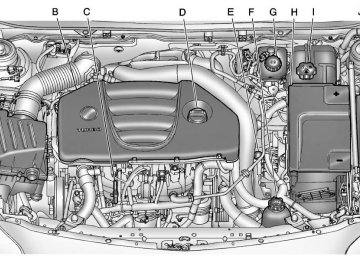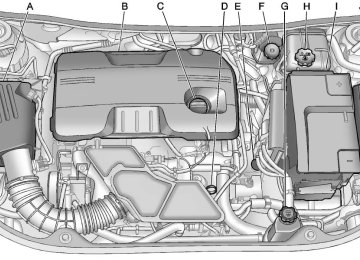- 2012 Buick Regal Owners Manuals
- Buick Regal Owners Manuals
- 1994 Buick Regal Owners Manuals
- Buick Regal Owners Manuals
- 2011 Buick Regal Owners Manuals
- Buick Regal Owners Manuals
- 1998 Buick Regal Owners Manuals
- Buick Regal Owners Manuals
- 2013 Buick Regal Owners Manuals
- Buick Regal Owners Manuals
- 1996 Buick Regal Owners Manuals
- Buick Regal Owners Manuals
- 2001 Buick Regal Owners Manuals
- Buick Regal Owners Manuals
- 2003 Buick Regal Owners Manuals
- Buick Regal Owners Manuals
- 1995 Buick Regal Owners Manuals
- Buick Regal Owners Manuals
- 1997 Buick Regal Owners Manuals
- Buick Regal Owners Manuals
- 2016 Buick Regal Owners Manuals
- Buick Regal Owners Manuals
- 1999 Buick Regal Owners Manuals
- Buick Regal Owners Manuals
- 1993 Buick Regal Owners Manuals
- Buick Regal Owners Manuals
- 2002 Buick Regal Owners Manuals
- Buick Regal Owners Manuals
- 2014 Buick Regal Owners Manuals
- Buick Regal Owners Manuals
- 2004 Buick Regal Owners Manuals
- Buick Regal Owners Manuals
- 2015 Buick Regal Owners Manuals
- Buick Regal Owners Manuals
- 2000 Buick Regal Owners Manuals
- Buick Regal Owners Manuals
- Download PDF Manual
-
Selecting a Band Press the RADIO/BAND button to choose AM, FM, or XM™, if equipped. The last station that was playing starts playing again. Selecting a Station
Seek Tuning If the radio station is not known: Briefly press s © or ¨ \ to automatically search for the next available station. If a station is not found, the radio switches to a more sensitive search level. If a station still is not found, the frequency that was last active begins to play. If the radio station is known: Press and hold s © or ¨ \ until the station on the display is reached, then release the button.
Manual Tuning Turn the Z knob to select the frequency on the display.
Favorites List 1. Press the Z knob. 2. Select Favorites List. 3. Select the station.
Station Lists 1. Press the Z knob. 2. Select AM or FM Station List. All receivable stations in the current reception area are displayed. If a station list has not been created, an automatic station search is done.
3. Select the station.
Category Lists Most stations that broadcast an RDS program‐type code specify the type of programming transmitted. Some stations change the program type code depending on the content. The system stores the RDS stations sorted by program type in the FM category list.
Buick Regal Owner Manual - 2011
Black plate (9,1)
To search for a programming type determined by station: 1. Press the Z knob. 2. Select FM Category List. A list of all programming types available displays.
3. Select the programming type. A list of stations that transmit programming of the selected type displays.
4. Select the station.
The category lists are updated when the station lists are updated.
Updating Station & Category Lists If stations stored in the station list can no longer be received: 1. Press the Z knob. 2. Select Update AM or FM Station List, if the stations stored in the station list are no longer received. A station search will be completed and the first station in the updated list will play.
To cancel the station search, press the Z knob. Storing a Station as a Favorite Stations from all bands can be stored in any order in the favorite pages. Up to six stations can be stored in each favorite page and the number of available favorite pages can be set.
Storing Stations To store the station to a position in the list, press the corresponding numeric button 1 to 6 until a beep is heard. The stored station will begin playback.
Retrieving Stations Press the FAV 1/2/3 button to open a favorite page or to switch to another favorite page. Briefly press one of the 1 to 6 buttons to retrieve the station.
Infotainment System 7-9
Autostore Stations AS 1/2 (Autostore): Autostore searches and stores six FM and six AM stations with the strongest signal. To use autostore: 1. Press RADIO/BAND to select
FM or AM.
2. Press AS 1/2 for at least
two seconds. The radio then searches for available stations. 3. The radio automatically stores the six strongest stations found as autostore presets.
Press the AS 1/2 button to alternate between the autostore stations and favorites. AS displays on the radio when using autostore presets. Autostore does not delete previously stored favorite stations. Autostore does not function with XM radio stations.
Buick Regal Owner Manual - 2011
Black plate (10,1)
7-10
Infotainment System
Satellite Radio Vehicles with an XM™ Satellite Radio tuner and a valid XM Satellite Radio subscription can receive XM programming. XM Satellite Radio Service XM is a satellite radio service based in the 48 contiguous United States and 10 Canadian provinces. XM Satellite Radio has a wide variety of programming and commercial-free music, coast to coast, and in digital-quality sound. A service fee is required to receive the XM service. If XM Service needs to be reactivated, the radio will display "No Subscription Please Renew" on channel XM1. For more information, contact XM at www.xmradio.com or call 1-800-929-2100 in the U.S. and www.xmradio.ca or call 1-877-438-9677 in Canada.
Control Buttons The buttons used to control the XM radio are: RADIO/BAND: Press to turn the radio on and choose between AM, FM, and XM™, if equipped. Z (Menu/Select): Turn to search for channels and press to navigate the available menus. INFO: Press to display additional information that may be available about the current song. s © / ¨ \ : Press to go to the previous or next channel. FAV 1/2/3: Press to open the favorites list and select favorite pages. Buttons 1 to 6: Press to select preset stations.
Selecting the XM Band Press the RADIO/BAND button to choose between the AM, FM, and XM bands. The last channel played in that band begins to play when that band is selected. XM Categories XM channels are organized in categories.
Removing or Adding Categories Channels in a category that have been removed can still be accessed by using the s © or ¨ \ buttons, or the Z knob. To add or remove categories: 1. Press the CONFIG button. 2. Select Radio Settings. 3. Select XM Categories. 4. Turn the Z knob to highlight
the category.
5. Press the Z knob to remove
or add the category.
Buick Regal Owner Manual - 2011
Black plate (11,1)
Selecting an XM Channel XM channels can be selected by station lists or category lists.
Selecting a Channel by Station List XM channels can be selected by using s ©, ¨ \, or the Z knob. To select an XM channel using s © or ¨ \, do one of the following: . Press and release s © or ¨
\ to go to the previous or next channel.
. Press and hold s © or ¨ \ to scroll through the previous or next channels until the channel is reached.
To select an XM channel using the Z knob: 1. Turn the Z knob to highlight
an XM channel.
2. Press the Z knob to select
the channel, or leave the channel highlighted.
To select an XM channel using the menu: 1. Press the Z knob. 2. Select XM Stations List. 3. Select the channel.
Selecting a Channel by Category 1. Press the Z knob. 2. Select XM Category List. A list of
all programming types available displays.
3. Select the programming type. 4. Select the channel.
Infotainment System 7-11
Storing an XM Channel as a Favorite Channels from all bands can be stored in any order in the favorites pages. Up to six channels can be stored in each favorites page and the number of available favorites pages can be set.
Storing a Channel as a Favorite To store the channel to a position in the list, press and hold the corresponding 1 to 6 button until the channel can be heard again.
Retrieving Channels Press the FAV button to open a favorites page or to change to another favorites page. Briefly press one of the 1 to 6 buttons to retrieve the channel.
Buick Regal Owner Manual - 2011
Black plate (12,1)
7-12
Infotainment System
XM Messages XL (Explicit Language Channels): These channels, or any others, can be blocked by request, by calling 1-800-929-2100 in the U.S. and 1-877-438-9677 in Canada. XM Updating: The encryption code in the receiver is being updated. No action is required. This process should take no longer than 30 seconds. Loading XM: The audio system is acquiring and processing audio and text data. No action is needed. This message should disappear shortly. Channel Off Air: This channel is not currently in service. Tune in to another channel. Channel Unauth: This channel is blocked or cannot be received with your XM subscription package. Channel Unavailable: This previously assigned channel is no longer assigned. Tune to another station.
No Artist Info: The system is working properly. No artist information is available at this time on this channel. No Title Info: The system is working properly. No song title information is available at this time on this channel. No CAT Info: The system is working properly. No category information is available at this time on this channel. No Information: The system is working properly. No text or informational messages are available at this time on this channel. No Subscription Please Renew: The XM subscription needs to be reactivated. Contact XM at www.xmradio.com or call 1-800-929-2100 in the U.S. and www.xmradio.ca or call 1-877-438-9677 in Canada.
No XM Signal: The system is working properly. The vehicle may be in a location where the XM signal is being blocked. When the vehicle is moved into an open area, the signal should return. CAT Not Found: The system is working properly. There are no channels available for the selected category. XM Radio ID: If tuned to channel 0, this message alternates with the XM Radio eight‐digit radio ID label. This label is needed to activate the service. Unknown: received when tuned to channel 0, there could be a receiver fault. Consult with your dealer. Check Antenna: does not clear within a short period of time, the receiver could have a fault. Consult with your dealer.
If this message is
If this message
Buick Regal Owner Manual - 2011
Black plate (13,1)
Infotainment System 7-13
XM Not Available: If this message does not clear within a short period of time, the receiver could have a fault. Consult with your dealer.
Radio Reception Frequency interference and static can occur during normal radio reception if items such as cellular phone chargers, vehicle convenience accessories, and external electronic devices are plugged into the accessory power outlet. If there is interference or static, unplug the item from the accessory power outlet. FM FM signals only reach about 16 to 65 km (10 to 40 mi). Although the radio has a built-in electronic circuit that automatically works to reduce interference, some static can occur, especially around tall buildings or hills, causing the sound to fade in and out.
AM The range for most AM stations is greater than for FM, especially at night. The longer range can cause station frequencies to interfere with each other. For better radio reception, most AM radio stations boost the power levels during the day, and then reduce these levels during the night. Static can also occur when things like storms and power lines interfere with radio reception. When this happens, try reducing the treble on the radio. XM™ Satellite Radio Service XM satellite radio service gives digital radio reception from coast to coast in the 48 contiguous United States, and in Canada. Just as with FM, tall buildings or hills can interfere with satellite radio signals, causing the sound to fade in and out. In addition, traveling or standing under heavy foliage, bridges, garages, or tunnels may cause loss of the XM signal for a period of time.
Cellular Phone Usage Cellular phone usage may cause interference with the vehicle's radio. This interference may occur when making or receiving phone calls, charging the phone's battery, or simply having the phone on. This interference can cause an increased level of static while listening to the radio. If static is received while listening to the radio, unplug the cellular phone and turn it off.
Backglass Antenna The AM-FM antenna is integrated with the rear window defogger, located in the rear window. Make sure that the inside surface of the rear window is not scratched and that the lines on the glass are not damaged. If the inside surface is damaged, it could interfere with radio reception. For proper radio reception, the antenna connector needs to be properly attached to the post on the glass.
Buick Regal Owner Manual - 2011
Black plate (14,1)
7-14
Infotainment System
If a cellular telephone antenna needs to be attached to the glass, make sure that the grid lines for the AM-FM antenna are not damaged. There is enough space between the grid lines to attach a cellular telephone antenna without interfering with radio reception. Notice: Using a razor blade or sharp object to clear the inside rear window can damage the rear window antenna and/or the rear window defogger. Repairs would not be covered by the vehicle warranty. Do not clear the inside rear window with sharp objects.
Notice: Do not apply aftermarket glass tinting with metallic film. The metallic film in some tinting materials will interfere with or distort the incoming radio reception. Any damage caused to your backglass antenna due to metallic tinting materials will not be covered by the vehicle warranty.
Satellite Radio Antenna For vehicles with XM satellite radio service, the antenna is located on the roof of the vehicle. Keep the antenna clear of obstructions for clear radio reception.
Audio Players
CD Player The CD player can play audio CDs and MP3 CDs. The CD player will not play 8 cm (3 in) CDs.
Care of CDs Sound quality can be reduced due to disc quality, recording method, quality of the music recorded, and disc handling. Handle discs carefully and store them in their original cases or other protective cases away from direct sunlight and dust. If the bottom surface of a disc is damaged, the disc may not play properly or at all. Do not touch the bottom surface of a disc while handling it; this could damage the surface. Pick up discs by grasping the outer edges or the edge of the hole and the outer edge.
Buick Regal Owner Manual - 2011
Black plate (15,1)
If the bottom surface of a disc is dirty, take a soft lint‐free cloth, or dampen a clean soft cloth in a mild neutral detergent solution mixed with water, and clean it. Wipe the disc from the center to the outer edge.
Care of the CD Player Do not add a label to a disc; it could get caught in the CD player. If a label is needed, write on the top of the recorded disc with a marking pen. Do not use disc lens cleaners because they could contaminate the lens of the disc optics and damage the CD player.
Infotainment System 7-15
Z (Eject): Press to eject the disc. Inserting a CD With the printed side facing up, insert a disc into the CD slot until it is drawn in. Removing a CD Press the Z button. The disc is pushed out of the CD slot. If the disc is not removed after it is ejected, it is pulled back in after a few seconds. Playing a CD or MP3 CD Press the CD/AUX button if there is a disc in the player; it begins playing. Information about the disc and current track is shown on the display depending on the data stored.
Notice: If a label is added to a CD, more than one CD is inserted into the slot at a time, or an attempt is made to play scratched or damaged CDs, the CD player could be damaged. While using the CD player, use only CDs in good condition without any label, load one CD at a time, and keep the CD player and the loading slot free of foreign materials, liquids, and debris. Control Buttons The buttons used to control the CD player are: CD/AUX: Press to use the CD player. s © / ¨ \ : Press to select tracks or to fast rewind or forward within a track. INFO: Press to display additional information about the current track that may be available. Z (Menu/Select): Turn to select tracks. Press to enter the CD menu and select items.
Buick Regal Owner Manual - 2011
Black plate (16,1)
7-16
Infotainment System
Selecting a CD Track Using the control buttons: . Press the s © or ¨ \ button
to select the previous or next track. Turn the Z knob.
Selecting an MP3 Track Using the control buttons: . Press the s © or ¨ \ button
to select the previous or next track. Turn the Z knob.
Using the CD Menu: 1. Press the Z knob. 2. Select Tracks list. 3. Select the track.
Playing Tracks in Random Order Press the Z knob and then set Shuffle Songs to On.
Fast Forward and Rewind Press and hold ¨ \ or s © to fast forward or rewind within the current track.
Using the CD Menu: 1. Press the Z knob. 2. Select Playlists/Folders. 3. Select the playlist or folder. 4. Select the track.
Searching for MP3 Tracks The search feature may take some time to display the information after reading the disc due to the amount of information stored on the disc. FM automatically plays while the disc is being read.
Tracks can be searched by: . Playlists . Artists . Albums . Song Titles . Genres
Folder View
To search for tracks: 1. Press the Z knob. 2. Select Search. 3. Select: Playlists, Artists, Albums,
Song Titles, Genres, or Folder View. 4. Select the track.
Buick Regal Owner Manual - 2011
Black plate (17,1)
Auxiliary Devices This vehicle may have a 3.5 mm (1/8 in) auxiliary input jack and a USB port, located in the center console. Some portable audio devices such as iPods®, MP3
players, and USB storage devices can be connected to the vehicle using a 3.5 mm (1/8 in) cable or a USB cable.A. USB port B. 3.5 mm (1/8 in) auxiliary
input jack
Portable devices are controlled by using the menu system described in Operation on page 7‑4. Using the 3.5 mm (1/8 in) Auxiliary Input Jack Connect a 3.5 mm (1/8 in) cable to the 3.5 mm (1/8 in) auxiliary input jack to use a portable audio player. Playback of an audio device that is connected to the 3.5 mm (1/8 in) auxiliary input jack can only be controlled using the controls on the device.
Adjusting the Volume Turn the 3 O knob to adjust the volume of the infotainment system after the volume level has been set on the portable audio device.
Infotainment System 7-17
USB Port For vehicles with a USB port, the following devices may be connected and controlled by the infotainment system:
iPods
. PlaysForSure Devices (PFD) . USB Drives
Zunes®
Not all iPods, PFDs, USB Drives, and Zunes are compatible with the infotainment system. Connecting and Controlling an iPod® Not all iPods can be controlled by the infotainment system.
Connecting an iPod Connect the iPod to the USB port.
Searching for a Track Tracks can be searched for by: . Playlists . Artists
Buick Regal Owner Manual - 2011
Black plate (18,1)
7-18
Infotainment System
. Albums . Song Titles . Podcasts . Genres . Audiobooks . Composers To search for tracks: 1. Press the Z knob. 2. Select Search. 3. Select: Playlists, Artists, Albums,
Song Titles, Podcasts, Genres, Audiobooks, or Composers.
4. Select the track.
Shuffle Press the Z knob and set Shuffle Songs (Random) to On or Off, then press the BACK button to return the main screen. On: Plays tracks in the current folder in random order. Off: Plays tracks in the current folder in sequential order.
Repeat Press the Z knob and set Repeat to On or Off, then press the BACK button to return the main screen. On: Repeats the current track. Off: Starts playing from the beginning of the current track after the last track finishes. Connecting and Controlling a PlaysForSure Device (PFD) or Zune®
Connecting a PFD or Zune Connect the PFD or Zune to the USB port.
Searching for a Track Tracks can be searched for by: . Playlists . Artists . Albums . Song Titles
. Podcasts . Genres To search for tracks: 1. Press the Z knob. 2. Select Search. 3. Select: Playlists, Artists, Albums,
Song Titles, Podcasts, or Genres.
4. Select the track.
Shuffle Press the Z knob and set Shuffle Songs (Random) to On or Off. On: Plays current tracks in random order. Off: Plays current tracks in sequential order.
Repeat Press the Z knob and set Repeat to On or Off. Repeat On: Repeats the current track.
Buick Regal Owner Manual - 2011
Black plate (19,1)
Repeat Off: Starts playing from the beginning of the current track after the last track finishes. Connecting and Controlling a USB Drive The infotainment system can only play back .mp3 and .wma files from a USB drive. Only the first 2,500 songs are recognized on the device. When a device is not supported, the message “No supported data found. You can safely disconnect the device” appears.
Connecting a USB Drive Connect the USB drive to the USB port.
Searching for a Track It is normal for the search feature to take some time to display the information after reading the device due to the amount of information stored.
Files that do not have any meta data stored in the ID3 tag display as Unknown. Tracks can be searched for by: . Playlists* . Artists . Albums . Song Titles . Genres
Folder View
*This only displays if a playlist is found on the device. To search for tracks: 1. Press the Z knob. 2. Select Search. 3. Select: Playlists, Artists, Albums,
Song Titles, Genres, or Folder View. 4. Select the track.
Infotainment System 7-19
Shuffle Press the Z knob and set Shuffle Songs (Random) to On or Off. On: Plays current tracks in random order. Off: Plays current tracks in sequential order.
Repeat Press the Z knob and set Repeat to On or Off. Repeat On: Repeats the current track. Repeat Off: Starts playing from the beginning of the current track after the last track finishes.
Buick Regal Owner Manual - 2011
Black plate (20,1)
7-20
Infotainment System
Phone
Bluetooth (Overview) Vehicles with a Bluetooth system can use a Bluetooth‐capable cell phone with a Hands‐Free Profile to make and receive phone calls. The infotainment system and voice recognition are used to control the system. The system can be used while the ignition is in ON/RUN or ACC/ACCESSORY. The range of the Bluetooth system can be up to 9.1 m (30 ft). Not all phones support all functions and not all phones work with the Bluetooth system. See www.gm.com/bluetooth for more information about compatible phones. Bluetooth Controls Use the buttons located on the infotainment system and the steering wheel to operate the Bluetooth system.
Steering Wheel Controls b /g (Push to Talk): Press to answer incoming calls, confirm system information, and start voice recognition. $ /i (Mute/End Call): Press to end a call, reject a call, or cancel an operation.
Infotainment System Controls For information about how to navigate the menu system using the infotainment controls, see Operation on page 7‑4. V /$ (Phone): Press to enter the Phone main menu. Voice Recognition The voice recognition system uses commands to control the system and dial phone numbers. Noise: The system may not recognize voice commands if there is too much background noise.
When to Speak: A tone sounds to indicate that the system is ready for a voice command. Wait for the tone and then speak. How to Speak: Speak clearly in a calm and natural voice. Audio System When using the Bluetooth system, sound comes through the vehicle's front audio system speakers and overrides the audio system. Use the 3 / O knob during a call to change the volume level. The adjusted volume level remains in memory for later calls. The system maintains a minimum volume level. Other Information The Bluetooth® word mark and logos are owned by Bluetooth® SIG, Inc. and any use of such marks by General Motors is under license. Other trademarks and trade names are those of their respective owners.
Buick Regal Owner Manual - 2011
Black plate (21,1)
Infotainment System 7-21
See Radio Frequency Statement on page 13‑15 for Federal Communications Commission (FCC) rules and Industry Canada Standards.
Bluetooth (Infotainment Controls) For information about how to navigate the menu system using the infotainment controls, see Operation on page 7‑4. Pairing A Bluetooth‐enabled cell phone must be paired to the Bluetooth system first and then connected to the vehicle before it can be used. See the cell phone manufacturer's user guide for Bluetooth functions before pairing the cell phone. If a Bluetooth phone is not connected, calls can be made using OnStar® Hands‐Free Calling, if available. Refer to the OnStar Owner's Guide for more information.
The pairing process can be started by using the voice recognition system or the controls on the infotainment system. Pairing information: . Up to five cell phones can be
paired to the Bluetooth system. The pairing process is disabled when the vehicle is moving. The Bluetooth system links with the first available paired cell phone in the order the phone was paired.
. Only one paired cell phone can be connected to the Bluetooth system at a time.
. Pairing should only need to be
completed once, unless changes to the pairing information have been made or the phone is deleted.
To link to a different paired phone, see “Linking to a Different Phone” later in this section.
Pairing a Phone 1. Press the CONFIG button. 2. Select Phone Settings. 3. Select Bluetooth. 4. Select Pair Device (Phone).
A four‐digit Personal Identification Number (PIN) appears on the display. If the “Add new GPS device” option is selected, the system will start a search for Bluetooth “Hands‐free” profile devices just like if “Add new Phone” was selected. The additional GPS location feature which would provide the vehicle's GPS location through the Bluetooth Serial Port Profile is not available.
5. Start the pairing process on the cell phone that will be paired to the vehicle. Reference the cell phone manufacturer's user guide for information on this process.
Buick Regal Owner Manual - 2011
Black plate (22,1)
7-22
Infotainment System
Locate the device named “General Motors” or “Your Vehicle” in the list on the cell phone and follow the instructions on the cell phone to enter the four‐digit PIN provided by the system.
6. The system prompts for a name for the phone and confirms the name provided. This name is used to indicate which phone is connected.
7. The system responds with “
has been successfully paired” after the pairing process is complete. 8. Repeat Steps 1 through 7 to pair
additional phones.
Listing All Paired and Connected Phones 1. Press the CONFIG button. 2. Select Phone Settings. 3. Select Bluetooth. 4. Select Device List.
Deleting a Paired Phone 1. Press the CONFIG button. 2. Select Phone Settings. 3. Select Bluetooth. 4. Select Device List. 5. Select the phone to delete and follow the on‐screen prompts.
Linking to a Different Phone To link to a different phone, the new phone must be in the vehicle and available to be connected to the Bluetooth system before the process is started. 1. Press the CONFIG button. 2. Select Phone Settings. 3. Select Bluetooth. 4. Select Device List. 5. Select the new phone to link to
and follow the on‐screen prompts. If delete is selected, the highlighted phone will be deleted.
Making a Call 1. Press the V / $ button twice. 2. Enter the character sequence.
See “Entering a Character Sequence” in Operation on page 7‑4 for more information. 3. Select Call to start dialing the
number.
Accepting or Declining a Call When a call is received, the infotainment system mutes and a ring tone is heard in the vehicle.
Accepting a Call Turn the Z knob to Answer and press the Z knob. Declining a Call Turn the Z knob to Decline and press the Z knob. Call Waiting Call waiting must be supported on the Bluetooth phone and enabled by the wireless service carrier to work.
Buick Regal Owner Manual - 2011
Black plate (23,1)
Accepting a Call Turn the Z knob to Answer and press the Z knob. Declining a Call Turn the Z knob to Decline and press the Z knob. Switching Between Calls (Call Waiting Calls Only) To switch between calls: 1. Press the Z knob. 2. Select Switch Call from
the menu.
Conference Calling Conference calling and three‐way calling must be supported on the Bluetooth phone and enabled by the wireless service carrier to work. To start a conference while in a current call: 1. Press the Z knob. 2. Select Enter Number.
3. Enter the character sequence then select Call. See “Entering a Character Sequence” in Operation on page 7‑4 for more information.
4. After the call has been placed,
press the Z knob and select Merge Calls.
5. To add more callers to the
conference call, repeat Steps 1
through 4. The number of callers who can be added is limited by your wireless service carrier.Ending a Call Press the Z knob and select Hang Up. Muting a Call
To Mute a Call Press the Z knob and select Mute Call.
To Cancel Mute Press the Z knob and select Mute Call.
Infotainment System 7-23
Dual Tone Multi-Frequency (DTMF) Tones The in‐vehicle Bluetooth system can send numbers during a call. This is used when calling a menu‐driven phone system. 1. Press the Z knob and
select Enter Number.
2. Enter the character sequence;
see “Entering a Character Sequence” in Operation on page 7‑4 for more information.
Bluetooth (Voice Recognition)
Pairing A Bluetooth‐enabled cell phone must be paired to the Bluetooth system and then connected to the vehicle before it can be used. See the cell phone manufacturer's user guide for Bluetooth functions before pairing the cell phone. If a Bluetooth phone is not connected, calls can be made using OnStar® Hands‐Free
Buick Regal Owner Manual - 2011
Black plate (24,1)
7-24
Infotainment System
Calling, if available. Refer to the OnStar Owner's Guide for more information. The pairing process can be started by using the voice recognition system or the controls on the infotainment system. Pairing information: . Up to five cell phones can be
paired to the Bluetooth system. The pairing process is disabled when the vehicle is moving. The Bluetooth system links with the first available paired cell phone in the order the phone was paired.
To link to a different paired phone, see “Linking to a Different Phone” later in this section.
Pairing a Phone 1. Press b / g.
For vehicles without a navigation system, the system responds “Ready,” followed by a tone. For vehicles with a navigation system, the system responds with a tone. After the tone, say “Hands Free.” The system responds “Ready,” followed by a tone.
. Only one paired cell phone can be connected to the Bluetooth system at a time.
2. Say “Bluetooth.” The system responds “Bluetooth ready,” followed by a tone.
. Pairing only needs to be
completed once, unless the pairing information changes or the phone is deleted.
3. Say “Pair.” The system responds with instructions and a four‐digit Personal Identification Number (PIN). The PIN will be used in Step 4.
4. Start the pairing process on the cell phone that will be paired to the vehicle. Reference the cell phone manufacturer's user guide for information on this process. Locate the device named “General Motors” or “Your Vehicle” in the list on the cell phone and follow the instructions on the cell phone to enter the four‐digit PIN that was provided in Step 3.
5. The system prompts for a name for the phone. This name will be used to indicate which phone is connected. The system confirms the name.
6. The system responds with “
has been successfully paired” after the pairing process is complete. 7. Repeat Steps 1 through 7 for additional phones to be paired.
Buick Regal Owner Manual - 2011
Black plate (25,1)
Listing All Paired and Connected Phones 1. Press b / g.
For vehicles without a navigation system, the system responds “Ready,” followed by a tone. For vehicles with a navigation system, the system responds with a tone. After the tone, say “Hands Free.” The system responds “Ready,” followed by a tone.
2. Say “Bluetooth.” The system responds “Bluetooth ready,” followed by a tone.
3. Say “List.” The system lists all paired Bluetooth devices. The system will respond “is connected” if a phone is connected to the vehicle.
Deleting a Paired Phone 1. Press b / g.
For vehicles without a navigation system, the system responds “Ready,” followed by a tone. For vehicles with a navigation system, the system responds with a tone. After the tone, say “Hands Free.” The system responds “Ready,” followed by a tone.
2. Say “Bluetooth.” The system responds “Bluetooth ready,” followed by a tone.
3. Say “Delete.” The system asks which phone to delete followed by a tone.
4. Say the name of the phone to be
deleted. If the phone name is unknown, use the “List” command for a list of all paired phones. The system responds
Infotainment System 7-25
“Would you like to delete
? Yes or No,” followed by a tone. 5. Say “Yes” to delete the phone.
The system responds “OK, deleting
.” Linking to a Different Phone 1. Press b / g.
For vehicles without a navigation system, the system responds “Ready,” followed by a tone. For vehicles with a navigation system, the system responds with a tone. After the tone, say “Hands Free.” The system responds “Ready,” followed by a tone.
2. Say “Bluetooth.” The system responds “Bluetooth ready,” followed by a tone.
Buick Regal Owner Manual - 2011
Black plate (26,1)
7-26
Infotainment System
3. Say “Change phone.” The
system responds “Please wait while I search for other phones.”
If another phone is found, the response will be “
is now connected.” If another phone is not found, the original phone remains connected. Storing Name Tags The system can store up to 30 phone numbers as name tags that are shared between the Bluetooth and OnStar systems. The system uses the following commands to store and retrieve phone numbers: . Store . Digit Store . Directory
Using the Store Command The store command allows a phone number to be stored without entering the digits individually. 1. Press b / g.
For vehicles without a navigation system, the system responds “Ready,” followed by a tone. For vehicles with a navigation system, the system responds with a tone. After the tone, say “Hands Free.” The system responds “Ready,” followed by a tone.
2. Say “Store.” The system responds “Store, number please,” followed by a tone.
3. Say the complete phone number
to be stored without pausing. If the system recognizes the number, the response is “OK, Storing.”
If the system does not recognize the phone number, the response is “Store
.” “Please say yes or no.” If the number is correct, say “Yes.” If the number is not correct, say “No.” The system will ask for the number again. 4. After the system stores the phone number, it responds “Please say the name tag,” followed by a tone.
5. Say a name tag for the phone
number. The name tag is recorded and the system responds “About to store
. Does that sound OK?” If the name tag does not sound correct, say “No” and repeat Step 5. If the name tag sounds correct, say “Yes” and the name tag is stored. After
Buick Regal Owner Manual - 2011
Black plate (27,1)
Infotainment System 7-27
3. Say the first digit to be stored.
the number is stored, the system returns to the main menu.
Using the Digit Store Command The digit store command allows a phone number to be stored by entering the digits individually. 1. Press b / g.
For vehicles without a navigation system, the system responds “Ready,” followed by a tone. For vehicles with a navigation system, the system responds with a tone. After the tone, say “Hands Free.” The system responds “Ready,” followed by a tone.
2. Say “Digit Store.” The system responds with “Please say the first digit to store,” followed by a tone.
The system will repeat back the digit it heard followed by a tone. Continue entering digits until the number to be stored is complete.
If an unwanted number is recognized by the system, say “Clear” at any time to clear the last number. To hear all of the numbers recognized by the system, say “Verify” at any time.
4. After the complete number has been entered, say “Store.” The system responds “Please say the name tag,” followed by a tone.
5. Say a name tag for the phone
number. The name tag is recorded and the system responds “About to store
. Does that sound OK?” If the name tag does not sound correct, say “No” and repeat Step 5.
If the name tag sounds correct, say “Yes” and the name tag is stored. After the number is stored, the system returns to the main menu.
Using the Directory Command The directory command lists all of the name tags stored by the system. To use the directory command: 1. Press b / g.
For vehicles without a navigation system, the system responds “Ready,” followed by a tone. For vehicles with a navigation system, the system responds with a tone. After the tone, say “Hands Free.” The system responds “Ready,” followed by a tone.
Buick Regal Owner Manual - 2011
Black plate (28,1)
7-28
Infotainment System
2. Say “Directory.” The system
responds “Directory” and lists all stored name tags. The system returns to the main menu when the list is complete. Deleting Name Tags The system uses the following commands to delete name tags: . Delete . Delete all name tags
Using the Delete Command The delete command is used to delete specific name tags. To delete name tags: 1. Press b / g.
For vehicles without a navigation system, the system responds “Ready,” followed by a tone. For vehicles with a navigation system, the system responds with a tone. After the tone, say
“Hands Free.” The system responds “Ready,” followed by a tone.
2. Say “Delete.” The system
responds “Delete, please say the name tag,” followed by a tone.
3. Say the name tag to be deleted.
The system responds “Would you like to delete,
? Please say yes or no.” If the name tag is correct, say “Yes” to delete the name tag. The system responds with “OK, deleting
, returning to the main menu.” If the name tag is incorrect, say “No.” The system responds with “No. OK, let's try again, please say the name tag.” Using the Delete All Name Tags Command The delete all name tags command deletes all stored phone book name tags and route name tags for OnStar, if stored. To delete all name tags: 1. Press b / g.
For vehicles without a navigation system, the system responds “Ready,” followed by a tone. For vehicles with a navigation system, the system responds with a tone. After the tone, say “Hands Free.” The system responds “Ready,” followed by a tone.
Buick Regal Owner Manual - 2011
Black plate (29,1)
Infotainment System 7-29
2. Say “Delete all name tags.” The system responds “You are about to delete all name tags stored in your phone directory and your route destination directory. Are you sure you want to do this? Please say yes or no.”
Say “Yes” to delete all name tags. Say “No” to cancel the function and return to the main menu.
Making a Call Calls can be made using the following commands: . Dial . Digit Dial . Call . Re‐dial
Using the Dial Command 1. Press b / g.
For vehicles without a navigation system, the system responds “Ready,” followed by a tone. For vehicles with a navigation system, the system responds with a tone. After the tone, say “Hands Free.” The system responds “Ready,” followed by a tone.
2. Say “Dial.” The system responds
“Dial using
. Number please,” followed by a tone. 3. Say the entire number without
pausing.
If the system recognizes the number, it responds with “OK, Dialing” and dials the number.
If the system does not recognize the number, it confirms the numbers followed by a tone. If the number is correct, say “Yes.” The system responds “OK, Dialing” and dials the number. If the number is not correct, say “No.” The system will ask for the number again.
Using the Digit Dial Command 1. Press b / g.
For vehicles without a navigation system, the system responds “Ready,” followed by a tone. For vehicles with a navigation system, the system responds with a tone. After the tone, say “Hands Free.” The system responds “Ready,” followed by a tone.
Buick Regal Owner Manual - 2011
Black plate (30,1)
7-30
Infotainment System
2. Say “Digit Dial.” The system
responds “Digit dial using
, please say the first digit to dial,” followed by a tone. 3. Say the digits to be dialed one at a time. The system repeats back the digit it heard followed by a tone.
4. Continue entering digits until the number to be dialed is complete. After the entire number has been entered, say “Dial.” The system responds “OK, Dialing” and dials the number.
If an unwanted number is recognized by the system, say “Clear” at any time to clear the last number. To hear all of the numbers recognized by the system, say “Verify” at any time.
Using the Call Command 1. Press b / g.
For vehicles without a navigation system, the system responds “Ready,” followed by a tone. For vehicles with a navigation system, the system responds with a tone. After the tone, say “Hands Free.” The system responds “Ready,” followed by a tone.
2. Say “Call.” The system responds
“Call using
. Please say the name tag,” followed by a tone. 3. Say the name tag of the person
to call.
If the system recognizes the name tag, it responds “OK, calling
” and dials the number. If the system does not recognize the name tag, it confirms the name tag followed by a tone. If the name tag is correct, say “Yes.” The system responds with “OK, calling
” and dials the number. If the name tag is not correct, say “No.” The system will ask for the name tag again. Once connected, the person called will be heard through the audio speakers.
Using the Re‐dial Command 1. Press b / g.
For vehicles without a navigation system, the system responds “Ready,” followed by a tone. For vehicles with a navigation system, the system responds with a tone. After the tone, say
Buick Regal Owner Manual - 2011
Black plate (31,1)
“Hands Free.” The system responds “Ready,” followed by a tone.
2. After the tone, say “Re‐dial.” The
system responds “Re‐dial using
” and dials the last number called from the connected Bluetooth phone. Once connected, the person called will be heard through the audio speakers. Receiving a Call When an incoming call is received, the audio system mutes and a ring tone is heard in the vehicle. . Press b / g. . Press $ / i to ignore a call.
Call Waiting Call waiting must be supported on the Bluetooth phone and enabled by the wireless service carrier. . Press b / g to answer an
incoming call when another call is active. The original call is placed on hold.
. Press b / g again to return to
the original call. To ignore the incoming call, no action is required.
. Press $ / i to disconnect the current call and switch to the call on hold.
Three‐Way Calling Three‐way calling must be supported on the Bluetooth phone and enabled by the wireless service carrier. 1. While on a call, press b / g.
The system responds with “Ready,” followed by a tone.
Infotainment System 7-31
2. Say “Three‐way call.” The
system responds with “Three‐way call, please say dial or call.”
3. Use the dial or call command to dial the number of the third party to be called.
4. Once the call is connected, press b / g to link all callers together.
Ending a Call Press $ / i to end a call. Muting a Call During a call, all sounds from inside the vehicle can be muted so that the person on the other end of the call cannot hear them.
To Mute a call 1. Press b / g. The system
responds “Ready,” followed by a tone.
2. Say “Mute Call.” The system
responds “Call muted.”
Buick Regal Owner Manual - 2011
Black plate (32,1)
7-32
Infotainment System
To Cancel Mute 1. Press b / g. The system
responds “Ready,” followed by a tone.
2. After the tone, say “Mute Call.”
The system responds “Resuming call.”
Transferring a Call Audio can be transferred between the in‐vehicle Bluetooth system and the cell phone.
To Transfer Audio to the Cell Phone During a call with the audio in the vehicle: 1. Press b / g. The system
responds “Ready,” followed by a tone.
2. Say “Transfer Call.” The system responds “Transferring call” and the audio transfers to the cell phone.
To Transfer Audio to the In-Vehicle Bluetooth System The cell phone must be paired and connected with the Bluetooth system before a call can be transferred. The connection process can take up to two minutes after the ignition is turned to ON/RUN or ACC/ACCESSORY. For vehicles without a navigation system, press b / g during a call with the audio on the cell phone. The audio transfers to the vehicle. For vehicles with a navigation system, press b / g during a call with the audio on the cell phone. If the audio does not transfer to the vehicle, use the audio transfer feature on the cell phone. See the cell phone manufacturer's user guide for more information.
Voice Pass-Thru Voice pass‐thru allows access to the voice recognition commands on the cell phone. See the cell phone manufacturer's user guide to see if the cell phone supports this feature. To access contacts stored in the cell phone: 1. Press b / g.
For vehicles without a navigation system, the system responds “Ready,” followed by a tone. For vehicles with a navigation system, the system responds with a tone. After the tone, say “Hands Free.” The system responds “Ready,” followed by a tone.
2. Say “Bluetooth.” The system responds “Bluetooth ready,” followed by a tone.
Buick Regal Owner Manual - 2011
Black plate (33,1)
3. Say “Voice.” The system responds “OK, accessing
.” The cell phone's normal prompt messages will go through their cycle according to the phone's operating instructions. Dual Tone Multi-Frequency (DTMF) Tones The in‐vehicle Bluetooth system can send numbers and the numbers stored as name tags during a call. Use this feature when calling a menu‐driven phone system. Account numbers can also be stored for use.
Sending a Number During a Call 1. Press b / g. The system
responds “Ready,” followed by a tone.
2. Say “Dial.” The system responds
“Say a number to send tones,” followed by a tone.
Infotainment System 7-33
3. Say the number to send.
3. Say the name tag to send.
If the system recognizes the number, it responds “OK, Sending Number” and the dial tones are sent and the call continues. If the system does not recognize the number, it responds “Dial Number, please say yes or no?,” followed by a tone. If the number is correct, say “Yes.” The system responds “OK, Sending Number” and the dial tones are sent and the call continues.
Sending a Stored Name Tag During a Call 1. Press b / g. The system
responds “Ready,” followed by a tone.
2. Say “Send name tag.” The
system responds “Say a name tag to send tones,” followed by a tone.
If the system recognizes the number, it responds “OK, Sending
” and the dial tones are sent and the call continues. If the system does not recognize the name tag, it responds “Dial , please say yes or no?,” followed by a tone. If the name tag is correct, say “Yes.” The system responds with “OK, Sending ” and the dial tones are sent and the call continues. Clearing the System Unless information is deleted out of the in‐vehicle Bluetooth system, it will be retained indefinitely. This includes all saved name tags in the phone book and phone pairing information. For information on how to delete this information, see the previous sections on “Deleting a Paired Phone“ and “Deleting Name Tags.”
Buick Regal Owner Manual - 2011
Black plate (34,1)
7-34
Infotainment System
2 NOTES
Buick Regal Owner Manual - 2011
Black plate (1,1)
Climate Controls
8-1
Climate Control Systems Dual Automatic Climate Control System
The heating, cooling, and ventilation for the vehicle can be controlled with this system.
Climate Controls
Climate Control Systems
Dual Automatic Climate Control
System . . . . . . . . . . . . . . . . . . . . . . 8-1
Air Vents
Air Vents . . . . . . . . . . . . . . . . . . . . . . 8-4
Maintenance
Passenger Compartment Air
Filter . . . . . . . . . . . . . . . . . . . . . . . . . 8-4
A. Air Conditioning B. Driver and Passenger Temperature Controls
C. Heated Seats D. Air Delivery Modes E. Climate Display
F. Defrost G. Recirculation H. Fan Controls I. J. Rear Defogger
AUTO (Automatic Mode)
Buick Regal Owner Manual - 2011
Black plate (2,1)
8-2
Climate Controls
Automatic Operation The system automatically controls the fan speed, air delivery, air conditioning, and recirculation in order to heat or cool the vehicle to the desired temperature. When the indicator light is on, the system is in full automatic operation. If the air delivery mode or fan setting is manually adjusted, the auto indicator turns off and displays will show the selected settings. To place the system in automatic mode: 1. Press AUTO. 2. Set the temperature. Allow
the system time to stabilize. Then adjust the temperature as needed for best comfort.
English units can be changed to metric units through the Driver Information Center (DIC). See Vehicle Personalization on page 5‑31.
Manual Operation Driver and Passenger Temperature Control: The temperature can be adjusted separately for the driver and passenger. Turn the knob clockwise or counterclockwise to increase or decrease the driver or passenger temperature setting. Fan Control: Press the left fan button to decrease the fan speed. Press the right fan button to increase the fan speed. The selected fan speed is indicated by the number of segments shown in the display. Pressing the left fan button longer turns the fan off. Press AUTO to return to automatic operation.
Air Delivery Modes: Press [, Y, or 8 to change the direction of the airflow. An indicator light comes on in the selected mode button. Changing the mode cancels the automatic operation and the system goes into manual mode. Press AUTO to return to automatic operation. [ (Floor): Air is directed to the floor outlets. Y (Vent): Air is directed to the instrument panel outlets. 8 (Upper): Air is directed to the windshield outlets. 0 (Defrost): Press to clear the windshield of fog or frost more quickly. Air is directed to the windshield. # (Air Conditioning): Press to turn the automatic air conditioning on or off. If the fan is turned off or the outside temperature falls below freezing, the air conditioner will not run.
Buick Regal Owner Manual - 2011
Black plate (3,1)
Climate Controls
8-3
Sensors The solar sensor located on top of the instrument panel near the windshield monitors the solar heat. The climate control system uses the sensor information to adjust the temperature, fan speed, recirculation, and air delivery mode for best comfort. If the sensor is covered, the automatic climate control system may not work properly.
For vehicles with heated outside rearview mirrors, they turn on with the rear window defogger and help to clear fog or frost from the surface of the mirror. See Heated Mirrors on page 2‑11. Notice: Do not try to clear frost or other material from the inside of the front windshield and rear window with a razor blade or anything else that is sharp. This may damage the rear window defogger grid and affect your radio's ability to pick up stations clearly. The repairs wouldn't be covered by your warranty.
Press AUTO to return to automatic operation and the air conditioner runs as needed. When the indicator light is on, the air conditioner runs automatically to cool the air inside the vehicle or to dry the air needed to defog the windshield faster. h (Recirculation): Press to turn on recirculation. An indicator light comes on. Air is recirculated to quickly cool the inside of the vehicle or prevent outside air and odors from entering. Rear Window Defogger = (Rear Window Defogger): Press to turn the rear window defogger on or off. The rear window defogger turns off automatically after about 10 minutes. If turned on again, it runs for about five minutes before turning off. At higher speeds, the rear window defogger may stay on continuously.
Buick Regal Owner Manual - 2011
Black plate (4,1)
8-4
Climate Controls
Air Vents Use the louvers located on the air