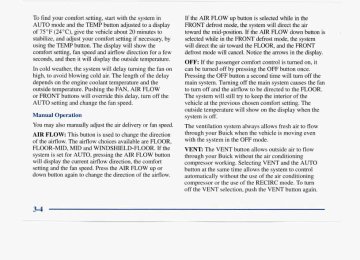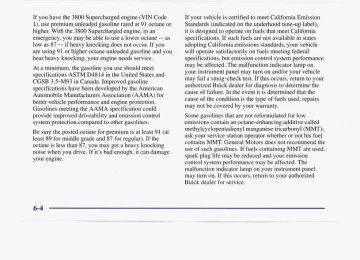- 1998 Buick Park Avenue Owners Manuals
- Buick Park Avenue Owners Manuals
- 2005 Buick Park Avenue Owners Manuals
- Buick Park Avenue Owners Manuals
- 1999 Buick Park Avenue Owners Manuals
- Buick Park Avenue Owners Manuals
- 2001 Buick Park Avenue Owners Manuals
- Buick Park Avenue Owners Manuals
- 2003 Buick Park Avenue Owners Manuals
- Buick Park Avenue Owners Manuals
- 2004 Buick Park Avenue Owners Manuals
- Buick Park Avenue Owners Manuals
- 1996 Buick Park Avenue Owners Manuals
- Buick Park Avenue Owners Manuals
- 1997 Buick Park Avenue Owners Manuals
- Buick Park Avenue Owners Manuals
- 2002 Buick Park Avenue Owners Manuals
- Buick Park Avenue Owners Manuals
- 1994 Buick Park Avenue Owners Manuals
- Buick Park Avenue Owners Manuals
- 2000 Buick Park Avenue Owners Manuals
- Buick Park Avenue Owners Manuals
- 1993 Buick Park Avenue Owners Manuals
- Buick Park Avenue Owners Manuals
- Download PDF Manual
-
If the traction control system is affected by an engine related problem, the system will turn off, the warning light will come on and the chime will sound.
If the traction control system warning light comes on and stays on for an extended period of time when the system is turned on, your vehicle needs service.
Engine Coolant Temperature Gage
This gage measures the temperature of your engine. If the pointer moves into the red area, your engine is too hot. A temperature indicator light will turn on and a chime will sound.
TEMPERATURE
If you have been operating your vehicle under normal driving conditions and the temperature indicator light turns on, you should pull off the road, stop your vehicle and turn off the engine as soon as possible. The section “Problems on the Road,” in this manual explains what to do. See “Engine Overheating” in the Index.
Malfunction Indicator Lamp (Service Engine Soon Light)
1 NOTICE:
Your Buick is equipped with a computer which monitors operation of the fuel, ignition and emission control systems.
If you keep driving your vehicle with this light on, after a while, your emission controls may not work as well, your fuel economy may not be as good and your engine may not run as smoothly. This could lead to costly repairs that may not be covered by your warranty.
SERVICE ENGINE SOON
This system is called OBD I1 (On-Board Diagnostics-Second Generation) and is intended to assure that emissions are at acceptable levels for the life of the vehicle, helping to produce a cleaner environment. (In Canada, OBD I1 is replaced by Enhanced Diagnostics.) The SERVICE ENGINE SOON light comes on and a chime will sound to indicate that there is a problem and service is required. Malfunctions often will be indicated by the system before any problem is apparent. This may prevent more serious damage to your vehicle. This system is also designed to assist your service technician in correctly diagnosing any malfunction.
This light should come on, as a check to show you it is working, when the ignition is on and the engine is not running. If the light doesn’t come on, have it repaired. This light will also come on during a malfunction in one of two ways: 0 Light Flashing -- A misfire condition has been
detected. A misfire increases vehicle emissions and may damage the emission control system on your vehicle. Dealer or qualified service center diagnosis and service is required.
0 Light On Steady -- An emission control system malfunction has been detected on your vehicle. Dealer or qualified service center diagnosis and service may be required.
If’ the Light Is Flashing The following may prevent more serious damage to your vehicle: e Reducing vehicle speed. e Avoiding hard accelerations. 0 Avoiding steep uphill grades. 0 If you are towing a trailer, reduce the amount of
cargo being hauled as soon as it is possible.
If the light stops flashing and remains on steady, see “If the Light Is On Steady” following. If the light continues to flash, when it is safe to do so, stop the vehicle. Find a safe place to park your vehicle. Turn the key off, wait at least 10 seconds and restart the engine. If the light remains on steady, see “If the Light Is On Steady” following. If the light is still flashing, follow the previous steps, and drive the vehicle to your dealer or qualified service center for service. If the Light Is On Steady You may be able to correct the emission system malfunction by considering the following:
Did you just drive through a deep puddle of water? If so, your electrical system may be wet. The condition will usually be corrected when the electrical system dries out. A few driving trips should turn the light off. Have you recently changed brands of fuel? If so, be sure to fuel your vehicle with quality fuel (see “Fuel” in the Index). Poor fuel quality will cause your engine not to run as efficiently as designed. You may notice this as stalling after start-up, stalling when you put the vehicle into gear, misfiring, hesitation on acceleration or stumbling on acceleration. (These conditions may go away once the engine is warmed up.) This will be detected by the system and cause the light to turn on. If you experience one or more of these conditions, change the fuel brand you use. It will require at least one full tank of the proper fuel to turn the light off. If none of the above steps have made the light turn off, have your dealer or qualified service center check the vehicle. Your dealer has the proper test equipment and diagnostic tools to fix any mechanical or electrical problems that may have developed.
Oil Pressure Light
This light tells you if there could be a problem with your engine oil pressure.
OIL
When this light comes on and stays on, and a chime sounds, it means oil isn’t going through your engine properly. You could be low on oil, or you might have some other oil problem. See your dealer for service.
Don’t keep driving if the oil pressure is low. If you do, your engine can become so hot that it catches fire. You or others could be burned. Check your oil as soon as possible and have your vehicle serviced.
I NOTICE:
Damage to your engine from neglected oil problems can be costly and is not covered by your warranty.
There are three ways the oil pressure light can come on briefly, which are normal and don’t show a problem. They are:
The light comes on when you turn your key to RUN. It goes off once you turn the key to START. That’s just a check to be sure the light works. If it doesn’t, be sure to have it fixed so it will be there to warn you if something goes wrong. If you’re “idling” at a stop sign, the light may blink on and then off. If you make a hard stop, the light may come on for a moment.
2-80
Service Vehicle Soon Light
Fuel Gage
This light will come on if you have certain non-emission related
Your fuel gage shows about how much fuel is in your tank.
SERVICE VEHICLE SOON
vehicle problems. I
UNLEADED FUEL ONLY
These problems may not be obvious and may affect vehicle performance or durability. Consult a qualified Buick dealership for necessary repairs to maintain top vehicle performance. The light will come on briefly when your ignition is turned on to show that it is working properly.
It works only when the ignition is on. When the indicator moves to the edge of the low fuel warning band, the low fuel light will turn on and a chime will sound. You still have a little fuel left, but you need to get more fuel right away. A concern owners have had about the fuel gage is that it takes more (or less) gas to fill up than the gage indicated. For example, the gage may have indicated half full, but it took more (or less) than half of the tank's capacity to fill it. This situation is normal and indicates nothing wrong with the fuel gage.
2-81
Head-Up Display (HUD) (If Equipped)
If the HUD image is too bright, or too high in your field of view, it may take you more time to see things you need to see when it's dark outside, Be sure to keep the HUD image dim and placed low in your field of view.
If your vehicle is equipped with the HUD, you can see some of the driver information that appears on your instrument cluster as a reflection in the windshield. The information may be displayed in English or metric units and consists of the following:
Speedometer Reading Turn Signal Indicators High Beam Headlamp Indicator Check Gages Message
2-82
The HUD shows these images when they are lighted on the instrument panel cluster. Be sure to continue scanning your displays, controls and driving environment just as you would in a vehicle without HUD. If you never look at your instrument panel, you may not see something important, such as a warning light.
I NOTICE:
Although the HUD image appears to be near the front of the vehicle, do not use it as a parking aid. The HUD was not designed for that purpose. If you try to use the display as a marker for the lot, you front of your vehicle, such as in a parking may misjudge distance and hit an obstacle or another vehicle.
2.
3.
4.
The brightness of the HUD image is determined by whether the headlamps are on or off, and where you have the HUD dimmer control set. Adjust the seat to your driving position. Slide the image height adjuster control all the way up, raising the image as far as possible. Now slide the image height adjuster control down so the image is as low as possible but still in full view. Slide the dimmer control downward until the HUD image is no brighter than necessary.
The HUD controls are located in the overhead console..
1. Start your engine and slide the HUD dimmer control
all the way up.
To turn the HUD display off, slide the dimmer control all the way down. If the sun comes out, the sky becomes cloudy, or if you turn your headlamps on, you may need to adjust the HUD brightness using the dimmer control. Polarized sunglasses could make the HUD image harder to see. To change the display from English to metric units, push the ENGMET button located to the left of the steering column. Clean the inside of the windshield as necessary to remove any dirt or film that reduces the sharpness or clarity of the HUD image:
2-83
To clean the HUD lens, spray household glass cleaner on a soft, clean cloth. Gently wipe and dry the HUD lens. Do not spray cleaner directly on the lens to avoid cleaner leaking inside the unit. If the ignition is on and you can’t see the HUD image, check to see if
The headlamps are on. Something is covering the HUD unit. The HUD dimmer control is adjusted properly. The HUD image is adjusted to the proper height. A fuse is blown. See “Fuses and Circuit Breakers” in the Index.
Keep in mind that your windshield is part of the HUD system. If you ever have to have your windshield replaced, be sure to get one that is designed for HUD or your HUD image may look blurred or out of focus. Driver Information Center (DIC) (If Equipped) Your Park Avenue may be equipped with a Driver Information Center (DIC). The DIC will display information about how your vehicle is functioning, as well as warning messages if a system problem is detected.
The following buttons are on the DIC control panel which is located to the left of the steering column:
ODOKRIP: Use this button to display your total and trip miles. FUEL INFO: Press this button to display fuel information such as, fuel used, fuel range and fuel economy. GAGE INFO: Use this button to display oil pressure, oil life, coolant temperature, tire pressure and battery information. RESET: This button, used along with other buttons, will reset system functions. ENGMET: Use this button to change the display between English and metric units.
Personal Choice DIC Display This feature allows two different drivers to store and recall their own preferred display mode. The Personal Choice settings displayed on the DIC are determined by the transmitter used to enter the vehicle. After the UNLOCK button of a remote keyless entry transmitter is pressed and the ignition is in RUN, the DIC will display the last settings of the identified driver. The settings can also be changed by briefly pressing one of the MEMORY buttons located on the driver’s door. The DIC can also be used to program personal choice features available with your vehicle, such as, memory seats, memory door locks, security feedback, delayed locking and perimeter lighting. See “Personal Choice Features” in the Index and “DIC Personal Choice Programming” later in this part. The DIC is used to program information for DRIVER #1 and DRIVER #2. The DIC will identify a person as UNKNOWN DRIVER if they are neither DRIVER #1 nor DRIVER #2.
Driver Information Center Controls and Displays There are two lines in the DIC display. The bottom line of the display area is left blank. You can have your dealer program your name to appear on this display line. See your dealer for more information. When you turn the ignition on, the DIC will display your DRIVER NUMBER. The system will then perform a status check and display any messages if a problem is detected. If there are no problems detected, the display will return to the mode selected by that driver the last time the ignition was turned off. If a problem is detected, a diagnostic message will appear in the display. The following pages will show the messages you may see on the DIC display. The message center is continuously updated with the vehicle’s performance status.
ODO/TRIP When this button is pressed, the display will show the total mileage, and Trip 1 or Trip 2 miles. Trip 1 and Trip 2 will display the miles traveled since the last reset. To reset the trip odometer, press the ODO/TRIP button until the trip miles are shown in the DIC display, then press the RESET button. The trip odometer will now accumulate miles until the next reset.
FUEL INFO Average Fuel Economy: Press the FUEL button until the display shows FUEL ECONOMY AVERAGE. Average fuel economy is viewed as a long term approximation of your overall driving and driving conditions. To learn the average fuel economy from a new starting point, press the RESET button while the average fuel economy is displayed in the DIC. Instantaneous Fuel Economy: Press the FUEL button until the display shows FUEL ECONOMY INST. Instantaneous fuel economy varies with your driving conditions, such as acceleration, braking and the grade of the road being traveled. The RESET button does not function in this mode.
Fuel Range: Press the FUEL button until the display shows FUEL RANGE. The fuel range will calculate the remaining distance you can drive without refueling. This calculation is based on the average fuel economy for the last 25 miles driven, and the fuel remaining in the fuel tank. The RESET button does not function in this mode. Fuel Used: Press the FUEL button until the display shows FUEL USED. This display will show you how much fuel has been used since the last reset. To learn how much fuel is used from a new starting point, press the RESET button while the fuel used is displayed in the DIC.
GAGES Oil Pressure: Press the GAGES button until OIL PRESSURE appears in the display. If there are no problems detected with the oil pressure, the display will show OIL PRESSURE NORMAL. If a low oil pressure condition is detected, the display will show OIL PRESSURE LOW. If you see the OIL PRESSURE LOW message, you could be low on oil or your oil is not going through the engine properly. See your dealer for service.
2-86
Coolant Temperature: Press the GAGES button until COOLANT TEMP appears in the display. If there are no problems detected with the temperature, COOLANT TEMP NORMAL will appear in the display. If the temperature is too high, COOLANT TEMP HOT will appear in the display. If you see the COOLANT TEMP HOT message, your engine is overheated. You should pull off the road, stop your vehicle and turn off your engine as soon as possible. This manual explains what to do. See “Engine Overheating” in the Index. Battery Volts: Press the GAGES button until the display shows BATTERY STATE. If the voltage is normal the display will show BATTERY STATE NORMAL. If the voltage drops below 10.5 volts, the display will show BATTERY STATE LOW. If the voltage is above 16 volts, the display will show BATTERY STATE HIGH. If the display shows the high or low message, you need to have your battery checked. Oil Life Index: Press the GAGES button until OIL LIFE INDEX appears in the display. The OIL LIFE INDEX NORMAL display will show an estimate of the oil’s remaining useful life. When the oil life index is less than lo%, the display will show OIL LIFE
INDEX CHANGE OIL. When you have the oil changed according to the maintenance schedule (see “Maintenance Schedule” in the Index), you will have to reset the oil life index. To do this, press and hold the RESET button for more than five seconds while the oil life index is being displayed on the DIC. The oil life will change to 100%. Tire Pressure Status: Press the GAGES button until TIRE PRESSURE appears in the display. TIRE PRESSURE NORMAL is displayed when the Check Tire Pressure System believes your vehicle’s tire pressures are normal. If a potential tire pressure problem is detected, the display will show TIRE PRESSURE LOW: CHECK TIRES. If you see the TIRE PRESSURE LOW: CHECK TIRES message, you should stop as soon as you can and check all your tires for damage. (If a tire is flat, see “If a Tire Goes Flat” in the Index.) Also check the tire pressure in all four tires as soon as you can. See “Inflation - Tire Pressure” and “Check Tire Pressure System” in the Index. There are times when you will have to reset (calibrate) the Check Tire Pressure System. See “Check Tire Pressure System” in the Index.
2-87
Warnings and Messages Other messages or warnings may appear in the DIC display such as:
WINDSHIELD WASHER FLUID LOW
0 ENG COOLANT LOW - CHECK LEVEL
ENGINE OIL LOW - CHECK LEVEL CHANGE ENGINE OIL SOON CHECK TIRE PRESSURES TRACTION CONTROL SYSTEM ACTIVE DOOR AJAR TRUNK AJAR
Pressing any of the DIC buttons will remove the above messages or warnings from the DIC display.
Driver Information Center Personal Choice Programming The DIC can be used to program personal choice features available with your vehicle, such as memory seats, memory door locks, security feedback, delayed locking and perimeter lighting. See “Personal Choice Features” in the Index. The DIC is used to program the personal choices of two drivers. The driver’s are recognized by DRIVER #1 and DRIVER #2. You will let the DIC know which driver you are by using your Remote Keyless Entry transmitter or by pressing the appropriate memory seat control button located on the driver’s door. The remote transmitter was pre-programmed to belong to DRIVER #1 or DRIVER #2. The last driver number remembered by the DIC will show on the display each time the UNLOCK button on the same transmitter is pressed, and the ignition is turned on. When you press UNLOCK on your transmitter, the DIC will automatically change driver numbers and the vehicle will recall the personal choice settings that were last made to correspond to your transmitter.
If you unlock the vehicle using your door key instead of your transmitter, the DIC will not change drivers and will recall the information from the last transmitter use or the last driver change using the memory seat controls. If this happens and you were not the last driver of the vehicle, simply press your correct driver number on the memory seat controls or press the UNLOCK button on your transmitter. See the following steps for personal choice programming instructions. 1. Turn the ignition on and keep the transaxle in
PARK (P).
2. Inform the DIC which driver you are by pressing the
UNLOCK button on your transmitter or the appropriate memory seat control.
3. Press and hold the ENG/MET button for five
seconds. WELCOME TO BUICK OPTION FEATURE will appear in the display.
The next display will be your driver number. You are now in the selection mode and the DIC is ready to program your personal choices in memory.
Each feature that can be personalized will appear in the display. Once you have made a selection for a feature, the DIC will move on to the next personal choice feature. If you would like to exit the selection mode without moving through each of the personal choice features, simply press a different button on the DIC or turn off the ignition. Whatever personal choices you made will still be retained, even without passing through each of the features. If you happen to move past a selection you would like to make a personal choice for, press UNLOCK on your transmitter or press the appropriate driver number on the seat control. This will return you to the beginning of the option feature programming mode.
2-89
Memory Door Locks The memory door lock modes when shifting in and out of PARK (P), can be changed through the DIC. You can change these modes by different selections of the following DIC displays:
AUTO DOOR LOCKS - OFF/ON UNLOCK IN PARK - OFF/ON
If you choose OFF for AUTO DOOR LOCKS your door locks will operate normally with no automatic feature. If you choose ON for AUTO DOOR LOCKS, and ON for UNLOCK IN PARK, your doors will lock every time you shift out of PARK (P), and the doors will unlock every time you stop and shift into PARK (P). If you choose ON for AUTO DOOR LOCKS, and OFF for UNLOCK IN PARK, your door locks will lock every time you shift out of PARK (p), and there will be no automatic door unlock when shifting back into PARK (P).
To change modes: 1. Move the arrow on the display between ON and OFF
by pressing the ENG/MET button.
2. Once you have made your selection, press the
RESET button and your choice will be retained in memory.
See “Memory Door Locks” in the Index for more information about this feature.
Delayed Locking The delayed locking feature, which delays the actual locking of the vehicle, can be made active or inactive through the DIC. When DELAYED LOCKING - OFF - ON appears on the display, use the ENGMET button to toggle the arrow between OFF and ON. When you have made your choice, press the RESET button to record your selection. For more information on this feature, see “Delayed Locking” in the Index.
2-90
Security Feedback By choosing different combinations of these selections, you can choose the type of transmitter activated feedback when locking and unlocking your vehicle with your transmitter. Each time you make a selection by pressing the ENG/MET button, press the RESET button to record your choice. 0 LOCK FEEDBACK - OFF/ON
LOCK FEEDBACK - LIGHTSLIGHTS + HORN UNLOCK FEEDBACK - OFFLIGHTS
If you choose ON for LOCK FEEDBACK you will also need to choose LIGHTS or LIGHTS + HORN. You can select the following modes:
If you choose OFF for LOCK FEEDBACK and OFF for UNLOCK FEEDBACK, you will receive no security feedback when locking or unlocking your vehicle. If you choose OFF for LOCK FEEDBACK and LIGHTS for UNLOCK FEEDBACK, you will receive no security feedback when locking your vehicle and the exterior lamps will flash when unlocking your vehicle.
If you choose LIGHTS for LOCK FEEDBACK and OFF for UNLOCK FEEDBACK, your exterior lamps will flash when locking your vehicle and you will receive no security feedback when unlocking your vehicle. If you choose LIGHTS for LOCK FEEDBACK and LIGHTS for UNLOCK FEEDBACK, your exterior lamps will flash when locking and when unlocking your vehicle. If you choose LIGHTS + HORN for LOCK FEEDBACK and OFF for UNLOCK FEEDBACK, your exterior lamps will flash and the horn will chirp when locking your vehicle and you will receive no security feedback when unlocking your vehicle. If you choose LIGHTS + HORN for LOCK FEEDBACK and LIGHTS for UNLOCK FEEDBACK, your exterior lamps will flash and the horn will chirp when locking your vehicle and your exterior lamps will flash when unlocking your vehicle.
For more information on this feature, see “Security Feedback’’ in the Index.
2-91
Perimeter Lighting When the UNLOCK button on the transmitter is pressed, the DRL lamps (high-beams at reduced intensity), parking lamps and back-up lamps will turn on if it is dark enough according to the twilight sentinel. You can control activation of this feature by choosing OFF or ON when the PERIMETER LIGHTS choice is displayed on the DIC. Make your choice by pressing the ENGMET button and record your choice by pressing the RESET button. NOTE: If you want to choose PERIMETER LIGHTS ON, you must also choose LIGHTS for UNLOCK FEEDBACK while making the security feedback choices. For more information on this feature, see “Perimeter Lighting” in the Index.
Memory Seat Recall This feature recalls the position of your seat. You can program this feature to be active by choosing ON when the SEAT RECALL choice appears, or inactive by choosing OFF when the SEAT RECALL choice appears on the DIC. Make your choices by pressing the ENGMET button and store them to memory by then pressing the RESET button. You can also program this feature to recall your memory seat position or the exit seat position.
Memory Position: Choose ON when the SEAT RECALL choice appears, and then choose MEMORY when the RECALL POSITION choice appears. Exit Position: Choose ON when the SEAT RECALL choice appears, and then choose EXIT when the RECALL POSITION choice appears and your seat will move all the way down and back for easy exit. The seat will also move when you enter the vehicle after unlocking it with a Remote Keyless Entry transmitter. This will allow for easy entry as well.
For more information on this feature, see “Memory Seats” in the Index.
2-92
Section 3 Comfort Controls and Audio Systems
In this section, you’ll find out how to operate the comfort control and audio systems offered with your Buick. Be sure to read about the particular systems supplied with your vehicle.
3-2 3-2 3-5 3-5 3-6 3-7 3-8 3-8 3-9 3-9 3-10 3-10 3- 14
Comfort Controls Personal Choice Comfort Controls Air Conditioning Heating Ventilation System Passenger Compartment Air Filter Defogging and Defrosting Rear Window Defogger Passenger Climate Control Steering Wheel Controls for Climate Control Setting the Clock AM-FM Stereo with Cassette Tape Player AM-FM Stereo with Cassette Tape Player and Tone Control
3-18
3-21
3 -27 3-30 3-32 3-33 3-33 3-34 3-35 3-35
AM-FM Stereo with Compact Disc Player and Tone Control AM-FM Stereo with Cassette, CD Player and Tone Control Trunk Mounted CD Changer Theft-Deterrent Feature Steering Wheel Controls Understanding Radio Reception Tips About Your Audio System Care of Your Cassette Tape Player Care of Your Compact Discs Heated Backlite Antenna
Dual Automatic ComforTemp Climate Control Your Buick has the dual automatic comfortemp climate control system. The following information tells you how it works. You will hear a beep each time a button is pushed and a small light on the button will indicate which buttons are active. The lights are on all buttons except TEMP, FAN and AIR FLOW. The display will show fan speed, comfort level setting and airflow direction for a few seconds whenever any button, except for the rear defog, is pushed, and then it will display the outside temperature. The outside temperature reading is most accurate when the vehicle is moving. During stops, when driving slow, or when the engine is first started after a short trip, the outside temperature reading can be affected by road or engine heat. In order to ensure proper automatic climate control operation, the outside temperature display may not update as quickly as expected.
Comfort Controls This section tells you how to operate your comfort controls. Your comfort control system uses ozone-friendly R- 134a refrigerant. With these systems, you can control the heating, cooling and ventilation in your Buick. Your vehicle also has a flow-through ventilation system described later in this section. Personal Choice Comfort Controls (If Equipped) This feature allows two different drivers to store and recall their own climate control settings for temperature, air delivery mode, fan and passenger climate control (ordoff) status. The Personal Choice settings recalled are determined by the transmitter used to enter the vehicle. After the UNLOCK button of a remote keyless entry transmitter is pressed, and the ignition is in RUN, the climate control will adjust to the last settings of the identified driver. The settings can also be changed by briefly pressing one of the MEMORY seat switches located on the driver’s door panel. When adjustments are made, the new settings are automatically saved for the driver.
3-2
FAN button will display and hold the current blower fan setting. If you want the blower fan to run at a lower speed, push the bottom of the FAN button. The fan speed will decrease with every push of the button until the lowest speed is reached. If you want to increase the fan speed, push the top of the FAN button. Notice the fan indicators on the display.
Mode Controls Press the AIR FLOW button to deliver air through the floor, middle or windshield outlets. The system will stay in the selected mode until the AUTO button is pushed. Press the up or down arrow on the AIR FLOW button to cycle through the available modes.
Automatic Operation Press the AUTO button when you want the system to automatically adjust to changes in the temperature inside the vehicle, the outside temperature and the sun load on the vehicle. When the system is set for automatic operation, air will come from the floor, middle or windshield outlets depending on the temperature inside the vehicle, the outside temperature and sun load. Fan speed will vary as the system gets to and maintains the comfort setting you have selected through the use of the TEMP button.
3-3
Sun and temperature sensors automatically adjust the air temperature, the airflow direction and the fan speed to maintain your comfort setting. The system may supply cooler air to the side toward the sun. Be careful not to put anything over the sensors on top of the dash.
Temperature Button To adjust the cornfort level you Want maintained inside the vehicle, push the TEMP button. If you want a warmer comfort level, push the red arrow. If you want a cooler comfort level, push the blue arrow. Your comfort setting is shown in the display.
Fan Button The speed of the blower fan is controlled automatically if you have the system set for AUTO. Pressing the
To find your comfort setting, start with the system in AUTO mode and the TEMP button adjusted to a display of 75 OF (24"C), give the vehicle about 20 minutes to stabilize, and adjust your comfort setting if necessary, by using the TEMP button. The display will show the comfort setting, fan speed and airflow direction for a few seconds, and then it will display the outside temperature. In cold weather, the system will delay turning the fan on high, to avoid blowing cold air. The length of the delay depends on the engine coolant temperature and the outside temperature. Pushing the FAN, AIR FLOW or FRONT buttons will override this delay, turn off the AUTO setting and change the fan speed.
Manual Operation You may also manually adjust the air delivery or fan speed. AIR FLOW This button is used to change the direction of the aifflow. The airflow choices available are FLOOR, FLOOR-MID, MID and WINDSHIELD-FLOOR. If the system is set for AUTO, pressing the AIR FLOW button will display the current airflow direction, the comfort setting and the fan speed. Press the AIR FLOW up or down button again to change the direction of the airflow.
If the AIR FLOW up button is selected while in the FRONT defrost mode, the system will direct the air toward the mid-position. If the AIR FLOW down button is selected while in the FRONT defrost mode, the system will direct the air toward the FLOOR, and the FRONT defrost mode will cancel. Notice the arrows in the display. OFF: If the passenger comfort control is turned on, it can be turned off by pressing the OFF button once. Pressing the OFF button a second time will turn off the main system. Turning off the main system causes the fan to turn off and the airflow to be directed to the FLOOR. The system will still try to keep the interior of the vehicle at the previous chosen comfort setting. The outside temperature will show on the display when the system is off. The ventilation system always allows fresh air to flow through your Buick when the vehicle is moving even with the system in the OFF mode. VENT: The VENT button allows outside air to flow through your Buick without the air conditioning compressor working. Selecting VENT and the AUTO button at the same time allows the system to control automatically without the use of the air conditioning compressor or the use of the RECIRC mode. To turn off the VENT selection, push the VENT button again.
3-4
RECIRC: When RECIRC is selected, the system will limit the amount of outside air entering your vehicle. This is helpful when you are trying to cool the interior of the vehicle quickly or limit the amount of outside air entering your vehicle for some other reason. RECIRC and AUTO may be selected at the same time. The system will remain in RECIRC until the ignition is turned off. The system will return back to the previously selected mode when the car is turned back on. RECIRC can be selected in all manual airflow modes except FRONT defrost. RECIRC cannot be selected with the VENT button.
FRONT This selection is used to defrost the
windshield by directing the airflow toward the windshield. If FRONT is selected while in the AUTO mode, the fan speed and the air temperature from the front defroster will vary. If a manual fan speed setting is selected, the fan speed will remain at that selection until another fan speed selection is made or the AUTO mode is selected. To turn off FRONT, press the AUTO or AIR FLOW button. FRONT defrost will work better if any ice or snow is cleared from the hood and the air inlet area between the base of the windshield and the hood.
Air Conditioning On hot days, open the windows long enough to let hot inside air escape. This reduces the time it takes for your vehicle to cool down. Then keep your windows closed for the air conditioner to work its best. On very hot days, the system will automatically enter the RECIRC mode and the temperature door will be positioned at the full cold position for maximum cooling. If the system is not in the AUTO mode, RECIRC should be selected to provide maximum cooling. You can choose the extreme comfort setting of 60°F (16"C), but the system will not cool any faster by choosing the extreme comfort setting. Heating Press AUTO and adjust the temperature by pressing the TEMP up or down arrow. You may also adjust the dual automatic comfortemp system manually by pressing the AIR FLOW button until FLOOR appears. Again, adjust the temperature by pressing the TEMP up or down arrow. Outside air will be brought in and sent through the floor outlets. The heater works best if you keep your windows closed.
3-5
Ventilation System For mild outside temperatures when little heating or cooling is needed, use VENT to direct outside air through your vehicle. Air will flow through any of the outlets depending on outside temperatures and comfort level settings. Your vehicle’s flow-through ventilation system supplies outside air into the vehicle when it’s moving. When the vehicle is not moving, you can get outside air to flow through by selecting any air choice (except the rear window defogger) and any €an speed.
Adjust the direction of airflow by moving the louvered vents.
You have rear passenger comfortemp outlets that you can use to adjust the direction of the airflow to the rear seating area. The temperature is controlled by the front passenger setting.
Ventilation Tips 0 Keep the hood and front air inlet free of ice, snow or any other obstruction such as leaves. The heater and defroster will work better, reducing the chance of fogging your windows.
e Keep the air path under the front seats clear of objects.
This helps air to circulate throughout your vehicle.
Passenger Compartment Air Filter (Option) rassenger compartment air, both outside air and recirculated air, is routed through a passenger compartment filter, which is part of a three piece filter system. The filter removes certain particles from the air, including pollen and dust particles. Reductions in airflow, which may occur more quickly in dusty areas, indicate that the filter needs to be replaced early.
The particle filter is located inside the air control module with an access panel underneath the instrument panel near the accelerator pedal. The filter should be replaced as part of routine scheduled maintenance. See “Maintenance Schedule” in the Index for replacement intervals. See your Buick dealer for details on changing the filter. Once you remove your filter, if you choose not to replace it, it will not damage your vehicle. However, the air will no longer be filtered.
3-7
Defogging and Defrosting On cool but humid days, use FRONT to keep the windshield and side windows clear and to quickly remove fog, frost or ice from the windshield. The, fan speed will vary while in the AUTO mode. If a manual fan speed setting is selected, the fan speed will remain at that selection until the engine is turned off or another selection has been made. To turn off FRONT, press AUTO or AIR FLOW. Rear Window Defogger
The lines you see on the rear window warm the glass. Press this button to start warming your window.
At speeds above 30 mph (48 km/h), the rear defogger will stay on until you press the REAR button again. After 10 minutes of driving below 30 mph (48 km/h), the defogger will turn off automatically. If you need additional warming time, push the button again. The system will then operate for five minutes before going off by itself. Do not attach a temporary vehicle license, tape or decals across the defogger grid on the rear window.
NOTICE:
Don’t use a razor blade or something else sharp on the inside of the rear window. If you do, you could cut or damage the warming grid or the integrated rear window antenna, and the repairs wouldn’t be covered by your warranty.
3-8
Passenger Climate Control
Steering Wheel Controls for Climate Control (Option)
The front seat passenger can control the air temperature in their seating area. Tlus can be set up to 5 O F (-1 5 O C) cooler or warmer than the primary setting. You can activate this feature by sliding the lever located on the instrument panel toward warm or cool. If the passenger control has been turned on, it can be turned off by pressing the OFF button once. Pressing the OFF button a second time will turn off the main system.
If your vehicle has this feature, you can control the temperature function by using the button on your steering wheel. Press the TEMP up arrow to increase the temperature and the TEMP down arrow to , decrease the temperature.
3-9
Audio Systems Your Delco audio system has been designed to operate easily and give years of listening pleasure. You will get the most enjoyment out of it if you acquaint yourself with it first. Find out what your Delco system can do and how to operate all its controls, to be sure you’re getting the most out of the advanced engineering that went into it. Setting the Clock Press and hold HRS until the correct hour appears. Press and hold MIN until the correct minute appears. You may set the clock with the ignition off if you press RECALL first and follow the same procedure described above. Personal Choice Radio Controls (If Equipped) This feature allows two different drivers to store and recall their own radio settings for AM and FM presets, last tuned station, volume, tone and audio source (radio, cassette or CD). The Personal Choice settings recalled by the audio system are determined by the transmitter used to enter the vehicle. After the UNLOCK button of a remote keyless entry transmitter is pressed and the ignition is in RUN, the radio will adjust to the last settings of the identified driver. The settings can also be changed by briefly pressing one of the MEMORY seat switches located on the diver’s door panel. When adjustments are made, the new settings are automatically saved for the driver. 3-10
AM-FM Stereo with Cassette Tape Player (If Equipped)
Playing the Radio VOLUME: This knob turns the system on and off and controls the volume. To increase volume and turn the radio on, turn the knob clockwise. Turn it counterclockwise to decrease volume.
RECALL: Press the upper knob briefly to recall the station being played or to display the clock. To change what is normally shown on the display (station or time), press the knob until you see the display you want, then hold the knob until the display flashes. If you press the knob when the ignition is off, the clock will show for a few seconds.
Finding a Station AM-FM: Press the lower knob to switch between AM, FMl and FM2. The display shows your selection. TUNE: Turn the lower knob to choose radio stations. SEEK: Press the right or left arrow to go to the next higher or lower station and stay there. The sound will mute while seeking. SCAN: Press one of the SEEK arrows for two seconds, and SCAN will appear on the display. Use SCAN to listen to stations for a few seconds. The radio will go to a station, stop for a few seconds, then go on to the next station. Press one of the SEEK arrows again to stop scanning. The sound will mute while scanning.
PUSHBUTTONS: The six numbered pushbuttons let you return to your favorite stations. You can set up to 18 stations (six AM, six FM1 and six FM2). Just: 1. Turn the radio on. 2. Press AM-FM to select the band. 3. Tune in the desired station. 4. Press and hold one of the six numbered buttons. The sound will mute. When it returns, release the button. Whenever you press that numbered button, the station you set will return.
5. Repeat the steps for each pushbutton. P SCAN: Press this button to listen to each of your preset stations for a few seconds. The radio will go to the first preset station, stop for a few seconds, then go on to the next preset station. Press P SCAN again to stop scanning. The radio will not stop at a preset if the station is weak.
Setting the Tone BASS: Press this knob lightly so it extends. Turn the knob to increase or decrease bass. TREB: Press this knob lightly so it extends. Turn the knob to increase or decrease treble. If a station is weak or noisy, you may want to decrease the treble. Push these knobs back into their stored positions when you’re not using them.
Adjusting the Speakers BAL: Turn the control behind the upper knob to move the sound to the left or right speakers. The middle position balances the sound between the speakers. FADE: Turn the control behind the lower knob to move the sound to the front or rear speakers. The middle position balances the sound between the speakers. Playing a Cassette Tape The longer side with the tape visible should face to the right. If the ignition and the radio are on, the tape can be inserted and will begin playing. If you hear nothing or hear a garbled sound, the tape may not be in squarely. Press EJECT to remove the tape and start over.
While the tape is playing, use the VOLUME, FADE, BAL, BASS and TREB controls just as you do for the radio. Other controls may have different functions when a tape is inserted. The display will show an arrow to show which side of the tape is playing. If you want to insert a tape when the ignition or radio is off, first press EJECT or RECALL. Note that the cassette tape adapter kits for portable compact disc players will work in your cassette tape player. Your tape bias is set automatically. If E and a number appear on the radio display, the tape won’t play because of an error.
ElO: The tape is tight and the player can’t turn the tape hubs. Remove the tape. Hold the tape with the open end down and try to turn the right hub counterclockwise with a pencil. Turn the tape over and repeat. If the hubs do not turn easily, your tape may be damaged and should not be used in the player. Try a new tape to make sure your player is working properly. Ell: The tape is broken. Try a new tape.
3-12
If any error occurs repeatedly or if an error can’t be corrected, please contact your dealer. If your radio displays an error number, write it down and provide it to your dealer when reporting the problem. PREV (1): Press this button to search for the previous selection on the tape. Your tape must have at least three seconds of silence between each selection for PREV to work. The sound will mute while seelung. NEXT (2): Press this button to search for the next selection on the tape. Your tape must have at least three seconds of silence between each selection for NEXT to work. The sound will mute while seeking. The SEEK left and right arrows will also find the previous and next selections on the tape. 44 (3): Press this button to reverse the tape rapidly. Press it again to return to playing speed. The radio will play while the tape reverses. bb (4): Press this button to advance quickly to another part of the tape. Press the button again to return to playing speed. The radio will play while the tape advances.
SIDE (5): Press this button to change the side of the tape that is playing. 00 (6): Press this button to reduce background noise. The display will show either OFF or ON for a few seconds when you press the button. Dolby@ Noise Reduction is manufactured under a license from Dolby Laboratories Licensing Corporation. Dolby and the double-D symbol are trademarks of Dolby Laboratories Licensing Corporation. EJECT Press this button to remove the tape. The raalo will play. If you leave a cassette tape in the player while listening to the radio, it may become warm. CLN: If this message appears on the display, the cassette tape player needs to be cleaned. It will still play tapes, but you should clean it as soon as possible to prevent damage to the tapes and player. See “Care of Your Cassette Tape Player” in the Index. After you clean the player, press and hold EJECT for five seconds to reset the CLN indicator. The radio will display --- to show the indicator was reset.
3-13
AM-FM Stereo and Automatic I
with Cassette Tape Player Tone Control (If Equipped)
Playing the Radio VOLUME: Press this knob to turn the system on and off. To increase volume, turn the knob clockwise. Turn it counterclockwise to decrease the volume.
RECALL: Press this button briefly to recall the station being played or to display the clock. To change what is normally shown on the display (station or time), press this button until you see the display you want, then hold the button until the display flashes. If you press the button when the ignition is off, the clock will show for a few seconds.
Finding a Station AM-FM: Press this button to switch between AM, FM1 and FM2. The display shows your selection. TUNE: Press the up or down arrow to choose radio stations. SEEK: Press the up or down arrow to go to the next higher or lower station and stay there. The sound will mute while seeking. SCAN: Press one of the SEEK arrows for two seconds and SCAN will appear on the display. Use SCAN to listen to stations for a few seconds. The radio will go to a station, stop for a few seconds, then go on to the next station. Press one of the SEEK buttons again to stop scanning. The sound will mute while scanning.
PUSHBUTTONS: The six numbered pushbuttons let you return to your favorite stations. You can set up to 18 stations (six AM, six FM1 and six FM2). Just: 1. Turn the radio on. 2. Press AM-FM to select the band. 3. Tune in the desired station. 4. Press TONE to select the setting you prefer. 5. Press and hold one of the six numbered buttons. The sound will mute. When it returns, release the button. Whenever you press that numbered button, the station you set will return and the tone you selected will be automatically selected for that button.
6. Repeat the steps for each pushbutton. P SCAN: Press this button to listen to each of your preset stations for a few seconds. The radio will go to the first preset station, stop for a few seconds, then go on to the next preset station. Press P SCAN again to stop scanning. If a preset station has weak reception, the radio will not stop at the preset station. AUTO SET Press this button and the system will seek and set the 12 strongest FM or the 6 strongest AM stations on your preset buttons (depending on which
band (AM or FM) you are listening to). AUTO SET will flash while seeking and will remain on until this function is complete. To return to the stations you manually set, press AUTO SET again.
Setting the Tone BASS: Press this knob lightly so it extends. Turn the knob to increase or decrease bass. TREB: Press this knob lightly so it extends. Turn the knob to increase or decrease treble. If a station is weak or noisy, you may want to decrease the treble. Push these knobs back into their stored positions when you’re not using them. TONE: This feature allows you to choose preset bass and treble equalization settings designed for classical, pop, rock, jazz, talk and country/western stations. CLASS will appear on the display when you first press TONE. Each time you press it, another setting will appear on the display. Press it again after C & W appears and MANUAL will appear. Tone control will return to the BASS and TREB knobs. Also, if you use the BASS and TREB knobs, control will return to them and MANUAL will appear.
3-15
Adjusting the Speakers BAL: Press this knob lightly so it extends. Turn the knob to move the sound to the left or right speakers. The middle position balances the sound between the speakers. FADE: Press this knob lightly so it extends. Turn the knob to move the sound to the front or rear speakers. The middle position balances the sound between the speakers. Push these knobs back into their stored positions when you’re not using them.
Playing a Cassette Tape The longer side with the tape visible should face to the right. If the ignition and the radio are on, the tape can be inserted and will begin playing. If you hear nothing or hear a garbled sound, the tape may not be in squarely. Press EJECT to remove the tape and start over. While the tape is playing, use the VOLUME, FADE, BAL,, BASS and TREB controls just as you do for the radio. Other controls may have different functions when a tape is inserted. The display will show an arrow to show which side of the tape is playing.
3-16
If you want to insert a tape when the ignition or radio is off, first press EJECT or RECALL. Note that the cassette tape adapter kits for portable compact disc players will work in your cassette tape player. Your tape bias is set automatically. If E and a number appear on the radio display, the tape won’t play because of an error.
E10: The tape is tight and the player can’t turn the tape hubs. Remove the tape. Hold the tape with the open end down and try to turn the right hub counterclockwise with a pencil. Turn the tape over and repeat. If the hubs do not turn easily, your tape may be damaged and should not be used in the player. Try a new tape to make sure your player is working properly. Ell: The tape is broken. Try a new tape.
If any error occurs repeatedly or if an error can’t be corrected, please contact your dealer. If your radio displays an error number, write it down and provide it to your dealer when reporting the problem.
PREV (1): Press this button to search for the previous selection on the tape. Your tape must have at least three seconds of silence between each selection for PREV to work. The sound will mute while seeking. NEXT (2): Press this button to search for the next selection on the tape. Your tape must have at least three seconds of silence between each selection for NEXT to work. The sound will mute while seeking. The SEEK up and down arrows will also find the previous and next selections on the tape. 44 (3): Press this button to reverse the tape rapidly. Press it again to return to playing speed. The radio will play while the tape reverses.
..
(4): Press this button to advance quickly to another
part of the tape. Press the button again to return to playing speed. The radio will play while the tape advances. SIDE (5): Press this button to change the side of the tape that is playing. 00 (6): Press this button to reduce background noise. The double-D symbol will appear on the display.
Dolby Noise Reduction is manufactured under a license from Dolby Laboratories Licensing Corporation. Dolby and the double-D symbol are trademarks of Dolby Laboratories Licensing Corporation. AM-FM: Press this button to play the radio when a tape is in the player. SOURCE: Press this button to change to the tape function when the radio is on. TAPE PLAY with an arrow will appear on the display when the tape is active. EJECT Press this button to remove the tape. The radio will play. If you leave a cassette tape in the player while listening to the radio, it may become warm. CLN: If this message appears on the display, the cassette tape player needs to be cleaned. It will still play tapes, but you should clean it as soon as possible to prevent damage to the tapes and player. See “Care of Your Cassette Tape Player’’ in the Index. After you clean the player, press and hold EJECT for five seconds to reset the CLN indicator. The radio will display --- to show the indicator was reset.
3-17
AM-FM Stereo with Compact Disc Player and Automatic Tone Control (If Equipped)
Playing the Radio VOLUME: Press this knob to turn the system on and off. To increase volume, turn the knob clockwise. Turn it counterclockwise to decrease the volume.
3-18
RECALL: Press this button briefly to recall the station being played or to display the clock. To change what is normally shown on the display (station or time), press the button until you see the display you want, then hold the button until the display flashes. If you press the button when the ignition is off, the clock will show for a few seconds.
Finding a Station AM-FM: Press this button to switch between AM, FMl and FM2. The display shows your selection. TUNE: Press the up or down arrow to choose radio stations. SEEK: Press the up or down arrow to go to the next higher or lower station and stay there. The sound will mute while seeking. SCAN: Press one of the SEEK arrows for two seconds and SCAN will appear on the display. Use SCAN to listen to stations for a few seconds. The radio will go to a station, stop for a few seconds, then go on to the next station. Press one of the SEEK arrows again to stop scanning. The sound will mute while scanning.
PUSHBUTTONS: The six numbered pushbuttons let you return to your favorite stations. You can set up to 18 stations (six AM, six F M l and six FM2). Just: 1. Turn the radio on. 2. Press AM-FM to select the band. 3. Tune in the desired station. 4. Press TONE to select the setting you prefer. 5. Press and hold one of the six numbered buttons. The sound will mute. When it returns, release the button. Whenever you press that numbered button, the station you set will return and the tone you selected will be automatically selected for that button.
6. Repeat the steps for each pushbutton. P SCAN: Press this button to listen to each of your preset stations for a few seconds. The radio will go to the first preset station, stop for a few seconds, then go on to the next preset station. Press P SCAN again to stop scanning. If a preset station has weak reception, the radio will not stop at the preset station. AUTO SET Press this button and the system will seek and set the 12 strongest FM or the 6 strongest AM stations on your preset buttons (depending on which
band (AM or FM) you are listening to). AUTO SET will flash while seeking and will remain on until this function is complete. To return to the stations you manually set, press AUTO SET again.
Setting the Tone BASS: Press this knob lightly so it extends. Turn the knob to increase or decrease bass. TREB: Press this knob lightly so it extends. Turn the knob to increase or decrease treble. If a station is weak or noisy, you may want to decrease the treble. Push these knobs back into their stored positions when you're not using them. TONE: This feature allows you to choose preset bass and treble equalization settings designed for classical, pop, rock, jazz, talk and country/western stations. CLASS will appear on the display when you first press TONE. Each time you press it, another setting will appear on the display. Press it again after C & W appears and MANUAL will appear. Tone control will return to the BASS and TREB knobs. Also, if you use the BASS and TREB knobs, control will return to them and MANUAL will appear.
3-19
Adjusting the Speakers BAL: Press this knob lightly so it extends. Turn this knob to move the sound to the left or right speakers. The middle position balances the sound between the speakers. FADE: Press this knob lightly so it extends. Turn this knob to move the sound to the front or rear speakers. The middle position balances the sound between the speakers. Push these knobs back into their stored positions when you’re not using them.
Playing a Compact Disc Insert a disc partway into the slot, label side up. The player will pull it in. The disc should begin playing. If you want to insert a CD while the ignition or the radio is off, first press EJECT or RECALL. If you’re driving on a very rough road or if it’s very hot, the disc may not play and an error code may appear on the display. When things get back to normal, the disc should play. If the disc comes out, it could be that: 0 E20: The disc is upside down. 0 E20: It is dirty, scratched or wet.
E20: There’s too much moisture in the air. (Wait about an hour and try again.)
If any error occurs repeatedly or if an error can’t be corrected, please contact your dealer. If your radio displays an error number, write it down and provide it to your dealer when reporting the problem. PREV (1): Press this button to go to the start of the current track if more than eight seconds have played. If you hold the button or press it more than once, the player will continue moving back through the disc. The sound will mute while seeking. NEXT (2): Press this button to go to the next track. If you hold the button or press it more than once, the player will continue moving forward through the disc. The sound will mute while seeking. The SEEK down and up arrows will also find the previous and next selections on the disc. 44 (3): Press and hold this button to quickly reverse within a track. You will hear sound. bb (4): Press and hold this button to quickly advance within a track. You will hear sound. RAND (6): Press this button to hear the tracks in random, rather than sequential, order. Press RAND again to turn off random play.
RECALL: Press this button to see which track is playing. Press it again within five seconds to see how long it has been playing. To change what is normally shown on the display (track or elapsed time), press the button until you see the display you want, then hold the button until the display flashes. AM-FM: Press this button to play the radio when a disc is in the player. SOURCE: Press this button to change to the disc function when the radio is on. When a disc is inserted, the disc will play until you press AM-FM. Then the disc will stop playing and the radio will play. Press SOURCE again to play a disc again. CD PLAY will show on the display. EJECT Press this button to remove the disc. The radio will play. If you turn off the ignition or radio with a disc in the player, it will stay in the player. When you turn on the ignition or system, the disc will start playing where it stopped, if it was the last-selected audio source. If you leave a compact disc in the player while listening to the radio, it may become warm.
AM-FM Stereo with Cassette Tape and Compact Disc Player with Automatic Tone Control (If Equipped)
Playing the Radio VOLUME: Press this knob to turn the system on and off. To increase volume, turn the knob clockwise. Turn it counterclockwise to decrease volume.
3-21
!
RECALL: Press this button briefly to recall the station being played or to display the clock. To change what is normally shown on the display (station or time), press the RECALL button until you see the display you want, then hold the RECALL button until the display flashes. If you press the button when the ignition is off, the clock will show for a few seconds.
Finding a Station AM-FM: Press this button to switch between A M , FM1 and FM2. The display shows your selection. TUNE: Press the up or down arrow to choose radio stations. SEEK: Press the up or down arrow to go to the next higher or lower station and stay there. The sound will mute while seeking. SCAN: Press one of the SEEK arrows for two seconds and SCAN will appear on the display. Use SCAN to listen to stations for a few seconds. The radio will go to a station, stop for a few seconds, then go on to the next station. Press one of the SEEK arrows again to stop scanning. The sound will mute while scanning.
PUSHBUTTONS: The six numbered pushbuttons let you return to your favorite stations. You can set up to 18 stations (six A M , six FMl and six FM2). Just: 1. Turn the radio on. 2. Press AM-FM to select the band. 3. Tune in the desired station. 4. Press TONE to select the setting you prefer. 5. Press and hold one of the six numbered buttons. The sound will mute. When it returns, release the button. Whenever you press that numbered button, the station you set will return and the tone you selected will be automatically selected for that button.
6. Repeat the steps for each pushbutton. P SCAN: Press this button to listen to each of your preset stations for a few seconds. The radio will go to the first preset station, stop for a few seconds, then go on to the next preset station. Press P SCAN again to stop scanning. If a preset station has weak reception, the radio will not stop at the preset station.
3-22
AUTO SET Press this button and the system will seek and set the 12 strongest FM or the 6 strongest AM stations on your preset buttons. AUTO SET will flash while seeking and will remain on until this function is complete. To return to the stations you manually set, press AUTO SET again.
Setting the Tone BASS: Press this knob lightly so it extends. Turn the knob to increase or decrease bass. TREB: Press this knob lightly so it extends. Turn the knob to increase or decrease treble. If a station is weak or noisy, you may want to decrease the treble. Push these knobs back into their stored positions when you’re not using them. TONE: This feature allows you to choose preset bass and treble equalization settings designed for classical, pop, rock, jazz, talk and country/western stations. CLASS will appear on the display when you first press TONE. Each time you press it, another setting will appear on the display. Press it again after C & W appears and MANUAL will appear. Tone control will return to the BASS and TREB knobs. Also, if you use the BASS and TREB knobs, control will return to them and MANUAL will appear.
Adjusting the Speakers BAL: Press this knob lightly so it extends. Turn the knob to move the sound to the left or right speakers. The middle position balances the sound between the speakers. FADE: Press this knob lightly so it extends. Turn the knob to move the sound to the front or rear speakers. The middle position balances the sound between the speakers. Push these knobs back into their stored positions when you’re not using them.
Playing a Cassette Tape The longer side with the tape visible should face to the right. If the ignition and the radio are on, the tape can be inserted and will begin playing. If you hear nothing or hear a garbled sound the tape may not be in squarely. Press EJECT to remove the tape and start over. While the tape is playing, use the VOLUME, FADE, BAL, BASS and TREB controls just as you do for the radio. Other controls may have different functions when a tape is inserted. The display will show an arrow to show which side of the tape is playing. If you want to insert a tape when the ignition or radio is off, first press EJECT or RECALL.
3-23
Your tape bias is set automatically. If E and a number appear on the radio display, the tape won’t play because of an error.
ElO: The tape is tight and the player can’t turn the tape hubs. Remove the tape. Hold the tape with the open end down and try to turn the right hub counterclockwise with a pencil. Turn the tape over and repeat. If the hubs do not turn easily, your tape may be damaged and should not be used in the player. Try a new tape to make sure your player is working properly. Ell: The tape is broken. Try a new tape.
If any error occurs repeatedly or if an error can’t be corrected, please contact your dealer. If your radio displays an error number, write it down and provide it to your dealer when reporting the problem. PREV (1): Press this button to search for the previous selection on the tape. Your tape must have at least three seconds of silence between each selection for PREV to work. The sound will mute while seeking. NEXT (2): Press this button to search for the next selection on the tape. Your tape must have at least three seconds of silence between each selection for NEXT to work. The sound will mute while seeking.
3-24
The SEEK down and up arrows will also find the previous and next selections on the tape. 44 (3): Press this button to reverse the tape rapidly. Press it again to return to playing speed. The radio will play while the tape reverses.
,, (4): Press this button to advance quickly to another
part of the tape. Press the button again to return to playing speed. The radio will play while the tape advances. SIDE (5): Press this button to change the side of the tape that is playing. RAND (6): Press this button to reduce background noise when playing a cassette tape. The double-D symbol will appear in the display. SOURCE: Press this button to change to the tape or disc function when the radio is on. If both a tape and a disc are installed, the system will first go to tape play; TAPE SIDE and an arrow will appear on the display. If SOURCE is pressed again, the system will go to disc play; CD PLAY will appear on the display. EJECT The system has two EJECT buttons. Press the button near the CD slot to remove a disc. Press the button near the tape slot to remove a tape and the radio will play. If you leave a cassette tape in the player while listening to the radio, it may become warm.
CLN: If this message appears on the display, the cassette tape player needs to be cleaned. It will still play tapes, but you should clean it as soon as possible to prevent damage to the tapes and player. See “Care of Your Cassette Tape Player” in the Index. After you clean the player, press and hold EJECT for five seconds to reset the CLN indicator. The radio will display --- to show the indicator was reset. Your cassette tape player automatically reduces background noise from tapes encoded with Dolby NR. You may turn Dolby off by pressing the number six preset. Dolby Noise Reduction is manufactured under a license from Dolby Laboratories Licensing Corporation. Dolby and the double-D symbol are trademarks of Dolby Laboratories Licensing Corporation.
Playing a Compact Disc Insert a disc partway into the slot, label side up. The player will pull it in. The disc should begin playing. If you want to insert a CD while the ignition or the radio is off, first press EJECT or RECALL.
If you’re driving on a very rough road or if it’s very hot, the disc may not play and an error code may appear on the display. When things get back to normal, the disc should play. If the disc comes out, it could be that:
E20: The disc is upside down. E20: It is dirty, scratched or wet. E20: There’s too much moisture in the air. (Wait about an hour and try again.)
If any error occurs repeatedly or if an error can’t be corrected, please contact your dealer. If your radio displays an error number, write it down and provide it to your dealer when reporting the problem. PREV (1): Press this button to go to the start of the current track, if more than eight seconds have played. If you hold the button or press it more than once, the player will continue moving back through the disc. The sound will mute while seeking. NEXT (2): Press this button to go to the next track. If you hold the button or press it more than once, the player will continue moving forward through the disc. The sound will mute while seeking.
-
SOURCE: Press this button to change to the disc function when the radio is on. When a disc is inserted, the disc will play until you press AM-FM. Then the disc will stop playing and the radio will play. Press SOURCE again to play a disc again. CD PLAY will show on the display. EJECT Press this button to remove the disc. The radio will play. If you turn off the ignition or radio with a disc in the player, it will stay in the player. When you turn on the ignition or system, the disc will start playing where it stopped, if it was the last-selected audio source. Also, as a protection feature, if a CD is ejected and left in the player, it will be pulled back in the player with the ignition on or off. If you leave a compact disc in the player while listening to the radio, it may become warm.
..
The SEEK down and up arrows will also find the previous and next selections on the disc. 44 (3): Press and hold this button to quickly reverse within a track. You will hear sound.
(4): Press and hold this button to quickly advance
within a track. You will hear sound. RAND (4): Press this button to hear the tracks in random, rather than sequential, order. Press RAND again to turn off random play. RECALL: Press this button to see which track is playing. Press it again within five seconds to see how long it has been playing. To change what is normally shown on the display (track or elapsed time), press the RECALL button until you see the display you want, then hold the RECALL button until the display flashes. AM-FM: Press this button to play the radio when a disc is in the player.
3-26
Trunk Mounted CD Changer (Option) With the optional compact disc changer, you can play up to 12 discs continuously. Normal size discs may be played using the trays supplied in the magazine. The small discs (8 cm) can be played only with specially designed trays.
If you load a disc with the label side up, the disc will not play and an error will occur. Gently push the tray back into the magazine slot. Repeat this procedure for loading up to 12 discs in the magazine.
You must first load the magazine with discs before you can play a compact disc. Each of the 12 trays holds one disc. Press the button on the back of the magazine and pull gently on one of the trays. Load the trays from bottom to top, placing a disc on the tray label side down.
Once you have loaded the discs in the magazine, slide open the door of the compact disc (CD) changer. Push the magazine into the changer in the direction of the arrow marked on top of the magazine.
3-27
All of the CD functions are controlled by the radio buttons except for ejecting the magazine. Whenever a CD magazine with discs is loaded in the changer, the compact disc symbol will appear on the radio display. If the CD changer is checking the magazine for CDs, the compact disc symbol will flash on the display until the changer is ready to play. When a CD begins playing, the disc and track number will be displayed. The disc numbers are listed on the front of the magazine.
Compact Disc Changer Errors If E and a number appear on the display, an error has occurred and the compact disc temporarily cannot play. The CD changer will send an error message to the receiver to indicate:
E30: Disc Loaded Incorrectly (label side up) E34: CD Changer Door Open E35 CD Changer Cartridge Empty
If the error occurred while trying to play a CD in the compact disc player or changer, the following conditions may have caused the error:
The road is too rough. The disc should play when the road is smoother. The disc is dirty, scratched, wet or upside down.
Close the door by sliding it all the way to the left. If the door is left partially open, the changer will not operate and an error will occur. When the door is closed, the changer will begin checking for discs in the magazine. This will continue for up to two minutes depending on the number of discs loaded. To eject the magazine from the player, slide the CD changer door all the way open. The magazine will automatically eject. Remember to keep the door closed whenever possible to keep dirt and dust from getting inside the changer.
The air is very humid. If so, wait about an hour and try again.
0 The CD changer door is open. Completely close the
door to restore normal operation. An empty magazine is inserted in the CD changer. Try the magazine again with a disc loaded on one of the trays.
If any error occurs repeatedly or if an error cannot be corrected, please contact your dealer. If your radio displays an error number other than the error codes listed previously, write it down and provide it to your dealer when reporting the problem.
Playing a Compact Disc PREV (1): Press this button to go to the start of the current track, if more than eight seconds have played. If you hold the button or press it more than once, the player will continue moving back through the disc to the previous track. The sound will mute while seeking. NEXT (2): Press this button to go to the next track on the disc. If you hold the button or press it more than once, the player will continue moving forward through the disc to the next track. The sound will mute while seeking. 44 (3): Press and hold this button to quickly reverse within a track. You will hear sound.
bb (4): Press and hold this button to quickly advance within a track. You will hear sound. SIDE (5): Press this button to select the next disc in the magazine. Each time you press SIDE, the disc number on the radio display will increment to the next available CD. If a CD cannot be played, its number will be skipped when selecting discs while using the SIDE button. RAND (6): Press this button to enter the random play mode. RAND will appear on the display. While in this mode, tracks and discs will be played in random order. Press the button again to turn off the random feature and return to normal operation. RECALL: Press this button to see what track is currently playing. Press RECALL again within five seconds to see how long the track has been playing. EL TM will appear on the display when in elapsed time mode. When a new track starts to play, the track number will also appear. Press RECALL a third time and the time of day will be displayed. SOURCE: Press this button to play a CD if you have a magazine loaded in the changer and the radio is playing. To return to the radio while a CD is playing, press AM-FM. You can also press this button to switch between a cassette tape, CD or the CD changer if all three are loaded.
P SCAN: When you press P SCAN while playing a CD, you will hear the first few seconds of each track on a disc. Press P SCAN again to stop on a CD. The CD will mute while scanning. Theft-Deterrent Feature THEFTLOCK" is designed to discourage theft of your radio. It works by using a secret code to disable all radio functions whenever battery power is removed. If THEFTLOCK is active, the THEFTLOCK indicator will flash when the ignition is off. The THEFTLOCK feature for the radio may be used or ignored. If ignored, the system plays normally and the radio is not protected by the feature. If THEFTLOCK is activated, your radio will not operate if stolen. When THEFTLOCK is activated, the radio will display LOC to indicate a locked condition anytime battery power is removed. If your battery loses power for any reason, you must unlock the radio with the secret code before it will operate.
Activating the Theft-Deterrent Feature The instructions which follow, explain how to enter your secret code to activate the THEFTLOCK system. It is recommended that you read through all nine steps before starting the procedure. 3-30
2. 3. 4.
NOTE: If you allow more than 15 seconds to elapse between any steps, the radio automatically reverts to time and you must start the procedure over at Step 4. 1. Write down any three or four-digit number from 000 to 1999 and keep it in a safe place separate from the vehicle. Turn the ignition to ACCESSORY or RUN. Turn the radio off. Press the 1 and 4 buttons together. Hold them down until --- shows on the display. Next you will use the secret code number which you have written down. Press MIN and 000 Press MIN again to with your code. Press HRS to make with your code. Press AM-FM after you have confirmed that the code matches the secret code you have written down. The display will show REP to let you know that you need to repeat Steps 5 through 7 to confirm your secret code. Press AM-FM and this time the display will show SEC to let you know that your radio is secure.
will appear on the display. make the last two digits agree
the first one or two digits agree
5. 6.
7.
9.
8.
Unlocking the Theft-Deterrent Feature After a Power Loss Enter your secret code as follows; pause no more than 15 seconds between steps: 1. LOC appears when the ignition is on. 2. Press MIN and 000 will appear on the display. 3. Press MIN again to make the last two digits agree
with your code.
4. Press HRS to make the first one or two digits agree
with your code.
5. Press AM-FM after you have confirmed that the
code matches the secret code you have written down. The display will show SEC, indicating the radio is now operable and secure.
If you enter the wrong code eight times, INOP will appear on the display. You will have to wait an hour with the ignition on before you can try again. When you try again, you will only have three more chances (eight tries per chance) to enter the correct code before INOP appears. If you lose or forget your code, contact your dealer. Disabling the Theft-Deterrent Feature Enter your secret code as follows; pause no more than 15 seconds between steps:
1. Turn the ignition to ACCESSORY or RUN. 2. Turn the radio off. 3. Press the 1 and 4 buttons together. Hold them down
until SEC shows on the display.
4. Press MIN and 000 will appear on the display. 5. Press MIN again to make the last two digits agree
with your code.
6. Press HRS to make the first one or two digits agree
with your code.
7. Press AM-FM after you have confirmed that the
code matches the secret code you have written down. The display will show ---, indicating that the radio is no longer secured.
If the code entered is incorrect, SEC will appear on the display. The radio will remain secured until the correct code is entered. When battery power is removed and later applied to a secured radio, the radio won’t turn on and LOC will appear on the display. To unlock a secured radio see “Unlocking the Theft-Deterrent Feature After a Power Loss” earlier in this section.
3-31
Steering Wheel Controls (If Equipped) If your vehicle has this feature, you ‘can control certain radio functions using the buttons on your steering wheel. Some steering wheel controls may operate climate controls. See “Steering Wheel Controls for Climate Control” earlier in this section.
SEEK: Press this button to go to the next higher or lower radio station.
SCAN: Press this button to scan the stations preset on your radio pushbuttons. This feature works like your radio’s P SCAN button and allows you to listen to each of your preset stations for a few seconds. The radio will go to the first preset station, stop for a few seconds, then go on to the next preset station. Press SCAN again to stop scanning. If a preset station has weak reception, the radio will not stop at the preset station. AM-FM: Press this button to choose AM, FMl or FM2. VOL: Press the up or down arrow to increase or decrease volume.
3-32
Understanding Radio Reception FM Stereo FM stereo will give you the best sound. But FM signals will reach only about 10 to 40 miles (16 to 65 km). Tall buildings or hills can interfere with FM signals, causing the sound to come and go.
AM The range for most AM stations is greater than for FM, especially at night. The longer range, however, can cause stations to interfere with each other. AM can pick up noise from things like stoms and power lines. Try reducing the treble to reduce this noise if you ever get it. Tips About Your Audio System Hearing damage from loud noise is almost undetectable until it is too late. Your hearing can adapt to higher volumes of sound. Sound that seems normal can be loud and harmful to your hearing. Take precautions by adjusting the volume control on your radio to a safe sound level before your hearing adapts to it.
To help avoid hearing loss or damage: 0 Adjust the volume control to the lowest setting. 0 Increase volume slowly until you hear comfortably
and clearly.
NOTICE: Before you add any sound equipment to your vehicle -- like a tape player, CB radio, mobile telephone or two-way radio -- be sure you can add what you want. If you can, it’s very important to do it properly. Added sound equipment may interfere with the operation of your vehicle’s engine, Delco radio or other systems, and even damage them. Your vehicle’s systems may interfere with the operation of sound equipment that has been added improperly. So, before adding sound equipment, check with your dealer and be sure to check Federal rules covering mobile radio and telephone units.
3-33
Care of Your Cassette Tape Player A tape player that is not cleaned regularly can cause reduced sound quality, ruined cassettes or a damaged mechanism. Cassette tapes should be stored in their cases away from contaminants, direct sunlight and extreme heat. If they aren’t, they may not operate properly or may cause failure of the tape player. Your tape player should be cleaned regul-arly after every 50 hours of use. Your radio may display CLN to indicate that you have used your tape player for 50 hours without resetting the tape clean timer. If this message appears on the display, your cassette tape player needs to be cleaned. It will still play tapes, but you should clean it as soon as possible to prevent damage to your tapes and player. If you notice a reduction in sound quality, try a known good cassette to see if it is the tape or the tape player at fault. If this other cassette has no improvement in sound quality, clean the tape player.
Cleaning may be done with a scrubbing action, non-abrasive cleaning cassette with pads which scrub the tape head as the hubs of the cleaner cassette turn. A scrubbing action cleaning cassette is available through your Buick dealership. You may also choose a non-scrubbing action, wet-type cleaner which uses a cassette with a fabric belt to clean the tape head. This type of cleaning cassette may not clean as thoroughly as the scrubbing type cleaner. After you clean the player, press and hold EJECT for five seconds to reset the CLN indicator. The radio will display --- to show the indicator was reset. Cassettes are subject to wear and the sound quality may degrade over time. Always make sure the cassette tape is in good condition before you have your tape player serviced.
3-34
Care of Your Compact Discs Handle discs carefully. Store them in their original cases or other protective cases and away from direct sunlight and dust. If the surface of a disc is soiled, dampen a clean, soft cloth in a rnild, neutral detergent solution and clean it, wiping from the center to the edge. Be sure never to touch the signal surface when handling discs. Pick up discs by grasping the outer edges or the edge of the hole and the outer edge. Heated Backlite Antenna Your AM-FM antenna is integrated with your rear window defogger, located in the rear window. Be sure that the inside surface of the rear window is not scratched and that the lines on the glass are not damaged. If the inside surface is damaged, it could interfere with radio reception.
NOTICE:
Do not try to clear frost or other material from the inside of the rear window with a razor blade or anything else that it sharp. This may damage the rear defogger grid and affect your radio’s ability to pick up stations clearly. The repairs wouldn’t be covered by your warranty.
If, when you turn on your rear window defogger, you hear static on your radio station, it means a defogger grid line has been damaged and must be repaired. (Your radio is not at fault.) If you choose to add a cellular telephone to your Buick. and the antenna needs to be attached to the glass, be sure that you do not damage the grid lines for the AM-FM antenna.
b% NOTES
3-36
Section 4 Your Driving and the Road
Here you’ll find information about driving on different kinds of roads and in varying weather conditions. We’ve also included many other useful tips on driving.
4-2 4-2 4-6 4-6 4- 10 4- 13 4-13 4- 15 4- 16
Defensive Driving Drunken Driving Control of a Vehicle Braking Steering Off-Road Recovery Passing Loss of Control Driving at Night
4-18 4-2 1 4-22 4-23 4-24 4-24 4-26 4-30 4-3 2
Driving in Rain and on Wet Roads City Driving Freeway Driving Before Leaving on a Long Trip Highway Hypnosis Hill and Mountain Roads Winter Driving Loading Your Vehicle Towing a Trailer
Assume that pedestrians or other drivers are going to be careless and make mistakes. Anticipate what they might do. Be ready for their mistakes. Rear-end collisions are about the most preventable of accidents. Yet they are common. Allow enough following distance. It’s the best defensive driving maneuver, in both city and rural driving. You never know when the vehicle in front of you is going to brake or turn suddenly. Drunken Driving Death and injury associated with drinking and driving is a national tragedy. It’s the number one contributor to the highway death toll, claiming thousands of victims every year. Alcohol affects four things that anyone needs to drive a vehicle:
Judgment
0 Muscular Coordination
Vision
0 Attentiveness.
Defensive Driving The best advice anyone can give about driving is: Drive defensively. Please start with a very important safety device in your Buick: Buckle up. (See “Safety Belts” in the Index.) Defensive driving really means “be ready for anything.” On city streets, rural roads or freeways, it means “always expect the unexpected.”
4-2
Police records show that almost half of all motor vehicle-related deaths involve alcohol. In most cases, these deaths are the result of someone who was drinking and driving. In recent years, some 17,000 annual motor vehicle-related deaths have been associated with the use of alcohol, with more than 300,000 people injured. Many adults -- by some estimates, nearly half the adult population -- choose never to drink alcohol, so they never drive after drinking. For persons under 21, it’s against the law in every U.S. state to drink alcohol. There are good medical, psychological and developmental reasons for these laws. The obvious way to solve this highway safety problem is for people never to drink alcohol and then drive. But what if people do? How much is “too much” if the driver plans to drive? It’s a lot less than many might think. Although it depends on each person and situation, here is some general information on the problem.
The Blood Alcohol Concentration (BAC) of someone who is drinking depends upon four things: 0 The amount of alcohol consumed 0 The drinker’s body weight 0 The amount of food that is consumed before and
during drinlung The length of time it has taken the drinker to consume the alcohol.
According to the American Medical Association, a 180-lb. (82 kg) person who drinks three 12-ounce (355 ml) bottles of beer in an hour will end up with a BAC of about 0.06 percent. The person would reach the same BAC by drinking three 4-ounce (120 ml) glasses of wine or three mixed drinks if each had 1-1/2 ounces (45 ml) of a liquor like whiskey, gin or vodka.
4-3
.
.,.
It’s the amount of alcohol that counts. For example, if the same person drank three double martinis (3 ounces or 90 ml of liquor each) within an hour, the person’s BAC would be close to 0.12 percent. A person who consumes food just before or during drinking will have a somewhat lower BAC level. There is a gender difference, too. Women generally have a lower relative percentage of body water than men.
Since alcohol is carried in body water, this means that a woman generally will reach a higher BAC level than a man of her same body weight when each has the same number of drinks. The law in many U.S. states sets the legal limit at a BAC of 0.10 percent. In a growing number of U.S. states, and throughout Canada, the limit is 0.08 percent. In some other countries, it’s even lower. The BAC limit for all commercial drivers in the United States is 0.04 percent. The BAC will be over 0.10 percent after three to six drinks (in one hour). Of course, as we’ve seen, it depends on how much alcohol is in the drinks, and how quickly the person drinks them. But the ability to drive is affected well below a BAC of 0.10 percent. Research shows that the driving skills of many people are impaired at a BAC approaching 0.05 percent, and that the effects are worse at night. All drivers are impaired at BAC levels above 0.05 percent. Statistics show that the chance of being in a collision increases sharply for drivers who have a BAC of 0.05 percent or above. A driver with a BAC level of 0.06 percent has doubled his or her chance of having a collision. At a BAC level of 0.10 percent, the chance of this driver having a collision is 12 times greater; at a level of 0.15 percent, the chance is 25 times greater!
The body takes about an hour to rid itself of the alcohol in one drink. No amount of coffee or number of cold showers will speed that up. “I’ll be careful” isn’t the right answer. What if there’s an emergency, a need to take sudden action, as when a child darts into the street? A person with even a moderate BAC might not be able to react quickly enough to avoid the collision. There’s something else about drinking and driving that many people don’t know. Medical research shows that alcohol in a person’s system can make crash injuries worse, especially injuries to the brain, spinal cord or heart. This means that when anyone who has been drinking -- driver or passenger -- is in a crash, that person’s chance of being killed or permanently disabled is higher than if the person had not been drinking.
Drinking and then driving is very dangerous. Your reflexes, perceptions, attentiveness and judgment can be affected by even a small amount of alcohol. You can have a serious -- or even fatal -- collision if you drive after drinking. Please don’t drink and drive or ride with a driver who has been drinking. Ride home in a cab; or if you’re with a group, designate a driver who will not drink.
4-5
Control of a Vehicle You have three systems that make your vehicle go where you want it to go. They are the brakes, the steering and the accelerator. All three systems have to do their work at the places where the tires meet the road.
Sometimes, as when you’re driving on snow or ice, it’s easy to ask more of those control systems than the tires and road can provide. That means you can lose control of your vehicle.
Braking Bralung action involves perception time and reaction time. First, you have to decide to push on the brake pedal. That’s perception time. Then you have to bring up your foot and do it. That’s reaction time. Average reaction time is about 314 of a second. But that’s only an average. It might be less with one driver and as long as two or three seconds or more with another. Age, physical condition, alertness, coordination and eyesight all play a part. So do alcohol, drugs and frustration. But even in 3/4 of a second, a vehicle moving at 60 mph (1 00 km/h) travels 66 feet (20 m). That could be a lot of distance in an emergency, so keeping enough space between your vehicle and others is important. And, of course, actual stopping distances vary greatly with the surface of the road (whether it’s pavement or gravel); the condition of the road (wet, dry, icy); tire tread; the condition of your brakes; the weight of the vehicle and the amount of brake force applied.
Avoid needless heavy bralung. Some people drive in spurts -- heavy acceleration followed by heavy braking -- rather than keeping pace with traffic. This is a mistake. Your brakes may not have time to cool between hard stops. Your brakes will wear out much faster if you do a lot of heavy braking. If you keep pace with the traffic and allow realistic following distances, you will eliminate a lot of unnecessary braking. That means better braking and longer brake life. If your engine ever stops while you’re driving, brake normally but don’t pump your brakes. If you do, the pedal may get harder to push down. If your engine stops, you will still have some power brake assist. But you will use it when you brake. Once the power assist is used up, it may take longer to stop and the brake pedal will be harder to push.
Anti-Lock Brakes Your vehicle has anti-lock brakes (ABS). ABS is an advanced electronic braking system that will help prevent a braking skid. When you start your engine, or when you begin to drive