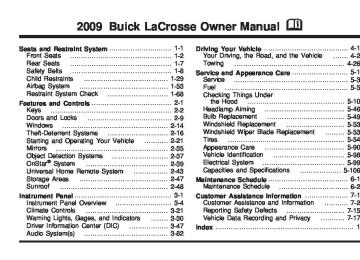- 2014 Buick Lacrosse Owners Manuals
- Buick Lacrosse Owners Manuals
- 2010 Buick Lacrosse Owners Manuals
- Buick Lacrosse Owners Manuals
- 2008 Buick Lacrosse Owners Manuals
- Buick Lacrosse Owners Manuals
- 2015 Buick Lacrosse Owners Manuals
- Buick Lacrosse Owners Manuals
- 2006 Buick Lacrosse Owners Manuals
- Buick Lacrosse Owners Manuals
- 2005 Buick Lacrosse Owners Manuals
- Buick Lacrosse Owners Manuals
- 2013 Buick Lacrosse Owners Manuals
- Buick Lacrosse Owners Manuals
- 2016 Buick Lacrosse Owners Manuals
- Buick Lacrosse Owners Manuals
- 2007 Buick Lacrosse Owners Manuals
- Buick Lacrosse Owners Manuals
- 2012 Buick Lacrosse Owners Manuals
- Buick Lacrosse Owners Manuals
- 2011 Buick Lacrosse Owners Manuals
- Buick Lacrosse Owners Manuals
- 2009 Buick Lacrosse Owners Manuals
- Buick Lacrosse Owners Manuals
- Download PDF Manual
-
when the engine is turned on. RIGHT REAR TURN LAMP OUT This message displays when the right rear turn signal bulb needs to be replaced. See Taillamps, Turn Signal, Sidemarker, Stoplamps and Back-up Lamps on page 5-50. This message displays while the ignition is in ON/RUN. Press any of the DIC buttons to acknowledge this message and to clear it from the screen.
3-67
(cid:129) (cid:129) (cid:129) (cid:129) (cid:129) (cid:129) (cid:129) (cid:129) (cid:129) SERVICE BRAKE SYSTEM This message displays when a problem with the brake system has been detected. Have your vehicle serviced by your dealer/retailer as soon as possible. The brake system warning light also appears on the instrument panel cluster when this message appears on the DIC. See Brake System Warning Light on page 3-35. This message only displays while the ignition is in ON/RUN. Press any of the DIC buttons to acknowledge this message and to clear it from the screen. This message continues to display for two seconds if it has not been acknowledged when the engine is turned off. It also re-displays for two seconds if the message has been acknowledged, but the condition still exists when the engine is turned off. If the condition still exists, the message re-appears when the engine is turned on.
This message continues to display for two seconds if it has not been acknowledged when the engine is turned off. It also re-displays for two seconds if the message has been acknowledged, but the condition still exists when the engine is turned off. If the condition still exists, the message re-appears when the engine is turned on. SERVICE ABS SYSTEM This message displays when the Antilock Brake System (ABS) is not functioning properly. Have the brake system serviced by your dealer/retailer as soon as possible. The antilock brake system warning light also appears on the instrument panel cluster when this message appears on the DIC. See Antilock Brake System (ABS) Warning Light on page 3-36. This message only displays while the ignition is in ON/RUN. Press any of the DIC buttons to acknowledge this message and to clear it from the screen. This message continues to display for two seconds if it has not been acknowledged when the engine is turned off. It also re-displays for two seconds if the message has been acknowledged, but the condition still exists when the engine is turned off. If the condition still exists, the message re-appears when the engine is turned on.
3-68
SERVICE PARK LAMPS This message displays when there is a problem with the park lamps. Check to see if the park lamp fuse is blown and replace the fuse if necessary. See Fuses and Circuit Breakers on page 5-99 and Instrument Panel Fuse Block on page 5-100 for more information. If changing the fuse does not correct the problem, see your dealer/retailer. This message only displays while the ignition is in ON/RUN. Press any of the DIC buttons to acknowledge this message and to clear it from the screen. This message continues to display for two seconds if it has not been acknowledged when the engine is turned off. It also re-displays for two seconds if the message has been acknowledged, but the condition still exists when the engine is turned off. If the condition still exists, the message re-appears when the engine is turned on.
SERVICE STABILITY SYSTEM If your vehicle has StabiliTrak, this message displays if there has been a problem detected with StabiliTrak. A warning light also appears on the instrument panel cluster. See Traction Control System (TCS) Warning Light on page 3-37. See StabiliTrak® System on page 4-6 for more information. If this message turns on while you are driving, pull off the road as soon as possible and stop carefully. Try resetting the system by turning the ignition off and then back on. If this message still stays on or turns back on again while you are driving, your vehicle needs service. Have the StabiliTrak System inspected by your dealer/ retailer as soon as possible. This message displays only while the ignition is in ON/RUN. Press any of the DIC buttons to acknowledge this message and to clear it from the screen. This message continues to display for two seconds if it has not been acknowledged when the engine is turned off. It also re-displays for two seconds if the message has been acknowledged, but the condition still exists when the engine is turned off. If the condition still exists, the message re-appears when the engine is turned on.
3-69
SERVICE THEFT SYSTEM This message displays when there is a problem with the theft-deterrent system programmed in the key. A fault has been detected in the system which means that the system is disabled and it is not protecting the vehicle. The vehicle usually restarts; however, you may want to take the vehicle to your dealer/retailer before turning off the engine. See PASS-Key® III Electronic Immobilizer Operation on page 2-19 for more information. This message displays and a chime sounds only while the ignition is in ON/RUN. Press any of the DIC buttons to acknowledge this message and to clear it from the screen. This message continues to display for two seconds if it has not been acknowledged when the engine is turned off. It also re-displays for two seconds if the message has been acknowledged, but the condition still exists when the engine is turned off. If the condition still exists, the message re-appears when the engine is turned on.
SERVICE TIRE MONITOR SYSTEM On vehicles with the Tire Pressure Monitor System (TPMS), this message displays if a part on the TPMS is not working properly. The tire pressure light also flashes and then remains on during the same ignition cycle. See Tire Pressure Light on page 3-39. Several conditions may cause this message to appear. See Tire Pressure Monitor Operation on page 5-64 for more information. If the warning comes on and stays on, there may be a problem with the TPMS. See your dealer/retailer. This message displays while the ignition is in ON/RUN. Press any of the DIC buttons to acknowledge this message and to clear it from the screen. This message continues to display for two seconds if it has not been acknowledged when the engine is turned off. It also re-displays for two seconds if the message has been acknowledged, but the condition still exists when the engine is turned off. If the condition still exists, the message re-appears when the engine is turned on.
3-70
SERVICE TRACTION SYSTEM This message displays when the traction system is not functioning properly. A warning light also appears on the instrument panel cluster. See Traction Control System (TCS) Warning Light on page 3-37. See Traction Control System (TCS) on page 4-7 or Enhanced Traction System (ETS) on page 4-8 for more information. Have the system serviced by your dealer/retailer as soon as possible. This message displays only while the ignition is in ON/RUN. Press any of the DIC buttons to acknowledge this message and to clear it from the screen. This message continues to display for two seconds if it has not been acknowledged when the engine is turned off. It also re-displays for two seconds if the message has been acknowledged, but the condition still exists when the engine is turned off. If the condition still exists, the message re-appears when the engine is turned on. SERVICE VARIABLE EFFORT STEERING If your vehicle has variable effort steering, this message displays when if this system is not functioning properly. See Steering on page 4-10 for more information. Have the system serviced by your dealer/retailer as soon as possible.
This message displays only while the ignition is in ON/RUN. Press any of the DIC buttons to acknowledge this message and to clear it from the screen. This message continues to display for two seconds if it has not been acknowledged when the engine is turned off. It also re-displays for two seconds if the message has been acknowledged, but the condition still exists when the engine is turned off. If the condition still exists, the message re-appears when the engine is turned on. SERVICE VEHICLE SOON This message displays when a non-emissions related malfunction occurs. Have the vehicle serviced by your dealer/retailer as soon as possible. This message displays only while the ignition is in ON/RUN. Press any of the DIC buttons to acknowledge this message and to clear it from the screen. This message continues to display for two seconds if it has not been acknowledged when the engine is turned off. It also re-displays for two seconds if the message has been acknowledged, but the condition still exists when the engine is turned off. If the condition still exists, the message re-appears when the engine is turned on.
3-71
STABILITY CONTROL ACTIVE If your vehicle has StabiliTrak, this message displays when StabiliTrak is actively assisting you with directional control of the vehicle. Slippery road conditions may exist when this message is displayed, so adjust your driving accordingly. See StabiliTrak® System on page 4-6. This message displays only while the ignition is in ON/RUN. This message stays on until road conditions change and StabiliTrak is not active. This message cannot be acknowledged and cleared from the screen. STABILITY CONTROL OFF If your vehicle has StabiliTrak, this message displays any time the system turns off. When this message has been displayed, StabiliTrak is no longer available to assist you with directional control of the vehicle. Adjust your driving accordingly. See StabiliTrak® System on page 4-6.
This message displays only while the ignition is in ON/RUN. Any of the following conditions may cause the StabiliTrak system to turn off:
The system is turned off by pressing and holding the traction control button for five seconds. See StabiliTrak® System on page 4-6. The battery is low. There is a StabiliTrak system failure. See your dealer/retailer for service. STARTING DISABLED This message displays if the starting of the engine is disabled due to the electronic throttle control system or vehicle theft-deterrent system. Have your vehicle serviced by your dealer/retailer immediately. This message only appears while the ignition is in ON/RUN and will not disappear until the problem is resolved. This message cannot be acknowledged.
3-72
(cid:129) (cid:129) (cid:129) TRACTION CONTROL ACTIVE This message displays when the traction system is on. Slippery road conditions may exist if this message is displayed, so adjust your driving accordingly. See Traction Control System (TCS) on page 4-7 or Enhanced Traction System (ETS) on page 4-8 for more information. This message only displays while the ignition is in ON/RUN and will not disappear until driving conditions change and the system is no longer active. This message cannot be acknowledged or cleared from the screen. TRACTION CONTROL OFF This message displays when the traction system turns off. See Traction Control System (TCS) on page 4-7
or Enhanced Traction System (ETS) on page 4-8
for more information. This message only displays while the ignition is in ON/RUN and disappears after two seconds.Any of the following conditions may cause the system to turn off:
The system is turned off by pressing the traction control button located on the center of the instrument panel. See Traction Control System (TCS) on page 4-7 or Enhanced Traction System (ETS) on page 4-8. The battery is low. There is a system failure. See your dealer/retailer for service.
TRUNK AJAR This message displays when the trunk is not closed completely. Make sure that the trunk is closed completely. See Trunk on page 2-12. This message displays while the ignition is in ON/RUN. A chime sounds when the gear position is shifted out of P (Park). Press any of the DIC buttons to acknowledge this message and to clear it from the screen. This message continues to display for two seconds if it has not been acknowledged when the engine is turned off. It also re-displays for two seconds if the message has been acknowledged, but the condition still exists when the engine is turned off. If the condition still exists, the message re-appears when the engine is turned on.
3-73
(cid:129) (cid:129) (cid:129) Your vehicle may also have personalization capabilities that allow you to program certain features to a preferred setting for up to two drivers. The first personalized key corresponds to driver 1 and the second personalized key corresponds to driver 2. The personalization features include the following: (cid:129) Radio station presets (cid:129) Auto door unlock preferences (cid:129) Remote keyless entry unlock preferences All of the customization and personalization options may not be available on your vehicle. Only the options available will be displayed on the DIC. The default settings for the customization and personalization features were set when your vehicle left the factory, but may have been changed from their default state since then. The customization preferences are automatically recalled. The driver’s personalization preferences are recalled by using the key programmed for driver 1 or 2.
TURN SIGNAL ON This message displays as a reminder to turn off the turn signal if you drive your vehicle for more than about 0.75 mile (1.2 km) with a turn signal on. See Turn Signal/Multifunction Lever on page 3-7. This message displays and a chime sounds only when the ignition is in ON/RUN. This message clears from the DIC if the turn signal is manually turned off, a turn is completed, or the message is acknowledged.
DIC Vehicle Personalization Your vehicle may have customization capabilities that allow you to program certain features to one preferred setting. Customization features can only be programmed to one setting on the vehicle and cannot be programmed to a preferred setting for two different drivers. The customization features include the following: (cid:129) Exterior lighting delay Interior lighting delay
(cid:129) Delayed locking (cid:129) Content theft (cid:129) Remote keyless entry feedback (cid:129) Remote start
3-74
(cid:129) To change customization and personalization preferences, use the following procedure: Entering the Personal Program Menu 1. Turn the ignition on and place the vehicle in
P (Park). To avoid excessive drain on the battery, it is recommended that the headlamps are turned off.
2. Press the option button until PERSONAL
PROGRAM displays. If the vehicle is not in P (Park), PERSONAL PROGRAM ONLY IN PARK will display. If the vehicle is not able to enter the personal program menu, PERSONAL PROGRAM NOT AVAILABLE will display.
3. Press the set/reset button to begin. 4. The DIC will then display an instruction screen. Press the option button to display the features that are available to program. Press the set/reset button to change the setting of each feature.
Customization Menu Items The following are customization features that allow you to program settings to the vehicle: FACTORY DEFAULTS This feature allows you to set all of the customization and personalization features back to their factory default settings. Press the option button until FACTORY DEFAULTS appears on the DIC display. Press the set/reset button to scroll through the following settings:
NO (default): The customization and personalization features will not be set to their factory default settings.
YES: The customization and personalization features will be set to their factory default settings. To select a setting and move on to the next feature, press the option button while the desired setting is displayed on the DIC.
3-75
ALL KEYS WILL BE RESET This screen will only display if YES was selected on the FACTORY DEFAULTS screen. Press the set/reset button to scroll through the following settings:
CANCEL (default): The features will not be set to their factory default settings and the DIC will return to the PERSONAL PROGRAM menu.
OK: The features will be set to their factory default settings, the DIC will exit the personal program menu, and PERSONAL OPTIONS SAVED will display. EXT (Exterior) LIGHT DELAY This feature allows you to set the amount of time the exterior lamps remain on after the key is removed from the ignition or the vehicle is unlocked using the Remote Keyless Entry (RKE) transmitter. Press the option button until EXT LIGHT DELAY appears on the DIC display. Press the set/reset button to scroll through the following settings:
OFF: The exterior lamps will not turn on.
15 seconds: The exterior lamps will stay on for 15 seconds.
30 seconds (default): The exterior lamps will stay on for 30 seconds.
3-76
60 seconds: The exterior lamps will stay on for 60 seconds.
90 seconds: The exterior lamps will stay on for 90 seconds. To select a setting and move on to the next feature, press the option button while the desired setting is displayed on the DIC. INT (Interior) LIGHTS KEYS REMOVED This feature enables the interior lamps in the vehicle to turn on for about 25 seconds after the key is removed from the ignition. Press the option button until INT LIGHTS KEYS REMOVED appears on the DIC display. Press the set/reset button to scroll through the following settings:
OFF: Removing the key from the ignition will not cause the interior lamps to turn on.
ON (default): Removing the key from the ignition will cause the interior lamps to be turned on for about 25 seconds. To select a setting and move on to the next feature, press the option button while the desired setting is displayed on the DIC.
DELAYED LOCKING This feature allows the locking of the vehicle to be delayed until all of the doors have been closed for about five seconds. When the delayed locking feature is enabled, it may be activated when the key is out of the ignition by doing one of the following: (cid:129) Pressing the driver door power lock switch one time
while the driver door is open.
(cid:129) Pressing the passenger door power lock switch one
time while the passenger door is open.
(cid:129) Pressing the lock button on the Remote Keyless Entry (RKE) transmitter one time while any door is open.
Two chimes will sound to signal that delayed locking is active. The doors may be locked immediately by repeating one of the above actions more than one time.
If a door remains open, without any other door being opened or closed, the vehicle will lock after about 45 seconds. If a key is in the ignition, this feature will not lock the doors. See Delayed Locking on page 2-10 for more information. Press the option button until DELAYED LOCKING appears on the DIC display. Press the set/reset button to scroll through the following settings:
OFF: There will be no delayed locking of the vehicle’s doors.
ON (default): The locking of the vehicle’s doors will be delayed by five seconds while a door is open after a power door lock switch is pressed, or the lock button on the RKE transmitter is pressed while a door is open. To select a setting and move on to the next feature, press the option button while the desired setting is displayed on the DIC.
3-77
CONTENT THEFT If your vehicle has the content theft-deterrent system, once this feature is turned on, the system will activate if someone tries to enter the vehicle without using the Remote Keyless Entry (RKE) transmitter or the correct key. Press the option button until CONTENT THEFT appears on the DIC display. Press the set/reset button to scroll through the following settings:
OFF: The content theft-deterrent system will be turned off.
ON (default): The content theft-deterrent system will be turned on.
When ON is selected, the content theft-deterrent system will be armed when the vehicle is locked by pressing the lock button on the RKE transmitter or by pressing the power door lock switch. See Content Theft-Deterrent on page 2-17 and Power Door Locks on page 2-9
for more information. To select a setting and move on to the next feature, press the option button while the desired setting is displayed on the DIC.FOB LOCK FEEDBACK This feature allows you to select the type of feedback you will receive when locking the vehicle with the Remote Keyless Entry (RKE) transmitter. Press the option button until FOB LOCK FEEDBACK appears on the DIC display. Press the set/reset button to scroll through the following settings:
OFF: There will be no feedback when locking the vehicle.
LIGHTS: The exterior lamps will flash when you press the lock button on the RKE transmitter.
LIGHTS and HORN (default): The exterior lamps will flash when you press the lock button on the RKE transmitter, and the horn will sound when the lock button is pressed again within five seconds of the previous command. To select a setting and move on to the next feature, press the option button while the desired setting is displayed on the DIC.
3-78
REMOTE START If your vehicle has remote start, this feature allows the remote start to be turned off or on. The remote start feature allows you to start the engine from outside of the vehicle using the Remote Keyless Entry (RKE) transmitter. See Remote Vehicle Start on page 2-7
for more information. Press the option button until REMOTE START appears on the DIC display. Press the set/reset button to scroll through the following settings:OFF: The remote start feature will be disabled.
ON (default): The remote start feature will be enabled. To select a setting and move on to the next feature, press the option button while the desired setting is displayed on the DIC.
Personalization Menu Items The following are personalization features that allow you to program setting for up to two drivers: PERSONALIZE KEY This feature allows you to personalize a key to be recognized as key 1 or 2. A personalized key allows you to program personalization features to a preferred setting to correspond to key 1 or 2. If you are using a key that has already been personalized, this screen will not display. Press the option button until PERSONALIZE KEY appears on the DIC display. Press the set/reset button to scroll through the following settings:
NO (default): The key will not be personalized.
YES: The key will be personalized. To select a setting and move on to the next feature, press the option button while the desired setting is displayed on the DIC.
3-79
REPLACE KEY This screen displays only if YES was selected for the PERSONALIZE KEY feature, keys 1 and 2 have already been personalized, and the current key being used is not key 1 or 2. This feature allows you to program a key to be recognized as key 1 or 2 in the event that the previously programmed key needs to be replaced.
1: The key will be programmed to be recognized as key 1.
2: The key will be programmed to be recognized as key 2.
CANCEL (default): The key will not be programmed. RADIO STATIONS PERSONALIZED This screen displays only if YES was selected for the PERSONALIZE KEY feature. This feature allows you to set the radio station presets to be recognized for the key, 1 or 2, that is being used. You may notice a change to the radio after this message displays. After this message displays, any change to the presets will be recognized for key 1 or 2 and will be maintained by the radio.
AUTO DOOR UNLOCK This feature allows automatic door unlocking to be turned off, used for the driver door only, or for all of the doors. Press the option button until AUTO DOOR UNLOCK appears on the DIC display. Press the set/reset button to scroll through the following settings:
OFF: None of the doors will unlock when the vehicle is shifted into P (Park) or the key is taken out of the ignition.
DRIVER: Only the driver door will unlock when the vehicle is shifted into P (Park) or the key is taken out of the ignition.
ALL (default): All of the doors will unlock when the vehicle is shifted into P (Park) or the key is taken out of the ignition. To select a setting and move on to the next feature, press the option button while the desired setting is displayed on the DIC.
3-80
AUTO UNLOCK ON This feature displays only if DRIVER or ALL was selected for the AUTO DOOR UNLOCK feature. This feature allows the selection of when the vehicle’s doors will unlock. Press the option button until AUTO UNLOCK ON appears on the DIC display. Press the set/reset button to scroll through the following settings:
KEY-OUT: The door(s) will unlock when the key is taken out of the ignition.
PARK (default): The door(s) will unlock when the vehicle is shifted into P (Park). To select a setting and move on to the next feature, press the option button while the desired setting is displayed on the DIC. FOB UNLOCK ON 1ST PRESS This feature allows the selection of which doors will unlock on the first press of the unlock button on the Remote Keyless Entry (RKE) transmitter. See Remote Keyless Entry (RKE) System Operation on page 2-4 for more information.
Press the option button until FOB UNLOCK ON 1ST PRESS appears on the DIC display. Press the set/reset button to scroll through the following settings:
DRIVER (default): The driver door will unlock on the first press of the unlock button on the RKE transmitter.
ALL: All of the doors will unlock on the first press of the unlock button on the RKE transmitter. To select a setting, press the option button while the desired setting is displayed on the DIC. The DIC will then display PRESS UNLOCK SWITCH ON KEY FOB. Press the unlock button on the RKE transmitter and the setting will be saved for that RKE transmitter. After programming the last option, the message PERSONAL OPTIONS SAVED appears on the DIC display for a few seconds, then the display returns to the PERSONAL PROGRAM main screen. Exiting the Personal Program Menu The personal program menu will be exited when any of the following occurs:
The vehicle is shifted out of P (Park). The vehicle is no longer in ON/RUN. The end of the personal program menu is reached.
3-81
(cid:129) (cid:129) (cid:129) Audio System(s) Determine which radio the vehicle has and read the following pages to become familiar with its features.
{ CAUTION:
Taking your eyes off the road for extended periods could cause a crash resulting in injury or death to you or others. Do not give extended attention to entertainment tasks while driving.
This system provides access to many audio and non audio listings. To minimize taking your eyes off the road while driving, do the following while the vehicle is parked: (cid:129) Become familiar with the operation and controls of
the audio system.
(cid:129) Set up the tone, speaker adjustments, and preset
radio stations.
For more information, see Defensive Driving on page 4-2.
Notice: Contact your dealer/retailer before adding any equipment. Adding audio or communication equipment could interfere with the operation of the vehicle’s engine, radio, or other systems, and could damage them. Follow federal rules covering mobile radio and telephone equipment. Notice: The chime signals related to safety belts, parking brake, and other functions of your vehicle operate through the radio/entertainment system. If that equipment is replaced or additional equipment is added to your vehicle, the chimes may not work. Make sure that replacement or additional equipment is compatible with your vehicle before installing it. See Accessories and Modifications on page 5-3. The vehicle has Retained Accessory Power (RAP). With RAP, the audio system can be played even after the ignition is turned off. See Retained Accessory Power (RAP) on page 2-22 for more information.
Setting the Clock Press and hold H until the correct hour and AM or PM displays. Press and hold M until the correct minute displays. The clock can be set with the ignition on or off.
3-82
Radio(s)
Radio with CD (MP3) shown, Radio with CD similar
Radio with Six-Disc CD
The vehicle has one of these radios as its audio system.
3-83
Playing the Radio P (Power): Press to turn the system on and off.
v (Volume): Turn to increase or to decrease the volume.
DISP (Display): Press to switch the display between the radio station frequency and time of day. While the ignition is off, press this button to display the time.
If the vehicle’s radio has XM™, press the DISP button while in XM mode to retrieve four different categories of information related to the current song or channel: Artist, Song Title, Category or PTY, Channel Number/Channel Name.
To change the default on the display, press the DISP button until the desired display appears, then hold DISP for two seconds. The radio beeps once and the selected display becomes the default.
SCV (Speed Compensated Volume): If the vehicle’s radio has Speed Compensated Volume (SCV), the audio system adjusts automatically to make up for road and wind noise while driving.
Set the volume at the desired level. Press this button to select LOW, MEDIUM, or HIGH. Depending on the radio, the selection may be SPEED VOL MIN (volume minimum), SPEED VOL MED (volume medium), or SPEED VOL MAX (volume maximum). Each higher setting allows for more volume compensation at faster vehicle speeds. Then while driving, SCV increases the volume, as necessary, to overcome noise at any speed. The volume level should always sound the same while driving. NONE displays if the radio cannot determine the vehicle speed. To turn SCV off, press SCV until OFF or SPEED VOL OFF displays.
3-84
Finding a Station
BAND: Press to choose between FM1, FM2, AM, or XM1 or XM2. e (Tune): Turn to select radio stations. o SEEK p: Press and release to go to the previous or the next station and stay there.
To scan stations, press and hold either arrow for more than two seconds. SCAN or SCN displays and the radio beeps once. The radio goes to a station, plays for a few seconds, and then goes to the next station. Press either arrow again or one of the pushbuttons to stop scanning presets.
To scan preset stations, press and hold either arrow for more than four seconds. PSCAN or PSC displays and the radio beeps twice. The radio goes to a preset station, plays for a few seconds, then goes to the next preset station. Press either arrow again or one of the pushbuttons to stop scanning presets.
The radio seeks and scans stations only with a strong signal that are in the selected band.
SCAN: On the radio with six-disc CD, press until SC displays. The radio goes to a station, plays for a few seconds, and then goes to the next station. Press again to stop scanning stations.
The radio scans stations only with a strong signal that are in the selected band.
INFO (Information) (XM Satellite Radio Service Only): The vehicle’s radio may have an INFO button. If the current station on the radio has a message, the information symbol displays. Press to see the message. If the entire message is not displayed, parts of the message appears every three seconds. To manually scroll through the message, press and release the INFO button.
When a message is not available from a station, NO INFO displays.
3-85
Setting Preset Stations Up to 30 stations (six FM1, six FM2, six AM, six XM1
and six XM2) can be programmed on the six numbered pushbuttons. To program either radio: 1. Turn the radio on. 2. Press BAND to select FM1, FM2, AM, or XM1™ orXM2™ (if equipped).
3. Tune to the desired station. 4. Press EQ to select the equalization. 5. Press and hold one of the six numbered
pushbuttons until the radio beeps once. When that numbered pushbutton is pressed again, the station and equalization that were stored, returns.
6. Repeat the steps for each pushbutton.
Setting the Tone (Bass/Treble) e (Bass/Treble): Press and release until BASS or TREBLE displays. Turn e to increase or to decrease the bass or treble. Press and hold e to adjust the bass and treble to the middle position. The radio beeps once.
To adjust all tone and speaker controls to the middle position, press and hold e when no tone or speaker control displays. ALL CENTERED displays and the radio beeps once.
EQ (Equalization): Press to select customized equalization settings.
To return the bass and treble to the manual mode, press and release until BASS or TREBLE displays.
3-86
Adjusting the Speakers (Balance/Fade) e (Balance/Fade): To adjust the balance between the right and the left speakers, press and release until BAL (balance) displays. Turn e to move the sound toward the right or the left speakers.
To adjust the fade between the front and the rear speakers, press and release e until FAD (fade) displays. Turn e to move the sound toward the front or the rear speakers.
To adjust the balance and the fade to the middle position, press, then press and hold e until the radio beeps once.
To adjust all tone and speaker controls to the middle position, press and hold e when no tone or speaker control displays. ALL CENTERED displays and the radio beeps once.
Finding a Category (CAT) Station (XM Satellite Radio Service Only) To select and find a desired category: 1. Press the CAT button to enter the category select
mode. The current category displays. 2. Turn the e knob to select a category. 3. Once the desired category is displayed, press either
SEEK arrow to go to the category’s first station. 4. Press either SEEK arrow again to go to another
station within that category. The category will display. If CAT times out and is no longer on the display, go back to Step 1.
5. Press CAT to exit the category select mode or wait
for CAT to time out.
If the radio cannot find the desired category, NOT FOUND displays and the radio returns to the last station that was being listened to.
3-87
Scanning Categories (CAT) (XM Satellite Radio Service Only) To scan a desired category: 1. Press the CAT button to enter the category select
mode. The current category displays. 2. Turn the e knob to select a category. 3. Press either SEEK arrow for two seconds once the desired category is displayed, to scan the stations in that category.
4. Press either SEEK arrow again to stop scanning. If the radio cannot find the desired category, NOT FOUND displays and the radio returns to the last station that was being listened to. Radio Messages
CALIBRATE: The audio system has been calibrated for the vehicle from the factory. If CALIBRATE displays, it means that the radio has not been configured properly for the vehicle and it must be returned to your dealer/retailer for service.
LOCKED: If LOCKED displays, it means the THEFTLOCK® system has locked up. Take the vehicle to your dealer/retailer for service.
If any error occurs repeatedly or if an error cannot be corrected, contact your dealer/retailer. XM Satellite Radio Service XM is a satellite radio service that is based in the 48 contiguous United States and 10 Canadian provinces. XM Satellite Radio has a wide variety of programming and commercial-free music, coast-to-coast, and in digital-quality sound. During your trial or when you subscribe, you will get unlimited access to XM Radio Online for when you are not in the vehicle. A service fee is required to receive the XM service. For more information, contact XM at xmradio.com or call 1-800-929-2100 in the U.S. and xmradio.ca or call 1-877-438-9677 in Canada. Radio Messages for XM Only See XM Radio Messages on page 3-98 later in this section for further detail.
3-88
Playing a CD Insert a CD partway into the slot, label side up. The player pulls it in and the CD begins playing. To insert a CD while the ignition is off, first press the Z button or the DISP knob. If the ignition or radio is turned off while a CD is in the player, it stays in the player. While the ignition or radio is turned on, the CD starts to play where it stopped, if it was the last selected audio source. When the CD is inserted, the CD symbol displays. As each new track starts to play, the track number displays. The CD player can play the smaller 3 inch (8 cm) single CDs with an adapter ring. Full-size CDs and the smaller CDs are loaded in the same manner. For vehicles that have a radio with a Six-Disc CD player:
LOAD: Press to load CDs into the CD player. This CD player holds up to six CDs.
To insert one CD: 1. Turn the ignition on. 2. Press and release the LOAD button.
3. Wait for the indicator light, located to the right of the
slot, to turn green.
4. Load a CD. Insert the CD partway into the slot,
label side up. The player pulls the CD in.
To insert multiple CDs: 1. Turn the ignition on. 2. Press and hold the LOAD button for two seconds.
The radio beeps once and the indicator light, located to the right of the slot, begins to flash and MULTI LOAD # displays.
3. Once the light stops flashing and turns green,
INSERT CD # displays, load a CD. Insert the CD partway into the slot, label side up. The player pulls the CD in.
Once the CD is loaded, the indicator light begins flashing again. Once the light stops flashing and turns green, another CD can be loaded. The CD player takes up to six CDs. To load more than one CD but less than six, complete Steps 1 through 3. When finished loading CDs, press the LOAD button to cancel the loading function. The radio begins to play the last CD loaded. If more than one CD has been loaded, a number for each CD displays.
3-89
Playing a Specific Loaded CD For every CD loaded, a number displays. To play a specific CD, press the numbered pushbutton that corresponds to the CD. A small bar appears under the CD number that is playing and the track number displays. Z (Eject): Press to eject CD(s). To eject the CD that is currently playing, press and release. To eject multiple CDs: 1. Press and hold the Z button for two seconds.
The radio beeps once and the indicator light, located to the right of the slot, begins to flash and EJECT ALL displays.
2. Once the light stops flashing, REMOVE CD # displays. The CD ejects and can be removed. Once the CD is removed, the indicator light begins flashing again and another CD ejects. To stop ejecting the CDs, press the LOAD or the Z button.
If the CD is not removed, after 25 seconds, the CD is automatically pulled back into the player. If a CD is pushed back into the player, before the 25 second time period is complete, the player senses an error and tries to eject the CD several times before stopping. Do not repeatedly press the Z button to eject a CD after trying to push it in manually. The player’s 25-second eject timer resets at each press of the eject button, causing the player to not eject the CD until the 25-second time period has elapsed. 1 s (Reverse): Press to reverse within the current track. 2 \ (Fast Forward): Press to fast forward within the current track.
3 N (Repeat): Depending on the radio, press to hear a track over again. REPEAT TRACK displays. The current track continues to repeat.
For the radio with a Six-Disc CD player, press to repeat one track or an entire CD.
3-90
To use repeat:
To repeat playing a track, press and release this button. RPT # displays. Press this button again to turn off repeat play. To repeat playing a CD, press and hold this button for two seconds. REPEAT CD # displays. Press this button again to turn off repeat play.
4 RDM (Random): Depending on the radio, press to hear the tracks in random, rather than sequential, order. RANDOM ON displays. Press again to turn off random play.
For the radio with a Six-Disc CD player, press to listen to the tracks in random, on one CD or on all of the CDs. To use random on a Six-Disc CD player:
To play the tracks on a CD in random order, press and release the random button. RANDOM ONE displays. Press again to turn off random play. To play the tracks on all of the CDs that are loaded in random order, press and hold this button for more than two seconds. A beep sounds and RANDOM ALL displays. Press again to turn off random play.
o SEEK p: Press the left arrow to go to the start of the current or the previous track. Press the right arrow to go to the start of the next track.
To scan tracks, press and hold either arrow for more than two seconds. SCAN displays. The radio goes to the next track, plays 10 seconds, then goes to the next track.
To scan one CD on a Six-Disc CD player, press and hold either SEEK arrow for more than two seconds until TRACK SCAN displays and a beep sounds. The radio goes to the next track, plays for 10 seconds, then goes to the next track.
Press either arrow again, to stop scanning.
To scan all loaded CDs, press and hold either arrow for more than four seconds until ALL CD SCAN displays and a beep sounds. Use this feature to listen to 10 seconds of the first track of each loaded CD.
Press either arrow again, to stop scanning.
DISP (Display): Press to see how long the current track has been playing. The elapsed time of the track displays. To change the default on the display, track, or elapsed time, press until the desired display appears, then hold the button for two seconds. The radio produces one beep and the selected display becomes the default.
3-91
(cid:129) (cid:129) (cid:129) (cid:129) BAND: Press to listen to the radio while a CD is playing. The inactive CD remains inside the radio for future listening.
CD: Press to play a CD while listening to the radio. The CD symbol displays when a CD is loaded.
EQ (Equalization): Press to select an equalization setting while playing a CD. The equalization is set while a CD is played. See “EQ” listed previously for more information. If an EQ setting is selected for a CD, it is activated each time a CD is played. Z (Eject): Press to eject a CD. Eject is activated while either the ignition or radio is off. CDs can be loaded while the ignition and radio is off if this button is pressed first. Playing an MP3 CD-R Disc The vehicle’s radio may have the MP3 CD-R disc capability feature. For more information, see Using an MP3 on page 3-95 later in this section.
Using List Mode The Six-Disc CD player has a feature called song list. This feature is capable of saving 20 track selections. To save tracks into the song list feature: 1. Turn the CD player on and load it with at least one CD. See “LOAD” listed previously in this section for more information.
2. Check to see that the CD player is not in song list
mode. LIST should not display. If LIST is displayed, press the LIST button to turn it off.
3. Select the desired CD by pressing the numbered pushbutton and then use the p arrow to locate the track to be saved. The track begins to play.
4. Press and hold the LIST button to save the track
into memory. When LIST is pressed, one beep sounds immediately. After two seconds of continuously pressing the LIST button, TRACK ADD displays and two beeps sound to confirm the track has been saved.
5. Repeat Steps 3 and 4 for saving other selections. S-LIST FULL displays if more than 20 selections are saved.
3-92
To play the song list, press the LIST button. One beep sounds and S-LIST displays. The recorded tracks begins to play in the order they were saved. Seek through the song list by using the SEEK arrows. Seeking past the last saved track returns to the first saved track. To delete tracks from the song list: 1. Turn the CD player on. 2. Press the LIST button to turn song list on.
LIST displays.
3. Press either SEEK arrow to select the desired track
to be deleted.
4. Press and hold the LIST button for two seconds.
When LIST is pressed, one beep sounds immediately. After two seconds of continuously pressing the LIST button, TRACK DELETE displays and the radio beeps twice to confirm that the track has been deleted.
After a track has been deleted, the remaining tracks are moved up the list. When another track is added to the song list, the track is added to the end of the list. To delete the entire song list: 1. Turn the CD player on. 2. Press the LIST button to turn song list on.
LIST displays.
3. Press and hold the LIST button for more than four seconds. The radio beeps once, followed by two beeps after two seconds, and a final beep sounds after four seconds. LIST EMPTY displays indicating the song list has been deleted.
If a CD is ejected, and the song list contains saved tracks from that CD, those tracks are automatically deleted from the song list. Any tracks saved to the song list again are added to the bottom of the list. To end song list mode, press the LIST button. The radio beeps once and LIST is removed from the display.
3-93
Care of CDs CD sound quality can be reduced due to CD quality, the method of recording, the quality of the music that has been recorded, and the way the CD has been handled. Handle them carefully. Store CD(s) in their original cases or other protective cases and away from direct sunlight and dust. The CD player scans the bottom surface of the disc. If the surface of a CD is damaged, such as cracked, broken, or scratched, the CD does not play properly or not at all. Do not touch the bottom side of a CD while handling it; this could damage the surface. Pick up CDs by grasping the outer edges or the edge of the hole and the outer edge. If the surface of a CD is soiled, take a soft, lint free cloth or dampen a clean, soft cloth in a mild, neutral detergent solution mixed with water, and clean it. Make sure the wiping process starts from the center to the edge.
CD Messages
CHECK CD: If this message displays and/or the CD comes out, it could be for one of the following reasons:
It is very hot. When the temperature returns to normal, the CD should play. The road is very rough. When the road becomes smoother, the CD should play. The CD is dirty, scratched, wet, or upside down. The air is very humid. If so, wait about an hour and try again. The format of the CD might not be compatible. Depending on the radio, see “MP3 Format” later in this section. There could have been a problem while burning the CD. The label could be caught in the CD player.
If the CD is not playing correctly, for any other reason, try a known good CD. If any error occurs repeatedly or if an error cannot be corrected, contact your dealer/retailer. If the radio displays an error message, write it down and provide it to your dealer/retailer when reporting the problem.
3-94
(cid:129) (cid:129) (cid:129) (cid:129) (cid:129) (cid:129) (cid:129) Care of the CD Player Do not add any label to a CD, it could get caught in the CD player. If a CD is recorded on a personal computer and a description label is needed, try labeling the top of the recorded CD with a marking pen. The use of CD lens cleaners for CDs is not advised, due to the risk of contaminating the lens of the CD optics with lubricants internal to the CD player mechanism. Notice: If a label is added to a CD, or more than one CD is inserted into the slot at a time, or an attempt is made to play scratched or damaged CDs, the CD player could be damaged. While using the CD player, use only CDs in good condition without any label, load one CD at a time, and keep the CD player and the loading slot free of foreign materials, liquids, and debris. If an error displays, see “CD Messages” later in this section.
Using an MP3
MP3 CD-R Disc MP3 Format If you burn an MP3 disc on a personal computer: (cid:129) Make sure the MP3 files are recorded on aCD-R disc.
(cid:129) Do not mix standard audio and MP3 files on
one disc.
(cid:129) Make sure playlists have a .mp3 or .wpl extension,
other file extensions may not work. Files can be recorded with a variety of fixed or variable bit rates. Song title, artist name, and album will be available for display by the radio when recorded using ID3 tags version 1 and 2.
(cid:129) Create a folder structure that makes it easy to find
songs while driving. Organize songs by albums using one folder for each album. Each folder or album should contain 18 songs or less.
(cid:129) Make sure to finalize the disc when burning an MP3
disc, using multiple sessions. It is usually better to burn the disc all at once.
3-95
(cid:129) The player is able to read and play a maximum of 50 folders, 50 playlists, 10 sessions, and 255 files. Long file names, folder names, or playlist names could use more disc memory space than necessary. To conserve disc space, keep the length of the file, folder, or playlist name brief. MP3 CDs do not require file folders. The system can support up to 11 folders in depth. The depth of the folders should be kept down to make it easier while locating a folder during playback. All items over the maximum are ignored. Root Directory The root directory is treated as a folder. If the root directory has compressed audio files, the directory displays as F1 ROOT. All files contained directly under the root directory are accessed prior to any root directory folders. However, playlists (Px) always are accessed before root folders or files. Empty Directory or Folder If a root directory or a folder exists somewhere in the file structure that contains only folders/subfolders and no compressed files directly beneath them, the player advances to the next folder in the file structure that contains compressed audio files and the empty folder does not display.
No Folder If a CD has no folder, only compressed files or playlists are located under the root folder. The next and previous folder functions have no function on a CD that is recorded without folders or playlists. When displaying the name of the folder the radio displays ROOT. Order of Play Tracks are played in the following order: (cid:129) Play begins from the first track in the first playlist
and continues sequentially through all tracks in each playlist. When the last track of the last playlist has played, play continues from the first track of the first playlist. If the CD does not contain any playlists, then play begins from the first track under the root directory. When all tracks from the root directory have played, play continues from files according to their numerical listing. After playing the last track from the last folder, play begins again at the first track of the first folder or root directory.
When play enters a new folder, the display does not automatically show the new folder name unless the folder mode is chosen as the default display. See “DISP” later in this section for more information. The new track name displays.
3-96
(cid:129) File System and Naming The song name that displays is the song name that is contained in the ID3 tag. If the song name is not present in the ID3 tag, then the radio displays the file name without the extension (such as .mp3) as the track name. Track names longer than 32 characters or four pages are shortened. The display does not show parts of words on the last page of text, and the extension of the filename is not displayed. Preprogrammed Playlists Preprogrammed playlists which were created by WinAmp™, MusicMatch™, or Real Jukebox™ software can be accessed, however, there is no editing capability. These playlists are treated as special folders containing compressed audio song files. Playing an MP3
Insert a CD partway into the slot, label side up. The player pulls it in, and READING DISC displays. The CD should begin playing and the CD symbol displays. See “Playing a CD” earlier in this section. 3 N (Repeat): Repeat lets one track, the entire folder, or playlist be repeated. Press and release this button until REPEAT TRACK, REPEAT FOLDER, or REPEAT P-LIST displays. The current track, folder or playlist continues to repeat. Press and release this button until REPEAT OFF displays to turn off repeated play.4 RDM (Random): Press to hear tracks in random, rather than sequential order. The entire folder, playlist, or CD can be played in random order.
Press and release this pushbutton until RANDOM FOLDER, RANDOM P-LIST (playlist), or RANDOM DISC displays. Once all of the tracks in the current folder or playlist have played, the system moves on to the next folder or playlist, and plays all of the tracks in random order. While in random, pressing and releasing o or p SEEK arrow takes you to the previous or to the next random track.
Press and release this pushbutton until RANDOM OFF displays, to turn off random play.
5 ! (Previous Folder): Press to go to the first track in the previous folder. Press this button while in random folder mode to go to the previous folder and randomly play the tracks in that folder.
6 # (Next Folder): Press to go to the first track in the next folder. Press this button while in random folder mode to go to the next folder and randomly play the tracks in that folder.
3-97
DISP (Display): Press to change between track mode, folder/playlist mode, and ID3 tag. The display shows only eight characters, but there can be up to four pages of text. If there are more than eight characters in the song, folder, or playlist name, pressing this knob within two seconds goes to the next page of text. If there are no other pages to be shown, pressing this button within two seconds goes to the next display mode. (cid:129) Song name and time of day mode displays
the current song name and time of day. Folder/playlist mode displays the current folder or playlist number the track number and the elapsed time of the track.
(cid:129) Song name and track number mode displays the
current song name and track number. ID3 Tag and folder mode displays the ID3 tag information and the folder number.
(cid:129) Song and folder mode displays the number of
songs in the folder and the folder number.
INFO (Information): INFO displays when a current track has ID3 tag information. Press this button to display the artist name and album contained in the tag.
BAND: Press to listen to the radio when a CD is playing. The inactive CD remains inside the radio for future listening.
3-98
XM Radio Messages
XL (Explicit Language Channels): These channels, or any others, can be blocked by calling 1-800-852-XMXM (9696).
Updating: The encryption code in the receiver is being updated, and no action is required. This process should take no longer than 30 seconds.
No Signal: The system is functioning correctly, but the vehicle is in a location that is blocking the XM signal. When the vehicle is moved into an open area, the signal should return.
Loading XM: The audio system is acquiring and processing audio and text data. No action is needed. This message should disappear shortly.
CH Off Air: This channel is not currently in service. Tune in to another channel.
CH Unauth: This channel is blocked or cannot be received with your XM Subscription package.
CH Unavail: This previously assigned channel is no longer assigned. Tune to another station. If this station was one of the presets, choose another station for that preset button.
(cid:129) (cid:129) No Info: No artist, song title, category, or text information is available at this time on this channel. The system is working properly.
Not Found: There are no channels available for the selected category. The system is working properly.
XM Locked: The XM receiver in the vehicle may have previously been in another vehicle. For security purposes, XM receivers cannot be swapped between vehicles. If this message is received after having the vehicle serviced, check with your dealer/retailer.
Radio ID: If tuned to channel 0, this message will alternate with the XM Radio 8 digit radio ID label. This label is needed to activate the service.
Unknown: If this message is received when tuned to channel 0, there may be a receiver fault. Consult with your dealer/retailer.
Chk XMRcvr: If this message does not clear within a short period of time, the receiver may have a fault. Consult with your dealer/retailer.
Bluetooth® Vehicles with a Bluetooth system can use a Bluetooth capable cell phone with a Hands Free Profile to make and receive phone calls. The system can be used while the key is in ON/RUN or ACC/ACCESSORY position. The range of the Bluetooth system can be up to 30 ft. (9.1 m). Not all phones support all functions, and not all phones are guaranteed to work with the in-vehicle Bluetooth system. See gm.com/bluetooth for more information on compatible phones. Voice Recognition The Bluetooth system uses voice recognition to interpret voice commands to dial phone numbers and name tags.
Noise: Keep interior noise levels to a minimum. The system may not recognize voice commands if there is too much background noise.
When to Speak: A short tone sounds after the system responds indicating when it is waiting for a voice command. Wait until the tone and then speak.
How to Speak: Speak clearly in a calm and natural voice.
3-99
Audio System When using the in-vehicle Bluetooth system, sound comes through the vehicle’s front audio system speakers and overrides the audio system. Use the audio system volume knob, during a call, to change the volume level. The adjusted volume level remains in memory for later calls. To prevent missed calls, a minimum volume level is used if the volume is turned down too low. Bluetooth Controls Use the buttons located on the steering wheel to operate the in-vehicle Bluetooth system. See Audio Steering Wheel Controls on page 3-110 for more information.
b > (Push To Talk): Press to answer incoming calls, to confirm system information, and to start speech recognition. c x (Phone On Hook): Press to end a call, reject a call, or to cancel an operation.
Pairing A Bluetooth enabled cell phone must be paired to the in-vehicle Bluetooth system first and then connected to the vehicle before it can be used. See the cell phone manufacturers user guide for Bluetooth functions before pairing the cell phone. If a Bluetooth phone is not connected, calls will be made using OnStar® Hands-Free Calling, if available. Refer to the OnStar owner’s guide for more information. Pairing Information: (cid:129) Up to five cell phones can be paired to the in-vehicle
Bluetooth system. The pairing process is disabled when the vehicle is moving. The in-vehicle Bluetooth system automatically links with the first available paired cell phone in the order the phone was paired.
(cid:129) Only one paired cell phone can be connected to the
in-vehicle Bluetooth system at a time.
(cid:129) Pairing should only need to be completed once, unless changes to the pairing information have been made or the phone is deleted.
To link to a different paired phone, see Linking to a Different Phone later in this section.
3-100
(cid:129) (cid:129) Pairing a Phone 1. Press and hold b > for two seconds. The system
Listing All Paired and Connected Phones 1. Press and hold b > for two seconds. The system
responds with “Ready” followed by a tone. 2. Say “Bluetooth”. The system responds with
“Bluetooth ready” followed by a tone.
3. Say “Pair”. The system responds with instructions and a four digit PIN number. The PIN number will be used in Step 4.
4. Start the Pairing process on the cell phone that will
be paired to the vehicle. Reference the cell phone manufacturers user guide for information on this process. Locate the device named “General Motors” in the list on the cellular phone and follow the instructions on the cell phone to enter the four digit PIN number that was provided in Step 3.
5. The system prompts for a name for the phone.
Use a name that best describes the phone. This name will be used to indicate which phone is connected. The system then confirms the name provided.
6. The system responds with “
has been successfully paired” after the pairing process is complete.
7. Repeat Steps 1 through 7 for additional phones to
be paired.
responds with “Ready” followed by a tone.
2. Say “Bluetooth”. The system responds with
“Bluetooth ready” followed by a tone.
3. Say “List”. The system lists all the paired Bluetooth
devices. If a phone is connected to the vehicle, the system will say “Is connected” after the connected phone.
Deleting a Paired Phone 1. Press and hold b > for two seconds. The system
responds with “Ready” followed by a tone. 2. Say “Bluetooth”. The system responds with
“Bluetooth ready” followed by a tone.
3. Say “Delete”. The system asks which phone to
delete followed by a tone.
4. Say the name of the phone to be deleted. If the
phone name is unknown, use the “List” command for a list of all paired phones. The system responds with “Would you like to delete
? Yes or No” followed by a tone 5. Say “Yes” to delete the phone. The system
responds with “OK, deleting
”. 3-101
Linking to a Different Phone 1. Press and hold b > for two seconds. The system
responds with “Ready” followed by a tone. 2. Say “Bluetooth”. The system responds with
“Bluetooth ready” followed by a tone.
Using the Store Command The store command allows a phone number to be stored without entering the digits individually. 1. Press and hold b > for two seconds. The system
responds with “Ready” followed by a tone.
3. Say “Change phone”. The system responds with
“Please wait while I search for other phones”.
2. Say “Store”. The system responds with “Store,
number please” followed by a tone.
If another phone is found, the response will be “
is now connected”. If another phone is not found, the original phone remains connected. Storing Name Tags The system can store up to thirty phone numbers as name tags that are shared between the Bluetooth and OnStar systems. The system uses the following commands to store and retrieve phone numbers: (cid:129) Store (cid:129) Digit Store (cid:129) Directory 3. Say the complete phone number to be stored at
once with no pauses.
If the system recognizes the number it responds with “OK, Storing” and repeats the phone number. If the system is unsure it recognizes the phone number, it responds with “Store” and repeats the number followed by “Please say yes or no”. If the number is correct, say “Yes”. If the number is not correct, say “No”. The system will ask for the number to be re-entered.
4. After the system stores the phone number, it
responds with “Please say the name tag” followed by a tone.
3-102
(cid:129) (cid:129) (cid:129) (cid:129) 5. Say a name tag for the phone number. The name
tag is recorded and the system responds with “About to store
. Does that sound OK?”. If the name tag does not sound correct, say “No” and repeat Step 5. If the name tag sounds correct, say “Yes” and the name tag is stored. After the number is stored the system returns to the main menu.
Using the Digit Store Command The digit store command allows a phone number to be stored by entering the digits individually. 1. Press and hold b > for two seconds. The system
responds with “Ready” followed by a tone.
2. Say “Digit Store”. The system responds with
“Please say the first digit to store” followed by a tone.
3. Say the first digit to be stored. The system will
repeat back the digit it heard followed by a tone. Continue entering digits until the number to be stored is complete.
If an unwanted number is recognized by the system, say “Clear” at any time to clear the last number.
To hear all of the numbers recognized by the system, say “Verify” at any time and the system will repeat them.
4. After the complete number has been entered, say “Store”. The system responds with “Please say the name tag” followed by a tone.
5. Say a name tag for the phone number. The name
tag is recorded and the system responds with “About to store
. Does that sound OK?”. If the name tag does not sound correct, say “No” and repeat Step 5. If the name tag sounds correct, say “Yes” and the name tag is stored. After the number is stored the system returns to the main menu.
Using the Directory Command The directory command lists all of the name tags stored by the system. To use the directory command: 1. Press and hold b > for two seconds. The system
responds with “Ready” followed by a tone. 2. Say “Directory”. The system responds with
“Directory” and then plays back all of the stored name tags. When the list is complete, the system returns to the main menu.
3-103
(cid:129) (cid:129) (cid:129) (cid:129) (cid:129) (cid:129) Deleting Name Tags The system uses the following commands to delete name tags: (cid:129) Delete (cid:129) Delete all name tags Using the Delete Command The delete command allows specific name tags to be deleted. To use the delete command: 1. Press and hold b > for two seconds. The system
responds with “Ready” followed by a tone.
2. Say “Delete”. The system responds with “Delete,
please say the name tag” followed by a tone. 3. Say the name tag to be deleted. The system
responds with “Would you like to delete,
? Please say yes or no”. If the name tag is correct, say “Yes” to delete the name tag. The system responds with “OK, deleting
, returning to the main menu.” If the name tag is incorrect, say “No”. The system responds with “No. OK, let’s try again, please say the name tag.” 3-104
Using the Delete All Name Tags Command The delete all name tags command deletes all stored phone book name tags and route name tags for OnStar (if present). To use the delete all name tags command: 1. Press and hold b > for two seconds. The system
responds with “Ready” followed by a tone.
2. Say “Delete all name tags”. The system responds with “You are about to delete all name tags stored in your phone directory and your route destination directory. Are you sure you want to do this? Please say yes or no.” (cid:129) Say “Yes” to delete all name tags. (cid:129) Say “No” to cancel the function and return to the
main menu. Making a Call Calls can be made using the following commands: (cid:129) Dial (cid:129) Digit Dial (cid:129) Call (cid:129) Re-dial
(cid:129) (cid:129) Using the Dial Command 1. Press and hold b > for two seconds. The system
responds with “Ready” followed by a tone.
2. Say “Dial”. The system responds with “Dial using
. “Number please” followed by a tone. 3. Say the entire number without pausing.
If the system recognizes the number, it responds with “OK, Dialing” and dials the number. If the system does not recognize the number, it confirms the numbers followed by a tone. If the number is correct, say “Yes”. The system responds with “OK, Dialing” and dials the number. If the number is not correct, say “No”. The system will ask for the number to be re-entered.
Using the Digit Dial Command 1. Press and hold b > for two seconds. The system
responds with “Ready” followed by a tone. 2. Say “Digit Dial”. The system responds with
“Digit dial using
, please say the first digit to dial” followed by a tone. 3. Say the digit to be dialed one at a time. Following each digit, the system will repeat back the digit it heard followed by a tone.
4. Continue entering digits until the number to be dialed is complete. After the whole number has been entered, say “Dial”. The system responds with “OK, Dialing” and dials the number.
If an unwanted number is recognized by the system, say “Clear” at any time to clear the last number. To hear all of the numbers recognized by the system, say “Verify” at any time and the system will repeat them.
3-105
(cid:129) (cid:129) (cid:129) (cid:129) Using the Call Command 1. Press and hold b > for two seconds. The system
responds with “Ready” followed by a tone.
2. Say “Call”. The system responds with “Call using
. Please say the name tag” followed by a tone. 3. Say the name tag of the person to call.
If the system clearly recognizes the name tag it responds with “OK, calling,
” and dials the number. If the system is unsure it recognizes the right name tag, it confirms the name tag followed by a tone. If the name tag is correct, say “Yes”. The system responds with “OK, calling, ” and dials the number. If the name tag is not correct, say “No”. The system will ask for the name tag to be re-entered. Once connected, the person called will be heard through the audio speakers.
Using the Re-dial Command 1. Press and hold b > for two seconds. The system
responds with “Ready” followed by a tone.
2. After the tone, say “Re-dial”. The system responds
with “Re-dial using
” and dials the last number called from the connected Bluetooth phone. Once connected, the person called will be heard through the audio speakers. Receiving a Call When an incoming call is received, the audio system mutes and a ring tone is heard in the vehicle. (cid:129) Press b > and begin speaking to answer the call. (cid:129) Press c x to ignore a call.
3-106
(cid:129) (cid:129) Call Waiting Call waiting must be supported on the Bluetooth phone and enabled by the wireless service carrier to work. (cid:129) Press b > to answer an incoming call when
another call is active. The original call is placed on hold.
(cid:129) Press b > again to return to the original call. To ignore the incoming call, continue with the original call with no action.
(cid:129) Press c x to disconnect the current call and
switch to the call on hold.
Three-Way Calling Three-Way Calling must be supported on the Bluetooth phone and enabled by the wireless service carrier to work. 1. While on a call press b > . The system responds
with “Ready” followed by a tone.
2. Say “Three-way call”. The system responds with
“Three-way call, please say dial or call”.
3. Use the dial or call command to dial the number of
the third party to be called.
4. Once the call is connected, press b > to link all
the callers together.
Ending a Call Press c x to end a call. Muting a Call During a call, all sounds from inside the vehicle can be muted so that the person on the other end of the call cannot hear them. To Mute a call 1. Press b > . The system responds with “Ready”
followed by a tone.
2. Say “Mute Call”. The system responds with
“Call muted”.
To Cancel Mute 1. Press b > . The system responds with “Ready”
followed by a tone.
2. After the tone, say “Mute Call”. The system
responds with “Resuming call”.
Transferring a Call Audio can be transferred between the in-vehicle Bluetooth system and the cell phone.
3-107
(cid:129) To Transfer Audio to the Cell Phone During a call with the audio in the vehicle: 1. Press b > . The system responds with “Ready”
followed by a tone.
2. Say “Transfer Call.” The system responds with
“Transferring call” and the audio will switch from the vehicle to the cell phone.
To Transfer Audio to the In-Vehicle Bluetooth System The cellular phone must be paired and connected with the Bluetooth system before a call can be transferred. The connection process can take up to two minutes after the key is turned to the ON/RUN or ACC/ACCESSORY position. During a call with the audio on the cell phone, press b > for more than two seconds. The audio switches from the cell phone to the vehicle.
Voice Pass-Thru Voice Pass-Thru allows access to the voice recognition commands on the cell phone. See the cell phone manufacturers user guide to see if the cell phone supports this feature. This feature can be used to verbally access contacts stored in the cell phone. 1. Press and hold b > for two seconds. The system
responds with “Ready” followed by a tone. 2. Say “Bluetooth”. The system responds with
“Bluetooth ready” followed by a tone.
3. Say “Voice”. The system responds with
“OK, accessing
”. The cell phone’s normal prompt messages will go through its cycle according to the phone’s operating instructions.
Dual Tone Multi-Frequency (DTMF) Tones The in-vehicle Bluetooth system can send numbers and numbers stored as name tags during a call. This is used when calling a menu driven phone system. Account numbers can be programmed into the phonebook for retrieval during menu driven calls.
3-108
(cid:129) Sending a Number During a Call 1. Press b > . The system responds with “Ready”
followed by a tone.
2. Say “Dial”. The system responds with “Say a
number to send tones” followed by a tone.
3. Say the number to send.
If the system clearly recognizes the number it responds with “OK, Sending Number” and the dial tones are sent and the call continues. If the system is not sure it recognized the number properly, it responds “Dial Number, Please say yes or no?” followed by a tone. If the number is correct, say “Yes”. The system responds with “OK, Sending Number” and the dial tones are sent and the call continues.
Sending a Stored Name Tag During a Call 1. Press b > . The system responds with “Ready”
followed by a tone.
2. Say “Send name tag.” The system responds with “Say a name tag to send tones” followed by a tone.
3. Say the name tag to send.
If the system clearly recognizes the name tag it responds with “OK, Sending
” and the dial tones are sent and the call continues. If the system is not sure it recognized the name tag properly, it responds “Dial , Please say yes or no?” followed by a tone. If the name tag is correct, say “Yes”. The system responds with “OK, Sending ” and the dial tones are sent and the call continues. Clearing the System Unless information is deleted out of the in-vehicle Bluetooth system, it will be retained indefinitely. This includes all saved name tags in the phonebook and phone pairing information. For information on how to delete this information, see the above sections on Deleting a Paired Phone and Deleting Name Tags.
3-109
(cid:129) (cid:129) (cid:129) (cid:129) Other Information The Bluetooth® word mark and logos are owned by the Bluetooth® SIG, Inc. and any use of such marks by General Motors is under license. Other trademarks and trade names are those of their respective owners. This device complies with Part 15 of the FCC Rules. Operation is subject to the following two conditions: 1. This device may not cause harmful interference. 2. This device must accept any interference received,
including interference that may cause undesired operation.
This device complies with RSS-210 of Industry Canada. Operation is subject to the following two conditions: 1. This device may not cause interference. 2. This device must accept any interference received,
including interference that may cause undesired operation of the device.
Changes or modifications to this system by other than an authorized service facility could void authorization to use this equipment.
Theft-Deterrent Feature THEFTLOCK® is designed to discourage theft of the vehicle’s radio by learning a portion of the Vehicle Identification Number (VIN). The radio does not operate if it is stolen or moved to a different vehicle.
3-110
Audio Steering Wheel Controls
Vehicles with audio steering wheel controls could differ depending on the vehicle’s options. Some audio controls can be adjusted at the steering wheel.
w (Next): Press to go to the next radio station. The radio seeks stations only with a strong signal that are in the selected band. To scan stations, press and hold w for two seconds until a beep sounds. The radio goes to a station, play for a few seconds, then goes to the next station. Press w again to stop scanning. While a CD is playing, press w to go to the next track.
x (Previous): Press to go to the previous radio station. The radio seeks stations only with a strong signal that are in the selected band. To scan stations, press and hold c x for two seconds until a beep sounds. The radio goes to a station, play for a few seconds, then goes to the next station. Press c x again to stop scanning. While a CD is playing, press c x to go to the previous track.
c (Phone on Hook): Press to reject an incoming call, or end a current call.
b > (Push to Talk/Mute): Press to silence the vehicle speakers only. Press again or any other radio button, to turn the sound on.
For vehicles with OnStar® or Bluetooth systems press and hold b > for longer than two seconds to interact with those systems. See OnStar® System on page 2-39
and Bluetooth® on page 3-99 in this manual for more information.BAND: Press to switch between FM1, FM2, AM, or XM1 or XM2.
1–6 (Preset Pushbuttons): Press to play stations that are programmed on the radio preset pushbuttons. The radio seeks preset stations only with a strong signal that are in the selected band.
When a CD is playing in the six-disc CD changer, press this button to go to the next available CD, if multiple CDs are loaded. + x / − x (Volume): Press to increase or to decrease the volume.
3-111
XM™ Satellite Radio Service XM Satellite Radio Service gives digital radio reception from coast-to-coast in the 48 contiguous United States, and in Canada. Just as with FM, tall buildings or hills can interfere with satellite radio signals, causing the sound to fade in and out. In addition, traveling or standing under heavy foliage, bridges, garages, or tunnels may cause loss of the XM signal for a period of time. Cellular Phone Usage Cellular phone usage may cause interference with the vehicle’s radio. This interference may occur when making or receiving phone calls, charging the phone’s battery, or simply having the phone on. This interference causes an increased level of static while listening to the radio. If static is received while listening to the radio, unplug the cellular phone and turn it off.
Radio Reception Frequency interference and static can occur during normal radio reception if items such as cell phone chargers, vehicle convenience accessories, and external electronic devices are plugged into the accessory power outlet. If there is interference or static, unplug the item from the accessory power outlet. AM The range for most AM stations is greater than for FM, especially at night. The longer range can cause station frequencies to interfere with each other. For better radio reception, most AM radio stations boost the power levels during the day, and then reduce these levels during the night. Static can also occur when things like storms and power lines interfere with radio reception. When this happens, try reducing the treble on the radio. FM Stereo FM signals only reach about 10 to 40 miles (16 to 65 km). Although the radio has a built-in electronic circuit that automatically works to reduce interference, some static can occur, especially around tall buildings or hills, causing the sound to fade in and out.
3-112
Backglass Antenna The AM-FM antenna is integrated with the rear window defogger, located in the rear window. Make sure that the inside surface of the rear window is not scratched and that the lines on the glass are not damaged. If the inside surface is damaged, it could interfere with radio reception. For proper radio reception, the antenna connector needs to be properly attached to the post on the glass. If a cellular telephone antenna needs to be attached to the glass, make sure that the grid lines for the AM-FM antenna are not damaged. There is enough space between the grid lines to attach a cellular telephone antenna without interfering with radio reception. Notice: Using a razor blade or sharp object to clear the inside rear window may damage the rear window antenna and/or the rear window defogger. Repairs would not be covered by your warranty. Do not clear the inside rear window with sharp objects. Notice: Do not apply aftermarket glass tinting with metallic film. The metallic film in some tinting materials will interfere with or distort the incoming radio reception. Any damage caused to your backglass antenna due to metallic tinting materials will not be covered by your warranty.
XM™ Satellite Radio Antenna System The XM Satellite Radio antenna is located on the roof of the vehicle. Keep the antenna clear of obstructions for clear radio reception. If the vehicle has a sunroof, the performance of the XM system may be affected if the sunroof is open.
Chime Level Adjustment The radio is used to adjust the vehicle’s chime level. To change the volume level of the chime, press and hold pushbutton 6 with the ignition on and the radio power off. The volume level will change from the normal level to loud, and LOUD will appear on the radio display. To change back to the default or normal setting, press and hold pushbutton 6 again. The volume level will change from the loud level to normal, and NORMAL will appear on the radio display. Removing the radio and not replacing it with a factory radio or chime module will disable vehicle chimes.
3-113
✍ NOTES
3-114
Section 4
Driving Your Vehicle
Your Driving, the Road, and the Vehicle ............4-2
Driving for Better Fuel Economy .......................4-2
Defensive Driving ...........................................4-2
Drunk Driving .................................................4-3
Control of a Vehicle ........................................4-3
Braking .........................................................4-4
Antilock Brake System (ABS) ...........................4-5
Braking in Emergencies ...................................4-5
StabiliTrak® System ........................................4-6
Traction Control System (TCS) .........................4-7
Enhanced Traction System (ETS) .....................4-8
Steering ......................................................4-10
Off-Road Recovery .......................................4-11
Passing .......................................................4-12
Loss of Control .............................................4-12Driving at Night ............................................4-13
Driving in Rain and on Wet Roads ..................4-14
Before Leaving on a Long Trip .......................4-15
Highway Hypnosis ........................................4-15
Hill and Mountain Roads ................................4-16
Winter Driving ..............................................4-17
If Your Vehicle is Stuck in Sand, Mud,Ice, or Snow .............................................4-19
Rocking Your Vehicle to Get It Out .................4-20
Loading the Vehicle ......................................4-20
Towing ..........................................................4-26
Towing Your Vehicle .....................................4-26
Recreational Vehicle Towing ...........................4-26
Towing a Trailer ...........................................4-284-1
Defensive Driving Defensive driving means “always expect the unexpected.” The first step in driving defensively is to wear your safety belt — See Safety Belts: They Are for Everyone on page 1-8.
{ CAUTION:
Assume that other road users (pedestrians, bicyclists, and other drivers) are going to be careless and make mistakes. Anticipate what they might do and be ready. In addition:
(cid:129) Allow enough following distance between you
and the driver in front of you. (cid:129) Focus on the task of driving.
Driver distraction can cause collisions resulting in injury or possible death. These simple defensive driving techniques could save your life.
Your Driving, the Road, and the Vehicle
Driving for Better Fuel Economy Driving habits can affect fuel mileage. Here are some driving tips to get the best fuel economy possible. (cid:129) Avoid fast starts and accelerate smoothly. (cid:129) Brake gradually and avoid abrupt stops. (cid:129) Avoid idling the engine for long periods of time. (cid:129) When road and weather conditions are appropriate,
use cruise control, if equipped.
(cid:129) Always follow posted speed limits or drive more
slowly when conditions require.
(cid:129) Keep vehicle tires properly inflated. (cid:129) Combine several trips into a single trip. (cid:129) Replace the vehicle’s tires with the same TPC Spec number molded into the tire’s sidewall near the size. Follow recommended scheduled maintenance.
4-2
(cid:129) Drunk Driving
{ CAUTION:
Drinking and then driving is very dangerous. Your reflexes, perceptions, attentiveness, and judgment can be affected by even a small amount of alcohol. You can have a serious — or even fatal — collision if you drive after drinking. Do not drink and drive or ride with a driver who has been drinking. Ride home in a cab; or if you are with a group, designate a driver who will not drink.
Death and injury associated with drinking and driving is a global tragedy. Alcohol affects four things that anyone needs to drive a vehicle: judgment, muscular coordination, vision, and attentiveness. Police records show that almost 40 percent of all motor vehicle-related deaths involve alcohol. In most cases, these deaths are the result of someone who was drinking and driving. In recent years, more than 17,000 annual motor vehicle-related deaths have been associated with the use of alcohol, with about 250,000 people injured.
For persons under 21, it is against the law in every U.S. state to drink alcohol. There are good medical, psychological, and developmental reasons