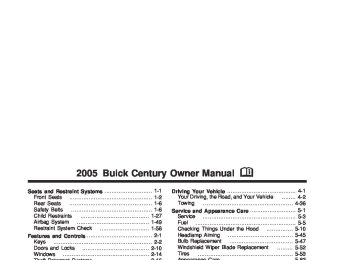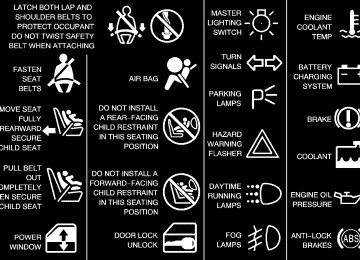- 2001 Buick Century Owners Manuals
- Buick Century Owners Manuals
- 1998 Buick Century Owners Manuals
- Buick Century Owners Manuals
- 1994 Buick Century Owners Manuals
- Buick Century Owners Manuals
- 2004 Buick Century Owners Manuals
- Buick Century Owners Manuals
- 1996 Buick Century Owners Manuals
- Buick Century Owners Manuals
- 2000 Buick Century Owners Manuals
- Buick Century Owners Manuals
- 2005 Buick Century Owners Manuals
- Buick Century Owners Manuals
- 2002 Buick Century Owners Manuals
- Buick Century Owners Manuals
- 2003 Buick Century Owners Manuals
- Buick Century Owners Manuals
- 1997 Buick Century Owners Manuals
- Buick Century Owners Manuals
- 1993 Buick Century Owners Manuals
- Buick Century Owners Manuals
- Download PDF Manual
-
OFF: Turn the band to OFF to turn off the windshield wipers.
LO (Low Speed): Turn the band away from you to LO and past the delay settings for steady wiping at low speed.
HI (High Speed): Turn the band away from you, to HI, and past the delay settings for steady wiping at a high speed.
(Delayed Wiping): Turn the band away from you, just past OFF, to one of the five delayed settings, to choose the length of intervals between each wiping cycle. The further the band is turned upward, toward LO, the shorter the delay will be. Select one of these settings for light rain or snow.
Headlamp High/Low-Beam Changer To change the headlamps from low beams to high beams, or high to low, pull the multifunction lever until a click is heard, then release it.
This indicator light on the instrument panel cluster will come on while the high-beam lamps are on.
Flash-to-Pass This feature lets you use your high-beam headlamps to signal the driver in front of you that you want to pass. It works even if the headlamps are off. Pull the turn signal lever toward you a little, but not so much that you hear a click. If the headlamps are off or on low-beam, the high-beam headlamps will turn on. They will stay on as long as you hold the lever toward you. The high-beam indicator on the instrument panel cluster will come on. Release the lever to return it to the normal operation.
3-8
MIST: Turn the band to MIST for a single wiping cycle. Hold it until the windshield wipers start. Then let it go. The windshield wipers will stop after one wipe. If more wipes are needed, hold the band on MIST longer. Be sure to clear ice and snow from the windshield wiper blades before using them. If they are frozen to the windshield, carefully loosen or thaw them. If the blades do become worn or damaged, get new blades or blade inserts. See Windshield Wiper Blade Replacement on page 5-52. Heavy snow or ice can overload the wipers. A circuit breaker will stop them until the motor cools. Clear away snow or ice to prevent an overload.
Windshield Washer J(Windshield Washer): A paddle with the word PUSH on it is located at the top of the multifunction lever. Push on the paddle to spray washer fluid on the windshield. The wipers will run for several sweeps and then either stop or return to the preset speed. See Windshield Washer Fluid on page 5-35.
{CAUTION:
In freezing weather, do not use your washer until the windshield is warmed. Otherwise the washer fluid can form ice on the windshield, blocking your vision.
The LOW WASH light on the instrument panel cluster will come on when the fluid level is low.
3-9
Cruise Control If the vehicle has cruise control, a speed of about 25 mph (40 km/h) or more can be maintained without keeping your foot on the accelerator. This can really help on long trips. Cruise control does not work at speeds below about 25 mph (40 km/h). When the brakes are applied, the cruise control shuts off.
{CAUTION:
Cruise control can be dangerous where you cannot drive safely at a steady speed. So, do not use your cruise control on winding roads or in heavy traffic. Cruise control can be dangerous on slippery roads. On such roads, fast changes in tire traction can cause needless wheel spinning, and you could lose control. Do not use cruise control on slippery roads.
The cruise control will automatically disengage when the enhanced traction system begins to limit wheel spin. See Enhanced Traction System (ETS) on page 4-9. When road conditions allow, the cruise control can be used again. Setting Cruise Control
{CAUTION:
If you leave your cruise control on when you are not using cruise, you might hit a button and go into cruise when you do not want to. You could be startled and even lose control. Keep the cruise control switch off until you want to use cruise control.
3-10
1. Move the cruise control switch to ON. 2. Accelerate to the desired speed. 3. Push in the SET button at the end of the
multifunction lever and release it. The CRUISE light on the instrument panel cluster will come on.
4. Take your foot off the accelerator pedal.
Resuming a Set Speed If the cruise control is set at a desired speed and the brakes are applied, the cruise control turns off. But it does not need to be reset. Once the vehicle is going about 25 mph (40 km/h) or more, move the cruise control switch from ON to R/A (Resume/Accelerate) briefly. The vehicle will accelerate to the previous chosen speed and stay there. Increasing Speed While Using Cruise Control There are two ways to go to a higher speed: (cid:127) Use the accelerator pedal to get to the higher speed. Push in the SET button, then release the button and the accelerator pedal. The vehicle will now cruise at the higher speed.
(cid:127) Move the cruise switch from ON to R/A. Hold it there until the vehicle accelerates to the desired speed, then release the switch. To increase the speed in very small amounts, move the switch to R/A briefly and then release it. Each time this is done, the vehicle will go about 1 mph (1.6 km/h) faster.
The accelerate feature will only work after the cruise control speed is set, by pushing the SET button.
3-11
Reducing Speed While Using Cruise Control There are two ways to reduce the vehicle’s speed while using cruise control: (cid:127) Push in the SET button until the vehicle slows down
to the desired, then release it. To slow the vehicle down in very small amounts, push the SET button briefly. Each time this is down, the vehicle will go about 1 mph (1.6 km/h) slower.
Passing Another Vehicle While Using Cruise Control Use the accelerator pedal to increase the vehicle’s speed. When you take your foot off the pedal, the vehicle will slow down to the cruise control speed that was set earlier.
Using Cruise Control on Hills How well the cruise control will work on hills depends upon the speed and load of the vehicle, and the steepness of the hills. When going up steep hills, the accelerator pedal may have to be pressed to maintain the vehicle’s speed. When going downhill, the vehicle’s brakes may have to be used, or a lower gear may have to be used to keep the vehicle’s speed down. Of course, applying the brake takes the vehicle out of cruise control. Many drivers find this to be too much trouble and do not use cruise control on steep hills. Ending Cruise Control There are two ways to turn off the cruise control: (cid:127) Step lightly on the brake pedal. (cid:127) Move the cruise switch to OFF. Ending Speed Memory When the cruise control or the ignition is turned off, or the vehicle is shifted into PARK (P) or NEUTRAL (N), the cruise control set speed memory is erased.
3-12
(cid:127) Exterior Lamps The exterior lamps control has three positions: Off: Push the control all the way to turn off all lamps. Parking Lamps: Pull the control out, halfway to the first position, to turn on the parking lamps together with the following: Taillamps License Plate Lamps
(cid:127) Sidemarker Lamps
Instrument Panel Lights
Headlamps: Pull the control out all the way, to the second position, to turn on the headlamps together with the previously listed lamps and lights. A warning chime will sound if the driver’s door is opened when the ignition switch is turned to OFF, LOCK or ACCESSORY and the headlamps are on.
Headlamps on Reminder A warning chime will sound if the driver’s door is opened when the ignition is turned to OFF, LOCK or ACCESSORY and the headlamps are on.
Delayed Headlamps Delayed headlamp illumination provides a period of exterior lighting when leaving the vehicle. The feature is activated when the vehicle’s ignition is turned off and the headlamps are on due to the automatic headlamp control feature described previously. The headlamps will remain on until the exterior lamps control is moved from OFF to the parking lamp position or until a 90 second lighting period has ended. If the ignition is turned off while the exterior lamps control is in the parking lamp or headlamp position, the delayed headlamp illumination cycle will not occur. This feature can be turned on or off by doing the following: 1. Turn the ignition to RUN. 2. Close all the doors. 3. Press and hold LOCK on the power door lock switch. While holding LOCK on the door lock switch, cycle the exterior lamps control on and off two times.
3-13
(cid:127) (cid:127) (cid:127) 4. Release the power door LOCK switch. These steps
must be carried out in a time period of less than 10 seconds, followed by a delay period of no more than 10 seconds.
5. Then, press and hold the unlock position on the
power door switch. While holding the unlock position, turn the exterior lamps control on and off two times. Release the unlock position on the power door switch. These operations must be carried out in a time period of less than 10 seconds.
After releasing the unlock position on the power door switch, a single chime will be heard if the delayed headlamp illumination function has been turned off. Two chimes will be heard if the feature has been turned on. Disconnecting the vehicle’s battery for up to a year will not change the programmed operation for this feature.
Daytime Running Lamps/Automatic Headlamp System Daytime Running Lamps (DRL) can make it easier for others to see the front of the vehicle during the day. DRL can be helpful in many different driving conditions, but they can be especially helpful in the short periods after dawn and before sunset. Daytime running lamps are required to function at all times on all vehicles first sold in Canada. A light sensor on top of the instrument panel makes the DRL work, so be sure it is not covered. The DRL system will make the front turn signal lamps come on when the following conditions are met:
The ignition is on. The exterior lamps control is off. The parking brake is released.
While the DRL are on, only the vehicle’s front turn signal lamps will also be on. The headlamps, taillamps, sidemarker and other lamps will not be on. The instrument panel will not be lit up either.
3-14
(cid:127) (cid:127) (cid:127) When it is dark enough outside, the front turn signal lamps will turn off and the vehicle’s headlamps and parking lamps will turn on. The other lamps that come on with the headlamps will also come on. When it is bright enough outside, the headlamps will go off and the front turn signal lamps will come on. To idle the vehicle with the DRL and automatic headlamp control off, set the parking brake while the ignition is in OFF or LOCK. Then start the vehicle. The DRL, headlamps and parking lamps will stay off until the parking brake is released. To turn off the automatic headlamp feature when it is dark outside, move the exterior lamp control to the parking lamp position. The parking lamps will remain illuminated and the headlamps will turn off. The fog lamps will also go on if they were on previously. As with any vehicle, the regular headlamp system should be turned on when needed.
Cornering Lamps The cornering lamps are designed to come on to provide additional light when a turn signal lamp is activated.
Interior Lamps The interior lamps can be controlled, or automatically turn on or off under certain conditions. They are explained in the following text.
Instrument Panel Brightness The instrument panel lights can be brightened or dimmed by turning the exterior lamps knob. Turning the control all the way clockwise turns on the courtesy lamps.
Courtesy Lamps When any door is opened, several courtesy lamps come on to make it easier to enter and exit the vehicle. These lamps can also be turned on by turning the exterior lamps control all the way clockwise to MAX.
3-15
Dome Lamp The dome lamp will come on when a door is opened.
Entry Lighting The courtesy lamps will come on and stay on for a set time whenever you press UNLOCK on the remote keyless entry transmitter. The lamps will stay on while a door is opened and then turn off automatically about 25 seconds after it is closed. If the UNLOCK button is pressed and a door is not open, the lamps will turn off after about 40 seconds. Entry lighting includes a feature called theater dimming. With theater dimming, the lamps do not turn off at the end of the delay time. Instead, they slowly dim after the delay time and then turn off. The courtesy lamps are canceled if the ignition key is turned to RUN or START and will not come on unless a door is opened.
Delayed Entry Lighting Delayed entry lighting lights the vehicle’s interior for a period of time after all the doors have been closed. The ignition must be off for delayed entry lighting to work. After all the doors have been closed, the delayed entry lighting feature will continue to work until one of the following occurs: The ignition is in RUN. The doors are locked.
(cid:127) An illumination period of 25 seconds has elapsed. If during the illumination period a door is opened, the timed illumination period will be canceled and the interior lamps will remain on.
3-16
(cid:127) (cid:127) Delayed Exit Lighting This feature illuminates the interior for a period of time after the ignition key is removed from the ignition. The ignition must be off for delayed exit lighting to work. When the ignition key is removed, interior illumination will activate and remain on until one of the following occurs:
The ignition is in RUN. The power door locks are activated.
(cid:127) An illumination period of 25 seconds has elapsed. If during the illumination period a door is opened, the timed illumination period will be canceled and the interior lamps will remain on.
Reading Lamps The reading lamps are located on the underside of the rearview mirror. Press the button next to each lamp to turn it on and off.
Battery Run-Down Protection This helps the vehicle’s battery from draining the battery in case the interior courtesy lamps, reading lamps, visor vanity lamps, trunk lamp, underhood lamp or glove box lamps are left on. If any of these lamps are left on while the ignition is off, they will automatically turn off after 20 minutes. The lamps will not come back on again until you do one of the following:
Turn the ignition on. Turn the exterior lamps control off, then on.
(cid:127) Open a door. If the vehicle has less than 15 miles (25 km) on the odometer, the battery saver will turn off the lamps after only three minutes.
3-17
(cid:127) (cid:127) (cid:127) (cid:127) Ashtrays and Cigarette Lighter The center front ashtray is located below the instrument panel comfort controls. To remove the ashtray, open the storage door. Then open the ashtray lid, lift up and pull it out. Notice: Holding a cigarette lighter in while it is heating will not allow the lighter to back away from the heating element when it is hot. Damage from overheating may occur to the lighter or heating element, or a fuse could be blown. Do not hold a cigarette lighter in while it is heating. Push the lighter to use it. When the heating element is hot, the lighter will pop back out by itself. Notice: in the ashtray, hot cigarettes or other smoking materials could ignite them and possibly damage your vehicle. Never put flammable items in the ashtray.
If you put papers or other flammable items
3-18
Climate Controls
Dual Climate Control System Your vehicle may have this climate control system. The heating, cooling, and ventilation for the vehicle can be controlled with it.
Manual Operation To change the current mode, select one of the following settings on the right knob.
MAX (Maximum Air-Conditioning): This mode recirculates much of the air inside the vehicle and sends it through the instrument panel outlets. The air-conditioning compressor will run automatically in this setting unless the outside temperature is below 40°F (4°C).
VENT (Ventilation): This mode brings in outside air and directs it through the instrument panel outlets.
LO (Low Fan Speed): This setting creates the lowest fan speed.
BI-LEV (Bi-Level): This mode directs approximately half of the air to the instrument panel outlets, and then directs most of the remaining air to the floor outlets. Some air may be directed toward the windshield.
HTR (Heater): This mode directs most of the air to the floor outlets, with some air directed to the outboard outlets, for the side windows, and some air directed to the windshield.
BLEND: This mode directs half of the air to go to the floor outlets and half to the defroster and side window outlets. The air-conditioning compressor will run automatically in this setting unless the outside temperature is below 40°F (4°C).
The right knob can also be used for the defrost mode. Information on defrosting and defogging can be found later in this section. 9FAN: The left knob controls the fan speed. OFF: Turn the knob all the way counterclockwise to turn off the fan.
HI (High Fan Speed): This setting creates the highest fan speed.
DRIVER (Driver’s Side Temperature): The lever on the left adjusts the air temperature for the driver’s side outlets. Slide the lever up to raise the temperature and down to lower the temperature.
PASSENGER (Passenger’s Side Temperature): The lever on the right adjusts the air temperature for the passenger’s side outlets. Slide the lever up to raise the temperature and down to lower the temperature.
A/C (Air Conditioning): Press this button to turn the air-conditioning on and off. An indicator light above the button will come on when the air conditioning is on. During daylight hours the interior lighting control might need adjustment to the highest setting in order for the indicator light to be seen. The system will cool and dehumidify the air inside the vehicle when the A/C indicator light is on.
On very hot days, open the windows long enough to let hot, inside air escape. This reduces the time for the vehicle to cool down.
3-19
For a quick cool-down on a very hot day, use MAX with the temperature levers all the way in the blue area. If this setting is used for long periods of time, the air in the vehicle may become too dry.
For normal cooling on hot days, use VENT with the temperature levers in the blue area. The system will bring in outside air and cool it.
On cool, but sunny days, the sun may warm your upper body, but your lower body may not be warm enough. Select BI-LEV and set the temperature levers to a comfortable setting. The system will bring in outside air and direct it to your upper body, while sending slightly warmed air to your lower body. Push the A/C button for cooling. Defogging and Defrosting Fog on the inside of the windows is a result of high humidity causing moisture to form and condense on the cool window glass. This can be minimized if the climate control system is used properly. There are two modes to clear fog or frost from the windshield and side windows. Use the blend mode to clear the windows of fog or moisture and warm the passengers. Use the defrost mode to remove frost or fog from the windshield more quickly. For best results, clear all snow and ice from the windshield before defrosting.
0DEF (Defrost): This setting, located on the right knob, directs most of the air through the defroster and the side window outlets. Some of the air is directed to the floor and side window outlets. The air-conditioning compressor will run automatically in this setting unless the outside temperature is below 40°F (4°C).
To defrost the window quickly, turn the mode knob to the defrost setting and turn the driver’s and passenger’s temperature levers all the way to the red area.
To warm passengers while keeping the windows clear, use BLEND.
Do not drive the vehicle until all the windows are clear. Rear Window Defogger <(Rear): Press the button to turn the defogger on or off. The rear window defogger will initially run for about 15 minutes. If it is turned on again, the rear window defogger will only run for about seven and one half minutes before turning off. Do not drive the vehicle until all the windows are clear. Notice: Using a razor blade or sharp object to clear the inside rear window may damage the rear window defogger. Repairs would not be covered by your warranty. Do not clear the inside of the rear window with sharp objects.
3-20
Dual Automatic Climate Control System Your vehicle may have this climate control system. The heating, cooling and ventilation can be controlled with it.
Automatic Operation AUTO (Automatic): Press the AUTO button for automatic control of the inside temperature, the air delivery mode and the fan speed. There might be a delay of two to three minutes before the fan comes on when the automatic operation is used in cold weather. For the automatic system to function, the temperature must be set between 61°F (16°C) and 89°F (31°C).
1. Adjust the temperature to a comfortable setting. 2. Press the AUTO button.
Choosing the coldest or warmest temperature setting will not cause the system to heat or cool any faster. If the system is set at the warmest temperature setting, 90°F (32°C), hot air will be directed to the floor, the fan will increase to the highest speed, and the system will remain in manual mode at that temperature. The system will not return to automatic until the temperature setting is lowered. If the system is set at the coldest temperature setting, 60°F (15°C), cold interior air will be recirculated through the air panel outlets, and the fan will increase to the highest speed. The system will not return to automatic until the temperature is raised. In cold weather, the system will start at reduced fan speeds to avoid blowing cold air into the vehicle until warmer air is available. The system will start out blowing air at the floor but may change modes automatically as the vehicle warms up to maintain the chosen temperature setting. The length of time needed for warm up will depend on the outside temperature and the length of time that has elapsed since the vehicle was last driven.
3-21
3. Wait for the system to regulate. This may take from
10 to 30 minutes. Then, adjust the temperature, if necessary. Do not cover the solar sensor located in the center of the instrument panel, near the windshield. For more information on the solar sensor, see “Solar Sensor” later in this section.
Manual Operation During daylight hours, the instrument panel brightness control might need to be adjusted to the highest setting, in order to see the indicator lights for the various climate control settings. OFF: Pressing the OFF button cancels automatic operation and places the system in manual mode. Press the AUTO button to return to automatic operation. TEMP (Temperature): To manually adjust the temperature inside the vehicle, press the up arrow on the TEMP control to raise the temperature and press the down arrow to lower the temperature. The display will show the selection for a few seconds, and then the outside temperature will be displayed.
When the DUAL light indicator is on, this means the TEMP control has set the temperature for the driver. When the DUAL light indicator light is not on, this means the TEMP control has set the temperature for the entire cabin.
3-22
9 FAN: Press the up arrow on the FAN control to increase fan speed and the down arrow to decrease fan speed. Pressing the arrows cancels the automatic operation and places the system in manual mode. Press the AUTO button to return to automatic operation. If the airflow seems low when the fan is at the highest setting, the passenger compartment air filter may need to be replaced. For more information see Passenger Compartment Air Filter on page 3-26 and Scheduled Maintenance on page 6-4.
AIR FLOW: This control has several settings to control the direction of airflow when the system is not in AUTO.
To access the various modes available, continue to press the AIR FLOW up or down arrows until the desired mode, listed below, appears in the display.
WINDSHIELD/FLOOR: This setting directs some of the air to the floor outlets and some to the defroster and side window outlets. The air-conditioning compressor will run automatically in this setting unless the outside temperature is below 40°F (4°C).
MID/FLOOR: This mode directs airflow through both the floor and the instrument panel outlets. A small amount of air is directed to the windshield and the side window outlets.
MID (Instrument Panel): This mode directs air through the instrument panel outlets.
FLOOR: This setting sends most of the air through the outlets near the floor. The rest comes out of the defroster and side window outlets.
VENT: Press this button to turn the air-conditioning compressor on or off. The indicator light on the VENT mode is lit when the compressor is turned off. The interior brightness control might have to be adjusted to the highest setting during the day in order to see the indicator lamp.
VENT does not operate in the FRONT defrost mode.
RECIRC (Recirculation): Press this button to turn this mode on or off. RECIRC limits the amount of outside air coming into the vehicle and recirculates most of the air inside your vehicle. It can be used to prevent outside air and odors from entering the vehicle or to quickly heat or cool the air inside the vehicle. When this button is pressed an indicator light will come on. The interior brightness control might have to be adjusted to the highest setting during the day in order to see the indicator lamp.
This setting will not operate in FRONT defrost mode and is only operational in WINDSHIELD/FLOOR mode if the compressor is turned on.
On hot days, open the windows to let hot air inside escape; then close them. This helps to reduce the time it takes for the vehicle to cool down. It also helps the system to operate more efficiently.
For quick cool down on hot days, press the AUTO button. The system will automatically enter the recirculation mode where the temperature will be at the full cold position for maximum cooling.
The air-conditioning system removes moisture from the air, so a small amount of water dripping underneath the vehicle while it is idling or after the engine is turned off is normal.
Operating the climate control system in the RECIRC mode may cause fogging of the vehicle’s windows when the weather is cold and damp. To clear the fog, select either WINDSHIELD/FLOOR or defrost mode and increase the speed.
3-23
Sensors The solar sensor on the vehicle monitors the solar heat and the air inside of the vehicle. This information is used to maintain the selected temperature by regulating adjustments to the temperature, the fan speed, and the air delivery system. The system may also supply cooler air to the side of the vehicle facing the sun. The recirculation mode will also be activated, as necessary. Do not cover the solar sensor located in the center of the instrument panel, near the windshield, or the system will not work properly.
Passenger Control The arrow buttons to control the temperature on the passenger side of the vehicle are located to the right of the PASSENGER CONTROL window. Press the DUAL button so that the indicator light is on. Press the right arrow to raise the temperature and press the left arrow to lower the temperature on the passenger side of the vehicle.
If the indicator light below the arrows is amber this indicates that the passenger side temperature is set the same as the driver’s side. If the indicator light below the arrows is red, this indicates that the passenger side temperature is set warmer than that of the driver’s side. If the indicator light below the arrows is blue this indicates that the passenger side temperature is set cooler than that of the driver’s side.
3-24
(cid:127) (cid:127) (cid:127) Defogging and Defrosting Fog on the outside of the windows is a result of high humidity causing moisture to form and condense on the cool window glass. This can be minimized if the climate control system is used properly. There are two modes to clear fog or frost from the windshield and side windows. Use the WINDSHIELD/FLOOR mode to clear the windows of fog or moisture and warm the passengers. Use the defrost mode to remove fog or frost from the windshield more quickly. For best results, clear all snow and ice from the windshield before defrosting. 1 FRONT (Defrost): This setting brings in outside air and directs most of the air through the defrost outlet. Some of the air also goes to the floor vents and the side window outlets. The indicator light on the button will come on and WINDSHIELD will be seen on the display.
To defrost the windows quickly, press the FRONT button, set the temperature to 90°F (32°C), select a high fan speed, and turn the DUAL button off.
To warm passengers while keeping the window clear, push the AIR FLOW button to select WINDSHIELD/FLOOR which will appear on the display. Select a fan speed.
The air-conditioning compressor will run automatically in this setting unless the outside temperature is below 40°F (4°C). Do not drive the vehicle until all windows are clear. Rear Window Defogger The rear window defogger uses a warming grid to remove fog or frost from the rear window. = REAR: Press this button to turn the rear window defogger on or off. It will initially turn off after about 15 minutes. If it is turned on again, it will only run for about seven and one half minutes before turning off.
Do not drive the vehicle until all the windows are clear. Notice: Using a razor blade or sharp object to clear the inside rear window may damage the rear window defogger. Repairs would not be covered by your warranty. Do not clear the inside of the rear window with sharp objects.
3-25
Outlet Adjustment Use the louvers located on the air outlets to change the direction of the airflow. Operation Tips (cid:127) Clear away any ice, snow or leaves from the air inlets at the base of the vehicle that may block the flow of air into your vehicle.
(cid:127) Use of non-GM approved hood deflectors may adversely affect the performance of the system.
(cid:127) Keep the path under the front seats clear of objects
to help circulate the air inside of your vehicle more effectively.
Passenger Compartment Air Filter The passenger compartment air filter is located in the engine compartment below the air inlet grille, near the passenger’s side windshield wiper arm. The filter traps most of the pollen from the air entering the air conditioning module. Like the engine’s air cleaner filter, it may need to be changed periodically. For information on how often to change the passenger compartment air filter, see Scheduled Maintenance on page 6-4. To change the passenger compartment air filter, use the following steps: 1. Turn the ignition to ACCESSORY and turn the
windshield wipers on.
2. Turn the ignition to OFF when the windshield
wipers are in the upright position.
3. Raise the hood. 4. Disconnect the windshield washer pump hose from
the fender rail and air inlet grille.
3-26
5. Remove the hood weather-strip from the
passenger’s side of the vehicle and peel it back halfway to the center of the hood.
6. Remove the three air inlet grille retainers.
8. Replace the old air filter by pulling up on its tab.
7. Remove the air inlet grille.
9. Install a new passenger compartment air filter.
See Normal Maintenance Replacement Parts on page 6-14 for the type of filter to use. Make sure it slides under the compartment retainers.
10. Reverse Steps 1 through 7.
3-27
Warning Lights, Gages, and Indicators This part describes the warning lights and gages that may be on the vehicle. The pictures will help you locate them. Warning lights and gages can signal that something is wrong before it becomes serious enough to cause an expensive repair or replacement. Paying attention to the warning lights and gages could also save you or others from injury. Warning lights come on when there may be or is a problem with one of the vehicle’s functions. As you will see in the details on the next few pages, some warning lights come on briefly when you start the engine just to let you know they are working. If you are familiar with this section, you should not be alarmed when this happens.
Gages can indicate when there may be or is a problem with one of your vehicle’s functions. Often gages and warning lights work together to let you know when there is a problem with your vehicle. When one of the warning lights comes on and stays on when you are driving, or when one of the gages shows there may be a problem, check the section that tells you what to do about it. Please follow this manual’s advice. Waiting to do repairs can be costly – and even dangerous. So please get to know the warning lights and gages. They are a big help.
3-28
Instrument Panel Cluster The instrument panel cluster is designed to let the driver know at a glance how the vehicle is running. It shows how fast the vehicle is going, about how much fuel is in the fuel tank and many other things needed to drive safely and economically.
United States version with Enhanced Traction System and ABS shown; Canada Base Level similar
3-29
If the button is pressed and held for longer than 1.5 seconds while in the trip odometer mode, it will be reset to zero. If the button is pressed and held for longer than 1.5 seconds while in the odometer mode, it will have no effect.
Safety Belt Reminder Light When the ignition key is turned to RUN or START, a chime will come on for several seconds to remind occupants to fasten their safety belts.
The safety belt light will also come on and stay on for several seconds, then it will flash for several more.
If the driver’s belt is already buckled, neither the chime nor the light will come on.
Speedometer and Odometer The speedometer shows the vehicle’s speed in both miles per hour (mph) and kilometers per hour (km/h). The odometer shows how far the vehicle has been driven in either miles (used in the United States) or in kilometers (used in Canada). The vehicle has a tamper-resistant odometer. If ERROR is displayed, this indicates someone has probably tampered with it and the numbers may not be accurate. You may wonder what happens if the vehicle needs a new odometer installed. If the new one can be set to the mileage total of the old odometer, then that will be done. But if it cannot, then it will be set at zero and a label must be put on the driver’s door to show the old mileage reading when the new odometer was installed.
Trip Odometer The trip odometer tells how far the vehicle has been driven since it was last reset. To set the trip odometer to zero, press the button on the right side of the instrument panel cluster. The trip/select reset button will go back and forth between the odometer and the trip odometer if the button is pressed and released within 1.5 seconds.
3-30
Airbag Readiness Light There is an air bag readiness light on the instrument panel, which shows the air bag symbol. The system checks the air bag’s electrical system for malfunctions. The system check includes the air bag modules, the wiring and the crash sensing and diagnostic module. For more information on the air bag system, see Airbag System on page 1-49.
This light will come on when the vehicle is started, and it will flash for a few seconds. Then the light should go out. This means the system is functioning properly.
If the air bag readiness light stays on after the vehicle is started, or comes on as the vehicle is being driven, there may be an electrical problem and the air bag system may not work properly. Have the vehicle serviced right away.
{CAUTION:
If the airbag readiness light stays on after you start your vehicle, it means the airbag system may not be working properly. The airbags in your vehicle may not inflate in a crash, or they could even inflate without a crash. To help avoid injury to yourself or others, have your vehicle serviced right away if the airbag readiness light stays on after you start your vehicle.
The air bag readiness light should flash for a few seconds when you turn the ignition key to RUN. If the light does not come on then, have it fixed so it will be ready to warn you if there is a problem.
3-31
Charging System Light
The charging system light will come on briefly when the ignition is turned on, as a check to show that it is working. Then it should go out.
Brake System Warning Light The vehicle’s hydraulic brake system is divided into two parts. If one part is not working, the other part can still work and stop the vehicle. For good braking, though, you need both parts working well. If the warning light comes on, there is a brake problem. Have the brake system inspected right away.
If it stays on, or comes on while the vehicle is being driven, there may be a problem with the charging system. It could indicate that the vehicle has a loose accessory belt or another electrical problem. Have it checked right away. Driving while this light is on could drain the battery. If the vehicle must be driven a short distance with the light on, be certain to turn off all the accessories, such as the radio and air conditioner.
United States
Canada
This light should come on briefly when the ignition key is turned to RUN. If it does not come on then, have it fixed so it will be ready to warn you if there is a problem.
3-32
When the ignition is on, the brake system warning light will also come on when the parking brake is set. The light will stay on if the parking brake does not release fully. If it stays on after the parking brake is fully released, it means there is a brake problem. If the light comes on while the vehicle is being driven, pull off the road and stop carefully. The pedal may be harder to push, or it may go closer to the floor. It may take longer to stop. If the light is still on, have the vehicle towed for service. See Towing Your Vehicle on page 4-36.
{CAUTION:
Your brake system may not be working properly if the brake system warning light is on. Driving with the brake system warning light on can lead to an accident. If the light is still on after you have pulled off the road and stopped carefully, have the vehicle towed for service.
Anti-Lock Brake System Warning Light
United States
Canada
If the vehicle has anti-lock brakes, this warning light will come on for a few seconds when the ignition key is turned to RUN. If the anti-lock brake system warning light stays on longer than normal after the engine has been started, turn the ignition off. Or, if the light comes on and stays on while the vehicle is being driven, stop as soon as possible and turn the ignition off. Then start the engine again to reset the system. If the light still stays on, or comes on again while driving, the anti-lock brake system needs service. If the light is on and the regular brake system warning light is not on, the vehicle still has brakes, but it does not have anti-lock brakes. The anti-lock brake system warning light will come on briefly when the ignition key is turned to RUN. This is normal. If the light does not come on then, have it fixed so it will be ready to warn you if there is a problem.
3-33
Enhanced Traction System Warning Light
Low Traction Light
If the vehicle has the Enhanced Traction System, (ETS) the warning light may come on for the following reasons:
If the vehicle has the Enhanced Traction System (ETS), this light will come on when the system is limiting wheel spin.
You may feel or hear the system working, but this is normal. Slippery road conditions may exist if the low traction light comes on, so adjust your driving accordingly. The light will stay on for a few seconds after the ETS stops limiting wheel spin. See Enhanced Traction System (ETS) on page 4-9. The low traction light also comes on briefly when the ignition key is turned to RUN. If the light does not come on then, have it fixed so it will function properly to indicate when the Enhanced Traction System is active.
(cid:127) When the vehicle is shifted to SECOND (2) or
FIRST (1). To turn the system back on, shift to THIRD (3) or AUTOMATIC OVERDRIVE (X). See Enhanced Traction System (ETS) on page 4-9. If the vehicle needs service. Adjust your driving accordingly.
(cid:127) When the parking brake is set with the engine
running, and the parking brake does not release fully. After the parking brake is fully released and the transaxle shift lever is in any position other than FIRST (1) or SECOND (2). This means there is a problem with the system. If an engine-related problem affects the ETS and turns the system off.
When the ETS warning light is on, the system will not limit wheel spin. Adjust your driving accordingly.
3-34
(cid:127) (cid:127) Engine Coolant Temperature Warning Light
This light indicates that the engine coolant has overheated or the radiator cooling fan is not working.
Engine Coolant Temperature Gage The vehicle has a gage that shows the engine coolant temperature. If the gage pointer moves into the red area, the engine is too hot.
The light will come on briefly when the ignition is turned on to show that it is working. If the vehicle has been operating under normal driving conditions, pull off the road, stop the vehicle and turn off the engine as soon as possible. See Engine Overheating on page 5-25.
This reading indicates the same thing as the warning light. It means that the engine coolant has overheated. If the vehicle has been operating under normal driving conditions, pull off the road, stop the vehicle and turn off the engine as soon as possible. See Engine Overheating on page 5-25.
3-35
Tire Pressure Light
The vehicle may have a tire pressure monitor that indicates a large change in the pressure in one tire.
The system stores the tire pressures of the vehicle’s properly inflated tires. The LOW TIRE light will come on if the pressure in one tire becomes 12 psi (83 kPa) lower than the other three tires. The LOW TIRE light will not come on if the pressure in more than one tire is low, if the system is not yet calibrated, or if the vehicle is moving faster than 70 mph (110 km/h). When the LOW TIRE light comes on, stop as soon as possible and check all the tires for damage. If a tire is flat, see If a Tire Goes Flat on page 5-69. Also check the tire pressure in all four tires as soon as possible. See Inflation - Tire Pressure on page 5-60. The light will stay on, while the ignition is on, until the system is reset. See Tire Pressure Monitor System on page 5-61.
Malfunction Indicator Lamp Service Engine Soon Light
Your vehicle is equipped with a computer which monitors operation of the fuel, ignition, and emission control systems.
This system is called OBD II (On-Board Diagnostics Second Generation) and is intended to assure that emissions are at acceptable levels for the life of the vehicle, helping to produce a cleaner environment. The SERVICE ENGINE SOON light comes on and a chime will sound to indicate that there is a problem and service is required. Malfunctions often will be indicated by the system before any problem is apparent. This may prevent more serious damage to your vehicle. This system is also designed to assist your service technician in correctly diagnosing any malfunction.
3-36
If you keep driving your vehicle with this
Notice: light on, after a while, your emission controls may not work as well, your fuel economy may not be as good, and your engine may not run as smoothly. This could lead to costly repairs that may not be covered by your warranty. Notice: Modifications made to the engine, transaxle, exhaust, intake, or fuel system of your vehicle or the replacement of the original tires with other than those of the same Tire Performance Criteria (TPC) can affect your vehicle’s emission controls and may cause this light to come on. Modifications to these systems could lead to costly repairs not covered by your warranty. This may also result in a failure to pass a required Emission Inspection/Maintenance test.
This light should come on, as a check to show you it is working, when the ignition is on and the engine is not running. If the light does not come on, have it repaired. This light will also come on during a malfunction in one of two ways:
Light Flashing — A misfire condition has been detected. A misfire increases vehicle emissions and may damage the emission control system on your vehicle. Diagnosis and service may be required. Light On Steady — An emission control system malfunction has been detected on your vehicle. Diagnosis and service may be required.
3-37
(cid:127) (cid:127) If the Light Is Flashing The following may prevent more serious damage to your vehicle: (cid:127) Reducing vehicle speed (cid:127) Avoiding hard accelerations (cid:127) Avoiding steep uphill grades
If you are towing a trailer, reduce the amount of cargo being hauled as soon as it is possible If the light stops flashing and remains on steady, see “If the Light Is On Steady” following. If the light continues to flash, when it is safe to do so, stop the vehicle. Find a safe place to park your vehicle. Turn the key off, wait at least 10 seconds and restart the engine. If the light remains on steady, see “If the Light Is On Steady” following. If the light is still flashing, follow the previous steps, and see your dealer for service as soon as possible.
If the Light Is On Steady You may be able to correct the emission system malfunction by considering the following: Did you recently put fuel into your vehicle? If so, reinstall the fuel cap, making sure to fully install the cap. See Filling Your Tank on page 5-8. The diagnostic system can determine if the fuel cap has been left off or improperly installed. A loose or missing fuel cap will allow fuel to evaporate into the atmosphere. A few driving trips with the cap properly installed should turn the light off. Did you just drive through a deep puddle of water? If so, your electrical system may be wet. The condition will usually be corrected when the electrical system dries out. A few driving trips should turn the light off.
3-38
(cid:127) Have you recently changed brands of fuel? If so, be sure to fuel your vehicle with quality fuel. See Gasoline Octane on page 5-5. Poor fuel quality will cause your engine not to run as efficiently as designed. You may notice this as stalling after start-up, stalling when you put the vehicle into gear, misfiring, hesitation on acceleration, or stumbling on acceleration. (These conditions may go away once the engine is warmed up.) This will be detected by the system and cause the light to turn on. If you experience one or more of these conditions, change the fuel brand you use. It will require at least one full tank of the proper fuel to turn the light off. If none of the above steps have made the light turn off, your dealer can check the vehicle. Your dealer has the proper test equipment and diagnostic tools to fix any mechanical or electrical problems that may have developed.
Emissions Inspection and Maintenance Programs Some state/provincial and local governments have or may begin programs to inspect the emission control equipment on your vehicle. Failure to pass this inspection could prevent you from getting a vehicle registration. Here are some things you need to know to help your vehicle pass an inspection: Your vehicle will not pass this inspection if the SERVICE ENGINE SOON light is on or not working properly. Your vehicle will not pass this inspection if the OBD (on-board diagnostic) system determines that critical emission control systems have not been completely diagnosed by the system. The vehicle would be considered not ready for inspection. This can happen if you have recently replaced your battery or if your battery has run down. The diagnostic system is designed to evaluate critical emission control systems during normal driving. This may take several days of routine driving. If you have done this and your vehicle still does not pass the inspection for lack of OBD system readiness, your GM dealer can prepare the vehicle for inspection.
3-39
Oil Pressure Light
If the vehicle has an oil problem, this light may stay on after the engine is started, or come on while you are driving.
This light indicates that oil is not going through the engine quickly enough to keep it lubricated. The engine could be low on oil or could have some other oil problem. Have it fixed right away. The oil light could also come on in the following situations:
The light will come on briefly when the ignition is turned on to show that it is working properly. If it does not come on with the ignition on, there may be a problem with the fuse or bulb. Have it fixed right away.
(cid:127) Sometimes when the engine is idling at a stop,
the light may blink on and off. This is normal.
3-40
{CAUTION:
Do not keep driving if the oil pressure is low. If you do, your engine can become so hot that it catches fire. You or others could be burned. Check your oil as soon as possible and have your vehicle serviced.
Notice: Lack of proper engine oil maintenance may damage the engine. The repairs would not be covered by your warranty. Always follow the maintenance schedule in this manual for changing engine oil.
Change Engine Oil Light
The CHANGE OIL SOON light should come on briefly as a bulb check when the engine is started. If the light does not come on, have it serviced.
If the CHANGE OIL SOON light comes on and stays on after the engine is started, have the oil changed.
(cid:127) For additional information, see “When to Change Engine Oil (GM Oil Life System)” and “How to Reset the CHANGE OIL SOON Light ” under Engine Oil on page 5-13.
Security Light
The SECURITY light will come on when the key is turned to START, and will stay on until the vehicle starts.
It will also flash if the ignition key is too dirty or wet for the PASS-Key® II system to read the resistor pellet. See PASS-Key® II on page 2-16. If the resistor pellet is damaged or missing, the light will come on.
Cruise Control Light
The CRUISE light comes on whenever the cruise control is set. See “Cruise Control” under Turn Signal/Multifunction Lever on page 3-7.
Low Washer Fluid Warning Light
If the LOW WASH light comes on when the windshield washer paddle is used, this indicates that the fluid is low in the windshield washer reservoir.
The light will also come on briefly when the ignition is turned on to show that it is working properly.
3-41
Door/Trunk Ajar Warning Light
Fuel Gage
The DOOR/TRUNK light will come on if the trunk or any door is not completely closed.
Service Vehicle Soon Light
The SERVICE VEHICLE SOON light will come on if there are certain non-emission related vehicle problems.
United States
Canada
The fuel gage indicates about how much fuel is left in the fuel tank when the ignition is on. When the indicator nears empty, there is still a little fuel left, but you should get more fuel soon.
These problems may not be obvious and may affect vehicle performance or durability. Consult your GM dealership for necessary repairs to maintain top vehicle performance. The light will come on briefly when the ignition is turned on to show that it is working properly.
3-42
Here are four things that some owners ask about. All these things are normal and do not indicate that anything is wrong with the fuel gage: (cid:127) At the gas station, the pump shuts off before the
gage reads full. It takes more, or less, fuel to fill up than the gage reads. For example, the gage reads half full, but it took more, or less, than half of the tank’s capacity to fill it. The gage pointer may move while cornering, braking or accelerating. The gage may not indicate empty when the ignition is turned off.
Low Fuel Warning Light
United States
Canada
If the vehicle’s fuel is low, a light on the instrument panel cluster will come on and a chime will sound periodically until fuel is added to the fuel tank. It will also come on for a few seconds when the ignition is turned on as a check to indicate it is working. If it does not come on then, have it fixed.
3-43
(cid:127) (cid:127) (cid:127) Setting the Time Press and hold H until the correct hour appears on the display. AM will appear for morning hours. Press and hold M until the correct minute appears on the display. The time can be set with the ignition on or off. To synchronize the time with an FM station broadcasting Radio Data System (RDS) information, press and hold H and M at the same time until TIME UPDATED appears on the display. If the time is not available from the station, NO UPDATE will appear on the display. RDS time is broadcast once a minute. After tuning to an RDS broadcast station, it may take a few minutes for the time to update.
Audio System(s) Notice: Before adding any sound equipment to your vehicle, like a tape player, CB radio, mobile telephone, or two-way radio, make sure that it can be added by checking with your dealer. Also, check federal rules covering mobile radio and telephone units. If sound equipment can be added, it is very important to do it properly. Added sound equipment may interfere with the operation of your vehicle’s engine, radio, or other systems, and even damage them. Your vehicle’s systems may interfere with the operation of sound equipment that has been added improperly. Figure out which audio system is in your vehicle, find out what your audio system can do, and how to operate all of its controls. Your vehicle has a feature called Retained Accessory Power (RAP). With RAP, the audio system can be played even after the ignition is turned off. See “Retained Accessory Power (RAP)” under Ignition Positions on page 2-18.
3-44
Radio with CD
Playing the Radio
PWR (Power): Push this knob to turn the system on and off.
VOL (Volume): Turn this knob to increase or to decrease the volume.
SCV (Speed-Compensated Volume): With SCV, the audio system adjusts automatically to make up for road and wind noise as you drive.
To get to SCV, push the TUNE/AUDIO knob repeatedly until SPEED VOL appears on the display. Turn the TUNE/AUDIO knob to select MIN, MED, or MAX. Each higher setting allows for more volume compensation at faster vehicle speeds. Then, as you drive, SCV automatically increases the volume, as necessary, to overcome noise at any speed. The volume level should always sound the same to you as you drive. To turn SCV off, press this knob until OFF appears on the display.
DISP (Display): Press this button to switch the display between the radio station frequency and the time. Press this button to display the time with the ignition turned off.
3-45
Setting Preset Stations Up to 18 stations (six FM1, six FM2, and six AM), can be programmed on the six numbered pushbuttons, by performing the following steps: 1. Turn the radio on. 2. Press BAND to select FM1, FM2, or AM. 3. Tune in the desired station. 4. Press EQ to select the equalization. 5. Press and hold one of the six numbered
pushbuttons until you hear a beep. Whenever that numbered pushbutton is pressed, the station that was set will return and the equalization that was selected will be stored for that pushbutton.
6. Repeat the steps for each pushbutton.
Finding a Station
BAND: Press this button to switch between FM1, FM2, and AM. The display will show the selection.
TUNE: Turn this knob to select radio stations. © SEEK ¨: Press the right or the left arrow to go to the next or to the previous station and stay there.
To scan stations, press and hold either SEEK arrow for two seconds until SCAN appears on the display. The radio will go to a station, play for a few seconds, then go on to the next station. Press either SEEK arrow again to stop scanning.
To scan preset stations, press and hold either SEEK arrow for more than four seconds until PSCAN and the preset number appear on the display. You will hear a double beep. The radio will go to the first preset station stored on your pushbuttons, play for a few seconds, then go on to the next preset station. Press either SEEK arrow again to stop scanning presets.
The radio will only seek and scan stations with a strong signal that are in the selected band.
3-46
Setting the Tone (Bass/Treble)
Adjusting the Speakers (Balance/Fade)
AUDIO: Push and release this knob until BASS, MID, or TREBLE appears on the display. Then turn the AUDIO knob to increase or to decrease. If a station is weak or noisy, decrease the treble.
To adjust bass, midrange, or treble to the middle position, select BASS, MID, or TREBLE. Then push and hold the AUDIO knob for more than two seconds until you hear a beep. BASS and a zero, MID and a zero, or TREBLE and a zero will appear on the display.
To adjust both tone controls and both speaker controls to the middle position, first end out of audio mode by waiting five seconds without making any changes. Then push and hold the AUDIO knob for more than two seconds until you hear a beep. ALL CENTERED will appear on the display.
EQ (Equalizer): Press this button to select customized equalization settings designed for country/western, jazz, talk, pop, rock, and classical.
AUDIO: To adjust the balance between the right and the left speakers, push and release the AUDIO knob until BAL appears on the display. Then turn the AUDIO knob to move the sound toward the right or the left speakers. A bar graph with indicators will show how the sound is balanced.
To adjust the fade between the front and the rear speakers, push and release the AUDIO knob until FADE appears on the display. Then turn the AUDIO knob to move the sound toward the front or the rear speakers. A bar graph with indicators will show how the sound is balanced.
To adjust balance or fade to the middle position, select BAL or FADE. Then push and hold the AUDIO knob for more than two seconds until you hear a beep. The indicator will be centered on the display.
To adjust both tone controls and both speaker controls to the middle position, first end out of audio mode by waiting five seconds without making any changes. Then push and hold the AUDIO knob for more than two seconds until you hear a beep. ALL CENTERED will appear on the display.
3-47
Finding a Program Type (PTY) Station To select and find a desired PTY perform the following: 1. Press P-TYP to activate program type select mode.
The PTY symbol will appear on the display.
2. Turn the AUDIO knob to select a PTY. 3. Once the desired PTY is displayed, press either SEEK arrow to select the PTY and take you to the PTY’s first station.
4. To go to another station within that PTY and the PTY is displayed, press either SEEK arrow once. If the PTY is not displayed, press either SEEK arrow twice to display the PTY and then to go to another station.
5. Press P-TYP to exit program type select mode. If PTY times out and is no longer on the display, go back to Step 1.
If both PTY and TRAF are on, the radio will search for stations with the selected PTY and traffic announcements.
Radio Data System (RDS) The audio system has a Radio Data System (RDS). RDS features are available for use only on FM stations that broadcast RDS information. With RDS, the radio can do the following: (cid:127) Seek to stations broadcasting the selected type
of programming
(cid:127) Receive announcements concerning local and
national emergencies
(cid:127) Display messages from radio stations (cid:127) Seek to stations with traffic announcements This system relies upon receiving specific information from these stations and will only work when the information is available. In rare cases, a radio station may broadcast incorrect information that will cause the radio features to work improperly. If this happens, contact the radio station. While the radio is tuned to an RDS station, the station name or call letters will appear on the display instead of the frequency. RDS stations may also provide the time of day, a program type (PTY) for current programming, and the name of the program being broadcast.
3-48
SCAN: Scan the stations within a PTY by performing the following: 1. Press P-TYP to activate program type select mode.
The PTY symbol will appear on the display.
2. Turn the AUDIO knob to select a PTY. 3. Once the desired PTY is displayed, press and
hold either SEEK arrow, and the radio will begin scanning the stations in the PTY.
4. Press either SEEK arrow to stop at a station. If both PTY and TRAF are on, the radio will scan for stations with the selected PTY and traffic announcements.
BAND (Alternate Frequency): Alternate frequency allows the radio to switch to a stronger station with the same program type. To turn alternate frequency on, press and hold BAND for two seconds. AF ON will appear on the display. The radio may switch to stations with a stronger frequency.
To turn alternate frequency off, press and hold BAND again for two seconds. AF OFF will appear on the display. The radio will not switch to other stations.
RDS Messages ALERT!: Alert warns of local or national emergencies. When an alert announcement comes on the current radio station, ALERT! will appear on the display. You will hear the announcement, even if the volume is low or a CD is playing. If a CD is playing, play will stop during the announcement. Alert announcements cannot be turned off.
ALERT! will not be affected by tests of the emergency broadcast system. This feature is not supported by all RDS stations.
INFO (Information): If the current station has a message, INFO will appear on the display. Press this button to see the message. The message may display the artist, song title, call in phone numbers, etc.
If the entire message is not displayed, parts of the message will appear every three seconds. To scroll through the message, press and release the INFO button. A new group of words will appear on the display after every press of the button. Once the complete message has been displayed, INFO will disappear from the display until another new message is received. The last message can be displayed by pressing the INFO button. You can view the last message until a new message is received or a different station is tuned to.
3-49
TRAF (Traffic): If TRAF appears on the display, the tuned station broadcasts traffic announcements. Press this button to receive the traffic announcement from the station and brackets will be displayed around TRAF. When a traffic announcement comes on the tuned radio station you will hear it.
If the station does not broadcast traffic announcements, press the TRAF button and the radio will seek to a station that does. When a station that broadcasts traffic announcements is found, the radio will stop seeking and brackets will be displayed around TRAF. If no station is found that broadcasts traffic announcements, NO TRAFFIC will appear on the display.
If the brackets are on the display and TRAF is not, press the TRAF button to remove the brackets or use the TUNE knob or the SEEK arrows to go to a station that broadcasts traffic announcements. If no station is found that broadcasts traffic announcements, NO TRAFFIC will appear on the display.
The radio will play the traffic announcements if the volume is low. The radio will interrupt the play of a CD if the last tuned station broadcasts traffic announcements and the brackets are displayed.
Radio Messages CAL (CALIBRATE): The audio system has been calibrated for your vehicle from the factory. If CAL appears on the display it means that the radio has not been configured properly for your vehicle and must be returned to the dealer for service.
LOCKED: This message is displayed when the THEFTLOCK® system has locked up. Take the vehicle to the dealer for service. If any error occurs repeatedly or if an error cannot be corrected, contact your dealer. Playing a CD Insert a CD partway into the slot, label side up. The player will pull it in and the CD should begin playing. If you want to insert a CD while the ignition or the radio is off, first press the eject or DISP button. When a CD is inserted, the CD symbol will appear on the display. As each new track starts to play, the track number will appear on the display. If the ignition or radio is turned off with a CD in the player, it will stay in the player. When the ignition or radio is turned on, the CD will start playing where it stopped, if it was the last selected audio source.
3-50
The CD player can play the smaller 3 inch (8 cm) single CDs with an adapter ring. Full-size CDs and the smaller CDs are loaded in the same manner. If playing a CD-R the sound quality may be reduced due to CD-R quality, the method of recording, the quality of the music that has been recorded, and the way the CD-R has been handled. There may be an increase in skipping, difficulty in finding tracks, and/or difficulty in loading and ejecting. If these problems occur try a known good CD. Do not add paper labels to CDs, they could get caught in the CD player. If an error appears on the display, see “CD Messages” later in this section. 1s(Reverse): Press and hold this pushbutton to reverse quickly within a track. You will hear sound at a reduced volume. Release this pushbutton to play the passage. The elapsed time of the track will appear on the display. 2 \(Forward): Press and hold this pushbutton to advance quickly within a track. You will hear sound at a reduced volume. Release this pushbutton to play the passage. The elapsed time of the track will appear on the display.
4 RDM (Random): Press this pushbutton to hear the tracks in random, rather than sequential, order. Press RDM again to turn off random play.
EQ (Equalizer): Press EQ to select an equalization setting while playing a CD. The equalization will be set whenever a CD is played. See “EQ” listed previously for more information. © SEEK ¨: Press the left arrow to go to the start of the current track if more than eight seconds have played. Press the right arrow to go to the next track. If either arrow is held or pressed more than once, the player will continue moving backward or forward through the CD.
To scan tracks, press and hold either SEEK arrow for two seconds until SCAN appears on the display and you will hear a beep. The CD will go to the next track, play for a few seconds, then go on to the next track. The sound will mute and SCAN and the track number will appear on the display while scanning. The CD will only scan forward. Press either SEEK arrow again to stop scanning.
3-51
DISP (Display): Press this button to see which track is playing. Press it again within five seconds to see how long it has been playing. To change the default on the display, track or elapsed time, press this button until you see the display you want, then hold the button until the display flashes. The selected display will now be the default.
BAND: Press this button to listen to the radio when a CD is playing. The inactive CD will remain safely inside the radio for future listening.
CD: Press this button to play a CD when listening to the radio. Z (Eject): Press this button to eject the CD. Eject may be activated with either the ignition or radio off. CDs may be loaded with the ignition or radio off, if this button is pressed first.
CD Messages
CHECK CD: If this message appears on the radio display, it could for one of the following reasons:
It is very hot. When the temperature returns to normal, the CD should play.
(cid:127) You are driving on a very rough road. When the
road becomes smoother, the CD should play. The CD is dirty, scratched, wet, or upside down. The air is very humid. If so, wait about an hour and try again. There may have been a problem while burning the CD. The label may be caught in the CD player.
If the CD is not playing correctly, for any other reason, try a known good CD. If any error occurs repeatedly or if an error cannot be corrected, contact your dealer. If the radio displays an error message, write it down and provide it to your dealer when reporting the problem.
3-52
(cid:127) (cid:127) (cid:127) (cid:127) (cid:127) Radio with Cassette and CD
Playing the Radio
PWR (Power): Push this knob to turn the system on and off.
VOL (Volume): Turn this knob to increase or to decrease the volume.
SCV (Speed-Compensated Volume): With SCV, your audio system adjusts automatically to make up for road and wind noise as you drive. To get to SCV, press the TUNE/AUDIO knob repeatedly until SPEED VOL is displayed. Turn the TUNE/AUDIO knob to select OFF, MIN, MED or MAX. Each higher setting allows for more volume compensation at faster vehicle speeds. Then, as you drive, SCV automatically increases the volume, as necessary, to overcome noise at any speed. The volume level should always sound the same to you as you drive. If you don’t want to use SCV, select OFF.
DISP (Display): Press this button to switch the display between the radio station frequency and the time. The time can be displayed with the ignition on or off.
3-53
Setting Preset Stations The six numbered pushbuttons let you return to your favorite stations. You can set up to 18 stations (six FM1, six FM2, and six AM), by performing the following steps: 1. Turn the radio on. 2. Press BAND to select FM1, FM2, or AM. 3. Tune in the desired station. 4. Press EQ to select the equalization. 5. Press and hold one of the six numbered
pushbuttons until you hear a beep Whenever you press that numbered pushbutton, the station you set will return and the equalization that you selected will be automatically stored for that pushbutton.
6. Repeat the steps for each pushbutton.
Finding a Station
BAND: Press this button to switch between FM1, FM2, or AM. The display will show your selection.
TUNE: Turn this knob to select radio stations. © SEEK ¨: Press the right or the left arrow to go to the next or to the previous station and stay there.
To scan stations, press and hold either SEEK arrow for two seconds until SCAN appears on the display. The radio will go to a station, play for a few seconds, then go on to the next station. Press either SEEK arrow again to stop scanning.
To scan preset stations, press and hold either SEEK arrow for more than four seconds until SCAN and the preset number appear on the display. You will hear a double beep. The radio will go to the first preset station stored on your pushbuttons, play for a few seconds, then go on to the next preset station. Press either SEEK arrow again to stop scanning presets.
The radio will seek and scan only to the stations that are in the selected band and only to those with a strong signal.
3-54
Setting the Tone (Bass/Treble)
Adjusting the Speakers (Balance/Fade)
AUDIO: Push and release AUDIO until BASS, MID, or TREBLE appears on the display. Then turn the AUDIO knob to increase or to decrease. If a station is weak or noisy, you may want to decrease the treble.
To adjust bass, midrange, or treble to the middle position, select BASS, MID, or TREBLE. Then push and hold AUDIO for more than two seconds until you hear a beep. BASS and a zero, MID and a zero, or TREBLE and a zero will appear on the display.
To adjust both tone controls and both speaker controls to the middle position, end out of audio mode by waiting five seconds without making any changes. Then push and hold AUDIO for more than two seconds until you hear a beep. ALL CENTERED will appear on the display.
EQ (Equalizer): Press this button to select customized equalization settings designed for country/western, jazz, talk, pop, rock, and classical.
AUDIO: To adjust the balance between the right and the left speakers, push and release AUDIO until BAL appears on the display. Then turn the AUDIO knob to move the sound toward the right or the left speakers. A bar graph with indicators will show how the sound is balanced.
To adjust the fade between the front and the rear speakers, push and release AUDIO until FADE appears on the display. Then turn the AUDIO knob to move the sound toward the front or the rear speakers. A bar graph with indicators will show how the sound is balanced.
To adjust balance or fade to the middle position, select BAL or FADE. Then push and hold AUDIO for more than two seconds until you hear a beep. The indicator will be centered on the display.
To adjust both tone controls and both speaker controls to the middle position, end out of audio mode by waiting five seconds without making any changes. Then push and hold AUDIO for more than two seconds until you hear a beep. ALL CENTERED will appear on the display.
3-55
Finding a Program Type (PTY) Station To select and find a desired PTY perform the following: 1. Press P-TYP to activate program type select mode.
The P-TYPE symbol will appear on the display.
2. Turn the AUDIO knob to select a PTY. 3. Once the desired PTY is displayed, press either SEEK arrow to select the PTY and take you to the PTY’s first station.
4. If you want to go to another station within that PTY and the PTY is displayed, press either SEEK arrow once. If the PTY is not displayed, press either SEEK arrow twice to display the PTY and then to go to another station.
5. Press P-TYP to exit program type select mode. If PTY times out and is no longer on the display, go back to Step 1.
If both PTY and TRAF are on, the radio will search for station with the selected PTY and traffic announcements.
Radio Data System (RDS) Your audio system is equipped with a Radio Data System (RDS). RDS features are available for use only on FM stations that broadcast RDS information. With RDS, your radio can do the following: (cid:127) Seek to stations broadcasting the selected type
of programming
(cid:127) Receive announcements concerning local and
national emergencies
(cid:127) Display messages from radio stations (cid:127) Seek to stations with traffic announcements This system relies upon receiving specific information from these stations and will only work when the information is available. In rare cases, a radio station may broadcast incorrect information that will cause the radio features to work improperly. If this happens, contact the radio station. While you are tuned to an RDS station, the station name or the call letters will appear on the display, instead of the frequency. RDS stations may also provide the time of day, a program type (PTY) for current programming, and the name of the program being broadcast.
3-56
SCAN: You can scan the stations within a PTY by performing the following: 1. Press P-TYP to activate program type select mode.
The P-TYPE symbol will appear on the display.
2. Turn the AUDIO knob to select a PTY. 3. Once the desired PTY is displayed, press and hold
either SEEK arrow, and the radio will begin scanning the stations in the PTY.
4. Press and hold either SEEK arrow to stop
at a station.
If both PTY and TRAF are on, the radio will scan for stations with the selected PTY and traffic announcements.
BAND (Alternate Frequency): Alternate frequency allows the radio to switch to a stronger station with the same program type. To turn alternate frequency on, press and hold BAND for two seconds. AF ON will appear on the display. The radio may switch to stronger stations.
To turn alternate frequency off, press and hold BAND again for two seconds. AF OFF will appear on the display. The radio will not switch to other stations. When you turn the ignition off and then on again, the alternate frequency feature will automatically be turned on.
RDS Messages
ALERT!: Alert warns of local or national emergencies. When an alert announcement comes on the current radio station, ALERT! will appear on the display. You will hear the announcement, even if the volume is muted or a cassette tape or CD is playing. If a cassette tape or CD is playing, play will stop during the announcement. You will not be able to turn off alert announcements.
ALERT! will not be affected by tests of the emergency broadcast system. This feature is not supported by all RDS stations.
INFO (Information): If the current station has a message, INFO will appear on the display. Press this button to see the message. The message may display the artist, song title, call in phone numbers, etc.
If the whole message is not displayed, parts of the message will appear every three seconds. To scroll through the message at your own speed, press the INFO button repeatedly. A new group of words will appear on the display with each press. Once the complete message has been displayed, INFO will disappear from the display until another new message is received. The old message can be displayed by pressing the INFO button. You can view and old message until a new message is received or a different station is tuned to.
3-57
TRAF (Traffic): If TRAF appears on the display, the tuned station broadcasts traffic announcements. To receive the traffic announcement from the tuned station, press this button. Brackets will be displayed around TRAF and when a traffic announcement comes on the tuned radio station you will hear it.
If the current tuned station does not broadcast traffic announcements, press the TRAF button and the radio will seek to a station that does. When the radio finds a station that broadcasts traffic announcements, the radio will stop and brackets will be displayed around TRAF. When a traffic announcement comes on the tuned radio station you will hear it. If no station is found, NO TRAFFIC will appear on the display.
If the brackets are on the display and TRAF is not, you can then press the TRAF button to remove the brackets or use the TUNE knob or the SEEK arrows to go to a station that supports traffic announcements. If no station is found, NO TRAFFIC will appear on the display.
Your radio will play the traffic announcements even if the volume is low. Your radio will interrupt the play of a cassette tape or CD if the last tuned station broadcasts traffic announcements.
Radio Messages
CAL (CALIBRATE): Your audio system has been calibrated for your vehicle from the factory. If CAL appears on the display it means that your radio has not been configured properly for your vehicle and must be returned to the dealer for service. Playing a Cassette Tape You tape player is built to work best with tapes that are up to 30 to 45 minutes long on each side. Tapes longer than that are so thin they may not work well in this player. The longer side with the tape visible should face to the right. If the ignition and the radio are on, the tape can be inserted and will begin playing. If you hear nothing or hear a garbled sound, the tape may not be in squarely. Press the eject button to remove the tape and start over. While the tape is playing, use the VOLUME and AUDIO controls just as you do for the radio. The display will show an arrow to show which side of the tape is playing. If you want to insert a tape while the ignition or radio is off, first press the eject or DISP button. Cassette tape adapter kits for portable CD players will work in your cassette tape player.
3-58
Your tape bias is set automatically when a metal or chrome tape is inserted. If an error appears on the display, see “Cassette Tape Messages” later in this section. 1s(Reverse): Press this pushbutton to reverse quickly within the tape. The radio will play while the tape reverses. Press it again to return to playing speed. 2 \(Forward): Press this pushbutton to advance quickly within the tape. The radio will play while the tape advances. Press this pushbutton again to return to playing speed.
6 SIDE: Press this pushbutton to play the other side of the tape. © SEEK ¨: Your tape must have at least three seconds of silence between each selection for seek to work. Press the left or the right arrow to go to the previous or to the next selection on the tape. SEEK and a negative or positive number will be displayed. Pressing the left or right arrow multiple times will increase the number of selections to be searched up to -5 or +5. If -5 or +5 is shown on the display the cassette tape player will fast forward or rewind through the four selections and stop at the fifth selection.
To scan cassette tape selections, press and hold either SEEK arrow for two seconds until SCN appears on the display. You will hear a beep. The tape will go to the next selection, play for a few seconds, then go on to the next selection. The cassette tape will only scan forward. Press either SEEK arrow again to stop scanning.
BAND: Press this button to listen to the radio when a cassette tape or CD is playing. The inactive cassette or CD will remain safely inside the radio for future listening.
CD TAPE: Press this button to play a cassette tape or a CD when listening to the radio. Z (Eject): Press this button to eject a tape. Eject may be activated with either the ignition or radio off. Cassettes may be loaded with the ignition or radio off if you press this button first.
3-59
Cassette Tape Messages If an error message appears on the display, it could be for one of the following reasons:
TIGHT TAPE: The tape is tight and the player cannot turn the tape hubs. Remove the tape. Hold the tape with the open end down and try to turn the right hub counterclockwise with a pencil. Turn the tape over and repeat. If the hubs do not turn easily, your tape may be damaged and should not be used in the player. Try a new tape to make sure your player is working properly. (cid:127) BROKEN TAPE: The tape is broken. Try a
new tape.
CLEAN PLAYER: If this message appears on the display, the cassette tape player needs to be cleaned. It will still play tapes, but you should clean it as soon as possible to prevent damage to the tapes and player. See Care of Your Cassette Tape Player on page 3-65.
If any error occurs repeatedly or if an error cannot be corrected, contact your dealer. If your radio displays an error number, write it down and provide it to your dealer when reporting the problem.
CD Adapter Kits It is possible to use a portable CD player with your cassette tape player after activating the bypass feature on your tape player. To activate the bypass feature, use the following steps: 1. Turn the ignition on. 2. Turn the radio off. 3. Insert the adapter into the cassette slot. 4. Press and hold the CD TAPE button until READY
appears on the display.
The override feature will remain active until the eject button is pressed. Playing a CD Insert a CD partway into the slot, label side up. The player will pull it in. The CD should begin playing. If you want to insert a CD while the ignition or the radio is off, first press the eject button or DISP. If you turn off the ignition or radio with a CD in the player, it will stay in the player. When you turn on the ignition or system, the CD will start playing where it stopped, if it was the last selected audio source.
3-60
(cid:127) As each new track start to play, the track number will appear on the display. The CD player can play the smaller 8 cm single CDs with an adapter ring. Full-size CDs and the smaller CDs are loaded in the same manner. If playing a CD-R the sound quality may be reduced due to CD-R quality, the method of recording, the quality of the music that has been recorded, and the way the CD-R has been handled. You may experience an increase in skipping, difficulty in finding tracks, and/or difficulty in loading and ejecting. If these problems occur try a known good CD. Do not add paper labels to CDs, they could get caught in the CD player. Do not play 3 inch CDs without a standard adapter CD. If an error appears on the display, see “CD Messages” later in this section. 1s(Reverse): Press and hold this pushbutton to reverse quickly within a track. You will hear sound at a reduced volume. Release this pushbutton to play the passage.
2 \(Forward): Press and hold this pushbutton to advance quickly within a track. You will hear sound at a reduced volume. Release this pushbutton to play the passage. 4 RDM (Random): Press this pushbutton to hear the tracks in random, rather than sequential, order. Press RDM again to turn off random play.
DISP (Display): Press this button to see which track is playing. Press it again within five seconds to see how long it has been playing. To change the default on the display (track or elapsed time), press this button until you see the display you want, then hold the button until the display flashes. The selected display will now be the default. © SEEK ¨: Press the left arrow to go to the start of the current track if more than eight seconds have played. If you hold the button or press it more than once, the player will continue moving backward through the CD.
Press the right arrow to go to the next track. If you hold the button or press it more than once, the player will continue moving forward through the CD.
3-61
To scan tracks, press and hold either SEEK arrow for two seconds until SCAN appears on the display. You will hear a beep. The CD will go to the next track, play for a few seconds, then go on to the next track. The sound will mute and SCAN and the track number will appear on the display. The CD will only scan forward. Press either SEEK arrow again to stop scanning.
BAND: Press this button to listen to the radio when a cassette tape or CD is playing. The inactive cassette or CD will remain safely inside the radio for future listening.
CD TAPE: Press this button to play a cassette tape or a CD when listening to the radio. Z (Eject): Press this button to eject a tape. Eject may be activated with either the ignition or radio off. CDs may be loaded with the ignition or radio off if you press this button first.
CD Messages CHECK CD: If this message appears on the radio display, it could be for one of the following reasons: It is very hot. When the temperature returns to normal, the CD should play.
(cid:127) You are driving on a very rough road. When the
road becomes smooth, the CD should play. The CD is dirty, scratched, wet, or upside down. The air is very humid. If so, wait about an hour and try again. There may have been a problem while burning the CD. The label may be caught in the CD player.
If the CD is not playing correctly, for any other reason, try a known good CD. If any error occurs repeatedly or if an error cannot be corrected, contact your dealer. If your radio displays an error message, write it down and provide it to your dealer when reporting the problem.
3-62
(cid:127) (cid:127) (cid:127) (cid:127) (cid:127) Theft-Deterrent Feature THEFTLOCK® is designed to discourage theft of your vehicle’s radio. It works by using a secret code to disable all radio functions whenever battery power is removed and the radio is placed in a different vehicle. This feature requires no user input to be activated. The radio is automatically armed when it is put into the vehicle for the first time. When the ignition is turned off, the blinking red light indicates that THEFTLOCK® is armed. If THEFTLOCK® is activated, the radio will not operate if stolen. The radio will display LOCKED and a red LED indicator light will come on above the key symbol to indicate a locked condition. If this occurs, the radio will need to be returned to your GM dealer.
Audio Steering Wheel Controls
If your vehicle has this feature, some audio functions can be adjusted at the steering wheel. They include the following: Q SEEK R: Press the up or the down arrow to go to the next or to the previous radio station. The radio will only seek stations with a strong signal that are in the selected band.
When a cassette tape or CD is playing, press the up or the down arrow to go to the next or the previous selection.
3-63
SCAN: Press this button until SCAN appears on the display. The radio will go to the first preset station on the pushbuttons, play for a few seconds, then go to the next preset station. Press SCAN again to stop scanning. The radio will only scan preset stations with a strong signal that are in the selected band.