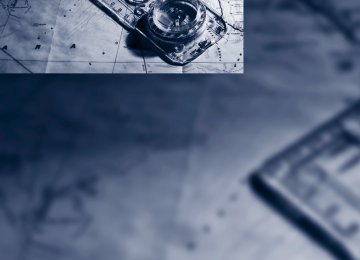- Download PDF Manual
-
book
> Selecting stored phone numbers, e.g. from
the list of received calls
> Ending a call When the ignition is switched off or in radio readiness, e.g. after taking the remote control out of the ignition switch, you can continue an ongoing call via the hands-free system for sev- eral minutes.
Speech quality If the person you are talking to is having difficul- ties understanding you, this may be due to excessive background noise. The full prepara- tion package mobile phone can compensate for these noises to a certain extent. To optimize the speech quality during a call, we recommend that you: > Reduce background noise, e.g. by closing
the windows, reducing air flow from the automatic climate control or pointing the open front air vents downward.
> Reduce the volume of the hands-free sys-
tem.
Requirements > The pairing data of the mobile phone are
stored in the vehicle and the mobile phone is ready to operate.
> The engine is running or the ignition is
switched on.
> The mobile phone is detected by the vehi-
cle.
Receiving calls If you have the phone number of the caller stored in the phone book and the phone num- ber has been transmitted, the name of the entry is displayed.
Accepting a call Press the
button on the steering wheel
215
or "Accept"
Rejecting a call "Reject" The caller is diverted to your mailbox if it has been activated.
button on the steering wheel
Ending a call Press the or 1. "Telephone" 2. "Active calls" 3. Select an active call.
Dialing phone numbers 1. "Telephone" 2. "Dial number" 3. Select the digits individually.
216
4.
Select this symbol to establish the con-
nection
or Press the
button on the steering wheel. The phone number can also be entered using voice commands*, refer to page 219. For your phone number to be displayed to the person you are calling, the display of phone numbers must be enabled by your service pro- vider.
Calls with multiple parties You can switch between calls and combine two calls to a single conference call. These func- tions must be supported by the mobile phone and the service provider.
Accepting a call while speaking to another party This function depends on the service provider and may need to be activated. The mobile phone may need to be set up for it. If a second call comes in during an ongoing call, you will hear a call waiting signal if this function has been activated. "Accept" The call is accepted and the existing call is put on hold.
Establishing a second call Establish another call during an active call. 1. "Telephone" 2. "Active calls"
3. "Hold"
1. "Telephone" 2. "Phone book" All contacts with a phone number are displayed. A symbol indicates the storage location of the contacts.
The existing call is put on hold.
4. Dial the new phone number or select it from
a list.
Switching between two calls, toggling > Active call: indicated by a red handset > Call on hold: indicated by a green handset To switch to the call on hold, select this hand- set.
Establishing a conference call Two calls can be connected to a single tele- phone conference call. 1. Establish two calls. 2. "Conference call"
Symbol No symbol
Storage location In the vehicle; the address has not been checked as a destination. In the vehicle; the address has been checked as a des- tination.
Mobile phone
Calling a contact 1. Select the desired contact.
A connection is established immediately if calling contacts with one phone number. For contacts with several phone numbers:
2. Select the desired phone number.
The connection is established.
Symbol
When terminating a conference call, both calls are ended. If one call is terminated by another party, the other call can be continued.
Phone book The phone book accesses the contacts* and shows all contacts for which a phone number has been stored. The entries can be selected to make a call.
Meaning Contact with one phone number. Contact with more than one phone number. A telephone call is not pos- sible, the mobile phone has no coverage or no network, or a Service Request* is active.
217
e
Editing a contact The entries in the contacts can be changed. When a contact from the mobile phone is changed, the changes are not stored on the mobile phone. A copy of the entry is stored in the vehicle. 1. Highlight the contact. 2. Open "Options". 3. "Edit entry" The contact can be edited.
Redialing The eight phone numbers dialed last are stored.
Dialing the number using iDrive 1. "Telephone" 2. "Redial"
3. Select the desired entry.
The connection is established.
Deleting a single entry or all entries 1. Highlight the entry. 2. Open "Options". 3. "Delete entry" or "Delete list".
Received calls The 20 calls that were last received are dis- played. 1. "Telephone" 2. "Received calls"
Calling a number from the list Select an entry. The connection is established.
Deleting a single entry or all entries 1. Highlight the entry. 2. Open "Options". 3. "Delete entry" or "Delete list".
Saving an entry in the contacts 1. Highlight the entry. 2. Open "Options". 3. "Store as new contact" or "Add to existing
contact".
4. Select the type of number: "Home", "Busi-
ness", "Mobile" or "Other".
5. Complete the entries if necessary. 6. "Store contact"
Saving an entry in the contacts 1. Highlight the entry. 2. Open "Options". 3. "Store as new contact" or "Add to existing
Messages Various types of messages can be displayed: > Messages from My Info > Messages from BMW Concierge service
contact".
4. Select the type of number: "Home", "Busi-
ness", "Mobile" or "Other".
5. Complete the entries if necessary. 6. "Store contact in vehicle"
Displaying messages 1. "Telephone" 2. "Messages" 3.
Select the desired message.
218
My Info To start destination guidance: 1. Select the message that contains the
desired destination.
2.
"Start guidance" or "Add as another
dest.".
To dial the number in the message: 1. Select the message that contains the
desired number.
2.
"Call"
Messages from the concierge service To use the address in destination guidance*: 1. Select the message. 2.
"Start guidance" or "Add as another
dest.".
"Call"
3. Start destination guidance, if necessary. To dial a phone number: 1. Select the message. 2. To save an address: 1. Select the message. 2. Open "Options". 3. "Store contact in vehicle"
Deleting messages 1. Select the message to be deleted. 2. Open "Options". 3. "Delete message" or "Delete all messages"
Changing between mobile phone and hands-free system
From mobile phone to hands-free system* You can continue calls begun outside the Blue- tooth range of the vehicle via the hands-free system when the engine is running or the igni- tion is switched on. Depending on your mobile phone, the system automatically switches over to the handsfree mode. For mobile phones that do not automatically switch over to the handsfree mode: Depending on the mobile phone model used, the conversation can be continued via the hands-free system if necessary. Refer to the display on your mobile phone and/or your mobile phone's operating instructions.
From hands-free system to mobile phone When you telephone via the hands-free system, you can also continue the call via the mobile phone if necessary, depending on the mobile phone model. Act according to what is shown on the mobile phone display, refer to the oper- ating instructions of your mobile phone. Alternatively, you can deactivate the Bluetooth link, refer to page 214. Depending on your mobile phone model, poor reception of the wireless communications net- work can result in the system changing from the hands-free system to the mobile phone.
Operation by voice*
The concept > You can operate your mobile phone without
having to remove your hands from the steering wheel.
> {...} Verbal instructions to use with the voice
activation system.
219
e
Requirements The same prerequisites as for operation via iDrive apply, refer to page 215.
In dialogs where text is spoken, e.g. a name rather than a command, canceling is only possi- ble using the button on the steering wheel.
Voice commands
Activating voice activation system 1. Briefly press the
button on the steering
wheel. An acoustic signal indicates that you can say commands.
2. Say the command.
Ending/canceling operation by voice commands Press the briefly or
button on the steering wheel
{Cancel}.
Example: dialing phone numbers To start the dialog: Press the
button on the steering wheel.
Having possible commands read aloud The system understands default commands that must be spoken word for word. You can have the possible commands spoken by the system at any point:
{Help}.
The system recognizes digits from zero to nine. You can say each digit individually or group them into a sequence to accelerate the input.
Using alternative commands There are often a number of commands to run a function, e.g.:
{Dial name} or {Name}.
The voice control answers You say {Dial number} {{Please say the number}} For example: {123 456 7890} Depending on equipment:
{Dial}
{{123 456 7890. Continue ?}} {{Dialing number}}
Adjusting the volume of the instructions You can adjust the volume for the instructions from the system:
This volume for the instructions is maintained, even if the other audio sources are set to mini- mum volume. The setting is stored for the remote control cur- rently in use.
Turn the button during an instruction.
220
Calling
Dialing phone numbers
{Dial number}.
1. 2. Say the phone number.
For telephone calls abroad, say {Plus} and then the country code. {Dial}.
3.
The connection to the desired subscriber is established.
Correcting phone number After the last spoken sequence of digits has been repeated by the system, you can delete this sequence of digits. {Correct number}. The digits are deleted.
The {Correct number} command can be repeated until all digits are deleted.
Deleting phone number
{Delete}.
All digits entered up to this point are deleted.
Redialing To redial the phone number dialed last:
{Redial}.
Voice phone book* Depending on how your vehicle is equipped, it may be necessary to create your own voice phone book. For entries in the voice phone book, only use names in the language of the voice activation system and no abbreviations. The entries must be entered using voice com- mands and are separate from the memory in the mobile phone. In this case, it is not possible to use voice command either to call phone num- bers stored in the mobile phone or to store new numbers. Up to 50 entries can be set up. An entry always consists of a name and phone number.
Creating and editing a voice phone book Store entry: An entry always consists of a name and phone number.
{Save name}.
1. 2. Speak the name.
The spoken length of the names in the phone book must not exceed approx. 2 seconds.
3. Say the phone number after being prompted to do so by the system.
4. To store the phone number:
{Save}.
Delete entry: You can delete any entry from the voice phone book. 1.
{Delete name}. The dialog for deleting an entry is opened.
2. Say the name when prompted. 3. Confirm the query with {Yes}.
Delete all entries: {Delete phonebook} deletes all entries in the phone book.
1.
{Delete phonebook}. The dialog for deleting phone book is opened.
2. Confirm the query with {Yes}. 3. Confirm the query again with {Yes}.
To listen to and select the entries: You can have all the entries of your voice phone book read aloud in the order of input and select a certain entry to establish a connection:
1.
{Read phonebook}. The dialog for reading phone book is opened.
2. Say {Dial number} when the desired
entry is read.
221
e
Selecting an entry The connection to the phone number of the selected entry is established.
1.
{Dial name}. The dialog for selecting an entry is opened.
2. Say the name when prompted. 3. Confirm the query with {Yes}.
Inserting/removing the snap- in adapter* 1. Press button 1 and remove the cover.
Notes
Notes on Emergency Requests Do not use the voice activation system to ini- tiate an Emergency Request. In stressful situa- tions, the voice and vocal pitch can change. This can unnecessarily delay the establishment of a telephone connection. Use the SOS but- ton* instead, refer to page 273.
Important for voice commands For voice commands, keep the following in mind: > Say the commands, numbers and letters
smoothly and with normal volume, empha- sis and speed.
> Always say commands in the language of
the voice activation system.
> Keep the doors, windows and glass sun- roof* closed to prevent interference from noise.
> Avoid making other noise in the vehicle
while speaking.
2.
Insert the snap-in adapter in the front and press it downward until it engages.
To remove the snap-in adapter: Press button 1.
Inserting mobile phone 1. Remove the protective cap from the mobile phone's antenna connector if necessary, so
222
that the mobile phone can engage in the snap-in adapter.
2. Push the mobile phone with the buttons
facing upward toward the electrical connec- tions and press down until it engages.
The mobile phone's battery is charged as soon as the vehicle is in radio readiness or the steer- ing is unlocked.
To conserve vehicle battery power, you should avoid using the mobile phone
when the ignition is switched off.<
Removing mobile phone
Press the button.
223
s
Contacts
You can create and edit contacts. The contacts from the mobile phone* are displayed as well if this function is supported by the mobile phone. The addresses can be used as destinations for navigation and the phone numbers can be dialed.
New contact 1. "Contacts" 2. "New contact"
3.
If the entry fields are still filled with the pre- vious entries, select "Delete input fields".
4. To fill in the entry fields:
Select the symbol next to the entry field.
5. Enter the text.
If the vehicle is equipped with a navi- gation system, it is only possible to enter addresses that are contained in the navigation data in the vehicle. This ensures that destination guidance is possible for all addresses.< If you wish, "Store"
6. 7. "Store contact in vehicle"
224
Specifying a contact as the home address A contact can be stored as a home address. It is placed at the top of the "My contacts". 1. "Home" 2. Create a contact.
My contacts A list of all contacts in the vehicle and on the mobile phone*.
Displaying contacts 1. "Contacts" 2. "My contacts"
All contacts are listed in alphabetical order. Depending on the number of contacts, an A-Z search is offered. A symbol indicates the stor- age location of the contacts:
Symbol No symbol
Storage location In the vehicle; the address has not been checked as a destination. In the vehicle; the address has been checked as a desti- nation. Mobile phone*
Displaying the detailed view* Select the desired contact. All fields that have been filled in for that contact are displayed.
Selecting how names are displayed Names can be displayed in different orders. 1. "My contacts" 2. Highlight the contact. 3. Open "Options". 4. "Display: last, first name" or "Display: first,
last name"
Depending on how the contacts were stored on your mobile phone, the names may be dis- played differently than the display selected.
Selecting a contact as the navigation destination 1. "My contacts" 2. Select the desired contact. 3. Select the desired address. Contacts from the mobile phone* may contain addresses that do not match the navigation data contained in the vehicle and thus cannot be used for destination guidance. In this case: Manually correct the address.
Checking the address as a destination* An address that is to be used for destination guidance must match the navigation data con- tained in the vehicle. An address that is stored on the mobile phone can be corrected to match the navigation data. 1. Select the desired contact and highlight the
address.
2. Open "Options". 3. "Check as destination" 4. Correct and store the address, if necessary. If the address is corrected and stored, a copy of it is stored in the vehicle. The address is not changed on the mobile phone.
Dialing a phone number* 1. "My contacts" 2. Select the desired contact. 3. Select the desired phone number. The connection is established.
Editing a contact 1. "My contacts" 2. Select the desired contact. 3. "Edit contact"
4. Change the entries. 5. Move the controller to the left. 6. "Yes" If a contact from the mobile phone* is edited, the changes are not stored on the mobile phone. A copy of the entry is stored in the vehi- cle, and only this copy is displayed. Under cer- tain circumstances, a contact entry of the same name is created.
Deleting contacts Only contacts that are stored in the vehicle are deleted. The contacts on the mobile phone* cannot be deleted. 1. "My contacts" 2. Highlight the contact. 3. Open "Options". 4. "Delete contact" or "Delete all contacts".
225
t
BMW Assist
BMW Assist* BMW Assist provides a number of different ser- vices. For example, the position data of the vehicle can be transmitted to the BMW Assist Response Center when an Emergency Request* is sent. Many BMW Assist services depend on the indi- vidually agreed contract. After your contract has expired, the BMW Assist system will be deactivated by the BMW Assist Response Center without you having to visit a BMW Sports Activity Vehicle Center. After the BMW Assist system has been deacti- vated, no BMW Assist service will be available. The BMW Assist system can be reactivated by a BMW Sports Activity Vehicle Center after a new contract has been signed.
Requirements > The installed BMW Assist system is logged in on a wireless communications network. This network must be capable of transmit- ting the services.
> To transmit position data, the vehicle must
be able to determine the current position.
> To activate and update BMW Assist, a GPS
signal must be available.
> The BMW Assist service contract was
signed with your BMW Sports Activity Vehi- cle Center or with the BMW Assist Response Center. Enabling must have been completed.
> BMW Assist is activated.
Services offered > Emergency Request: when you press the
SOS button, a connection to the BMW Assist Response Center is established. The BMW Assist Response Center then speaks with you and takes further steps to help you. > Automatic Collision Notification: under cer- tain conditions, a connection is established
226
to the BMW Assist Response Center after a serious accident. If possible, the BMW Assist Response Center then speaks with you and takes further steps to help you. > Enhanced Roadside Assistance: BMW
Roadside Assistance* can be contacted if assistance is needed in the event of a breakdown. If possible, the vehicle and position data are transmitted in the process.
> Customer Relations: connection to Cus-
tomer Relations for information on all aspects of your vehicle.
> TeleService: data on your vehicle's service status or required inspections are transmit- ted to your BMW Sports Activity Vehicle Center, either automatically before a ser- vice due date or when you request a BMW service appointment.
> Remote Door Unlock: the BMW Assist
Response Center provides assistance if, for example, the remote control is not available and the vehicle needs to be opened.
> Stolen Vehicle Recovery: after you report to the police that your vehicle was stolen, the BMW Assist Response Center can deter- mine its position.
> In addition, the optional Convenience Plan offers concierge service and information on route planning, the traffic situation and weather. Using Critical Calling, a limited number of calls can be made via the BMW Assist Response Center, for example if the mobile phone is not available or discharged. Press the SOS button to contact the BMW Assist Response Center.
TeleService* TeleService supports communication with your BMW Sports Activity Vehicle Center. > Data on the vehicle's service requirements
can be sent directly to the BMW Sports
then have the phone number and address sent to you and, for example, use it for destination guidance in the navigation system. Many hotels can be booked directly through the BMW Con- cierge service. When an information message is received, a list of the received messages is dis- played automatically. Open the message via the message list, refer to page 218.
Roadside Assistance You can call BMW Roadside Assistance* should you require help in the event of a break- down.
Starting Roadside Assistance
Vehicle not equipped with BMW Assist or BMW TeleService 1. "BMW Assist" 2. "Roadside Assistance"
BMW Roadside Assistance number is dis- played. If a mobile phone* is paired, a con- nection is established to BMW Roadside Assistance.
Activity Vehicle Center. In this way, the BMW Sports Activity Vehicle Center can plan its work in advance. This shortens the duration of the service appointment.
> In the event of a breakdown, data on the vehicle's condition can be sent directly to Roadside Assistance*.
> The service varies by country. > Connection may incur charges. > Services may be restricted abroad.
Requirements > BMW Assist is activated. > Wireless reception is available. > The engine is running.
Concierge service* When you call the BMW Assist Concierge ser- vice, you can obtain information about, for example, restaurants, emergency pharmacy services, gas stations or hotels, as well as receive the corresponding telephone numbers and addresses. You can then dial a phone number directly or use an address for destination guidance*.
Starting the concierge service 1. "BMW Assist" 2. "Concierge"
Vehicle equipped with BMW Assist or BMW TeleService 1. "BMW Assist" 2. "Roadside Assistance"
3. "Start service" A voice connection is established to the BMW Concierge service. You are connected to the BMW Concierge ser- vice to obtain the required information. You can
227
3. "Start service"
Teleservice Diagnosis* Teleservice Diagnosis enables the wireless transmission of detailed vehicle data that are important for vehicle diagnosis. Teleservice Diagnosis can be started after a prompt by Roadside Assistance and termination of the voice connection.
Teleservice Help* Teleservice Help enables an in-depth diagnosis of the vehicle by Roadside Assistance via wire- less transmission. Teleservice Help can be started after a prompt by Roadside Assistance and termination of the voice connection.
Starting Teleservice Help 1. Park the vehicle in a safe place. 2. Set the parking brake. 3. The engine is running. 4. "TeleService Help" After completion of Teleservice Help, a voice connection is established to Roadside Assis- tance.
Activating BMW Assist* If the services included in a valid BMW Assist subscription are not displayed, they may need to be activated. 1. Make sure that the vehicle can determine its current position. Reception is usually best when you have an unobstructed view to the sky.
2. Switch on the ignition.
228
3. "Activate BMW Assist" Activation may take several minutes. If another menu is opened, activation continues running in the background.
BMW Search* BMW Search is an online portal that makes cer- tain services available for use in your vehicle, e.g. information on restaurants along your route. License conditions: This product contains NetFront Browser soft- ware of ACCESS CO., LTD. Copyright © 2007 ACCESS CO., LTD. All rights reserved. Net- Front is a trademark or registered trademark of ACCESS CO., LTD., in Japan and other coun- tries. This software is based in part on the work of the Independent JPEG Group.
Requirements > Subscription to the optional Convenience
Plan.
> The vehicle is located within wireless net-
work coverage.
> The date setting on the Control Display is
current.
Starting BMW Search 1. "BMW Assist" 2. "BMW Search"
3. Select "OK", if necessary. The BMW Search start page is displayed.
Using BMW Search To select and display content: > Turn the controller to highlight an element. > Press the controller to display an element.
Opening start page 1. Open "Options". 2. "Display start page"
Vehicle not equipped with BMW Assist or BMW TeleService 1. "BMW Assist" 2. "Customer Relations" The Customer Relations phone number is dis- played. If the vehicle is equipped with the mobile phone preparation package, a voice connection is established.
Service Request*
Overview You can send a request to your BMW Sports Activity Vehicle Center to arrange a service appointment. The Teleservice data is transmit- ted during a Service Request. If possible, your BMW Sports Activity Vehicle Center will estab- lish contact with you.
Starting a Service Request 1. "BMW Assist" 2. "Service Request" 3. "Start service"
Loading a new page 1. Open "Options". 2. "Reload"
Canceling 1. Open "Options". 2. "Cancel loading"
Customer Relations
Overview Contact Customer Relations for information on all aspects of your vehicle.
Calling Customer Relations
Vehicle equipped with BMW Assist or BMW TeleService 1. "BMW Assist" 2. "Customer Relations" 3. "Start service" A voice connection is established to Customer Relations.
229
"Activate BMW Assist"
Automatic Service Request* The Teleservice data necessary for servicing the vehicle are automatically sent to your BMW Sports Activity Vehicle Center prior to the ser- vice deadline. If possible, the center will contact you and a service appointment can be arranged. You can check when the BMW Sports Activity Vehicle Center was notified. 1. "Vehicle Info" 2. "Vehicle status"
3. Open "Options". 4. "Last Service Request"
Data transfer* The status of the data transfer is displayed. 1. "BMW Assist" 2. Open "Options". 3. "Data transfer"
Service status*
Displaying available services Display of all services available in the vehicle. 1. "BMW Assist" 2. "Service status" 3. "Available services"
Activating BMW Assist If the services included in a BMW Assist sub- scription are not displayed, they may need to be activated.
230
e
231
Mobility Mobility
This section helps you maintain your mobility by supplying important information on vital topics including fuels and lubricants, wheels and tires, service, maintenance and roadside assistance.
g
Refueling
Switch off the engine before refueling. When handling fuel, always observe all
applicable precautionary measures and regula- tions. Never transport reserve fuel containers in the vehicle. These could become leaky and cause an explosion or a fire in an accident.<
Fuel filler flap
Opening
1. Open the fuel filler flap. To do this, briefly
press the lower edge.
2. Turn the fuel filler cap counterclockwise. 3. Place the fuel filler cap in the bracket
attached to the fuel filler flap.
Closing Fit the cap and turn it clockwise until you clearly hear a click.
Do not crush the band attached to the cap; otherwise, the cap may not properly
seal and fuel vapors can escape.< A message* is displayed if the cap is loose or missing.
Releasing manually If an electrical malfunction should occur, you can unlock the fuel filler flap manually.
234
1. Open the right-hand side panel in the cargo
area.
2. Pull the knob with the gas pump symbol.
Observe the following when refueling When handling fuels, follow the safety precautions posted at the filling station. Otherwise, there is a danger of personal injury or property damage.< When refueling, insert the filler nozzle com- pletely into the filler pipe. Avoid raising the filler nozzle during refueling; otherwise, this leads to: > Premature pump shutoff > A reduced efficiency of the fuel-vapor
recovery system
The fuel tank is full when the filler nozzle clicks off the first time.
Fuel tank capacity Approx. 22.5 gallons/85 liters, including the reserve capacity of approx. 2.1 gallons/8 liters X5/X6 xDrive50i: approx. 3.2 gallons/12 liters reserve capacity
Refuel as soon as possible once your cruising range falls below 30 miles/
50 km, otherwise engine functions are not ensured and damage can occur.<
Fuel specifications
Gasoline engine: required fuel
Do not use leaded gasoline, otherwise damage to the catalytic converter will
result. Do not use E85, i.e. fuel that consists of 85% ethanol, or Flex Fuel, otherwise permanent damage to the engine and the fuel supply sys- tem will result.<
Super Premium Gasoline/AKI 91
This gasoline is highly recommended. However, you may also use gasoline with less AKI. The minimum AKI Rating is: > BMW X5: 87
> BMW X6: 89
If you use gasoline with this minimum AKI Rat- ing, the engine may produce knocking sounds when starting at high outside temperatures. This has no affect on the engine life.Do not use gasoline below the specified minimum quality, otherwise engine dam-
age can result.<
Use high-quality brands Field experience has indicated significant dif- ferences in fuel quality: volatility, composition, additives, etc., among gasolines offered for sale in the United States and Canada. Fuels contain- ing up to and including 10% ethanol or other oxygenates with up to 2.8% oxygen by weight, that is, 15% MTBE or 3% methanol plus an equivalent amount of cosolvent, will not void the applicable warranties with respect to defects in materials or workmanship.
The use of poor-quality fuels may result in drivability, starting and stalling problems especially under certain environmental condi- tions such as high ambient temperature and high altitude. Should you encounter drivability problems which you suspect could be related to the fuel you are using, we recommend that you respond by switching to a recognized high-quality brand such as gasoline that is advertised as Top Tier
Detergent Gasoline. Failure to comply with these recommendations may also result in unscheduled maintenance.<
BMW X5 with BMW Advanced Diesel: required fuel
Ultra-Low Sulfur Diesel The engine of your BMW is designed for diesel with a low sulfur content: Ultra-low sulfur diesel ASTM D 975-07a.
Only refuel with ultra-low sulfur diesel. The percentage of biodiesel in the fuel
must not exceed 5Ξ, referred to as B5. Do not refuel with gasoline. If the vehicle has been refueled with incorrect fuel such as gasoline, do not start the engine; otherwise, there is a dan- ger of engine damage.< After incorrect refueling, contact a BMW Sports Activity Vehicle Center.
The fuel filling neck is designed for refuel- ing with diesel nozzles.
If the nozzle cannot be inserted into the fuel filler pipe of your BMW, please check to make sure that you are refueling with a diesel fuel pump and whether this is equipped with a diesel nozzle.<
In the event the ultra-low sulfur diesel nozzle cannot be fully inserted into the
fuel filler neck, please contact BMW Roadside Assistance for instructions on how to add fuel. For more information on BMW Roadside Assis- tance, refer to page 274.<
Winter diesel In order to assure the operational reliability of the diesel engine, during cold seasons, please refuel with winter diesel, which is sold at filling stations during this time of year. The standard fuel filter heating prevents the supply of fuel from stalling during driving.
235