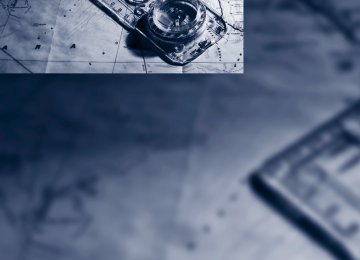- Download PDF Manual
-
Driving tips Driving tips
This section is designed to provide you with extra support by supplying information useful in dealing with specific driving and operating conditions.
g
Things to remember when driving
Break-in period Moving parts need breaking-in time to adjust to each other. To ensure that your vehicle contin- ues to provide optimized economy of operation throughout an extended service life, we request that you devote careful attention to the follow- ing section.
Engine and rear axle differential Always obey all official speed limits.
Up to 1,200 miles/2,000 km Drive at various engine and vehicle speeds, but do not exceed: > Gasoline engine
4,500 rpm or 100 mph/160 km/h
> Diesel engine
3,500 rpm or 90 mph/150 km/h
Avoid full-throttle operation and use of the transmission's kickdown mode during these initial miles.
From 1,200 miles/2,000 km The engine and vehicle speed can gradually be increased.
Tires Due to technical factors associated with their manufacture, tires do not achieve their full trac- tion potential until after an initial break-in period. Therefore, drive reservedly during the first 200 miles/300 km.
Brake system Brakes require an initial break-in period of approx. 300 miles/500 km to achieve optimized contact and wear patterns between brake pads and rotors. Drive in a reserved manner during this break-in period.
Following part replacement Observe the break-in instructions again if com- ponents mentioned above must be replaced after subsequent driving operation.
Saving fuel The fuel consumption of your vehicle depends on various factors. Through a few simple steps, your driving style, and regular maintenance, you can have a positive influence on your fuel con- sumption and environmental impact.
Removing unnecessary cargo Additional weight increases fuel consumption.
Removing add-on parts after use Remove unneeded auxiliary mirrors, roof or rear luggage racks after use. Add-on parts attached to the vehicle impede the aerodynamics and increase the fuel consumption.
Closing windows and glass sunroof*/ panoramic glass sunroof* An open glass sunroof/panoramic glass sunroof or open windows likewise increase the drag coefficient and therefore the fuel consumption.
Checking tire inflation pressures regularly Check and correct the tire inflation pressure as needed at least twice a month and before long trips. An insufficient tire inflation pressure increases the rolling resistance and thus increases the fuel consumption and tire wear.
Driving off immediately Do not allow the engine to warm up by leaving it running while the vehicle remains stationary. Instead, begin to drive at a moderate engine
138
speed. This is the fastest way for the cold engine to reach its operating temperature.
General driving notes
Thinking ahead when driving Avoid unnecessary acceleration and braking. To do so, maintain the appropriate distance from the vehicle in front of you. An anticipatory and smooth driving style reduces fuel con- sumption.
Avoiding high engine speeds Driving at a low engine speed reduces fuel con- sumption and minimizes wear.
Taking advantage of coasting The flow of fuel is interrupted when coasting.
Switching off engine during longer stops Switch off the engine at longer stops such as traffic signals, railroad crossings, or in traffic congestions. You achieve fuel savings even if the standing time is as short as approx. 4 seconds.
Switching off functions currently not required Functions such as air conditioning, seat heat- ing, or rear window defrosting consume a lot of energy and require additional fuel. Their influ- ence is particularly pronounced in city traffic and stop & go operation. For this reason, it is a good idea to switch these functions off when they are not really needed.
Having maintenance carried out Have the vehicle serviced regularly in order to achieve the optimum economy and service life of your vehicle. BMW recommends having the maintenance performed by a BMW Sports Activity Vehicle Center. Also pay attention to the BMW maintenance system, refer to page 256.
Closing liftgate
Operate the vehicle only when the liftgate is completely closed. Otherwise, exhaust fumes could enter into the passenger compart- ment.< If it is absolutely necessary to drive with the lift- gate open: 1. Close all windows as well as the glass sun-
roof*/panoramic glass sunroof*. Increase the air volume of the automatic cli- mate control to a high level, refer to page 118.
2.
Hot exhaust system
As in all vehicles, extremely high temper- atures are generated on the exhaust sys- tem. Do not remove the heat shields installed adjacent to it, and never apply undercoating to them. When driving, standing at idle and while parking take care to avoid possible contact between the hot exhaust system and any highly flammable materials such as hay, leaves, grass, etc. Such contact could lead to a fire, and with it the risk of serious property damage as well as personal injury. Do not touch hot tailpipes, as otherwise there is a danger of burns.<
Diesel particulate filter* Soot particles are collected in the diesel partic- ulate filter and periodically burned away at high temperatures. This cleaning process lasts a few minutes. You will notice it sometimes by the fact that the engine temporarily runs slightly less smoothly and requires a slightly higher engine speed to deliver the usual power. You may also hear sounds and observe a slight amount of smoke coming from the exhaust up to even a few moments after the engine is switched off.
Hydroplaning
When driving on wet or slushy roads, reduce road speed. If you do not, a wedge
of water can form between tires and road sur- face. This phenomenon is referred to as hydro-
139
g
planing, and is characterized by a partial or complete loss of contact between the tires and the road surface, ultimately undermining your ability to steer and brake the vehicle.< The risk of hydroplaning increases as the tread depth of the tires decreases, also refer to Mini- mum tread depth on page 248.
Driving through water Maximum water depth: > BMW X5 20 in/50 cm > BMW X6 17 in/45 cm
Only drive through water up to the above- mentioned depth at no greater than walk- ing speed; otherwise, the engine, electrical sys- tem, and transmission can be damaged.<
Braking safely Your BMW is equipped with ABS as a standard feature. In situations that require it, it is best to brake with full force. Since the vehicle maintains steering responsiveness, you can still avoid possible obstacles with a minimum of steering effort. Pulsation of the brake pedal, combined with sounds from the hydraulic circuits, indicate that ABS is in its active mode.
Do not drive with your foot resting on the brake pedal. Even light but consistent
pedal pressure can lead to high temperatures, brake wear and possibly even brake failure.<
Driving in wet conditions When roads are wet or there is heavy rain, briefly exert gentle pressure on the brake pedal every few miles. Monitor traffic conditions to ensure that this maneuver does not endanger other road users. The heat generated in this process helps dry the pads and rotors to ensure that full braking efficiency will then be available when you need it.
Hills
To prevent overheating and the resulting reduced efficiency of the brake system,
drive long or steep downhill gradients in the
140
gear in which the least braking is required. Even light but consistent pressure on the brake pedal can lead to high temperatures, brake wear and possibly even brake failure.< The braking effect of the engine can be further increased by downshifting in the manual mode of the automatic transmission, if necessary into first gear, refer to page 64. This prevents an excessive strain on the brakes.
Do not drive in idle or with the engine stopped, otherwise there will be no
engine braking action or support of the braking force and steering. Never allow floor mats, carpets or any other objects to protrude into the area of movement of the pedals and impair their operation.<
Corrosion on brake rotors When the vehicle is driven only occasionally, during extended periods when the vehicle is not used at all, and in operating conditions where brake applications are less frequent, there is an increased tendency for corrosion to form on rotors, while contaminants accumulate on the brake pads. This occurs because the minimum pressure which must be exerted by the pads during brake applications to clean the rotors is not reached. Should corrosion form on the brake rotors, the brakes will tend to respond with a pulsating effect that even extended application will fail to cure.
When vehicle is parked Condensation forms in the automatic climate control system during operation, and then exits under the vehicle. Traces of condensed water under the vehicle are therefore normal.
Loading
To avoid loading the tires beyond their approved carrying capacity, never over- load the vehicle. Overloading can lead to over- heating and increases the rate at which damage develops inside the tires. The ultimate result can assume the form of a sudden blowout.<
Make sure that no fluids leak in the cargo area; otherwise the vehicle could be dam-
aged.<
Load BMW X5:
Determining loading limit
BMW X6:
1. Locate the following statement on your
vehicle's placard*:
The combined weight of occupants and cargo should never exceed
YYY lbs. or XXX kg. Otherwise, this could damage the vehicle and produce unstable vehicle operating conditions.<
2. Determine the combined weight of the
driver and passengers that will be riding in your vehicle.
3. Subtract the combined weight of the driver
and passengers from YYY lbs. or XXX kg. 4. The resulting figure equals the available
amount of cargo and luggage load capacity. For example, if the YYY amount equals 1,400 lbs. and there will be five 150 lbs. passengers in your vehicle, the amount of available cargo and luggage load capacity is 650 lbs.: 1,400 lbs. minus 750 lbs. = 650 lbs.
5. Determine the combined weight of luggage and cargo being loaded on the vehicle. That weight may not safely exceed the available cargo and luggage load capacity calculated in step 4. If your vehicle will be towing a trailer, part of the load from your trailer will be transferred to your vehicle. Consult the manual for transporting a trailer to determine how this may reduce the available cargo and luggage load capacity of your vehicle.
6.
The permissible load is the total of the weight of occupants and cargo/luggage. The greater the weight of occupants, the less cargo/luggage can be transported.
141
g
Stowing cargo
BMW X5
> When transporting very heavy cargo with
unoccupied rear seats, insert the safety belts, the outer safety belts in the BMW X5, into the buckles on the opposite sides.
> Do not pile objects higher than the top edge
of the backrest.
> Wrap sharp-edged or pointed objects
which could strike the rear window while driving.
Securing cargo
BMW X5
BMW X6
BMW X6
> Use the luggage net*, retaining straps*, or
securing straps to hold down small and lightweight luggage and cargo.
> For larger and heavier pieces, heavy-duty cargo straps* are available from your BMW Sports Activity Vehicle Center. Four lashing eyes* mounted in the cargo area are used to secure these heavy-duty cargo straps, refer to illustrations.
> Load heavy cargo as far forward and as low
> Observe the special instructions supplied
as possible, placing it directly behind the backrest.
> Cover sharp edges and corners.
with the heavy-duty cargo straps.
Position and secure the cargo as described above, so that it cannot endan-
142
ger the car's occupants, for example if sudden braking or evasive maneuvers are necessary. Never exceed either the approved gross vehicle weight or either of the approved axle weights, refer to page 283, as excessive loads can pose a safety hazard, and may also place you in viola- tion of traffic safety laws. You should never transport unsecured heavy or hard objects in the passenger compartment, as they could fly around and pose a safety hazard to the vehicle's occupants during abrupt brak- ing or evasive maneuvers. Use only the lashing eyes pictured to fasten the heavy-duty cargo straps. Do not secure cargo with the attachment points for the top tether, refer to page 55; otherwise they could be dam- aged.<
Roof-mounted luggage rack* A special rack system is available as an option for your BMW. Please comply with the precau- tions included with the installation instructions.
Loading roof-mounted luggage rack Because roof racks raise the vehicle's center of gravity when loaded, they have a major effect on its handling and steering response. You should therefore always remember not to exceed the approved roof load capacity, the approved gross vehicle weight or the axle weights when loading the rack. You can find the specified weights under Weights on page 283. The load on the roof must be evenly distributed and must not extend outward beyond the limits of the loading surface. Always stow the heaviest pieces on the bottom. Be sure that adequate clearance is maintained for raising the glass sunroof*/panoramic glass sunroof* and that objects do not project into the opening path of the liftgate. Secure roof-mounted cargo correctly and securely to prevent it from shifting or falling off during the trip. Drive smoothly. Avoid sudden acceleration and braking maneuvers. Take corners gently.
Driving on poor roads Your BMW is at home on all roads and surfaces. It combines a 4-wheel drive system with the advantages of a normal passenger car.
Do not drive on unpaved terrain, as other- wise the vehicle may be damaged.<
When you are driving on poor roads, there are a few points which you should strictly observe for your own safety, for that of your passengers, and for the safety of the vehicle: > Familiarize yourself with the vehicle before driving off and avoid taking risks at all costs. > Adapt your driving speed to the road condi-
tions. The steeper and rougher the road surface is, the lower the speed should be. > If you want to drive on very steep uphill or downhill gradients, make sure beforehand that the engine oil and coolant levels are near the MAX mark, refer to page 252. BMW X5: you can operate your vehicle on uphill and downhill gradients with a maxi- mum slope of 50%.
> On very steep downhill slopes, use Hill Descent Control HDC, refer to page 97. BMW X5: it is possible to start off on inclines of up to 33%. The permissible body roll is 50%.
> While driving, watch carefully for obstacles such as rocks or holes. Try to avoid these obstacles whenever possible.
> Make sure that the undercarriage does not touch the ground, for example on crests and bumpy roads. The ground clearance of the vehicle is a maximum of approx. 8 in/20 cm. Please note that the ground clearance can vary depending on loading and the driving conditions of the vehicle.
> Only drive through road surface water up to
a maximum water depth of > BMW X5 20 in/50 cm > BMW X6 17 in/45 cm And only drive at walking speed; do not remain stationary.
143
g
> After driving through water at low speed, lightly press the brake pedal several times to dry the brakes and to prevent the braking effect from being reduced by wetness.
> Depending on the condition of the surface, it may be practical to briefly activate DTC, refer to DTC Dynamic Traction Control on page 96.
> If the drive wheels spin on one side, depress the accelerator pedal sufficiently so that the driving stability control systems can distrib- ute the drive forces to the individual wheels. Please note the following points after driving on poor roads to maintain the driving safety of your BMW: > Clean the coarsest dirt from the body. > Clean mud, snow, ice etc. from the wheels
and tires and check the tires for damage.
144
e
145
Navigation Navigation
This chapter describes how you can enter destinations and specify your route so that your navigation system guides you reliably to your destination.
Updating the navigation data
Inserting navigation DVD 1.
Insert the navigation DVD into the DVD player with the label facing up.
2. Follow the instructions on the Control Dis-
play.
3. Enter the authorization code of the naviga-
tion DVD and change the DVD if needed.
Removing navigation DVD
1.
Press button 1.
The DVD emerges slightly from the drive.
2. Remove the DVD.
Information on navigation data 1. "Navigation" 2. Open "Options". 3. "Navigation system version":
Information on the data version is displayed.
Navigation system
General information The navigation system can determine the pre- cise position of the vehicle, with the aid of satel- lites and vehicle sensors, and can reliably guide you to every entered destination.
Enter data only with the vehicle station- ary, and always give priority to the appli- cable traffic regulations in the event of any con- tradiction between traffic and road conditions and the instructions issued by the navigation system. Failure to take to this precaution can place you in violation of the law and put vehicle occupants and other road users in danger.<
Navigation data
General information Navigation data are stored in the vehicle and can be updated. Navigation data and authorization codes are available from your BMW Sports Activity Vehi- cle Center. Updating the data can take several hours, depending on the volume of data. > The data are updated as you drive. > The update is resumed automatically when
a trip is continued after an interruption.
> The basic navigation is available during the
trip.
> The data are stored in the vehicle. > After the updating process is complete, the
system restarts.
> The medium with the navigation data can
be removed after the update.
148
Destination entry
In entering your destination you can select from among the following options: > Entering a destination manually, see below > Selecting destination from address book,
refer to page 151
> Last destinations, refer to page 152
> Special destinations, refer to page 152
> Entering a destination on the map, refer topage 154
> Selecting home address, refer to page 152
> Entering destination via voice*, refer topage 155
> Destination entry via BMW Assist*, refer to
page 153
You can also store a navigation destination on the programmable memory buttons, refer to page 20.
Enter data only with the vehicle station- ary, and always give priority to the appli- cable traffic regulations in the event of any con- tradiction between traffic and road conditions and the instructions issued by the navigation system. If you do not observe this precaution, you can endanger the vehicle occupants and other road users.<
Entering a destination manually The system's word-matching principle makes it easier for you to enter the names of streets or towns, refer to page 157. This allows you to enter different spellings and completes your entry automatically, so that stored names can be called up quickly. 1. Press the MENU button. 2. "Navigation"
3. "Enter address"
The system also supports you with the follow- ing features: > If you do not enter a street, the system will guide you to the downtown area of a town or city.
> You can skip the entry of country and town/ city if the current entries should be retained for your new destination.
Entering a state/province 1. "Navigation" 2. "Enter address" 3. Select "State/Province" or the displayed
state/province.
Entering a town/city 1. Select "Town/City/Postal Code" or the dis-
played town/city.
2. Select letters, if necessary.
149
To delete letters: > To delete individual letters: Turn the controller to select then press the controller.
> To delete all letters:
1. Change to the list of street names. 2. Highlight the street: a preview map is dis-
, and
played.
3. Select the street.
Turn the controller to select then press the controller for an extended period.
, and
To enter spaces: > Select the The list gradually grows smaller each time you enter a new letter.
symbol.
3. Move the controller to the right. 4. Select the name of the town/city from the
list.
If there are several towns/cities with the same name: 1. Change to the list of town/city names. 2. Highlight the town/city: a preview map is
displayed.
3. Select the town/city.
Entering the postal code 1. Select "Town/City/Postal Code" or the dis-
played town/city.
symbol.
2. Select the 3. Select the digits. 4. Change to the list of postal codes and
towns/cities.
5. Highlight postal code: a preview map is dis-
played.
6. Select the postal code.
Entering street and intersection 1. Select "Street" or the displayed street. 2. Enter a street and intersection as you would
the town/city.
After the street you can also enter the intersec- tion or the house number. If there are several streets with the same name:
150
Entering a street without a destination town/city You can also enter a street without entering a town/city of destination. In this case all streets of the entered country are offered for selection. The related town/city is displayed after the street name. If a town/city has already been entered, you can undo this entry. This may be practical if the desired street does not exist in the entered des- tination, because, for example, it belongs to another part of the town/city. 1. "Navigation" 2. "Enter address" 3. Select "Street" or the displayed street. 4. Change to the list of street names. 5. Select "In" with the state/province currently
displayed.
6. Select the letters. 7. Change to the list of street names. 8. Highlight the street: a preview map is dis-
played.
9. Select the street.
Entering house number You can enter any house number stored in the navigation data for the street. 1. "House number" 2. Select the digits.
3. Change to the list of house numbers. 4. Select a house number or range of house
numbers.
Starting destination guidance after entering the destination 1. "Accept destination" 2. "Start guidance" or "Add as another dest.". > Set your "Route preference",
Refer to page 158.
> Search for "Points of Interest at loc.",
Refer to page 152.
Address book To create contacts, refer to page 224.
Selecting a destination from the address book 1. "Navigation" 2. "Address book"
Contacts with addresses are displayed if these have been checked as destinations. If the contacts with addresses from the mobile phone* are not displayed, they first need to be checked as destinations, refer to page 225.
3. Select a contact from the list or, if neces-
4.
sary, using "A-Z search". If necessary, select "Business address" or "Home address".
Storing a destination in the address book Store the destination in the address book after entering the destination. 1. Open "Options". 2. "Store as new contact" or "Add to existing
contact".
3. Select an existing contact, if available. 4. Select "Business address" or "Home
address".
5. Enter "Last name" and, if necessary, "First
name".
6. "Store in vehicle"
Storing the position Your current position can be stored in the address book. 1. "Navigation" 2. Open "Options". 3. "Store position as contact" or "Add position
to contact".
4. Depending on the selection, select an exist-
ing contact from the list or the type of address and enter the last and first name.
5. "Store in vehicle"
151
Editing or deleting an address 1. "Navigation" 2. "Address book" 3. Highlight the entry. 4. Open "Options". 5. "Edit in Contacts" or "Delete entry".
Using home address as destination The home address must be stored as a destina- tion. Refer to Specifying a contact as the home address, page 224. 1. "Navigation" 2. "Address book" 3. "Home"
4. "Start guidance"
Last destinations The last destinations are stored automatically. These destinations can be called up and used as a destination for destination guidance.
Accessing last destinations 1. "Navigation" 2. "Last destinations"
152
3. Select the destination. 4. "Start guidance"
Editing a destination Destinations can be edited, for example, to change the house number of an existing entry. 1. "Navigation" 2. "Last destinations" 3. Highlight the destination. 4. Open "Options". 5. "Edit destination"
Deleting the last destinations 1. "Navigation" 2. "Last destinations" 3. Highlight the destination. 4. Open "Options". 5. "Delete entry" or "Delete all last destina-
tions".
Special destinations You can search for a special destination, e.g. a hotel or place of interest, and start destination guidance to the corresponding location. The scope of information provided depends on the particular set of naviga-
tion data you are using.<
Accessing search for special destinations 1. "Navigation" 2. "Points of Interest" The search can be narrowed by entering the location and type of special destination.
Special destination location Search for a special destination according to its location relative to a locality or route.
1. "Search area"
2. Select the location where the system is to
search for the special destination: > "At current location" > "At destination" > "At a different destination" > "Along route"
Special destination category 1. "Category" 2. Select "All" or a specific category, e.g.
hotels or restaurants.
Category details For some special destinations, it is possible to display additional details that are recorded in the navigation data, e.g. restaurant type: Italian. "Category details"
Starting the search for special destinations 1. "Start search" 2. A list of the special destinations is dis-
played. > "At current location"
Special destinations are listed according
to their distance from the current loca- tion and are displayed with a directional arrow pointing to the destination.
> "At destination", "At a different destina-
tion", "Along route" Special destinations are listed according to their distance from the location where the search is being performed.
> Destinations of the selected category
are displayed in the map display as sym- bols. The display depends on the map scale and the category.
3. Highlight the special destination: the desti-
nation is displayed in the preview map.
symbol.
4. Select the special destination. 5. Select the 6. "Start guidance" or "Add as another dest.". If a phone number is available, a connection can be established, if desired.
Destination entry using BMW Assist* A connection is established to the BMW Con- cierge service, refer to page 227. 1. "Navigation" 2. "Enter address" 3. Open "Options". 4. "BMW Assist dest. entry"
Entering special destinations by name 1. "Navigation" 2. "Points of Interest" 3. "Name, A-Z search" 4. Enter the letters.
Depending on the distance, the search may take some time. The list can contain a max- imum of 100 entries.
5. Change to the list of special destinations. 6. Highlight the special destination: the desti-
nation is displayed in the preview map.
7. Select the special destination. 8. Select the 9. "Start guidance" or "Add as another dest.".
symbol.
153
Selecting the destination 1. Select the
symbol.
"Interactive map" is started.
Displaying special destinations in the map To display symbols of the special destinations in the map: 1. "Navigation" 2. "Map" 3. Open "Options". 4. "Display Points of Interest"
5. Select the settings.
Entering the destination via map If you only know the location of the town or street, you can enter the destination using the map.
Accessing map 1. "Navigation" 2. "Map" A map section is displayed on the Control Dis- play. The map shows the current position of the vehicle.
2. Select the destination with the cross-hairs.
> Changing scale: turn the controller. > Moving map: move the controller in the
corresponding direction.
> Shifting map diagonally: move the con- troller in the corresponding direction and turn the controller.
3. Press the controller to display other menu
items. > Select the
symbol: "Start guidance"
or "Add as another dest.".
> "Return": return to the map view. > "Find points of interest": the search for
special destinations is started.
Specifying the street If the system does not detect any street, then a street name in the vicinity or the coordinates of the destination are displayed.
Interactive map In the interactive map, the scale can be adjusted and the visible map section can be shifted. In
154
addition, pressing the controller makes further functions available:
> Select a symbol and "Start guid-
ance", if necessary.
> "Exit interactive map" > Map display > "Display destination"
The map section around the destination is displayed.
> "Display current location"
The map section around your current location is displayed.
> "Find points of interest", refer to
page 152.
Entering destination via voice*
General information You can enter a desired destination with the voice activation system. When entering the destination, it is possible to change between voice command and iDrive at any time. Reacti- vate the voice activation system for this pur- pose if necessary.
You can use {Voice commands} to have the possible commands read aloud to
you.<
Saying the entries > Countries, towns/cities, streets, and inter- sections can be either spoken aloud as an entire words or spelled in the system lan- guage, refer to page 86.
Example: to enter a destination in a US state as a complete word, the system language must be English.
> The town/city, street and house number
can be said as a single sentence.*
> Spell the entry if the language of the area is
different from the system language.
> Speak the letters smoothly and avoid
excessive emphasis and pauses.
Entering an address* 1. Press the
button on the steering wheel.
2.
{Enter address}
3. Wait for the system prompt. 4. Say the town or city, street and house num-
ber in a single sentence.
5. Continue entering as prompted by the sys-
6.
tem. If necessary, say the parts of the address individually, e.g. town/city.
Entering a town/city The town/city can be spelled or entered as an entire word*.
The methods of entry depend on the nav- igation data in use and the country and
language settings.<
1.
{City} or {Spell city}.
2. Wait for the system prompt for the town/
city.
3. Say the name of the town/city or if neces-
sary, spell at least the first three letters. Depending on the entry, up to 20 towns/cit- ies are suggested. 4. Select city/town:
> To select a recommended town/city:
{Yes}
> Select other city/town: {New entry} > To select an entry, e.g. {Entry 2} > Spell the entry: {Spell city}
Similar-sounding towns/cities that can- not be differentiated by the system are compiled in a separate list and displayed as a
155
town/city followed by three dots. If necessary, select this entry with {Yes}. Then select the desired city/town in this list.< The town/city can also be selected from the list using iDrive: turn the controller until the desired town/city is displayed and press the controller.
Entering a street or intersection The street or intersection is entered in the same way as the town/city.
Entering house number You can enter house numbers up to the number 999:
{House number}
1. 2. Say the house number. 3. 4.
{Yes} to confirm the house number. {Accept destination}
Starting destination guidance
{Start guidance}
Destination guidance starts immediately.
Adding further intermediate destinations
{Add as another destination}
Further intermediate destinations can be added.
Saving destination The destination is automatically added to the list of last destinations.
Planning a trip
New trip Various intermediate destinations can be entered for a trip. 1. "Navigation" 2. "Map" 3. Move the controller to the left, if necessary. 4. Select the
symbol.
156
5. "Enter new destination" 6. Select the type of destination entry and
enter the intermediate destination.
7. Enter the intermediate destination. 8. "Start guidance"
Entering intermediate destinations A maximum of 30 intermediate destinations can be entered for one trip. 1. "Enter new destination" 2. Select the type of destination entry and
enter the intermediate destination.
3. Select "Add as another dest.". 4. Select the location where the intermediate
destination is to be inserted.
Starting the trip After all intermediate destinations have been entered: "Start guidance"
Storing a trip Up to 30 planned trips can be stored in the trip list. 1. Open "Options". 2. "Store trip"
3. Enter the letters. 4. "OK" The trip is stored in the trip list under the entered name.
Starting a stored trip 1. "Navigation" 2. "Stored trips" 3. Select the desired trip. 4. "Start guidance"
Changing trips
Changing the trip direction Intermediate destinations can be displayed in reverse order after destination guidance is started. 1. "Map" 2. "Guidance" 3. Open "Options". 4. "Reverse order of trip dest."
Rearranging the intermediate destinations 1. "Map" 2. "Guidance" 3. "Display all trip destinations" 4. Select an intermediate destination. 5. "Reposition dest. in the trip"
Deleting an intermediate destination 1. "Map" 2. "Guidance" 3. "Display all trip destinations" 4. Select an intermediate destination. 5. "Delete dest. in the trip"
Deleting a trip 1. "Navigation" 2. "Stored trips" 3. Select the desired trip. 4. Open "Options".
5. "Delete all trips" or "Delete trip".