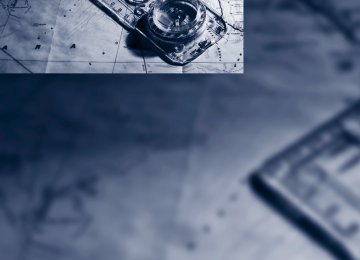- Download PDF Manual
-
Explanatory text messages Text messages at the upper edge of the Control Display explain the meaning of the displayed indicator and warning lamps. For most Check Control messages, you can view more information later, e.g. regarding the cause of a malfunction and how to respond; refer to the information provided below.
Press the button in the turn signal lever up or down. Some Check Control messages are displayed until the malfunctions have been rectified. They cannot be hidden. If a number of malfunctions occur simultaneously, they are displayed in succession. Other messages are automatically hidden after approx. 20 seconds, but remain stored.
83
w
Displaying stored Check Control messages
an urban area. You are only warned of reaching this speed a second time if your vehicle speed falls below it again by at least 3 mph/5 km/h.
Displaying, setting, or changing speed 1. "Settings" 2. "Speed" 3. "Warning at:"
1. Press the button on the turn signal lever
downward. "CHECK OK" or the stored Check Control messages appear in the dis- play. "CHECK OK" is shown if no messages are present. Check Control messages are accompanied by text messages on the Control Display.
2. Press the button to display additional mes- sages, the time and outside temperature, or the date.
Displaying stored Check Control messages 1. "Vehicle Info" 2. "Vehicle status" 3. "Check Control"
4. Turn the controller until the desired limit is
displayed.
5. Press the controller. The speed limit is stored.
Applying your current speed as limit 1. "Settings" 2. "Speed" 3. "Select current speed"
4. Select the text message.
Speed limit You can enter a speed and a Check Control message indicates when you have reached this speed. This enables you, for example, to receive warnings if you exceed a speed limit in
4. Press the controller. The system applies your current speed as the limit.
Activating/deactivating the limit 1. "Settings" 2. "Speed"
84
3. "Warning"
3. "Time/Date"
4. Press the controller.
The limit warning is switched on.
Settings on Control Display
Setting the time The settings are stored for the remote control currently in use. 1. Press the MENU button.
The main menu is displayed.
2. "Settings"
4. "Time:" 5. Turn the controller until the desired hours are displayed, and then press the controller. 6. Turn the controller until the desired minutes are displayed, and then press the controller.
The time is stored.
Setting time format 1. "Settings" 2. "Time/Date" 3. "Format:" 4. Select the desired format and press the
controller.
The time format is stored.
Setting date The settings are stored for the remote control currently in use. 1. "Settings" 2. "Time/Date" 3. "Date:" 4. Turn the controller until the desired day is
displayed, and press the controller.
5. Create the necessary settings for the
month and year. The date is stored.
Setting the date format 1. "Settings" 2. "Time/Date"
85
w
3. "Format:"
1. "Settings" 2. "Language/Units"
4. Select the desired format. The date format is stored.
Brightness of Control Display The brightness is automatically adapted to the ambient lighting conditions. However, you can change the basic setting. 1. "Settings" 2. "Control display" 3. "Brightness"
3. Select the desired menu item. 4. Select the desired unit. The settings are stored for the remote control currently in use.
Language on Control Display
Set language 1. "Settings" 2. "Language/Units" 3. "Language:"
4. Turn the controller until the desired setting
is selected.
5. Press the controller. The setting is stored for the remote control cur- rently in use. In bright conditions, for example, the brightness control may not be clearly visi- ble.
Setting the units of measure You can change the units of measure for con- sumption, distances, temperature and pres- sure.
4. Select the desired language. The setting is stored for the remote control cur- rently in use.
Setting the voice dialog Switch between a standard dialog and a short dialog. 1. "Settings" 2. "Language/Units" 3. "Speech mode:"
86
4. Select the desired dialog.
The setting is stored for the remote control cur- rently in use.
Volume of warning tones You can raise or lower the volume of the warn- ing signals, e.g. the safety belt reminder, in rela- tion to the entertainment sound output. The warning tones have a specified minimum and maximum volume that cannot be dropped below or exceeded. 1. "Settings" 2. "Tone" 3. "Volume settings"
> "Speed volume": speed-dependent vol-
ume control
> "PDC": volume of the PDC* signal tone
in comparison to the entertainment sound output
> "Gong": volume of the signal tone, e.g. for the fasten safety belt reminder, rela- tive to the entertainment sound output
87
Technology for comfort, convenience and safety
PDC Park Distance Control*
The concept In addition to the PDC Park Distance Control, the rear view camera*, refer to page 93, can also be switched on. PDC assists you during parking. A slow approach to an object in front of or behind your vehicle is announced by: > Signal tones > Optical displays
Measurement Ultrasonic sensors in the bumpers carry out the measurement. Their range is approx. 7 ft/2 m. The acoustic warning begins: > At approx. 24 in/60 cm for the front* sen-
sors and the two rear corner sensors.
> At approx. 5 ft/1.50 m for the middle sen-
sors in the rear.
System limitations
PDC cannot replace the personal assess- ment of the traffic situation. Also make a direct visual check of the traffic situation around the vehicle. Otherwise, there could be a risk of accident, for example due to other road users or objects outside the detection range of PDC. Loud sources of sound, inside and outside the vehicle, could drown out the PDC signal tone.< Avoid approaching an object too quickly. Avoid starting off quickly while PDC is not
yet activated. Otherwise, physical circumstances could cause the system to issue a warning late.<
88
Limitations of ultrasonic measurement The detection of objects can come up against the limitations of physical ultrasonic measure- ment, for example: > When using tow bars and towing hitches > In the presence of thin or wedge-shaped
objects
> In the presence of low objects > In the presence of objects with corners and
sharp edges
Low objects that have already been displayed, e.g. curbs, can disappear again from the detec- tion area of the sensors before or after a contin- uous tone sounds. Higher, protruding objects, e.g. ledges, cannot be detected.
False warnings Under the following conditions, PDC may dis- play a warning even though no obstacle is present in the detection range: > In heavy rain > When the sensors are heavily soiled or iced-
over
> When the sensors are covered with snow > On rough road surfaces > In large, rectangular buildings with smooth
walls, e.g. underground garages > In the presence of heavy exhaust > Due to the presence of other ultrasonic sources such as street sweepers, steam cleaners, or neon lamps.
Automatic activation With the engine running or the ignition switched on, shift the selector lever into position R.
Automatic deactivation The system switches off and the LED goes out:
> After approx. 165 ft/50 m when driving for-
ward
> At speeds over approx. 25 mph/35 km/h
when driving forward
Switch the system back on as needed.
Volume You can adjust the volume of the signal tone, refer to page 87. The setting is stored for the remote control cur- rently in use.
Switching on/off manually
Optical warning The approach to an object can be shown on the Control Display. Objects that are farther away are displayed on the Control Display before a signal tone sounds.
Press the button. > On: LED lights up > Off: LED goes out
Signal tones When nearing an object, the position is corre- spondingly indicated by an interval tone. Thus, an object detected to the left rear of the vehicle will be indicated by a signal tone from the left rear speaker, etc. The shorter the distance to the object becomes, the shorter the intervals become. If the distance to the nearest object falls to below roughly 1 ft/30 cm, then a continuous tone sounds. If objects are present both in front of and behind the vehicle, then an alternating, continuous tone sounds. An intermittent tone is interrupted after approx. 3 seconds: > When the vehicle remains stationary in front of an object that has only been detected by one of the corner sensors
> When driving parallel to a wall The signal tone is switched off: > When the vehicle is more than approx.
4.0 in/10 cm away from an object
> When the selector lever is in the P position
The display appears as soon as PDC is acti- vated. If the last image selected was the rear view camera, this is displayed again. To switch to PDC: 1. Select the
"Switch off rear view cam-
era" on the Control Display.
2. Press the controller. The setting is stored for the remote control cur- rently in use.
Image on the Control Display
Switching on the rear view camera using iDrive With PDC activated: 1. Select the 2. Press the controller. The image of the rear view camera is displayed. The setting is stored for the remote control cur- rently in use.
"Rear view camera" symbol.
89
Malfunction
A Check Control message appears in the instrument panel, refer to page 82. The areas in front of and behind the vehicle appear in shaded form on the Control Display. PDC is malfunctioning. Have the system checked. In order to assure full functionality: > Keep sensors clean and free of ice. > Do not spray the sensors with high-pres-
sure cleaners for long periods and keep the spray nozzle at least 12 in/30 cm away from them.
Surround View*
The concept Surround View encompasses the following sys- tems: > Top View*, refer to page 90
> Side View*, refer to page 92
> Rear view camera*, refer to page 93
It provides assistance when parking and maneuvering and at blind driveways and inter- sections.Top View*
The concept Top View assists you when parking and maneu- vering. To accomplish this, the door region and road surface region are shown on the Control Display.
90
Detection Detection is carried out by two cameras inte- grated into the exterior mirror and the rear view camera. The range is: > Approx. 7 ft/2 m to the side > Approx. 7 ft/2 m to the rear Obstacles up to the height of the exterior mir- rors are thus detected in a timely fashion.
System limitations In the following situations, the function of Top View is limited: > When a door is open > When the liftgate is open > When the exterior mirrors are folded in > Under poor lighting conditions The arrows next to the vehicle are displayed in a shaded form on the Control Display and a sym- bol appears at the corresponding location on the vehicle.
Also make a direct visual check of the traffic situation around the vehicle. Other- wise, there could be a risk of accident, for exam- ple due to other road users or objects outside the image range of the camera.<
Automatic activation With the engine running or the ignition switched on, shift the selector lever into position R. The images from Top View and PDC are dis- played when the system has been switched on using iDrive.
Automatic deactivation The system switches off and the LED goes out: > After approx. 165 ft/50 m when driving for-
ward
> At speeds over approx. 25 mph/35 km/h
when driving forward
Switch the system back on as needed.
Switching on/off manually
Image on the Control Display
Press the button. > On: LED lights up. > Off: LED goes out. If Top View is displayed, switch on the rear view camera using iDrive, refer to page 95.
Optical warning The approach to an object can be shown on the Control Display. When the distance to an object is small, the PDC display correspondingly shows a red bar in front of the vehicle.
The display appears as soon as Top View is activated. If the last image selected was the rear view camera, this is displayed again. To switch to Top View: 1. Select the
"Switch off rear view cam-
era" on the Control Display.
2. Press the controller. The setting is stored for the remote control cur- rently in use.
Switching on the rear view camera using iDrive With Top View activated: 1. Select the 2. Press the controller. The image of the rear view camera is displayed. The setting is stored for the remote control cur- rently in use.
"Rear view camera" symbol.
Brightness With Top View switched on: 1. Select the 2. Turn the controller until the desired setting
symbol.
is displayed and then press the controller.
Contrast With Top View switched on: 1. Select the 2. Turn the controller until the desired setting
symbol.
is displayed and then press the controller.
Displaying turning lines and pathway lines > The static, red turning line shows the lateral
space required when the wheel is fully turned.
> The variable, green pathway lines assist you
in estimating the amount of lateral space actually required. The pathway lines depend on the current steering angle and are continuously adapted to movements of the steering wheel.
symbol.
1. Select the 2. Press the controller. Turning lines and pathway lines are displayed.
91
Cameras
Switching on/off manually
The lenses of the Top View cameras are on the undersides of the exterior mirror housings. The presence of dirt can impair image quality. Clean the lens with a moist, nonabrasive cloth.
Press the button.
Image on the Control Display The traffic area to the left and right is displayed on the Control Display.
Side View*
The concept Side View provides an early look at cross traffic at blind driveways and intersections. Road users concealed by obstacles to the left and right of the vehicle can only be detected from the driver's seat at the last minute. To improve visibility, two cameras in the front of the vehicle record the traffic situation on each side.
System limits The maximum detection range of the cameras is 330 ft/100 m.
Display The images from both cameras are shown simultaneously on the Control Display.
Check the traffic situation around the vehicle on blind driveways and intersec- tions with your own eyes. Otherwise, an acci- dent could result from road users or objects located outside the picture area of the Side View cameras.<
Automatic deactivation The system switches off: above approx. 9 mph/ 15 km/h. If needed, switch the system back on.
92
Guidelines at the bottom of the image show the position of the front of the vehicle.
Brightness With the Side View switched on: 1. Select the 2. Turn the controller until the desired setting
symbol.
is displayed and then press the controller.
Contrast With the Side View switched on: 1. Select the 2. Turn the controller until the desired setting
symbol.
is displayed and then press the controller.
Cameras
> At speeds over approx. 9 mph/15 km/h
when driving forward
Switch the system back on as needed.
Switching on/off manually
The two camera lenses are located on the sides of the bumper. The presence of dirt can impair image quality. Clean the objective, refer to page 260.
Rear view camera*
The concept The rear view camera assists you when parking and maneuvering in reverse. To accomplish this, the region behind your vehicle is shown on the Control Display.
System limitations
Also make a direct visual check of the traffic situation around the vehicle. Other- wise, there could be a risk of accident, for exam- ple due to other road users or objects outside the image range of the rear view camera.<
The rear view camera is not able to detect objects at greater heights or protruding
objects such as projections from walls.<
Automatic activation With the engine running or the ignition switched on, shift the selector lever into position R. The image of the rear view camera is displayed when the system has been switched on using iDrive.
Automatic deactivation The system switches off and the LED goes out: > After approx. 33 ft/10 m when driving for-
ward
Press the button. > On: LED lights up. > Off: LED goes out. If PDC is displayed, switch on the rear view camera using iDrive, refer to page 89.
Assistance functions
Function requirements > Rear view camera is switched on. > Liftgate is completely closed.
Pathway lines
> Can be displayed in the image of the rear view camera when the transmission is in reverse.
> Help estimate the required amount of space
when parking and maneuvering on a flat road surface.
> Depend on the current steering angle and are continuously adapted to movements of the steering wheel.
93
To display parking aid lines using iDrive, refer to page 94.
2. Turn the steering wheel so that the pathway lines coincide with the corresponding turn- ing line.
Turning lines
> Can be displayed in the image of the rear
view camera.
> Show the path of the smallest turning circle
on a flat road surface.
> When the steering wheel is turned, only one
turning line is displayed.
To display parking aid lines using iDrive, refer to page 94.
Parking using pathway and turning lines 1. Position the vehicle so that the turning lines lead into the margins of the parking space.
Obstacle marking
> Three-dimensionally shaped markings can be displayed in the image of the rear view camera.
Their color gradation corresponds to the mark- ings in PDC. This helps estimate the distance to the object pictured. To display obstacle marking using iDrive, refer to page 94.
Activating assistance functions Several assistance functions can be active at the same time.
Displaying parking aid lines 1. Select the 2. Press the controller. Pathway and turning lines are displayed.
"Parking aid lines" symbol.
Displaying obstacle marking 1. Select the 2. Press the controller.
"Obstacle marking" symbol.
94
Three-dimensionally-shaped markings are dis- played.
Image on the Control Display
Switching on the rear view camera using iDrive With PDC activated: 1. Select the 2. Press the controller. The image of the rear view camera is displayed. The setting is stored for the remote control cur- rently in use.
"Rear view camera" symbol.
Brightness With the rear view camera switched on: 1. Select the 2. Turn the controller until the desired setting
symbol.
is displayed and then press the controller.
Contrast With the rear view camera switched on: 1. Select the 2. Turn the controller until the desired setting
symbol.
is displayed and then press the controller.
Camera
The lens of the rear view camera is under the grasping lip of the liftgate. The presence of dirt can impair image quality. Clean the lens with a moist, nonabrasive cloth.
Driving stability control systems Your BMW is equipped with an extended array of systems designed to enhance and maintain vehicle stability under extreme conditions.
ABS Antilock Brake System ABS prevents locking of the wheels during braking. Safe steering response is maintained even during full braking. Active safety is thus increased. ABS is operational every time you start the engine. Braking safely, refer to page 140.
CBC Cornering Brake Control When braking during curves or when braking during a lane change, driving stability and steer- ing response are improved further.
Electronic brake-force distribution The system controls the brake pressure in the rear wheels to ensure stable braking behavior.
Brake assistant When you apply the brakes rapidly, this system automatically produces the maximum braking force boost and thus helps to achieve the short- est possible braking distance during full brak- ing. This system exploits all of the benefits pro- vided by ABS. Do not reduce the pressure on the brake pedal for the duration of the full braking.
DSC Dynamic Stability Control DSC prevents traction loss in the driving wheels when starting off and accelerating. The system also identifies unstable driving conditions, such as a loss of traction at the rear of the vehicle or sliding of the vehicle in its front wheels. In these cases, DSC helps the vehicle maintain a safe course within physical limits by reducing engine output and through braking actions in the indi- vidual wheels.
The laws of physics cannot be repealed, even with DSC. An appropriate driving style remains the responsibility of the driver.
95
Therefore, do not restrict the additional safety margin with a risky driving style, as otherwise there is a risk of an accident.<
Deactivating DSC
Press and hold the button until the indicator lamp for DSC lights up and DSC OFF appears in the instrument panel, but do not press the but- ton for longer than approx. 10 seconds. DTC Dynamic Traction Control and DSC are deacti- vated together. Stabilizing interventions are now not carried out. A message appears on the Control Display. Please note any supplementary information that appears there. To increase vehicle stability, activate DSC again as soon as possible.
Activating DSC Press the button: the indicator lamp in the instrument panel goes out.
For better control
The indicator lamp flashes: DSC is controlling the drive forces and brake forces. The indicator lamp lights up: DSC and DTC are malfunctioning.
DSC and DTC deactivated.
DTC Dynamic Traction Control DTC is a version of DSC in which the drive out- put is optimized for particular road conditions, e.g. unplowed snow-covered roads. The sys- tem assures the maximal drive output, but with reduced driving stability. It is therefore neces- sary to drive with appropriate caution. You may find it useful to briefly activate DTC under the following special circumstances: > When driving in sand, on snowy inclines, in slush or on unplowed, snow-covered road surfaces
> When rocking a stuck vehicle free or start-
ing off in deep snow, sand or on loose ground
> When driving with snow chains*
Activating DTC
DSC deactivated:
The indicator lamp lights up and DSC OFF appears in the instrument panel.
Press the button: the indicator lamp for DSC lights up and TRACTION appears in the instru- ment panel.
96
For better control
The indicator lamp flashes: DTC is controlling the drive forces and brake forces. The indicator lamp lights up: DSC and DTC are malfunctioning.
DTC activated:
The indicator lamp lights up and TRAC- TION appears in the instrument panel.
steering precision and tracking stability of your vehicle.
Display The Control Display shows how xDrive and Dynamic Performance Control are distributing the drive forces. 1. "Vehicle Info" 2. "Torque distribution"
DTC is activated.
Deactivating DTC Press the button again: the indicator lamp in the instrument panel goes out.
xDrive xDrive is the 4-wheel drive system of your BMW. The combined effects of xDrive and DSC further optimize the traction and dynamic driv- ing characteristics. The 4-wheel drive system xDrive variably distributes the drive forces to the front and rear axle depending on the driving situation and prevailing road conditions.
Dynamic Performance Control*
The concept Dynamic Performance Control optimizes the handling characteristics of your BMW when starting off, cornering, and during evasive maneuvers. To achieve this, the system variably distributes the drive torque of the rear axle to the two rear wheels. This further increases the
The current distribution of drive forces is indi- cated by arrows pointing to all four wheels. The highlighted arrows show the drive forces currently present. The longer an arrow is, the greater the drive forces in the associated wheel. The transparent arrows indicate the maximum value the drive forces over the last 10 seconds.
Malfunction Malfunctions are displayed via Check Control, refer to page 82.
HDC Hill Descent Control
The concept HDC is a system for driving downhill in steep terrain. This system reduces vehicle speed on steep downhill gradients, thus allowing you to maintain even better control of your BMW under these conditions. The vehicle moves at approximately walking speed without active intervention from the driver. HDC is available for activation at vehicle speeds below approx. 22 mph/35 km/h. When driving down steep hills with a speed below approx. 22 mph/35 km/h, the vehicle reduces speed automatically down to approximately walking
97
speed, approx. 5 mph/8 km/h, and then main- tains this speed at a constant. Only use HDC in transmission positions D or R.
Increasing or reducing speed You can use the accelerator or brakes to vary this automatically controlled speed within a range extending from approx. 4 mph/6 km/h to 15 mph/25 km/h. You can specify a target speed within the same range by using the lever of the cruise control. With downhill grade over 10Ξ you can reduce the speed to approx. 3 mph/4 km/h. Pull the lever of the cruise control beyond the resis- tance point, arrow 3.
The LED flashes when the brakes are applied automatically.
Deactivating HDC Press the button again. The LED and the HDC display go out. HDC is automatically deactivated at speeds over approx. 37 mph/60 km/h.
Displays* in instrument panel
1 Display for target speed 2 HDC display
Malfunction HDC is temporarily unavailable in the following situations due to a high brake temperature: > The LED in the button and the display HDC
go out during HDC operation.
> The LED in the button and the HDC display do not light up when the button is pressed.
Malfunction of driving stability control systems
When driving on poor roads, avoid using full throttle or pressing the accelerator
beyond the kickdown point and also avoid heavy braking. Otherwise, the drive train may be damaged or accidents can occur.<
Adaptive Drive*
The concept Adaptive Drive reduces the body roll which occurs when cornering quickly or during fast evasive maneuvers. In addition, Adaptive Drive
1 Increasing speed 2 Pull to the resistance point:
Reduce speed to approx. 4 mph/6 km/h
3 Pull beyond the resistance point:
With downhill grade over 10Ξ, reduce speed to approx. 3 mph/4 km/h.
Activating HDC
Press the button; the LED lights up. The HDC display is shown in the instrument panel.
98
reduces the steering angle requirement, improves the running comfort and increases the dynamic driving characteristics of your BMW.
Chassis and suspension tuning You can choose between two types of chassis and suspension tuning. > Normal:
The comfortable basic setting offers opti- mum comfort when traveling.
> Sport:
1. Hold the vehicle with the brake pedal. 2. Release the brake pedal and immediately
drive off quickly.
The drive-off assistant holds the vehicle for approx. 2 seconds after releasing the brake pedal. Depending on the load, the vehicle may also roll back slightly during this time. After releasing the brake pedal, immediately start quickly, otherwise the drive-off assistant no longer holds the vehicle after approx. 2 seconds and it begins to roll back.<
The sporty basic setting offers increased driving agility.
Self-leveling suspension*
Selecting chassis and suspension tuning
Press the button. The system switches between the two chassis and suspension tuning settings. > Sport:
The LED in the button lights up and SPORT is displayed in the instrument panel.
> Normal:
The LED in the button goes out.
The selection of the chassis and suspension tuning setting is stored for the remote control currently in use.
Drive-off assistant The drive-off assistant enables you to start off conveniently on slopes. The parking brake is not required for this purpose.
The concept The self-leveling suspension on the rear axle assures a continuous ground clearance. To do so, the height of the vehicle is measured by sensors at both rear wheels. If the actual height deviates from the defined height, e.g. due to loading of the vehicle, then this difference is compensated for very quickly. In addition, spring motions resulting from cor- nering or irregularities in the road surface are reduced to a minimum. The system functions automatically.
Malfunctions Malfunctions are displayed via Check Control, refer to page 82.
FTM Flat Tire Monitor*
The concept The system does not measure the actual infla- tion pressure in the tires. The system detects a pressure loss in a tire by comparing the rotational speeds of the individ- ual wheels while moving. In the event of a pressure loss, the diameter and therefore the rotational speed of the corre- sponding wheel change. This is detected and reported as a flat tire.
99