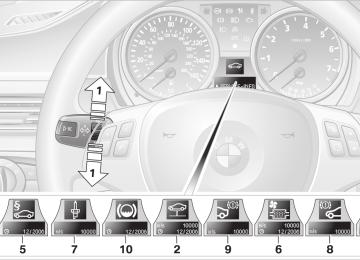- Download PDF Manual
-
2. Release the latch plate from the fixture on the rear window shelf and insert it into the belt lock of the center safety belt. Make sure you hear the latch plate engage in the belt buckle.
2.
Insert the latch plate at the end of the belt into the specially designated fixture on the rear window shelf.
3. Push the corresponding head restraint
down as far as it will go, refer to page 41.
100
The lashing eyes in the luggage compartment provide you with a way to attach luggage com- partment nets* or draw straps for securing suit- cases and luggage, refer to page 109.
Ski bag* Designed for safe, clean transport of up to 4 pairs of standard skis or up to 2 snowboards. With the ski bag you can stow skis with a length of up to 6 ft 10 in/2.10 m. When skis of 6 ft 10 in/ 2.10 m length are loaded, the overall capacity of the ski bag is reduced due to its tapered design.
Loading 1. Fold down the center armrest. 2. Press the button, reach into the recess and
fold down the cover.
3. Open the Velcro fastener, spread the ski
bag between the front seats and insert the skis or snowboards. The zip fastener makes objects in the ski bag easier to reach.
4.
Insert the latch plate of the ski bag's retain- ing strap in the center belt buckle.
Make sure to load only clean skis into the ski bag. Wrap sharp edges to prevent damage.
Securing cargo
After loading, secure the ski bag and its con- tents. Tighten the retaining strap on the ten- sioning buckle for this purpose.
Secure the ski bag in the manner described, as otherwise it could endanger the car's occupants, e.g. in case of heavy brak- ing or sudden swerving.< To store the ski bag, perform the steps described for loading in reverse order.
Removing the ski bag The ski bag can be completely removed, e.g. for faster drying or to allow you to use other inserts.
101
s
1. Fold down the center panel in the rear seat
backrest.
2. Pull the handle, arrow 1.
3. Pull out the insert, arrow 2.
For more information on the various inserts available, contact your BMW cen-
ter.<
102
e
103
Driving tips Driving tips
This section provides you with information useful in dealing with specific driving and operating conditions.
g
Things to remember when driving
Break-in period Moving parts need breaking-in time to adjust to each other. Please follow the instructions below in order to achieve the optimal service life and economy of operation for your vehicle.
Engine and differential Up to 1,250 miles/2,000 km: Attempt to vary both engine and vehicle speeds, but refrain from exceeding an engine speed of 4,500 rpm or a driving speed of 100 mph or 160 km/h. Always obey all official speed limits. Avoid full-throttle operation and use of the transmission's kick-down mode. Once you have driven 1,250 miles/2,000 km, the engine and vehicle speeds can be gradually increased.
Tires Due to technical factors associated with their manufacture, tires do not achieve their full trac- tion potential until after an initial break-in period. Therefore, drive reservedly during the first 200 miles/300 km.
Brake system Brakes require an initial break-in period of approx. 300 miles/500 km to achieve optimized contact and wear patterns between brake pads and rotors. Drive with caution during this break- in period.
Clutch The function of the clutch reaches its optimal level only after a distance driven of approx. 300 miles/500 km. During this break-in period, engage the clutch gently.
Following part replacement The same break-in procedures should be observed if any of the components mentioned
106
above have to be renewed in the course of the vehicle's operating life.
General driving notes
Closing the luggage compartment lid Operate the vehicle only when the lug- gage compartment lid is completely
closed. Otherwise, exhaust fumes could enter the interior of the vehicle.< If special circumstances make it absolutely nec- essary to drive with the luggage compartment lid open: 1. Close all windows and the glass sunroof. Increase the air flow rate of the automatic 2. climate control considerably, refer to page 91.
Hot exhaust system
As in all vehicles equipped with a catalytic converter, extremely high temperatures are generated in this vehicle. Do not remove the heat shields installed adjacent to various sec- tions of the exhaust system, and never apply undercoating to them. When driving, standing at idle and while parking, take care to avoid pos- sible contact between the hot exhaust system and any highly flammable materials such as hay, leaves, grass, etc. Such contact could lead to a fire, with the risk of serious personal injuries and property damage.<
Portable phone in the vehicle
BMW discourages the use of mobile communications devices, e.g. portable
phones, inside the vehicle without a direct con- nection to an outside antenna. Otherwise, the vehicle electronics and mobile communication device can influence one another. In addition, there is no assurance that the radiation which results from transmission will be dissipated from the vehicle interior.<
Interior and exterior mirrors, automatic dimming feature*
The automatic dimming feature of the interior and exterior mirrors* is controlled by two photo cells in the interior rearview mirror. One photo cell is in the mirror frame, see arrow; the other is on the back of the mirror. In order to ensure that the system functions correctly, keep the photo cells clean, do not cover the area between the interior rearview mirror and windshield, and do not affix adhesive labels or stickers of any kind to the windshield directly in front of the mirror.
Hydroplaning
When driving on wet or slushy roads, reduce road speed. If you do not, a wedge
of water can form between tires and road sur- face. This situation, known as hydroplaning, means that the tire can actually lose contact completely with the road surface, so that nei- ther the car can be steered nor the brake be properly applied.< The risk of hydroplaning increases with declin- ing tread depth on the tires, refer also to Mini- mum tread depth on page 177.
Driving through water
Drive through water on the road only if it is not deeper than 1 ft/30 cm, and then only
at walking speed at the most. Otherwise, the vehicle's engine, the electrical systems and the transmission may be damaged.<
Using handbrake on inclines
On inclines, do not hold the vehicle with the clutch; use the handbrake. Otherwise
greater clutch wear will result.< Also use the drive-off assistant, refer to page 80.
Braking safely Your BMW is equipped with ABS as a standard feature. Applying the brakes fully is the most effective way of braking in situations in which this is necessary. Since the vehicle maintains steering responsiveness, you can still avoid possible obstacles with a minimum of steering effort. Pulsation of the brake pedal, combined with sounds from the hydraulic circuits, indicate that ABS is in its active mode.
Driving in wet conditions When roads are wet or there is heavy rain, briefly exert gentle pressure on the brake pedal every few miles. Monitor traffic conditions to ensure that this maneuver does not endanger other road users. The heat generated in this process helps dry the pads and rotors to ensure that full braking efficiency will then be available when you need it.
Hills
To prevent overheating and the resulting reduced efficiency of the brake system,
drive long or steep downhill gradients in the gear in which the least braking is required. Even light but consistent pedal pressure can lead to high temperatures, brake wear and possibly even brake failure.< You can increase the engine's braking effect by shifting down, all the way to first gear if neces- sary. This strategy helps you avoid placing excessive loads on the brake system. Down- shifting in manual mode of the automatic trans- mission, refer to page 52.
Never drive with the clutch pedal held down, with the gearshift lever or selector lever in neutral or with the engine switched off; engine braking action will not be present with
107
g
Determining loading limit
1. Locate the following statement on your
vehicle's placard*:
The combined weight of occupants and cargo should never exceed
XXX kg or YYY lbs. Otherwise, overloading can result in damage to the vehicle and unstable driving conditions.<
2. Determine the combined weight of the
driver and passengers that will be riding in your vehicle.
3. Subtract the combined weight of the driver and passengers from XXX kilograms or YYY pounds.
4. The resulting figure equals the available
amount of cargo and luggage load capacity. For example, if the YYY amount equals 1,400 lbs. and there will be five 150 lbs. passengers in your vehicle, the amount of available cargo and luggage load capacity is 650 lbs.: 1,400 lbs. minus 750 lbs. = 650 lbs.
5. Determine the combined weight of luggage and cargo being loaded on the vehicle. That weight may not safely exceed the available cargo and luggage load capacity calculated in step 4. If your vehicle will be towing a trailer, part of the load from your trailer will be transferred to your vehicle. Consult the manual for transporting a trailer to determine how this may reduce the available cargo and luggage load capacity of your vehicle.
6.
the transmission in neutral and there will be no power assistance to the brakes or steering while the engine is switched off. Never allow floor mats, carpets or any other objects to protrude into the area around the accelerator and brake pedals and obstruct their movement.<
Corrosion on brake rotors When the vehicle is driven only occasionally, during extended periods when the vehicle is not used at all, and in operating conditions where brake applications are less frequent, there is an increased tendency for corrosion to form on rotors, while contaminants accumulate on the brake pads. This occurs because the minimum pressure which must be exerted by the pads during brake applications to clean the rotors is not reached. Should corrosion form on the brake rotors, the brakes will tend to respond with a pulsating effect that even extended application will fail to cure.
When the vehicle is parked Condensation forms while the automatic cli- mate control is in operation, and then exits under the vehicle. Traces of condensed water under the vehicle are therefore normal.
Before driving into a car wash For general information about taking care of your BMW, refer to the Caring for your vehicle brochure.
Cargo loading
To avoid loading the tires beyond their approved carrying capacity, never over- load the vehicle. Overloading can lead to over- heating and increases the rate at which damage develops inside the tires. The ultimate result can assume the form of a sudden blow-out.<
108
Load
Securing cargo
The permissible load is the total of the weight of occupants and cargo/luggage. The greater the weight of the occupants, the less cargo/lug- gage can be transported.
> Smaller and relatively light items can be retained with tensioning straps or draw straps*.
> Heavy-duty cargo straps* for securing
Stowing cargo
> Position heavy objects as low and as far for- ward as possible, ideally directly behind the respective seat backs.
> Cover sharp edges and corners. > For very heavy cargo when the rear seat is not occupied, secure each safety belt in the opposite buckle.
larger and heavier objects are available at your BMW center. Four lashing eyes are provided for attaching the cargo straps. Two lashing eyes are located on the rear panel of the luggage compartment 1, two others are on the side panels of the luggage compartment 2. Comply with the information supplied with the cargo straps.
Always position and secure the cargo as described above, so that it cannot endan- ger the car's occupants, for example if sudden braking or swerves are necessary. Never exceed either the approved gross vehicle weight or either of the approved axle loads, refer to page 201, as excessive loads can pose a safety hazard, and may also place you in viola- tion of traffic safety laws. Heavy or hard objects should not be carried loose inside the car, since they could be thrown around, for example as a result of heavy braking, sudden swerves, etc., and endanger the occu- pants.<
Roof-mounted luggage rack* A special rack system is available as an option for your BMW. Please comply with the precau- tions included with the installation instructions.
109
g
Mounting points
Open the covers.
Loading roof-mounted luggage rack Because roof racks raise the vehicle's center of gravity when loaded, they have a major effect on vehicle handling and steering response. You should therefore always remember not to exceed the approved roof load capacity, the approved gross vehicle weight or the axle loads when loading the rack. You can find the specified weights on page 201. The roof load must be uniformly distributed and should not be too large in area. Heavy items should always be placed at the bottom. Be sure that adequate clearance is maintained for rais- ing the glass sunroof, and that objects do not project into the opening path of the luggage compartment lid. Secure roof-mounted cargo correctly and securely to prevent it from shifting or falling off during the trip. Drive smoothly. Avoid sudden acceleration and braking maneuvers. Take corners gently.
110
e
111
Navigation Navigation
This chapter describes how you can enter destinations and specify your route so that your navigation system guides you reliably to your destination.
Starting the navigation system
1. Move the controller to the right to enter the
assistance window.
2. Press the controller.
Other menu items are displayed.
3. Select the desired route view or "Current
position".
4. Press the controller. The contents of the assistance window are con- tinually updated as you drive.
Your navigation system can use satellites to ascertain the precise position of your vehicle and guide you reliably to any destination you enter.
Navigation DVD The navigation system requires a special navi- gation DVD. You can obtain the latest version at your BMW center.
Inserting navigation DVD
1.
Insert the navigation DVD with the labeled side up.
2. Wait for several seconds to allow the con-
tents of the DVD to be read in.
Removing navigation DVD 1.
Press button 1.
The DVD emerges slightly from the drive.
2. Remove the DVD. If the DVD is not ejected from the drive, it is pos- sible that it is blocked.
Display in the assistance window You can display the route or the current position in the assistance window. This display remains visible even if you change to another applica- tion.
114
Destination entry
In entering your destination you can select from among the following options: > Entering a destination manually, see below > Selecting destination using information,
refer to page 119
> Selecting destination from a list, refer to
Destination list, page 120
> Selecting destination from address book,
refer to page 121
> Selecting home address, refer to page 122
After selecting your destination you can pro- ceed to start the destination guidance, refer to page 125.Operating navigation system Enter data only when the vehicle is sta- tionary, and always give priority to the
applicable traffic regulations in the event of any contradiction between traffic and road condi- tions and the instructions issued by the naviga- tion system. If you do not observe this precau- tion, you may be in violation of the law, and can endanger vehicle occupants and other road users.< iDrive concept, refer to page 16. 1. Press the
button.
This opens the start menu.
2. Move the controller to the right to call up
"Navigation".
3. Select "Navigation" and press the control-
ler.
Entering a destination manually The system's word-matching principle makes it easier for you to enter the names of streets or towns, refer to page 124. This allows you to enter different spellings and completes your entry automatically so that stored names can be called up quickly. 1. Select "Navigation" and press the control-
ler. "New destination" is selected.
2. Press the controller.
115
3. Select "Enter address" and press the con-
troller.
3.
A list of all towns/cities starting with this let- ter appears on the Control Display. If necessary, input more letters. The list gradually grows smaller each time you enter a new letter.
The system also supports you with the follow- ing features: > If you do not enter a street, the system will guide you to the downtown area of a town or city.
> You can skip the entry of country and local- ity if the current entries should be retained for your new destination.
Selecting country 1. Select "State / Province" or the country dis-
played and press the controller. The list of available countries appears on the display.
> To enter spaces:
Select the troller.
symbol and press the con-
> To delete individual numbers or letters: Move the controller toward the right to select
, and press the controller.
> To delete all numbers or letters:
Move the controller toward the right to select down.
, and hold the controller
4.
If necessary, move the controller backwards until the third field from the top is high- lighted. Turn the controller until the city or town name is selected from the list and press the controller.
2. Select the country of destination and press
the controller.
In order to be able to start the destination guid- ance, at least the town/city of the destination or its zip code must be entered.
Entering destination 1. Select "Town / City" or the town/city dis-
played and press the controller.
2. Select the starting letter and press the con-
troller.
116
Inputting destination by zip code 1. Select "Town / City" and press the control-
2.
ler. Input the zip code: Select the desired digits and press the con- troller.
Entering street, house number and intersection 1. Select "Street" or the street displayed and
press the controller.
2. Enter the street.
The street is entered in the same manner as the town or city.
> To enter spaces:
Select the troller.
symbol and press the con-
> To delete individual numbers or letters: Move the controller toward the right to select
, and press the controller.
> To delete all numbers or letters:
Move the controller toward the right to select down.
, and hold the controller
4.
3. Select the zip code and press the controller. The corresponding destination is displayed. If necessary, move the controller backwards until the third field from the top is high- lighted. Turn the controller until the desti- nation is selected and press the controller.
After the street you can also enter the intersec- tion or the house number. The intersection is entered in the same way as the street. To enter the house number: 1. Select "House number" and press the con-
troller.
2. To enter the house number:
Select the desired digits and press the con- troller. > To enter spaces:
Select the troller.
symbol and press the con-
> To delete individual numbers or letters: Move the controller toward the right to select
, and press the controller.
> To delete all numbers or letters:
Move the controller toward the right to select down.
, and hold the controller
3.
If necessary, move the controller backwards until the third field from the top is high- lighted. Turn the controller until the house number is selected and press the controller. Only house numbers stored for the street on the navigation DVD can be entered.
117
Starting destination guidance with manual destination entry
3. Select "Input map" and press the controller.
Select "Start guidance" and press the control- ler. Destination guidance starts immediately. If you do not want to start destination guidance right away: Select "Add to destination list" and press the controller. The destination is stored in the destination list, refer to page 120.
Map-guided destination selection If you only know the location of the town or street of the destination, then you can input the destination by using a map. You can use the cursor to localize the destination on the map and then adopt it for destination guidance. 1. Select "Navigation" and press the control-
ler. "New destination" is selected.
2. Press the controller.
A section of a map is displayed on the Con- trol Display: > During destination guidance, around the
current destination
> With the destination guidance deacti-
vated, around the last destination entered
4. Turn the controller to adjust the scale.
To move the map, move the controller in the desired direction. The controller can be moved to the left, right, forwards, backwards and also diago- nally.
5. Press the controller to adopt it for destina-
tion guidance or to store it. The selected destination and other menu items are displayed.
118
6. Select the desired menu item:
3. Select "Information" and press the control-
> "Start route guidance" starts destination
ler.
guidance.
> "Show current position" places your
current position at the center of the map. > "Show destination position" places the current destination at the center of the map.
> "Return to map" changes back to the
"Input map".
> Exit the menu.
7. Press the controller. The map for destination entry can also be called up in the map display: Select the
symbol and press the controller.
Selecting destination using information You can obtain a display of selected destina- tions, e.g. hotels, sights or hospitals, and adopt them for destination guidance. 1. Select "Navigation" and press the control-
ler. "New destination" is selected.
2. Press the controller.
4. Selecting location: > "On destination" > "On location" > "On a new destination"
5. Press the controller. 6. Make your selection, e.g. "Hotels and res-
taurants", and press the controller. Destinations appear on the Control Display, which are sorted alphabetically or accord- ing to distance.
7. Select a destination and press the control-
ler.
8. Select a menu item:
> To transfer the address to the destina- tion list and start destination guidance:
119
Select "Select as destination" and press the controller.
> To establish a telephone connection: Select "Call" and press the controller.
To exit from the menu: Select the
arrow and press the controller.
Adopting destination for destination guidance 1. Select the desired destination from the des-
tination list and press the controller.
2. Select "Start guidance" and press the con-
troller.
Destination list The last 20 destinations entered into the sys- tem are shown in the destination list. You can call up these destinations and adopt them for destination guidance. If you are planning a longer journey, for exam- ple, you can store all the destinations you wish to drive to in the destination list in advance, refer to Entering a destination manually on page 115. Select "Navigation" and press the controller.
The destination last entered is listed first in the destination list.
This symbol indicates the current destina-
tion. To show other destinations in the destination list: Turn the controller.
Editing the destination list 1. Select the desired destination from the des-
tination list and press the controller.
2. The selected destination can be edited:
> To store the entry:
Select "Add to address book".
> To display information on the destina-
tion: Select "Information on destination".
> To delete the entry:
Select "Delete entry".
> To delete all entries:
Select "Delete list". The destination guidance is switched off.
> To change the entry:
Select "Edit". For operation, refer to Entering destination, page 116.
3. Press the controller.
120
Address book
Opening address book iDrive concept, refer to page 16.
1. Select "Address book" and press the con-
troller.
2. Move the controller backwards so that the
second field from the top is highlighted. Turn the controller until "New address" is selected and press the controller.
Select "Address book" and press the controller.
Storing destinations in address book You can store approx. 100 destinations in the address book. 1. Select "Address book" and press the con-
troller.
2. Select "New address" and press the con-
troller.
3. Select "Enter address" and press the con-
troller. Input name and address.
4. 5. Select "Store in address book" and press
the controller. The entry is stored in the address book.
You can also store a destination from the desti- nation list in the address book, refer to page 120.
Storing current position The current position can be adopted into the address book.
3. Select "Use current location as address"
and press the controller. The name given can be changed. For oper- ation, refer to Entering a destination manu- ally, page 115.
4. Select "Store in address book" and press
the controller.
You can also enter your current position into the address book if you have left the area covered by the navigation DVD. In this case, you must enter a name.
Selecting destinations from address book 1. Select "Address book" and press the con-
troller. The stored entries appear on the Control Display.
2. Select the entry and press the controller.
121
To start destination guidance: Select "Start guidance" and press the control- ler.
3. Select "Delete address" and press the con-
troller.
Changing destinations from address book 1. Select "Address book" and press the con-
troller.
2. Select the entry and press the controller. 3. Select "Edit address" and press the con-
troller.
Deleting all destinations from address book 1. Open the start menu. 2. Press the controller to open the menu. 3. Select "Vehicle settings" and press the
controller.
4. Select "Delete data" and press the control-
ler.
4. Change entry.
For operation, refer to Entering a destina- tion manually, page 115.
Deleting individual destinations from address book 1. Select "Address book" and press the con-
troller.
2. Select the entry and press the controller.
5. Select "Delete address book" and press the
controller.
6. Select "Yes" and press the controller.
Storing home address You can store your current position or the cur- rent destination as the home address in the address book. This entry occupies the second position in the address book. 1. Select "Address book" and press the con-
troller.
2. Move the controller backwards so that the
second field from the top is highlighted.
122
Turn the controller until "Home address" is selected and press the controller.
Changing route criteria 1. Select "Navigation" and press the control-
ler.
2. Move the controller backwards so that the third field from the top is highlighted. Turn the controller until "Route preference" is selected and press the controller.
3. Select "Use current location as address", or "Save current destination" during the desti- nation guidance, and press the controller.
In order to accept the home address as the des- tination: 1. Select "Home address" and press the con-
troller.
The various criteria are listed on the Control Display.
2. Select "Start guidance" and press the con-
3. Select a route criterion for the route:
> "With highways"
Freeways and major traffic arteries are given priority.
> "Avoid highways"
Freeways are avoided as far as possible
> "Fast route"
The fast route, being a combination of the shortest possible route and the fast- est roads
> "Short route"
Short route, irrespective of how fast or slow progress will be
4. Press the controller.
troller.
To change the entry: 1. Select "Home address" and press the con-
troller.
2. Select "Edit address" and press the con- troller. For operation, refer to Entering a destination manually, page 115.
Route selecting You can influence the calculated route by choosing certain route criteria. You can change the route criteria as often as you like during des- tination entry or during destination guidance. The route is planned according to fixed rules. The type of road is taken into account, e.g. whether it is a highway or a winding road. The road types are stored on the navigation DVD. As a result, the routes recommended by the navi- gation system may not always be the same ones that you would choose based on personal experience.
The route criterion is highlighted.
123