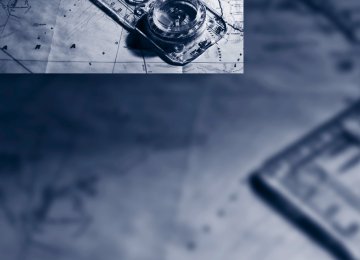- Download PDF Manual
-
w
Displays on the Control Display The computer can also be opened via iDrive. 1. "Vehicle Info" 2. "Onboard info" or "Trip computer"
Displays on the "Trip computer":
Displays on the "Onboard info":
> Cruising range > Distance from destination > Estimated time of arrival if:
> A distance was manually entered in the
computer, refer to the information below.
> A destination was entered in the naviga-
tion system*, refer to page 131.
> Departure time > Trip duration > Trip distance Both displays show: > The average speed and > the average fuel consumption.
Resetting the fuel consumption and speed You can reset the values for average speed and average consumption: 1. Select the respective menu item and press
the controller.
2. Press the controller again to confirm your
selection.
Resetting the trip computer You can reset all values: 1. "Vehicle Info" 2. "Trip computer" 3. "Reset"
74
Settings and information
Operating principle
3 When the lights are on: instrument lighting
brightness 101
4 Calling up Check Control 80
5 Checking engine oil level 227
6 Setting the time 79
7 Setting the date 80
8 Viewing service requirement display 761 Button for:
> Selecting display > Setting values
2 Button for:
> Confirming selected display or set val-
ues
> Calling up computer information 73
Exiting displays The outside temperature reading and the time reappear when you press button 2 or if you make no entries within approx. 15 seconds. If required, complete the current setting first.
75
w
Units of measure
Service requirements
Setting the units of measure You can change the units for fuel consumption, route/distance, temperature and pressure. 1. "Settings" 2. "Language/Units"
The remaining driving distance and the date of the next scheduled service are displayed briefly immediately after you start the engine or switch on the ignition.
The extent of service work required can be read out from the remote control by
your BMW Service Advisor.< For certain maintenance operations, you can view the respective distance remaining or due date individually in the instrument cluster.
3. Select the desired menu item. 4. Select the desired unit. The settings are stored for the remote control currently in use.
1. Switch on the ignition, refer to page 55. 2. Push button 1 in the turn indicator lever up
or down repeatedly until the appropriate symbol appears in the display, accompa- nied by the words "SERVICE-INFO".
3. Press button 2. 4. Use button 1 to scroll through the individual
service items.
76
Possible displays
1 Button for selecting functions 2 Service requirements 3 Engine oil 4 Roadworthiness test* 5 Front brake pads
More information
Detailed information on service requirements You can call up additional information on the maintenance regimen on the Control Display. 1. "Vehicle Info" 2. "Vehicle status"
3. "Service required"
6 Rear brake pads 7 Brake fluid The sequence of displayed service items may vary. The data for the next service appointment is shown first.
Required maintenance procedures and legally mandated inspections are displayed. You can request more detailed information on every entry: Select the entry and press the controller. To exit from the menu: Move the controller to the left.
Symbols
No service is currently required.
The deadline for service or a legally man- dated inspection is approaching. Please
schedule a service appointment.
The service deadline has already passed.
77
Entering deadlines for legally required inspections* Make sure the date on the Control Display is set correctly, refer to page 80; otherwise, the effec- tiveness of CBS Condition Based Service is not ensured. 1. "Vehicle Info" 2. "Vehicle status" 3. "Service required"
Automatic Service Request* Data regarding the maintenance status or legally mandated inspections of the vehicle are automatically transmitted to your BMW center prior to a service due date. You can check when your BMW center was notified. 1. "Vehicle Info" 2. "Vehicle status"
4. "§ Vehicle inspection"
3. "Options" 4. "Last Service Request"
5. Open the menu for entering the deadline. 6. "Date:" 7. Create the settings. 8. Press the controller to apply the setting.
The year is highlighted.
9. Turn the controller to make the adjustment. 10. Press the controller to apply the setting.
The date entry is stored.
To exit from the menu: Move the controller to the left. More information on the BMW Maintenance System can be found on page 231.
78
2. "Settings"
Clock The settings are stored for the remote control currently in use, refer also to Personal Profile on page 26.
Setting the time
In the instrument cluster To set the 12h/24h mode, refer to Setting the time format below.
Setting the time 1. "Settings" 2. "Time/Date"
1. Push button 1 in the turn indicator lever up
or down repeatedly until the appropriate symbol appears in the display, accompa- nied by the time and the word "SET".
2. Press button 2. 3. Use button 1 to set the hours. 4. Press button 2 to confirm the entry. 5. Use button 1 to set the minutes. 6. Press button 2 to confirm the entry. 7. Press button 2.
The system accepts the new time.
Via iDrive 1. Press the MENU button.
The main menu is displayed.
3. "Time:" 4. Turn the controller until the desired hours are displayed, and then press the controller. 5. Turn the controller until the desired minutes are displayed, and then press the controller.
The time is stored.
Setting the time format 1. "Settings" 2. "Time/Date" 3. "Format:" 4. Select the desired format and press the
controller.
The time format is stored.
79
Date
Setting the date
In the instrument cluster To set the dd/mm or mm/dd date format, refer to Setting the date format below.
Setting the date format 1. "Settings" 2. "Time/Date" 3. "Format:"
4. Select the desired format. The date format is stored.
Check Control
The concept The Check Control monitors vehicle functions and alerts you to any malfunctions in the sys- tems monitored. This type of Check Control message includes indicator and warning lamps in the instrument cluster and, in some cases, an acoustic signal and text messages at the top of the Control Display.
Indicator and warning lamps
Indicator and warning lamps can light up in a variety of combinations and colors. Several of the lamps are checked for proper functioning and light up temporarily when the engine is started or the ignition is switched on.
1. Push button 1 in the turn indicator lever up
or down repeatedly until the appropriate symbol appears in the display, accompa- nied by the date and the word "SET".
2. Press button 2. 3. Use button 1 to set the day of the month. 4. Press button 2 to confirm the entry. 5. Set the month and the year in the same way. 6. Press button 2.
The system stores the new date.
Via iDrive 1. "Settings" 2. "Time/Date" 3. "Date:" 4. Turn the controller until the desired day is
displayed, and press the controller.
5. Create the necessary settings for the
month and year. The date is stored.
80
indicates that Check Control messages have been stored. These Check Control messages can be viewed again later, refer to page 81.
Text messages Text messages at the upper edge of the Control Display explain the meaning of the displayed indicator and warning lamps.
Supplementary text messages You can call up more information on the Control Display, e.g. on the cause of a malfunction and on how to respond, via Check Control.
The text of urgent messages is displayed auto- matically. To exit the display: Select "OK" and press the controller.
Hiding Check Control messages
Press the button on the turn indicator lever. > Some Check Control messages are dis-
played continuously and remain visible until the malfunction has been rectified. If several malfunctions occur at once, the messages are displayed consecutively. These messages can be hidden for approx. 8 seconds. After this, they are displayed again automatically.
They are marked with the symbol shown here.
> Other Check Control messages are hidden
automatically after approx. 20 seconds. They are stored and can be displayed again later.
They are marked with the symbol shown here.
Displaying stored Check Control messages
1. Push button 1 in the turn indicator lever up
or down repeatedly until the appropriate symbol appears in the display, accompa- nied by the words "CHECK CONTROL".
2. Press button 2.
"CHECK OK" appears if there are no Check Control messages. If a Check Control message has been stored, the corresponding lamp comes on. It is accompanied by a text message on the Control Display.
3. Push button 1 to check for other messages. 4. Press button 2.
The display again shows the outside temperature and the time.
81
Via iDrive 1. "Vehicle Info" 2. "Vehicle status" 3. "Check Control"
Applying your current speed as the limit 1. "Settings" 2. "Speed" 3. "Select current speed"
4. Press the controller. The system adopts your current speed as the limit.
Activating/deactivating the limit 1. "Settings" 2. "Speed" 3. "Warning"
4. Press the controller.
The limit warning is switched on.
4. Select the text message.
Speed limit You can enter a speed, and a Check Control message will indicate when you reach this speed. This enables you, for example, to receive warnings if you exceed a speed limit in an urban area. You are only warned of reaching this speed a second time if your vehicle speed falls below it again by at least 3 mph or 5 km/h.
Displaying, setting or changing the limit 1. "Settings" 2. "Speed" 3. "Warning at:"
4. Turn the controller until the desired speed
is displayed.
5. Press the controller. The speed limit is stored.
82
Settings on the Control Display
Language on the Control Display
Setting the language 1. "Settings" 2. "Language/Units" 3. "Language:"
Brightness of the Control Display The brightness is automatically adapted to the ambient lighting conditions. However, you can change the basic setting. 1. "Settings" 2. "Control display" 3. "Brightness"
4. Turn the controller until the desired setting
is selected.
5. Press the controller. The setting is stored for the remote control currently in use. In bright conditions, for exam- ple, the brightness control may not be clearly visible.
4. Select the desired language. The setting is stored for the remote control cur- rently in use.
Setting the voice dialog Switch between a standard dialog and a short dialog. 1. "Settings" 2. "Language/Units" 3. "Speech mode:" 4. Select the desired dialog.
The setting is stored for the remote control currently in use.
83
Technology for driving comfort and safety
Park Distance Control PDC*
The concept The PDC assists you with maneuvering in tight parking spaces. Acoustic signals and a visual indicator warn you of the presence of an object behind your vehicle. To measure the distance, there are four ultrasonic sensors in either bumper. These sensors have a range of approx. 6.5 ft/ 2 m. However, an acoustic warning does not sound until an object is approx. 2 ft/60 cm from the corner sensors, or approx. 5 ft/1.50 m from the center sensors.
PDC is a parking aid that can indicate objects when they are approached
slowly, as is usually the case when parking. Avoid approaching an object at high speed; oth- erwise, physical circumstances may lead to the system warning being issued too late.<
Switching on automatically With the engine running or the ignition switched on, the system is activated after approx. 1 sec- ond when you engage reverse gear or move the automatic transmission selector lever to position R. Wait this short period before driving.
Switching off automatically After approx. 55 yd/50 m of driving or above approx. 20 mph/approx. 30 km/h, the system switches off and the LED goes out.
Signal tones When nearing an object, its position is indicated correspondingly by an interval tone. As the dis- tance between vehicle and object decreases, the intervals between the tones become shorter. If the distance to the nearest object falls to below roughly 1 ft/30 cm, then a contin- uous tone sounds. An interval tone is interrupted after approx. 3 seconds > If you remain in front of an object that has been detected by only one of the corner sensors
> If you are driving parallel to a wall.
Malfunction
The indicator lamp in the instrument cluster comes on. PDC is malfunc- tioning. A message appears on the
Control Display. Have the system checked. To avoid this problem, keep the sensors clean and free of ice or snow in order to ensure that they will continue to operate effectively. When using a high-pressure cleaner, do not spray the sensors for extended periods of time and only from a distance of at least 1 ft/30 cm.
PDC with visual warning The approach of the vehicle to an object is shown on the Control Display. Objects that are farther away are displayed on the Control Dis- play before a signal tone sounds. The display appears on the Control Display as soon as PDC is activated.
84
System limitations
Even with PDC, final responsibility for estimating the distance between the
vehicle and any obstructions always remains with the driver. Even when sensors are pro- vided, there is a blind spot in which objects can no longer be detected. The system is also sub- ject to the physical limits that apply to all forms of ultrasonic measurement, such as those encountered with trailer towbars and hitches, thin or wedge-shaped objects, etc. Low objects that have already been displayed, e.g. curbs, can disappear again from the detection area of the sensors before or after a continuous tone sounds. Higher, protruding objects, e.g. ledges, cannot be detected. Therefore, always drive cautiously; otherwise, there is a risk of personal injury or property damage. Loud sound sources outside or inside the car can drown out the PDC signal. Therefore, always drive cautiously; otherwise, there is a risk of personal injury or property damage.<
Driving stability control systems Your BMW has a number of systems that help to maintain the vehicle's stability even in adverse driving conditions.
Antilock Brake System ABS ABS prevents locking of the wheels during braking. Safe steering response is maintained even during full braking. Active safety is thus increased. The ABS is operational every time you start the engine. Braking safely, refer to page 124.
Electronic brake-force distribution EBV The system controls the brake pressure in the rear wheels to ensure stable braking behavior.
Dynamic Brake Control DBC When you apply the brakes rapidly, this system automatically produces the maximum braking force boost and thus helps to achieve the short- est possible braking distance during full brak- ing. This system exploits all of the benefits pro- vided by ABS. Do not reduce the pressure on the brake for the duration of the full braking application.
Dynamic Stability Control DSC DSC prevents the driving wheels from losing traction when you pull away from rest or accel- erate. The system also recognizes unstable driving conditions, for example if the rear of the car is about to swerve or if momentum is acting at an angle past the front wheels. In these cases, DSC helps the vehicle maintain a safe course within physical limits by reducing engine output and through braking actions at the indi- vidual wheels.
The laws of physics cannot be repealed, even with DSC. An appropriate driving style always remains the responsibility of the driver. Therefore, do not reduce the additional safety margin again by taking risks, as this could result in an accident.<
85
Deactivating DSC
> When driving uphill on snow-covered roads,
in slush or on unplowed, snow-covered roads
> When rocking a stuck vehicle free or start-
ing off in deep snow or on loose ground
> When driving with snow chains
Activating DTC
Press the button for at least 3 seconds; the indi- cator lamps for DSC in the instrument cluster light up. Dynamic Traction Control DTC and DSC have been simultaneously deactivated. Stabilizing and drive-output promoting actions are no longer executed. In the same way as with a differential interlock*, even if DSC is deactivated, brake actions are still performed to enhance drive output if the drive wheels experience a significant loss of traction. To increase vehicle stability, activate DSC again as soon as possible.
Activating DSC Press the button again; the indicator lamps in the instrument cluster go out.
For better control
If the indicator lamp flashes: DSC is regulating the drive and brak- ing forces. If the indicator lamps are on: DSC is deactivated.
Dynamic Traction Control DTC DTC is a version of DSC in which the drive out- put is optimized for particular road conditions, e.g. unplowed snow-covered roads. The sys- tem assures the maximal drive output, but with reduced driving stability. It is therefore neces- sary to drive with appropriate caution. You may find it useful to briefly activate DTC under the following special circumstances:
86
Press the button; the indicator lamps for DTC in the instrument cluster come on.
For better control
If the indicator lamp flashes: DTC is regulating the drive and braking forces. If the indicator lamps are on: DTC has been activated.
Deactivating DTC Press the button again; the DTC indicator lamps in the instrument cluster go out.
xDrive* xDrive is your BMW's four-wheel-drive system. The combined efforts of xDrive and DSC help to further optimize traction and driving dynamics. The xDrive four-wheel-drive system distributes driving power variably to the front and rear axles depending on the driving situation and road conditions.
Deactivating HDC Press the button again; the LED goes out. HDC is automatically deactivated at speeds greater than approx. 35 mph/60 km/h.
Using HDC In cars with manual transmission: Use HDC in lower gears and in reverse gear. With automatic transmission: You can use HDC in any drive position.
Displays in the instrument cluster*
Hill Descent Control HDC* HDC is a downhill driving assistant that controls your speed on steep downhill gradients and makes it even easier to control your BMW's handling under these conditions. The vehicle then moves slightly faster than double walking speed without the driver needing to intervene. HDC can be activated as long as you are driving under approx. 20 mph or 35 km/h. When driving downhill at a speed of under approx. 20 mph or 35 km/h, the vehicle's speed is automatically reduced to slightly more than double walking speed and maintained.
Increasing or decreasing speed By accelerating or braking you can change this speed within a range from approx. 3 to 15 mph, approx. 5 to 25 km/h. You can specify a target speed within the same range using the cruise control* lever on the steering column.
1 Display for target speed 2 HDC display
Malfunction The HDC display disappears during HDC oper- ation, or does not appear: HDC is temporarily unavailable due to exces- sive brake temperature, or DSC has failed.
Drive-off assistant The drive-off assistant enables you to drive off smoothly on uphill gradients. It is not necessary to use the parking brake for this. 1. Hold the car in place by depressing the
brake.
2. Release the brake and drive off without
delay.
The drive-off assistant holds the car in place for approx. 2 seconds after the
brake is released. Drive off without delay after releasing the brake. Otherwise, the drive-off assistant will no longer hold the car in place after approx. 2 seconds and the car will start to roll backwards.<
87
1 To increase speed 2 To decrease speed
Activating HDC
Press the button; the LED lights up. When the vehicle is being braked automatically, the LED flashes.
Flat Tire Monitor FTM*
3. "Flat Tire Monitor"
The concept The system does not measure the actual infla- tion pressure in the tires. The system detects a tire pressure loss due to speed comparisons among the individual wheels as you drive. In the event of pressure loss, the rolling circum- ference changes and, thus, the rotating speed of the affected wheel. The system detects this and reports it as a flat tire.
Functional requirement The system has to have been initialized at the correct inflation pressure; otherwise, a reliable reporting of a flat tire is not assured. Each time a tire inflation pressure has been cor- rected or a wheel or tire has been changed, reinitialize the system.
System limitations
It is impossible to provide advance warn- ing of sudden, severe tire damage caused
by outside influences.< The system will not detect a natural, uniform pressure loss in all four tires. Therefore you should check the inflation pressure regularly. In the following situations, the system could be delayed or malfunction: > System has not been initialized > Driving on snowy or slippery road surface > Performance-oriented style of driving: slip in the drive wheels, high lateral acceleration
> Driving with snow chains*
Status display The current status of the Flat Tire Monitor can be displayed on the Control Display, e.g. whether or not the FTM is active. 1. "Vehicle Info" 2. "Vehicle status"
88
The status is displayed.
Initialization In the initialization, the set inflation pressures are adopted as reference values for the detec- tion of a flat tire. The initialization is begun by confirmation of the inflation pressures. Do not initialize the system while snow chains are attached. 1. "Vehicle Info" 2. "Vehicle status" 3. "Reset"
4. Start the engine – do not drive away. 5. Start the initialization using "Reset". 6. Start driving.
The initialization is completed during driv- ing, which can be interrupted at any time. When driving resumes, the initialization is con- tinued automatically.<
Indication of a flat tire
The warning lamps come on in yellow and red. A message appears on the Control Display. In addition, an acoustic signal sounds. There is a flat
tire or substantial loss of tire pressure.
What to do in case of a flat tire
Run-flat tires With a damaged tire, is possible to continue driving at speeds of up to 50 mph/80 km/h.
Do not continue driving if the vehicle is not equipped with run-flat tires, refer to page 223; continued driving could result in a severe accident.< When continuing to drive with a damaged tire: 1. Avoid sudden braking and steering maneu-
vers.
2. Do not exceed a speed of 50 mph/80 km/h. 3. At the next opportunity, check the air pres-
sure in all four tires.
If all four tires are inflated to the cor- rect pressures, the Flat Tire Monitor might not have been initialized. The system must then be initialized.<
Possible travel distance with complete tire pressure loss: > With a light load:
1 to 2 persons without luggage: Approx. 155 miles/250 km
> With a medium load:
2 persons, cargo area full, or 4 persons without luggage: Approx. 94 miles/150 km
> With a full load:
4 or more persons, cargo area full: Approx. 30 miles/50 km
Drive cautiously and do not exceed a speed of 50 mph/80 km/h.
When there is a tire pressure loss, the handling characteristics change, e.g. there will be reduced directional stability during braking, braking distances will be longer, and self-steer- ing response will change.<
Vibrations or loud noises during driving may indicate the final failure of the tire. Reduce your speed and bring the vehicle to a stop; otherwise, tire components may become detached, which could result in an accident. Do not continue driving; instead, contact your BMW center.<
Tire Pressure Monitor TPM*
The concept Check the inflation pressure in the four installed tires. The system notifies you if there is a signif- icant loss of pressure in one or more tires.
Functional requirement The system has to have been reset at the cor- rect inflation pressure; otherwise, a reliable reporting of a flat tire is not assured. Always use wheels with TPM electronics to assure a trouble-free function of the system. Each time a tire inflation pressure has been corrected or a wheel or tire has been
changed, reset the system.<
System limitations
It is impossible to provide advance warn- ing of sudden, severe tire damage caused
by outside influences.< The system does not function correctly if it has not been reset. For example, a flat tire may be indicated even though the tire inflation pres- sures are correct. The system is inactive and cannot indicate a flat tire: > when a wheel without TPM electronics is
installed.
> when other systems or devices that use the
same radio frequency interfere with TPM.
89
Status display The current status of the TPM Tire Pressure Monitor can be displayed on the Control Dis- play, e.g. whether or not the TPM is active. 1. "Vehicle Info" 2. "Vehicle status" 3. "Tire Pressure Monitor - TPM"
The status is displayed.
Status indicator on the Control Display The color of the tires represents the status of the tires and the system. A change in the inflation pressure during driving is taken into account. A correction is only needed if TPM indicates it.
Green The inflation pressure corresponds to the desired state. "TPM active" appears on the Control Display.
One wheel yellow There is a flat tire or substantial loss of tire pres- sure in the indicated tire.
All wheels yellow > There is a flat tire or substantial loss of tire
pressure in several tires.
> The system was not reset after a wheel
change and will thus issue warnings at the last initialized inflation pressures.
90
Gray The system cannot detect a puncture. The reasons for this are as follows: > TPM is being reset. > Interference from systems or devices that
use the same radio frequency.
> Malfunction.
Resetting the system Each time a tire inflation pressure has been cor- rected or a wheel or tire has been changed, reset the system. 1. "Vehicle Info" 2. "Vehicle status" 3. "Reset TPM"
4. Start the engine – do not drive away. 5. Start the initialization using "Reset TPM". 6. Start driving. The tires are shown in gray and "Resetting TPM..." is displayed. After driving a few minutes, the set inflation pressures in the tires are accepted as the target values to be monitored. The resetting is com- pleted automatically as you drive. On the Con- trol Display, the tires are shown in green and "Status: TPM active" is displayed again. You can stop driving at any time. The resetting continues automatically when you resume driv- ing.
If a flat tire is detected during the reset- ting process, all tires are displayed in yellow in the Control Display. The message "Low tire!" is shown.<
Message for low tire inflation pressure The warning lamps come on in yellow and red. A message appears on the Control Display. In addition, a signal sounds.
> There is a flat tire or substantial loss of tire
pressure.
> The system was not reset after a wheel
change and will thus issue warnings at the last initialized inflation pressures.
Cautiously reduce speed to below 50 mph/ 80 km/h. Avoid sudden braking and steering maneuvers. Do not exceed a speed of 50 mph/ 80 km/h.
Do not continue driving if the vehicle is not equipped with run-flat tires, refer to page 223; continued driving could result in a severe accident.<
Continuing to drive with a flat tire Possible travel distance with complete tire pressure loss: > With a light load:
1 to 2 persons without luggage: Approx. 155 miles/250 km
> With a medium load:
2 persons, cargo area full, or 4 persons without luggage: Approx. 95 miles/150 km
> With a full load:
4 or more persons, cargo area full: Approx. 30 miles/50 km
Drive cautiously and do not exceed a speed of 50 mph/80 km/h.
When there is a tire pressure loss, the handling characteristics change, e.g. there will be reduced directional stability during braking, braking distances will be longer, and self-steer- ing response will change.<
Vibrations or loud noises during driving may indicate the final failure of the tire. Reduce your speed and bring the vehicle to a stop; otherwise, tire components may become detached, which could result in an accident. Do not continue driving; instead, contact your BMW center.<
Message for unsuccessful system reset
Yellow warning lamp comes on. A message appears on the Control Display.
The system is not reset, e.g. after a wheel change. Check the tire inflation pressure and reset the system, refer to page 90.
Malfunction
The small warning lamp flashes in yellow and then lights up continu- ously; the large warning lamp comes on in yellow. The tires appear in gray
in the Control Display. No punctures can be detected. Display in the following situations: > Malfunction
Have the system checked.
> A wheel without TPM electronics has been
installed: Have it checked by your BMW center.
> Interference from systems or devices that
use the same radio frequency: The system automatically becomes active again when the vehicle moves out of the interference zone.
Declaration according to NHTSA/ FMVSS 138
Tire Pressure Monitoring Systems Each tire should be checked monthly when cold and inflated to the inflation pressure recom- mended by the vehicle manufacturer on the vehicle placard or tire inflation pressure label. If your vehicle has tires of a different size than the size indicated on the vehicle placard or tire infla- tion pressure label, you should determine the proper tire inflation pressure for those tires. As an added safety feature, your vehicle has been equipped with a tire pressure monitoring sys- tem, TPMS, that illuminates a low tire pressure telltale when one or more of your tires are signif- icantly underinflated. Accordingly, when the low tire pressure telltale illuminates, you should91