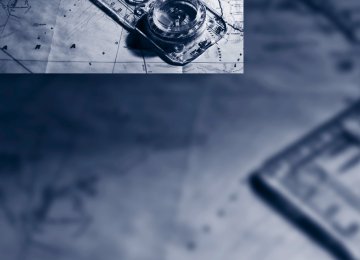- Download PDF Manual
-
In urgent cases, this information will be shown as soon as the corresponding lamp comes on.
Indicator lamps without text messages The following indicator lamps notify you that certain functions are active:
High beams/headlamp flasher 99
Fog lamps 100
Lamp flashes: DSC or DTC is regulating the propul- sive forces in order to maintain driving stability 86
parking brake applied 57
Canada: parking brake applied 57
engine malfunction with adverse effect on emissions 232
Canada: engine malfunction with adverse effect on emissions 23213
Around the center console: controls and displays
14
14 Selecting AM or FM waveband 15 Changing
> Radio station 153
> Track 16216
Park Distance Control PDC* 84
Sedan: Roller sun blind* 110
Hill Descent Control HDC* 86
17 Controller 16
Can be turned, pressed, or moved in four directions
18 Buttons on the controller 16
Selecting menus directly
19 Programmable memory keys 20
20 Switching entertainment audio sources on/off and adjusting volume 150
21 Ejecting a CD/DVD* 161
1 Microphone for voice activation system*
and for telephone* in hands-free mode 2 SOS: initiating an Emergency Request
call* 246
3 Reading lamps 101
4 Glass roof/panorama glass roof* 37
5 Interior lamps 101
6 Passenger airbag status lamp* 95
7 Control Display 16
8 Hazard warning flashers 9 Dynamic Traction Control DTC 86
10 Central locking system 30
11 Automatic climate controlAir distribution to the windshield 103
Air distribution to the upper body area 103Air distribution to the footwell 103
Automatic air distribution and flow rate 103
Cooling function 104
Automatic recirculated-air control AUC and recirculated-air mode 104
Maximum cooling 103
ALL program 104
Air volume 104
Defrosting windows 104
Rear window defroster 104
Heated seats* 46
12 CD/DVD drive* 161
13 Changing the audio and entertainmentsources
15
e
iDrive
iDrive integrates the functions of a large num- ber of switches. This allows these functions to be operated from a single central position. The following section provides an introduction to
basic menu navigation. The control of the indi- vidual functions is described in connection with the relevant equipment.
Controls
1 Control Display 2 Controller with buttons
You can use the buttons to open the menus directly. The controller can be used to select the menu items and create settings. > Move in four directions, arrow 3
> Turn, arrow 4
> Push, arrow 5Operate the controller only when traffic and road conditions allow this, to avoid
endangering the car's occupants and other road users by being distracted.<
16
Buttons on the controller
Button MENU RADIO CD NAV TEL BACK OPTION
Function Open the main menu Open the Radio menu Open the CD/Multimedia menu Open the Navigation menu Open the Telephone menu Display the previous menu Open the Options menu
Operating principle With the ignition at radio readiness or beyond, refer to page 55, the following message is dis- played on the Control Display:
All iDrive functions can be called up via the main menu.
Selecting a menu item The menu items shown in white can be selected. 1. Turn the controller until the desired menu
item is highlighted.
To hide the message: Press the controller. The main menu is displayed. The message is automatically hidden after approx. 10 seconds.
Opening the main menu Press the MENU button. The main menu is displayed.
2. Press the controller. A new menu is displayed or the function is exe- cuted.
Menu items in the Owner's Manual In the Owner's Manual, menu items that can be selected are set in quotation marks, e.g. "Settings".
17
e
Changing between panels After selecting a menu item, e.g. "Radio", a new menu is displayed on a panel. The panels can overlap. Move the controller to the left or right to change between the panels.
Adjusting settings 1. Select a field. 2. Turn the controller until the desired setting
is displayed.
White arrows pointing to the left or right indi- cate that additional panels can be opened.
Open the Options menu Press the OPTION button. The "Options" menu is displayed.
3. Press the controller to confirm the setting. The scroll bar on the right side indicates whether additional menu items or set-
tings can be selected that are currently not vis- ible.<
Example: setting the clock 1. Press the MENU button.
The main menu is displayed.
2. Turn the controller until "Settings" is high-
lighted, and then press the controller.
Another possibility: move the controller to the right repeatedly until the "Options" menu appears. The "Options" menu contains the following: > Screen settings, refer to page 19. > Control options for the selected menu.
3. Turn the controller until "Time/Date" is
highlighted, and then press the controller.
18
4. Turn the controller until "Time:" is high-
lighted, and then press the controller.
Sound output is switched off or
display for traffic bulletins*: > "TI":
Traffic bulletins are switched on.
> No display:
Traffic bulletins are switched off.
Other displays: Status information is temporarily hidden during Check Control message displays or entries via the voice activation system*.
Switching the Control Display off/on 1. Press the OPTION button. 2. "Switch off control display"
5. Turn the controller to set the hours and
press the controller.
6. Turn the controller to set the minutes and
press the controller.
Status information
1 Time 2 Display for:
Reception strength of the wireless network, depends on the mobile phone
> Incoming, outgoing or missed call > SMS* received
3 Display for:
> Entertainment:
Radio, CD/DVD, external devices
> Telephone*:
Name of the mobile phone paired with the vehicle
Press the controller to switch on.
Professional navigation system: split screen Additional information, e.g. from the computer, can be displayed on the right side of the split screen. On the split screen, this information remains visible even when you change to another menu.
Switching the split screen on and off 1. Press the OPTION button. 2. "Split screen"
The split screen is activated.
19
Executing a function
...
Press the button.
The function is executed immediately. This means, for example, that the number is dialed when a phone number is selected.
Displaying memory key assignments Touch the button with a finger. Do not wear gloves or use objects.
Displaying brief information Touch the button.
...
The key assignment is displayed at the top edge of the screen.
Displaying detailed information
...
Touch the button for an
extended period.
Selecting the display for the split screen content When the split screen is switched on, you can select the content displayed on the screen. 1. Move the controller to the right repeatedly
until the split screen content is selected.
2. Select the display.
Programmable memory keys Certain iDrive functions can be stored on the programmable memory keys and called up directly, e.g. radio stations, navigation destina- tions, phone numbers and entry points into the menu.
Storing functions 1. Highlight the function via the iDrive. 2.
Press the desired key for
...
longer than two seconds.
Example for programmable memory keys Switch the voice instructions for the navigation on/off. 1. "Navigation" 2. "Map" 3. Select the 4.
symbol using the controller. Press the desired key for
...
longer than two seconds.
20
Letters and numbers
Entering letters and numbers 1. Turn the controller: select the letters or
numbers.
2. Select additional letters or numbers if
needed.
3. "OK": confirm the entry.
Symbol
Function Press the controller: delete one letter or number Press the controller for an extended period: delete all letters or numbers Enter a blank space
Switching between letters and numbers Depending on the menu, you can switch between entering letters and numbers:
Symbol
Function Entering letters
Entering numbers
Wordmatch concept during navigation Entry of names and addresses: the selection is narrowed down every time a letter is entered and letters may be added automatically. Destination search: the entries are continuously compared to the data stored in the vehicle. > The only letters offered for entering
addresses are those for which data are available.
> Town/city names can be entered with the spelling used in any of the languages avail- able on the Control Display.
21
Voice activation system
The concept The voice activation system allows you to con- trol operation of various vehicle systems with- out removing your hands from the steering wheel. Most menu items on the Control Display can be voiced as commands. It is not necessary to use the controller. The voice activation system transforms your oral commands into control signals for the selected systems and provides support in the form of instructions or questions. The voice activation system uses a special microphone located in the area of the interior rearview mirror, refer to page 14.
Precondition Via iDrive, select the language in which the voice activation system is operating, so that the spoken commands can be identified. Selecting the language for iDrive, refer to page 83.
Symbols in the Owner's Manual
{...} Say the specified commands word for word. {{...}} Indicates responses of the voice acti- vation system.
Saying commands
Activating voice activation system 1. Press the
button on the steering wheel.
This symbol on the Control Display and an acoustic signal indicate that the voice activation system is ready to receive spo- ken commands.
2. Say the command.
The command appears on the Control Dis- play.
This symbol appears on the Control Display
when you can enter additional commands. If no further commands are possible, continue by operating the item of equipment via iDrive.
Terminating or canceling voice activation system Press the or
button on the steering wheel
{Cancel}
In dialogs that call for a text of your choice, the procedure can only be canceled using the but- ton on the steering wheel.
Possible commands The commands available in each case depend on the menu item selected on the Control Dis- play. To have the available commands read aloud:
{Voice commands} or {Help}
For example, if "CD" is selected, the commands for operating CD/Multimedia are read aloud.
22
Calling up functions immediately via short commands Short commands enable you to perform certain functions immediately, irrespective of which menu item is selected, refer to page 259.
Example: selecting the track of a CD 1.
If necessary, switch on entertainment audio output.
2. Press the
button on the steering wheel.
3. Select the music track, e.g.:
{C D track 4} System says: {{Track 4}}
Setting the voice dialog You can set whether the system should use the standard dialog or a shorter variant. In the shorter variant of the voice dialog, the prompts and responses from the system are abbrevi- ated. 1. "Settings" 2. "Language/Units" 3. "Speech mode:"
Notes
To operate the phone by voice, refer to page 189.<
For voice commands, bear in mind the following: > Do not use the voice activation system to
initiate an Emergency Request. In stressful situations, the voice and vocal pitch can change. This can unnecessarily delay the establishment of a telephone connection.
> Pronounce the commands and digits
smoothly and at normal volume, avoiding excessive emphases and pauses. This also applies when spelling out and saying a full word during destination entry.
> When selecting a radio station, use the
standard pronunciation of the station name.
> For entries in the voice-activated phone
book, only use names in the language of the voice activation system and no abbrevia- tions.
> Keep the doors, windows and glass roof/
panorama glass roof closed to prevent interference from outside noise.
> Avoid ambient noise in the vehicle while
speaking.
4. To select the setting:
> "Default" > "Short"
23
Controls Controls
This chapter is intended to provide you with information for complete control of your vehicle. All features and accessories that are useful for driving and your safety, comfort and convenience, are described here.
Opening and closing
Remote control
Each remote control contains a rechargeable battery that is automatically recharged when it is in the ignition lock while the car is being driven. Use each remote control at least twice a year for longer road trips in order to maintain the batteries' charge status. In cars with Comfort Access*, the remote control contains a replaceable battery, refer to page 36. The settings called up and implemented when the car is unlocked depend on which remote control is used to unlock the car, refer to Per- sonal Profile, next column. In addition, information about service require- ments is stored in the remote control, refer to Service data in the remote control, page 231.
Integrated key
Press button 1 to release the key. The integrated key fits the following locks: > Glove compartment, refer to page 110
> Driver's door, refer to page 2926
New remote controls Your BMW center can supply new remote controls with integrated keys as additional units or as replacements in the event of loss.
Personal Profile
The concept You can set many of your BMW's functions to suit your personal needs and preferences. Without any action on your part, Personal Profile ensures that most of these settings are stored for the remote control currently in use. When you unlock the car, the remote control used for the purpose is recognized and the settings stored for it are called up and imple- mented. This means that your personal settings will be activated for you, even if in the meantime your car was used by someone else with another remote control and the corresponding settings. The individual settings are stored for a maxi- mum of four remote controls. They are stored for two remote controls if Comfort Access* is in use.
Personal Profile settings For more information on specific settings, refer to the specified pages. > Assignment of programmable memory
keys, refer to page 20
> Response of the central locking system
when the car is unlocked, refer to page 27
> Automatic locking of the vehicle, refer topage 30
> Automatic call-up* of the driver's seat
position, refer to page 46
> Triple turn signal activation, refer to
page 60
Operating from outside > Via the remote control > Via the door lock* > In cars with Comfort Access*, via the
handles on the driver's and front passenger doors
In addition, if the remote control is used, the interior lamps and the door's courtesy lamps* are also switched on or off. The alarm system* is also armed or disarmed. For further details of the alarm system, refer to page 33.
Operating from inside By means of the button for central locking, refer to page 30. In the event of a sufficiently severe accident, the central locking system unlocks automati- cally. In addition, the hazard warning flashers and interior lamps come on.
Opening and closing: Using the remote control
Persons or animals in a parked vehicle could lock the doors from the inside. You
should therefore take the remote control with you when you leave the vehicle so that the latter can be opened from outside.<
Unlocking Press the The interior lamps, the courtesy lamps* and the welcome lamps come on.
button.
> Settings for the display on the Control Dis-
play and in the instrument cluster: > 12h/24h format of the clock, refer to
page 79
> Date format, refer to page 80
> Brightness of the Control Display, referto page 83
> Language on the Control Display, refer
to page 83
> Units of measure, refer to page 76
> Show visual warning for Park Distance Con-
trol PDC*, refer to page 84
> Light settings:
> Welcome lamps, refer to page 97
> Pathway lighting, refer to page 98
> Daytime running lights, refer to page 98
> High-beam assistant, refer to page 99> Automatic climate control: activating/deac-
tivating AUTO program, cooling function and automatic recirculated-air control, set- ting temperature, air volume and distribu- tion, refer to page 103 ff
> Entertainment:
> Tone control, refer to page 150
> Speed-dependent volume control, referto page 152
Central locking system
The concept The central locking system functions when the driver's door is closed. The system simultaneously engages and releases the locks on the following: > Doors > Trunk lid/tailgate > Fuel filler flap
27
Setting unlocking characteristics You can set whether only the driver's door or the entire vehicle is to be unlocked when the button is pressed for the first time. 1. "Settings" 2. "Door locks" 3. "Unlock button"
4. Select a menu item:
> "All doors" Press the entire vehicle.
button once to unlock the
> "Driver's door only"
button once unlocks
Pressing the the driver's door and fuel filler flap. Press the button twice to unlock the entire vehicle.
5. Press the controller.
Convenient opening Hold the button down. The windows and the glass roof*/panorama glass roof* are opened.
Locking Press the
button.
Switching on interior lamps While the car is locked: Press the You can also use this function to locate your vehicle in parking garages etc.
button.
Sedan: Unlocking the trunk lid Press the
button for approx. 1 second.
28
The trunk lid opens a short distance, regardless of whether it was locked or unlocked.
The trunk lid swings back and up when opened. Ensure that there is sufficient
clearance. To avoid locking yourself out by accident, do not place the remote control in the cargo area. A previously locked trunk lid is locked again after closing. Before and after each trip, check that the trunk lid has not been inadvertently unlocked.<
Sports Wagon: Unlocking the tailgate Press the The tailgate opens a short distance, regardless of whether it was locked or unlocked.
button for approx. 1 second.
The tailgate swings back and up when opened. Ensure that there is sufficient
clearance. To avoid locking yourself out by accident, do not place the remote control in the cargo area. A previously locked tailgate is locked again after closing. Before and after each trip, check that the tail- gate has not been inadvertently unlocked.<
Confirmation signals You can activate or deactivate the confirmation signals. 1. "Settings" 2. "Door locks" 3. "Flash when lock/unlock"
4. Press the controller.
Flashing when locking/unlocking the
vehicle is switched on.
Malfunctions The remote control may malfunction due to local radio waves. If this occurs, unlock and lock the car at the door lock with the integrated key. In vehicles without an alarm system* or Com- fort Access*, only the driver's door can be unlocked and locked using the integrated key in the door lock. If the car can no longer be locked with a remote control, the battery in the remote control is dis- charged. Use the remote control on an extended trip to recharge the battery, refer to page 26. The remote control for Comfort Access* contains a battery that may have to be changed, refer to page 36.
For US owners only The transmitter and receiver units comply with part 15 of the FCC/Federal Communications Commission regulations. Operation is gov- erned by the following: FCC ID: LX8766S LX8766E LX8CAS Compliance statement: This device complies with part 15 of the FCC Rules. Operation is subject to the following two conditions: > This device must not cause harmful inter-
ference, and
> this device must accept any interference received, including interference that may cause undesired operation.
Any unauthorized modifications or changes to these devices could void the
user's authority to operate this equipment.<
Opening and closing: Using the door lock
You can set the way in which the car is unlocked, refer to page 27.
In vehicles without an alarm system* or Comfort Access*, only the driver's door
can be locked via the door lock.< To lock all doors, the fuel filler flap and the trunk lid at once: 1. With the doors closed, lock the vehicle
using the button for the central locking sys- tem in the interior, refer to page 30.
2. Unlock and open the driver's or front pas-
senger door, refer to page 30.
3. Lock the vehicle.
> Lock the driver's door using the inte-
grated key in the door lock, or
> press down the lock button of the front passenger door and close the door from the outside.
Convenient operation If the vehicle is equipped with an alarm system* or Comfort Access*, you can also operate the windows and the glass roof*/panorama glass roof* via the door lock. Hold the key in the position for unlocking or locking.
Watch during the closing process to ensure that no one is injured. Releasing
the key stops the operation.<
29
> "Lock after start. to drive"
The central locking system locks the vehicle when you drive away.
Manual operation In the event of an electrical malfunction, you can lock and unlock the driver's door by turning the integrated key to the corresponding limit posi- tions in the door lock.
Opening and closing: From inside
This button serves to unlock or lock doors and the trunk lid/tailgate, but does not activate the anti-theft system. The fuel filler flap remains unlocked.
Automatic locking You can also set the situations in which the car locks: 1. "Settings" 2. "Door locks" 3. Select the desired function:
> "Lock if no door is opened"
The central locking system locks the vehicle after a short time, unless a door has been opened.
The function is switched on and is stored
for the remote control currently in use.
Unlocking and opening doors > Either unlock the doors together using the button for the central locking system and then pull the door handle above the armrest or
> pull on the door handle of each door twice: the first time unlocks the door, the second time opens it.
Locking > Use the central locking button to lock all of
the doors simultaneously, or
> press down the safety lock button of a door. To prevent you from being locked out, the open driver's door cannot be locked using the lock button.
Persons or animals in a parked vehicle could lock the doors from the inside. You
should therefore take the remote control with you when you leave the vehicle so that the latter can be opened from outside.<
30
Trunk lid/tailgate
Sports Wagon
In order to avoid damage, make sure there is sufficient clearance before opening the
trunk lid/tailgate.<
Opening from inside
Press the button, see arrow, or the button on the remote control for a longer period. The tailgate will open slightly. It can now be swung upwards.
When the button on the roller cover is pressed, refer to page 115, the roller cover is raised. Before closing the tailgate, press the roller cover downward until it engages.<
Press the button: the trunk lid/tailgate opens unless it has been locked.
Opening from outside
Sedan
Press the button, see arrow, or the button on the remote control for a longer period. The trunk lid will open slightly. It can now be swung upwards.
In the event of a malfunction, please con- tact your BMW center or a workshop that
works according to BMW repair procedures with correspondingly trained personnel.<
31
Opening manually
Sports Wagon In the event of an electrical malfunction: 1. From the cargo area, swing the cover on the
tailgate upward.
Locking separately Push the switch in the direction of arrow 1. The trunk lid is locked and cannot be unlocked using the central locking system. If you give the remote control without the inte- grated key to someone else while the glove compartment is locked, the trunk lid cannot be opened. This is an advantage when valet park- ing, for example. Locking the glove compart- ment, refer to page 111.
Unlocking separately Push the switch in the direction of arrow 2.
Emergency release
2. Pull the ring upward. The tailgate is
unlocked.
3. Open the tailgate and close the cover again. The tailgate is locked as soon as it is pressed shut.
Locking or unlocking separately
Pull the lever in the cargo area. The trunk lid is unlocked.
Closing The handle recesses on the interior trim of the trunk lid/tailgate make it easier to pull down. Make sure that the closing path of the trunk lid/tailgate is clear; otherwise, inju-
ries may result.<
The switch is located in the glove compartment. 1 Locking the trunk lid 2 Unlocking the trunk lid
32
Sedan
Sports Wagon
Sports Wagon: opening and closing the rear window Small items can be loaded and unloaded quickly when the rear window is opened sepa- rately.
When the button on the roller cover is pressed, refer to page 115, the roller
cover is raised. Before closing the rear window, press the roller cover downward until it engages.<
Press the button: the rear window opens slightly. It can now be swung upwards. Press the window shut to close it.
Make sure that the corners of any pointed or sharp-edged cargo are padded if they could bump against the rear window while the vehicle is in motion; otherwise, the heating ele- ments of the rear window could be damaged.<
Alarm system*
The concept The vehicle alarm system responds: > When a door, the hood or the trunk lid/tail-
gate is opened
> To movements inside the vehicle: Interior
motion sensor, refer to page 34
> When the car's inclination changes, for
instance if an attempt is made to jack it up and steal the wheels or to raise it prior to towing away
> When there has been an interruption of
power supply from the battery
The alarm system signals unauthorized entry attempts for a short time by means of: > An acoustic alarm > Switching on the hazard warning flashers > Flashing the high beams
Arming and disarming When you lock or unlock the vehicle, either with the remote control or at the door lock, the alarm system is armed or disarmed at the same time. You can open the trunk lid/tailgate even when the alarm system is armed, by pressing the
button on the remote control, refer to
page 28. The lid is locked and monitored again as soon as you close it.
Panic mode* You can trigger the alarm system if you find yourself in a dangerous situation: Press the To switch off the alarm: press any button.
button for at least three seconds.
33
Avoiding unintentional alarms The tilt alarm sensor and interior motion sensor may be switched off at the same time. This pre- vents unintentional alarms, e.g. in the following situations: > In duplex garages > During transport on car-carrying trains,
boats/ships or on a trailer
> When animals are to remain in the vehicle
button on the remote control
Switching off tilt alarm sensor and interior motion sensor Press the again as soon as the vehicle is locked. The indicator lamp lights up briefly and then flashes continuously. The tilt alarm sensor and the interior motion sensor are switched off until the next time the vehicle is unlocked and subse- quently locked again.
Comfort Access* Comfort Access enables you to enter your vehi- cle without needing to hold the remote control in your hand. All you need to do is wear the remote control close to your body, e.g. in your jacket pocket. The vehicle detects the corre- sponding remote control within the immediate vicinity or in the passenger compartment. Comfort Access supports the following functions: > Unlocking/locking the vehicle > Unlocking the trunk lid/tailgate separately > Engine starting > Convenient closing
Switching off an alarm > Unlock the car with the remote control, refer