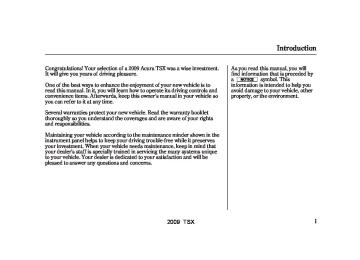- 2008 Acura TSX Owners Manuals
- Acura TSX Owners Manuals
- 2012 Acura TSX Owners Manuals
- Acura TSX Owners Manuals
- 2009 Acura TSX Owners Manuals
- Acura TSX Owners Manuals
- 2011 Acura TSX Owners Manuals
- Acura TSX Owners Manuals
- 2012 Acura TSX Owners Manuals
- Acura TSX Owners Manuals
- 2010 Acura TSX Owners Manuals
- Acura TSX Owners Manuals
- Download PDF Manual
-
The display shows up to about 16
characters of the selected data. If the text data has more than 16
characters, you will see the first 15
characters and the indicator in the display. Press and hold the TITLE button until the next 16
characters are shown.CONTINUED
211
2009 TSX 08/02/06 20:58:49 31TL1600 0217
Playing a USB Flash Memory Device (Models without navigation system)
ToChangeorSelectFiles Use the SKIP bar while a USB flash memory device is playing to select passages and change files.
−
side of the SKIP bar,
Each time you press and
SKIP release the the system skips forward to the beginning of the next file. Press and release the side of the bar, to skip backward to the beginning of the current file. Press it again to skip to the beginning of the previous file.
To move rapidly within a file, press and hold either side ( of the SKIP bar.
or
Turning the selector knob to the right or the left also changes the file.
212
−
To select a
Folder Selection different folder, press and release either side of the CATEGORY bar. side to skip to the next Press the folder, and press the side to skip to the beginning of the previous folder.
▲
▼
ToSelectaFilefromFolderandFile Lists
Folder Selection
Track Selection
Press ENTER.
You can also select a folder or file from the list by using the selector knob. Push the selector knob (ENTER) to switch the display to the folder list, then turn the selector knob to select a folder. Press ENTER to change the display to the file list, then turn the same knob to select a file. Press ENTER to set your selection.
2009 TSX 08/02/06 20:58:58 31TL1600 0218
Playing a USB Flash Memory Device (Models without navigation system)
Pressing the RETURN button goes back to the previous display and pressing the MENU button cancels this setting mode.
ToSelectRepeat,RandomorScan Mode:
MENU ITEMS
Turn the selector knob to select an appropriate repeat, random or scan mode, then press the selector knob (ENTER) to set your selection.
You can select any type of repeat, random and scan modes by using the MENU button and the selector knob. Push the MENU button to display the menu items, then turn the selector knob to select ‘‘PLAY MODE.’’ Press the selector knob (ENTER) to set the selection.
To cancel the selected mode, press the MENU button and turn the selector knob to show ‘‘PLAY MODE,’’ then press ENTER. When you see ‘‘NORMAL PLAY,’’ press ENTER again.
CONTINUED
213
2009 TSX 08/02/07 18:40:35 31TL1600 0219
Playing a USB Flash Memory Device (Models without navigation system)
−
This function
SCAN TRK samples all files in the selected folder in the order they are stored. To activate the scan feature, press and release the SCAN button. You will see SCAN in the display. You will get a 10 second sampling of each file in the folder. Press and hold the SCAN button to get out of the scan mode and play the last file sampled.
You can also select the scan feature from the menu items with the ). selector knob (see page
213
PLAY MODE ITEMS
This feature
−
REPEAT ONE FLD replays all the files on the selected folder in the order they are stored. Select normal play to turn it off. Pressing either side of the CATEGORY bar also turns off this feature.
−
This
REPEAT ONE TRK feature continuously plays a file. Select normal play to turn it off. Pressing either side of the SKIP bar also turns off this feature.
−
RANDOM IN FLD This feature plays the files in the selected folder in random order. You will see F-RANDOM in the display. Select normal play to turn it off.
−
This feature
RANDOM ALL plays all the files in random order. You will see RANDOM in the display. Select normal play to turn it off.
214
2009 TSX 08/02/06 20:59:17 31TL1600 0220
Playing a USB Flash Memory Device (Models without navigation system)
−
This function
SCAN FLD samples the first file in each folder in the order they are stored. To activate the folder scan feature, press and release the SCAN button repeatedly. You will see F-SCAN in the display. You will get a 10 second sampling of each first file in the folder(s). Press and hold the SCAN button to get out of the folder scan mode and play the last file sampled.
You can also select the folder scan feature from the menu items with the selector knob (see page ).
213
Select normal play to turn either scan feature off. Pressing either side of the CATEGORY or SKIP bar also turns off the feature.
To Stop Playing a USB Flash Memory Device To play the radio, press the FM, AM or XM button. Press the CD button to switch to the disc mode (if a disc is loaded). Press the AUX button to switch the audio mode between the USB or Bluetooth audio.
If you reconnect the same USB flash memory device, the system will begin playing where it left off.
DisconnectingaUSBFlashMemory Device You can disconnect the USB flash memory device in any time even if the USB mode is selected on the audio system. Always follow the USB flash memory device’s instructions when you remove it.
USB Flash Memory Device Error Messages If you see an error message in the display, see page
216
215
2009 TSX 08/02/06 20:59:22 31TL1600 0221
USB Flash Memory Device Error Messages (Models without navigation system)
If you see an error message on the audio display while playing a USB flash memory device, find the solution in the chart to the right. If you cannot clear the error message, take your vehicle to your dealer.
Error Message
Solution
FILE ERROR
MEDIA ERROR
The system cannot read the file(s). Check the files in the USB flash memory device. There is a possibility that the files have been damaged. Appears when the unsupported USB flash memory device is inserted.
216
2009 TSX 08/02/06 20:59:27 31TL1600 0222
Bluetooth Audio System (Models without navigation system)
U.S.TSXandCanadianTSXPremium
TITLE BUTTON
AUX BUTTON
SKIP BAR
217
SELECTOR KNOB
2009 TSX 08/02/07 17:31:57 31TL1600 0223
Bluetooth Audio System (Models without navigation system)
To Play Bluetooth Audio Files
Your vehicle is equipped with a Bluetooth audio system, which allows you to listen streaming audio from your Bluetooth audio compatible phone. This function is only available on Bluetooth Audio Compatible phones that are paired and linked to the vehicle’s Bluetooth HandsFreeLink (HFL) system (see page
315
).
Not all Bluetooth enabled phones with streaming audio capabilities are compatible with the system. You can find an approved phone by visiting , or by www.acura.com/handsfreelink calling the HandsFreeLink consumer support at 1-888-528-7876. In Canada, visit , or call 1-888-9-ACURA-9.
www.acura.ca
In some states it may be
NOTE: illegal to perform some data device functions while driving.
218
*
Make sure that your phone is paired and linked to the HFL. Press the AUX button with the ignition switch in the ACCESSORY (I) or ON (II) position. The audio display shows the Bluetooth Audio message and mark. Until the phone is recognized, you will see ‘‘NO CONNECT’’ on the display. This message will go off when the phone is recognized, then the system begins to play.
After a device is linked, press the TITLE button to confirm the device name. The name of the device will appear on the audio display.
If more than one phone is paired to the HFL system, there will be delay before the system begins to play.
To begin to play the audio files, you may need to operate your phone. If so, follow the phone maker’s operating instructions.
*
If an iPod, USB flash memory device or audio unit connected to the auxiliary input jack was selected at the last mode, you will see iPod, USB or AUX in the audio display. Push the AUX button again to play audio files from your Bluetooth Audio phone.
2009 TSX 08/02/07 17:32:09 31TL1600 0224
Bluetooth Audio System (Models without navigation system)
In the following conditions, the display shows ‘‘NO CONNECT’’ message.
The phone is not linked to the HFL. The phone is not turned on. The phone is not in the vehicle. Another HFL compatible phone, which is not compatible for Bluetooth Audio, is already connected.
If your Bluetooth Audio compatible phone does not operate as described, make sure it is an Acura approved phone. To find out if your phone is approved, go to handsfreelink ca client support at (888) 528-7876.
), or call the HandsFreeLink
www.acura.com/
(in Canada,
www.acura.
Toskipafile Press the to skip forward, and press the
side of the SKIP bar
side to skip backward to the beginning to the current file. Push the previous file.
side again to skip to the
Turning the selector knob to the right or left also changes a file.
Topauseorresumeafile The resume/pause mode can stop playing a file temporarily. Press the MENU button to display the audio settings.
Turn the selector to select RESUME/PAUSE mode, then press ENTER to set your selection. Repeat to resume play.
The pause function may not NOTE: be available on some phone devices.
CONTINUED
219
2009 TSX 08/02/06 21:00:02 31TL1600 0225
Bluetooth Audio System (Models without navigation system)
ToswitchtoHFLmode If you receive a call when the Bluetooth Audio is playing, press the Talk button on the steering wheel. The display switches to the HFL mode (see page
310
).
After ending the call, press the HFL Back button to go back to the Bluetooth Audio mode.
If you receive a call while the system is in the pause mode, the mode will be canceled and Bluetooth Audio will continue to play.
ToturnofftheBluetooth Audio mode Select any other audio mode by pressing a button; FM, AM, XM or CD (if a disc is loaded), on the audio control panel or press the mode button on the steering wheel repeatedly to select another audio mode. If iPod or USB flash memory device is connected to the USB adapter cable or audio unit is connected to AUX jack, pressing the AUX button also changes a mode.
Switching to another mode pauses the music playing from your phone.
Tochangesoundsettings
Press the MENU button to display the audio settings. Turn the selector to select a desired sound mode, then press ENTER to set your selection. Turn the selector to your liking (see page information).
for more sound setting
181
220
2009 TSX 08/02/06 21:00:07 31TL1600 0226
Bluetooth Audio System (Models without navigation system)
AsrequiredbytheFCC: ThisdevicecomplieswithPart15ofthe FCCrules.Operationissubjecttothe followingtwoconditions:(1)Thisdevice maynotcauseharmfulinterference,and (2)thisdevicemustacceptany interferencereceived,including interferencethatmaycauseundesired operation.
Changesormodificationsnotexpressly approvedbythepartyresponsiblefor compliancecouldvoidtheuser’s authoritytooperatetheequipment.
ThisdevicecomplieswithIndustry CanadaStandardRSS-210. Operationissubjecttothefollowingtwo conditions:(1)thisdevicemaynotcause interference,and(2)thisdevicemust acceptanyinterferencethatmaycause undesiredoperationofthedevice.
221
2009 TSX 08/02/06 21:00:15 31TL1600 0227
Audio System (Models with navigation system)
Interface Dial Most audio system functions can still be controlled by standard buttons, dials, and knobs, but some functions can only be accessed using the interface dial. The interface dial has two parts, a knob and a selector.
ENTER
Voice Control System The audio system can also be operated by voice control. See the Navi section in your quick start guide for an overview of this system, and the navigation system manual for complete details.
KNOB
SELECTOR
The knob turns left and right. Use it to make selections or adjustments to a list or menu on the screen.
The selector can be pushed left, right, up, down, and in. Use the selector to scroll through lists, to select menus, and to highlight menu items. When you make a selection, push the center of the selector (ENTER) to go to that selection.
222
2009 TSX 08/02/06 21:00:22 31TL1600 0228
Playing the FM/AM Radio (Models with navigation system)
FM/AM BUTTON PRESET BUTTONS CATEGORY BAR TUNE BAR
AUDIO BUTTON
NAVIGATION SCREEN
VOL/ (VOLUME/POWER) KNOB
CENTER DISPLAY
SOUND BUTTON
SKIP BAR SCAN/A.SEL (SCAN/ AUTO SELECT) BAR
INTERFACE DIAL
223
2009 TSX 08/02/06 21:00:33 31TL1600 0229
Playing the FM/AM Radio (Models with navigation system)
To Play the FM/AM Radio
STEREO ICON
BAND
the FM/AM button. You can also change bands by pushing the interface selector up. Each time you push it up, the band will change to FM1, FM2, or AM. On the FM bands, STEREO will be shown on the navigation screen and ST on the center display, if the station is broadcasting in stereo. Stereo reproduction on AM is not available.
To Select a Station You can use any of five methods to find radio stations on the selected band: tune, skip (seek), scan, the preset buttons, and auto select. On the FM band, you can also use the features provided by the radio data system (RDS). For more information on the RDS, see page 227
On the AM band, AM noise reduction turns on automatically.
The ignition switch must be in the ACCESSORY (I) or the ON (II) position. Press the AUDIO button to view the audio control display. Turn the system on by pressing the VOL/ button. Adjust the volume by turning the VOL/
knob or the FM/AM
knob.
The band and frequency that the radio was last tuned to are shown on the display. To change bands, press
224
2009 TSX 08/02/06 21:00:41 31TL1600 0230
Playing the FM/AM Radio (Models with navigation system)
−
The skip (seek)
SKIP (SEEK) function searches up and down from the current frequency to find a station with a strong signal. To activate it, press either side (
or ) of the SKIP bar, then release
it. You can also activate the skip function (SEEK is displayed on the screen) by pushing the interface selector to the right or left.
SCAN ICON
−
The SCAN function
SCAN samples all stations with strong signals on the selected band. To activate it, press the SCAN side of the SCAN/A.SEL bar, then release it.
To scan with the interface dial, push the selector down, and then push it to the right. You will see SCAN on the screen.
CONTINUED
225
TUNE ICON
−
Use the TUNE bar to tune
TUNE the radio to a desired frequency. Press the right side of the bar to tune to a higher frequency, or the left side to tune to a lower frequency. To tune with the interface dial, push the selector down, and turn the knob to TUNE icon. Then press ENTER on the selector, and turn the knob to the desired frequency. To exit the TUNE mode, press ENTER on the selector, then push the selector up.
2009 TSX 08/02/06 21:00:51 31TL1600 0231
Playing the FM/AM Radio (Models with navigation system)
2.
3.
Use the tune, skip (seek), scan, or RDS function to tune the radio to a desired station.
Press the preset button, and hold it until you hear a beep. You can also store frequencies with the interface dial. Select the preset icon you want to store the frequency on, then press ENTER on the interface selector, and hold it for more than 2 seconds.
4.
Repeat steps 1 through 3 to store a total of six stations on AM and twelve stations on FM.
The system will scan for a station with a strong signal. When it finds one, it will stop and play that station for about 10 seconds. If you do nothing, the system will then scan for the next strong station and play it for 10 seconds. When it plays a station that you want to listen to, press the scan side of the bar again, or push the interface selector to the right again.
−
Each preset button or
Preset preset icon can store one frequency on AM and two frequencies on FM.
Tostoreapresetmemorylocation: 1. Select the desired band, AM or FM. FM1 and FM2 let you store two sets of FM frequencies with the preset buttons (on-screen icons).
226
A.SEL INDICATOR
PRESET ICON
A.SEL ICON
−
If you are
AUTO SELECT traveling far from home and can no longer receive your preset stations, you can use the auto select feature to find stations in the local area.
Push the interface selector down to scroll down the screen, highlight A.SEL, then press ENTER on the interface selector. You will see A.SEL flashing on the screen, and the system goes into scan mode for several seconds.
2009 TSX 08/02/06 21:01:05 31TL1600 0232
Playing the FM/AM Radio (Models with navigation system)
Toturnoffautoselect, on the interface selector.
press ENTER
You can also press the A.SEL side of the SCAN/A.SEL bar. You will see A.SEL on the screen, and the system goes into scan mode for several seconds. The system stores the frequencies of six AM and twelve FM stations in the preset buttons. You will see ‘‘0’’ displayed if auto select cannot find a strong station for every preset button.
If you do not like the stations auto select has stored, you can store other frequencies on the preset buttons (icons) as previously described.
Radio Data System (RDS) On the FM band, you can select a favorite station and display the program service name according to the information provided by the radio data system (RDS).
ProgramService(PS)NameDisplay The program service name display function shows the name of the station you are listening to. With the audio system on and the FM band selected, you can turn this function on or off.
, press the
Toturnoffautoselect A. SEL side of the bar. This restores the presets you originally set. For information on FM/AM radio frequencies and reception, see page 285
PS ON MESSAGE
To switch the PS name display function on and off, press and release the TITLE button. With the system on, you will see the ‘‘PS ON’’ message on the center display. If the station you are listening to is an RDS station, the displayed frequency switches to the station name.
CONTINUED
227
2009 TSX 08/02/06 21:01:19 31TL1600 0233
Playing the FM/AM Radio (Models with navigation system)
RadioDataSystem(RDS)Category
If the station you are listening to is not an RDS station, the audio screen and the center display continue to show the frequency with the PS name display function on.
When you turn off this function by pressing the TITLE button, the center display shows ‘‘PS OFF.’’
RDS SEARCH ICON
On the FM band selected, you can select the program type provided by the RDS. Press the AUDIO button to display the radio information on the screen. Push down the selector on the interface dial, then turn the knob to select RDS SEARCH icon. Press ENTER to set your selection. The principal RDS categories are shown as follows;
ALL: All RDS category stations
228
ROCK: Rock, classic rock and soft rock music COUNTRY: Country music SOFT: Adult hits and soft music TOP 40: Top 40 hits OLDIES: Nostalgia music and oldies R & B: Rhythm and blues, and soft rhythm and blues RELIGION: Religious music and religious talk CLASSIC: Classical music JAZZ: Jazz INFO: News, information, sports, talk, foreign language, personality, public, college, and weather TRAFFIC: Traffic information
2009 TSX 08/02/06 21:01:28 31TL1600 0234
Playing the FM/AM Radio (Models with navigation system)
RDS CATEGORY
RDS CATEGORY
Turn the selector to select an RDS category. You can use search or scan function to find radio stations on the selected RDS category by pressing the selector to the right repeatedly. Press ENTER to set your selection. If you do nothing while the RDS category is selected, the selected category is cancelled.
▲ ▼
You can also select an RDS category with the CATEGORY bar. Press either side ( CATEGORY bar to display an RDS category in the center display. Select a category by pressing either side of the bar.
) of the
or
RDSProgramSearch This function searches up and down a frequency for the strongest signal from the frequencies that carry the selected RDS category information. This can help you to find a station in your favorite category. To activate it, press and release either side will also see the selected RDS category name blinking in the center display while searching it. When the system finds a station, the selected RDS category name will be displayed again for about 5 seconds in the center display.
) of the SKIP bar. You
or
If the system does not find a station, ‘‘NOTHING’’ will be blinking for about 5 seconds, then the system goes back to the last selected station.
CONTINUED
229
2009 TSX 08/02/06 21:01:35 31TL1600 0235
Playing the FM/AM Radio (Models with navigation system)
SEEK/SCAN ICON
Turn the knob to the desired RDS category.
While the RDS category is selected, move the selector knob to the right to select SEEK in the upper right corner of the screen. Then press ENTER to activate the seek function.
RDS CATEGORY LIST
SEEK is selected.
To activate RDS program search with the interface dial, push the AUDIO button to display the FM radio information on the screen. Push the selector down, and turn the knob to select RDS SEARCH icon. Press ENTER on the selector. The screen shows you the RDS category list.
230
RDSProgramSCAN The scan function samples all stations with strong signals on the selected RDS category. To activate it, press and release the SCAN side of the SCAN/A.SEL bar. You will see SCAN in the center display. The system will scan for a station with a strong signal in the selected RDS category. You will also see the selected RDS category name blinking in the center display while searching it. When the system finds one, it will stop and play that station for about 10 seconds.
2009 TSX 08/02/06 21:01:44 31TL1600 0236
If you do nothing, the system will scan for the next strong station and play it for 10 seconds. When it plays a station that you want to listen to, press the SCAN side of the SCAN/ A.SEL bar again.
If the system does not find a station, ‘‘NOTHING’’ will be blinking for about 5 seconds, then the system goes back to the last selected station.
Playing the FM/AM Radio (Models with navigation system)
Turn the knob to the desired RDS category.
While the RDS category is selected, move the selector knob to the right to select SCAN in the upper right corner of the screen. Then press ENTER to activate the scan function.
You can use the RDS program search or scan function even if the PS name display function is off. In this case, the display shows a frequency in place of a PS name.
SEEK/SCAN ICON
RDS CATEGORY LIST
SCAN is selected.
To activate RDS program scan with the interface dial, push the AUDIO button to display the FM radio information on the screen. Push the selector down, and turn the knob to select RDS SEARCH icon. Press ENTER on the selector. The screen shows you the RDS category list.
CONTINUED
231
2009 TSX 08/02/06 21:01:52 31TL1600 0237
Playing the FM/AM Radio (Models with navigation system)
RadioTextDisplay This function displays the radio text information of the selected RDS station.
If the selected RDS station has the radio text information, you will see the text indicator on the screen.
TEXT INDICATOR
The text is displayed according to the information from RDS.
RADIO TEXT ICON
To activate radio text display, use the interface dial. Push the selector down, and turn the knob to select RADIO TEXT icon. Press ENTER on the selector to enter the setting.
The display shows up to about 64
characters of text data on the selected RDS station.232
2009 TSX 08/02/06 21:02:03 31TL1600 0238
Playing the FM/AM Radio (Models with navigation system)
Adjusting the Sound BASS, TREBLE, FADER, and BALANCE are each adjustable. You can also adjust the strength of the sound coming from the center and subwoofer speakers. In addition, you can set the Dolby PL (ProLogic) II and Speed-sensitive volume compensation (SVC).
These adjustments can be made by the interface dial.
(Sound) button or the
SOUND ICON
To adjust them, press the AUDIO button, push the interface selector down, and turn the interface knob to SOUND. Then press ENTER on the selector.
Select the mode you want to adjust by turning the interface dial.
You can also adjust the sound by pushing the (Sound) button repeatedly. Each mode is shown in the center display as it changes. Turn the VOL/ knob to adjust the setting to your liking. When the level reaches the center, you will see ‘‘C’’ in the display.
CONTINUED
233
2009 TSX 08/02/06 21:02:09 31TL1600 0239
Playing the FM/AM Radio (Models with navigation system)
The system will return to the audio playing mode in the center display about 10 seconds after you stop adjusting a mode.
−
BASS/TREBLE To adjust bass and treble, select BASS or TREBLE, and press ENTER on the interface selector. The current setting is shown on the display. Turn the interface knob to the desired level, and enter your selection by pressing ENTER on the interface selector.
−
FADER/BALANCE These modes adjust the strength of the sound coming from each speaker. Fader adjusts the front-to-back strength, while balance adjusts the side-to-side strength. To adjust fader and balance, select FADER or BALANCE, then press ENTER on the interface selector. The current setting is shown on the screen. Turn the interface knob to the desired level, and enter your selection by pressing ENTER on the interface selector. To equalize the fader or balance, turn the interface knob until the marks on the sound grid come to the center of the adjustment bar.
234
CENTER sound from the center speaker.
Adjusts the strength of
−
−
To adjust the
SUBWOOFER strength of the sound from the subwoofer speaker, select it and press ENTER on the interface selector. Turn the interface knob to the desired level, and enter your selection by pressing ENTER on the interface selector.
2009 TSX 08/02/06 21:02:17 31TL1600 0240
Playing the FM/AM Radio (Models with navigation system)
Dolby PL (ProLogic) II − Dolby PL (ProLogic) II signal processing creates multi-channel surround sound from 2 channel stereo audio sources. Dolby ProLogic II can only activate when listening to DISC (CD- DA, MP3/WMA), XM radio, and AUX. When ProLogic II is active, ‘‘PL II’’ is shown in the audio display.
ProLogic ON/OFF settings are independently controlled for DISC, XM and AUX sources.
To set this feature on or off, select Dolby PL II, and press ENTER on the interface selector. Rotate the interface dial to ON or OFF, and press ENTER.
Manufactured under license from Dolby Laboratories. ‘‘Dolby’’, ‘‘ProLogic’’, and the double-D symbol are trademarks of Dolby Laboratories.
Speed-sensitiveVolume Compensation(SVC) The SVC mode controls the volume based on vehicle speed. The faster you go, the louder the audio volume becomes. As you slow down, the audio volume decreases.
The SVC has four modes; SVC OFF, SVC LOW, SVC MID, and SVC HIGH. The default setting is MID. To change the SVC mode, select SVC, then press ENTER on the interface selector. The current setting is shown on the screen. Turn the interface knob to the desired level, and enter your selection by pressing ENTER on the interface selector. If you feel the sound is too loud, choose low. If you feel the sound is too quiet, choose high.
235
2009 TSX 08/02/06 21:02:22 31TL1600 0241
Playing the XM Satellite Radio (Models with navigation system)
TITLE BUTTON
XM RADIO BUTTON
PRESET BUTTONS CATEGORY BAR TUNE BAR
AUDIO BUTTON
VOL/ (VOLUME/POWER) KNOB
CENTER DISPLAY
SKIP BAR SCAN/A.SEL (SCAN/ AUTO SELECT) BAR
236
INTERFACE DIAL
2009 TSX 08/02/06 21:02:32 31TL1600 0242
Playing the XM Satellite Radio (Models with navigation system)
Your vehicle is capable of receiving XM Satellite Radio anywhere in the United States, and Canada, except Hawaii and Alaska. XM is a registered trademark of XM Satellite Radio, Inc.
XM Satellite Radio receives signals from two satellites to produce clear, high-quality digital reception. It offers many channels in several categories. Along with a large selection of different types of music, XM Satellite Radio also allows you to view channel and category selections in the audio display.
Operating the XM Radio
Push the AUDIO button to display XM information on the screen. You can operate the XM Satellite Radio system with the interface dial.
To listen to XM satellite radio, turn the ignition switch to the ACCESSORY (I) or ON (II) position, and press the last channel you listened to will show in the audio screen and the center display. Adjust the volume by turning the VOL/ knob.
button. The
CONTINUED
237
2009 TSX 08/02/06 21:02:39 31TL1600 0243
Playing the XM Satellite Radio (Models with navigation system)
−
Push down the
CHANNEL LIST interface selector to select AUDIO MENU, then turn the interface knob to select CHANNEL LIST and press ENTER on the selector. Turn the interface knob to select a channel, then press ENTER to set your selection.
On the screen, you will see the selected CHANNEL (number), CATEGORY, NAME (artist name), and TITLE (music title).
−
side of the
side for lower
Press either side of the
TUNE TUNE bar to change channel selections. Press the bar for higher numbered channels and the numbered channels. You can also change channels with the interface selector, push down the interface selector to select AUDIO MENU, then turn the interface knob to choose TUNE and press ENTER on the selector. Turn the interface knob to the appropriate direction. In the category mode, you can only select channels within that category.
−
MODE To switch between the category mode and channel mode, press and hold the TITLE button until the mode changes. The CATEGORY or CHANNEL mode is displayed on the screen. To switch the mode with the interface dial, push down the interface selector to select AUDIO MENU, then turn the knob to select MODE, and press ENTER on the selector repeatedly.
In the category mode, such as Jazz, Rock, Classical, etc., you can navigate through all of the channels within that category. In the channel mode, you can select all of the available channels.
Each time you press and release the TITLE button, the center display changes in the following sequence: NAME (artist name), TITLE (music title), and CHANNEL NAME (channel name).
238
2009 TSX 08/02/06 21:02:50 31TL1600 0244
Playing the XM Satellite Radio (Models with navigation system)
or
Press
▼ ▲ −
CATEGORY ( either side of the bar to select another category. You can also change a category by pushing the interface selector left or right.
−
The scan function gives
SCAN you a sampling of all channels while in the channel mode. In the category mode, only the channels within that category are scanned. To activate SCAN, press the SCAN side of the SCAN/A.SEL bar. To scan with the interface dial, scroll down, and push interface selector to the right. You will see SCAN on the screen and center display.
The system plays each channel in numerical order for a few seconds, then selects the next channel. When you hear a channel you want to continue listening to, push the interface selector to the right again or press the SCAN side of the bar to cancel.
XM BAND
−
You can store up to 12
Preset preset channels using the six preset buttons. Each button stores one channel from the XM1 band and one channel from the XM2 band.
To store a channel: 1.
button or scroll
Press the up by pushing the interface selector up. Either XM1 or XM2
will be shown on the display.2.
Use the tune, skip (seek), or scan function to tune to a desired channel.
In category mode, only channels within that category can be selected. In channel mode, all channels can be selected.
3.
Pick the preset button you want for that channel. Press and hold the preset button until you hear a beep. You can also pick the number with the interface dial. Select your desired number and press and hold ENTER on the interface selector.
4.
Repeat steps 2 and 3 to store the first six channels.
CONTINUED
239
2009 TSX 08/02/06 21:02:59 31TL1600 0245
Playing the XM Satellite Radio (Models with navigation system)
XM Satellite Radio Display Messages ‘‘LOADING’’
−
XM is loading the audio or program information.
‘‘OFF AIR’’
−
The channel currently selected is no longer broadcasting.
‘‘NO SIGNAL’’
−
The signal is currently too weak. Move the vehicle to an area away from tall buildings, and with an unobstructed view of the southern horizon.
‘‘UPDATING’’
−
The encryption code is being updated. Wait until the encryption code is fully updated. Channels 0 and 1
should still work normally.‘‘ - - - - ’’
−
The selected channel number does not exist, or is not part of your subscription, or this channel has no artist or title information at this time.
‘‘ANTENNA’’
There is a problem
− with the XM antenna. Please consult your dealer.
5.
Press the button or scroll up again. The other XM band will be shown. Store the next six channels using steps 2 and 3.
Once a channel is stored, press and release the proper preset button to tune to it.
240
2009 TSX 08/02/06 21:03:11 31TL1600 0246
Playing the XM Satellite Radio (Models with navigation system)
The XM satellites are in orbit over the equator; therefore, objects south of the vehicle may cause satellite reception interruptions. To help compensate for this, ground-based repeaters are placed in major metropolitan areas. Satellite signals are more likely to be blocked by tall buildings and mountains the farther north you travel from the equator.
Depending on where you drive, you may experience reception problems. Interference can be caused by any of these conditions:
Driving on the north side of an east/west mountain road.
Driving on the north side of a large commercial truck on an east/west road.
Driving in tunnels.
Signal may be blocked by mountains or large obstacles to the south.
Signal weaker in these areas.
SATELLITE
GROUND REPEATER
Driving on a road beside a vertical wall, steep cliff, or hill to the south of you.
There may be other geographic situations that could affect XM Satellite Radio reception.
Driving on the lower level of a multi-tiered road.
Driving on a single lane road alongside dense trees taller than 50 ft. (15 m) to the south of you.
AsrequiredbytheFCC: Changesormodificationsnotexpressly approvedbythepartyresponsiblefor compliancecouldvoidtheuser’s authoritytooperatetheequipment.
CONTINUED
241
2009 TSX 08/02/07 20:43:14 31TL1600 0247
Playing the XM Satellite Radio (Models with navigation system)
NOTE ICON
SOUND FILE
RECORDED DATE
Turn the selector knob to select a sound file, then press ENTER. The display shows the category, name and title information of the selected file.
To replay and see the stored information, press the AUDIO button to select the audio display on the navigation screen.
Push down the selector knob to display the audio menu. Turn the selector knob to select NOTE, then press ENTER.
XM SatelliteRadioNoteFunction This function stores the sound content played on the selected XM satellite radio station with the channel, category, name and title information.
To activate this function, press and hold the button for about 2
seconds while a song or passage which you want to store is playing.The function records for about 10
seconds, enough for you to identify the selection when you play it back.Once you store the recorded sound file, you can replay it and confirm the information. The system can store up to 30 sound files. If you continue to store more information, the oldest one will be deleted each time you add new information.
242
2009 TSX 08/02/07 20:43:23 31TL1600 0248
Playing the XM Satellite Radio (Models with navigation system)
To delete a file, select it by turning the selector knob, then push it to the right. Select ‘‘Delete All’’ or ‘‘Delete Selected Item,’’ then press ENTER.
Receiving XM Satellite Radio Service If your XM Satellite Radio service has expired or you purchased your vehicle from a previous owner, you can listen to a sampling of the broadcasts available on XM Satellite Radio. With the ignition switch in the ACCESSORY (I) or the ON (II) position, press the button. A variety of music types and styles will play.
, or at
www.xmradio.com
If you decide to purchase XM satellite radio service, contact XM Radio at 1-800-852-9696. In Canada, contact , or call 1-877-438- www.xmradio.ca 9677. You will need to give them your radio I.D. number and your credit card number. To get your radio I.D. number, press and release the side of the TUNE bar until ‘‘0’’ appears in the display. Your I.D. will appear in the display.
After you’ve registered with XM Radio, keep your audio system in the XM Satellite Radio mode while you wait for activation. This should take about 30 minutes.
While waiting for activation, make sure your vehicle remains in an open area with good reception. Once your audio system is activated, CAT (category) or CH (channel) will appear in the center display, and you’ll be able to listen to XM Radio broadcasts. XM Radio will continue to send an activation signal to your vehicle for at least 12 hours from the activation request. If the service has not been activated after 36 hours, contact XM Radio.
243
2009 TSX 08/02/06 21:03:38 31TL1600 0249
Playing Discs (Models with navigation system)
TITLE BUTTON
CENTER DISPLAY
PRESET BUTTONS
AUDIO BUTTON
DISC LOAD BUTTON
244
NAVIGATION SCREEN
VOL/ (VOLUME/POWER) KNOB
DISC BUTTON
SKIP BAR SCAN/A.SEL (SCAN/ AUTO SELECT) BAR
INTERFACE DIAL
DISC SLOT DISC EJECT BUTTON
2009 TSX 08/02/06 21:03:53 31TL1600 0250
Playing Discs (Models with navigation system)
The disc packages or jackets should have one of these marks.
Your vehicle’s audio system has an in-dash disc changer with the same controls used for the radio. To operate the disc changer, the ignition switch must be in the ACCESSORY (I) or the ON (II) position.
The disc changer can play these disc formats:
CD (CD-DA) MP3/WMA DVD-A
The changer can also play MP3 or WMA format (see page
251
).
When playing a disc in MP3, you will see ‘‘MP3’’ in the audio display (if selected). In WMA format, ‘‘WMA’’ will appear in the display. In the center display, you will see MP3 or WMA, depending on what format you are playing.
A disc compressed in AAC format cannot be played in this audio system.
NOTE: If a file on an MP3 or WMA disc is protected by digital rights management (DRM), the audio system displays UNSUPPORTED in the center display, and then skips to the next file.
CONTINUED
245
2009 TSX 08/02/07 09:15:38 31TL1600 0251
Playing Discs (Models with navigation system)
DVD-A discs not meeting DVD verification standards may not be playable.
Video CDs and DVD-V format discs will not work in this unit.
Some CD-DA and CD-ROM mixed discs are not playable.
Do not use discs with adhesive labels. The label can curl up and cause the disc to jam in the unit.
#
’s: 5,451,942; 5,956,674;
Manufactured under license under U.S. Patent 5,974,380; 5,978,762; 6,487,535 & other U.S. and worldwide patents issued & pending. DTS and DTS Digital Surround are registered trademarks and the DTS logos and Symbol are trademarks of DTS, Inc.
1996-2007 DTS, Inc. All Rights
Reserved.
You cannot load and play 3-inch (8-cm) discs in this system.
246
Loading Discs in the Changer To load multiple discs in one operation:
1.
2.
3.
With the ignition in the ACCESSORY (I) or the ON (II) position, press and hold the LOAD button until you hear a beep and see ‘‘DISC LOAD’’ in the center display, then release the button.
Insert a disc into the slot. Insert it only about halfway; the drive will pull it in the rest of the way. You will see ‘‘DISC READ’’ in the center display. When you insert the first disc, the changer will start to play the disc.
When ‘‘LOAD’’ appears in the center display again, insert the next disc into the slot. Do not try to insert a disc until ‘‘LOAD’’ appears. You could damage the audio unit.
2009 TSX 08/02/06 21:04:18 31TL1600 0252
4.
Repeat this until all six positions are loaded. If you are not loading all six positions, the system will then begin playing the last disc loaded.
If you stop loading discs before all six positions are filled, the system will wait for 10 seconds, stop the load operation, and begin playing the last disc loaded.
To load a single disc: 1.
Press and release the LOAD button.
2.
‘‘NO DISC’’ is shown on the screen for an empty position in the changer. When the green load indicator comes on and you see ‘‘DISC LOAD’’ in the center display, insert the disc into the slot. Insert it only about halfway; the drive will pull it in the rest of the way.
Playing Discs (Models with navigation system)
Do not try to insert a disc until ‘‘DISC LOAD’’ appears. You could damage the audio unit.
You can select the position to load a disc. Turn the interface knob or press a preset button to select the position, then press ENTER on the selector. This starts the loading sequence. If you do not select the position, the system loads the disc to the first empty position in numerical order.
To Play a Disc
CURRENT DISC
If you press the LOAD button while a disc is playing, the system will stop playing that disc and start the loading sequence. It will then play the disc just loaded.
Select the changer by pressing the DISC button. The system will begin playing the last selected disc in the disc changer. You will see the current disc position highlighted.
To select a different disc, press the corresponding number on the preset buttons, or turn the interface knob to highlight the desired disc number, then press ENTER on the interface selector.
CONTINUED
247
2009 TSX 08/02/06 21:04:27 31TL1600 0253
Playing Discs (Models with navigation system)
The player can play CD-TEXT, MP3, and WMA formats.
When you play CD-TEXT, you will see the track name, artist name, and album name on the screen. When you play MP3/WMA discs, you will see the track name and folder name on the screen. If the disc was not recorded with this information, it will not be displayed.
To Change Tracks Each time you press and release the side of the skip bar or push the
interface selector to the right, the player skips forward to the beginning of the next track. Press and release the side of the skip bar or push the interface selector to the left to skip backward to the beginning of the current track. Press the side or push the interface selector to the left again to skip to the previous track. To move rapidly within a track, press and hold either side of the skip bar.
248
To Choose a Track
TRACK LIST
You can also choose a track directly from a track list. Press ENTER on the interface selector, and the track list screen will be shown. If there are no track names, track numbers are displayed. You will see the current track is highlighted. Turn the interface knob to select the desired track, then press ENTER on the interface selector.
2009 TSX 08/02/06 21:04:39 31TL1600 0254
Playing Discs (Models with navigation system)
To exit the track list display, press the AUDIO button, or push the interface selector to the left, or press the cancel button.
Track Scan When you press the SCAN side of the SCAN/A. SEL bar or scroll down and push the interface selector to the left, the next track of the current track plays for about 10 seconds. You will see SCAN next to TRACK on the screen and center display. To listen to the rest of the track, press and hold the SCAN side of the bar until you hear a beep or push the interface selector to the left again within 10 seconds.
If you don’t, the system advances to the next track, plays about 10
seconds of it, and continues through the rest of the tracks the same way.Disc Scan When you press the SCAN side of the SCAN/A. SEL bar repeatedly until you see D-SCAN in the center display, or push down the interface selector to the right, the first track of the current disc plays for about 10
seconds. You will see SCAN next to DISC on the screen. The disc number is blinking and SCAN is also shown in the center display. To listen to the rest of the disc, press and hold the SCAN side of the bar until you hear a beep, or push down the interface selector to the right again within 10 seconds.If you don’t, the system advances to the next disc, plays about 10 seconds of its first track, and continues through the rest of the discs the same way. When the system reaches the last disc, DISC SCAN is canceled, and that disc continues to play.
To Select Repeat or Random Mode:
Push down the selector.
You can select any type of repeat and random modes by using the interface dial. Push the AUDIO button to display the audio information on the screen, then scroll down by pushing down the selector to select the audio menu.
CONTINUED
249
2009 TSX 08/02/06 21:04:51 31TL1600 0255
Playing Discs (Models with navigation system)
Track Repeat To replay the current track continuously, select TRACK REPEAT, and press ENTER on the interface selector. As a reminder, you will see REPEAT next to TRACK on the screen. To turn this feature off, highlight TRACK REPEAT (if not already highlighted), and press ENTER on the interface selector again.
Disc Repeat To replay the current disc continuously, select DISC REPEAT, and press ENTER on the interface selector. As a reminder, you will see REPEAT next to DISC on the screen. To turn this feature off, highlight DISC REPEAT (if not already highlighted), and press ENTER on the interface selector again.
Random Play To play the tracks of the current disc in random order, select TRACK RANDOM, and press ENTER on the interface selector. As a reminder, you will see RANDOM next to TRACK on the screen. To turn this feature off, highlight TRACK RANDOM (if not already highlighted), and press ENTER on the interface selector again.
To Pause a Disc To pause a disc, press the preset button which corresponds to the current disc. To play the disc again, press the preset button again.
AUDIO MENU SCREEN
Turn the interface knob to select a desired repeat or random mode, then press ENTER to set your selection.
To cancel the selected repeat or random mode, have the selected mode highlighted, then press ENTER on the interface selector.
250
2009 TSX 08/02/06 21:05:10 31TL1600 0256
Playing Discs (Models with navigation system)
To Stop Playing a Disc To take the system out of disc mode, press the FM/AM button, the
button, or the AUX button (if an appropriate unit is connected). To return to disc mode, press the DISC button.
If you turn the system off while a disc is playing, either with the VOL/
knob or the ignition switch,
play will continue at the same point when you turn it back on.
Playing a DVD-A Disc Use the disc controls previously described.
−
−
Playing an MP3/WMA Disc The changer plays MP3/WMA files in recorded order. Each disc can hold up to 400 playable files within 8
folder layers. When playing MP3
discs, a disc can support a maximum number of 100 folders, and each folder can hold 255 playable files.The specifications for compatible MP3 files are: −
Sampling frequency: 32/44.1/48 kHz (MPEG1) 16/22.05/24 kHz (MPEG2) Bitrate: 32/40/48/56/64/80/96/112/128/ 160/192/224/256/320 kbps (MPEG1) 8/16/24/32/40/48/56/64/80/96/ 112/128/160 kbps (MPEG2) Compatible with variable bit rate and multi-session Maximum layers (including ROOT): 8 layers
The specifications for compatible WMA files are: −
Sampling frequency: 22.05/32/44.1/48 kHz Bit rate: 32/40/48/64/80/96/128/160/192
kbps Compatible with variable bit rate and multi-session Maximum layers (including ROOT): 8 layers−
−
To play an MP3/WMA disc, use the disc controls previously described, along with the following information.
251
2009 TSX 08/02/06 21:05:18 31TL1600 0257
Playing Discs (Models with navigation system)
ChangingandSelectingtheFolders/ Files
Changing the Folders While playing an MP3/WMA disc, you can select a folder within the disc by pressing either side of the category bar. Each time you press either side of the bar, the folder title and its first file’s information appear in the center display in recorded