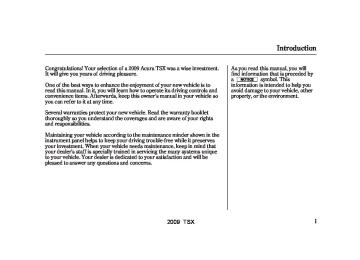- 2008 Acura TSX Owners Manuals
- Acura TSX Owners Manuals
- 2012 Acura TSX Owners Manuals
- Acura TSX Owners Manuals
- 2009 Acura TSX Owners Manuals
- Acura TSX Owners Manuals
- 2011 Acura TSX Owners Manuals
- Acura TSX Owners Manuals
- 2012 Acura TSX Owners Manuals
- Acura TSX Owners Manuals
- 2010 Acura TSX Owners Manuals
- Acura TSX Owners Manuals
- Download PDF Manual
-
order.
MP3/WMA INDICATOR
CURRENT FOLDER
Using the interface selector, you can see the list of all the files and folders within a disc. While playing a MP3/ WMA disc, press the AUDIO button. The currently playing folder and file information comes on the screen.
Push the selector to show the folder list. Turn the selector knob, highlight the folder you want to see the information within, and press ENTER.
252
2009 TSX 08/02/06 21:05:28 31TL1600 0258
CURRENT TRACK
You can see the list of all the files in the selected folder. Turn the selector knob, then press ENTER to set your selection.
If the main folder has some additional folders in the lower layer, you can also see each lower folder listed on the screen.
Playing Discs (Models with navigation system)
Folder Scan This feature, when activated, samples the first file of each folder for 10 seconds. To scan a folder, press the SCAN side of the SCAN/ A. SEL bar repeatedly. You will see SCAN next to FOLDER and the folder number blinking.
To listen to the rest of the folder, press and hold the SCAN side of the bar until you hear a beep. If you do not, the system advances to the next folder, plays 10 seconds of it, and continues throughout the rest of the folder in the same way. When the system samples the first file of all folders, folder scan is canceled, and the last file played continues to play.
Folder Repeat This feature, when activated, replays all files on the selected folder. To activate folder repeat mode, select FOLDER REPEAT by interface knob, and press ENTER on the interface selector. You will see REPEAT next to FOLDER on the screen. To turn this feature off, highlight FOLDER REPEAT (if not already highlighted), and press ENTER on the interface selector again.
To select any type of the repeat modes, use the interface dial. For more information, see page
249
253
2009 TSX 08/02/06 21:05:39 31TL1600 0259
Playing Discs (Models with navigation system)
Folder Random This feature, when activated, plays all files in the current folder in random order. To activate folder random play, select FOLDER RANDOM by interface knob, and press ENTER on the interface selector. You will see RANDOM next to FOLDER on the screen. To turn this feature off, highlight FOLDER RANDOM (if not already highlighted), and press ENTER on the interface selector again.
To select any type of the random modes, use the interface dial. For more information, see page
249
254
Removing Discs from the Changer To remove the disc that is currently playing, press the eject button. You will see ‘‘EJECT’’ in the center display. When you remove the disc from the slot, the system automatically enters the previous mode AM, FM1, FM2, or XM Satellite Radio. The system also begins the load sequence so you can load another disc. If you do not load another disc, the load sequence is canceled, and the system continues playing in the previous mode.
If you do not remove the disc from the slot, the system will reload the disc after 10 seconds. To begin playing the disc, press the DISC button.
To remove a different disc from the changer, first select it by pressing the corresponding number on the preset button or turning the
interface knob, and pressing ENTER on the interface selector. When that disc begins playing, press the eject button.
When you press the eject button while listening to the radio, or with the audio system turned off, the disc that was last selected is ejected. After that disc is ejected, pressing the eject button again will eject the next disc in numerical order. By doing this six times, you can remove all the discs from the changer.
You can also eject discs when the ignition switch is off: To eject one disc, press and release the eject button. To eject all discs, press and hold the eject button until the first disc begins to eject.
2009 TSX 08/02/06 21:05:48 31TL1600 0260
Disc Changer Error Messages (Models with navigation system)
The chart on the right explains the error messages you may see in the center display while playing a disc.
If you see an error message in the center display while playing a disc, press the eject button. After ejecting the disc, check it for damage or deformation. If there is no damage, insert the disc again. For additional information on damaged discs, see page 257
The audio system will try to play the disc. If there is still a problem, the error message will reappear. Press the eject button, and pull out the disc. Insert a different disc. If the new disc plays, there is a problem with the first disc. If the error message cycle repeats and you cannot clear it, take your vehicle to a dealer.
Error Message
Cause
Solution
HEAT ERROR
High Temperature
UNSUPPORTED
PLEASE CHECK
OWNER’S MANUAL
PUSH EJECT BAD DISC
MECHA ERROR
CHANGER ERROR CHK DISC LOAD PLEASE CHECK
OWNER’S MANUAL BAD DISC
Track/File format not supported
Mechanical Error
Servo Error
Will disappear when the temperature returns to normal. Current track will be skipped. The next supported track or file plays automatically. Press the EJECT button and pull out the disc(s). Check the disc for serious damage, signs of deformation, excessive scratches, and/or dirt (see page 257). Insert the disc again. If the code does not disappear, or the disc(s) cannot be removed, consult your dealer. Do not try to force the disc out of the player.
CHECK DISC
Disc Error
Check the disc for serious damage, signs of deformation, excessive scratches, and/or dirt (see page 257).
255
2009 TSX 08/02/06 21:06:00 31TL1600 0261
Protecting Your Discs
General Information
When using CD-R or CD-RW discs, use only high quality discs labeled for audio use.
When recording a CD-R or CD-RW, the recording must be closed for it to be used by the disc changer.
When using DVD-R/RW discs, they should meet DVD verification standards.
Play only standard, round, 5-inch (12 cm) discs. Smaller or odd- shaped discs may jam in the drive or cause other problems.
Handle your discs properly to prevent damage and skipping.
256
Do not use discs with adhesive labels. The label can curl up and cause the disc to jam in the unit.
Protecting Discs When a disc is not being played, store it in its case to protect it from dust and other contamination. To prevent warpage, keep discs out of direct sunlight and extreme heat.
To clean a disc, use a clean soft cloth. Wipe across the disc from the center to the outside edge.
A new disc may be rough on the inner and outer edges. The small plastic pieces causing this roughness can flake off and fall on the recording surface of the disc, causing skipping or other problems. Remove these pieces by rubbing the inner and outer edges with the side of a pencil or pen.
Never try to insert foreign objects in the disc changer.
Handle a disc by its edges; never touch either surface. Do not place stabilizer rings or labels on the disc. These, along with contamination from finger prints, liquids, and felt- tip pens, can cause the disc to not play properly, or possibly jam in the drive.
2009 TSX 08/02/06 21:06:17 31TL1600 0262
Additional Information on Recommended Discs The in-dash disc player/changer has a sophisticated and delicate mechanism. If you insert a damaged disc as indicated in this section, it may become stuck inside and damage the audio unit.
Examples of these discs are shown to the right:
Protecting Your Discs
1.
Bubbled, wrinkled, labelled, and excessively thick discs
Bubbled/ Wrinkled
With Label/ Sticker
Using Printer Label Kit
Sealed
With Plastic Ring
2.
Damaged discs
3.
Poor quality discs
Chipped/ Cracked
Warped
Burrs
CONTINUED
257
2009 TSX 08/02/06 21:06:30 31TL1600 0263
Protecting Your Discs
4.
Small, irregular shaped discs
5.
Discs with scratches, dirty discs
Recommended discs are printed with the following logo.
Fingerprints, scratches, etc.
CD-R or CD-RW may not play due to the recording conditions.
Scratches and fingerprints on the discs may cause the sound to skip.
Audio unit may not play the following formats.
This audio unit cannot play a Dual- disc .
3-inch (8-cm) CD
Triangle Shape
Can Shape
Arrow Shape
258
2009 TSX 08/02/06 21:06:36 31TL1600 0264
Playing an iPod (Models with navigation system)
USB ICON
CATEGORY BAR
MAP BUTTON
AUDIO BUTTON
CANCEL BUTTON
INTERFACE DIAL
iPod ICON
DISC BUTTON
CENTER DISPLAY
AUX BUTTON
SKIP BAR
259
2009 TSX 08/02/06 21:06:47 31TL1600 0265
Playing an iPod (Models with navigation system)
To Play an iPod This audio system can operate the audio files on the iPod with the same controls used for the in-dash disc changer. To play an iPod, connect it to the USB adapter cable in the console compartment by using your dock connector, then press the AUX button. The ignition switch must be in the ACCESSORY (I) or ON (II) position. The iPod will also be recharged with the ignition switch in these positions.
The audio system reads and plays sound files to be playable on the iPod. The system cannot operate an iPod as a mass storage device. The system will only play songs stored on the iPod with iTunes.
iPod and iTunes are registered trademarks owned by Apple Inc.
VoiceControlSystem You can select the AUX mode by using the navigation system voice control buttons, but cannot operate the play mode functions.
iPods that are compatible with your audio system are listed below.
Model
iPod 5G iPod classic iPod nano iPod nano 2nd generation iPod nano 3rd generation iPod touch iPhone
Firmware
*
Ver. 1.2 or more Ver. 1.0 or more Ver. 1.2 or more Ver. 1.1.2 or more
Ver. 1.0 or more
Ver. 1.0 or more Ver. 1.1.1 or more
*
Use the latest firmware.
Use only compatible iPods with the latest firmware. iPods that are not compatible will not work in this audio unit.
260
2009 TSX 08/02/06 21:06:57 31TL1600 0266
NOTE:
Do not connect your iPod using a HUB.
Do not keep the iPod in the vehicle. Direct sunlight and high heat will damage it.
Do not use an extension cable between the USB adapter cable equipped with your vehicle and your dock connector.
We recommend backing up your data before playing it.
Playing an iPod (Models with navigation system)
In AAC format, DRM (digital rights management) files cannot be played. If the system finds a DRM file, the audio unit displays UNPLAYABLE, and then skips to the next file.
ConnectinganiPod
USB ADAPTER CABLE
1.
USB CONNECTOR Unclip the USB connector by pivoting it, and pull out the USB adapter cable in the console compartment.
CONTINUED
261
2009 TSX 08/02/06 21:07:08 31TL1600 0267
Playing an iPod (Models with navigation system)
Sample Display
OK to disconnect.
When the iPod is connected and the iPod mode is selected on the audio system, the iPod indicator is shown in the center display. If you selected the audio control display by pressing the AUDIO button, you will see the iPod and USB icons on the screen. After loading, you will see the Acura mark on the iPod. That means you can only operate your iPod using the vehicle’s audio unit.
*
*
It may take a few minutes for the Acura mark to display on the iPod. If the display does not change, this function is not supported on your iPod model or firmware.
If the iPod indicator does not appear in the audio display, check the connections, and try to reconnect the iPod a few times.
If the audio system still does not recognize the iPod, the iPod may need to be reset. Follow the instructions that came with your iPod, or you can find reset instructions online at ipod.
www.apple.com/
The current file number and total of the selected playable files are displayed in the center display. Pressing the AUDIO button displays the artist, album and track (file) names on the navigation screen.
USB ADAPTER CABLE
DOCK CONNECTOR
2.
Connect your dock connector to the iPod correctly and securely.
3.
Install the dock connector to the USB adapter cable securely.
262
2009 TSX 08/02/06 21:07:18 31TL1600 0268
ToChangeorSelectFiles Use the SKIP bar while an iPod is playing to select passages and change files.
Playing an iPod (Models with navigation system)
ToSelectaFilefromiPodMenu
−
side of the SKIP bar,
Each time you press and
SKIP release the the system skips forward to the beginning of the next file. Press and release the side of the bar, to skip backward to the beginning of the current file. Press it again to skip to the beginning of the previous file.
To move rapidly within a file, press and hold either side ( of the SKIP bar.
or
You can also change files with the interface dial. Press the AUDIO button to show the audio control display on the navigation screen. Push the selector to the right side to skip forward and to the left side to skip backward.
You can also select a file from any on the iPod menu: playlists, artists, albums and songs, by using the interface dial. Press the AUDIO button to display the audio control display on the navigation screen. Push up the interface selector to display the iPod menu. Turn the knob on the interface dial to select a desired list.
CONTINUED
263
2009 TSX 08/02/06 21:07:26 31TL1600 0269
Playing an iPod (Models with navigation system)
ToSelectRepeatorRandomMode:
If you select ‘‘ALL’’ on either the artists or albums list, all available files on the selected list are played.
Press the AUDIO button to go back to the normal audio playing display. Pressing the CANCEL button goes back to the previous screen, and pressing the MAP button cancels the audio control display on the screen.
Push down the selector.
You can select any type of repeat and random mode on the audio menu. Press the AUDIO button to display the audio control screen, then push down the selector to display the audio menu. Turn the knob on the interface dial to select an audio mode: repeat, album random, and track random. Press ENTER to set your selection.
Push ENTER on the selector to display the items on that list, then turn the knob on the interface dial to select a desired list. Pushing the selector up or down moves a selection to the top or bottom of the screen items. Press ENTER to set your selection.
264
2009 TSX 08/02/07 17:33:03 31TL1600 0270
To cancel the selected mode, press ENTER again while the highlighted mode is selected on the audio control display.
Playing an iPod (Models with navigation system)
−
This feature
TRACK RANDOM plays all available files from the selected items in the iPod menu list (playlists, artists, albums or songs) in random order. You will see TRACK RANDOM on the screen.
−
REPEAT This feature continuously plays a file. To turn it off, press ENTER again.
Pressing either side of the SKIP bar changes the file while keeping the repeat feature.
To turn it off, have this mode highlighted and press ENTER again.
CONTINUED
265
2009 TSX 08/02/06 21:07:42 31TL1600 0271
Playing an iPod (Models with navigation system)
To turn it off, have this mode highlighted and press ENTER again.
You can also select another list from the iPod menu while keeping the random function.
NOTE: Available operating function varies on models or versions. Some functions may not be available on the vehicle’s audio system.
To Stop Playing Your iPod To play the radio, press the AM, FM, or XM button. Press the DISC button to switch to the disc mode (if a disc is loaded). Press the AUX button to switch the audio mode between the Bluetooth audio and iPod.
−
This feature
ALBUM RANDOM plays all available albums from the selected items in the iPod menu list (playlists, artists, albums or songs) in random order. The files in each album are played in the recorded order. You will see ALBUM RANDOM on the screen.
266
2009 TSX 08/02/06 21:07:50 31TL1600 0272
Playing an iPod (Models with navigation system)
If you reconnect the same iPod, the system may begin playing where it left off, depending on what mode the iPod is in when it is reconnected.
*
DisconnectinganiPod You can disconnect the iPod at any time when you see ‘‘OK to Disconnect’’ message in the iPod display. Always make sure you see ‘‘OK to Disconnect’’ message in the iPod display before you disconnect it. Make sure to follow the iPod’s instructions on how to disconnect the dock connector from the USB adapter cable.
*
The displayed message may vary on models or versions. On some models, there is no message to disconnect.
When you disconnect the iPod while it is playing, the center display and the audio screen (if selected) show NO DATA.
iPod Error Messages If you see an error message in the center display, see page
268
267
2009 TSX 08/02/06 21:07:54 31TL1600 0273
iPod Error Messages (Models with navigation system)
If you see an error message in the center display while playing an iPod, find the solution in the chart to the right. If you cannot clear the error message, take your vehicle to your dealer.
Error Message
FILE ERROR
MEDIA ERROR
Solution
The system cannot read the file(s). Check the files in the iPod. There is a possibility that the files have been damaged. Appears when an unsupported iPod is inserted.
268
2009 TSX 08/02/06 21:08:01 31TL1600 0274
Playing a USB Flash Memory Device (Models with navigation system)
VOL/ (VOLUME/POWER) KNOB
USB INDICATOR
CATEGORY BAR
MAP BUTTON
AUDIO BUTTON
CANCEL BUTTON
AUDIO CONTROL DISPLAY
(SOUND) BUTTON
CENTER DISPLAY AUX BUTTON
SKIP BAR SCAN/A.SEL (SCAN/ AUTO SELECT) BAR
INTERFACE DIAL
269
2009 TSX 08/02/06 21:08:15 31TL1600 0275
Playing a USB Flash Memory Device (Models with navigation system)
To Play a USB Flash Memory Device This audio system can operate the audio files on a USB flash memory device with the same controls used for the in-dash disc changer. To play a USB flash memory device, connect it to the USB adapter cable in the console compartment, then press the AUX button. The ignition switch must be in the ACCESSORY (I) or ON (II) position.
*
The audio system reads and plays the audio files on the USB flash memory device in MP3, WMA or AAC formats. Depending on the format, the display shows MP3, WMA or AAC when a USB flash memory device is playing. The USB flash memory device limit is up to 700 folders or up to 65535 files.
*
Only AAC format files recorded with iTunes are playable on this audio unit.
270
The recommended USB flash memory devices are 256 Mbyte or higher USB flash memory devices. Some digital audio players may be compatible as well.
Some USB flash memory device (such as devices with security lock- out features, etc.) will not work in this audio unit.
NOTE:
Do not use a device such as a card reader or hard drive as the device or your files may be damaged.
Do not connect your USB flash memory device using a HUB.
Do not use an extension cable to the USB adapter cable equipped with your vehicle.
Do not keep the USB flash memory device in the vehicle. Direct sunlight and high heat will damage it.
We recommend backing up your data before playing a USB flash memory device.
Depending on the type and number of files, it may take some time before they begin to play.
Depending on the software the files were made with, it may not be possible to play some files, or display some text data.
VoiceControlSystem You can select the AUX mode by using the navigation system voice control buttons, but cannot operate the play mode functions.
2009 TSX 08/02/06 21:08:33 31TL1600 0276
Playing a USB Flash Memory Device (Models with navigation system)
The specifications for compatible MP3 files are: −
Sampling frequency: 32/44.1/48 kHz (MPEG1) 16/22.05/24 kHz (MPEG2) Bit rate: 32/40/48/56/64/80/96/112/128/ 160/192/224/256/320/VBR kbps (MPEG1) Supported standards: MPEG1 Audio Layer3
MPEG2 Audio Layer3
Partition: Top partition only Maximum layers: 8−
−
−
−
The specifications for compatible WMA files are: −
Sampling frequency: 32/44.1/48 kHz Bit rate: 48 320/VBR kbps (Max 384) Supported standards: WMA version 7/8/9
−
−
−
In WMA or AAC format, DRM (digital rights management) files cannot be played. If the system finds a DRM file, the audio unit displays UNPLAYABLE FILE, and then skips to the next file.
−
−
Partition: Top partition only Maximum layers: 8
The specifications for compatible AAC files are: −
Sampling frequency: 8/11.025/12/16/22.05/24/32/ 44.1/48 kHz Bit rate: 48
Supported standards: MPEG4/AAC LC MPEG2/AAC LC Partition: Top partition only Maximum layers: 8−
−
−
−
320 kbps
−
Even if recorded in MP3, WMA or AAC format, a file with unsupported version cannot be played. If the system finds it, the audio unit displays UNSUPPORTED, and then skips to the next file.
CONTINUED
271
2009 TSX 08/02/06 21:08:40 31TL1600 0277
Playing a USB Flash Memory Device (Models with navigation system)
ConnectingaUSBFlashMemory Device
USB ADAPTER CABLE
When the USB device is connected and the USB mode is selected on the audio system, the USB indicator is shown in the center display. It also shows the folder and file numbers. Pressing the AUDIO button displays the folder and file names, and the elapsed time in the navigation screen.
USB CONNECTOR
1.
Unclip the USB connector by pivoting it, and pull out the USB adapter cable in the console compartment.
USB ADAPTER CABLE
2.
Connect the USB flash memory device to the USB adapter cable correctly and securely.
272
2009 TSX 08/02/06 21:08:48 31TL1600 0278
Playing a USB Flash Memory Device (Models with navigation system)
ToChangeorSelectFiles Use the SKIP bar while a USB flash memory device is playing to select passages and change files.
−
side of the SKIP bar,
Each time you press and
SKIP release the the system skips forward to the beginning of the next file. Press and release the side of the bar, to skip backward to the beginning of the current file. Press it again to skip to the beginning of the previous file.
To move rapidly within a file, press and hold either side ( of the SKIP bar.
or
−
To select a
Folder Selection different folder, press and release either side of the CATEGORY bar. side to skip to the next Press the folder, and press the side to skip to the beginning of the previous folder.
▲
▼
SKIP DIRECTION
SKIP DIRECTION
You can also change files with the interface dial. Press the AUDIO button to show the audio control display on the navigation screen. Push the selector knob to the right side to skip to the beginning of the next file, and to the left side to skip to the beginning of the current file. Pushing it to the left again skips to the beginning of the previous file.
CONTINUED
273
2009 TSX 08/02/06 21:08:57 31TL1600 0279
Playing a USB Flash Memory Device (Models with navigation system)
ToSelectaFilefromFolderandFile Lists
You can also select a folder or file from the list by using the interface dial. Press the AUDIO button to show the audio control display on the navigation screen.
274
Push up the selector on the interface dial to switch the display to the folder list, then turn the knob on the interface dial to select a folder.
Press ENTER to change the display to the file list, then turn the knob on the interface dial to select a file. Press ENTER to set your selection.
To go back to the normal playing display, press the AUDIO button. Pressing the CANCEL button goes back to the previous screen and pressing the MAP button cancels the audio mode display.
2009 TSX 08/02/06 21:09:08 31TL1600 0280
Playing a USB Flash Memory Device (Models with navigation system)
ToSelectRepeat,RandomorScan Mode:
highlighted play mode, then press ENTER to turn off that selected mode.
−
This feature
FOLDER REPEAT replays all the files in the selected folder in the order they are stored. Pressing either side of the CATEGORY bar also turns off this feature.
You can select any type of repeat, random and scan modes on the audio menu screen. Press the AUDIO button to show the audio control display on the navigation screen. Push down the selector on the interface dial to display the audio menu items.
Turn the knob on the interface dial to select a play mode: folder random, track random, folder repeat, track repeat. Press ENTER to set your selection.
To cancel the selected mode, push down the selector to display the audio menu on the audio control display. Turn the knob on the interface dial to select the
−
TRACK REPEAT This feature continuously plays a file. Pressing either side of the SKIP bar also turns off this feature.
FOLDER RANDOM feature plays the files in the selected folder in random order.
This
−
TRACK RANDOM plays all the files in random order.
This feature
−
CONTINUED
275
2009 TSX 08/02/06 21:09:14 31TL1600 0281
Playing a USB Flash Memory Device (Models with navigation system)
Pressing either side of the CATEGORY or SKIP bar also turns off the feature.
−
This function
FOLDER SCAN samples the first file in each folder in the order they are stored. To activate the folder scan feature, push the selector to the right repeatedly. You will see FOLDER SCAN on the screen. You will also see SCAN on the center display and the folder number blinking. You will get a 10
second sampling of each first file in the folder(s). Push the selector repeatedly to get out of the scan mode. The system plays the last file sampled.You can also select the folder scan feature with the SCAN button on the control panel. Press and release the SCAN button repeatedly. Press and hold the SCAN button to get out of the folder scan mode and play the last file sampled.
−
This function
TRACK SCAN samples all files in the selected folder in the order they are stored. To activate the scan feature, push the selector to the right. You will see TRACK SCAN on the screen. You will also see SCAN on the center display and the file number blinking. You will get a 10 second sampling of each file in the folder. Push the selector repeatedly to get out of the scan mode. The system plays the last file sampled.
You can also select the scan feature with the SCAN button on the control panel. Press and release the SCAN button. Press and hold the SCAN button to get out of the scan mode and play the last file sampled.
276
2009 TSX 08/02/06 21:09:22 31TL1600 0282
Playing a USB Flash Memory Device (Models with navigation system)
To Stop Playing a USB Flash Memory Device To play the radio, press the AM, FM, or XM button. Press the DISC button to switch to the disc mode (if a disc is loaded). Press the AUX button to switch the audio mode between the Bluetooth audio and iPod.
If you reconnect the same USB flash memory device, the system will begin playing where it left off.
DisconnectingaUSBFlashMemory Device You can disconnect the USB flash memory device in any time even if the USB mode is selected on the audio system. Always follow the USB flash memory device’s instructions when you remove it.
When you disconnect the USB flash memory device while it is playing, the center display and the audio screen (if selected) show NO DATA.
USB Flash Memory Device Error Messages If you see an error message in the center display, see page
278
277
2009 TSX 08/02/06 21:09:27 31TL1600 0283
USB Flash Memory Device Error Messages (Models with navigation system)
If you see an error message in the center display while playing a USB flash memory device, find the solution in the chart to the right. If you cannot clear the error message, take your vehicle to your dealer.
Error Message
Solution
FILE ERROR
MEDIA ERROR
The system cannot read the file(s). Check the files in the USB flash memory device. There is a possibility that the files have been damaged. Appears when the unsupported USB flash memory device is inserted.
278
2009 TSX 08/02/06 21:09:33 31TL1600 0284
Bluetooth Audio System (Models with navigation system)
TITLE BUTTON
AUDIO BUTTON
AUX BUTTON
SKIP BAR
INTERFACE DIAL
CONTINUED
279
2009 TSX 08/02/07 17:33:13 31TL1600 0285
Bluetooth Audio System (Models with navigation system)
To Play Bluetooth Audio Files
Your vehicle is equipped with a Bluetooth audio system, which allows you to listen streaming audio from your Bluetooth audio compatible phone. This function is only available on Bluetooth Audio Compatible phones that are paired and linked to the vehicle’s Bluetooth HandsFreeLink (HFL) system (see page
315
).
Not all Bluetooth enabled phones with streaming audio capabilities are compatible with the system. You can find an approved phone by visiting , or by www.acura.com/handsfreelink calling the HandsFreeLink consumer support at 1-888-528-7876. In Canada, visit , or call 1-888-9-ACURA-9.
www.acura.ca
In some states it may be
NOTE: illegal to perform some data device functions while driving.
280
Make sure that your phone is paired and linked to the HFL.
*
Press the AUX button with the ignition switch in the ACCESSORY (I) or ON (II) position. When the phone is recognized, you will see the Bluetooth Audio message and icon on the center display and the audio control display on the navigation screen (if selected), and the system begins to play.
Once a device is linked, the name of the device will appear on the screen. Pressing the TITLE button switches the center display between the Bluetooth Audio and the device name. If more than one phone is paired to the HFL system, there will be delay before the system begins to play.
To begin to play the audio files, you may need to operate your phone. If so, follow the phone maker’s operating instructions.
*
If an iPod, USB flash memory device or audio unit connected to the auxiliary input jack was selected at the last mode, you will see iPod, USB or AUX in the center display and the audio control display on the navigation screen (if selected). Push the AUX button again to play audio files from your Bluetooth Audio phone.
2009 TSX 08/02/06 21:09:54 31TL1600 0286
Bluetooth Audio System (Models with navigation system)
VoiceControlSystem You can select the AUX mode by using the navigation system voice control buttons, but cannot operate the play mode functions.
Toskipafile Press the to skip forward, and press the
side of the SKIP bar
side to skip backward to the beginning to the current file. Push the previous file.
side again to skip to the
In the following conditions, the display shows ‘‘NO CONNECT’’ message after pressing the TITLE button.
The phone is not linked to the HFL. The phone is not turned on. The phone is not in the vehicle. Another HFL compatible phone, which is not compatible for Bluetooth Audio, is already connected.
If your Bluetooth Audio compatible phone does not operate as described, make sure it is an Acura approved phone. To find out if your phone is approved, go to handsfreelink ca client support at (888) 528-7876.
), or call the HandsFreeLink
www.acura.com/
(in Canada,
www.acura.
You can also operate the skip function with the interface dial on the audio control display of the navigation screen. Push the AUDIO button. Each time you push the selector on the interface dial to the right, the system skips forward to the beginning of the next file. Push it to the left to skip backward to the beginning to the current file. Push the selector to the left again to skip to the previous file.
CONTINUED
281
2009 TSX 08/02/07 17:33:21 31TL1600 0287
Bluetooth Audio System (Models with navigation system)
Topauseorresumeafile
Tochangesoundsettings
Turn the knob on the interface dial to switch the setting between the resume/pause mode and the sound mode. Select RESUME/PAUSE, then press ENTER to set your selection. Each time you press ENTER, the system switches between the resume mode and pause mode.
The pause function may not NOTE: be available on some phone devices.
The resume/pause mode can stop playing a file temporarily. Push down the selector on the interface dial to display the audio menu.
282
Press the AUDIO button, then push down the selector to display the audio menu. Turn the knob to switch the setting between the resume/ pause mode and the sound mode. Select SOUND, then press ENTER to set your selection.
2009 TSX 08/02/06 21:10:12 31TL1600 0288
Bluetooth Audio System (Models with navigation system)
Turn the knob to select a sound mode, then press ENTER to set your selection. Turn the knob to your liking (see page 233
setting information).for more sound
ToswitchtoHFLmode If you receive a call when the Bluetooth Audio is playing, press the HFL Talk button on the steering wheel. The screen and the center display switch to the HFL mode (see page
308
).
After ending the call, press the HFL Back button to go back to the Bluetooth Audio mode.
If you receive a call while the system is in the pause mode, the mode will be canceled and Bluetooth Audio will continue to play.
ToturnofftheBluetooth Audio mode Select any other audio mode by pressing a button; FM, AM, XM or DISC (if a disc is loaded), on the audio control panel or press the mode button on the steering wheel repeatedly to select another audio mode. If iPod or USB flash memory device is connected to the USB adapter cable or audio unit is connected to AUX jack, pressing the AUX button also changes a mode.
Switching to another mode pauses the music playing from your phone.
CONTINUED
283
2009 TSX 08/02/06 21:10:18 31TL1600 0289
Bluetooth Audio System (Models with navigation system)
AsrequiredbytheFCC: ThisdevicecomplieswithPart15ofthe FCCrules.Operationissubjecttothe followingtwoconditions:(1)Thisdevice maynotcauseharmfulinterference,and (2)thisdevicemustacceptany interferencereceived,including interferencethatmaycauseundesired operation.
Changesormodificationsnotexpressly approvedbythepartyresponsiblefor compliancecouldvoidtheuser’s authoritytooperatetheequipment.
ThisdevicecomplieswithIndustry CanadaStandardRSS-210. Operationissubjecttothefollowingtwo conditions:(1)thisdevicemaynotcause interference,and(2)thisdevicemust acceptanyinterferencethatmaycause undesiredoperationofthedevice.
284
2009 TSX 08/02/06 21:10:29 31TL1600 0290
FM/AM Radio Frequencies The radio can receive the complete AM and FM bands. Those bands cover these frequen- cies:
AM band: 530 to 1,710 kHz FM band: 87.7 to 107.9 MHz
Radio stations on the AM band are assigned frequencies at least 10 kHz apart (530, 540, 550). Stations on the FM band are assigned frequencies at least 0.2 MHz apart (87.9, 88.1, 88.3).
Stations must use these exact frequencies. It is fairly common for stations to round-off the frequency in their advertising, so your radio could display a frequency of 100.9 even though the announcer may identify the station as ‘‘FM101.’’
FM/AM Radio Reception How well the radio receives stations is dependent on many factors, such as the distance from the station’s transmitter, nearby large objects, and atmospheric conditions.
A radio station’s signal gets weaker as you get farther away from its transmitter. If you are listening to an AM station, you will notice the sound volume becoming weaker, and the station drifting in and out. If you are listening to an FM station, you will see the stereo indicator flickering off and on as the signal weakens. Eventually, the stereo indicator will go off and the sound will fade completely as you get out of range of the station’s signal.
FM/AM Radio Reception
Driving very near the transmitter of a station that is broadcasting on a frequency close to the frequency of the station you are listening to can also affect your radio’s reception. You may temporarily hear both stations, or hear only the station you are close to.
CONTINUED
285
2009 TSX 08/02/06 21:10:36 31TL1600 0291
FM/AM Radio Reception
AsrequiredbytheFCC: Changesormodificationsnotexpressly approvedbythepartyresponsiblefor compliancecouldvoidtheuser’s authoritytooperatetheequipment.
Radio signals, especially on the FM band, are deflected by large objects such as buildings and hills. Your radio then receives both the direct signal from the station’s transmitter, and the deflected signal. This causes the sound to distort or flutter. This is a main cause of poor radio reception in city driving.
Radio reception can be affected by atmospheric conditions such as thunderstorms, high humidity, and even sunspots. You may be able to receive a distant radio station one day and not receive it the next day because of a change in conditions.
Electrical interference from passing vehicles and stationary sources can cause temporary reception problems.
286
2009 TSX 08/02/06 21:10:45 31TL1600 0292
MODE BUTTON
VOL BUTTON
CH BUTTON
Three controls for the audio system are mounted in the steering wheel hub. These let you control basic functions without removing your hand from the wheel.
▲
) or down (
The VOL button adjusts the volume up ( ). Press the top or bottom of the button, hold it until the desired volume is reached, then release it.
▼
The MODE button changes the mode. Pressing the button repeatedly selects FM1, FM2, AM, or disc (if a disc(s) is loaded). On models with satellite radio system, you can also select XM1 and XM2. If an iPod or a USB flash memory device is plugged into the system, you can also select AUX.
+
If you are listening to the radio, use the CH button to change stations. Each time you press the top ( ) of the button, the system goes to the next preset station on the band you are listening to. Press the bottom − station. If you press and hold the CH button ( ), the system goes into the skip (seek) mode. It stops
) to go back to the previous
) or (
+
−
Remote Audio Controls
when it finds a station with a strong signal.
If you are playing a disc, the system skips to the beginning of the next track (file in MP3 or WMA format) each time you press the top ( ) of + the CH button. Press the bottom − current track/file. Press it twice to return to the previous track/file.
) to return to the beginning of the
You will see the track/file number and the elapsed time. If the disc has text data or is compressed in MP3 or WMA, you can also see any other information (track title, file name, folder name, etc.).
CONTINUED
287
2009 TSX 08/02/06 21:10:54 31TL1600 0293
Remote Audio Controls, Auxiliary Input Jack
Auxiliary Input Jack
The auxiliary input jack is inside the console compartment. The system will accept auxiliary input from standard audio accessories.
When a compatible audio unit is connected to the jack, press the AUX button to select it.
In MP3 or WMA mode, you can use the skip function to select folders. Press and hold the top ( ) of the CH button until you hear a beep, to skip forward to the first file of the next folder. Press the bottom ( ) to − skip backward to the previous folder.
+
Onmodelswithnavigationsystem If you are playing a conventional CD (without the text data and not compressed in MP3 or WMA), you can use the skip function to select discs. Press and hold the top ( ) of + the CH button until you hear a beep, to skip forward to the next disc. Press and hold the bottom ( ) to skip backward to the previous disc.
−
288
2009 TSX 08/02/06 21:11:01 31TL1600 0294
Your vehicle’s audio system may disable itself if it is disconnected from electrical power for any reason. To make it work again, you must enter a specific five-digit code with the preset buttons. Because there are hundreds of number combinations possible from the five digits, making the system work without knowing the exact code is nearly impossible.
You should have received a radio code card that lists your audio system’s code and serial numbers. It is best to store this card in a safe place at home. In addition, you should write the audio system’s serial number in this owner’s manual.
If you lose the card, you must obtain the code number from your dealer. To do this, you will need the audio system’s serial number.
If your vehicle’s battery is discon- nected or goes dead, or the radio fuse is removed, the audio system will disable itself. If this happens, you will see ‘‘ENTER CODE’’ in the frequency display (on the center display on models with navigation system) the next time you turn on the system. Use the preset buttons to enter the five-digit code. The code is on the radio code card included in your owner’s manual kit. When it is entered correctly, the radio will start playing.
If you make a mistake entering the code, do not start over; complete the five-digit sequence, then enter the correct code. You have ten tries to enter the correct code. If you are unsuccessful in ten attempts, you must then leave the system on for 1
hour before trying again.Radio Theft Protection
The system will retain your AM and FM presets even if power is disconnected.
289
2009 TSX 08/02/06 21:11:14 31TL1600 0295
Setting the Clock
Onmodelswithoutnavigationsystem To set the time, press the CLOCK button until you hear a beep. The displayed time begins to blink.
Change the hours by pressing the H (hour) button until the numbers advance to the desired time. Change the minutes by pressing the M (minute) button until the numbers advance to the desired time.
Press the CLOCK button again to enter the set time.
You can quickly set the time to the nearest hour. If the displayed time is before the half hour, press and hold the CLOCK button, then press the R (reset) button to set the time back to the previous hour. If the displayed time is after the half hour, the same procedure sets the time forward to the beginning of the next hour.
290
On models without navigation system
CLOCK BUTTON
RESET BUTTON (PRESET 6)
U.S. TSX and Canadian TSX Premium are shown.
HOUR BUTTON (PRESET 4)
MINUTE BUTTON (PRESET 5)
For example:
1:06 would RESET to 1:00. 1:52 would RESET to 2:00.
Onmodelswithnavigationsystem The navigation system receives signals from the global positioning system (GPS), and the displayed time is updated automatically by the GPS. Refer to the navigation system manual for how to adjust the time.
2009 TSX 08/02/06 21:11:25 31TL1600 0296
Onmodelswithoutnavigationsystem AdjustingtheClockwithMENU Button You can also adjust the clock and switch the clock display between 24- hours and 12-hours in the menu mode.
To adjust the clock setting:
1.
Press and release the MENU button. The display shows you the menu items.
You can adjust the clock setting with the ignition switch in the ACCESSORY (I) or ON (II) position.
Setting the Clock
2.
3.
Turn the selector knob to select ‘‘CLOCK ADJUST.’’
4.
Press the selector knob (ENTER) to enter your selection. The display changes to the clock adjusting display.
Turn the selector knob to select the item which you want to adjust. Turning the selector knob will change the selected item between the clock display setting, hours, minutes, and SET. The selected item is indicated with in the display.
△
CONTINUED
291
2009 TSX 08/02/06 21:11:41 31TL1600 0297
Setting the Clock
While setting the clock, pressing the RETURN button will go back to the previous display. Pressing the MENU button again will cancel this setting mode.
MINUTE SETTING
7.
To set the time, turn the selector knob and select the hours or the minutes, then press the knob to enter your selection. The display changes to the setting display.
8.
Turn the selector knob up or down to count the numbers up or down.
9.
Press the selector knob (ENTER) to enter your selection. The display will return to the clock adjusting display.
5.
Turn the selector knob to change the setting between 12H and 24H.
6.
Press the selector knob (ENTER) to enter your selection. The display will return to the clock adjusting display.
292
10.
To enter the clock setting, turn the selector knob to select ‘‘SET,’’ then press the knob. The display will return to the menu item display.
11.
Press either the RETURN or MENU button to go back to the normal display.
2009 TSX 08/02/06 21:11:49 31TL1600 0298
The security system helps to protect your vehicle and valuables from theft. The horn sounds and a combination of headlights, parking lights, side marker lights and taillights flashes if someone attempts to break into your vehicle or remove the audio unit. This alarm continues for two minutes, then the system resets. To reset an alarming system before the two minutes have elapsed, unlock the driver’s door with the key or the remote transmitter.
The security system automatically sets 15 seconds after you lock the doors, hood, and trunk. For the system to activate, you must lock the doors from the outside with the key, driver’s lock tab, door lock master switch, or remote transmitter. The security system indicator on the instrument panel starts blinking immediately to show you the system is setting itself.
SECURITY SYSTEM INDICATOR
Once the security system is set, opening any door (without using the key or the remote transmitter), the hood, or the trunk will cause the system to alarm. It also alarms if the audio unit is removed from the dashboard or the wiring is cut.
Security System
With the system set, you can still open the trunk with the remote transmitter without triggering the alarm. The alarm will sound if the trunk lock is forced, or the trunk is opened with the trunk release button on the driver’s door or the emergency trunk opener.
The security system will not set if the hood, trunk, or any door is not fully closed. If the system will not set, turn the ignition switch to the ON (II) position, and check the indicators on the multi-information display. Close any door or the trunk indicated on the display. Check the hood visually since it is not part of the display, and shut it if necessary.
CONTINUED
293
2009 TSX 08/02/06 21:11:53 31TL1600 0299
Security System
Use the remote transmitter NOTE: to quickly check that the hood, the trunk, and all doors are closed. Push the lock button twice within 5
seconds. There should be an audible confirmation beep.Do not attempt to alter this system or add other devices to it.
294
2009 TSX 08/02/06 21:12:05 31TL1600 0300
Onmodelswithoutnavigationsystem Compass Operation Compass operation can be affected by driving near power lines or stations, across bridges, through tunnels, over railroad crossings, past large vehicles, or driving near large objects that can cause a magnetic disturbance. It can also be affected by accessories such as antennas and roof racks that are mounted by magnets.
When you turn the ignition switch to the ON (II) position, the compass is self-calibrating, then the compass display is shown in the display.
Compass Calibration
Compass