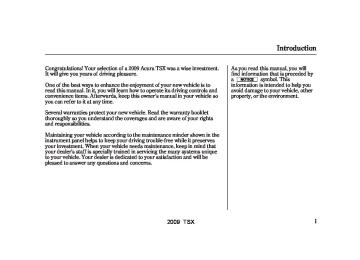- 2008 Acura TSX Owners Manuals
- Acura TSX Owners Manuals
- 2012 Acura TSX Owners Manuals
- Acura TSX Owners Manuals
- 2009 Acura TSX Owners Manuals
- Acura TSX Owners Manuals
- 2011 Acura TSX Owners Manuals
- Acura TSX Owners Manuals
- 2012 Acura TSX Owners Manuals
- Acura TSX Owners Manuals
- 2010 Acura TSX Owners Manuals
- Acura TSX Owners Manuals
- Download PDF Manual
-
COMPASS
COMPASS SETTING MENU ITEMS
The compass may need to be manually calibrated after exposure to a strong magnetic field. If the compass seems to be continually showing the wrong direction and is not self-calibrating, or the compass display is blinking with the CAL indicator on, do the following.
Do this procedure in an open
NOTE: area, away from buildings, power lines, and other vehicles.
1.
Turn the ignition switch to the ON (II) position.
2.
Press and hold the MENU button for about 5 seconds. The display shows you the compass setting menu items.
CONTINUED
295
2009 TSX 08/02/06 21:12:17 31TL1600 0301
Compass
3.
Turn the selector knob to select ‘‘CALIBRATION.’’
4.
Press the selector knob (ENTER) to enter your selection. The display shows you ‘‘PUSH CAL START.’’
While setting the compass, pressing the RETURN button will go back to the previous display. Pressing the MENU button will cancel the compass setting mode.
296
5.
Press the selector knob (ENTER). The compass display is blinking and the CAL indicator is shown.
6.
Drive the vehicle slowly in two complete circles.
When the calibration is successfully completed, the CAL indicator goes off and the compass display will stop blinking and show an actual heading.
The audio system is not related to the compass system. Even if the compass system is calibrating, the display returns to the normal display which you last selected.
2009 TSX 08/02/06 21:12:30 31TL1600 0302
Compass Zone Selection In most areas, there is a variation between magnetic north and true north. Zone selection is required so the compass can compensate for this variation. To check and select the zone, do this:
1.
Turn the ignition switch to the ON (II) position.
2.
3.
Press and hold the MENU button for about 5 seconds. The display shows you the compass setting menu items.
Turn the selector knob to select ‘‘ZONE.’’ Press the selector knob (ENTER) to enter your selection. The display shows you the currently selected zone number.
4.
Find the zone for your area on the map (see page ). If the correct zone is not shown, turn the selector knob to cycle the zone lists up or down.
298
If necessary, press the RETURN button to return to the previous display. Pressing the MENU button will cancel the compass setting mode.
Compass
ZONE NUMBER
5.
Once the correct zone is displayed, press the selector knob. The display then returns to normal.
CONTINUED
297
2009 TSX 08/02/06 21:12:34 31TL1600 0303
Compass
The audio system is not related to the compass system. Even if the compass system is in the zone setting mode, the display returns to the normal display which you last selected.
Zone Map
298
2009 TSX 08/02/06 21:12:45 31TL1600 0304
Cruise control allows you to maintain a set speed above 25 mph (40 km/h) without keeping your foot on the accelerator pedal. It should be used for cruising on straight, open highways. It is not recommended for city driving, winding roads, slippery roads, heavy rain, or bad weather.
Improper use of the cruise control can lead to a crash.
Use the cruise control only when traveling on open highways in good weather.
Using Cruise Control
CRUISE BUTTON
RES/ACCEL BUTTON
CANCEL BUTTON
SET/DECEL BUTTON
1.
Push the CRUISE button on the steering wheel. The CRUISE MAIN indicator on the instrument panel comes on.
The cruise control system can be left on, even when it is not in use.
2.
Accelerate to the desired cruising speed above 25 mph (40 km/h).
Cruise Control
3.
Press and release the SET/ DECEL button on the steering wheel. The CRUISE CONTROL indicator on the instrument panel comes on to show the system is now activated.
CONTINUED
299
2009 TSX 08/02/06 21:12:56 31TL1600 0305
Cruise Control
Cruise control may not hold the set speed when you are going up and down hills. If your speed increases going down a hill, use the brakes to slow down to the desired speed. This will cancel cruise control. To resume the set speed, press the RES/ ACCEL button. The CRUISE CONTROL indicator on the instrument panel comes on.
When climbing a steep hill, the automatic transmission may downshift to hold the set speed.
300
Changing the Set Speed You can increase the set cruising speed in any of these ways:
Press and hold the RES/ACCEL button. When you reach the desired cruising speed, release the button.
Push on the accelerator pedal. Accelerate to the desired cruising speed, then press the SET/ DECEL button.
To increase the speed in very small amounts, tap the RES/ ACCEL button. Each time you do this, your vehicle will speed up about 1 mph (1.6 km/h).
You can decrease the set cruising speed in any of these ways:
If you need to decrease your NOTE: speed quickly, use the brakes as you normally would.
Press and hold the SET/DECEL button. Release the button when you reach the desired speed.
To slow down in very small amounts, tap the SET/DECEL button repeatedly. Each time you do this, your vehicle will slow down about 1 mph (1.6 km/h).
Tap the brake or clutch pedal lightly with your foot. The CRUISE CONTROL indicator on the instrument panel will go out. When the vehicle slows to the desired speed, press the SET/ DECEL button.
2009 TSX 08/02/06 21:13:06 31TL1600 0306
Even with the cruise control turned on, you can still use the accelerator pedal to speed up for passing. After completing the pass, take your foot off the accelerator pedal. The vehicle will return to the set cruising speed.
Resting your foot on the brake or clutch pedal causes the cruise control to cancel.
Canceling Cruise Control You can cancel cruise control in any of these ways:
Tap the brake or clutch pedal.
Push the CANCEL button on the steering wheel.
Push the CRUISE button on the steering wheel.
Cruise Control
Resuming the Set Speed When you push the CANCEL button, or tap the brake or clutch pedal, the system will remember the previously set cruising speed. To return to that speed, accelerate to above 25 mph (40 km/h), and then press and release the RES/ACCEL button. The CRUISE CONTROL indicator comes on. The vehicle will accelerate to the same cruising speed as before.
Pressing the CRUISE button turns the system completely off and erases the previous cruising speed.
301
2009 TSX 08/02/06 21:13:17 31TL1600 0307
HomeLink Universal Transceiver
The HomeLink universal transceiver built into your vehicle can be programmed to operate up to three remotely controlled devices around your home, such as garage doors, lighting, or home security systems.
General Information Before programming your HomeLink to operate a garage door opener, confirm that the opener has an external entrapment protection system, such as an ‘‘electronic eye,’’ or other safety and reverse stop features.
If your garage door was manufactured before April 1, 1982, you may not be able to program HomeLink to operate it. These units do not have safety features that cause the motor to stop and reverse it if an obstacle is detected during closing, increasing the risk of injury. Do not use HomeLink with any
302
garage door opener that lacks safety stop and reverse features.
Units manufactured between April 1, 1982 and January 1, 1993 may be equipped with safety stop and reverse features. If your unit does not have an external entrapment protection system, an easy test to confirm the function and performance of the safety stop and reverse feature is to lay a 2
under the closing door. The door should stop and reverse upon contacting the piece of wood.×
As an additional safety feature, garage door openers manufactured after January 1, 1993 are required to have external entrapment protection systems, such as an electronic eye, which detect an object obstructing the door.
Important Safety Precautions Refer to the safety information that came with your garage door opener to test that the safety features are functioning properly. If you do not have this information, contact the manufacturer of the equipment. Before programming HomeLink to a garage door or gate opener, make sure that people and objects are out of the way of the device to prevent potential injury or damage. When programming a garage door opener, park just outside the garage.
2009 TSX 08/02/06 21:13:30 31TL1600 0308
−
If you just
Training HomeLink Beforeyoubegin received your vehicle and have not trained any of the buttons in HomeLink before, you should erase any previously learned codes before training the first button. To do this, press and hold the two outside buttons on the HomeLink transceiver for about 10 20 seconds, − until the red indicator flashes. Release the buttons, then proceed to step 1.
If you are training the second or third buttons, go directly to step 1.
1.
Hold the end of the garage door opener remote transmitter 1 to 3
inches from HomeLink. Make sure you are not blocking your view of the red indicator in HomeLink.HomeLink Universal Transceiver
RED INDICATOR
2.
Press and hold the remote transmitter button and one of the HomeLink buttons at the same time.
If the red indicator in HomeLink begins to flash slowly at first, then rapidly, release both buttons, and go to step 4.
If the red indicator in HomeLink continues to flash slowly (does not flash rapidly), your remote
transmitter may stop transmitting after a short time. Go to step 3.
3.
Press and hold the remote transmitter button and one of the HomeLink buttons at the same time. While continuing to hold the HomeLink button, press and release the remote transmitter button every 2 seconds.
If the red indicator in HomeLink begins to flash slowly at first, then rapidly, release both buttons, and go to step 4.
If the red indicator in HomeLink continues to flash slowly (does not begin to flash rapidly), repeat steps 1 thru 3.
CONTINUED
303
2009 TSX 08/02/06 21:13:41 31TL1600 0309
HomeLink Universal Transceiver
6.
Repeat these steps to train the other two HomeLink buttons to operate any other compatible remotely controlled devices around your home (lighting, automatic gate, security system, etc.).
Training With a Rolling Code System For security purposes, newer garage door opening systems use a ‘‘rolling’’ or variable code. Information from the remote control and the garage door opener is needed before HomeLink can operate the garage door opener.
The ‘‘Training HomeLink’’ procedure trains HomeLink to the proper garage door opener code. The following procedure synchronizes HomeLink to the garage door opener so it sends and receives the correct codes.
1.
Make sure you have properly completed the ‘‘Training HomeLink’’ procedure.
4.
Test the HomeLink button by pushing it for about 1 second.
If the button works, programming is complete.
If the button does not work go to step 5.
5.
Push and hold the HomeLink button and watch the red indicator on HomeLink.
If the indicator stays on, press the HomeLink button again; the remotely controlled device should operate.
If the indicator flashes rapidly for 2 seconds then stays on, you have a rolling code transmitter: go to ‘‘Training with a Rolling Code System.’’
304
2009 TSX 08/02/06 21:13:53 31TL1600 0310
HomeLink Universal Transceiver
2.
Find the ‘‘learn’’ button on your garage door opener unit. The location will vary, depending on the manufacturer.
LEARN BUTTON
4.
Press and hold the button on HomeLink for 3 to 4 seconds.
5.
Press the HomeLink button again for about 1 second. It should operate the garage door.
Erasing Codes To erase the codes stored in all three buttons, press and hold the two outside buttons until the red indicator begins to flash, then release the buttons.
3.
Press the learn button on the garage door opener unit until the indicator next to the button comes on. The indicator may blink, or come on and stay on. You then have approximately 30 seconds to complete the following steps.
You should erase all three codes before selling the vehicle.
Retraining a Button If you want to retrain a programmed button for a new device, you do not have to erase all button memory. You can replace the existing memory code using this procedure:
1.
Press and hold the HomeLink button to be trained until the HomeLink indicator begins to flash slowly.
CONTINUED
305
2009 TSX 08/02/06 21:14:03 31TL1600 0311
HomeLink Universal Transceiver
If a rolling code transmitter was previously programmed, the indicator will flash rapidly for 2
seconds, and then stay on for about 23 seconds.If a standard transmitter was programmed, the indicator will stay on for about 25 seconds.
2.
Once the HomeLink indicator begins to flash slowly, continue to hold the HomeLink button, and follow steps 2 thru 5 under ‘‘Training HomeLink’’ (see page 303
).
Customer Assistance If you have problems with training the HomeLink Universal Transceiver, or would like information on home products that can be operated by HomeLink, call (800) 355-3515. On the Internet, go to www.homelink.com.
HomeLink is a registered trademark of Johnson Controls, Inc.
AsrequiredbytheFCC: ThisdevicecomplieswithPart15ofthe FCCrules.Operationissubjecttothe followingtwoconditions:(1)Thisdevice maynotcauseharmfulinterference,and (2)thisdevicemustacceptany interferencereceived,including interferencethatmaycauseundesired operation.
Changesormodificationsnotexpressly approvedbythepartyresponsiblefor compliancecouldvoidtheuser’s authoritytooperatetheequipment.
ThisdevicecomplieswithIndustry CanadaStandardRSS-210. Operationissubjecttothefollowingtwo conditions:(1)thisdevicemaynotcause interference,and(2)thisdevicemust acceptanyinterferencethatmaycause undesiredoperationofthedevice.
306
2009 TSX 08/02/06 21:14:14 31TL1600 0312
Bluetooth HandsFreeLink
Your vehicle is equipped with Bluetooth HandsFreeLink (HFL). HFL uses Bluetooth technology to link your cell phone to your vehicle. With HFL, you can place and receive calls through your vehicle’s audio system, without the distraction of handling your cell phone. To use this feature, you need a Bluetooth- compatible cell phone with the Hands Free Profile. For more information, and a list of compatible cell phones, visit handsfreelink In Canada, visit www.acura.ca 1-888-9-ACURA-9. The HFL is available in English on U.S. models, and in both English and French on Canadian models. To change the language, see page
, or call 1-888-528-7876. , or call
www.acura.com/
334
Here are the main features of the HFL. Instructions for using the HFL begin on page
319
Voice Control HFL recognizes simple voice commands, such as phone numbers and names. It uses these commands to automatically dial, receive, and store numbers. For more information on voice control, see Using Voice Control on page 311
Bluetooth Wireless Technology Bluetooth is a registered trademark of Bluetooth SIG, Inc. Bluetooth is the wireless technology that links your phone to the HFL. The HFL uses a Class 2 Bluetooth, which means the maximum range between your phone and vehicle is 30 feet (10 meters).
To use the HFL, your phone must have approved Bluetooth capability along with the Hands Free Profile. This type of phone is available through many phone makers and cellular carriers. You can also find an approved phone by visiting
, or by
www.acura.com/handsfreelink calling the HandsFreeLink consumer support at 1-888-528-7876. In Canada, visit , or call 1-888-9-ACURA-9.
www.acura.ca
The Bluetooth word mark and logos are registered trademarks owned by Bluetooth SIG, Inc. and any use of such marks by Honda Motor Co., Ltd. is under license. Other trademarks and trade names are those of their respective owners.
Incoming/Outgoing Calls With a linked phone, the HFL allows you to send and receive calls in your vehicle without holding the phone.
307
2009 TSX 08/02/06 21:14:29 31TL1600 0313
Bluetooth HandsFreeLink
Phonebook The HFL can store up to 50 names and phone numbers in its phonebook. With a linked phone, you can then automatically dial any name or number in the phonebook.
Onmodelswithnavigationsystem Your vehicle’s HFL system has the cellular phonebook import function. This allows you to import your cellular phonebook to the HFL. Using the navigation system, you can make a call directly and store a desired number in the HFL from the list shown on the navigation display. For more information on how to import the phonebook or to make a call, see page
319
Onallmodels You can store the desired number to the HFL directly from your cellphone using the receive contact function in the HFL.
308
Microphone The HFL microphone is on the ceiling, between the front spotlights. The microphone is shared with the navigation system.
Audio System When the HFL is in use, the sound comes through the vehicle’s front audio system speakers. If the audio system is in use while operating either of the HFL buttons or making a call, the HFL over-rides the audio system. To change the volume level, use the audio system volume knob, or the steering wheel volume controls.
HFL Buttons
HFL TALK BUTTON
HFL BACK BUTTON
To operate the HFL, use the HFL Talk and Back buttons on the left side of the steering wheel.
The HFL buttons are used as follows:
HFL Talk: This button is used before you give a command, to answer incoming calls, and to confirm system information.
2009 TSX 08/02/06 21:14:42 31TL1600 0314
Bluetooth HandsFreeLink
Multi-Information Display
HFL TALK BUTTON
SIGNAL STRENGTH
HFL MODE
BATTERY LEVEL STATUS
HFL BACK BUTTON On vehicle without navigation system
Press and release the button, then wait for a beep before giving a command.
HFL Back: This button is used to end a call, go back to the previous voice control command, and to cancel an operation.
ROAM STATUS
PHONE DIALING
When you are operating the HFL, or when you manually select HFL on the multi-information display, you will see this information on the screen:
*
−
Indicates the
Signal Strength network signal strength of the current phone. Five bars equals full strength.
ROAM Status − phone is roaming.
*
Indicates your
*
Battery Level Status Indicates the power currently remaining in your phone’s battery. Five bars equals full battery strength.
−
HFL Mode are dialing and receiving calls.
Indicates when you
−
Phone Dialing number you entered or the number of the incoming call.
Indicates the
−
*
Some phones do not send this information to the HFL.
CONTINUED
309
2009 TSX 08/02/06 21:14:52 31TL1600 0315
Bluetooth HandsFreeLink
Onmodelswithnavigationsystem
’’ indicator will be displayed on
‘‘ the center display if your phone is linked to the Bluetooth compatible cell phone.
BLUETOOTH INDICATOR
When you are operating the HFL, dialing or receiving calls with the audio system in use, you will see the above screen on the navigation display.
You will also see ‘‘HANDS FREE LINK’’ on the center display.
310
Onmodelswithoutnavigationsystem You will see ‘‘HANDS FREE LINK’’ and the ‘‘ audio display when you operating the HFL.
’’ indicator on the
2009 TSX 08/02/06 21:15:06 31TL1600 0316
Bluetooth HandsFreeLink
How to Use the HFL The HFL is operated by the HFL Talk and Back buttons on the left side of the steering wheel. The next few pages provide instructions for all basic features of the HFL.
All phones may not
NOTE: operate identically, and some may cause inconsistent operation of the HFL.
Using Voice Control Here are some guidelines for using voice control:
After pressing the Talk button, wait for the beep, then give a voice command.
Adjust the airflow from both the dashboard and side vents so they do not blow against the microphone on the ceiling.
Close the windows and the moonroof.
Give a voice command in a clear natural speaking voice without pausing between words or numbers. If the system cannot recognize your command because of the background noise, speak louder.
To enter a command, press and release the Talk button. Then, after the beep, say your command in a clear, natural tone.
If the microphone picks up voices other than yours, the system may not interpret your voice commands correctly.
Lower the A/C fan speed during voice recognition operation.
If the HFL does not recognize a command, its response is, ‘‘Pardon.’’ If it doesn’t recognize the command a second time, its response is, ‘‘Please repeat.’’ If it doesn’t recognize the command a third time, it plays the Help prompt.
CONTINUED
311
2009 TSX 08/02/06 21:15:15 31TL1600 0317
Bluetooth HandsFreeLink
To hear a list of available options at any time, press the Talk button, wait for the beep, and say, ‘‘Hands free help.’’
Many commands can be spoken together. For example, you can say, ‘‘Dial 123-456-7891.’’
To enter a string of numbers in a Call or Dial command, you can say them all at once, or you can separate them in blocks of 3, 4, 7, 10, and 11.
To skip a voice prompt, press the Talk button while the HFL is speaking. The HFL will then begin listening for your next command.
To go back one step in a command process, say, ‘‘Go back,’’ or press the Back button. If nothing is said while the HFL is listening for a command, the HFL will time out and stop its voice recognition. The next time you press the Talk button, the HFL begins listening from the point at which it timed out.
To end a command sequence at any time, press and hold the Back button, or press and release the Talk button, wait for the beep, and say, ‘‘Cancel.’’ The next time you press the Talk button, the HFL begins from its main menu.
When you finish a command sequence, the HFL goes back to its main menu. For example, when you store the name, ‘‘Eric,’’ the HFL response is, ‘‘Eric has been stored.’’ The next time you press the Talk button, you will be at the main menu.
312
2009 TSX 08/02/06 21:15:26 31TL1600 0318
Setting Up the System The voice of the HFL can be set to male or female (U.S. models only). Also, the incoming notification can be set to a ring tone, a prompt, or no notification.
Tosetupthesystem,dothis: 1.
Press and release the Talk button. After the beep, say ‘‘System.’’ The HFL response is, ‘‘System options are setup and clear.’’
2.
Press and release the Talk button. After the beep, say ‘‘Setup.’’ The HFL response is ‘‘Would you like male or female prompts?’’
3.
4.
Press and release the Talk button. After the beep, say ‘‘Male’’ or ‘‘Female,’’ depending on the system voice you want. The HFL response is, ‘‘Male (Female) prompts have been selected. Would you like an audible notification of an incoming call?’’
Press and release the Talk button. If you say ‘‘Yes’’ after the beep, the HFL response is, ‘‘Would you like the notification to be a ring tone or prompt?’’ If you say ‘‘No’’ after the beep, the HFL returns to its main menu. Saying ‘‘No’’ will result in no ring tone or prompt playback during an incoming call. The audio system will still mute, and a message will be displayed.
Bluetooth HandsFreeLink
5.
6.
Press and release the Talk button. After the beep, say ‘‘Ring tone’’ or ‘‘Prompt.’’ The HFL response is ‘‘A ring tone will be used’’ or ‘‘An incoming call prompt will be used.’’ If you choose ‘‘Ring tone,’’ you will hear a ring tone through the audio speakers to announce an incoming call. If you choose ‘‘Prompt,’’ you will hear this message to announce an incoming call: ‘‘You have an incoming call.’’
The HFL response continues ‘‘A security option is available to lock the HFL system. Each time the vehicle is turned on, a passcode would be required to use this system. Would you like this security option turned on?’’ If you say ‘‘Yes,’’ you can set your passcode. Refer to the setting procedure in the next column.
CONTINUED
313
2009 TSX 08/02/06 21:15:39 31TL1600 0319
Bluetooth HandsFreeLink
Setting Your Passcode The HFL will accept a numeric, four- digit passcode that you can use for security purposes.
Tosetyourpasscode,dothis: Follow the system setup 1. procedure as described previously.
2.
Press and release the Talk button. After the beep, say ‘‘Yes.’’
3.
4.
The HFL response is ‘‘What is the four-digit number you would like to set as your passcode?’’
Press and release the Talk button. After the beep, say the four-digit passcode you want to use. For example, say ‘‘1, 2, 3, 4.’’ The HFL response is ‘‘1, 2, 3, 4. Is this correct?’’
314
5.
Press and release the Talk button. After the beep, say ‘‘Yes.’’ The HFL response is ‘‘Security is on. Each time the vehicle is turned on, the passcode will be required to use the system. The system setup is complete. Returning to the main menu.’’
6.
Press and release the Talk button. If you say ‘‘No.’’ after the beep, the HFL response is ‘‘Security will not be used. The system setup is complete.’’
Toenteryourpasscode,dothis; Once a passcode is set, you can lock the HFL so it only operates after the passcode is entered.
1.
The HFL will prompt you for your passcode each time the ignition switch is turned to the ON (II) position and you press the Talk button. You will only be asked for the passcode once per ignition
2.
3.
cycle. If the passcode is set, its response is ‘‘The system is locked. What is the four-digit passcode?’’
Press and release the Talk button. After the beep, say your four-digit passcode. For example, say ‘‘1, 2, 3, 4.’’
If the passcode is correct, the HFL response is ‘‘Main menu.’’ If the passcode is not correct, the HFL response is ‘‘1, 2, 3, 4 is incorrect. Please try again.’’ Go back to the step 2.
If you forget your passcode and you cannot activate the HFL, consult your dealer to cancel the passcode.
2009 TSX 08/02/06 21:15:50 31TL1600 0320
Pairing Your Phone Your Bluetooth compatible phone with HandsFree Profile must be paired to the HFL before you can make and receive hands-free calls. To confirm that your phone is Bluetooth compatible, visit acura.com/handsfreelink 528-7876. In Canada, visit ca phone retailer should also be able to confirm that your phone is Bluetooth compatible.
, or call 1-888-9-ACURA-9. Your
, or call 1-888- www.acura.
www.
Bluetooth HandsFreeLink
NOTE:
HFL does not allow you to pair your phone if the vehicle is moving.
1.
For pairing, your phone must be in its Discovery mode.
Up to six phones can be paired to the HFL.
2.
The following procedure works for most phones. If you cannot pair your phone to the HFL with this procedure, refer to your phone’s operating manual, visit , call www.acura.com/handsfreelink the Hands Free Link consumer support at (888) 528-7876, or call your phone retailer. In Canada, visit or call (888) 9- ACURA-9.
www.acura.ca
During the pairing process, turn off any previously paired phones before pairing a new phone.
With your phone on and the ignition in the ACCESSORY (I) or ON (II) position, press and release the Talk button. After the beep, say ‘‘Phone setup.’’ The HFL response is ‘‘Phone setup options are status, pair, edit, delete, and list.’’
Press and release the Talk button. After the beep, say ‘‘Pair.’’ The HFL response is ‘‘The pairing process requires operation of your mobile phone. For safety, only perform this function while the vehicle is stopped. State a four- digit code for pairing. Note this code. It will be requested by the phone.’’
CONTINUED
315
2009 TSX 08/02/06 21:16:01 31TL1600 0321
Bluetooth HandsFreeLink
3.
4.
Press and release the Talk button. After the beep, say the four-digit code you want to use. For example, say ‘‘1, 2, 3, 4.’’ The HFL response is, ‘‘1, 2, 3, 4. Is this correct?’’
Press and release the Talk button. After the beep, say ‘‘Yes.’’ The HFL response is ‘‘HFL is now searching for a Bluetooth phone. Make sure the phone you are trying to pair is in discovery mode.’’
Steps 5 and 6 show a
NOTE: common way to get your phone into its Discovery mode. If these steps do not work on your phone, refer to the phone’s operating manual.
316
5.
6.
7.
Follow the prompts on your phone to get it into its Discovery mode. The phone will search for the HFL. When it comes up, select HandsFreeLink from the list of options displayed on your phone.
When asked by the phone, enter the four-digit code from step 3 into your phone. The HFL response is ‘‘A new phone has been found. What would you like to name this phone?’’
Press and release the Talk button. After the beep, say the name you want to use. For example, say ‘‘Eric’s phone.’’ The HFL response is ‘‘Eric’s phone has been successfully paired. Returning to the main menu.’’
8.
If you want to pair another phone, repeat steps 1 through 7.
OnU.S.vehicleswithnavigationsystem Once the pairing process is completed, AcuraLink may display a connection confirmation screen. This screen is used to create a data connection between your cell phone and the AcuraLink system. You can choose to set up the data connection now, or do it later. If you want to do it now, exit the HFL menu by pressing the HFL Back button one or more times.
2009 TSX 08/02/06 21:16:12 31TL1600 0322
Torenameapairedphone,dothis: 1.
Press and release the Talk button. After the beep, say ‘‘Phone setup.’’ The HFL response is ‘‘Phone setup options are status, pair, edit, delete, and list.’’
Todeleteapairedphone,dothis: 1.
Press and release the Talk button. After the beep, say ‘‘Phone setup.’’ The HFL response is, ‘‘Phone setup options are status, pair, edit, delete, and list.’’
2.
3.
Press and release the Talk button. After the beep, say ‘‘Delete.’’ The HFL response is, ‘‘Which phone would you like to delete?’’
Press and release the Talk button. After the beep, say the name of the phone you want to delete. For example say ‘‘Eric’s phone.’’ The HFL response is ‘‘Would you like to delete Eric’s phone?’’
2.
3.
4.
Press and release the Talk button. After the beep, say ‘‘Edit.’’ The HFL response is ‘‘Which phone would you like to edit?’’
Press and release the Talk button. After the beep, say the name of the phone you want to rename. For example, say ‘‘Eric’s phone.’’ The HFL response is ‘‘What is the new name for Eric’s phone?’’
Press and release the Talk button. After the beep, say the new name of the phone. For example, say ‘‘Lisa’s phone.’’ The HFL response is, ‘‘The name has been changed. Returning to the main menu.’’
Bluetooth HandsFreeLink
4.
5.
Press and release the Talk button. After the beep, say ‘‘Yes.’’ The HFL response is ‘‘Preparing to delete Eric’s phone. Say OK to continue, otherwise, say Go back, or Cancel.’’
Press and release the Talk button. If you say ‘‘OK’’ after the beep, the HFL response is ‘‘The phone has been deleted. Returning to the main menu.’’ If you say ‘‘Go back,’’ or ‘‘Cancel,’’ the phone will not be deleted.
CONTINUED
317
2009 TSX 08/02/06 21:16:21 31TL1600 0323
Bluetooth HandsFreeLink
Tolistallpairedphones,dothis: 1.
Press and release the Talk button. After the beep, say ‘‘Phone setup.’’ The HFL response is ‘‘Phone setup options are status, pair, edit, delete, and list.’’
2.
Press and release the Talk button. After the beep, say ‘‘List.’’ The HFL responds by listing the name of each paired phone. When all phones paired to the system have been read, the HFL response is ‘‘The entire list has been read. Returning to the main menu.’’
Tofindoutthestatusofthephonebeing used,dothis: 1.
Press and release the Talk button. After the beep, say ‘‘Phone setup.’’ The HFL response is, ‘‘Phone setup options are status, pair, edit, delete, and list.’’
2.
Press and release the Talk button. After the beep, say ‘‘Status.’’ An example of the HFL response is, ‘‘Eric’s phone is linked. Battery strength is three bars. Signal strength is five bars, and the phone is roaming. Returning to the main menu.’’
Tochangefromthecurrentlylinked phonetoanotherpairedphone,dothis: Press and release the Talk button. 1. After the beep, say ‘‘Next phone.’’ The HFL response is ‘‘Searching for the next phone.’’ The HFL then disconnects the linked phone and searches for another paired phone. If the HFL finds it, an example of the HFL response is, ‘‘Paul’s phone is linked.’’ If no other phones are found, the first phone remains linked.
318
2009 TSX 08/02/06 21:16:32 31TL1600 0324
Bluetooth HandsFreeLink
2.
Press and release the Talk button. After the beep, say the number you want to call. For example, say ‘‘123 456 7891.’’ The HFL response is ‘‘123 456 7891. Say call, dial, or continue to add numbers.’’
Onmodelswithnavigationsystem You can also make a call directly from the list shown on the navigation display.
3.
Press and release the Talk button. After the beep, say ‘‘Call’’ or ‘‘Dial.’’ The HFL response is ‘‘Calling’’ or ‘‘Dialing.’’ Once connected, you will hear the person you called through the audio speakers. To change the volume, use the audio system volume knob, or the steering wheel volume controls.
4.
To end the call, press the Back button.
Making a Call You can make calls using any phone number, or by using a name in the HFL phonebook. You can also redial the last number called. During a call, the HFL allows you to talk up to 30
minutes after you remove the key from the ignition switch. Continuing a call without running the engine may discharge and weaken the vehicle’s battery.Tomakeacallusingaphonenumber, dothis: 1.
With your phone on and the ignition in the ACCESSORY (I) or ON (II) position, press and release the Talk button. After the beep, say ‘‘Call’’ or ‘‘Dial.’’ The HFL response is, ‘‘What name or number would you like to call/ dial?’’
CONTINUED
319
2009 TSX 08/02/06 21:16:44 31TL1600 0325
Bluetooth HandsFreeLink
TomakeacallusinganameintheHFL phonebook,dothis: 1.
With your phone on and the ignition in the ACCESSORY (I) or ON (II) position, press and release the Talk button. After the beep, say ‘‘Call’’ or ‘‘Dial.’’ The HFL response is, ‘‘What name or number would you like to call/ dial?’’
2.
3.
Press and release the Talk button. After the beep, say the name you want to call. For example, say ‘‘Eric.’’ The HFL response is ‘‘Would you like to call Eric?’’
Press and release the Talk button. After the beep, say ‘‘Yes.’’ The HFL response is ‘‘Calling’’ or ‘‘Dialing.’’ Once connected, you will hear the person you called through the audio speakers. To change the volume, use the audio system volume knob, or the steering wheel volume controls.
320
4.
To end the call, press the Back button.
To redial the last number called by the phone, press and release the Talk button. After the beep, say ‘‘Redial.’’ The HFL response is, ‘‘Redialing.’’ Once connected, you will hear the person you called through the audio speakers. To change the volume, use the audio system volume knob, or the steering wheel volume controls.
Sending Numbers or Names During a Call The HFL allows you to send numbers or names during a call. This is useful when you call a menu- driven phone system. You can also program account numbers into the HFL phonebook for easy retrieval during menu-driven calls.
Tosendanumberduringacall,dothis: Press and release the Talk button. 1. After the beep, say ‘‘Send.’’ The HFL response is, ‘‘What name or number would you like to send?’’
2.
Press and release the Talk button. After the beep, say the number you want to send. For example, say ‘‘1, 2, 3.’’ The HFL response is ‘‘1, 2, 3. Say send, or continue to add numbers.’’
To send a pound (
NOTE: ‘‘pound.’’ To send a star (*), say ‘‘star.’’
), say
#
2009 TSX 08/02/06 21:16:57 31TL1600 0326
3.
Press and release the Talk button. After the beep, say ‘‘Send.’’ The dial tones will be sent, and the call will continue.
Tosendanameduringacall,dothis: 1.
Press and release the Talk button. After the beep, say ‘‘Send.’’ The HFL response is, ‘‘What name or number would you like to send?’’
2.
Press and release the Talk button. After the beep, say the name you want to send. For example, say ‘‘Account number.’’ The HFL response is ‘‘Would you like to send account number?’’
3.
Press and release the Talk button. After the beep, say ‘‘Yes.’’ The dial tones will be sent, and the call will continue.
Receiving a Call If you receive a call when you are not on the phone, the HFL interrupts the audio system (if it is on), and plays the incoming call notification, if activated. To answer the call, press the Talk button and begin speaking. If you don’t want to answer the call, press the Back button.
If your phone has Call Waiting, and you receive a call when you are on the phone, press and release the Talk button to answer it. When you do this, the original call is placed on hold. To return to the original call, press the Talk button again. If you don’t want to answer the new call, disregard it, and continue with your original call. If you want to hang up the original call and answer the new call, press the Back button.
Bluetooth HandsFreeLink
Transferring a Call During a call, you can transfer it from the HFL to your phone, or from your phone to the HFL.
TotransferacallfromtheHFLtoyour phone,dothis: Press and release the Talk button. After the beep, say ‘‘Transfer.’’ The audio switches from the HFL to the phone.
Totransferacallfromyourphonetothe HFL,dothis: Press and release the Talk button. After the beep, say ‘‘Transfer.’’ The audio switches from your phone to the HFL.
321
2009 TSX 08/02/06 21:17:09 31TL1600 0327
Bluetooth HandsFreeLink
Muting a Call During a call, you can mute or unmute your voice to the person you are talking to.
Tomuteyourvoice,dothis: 1.
Press and release the Talk button. After the beep, say ‘‘Mute.’’ The HFL response is, ‘‘Mute is active.’’
Tounmuteyourvoice,dothis: 2.
Press and release the Talk button. After the beep, say ‘‘Mute.’’ The HFL response is, ‘‘Mute is canceled.’’
322
Setting up the Phonebook The HFL phonebook can store up to 50 names with their associated numbers. These can be any types of numbers. For example, you can store a phone number and use it to make a call, or you can store an account number and use it during a call to a menu-driven phone system.
3.
4.
Toaddaname,dothis: 1.
Press and release the Talk button. After the beep, say ‘‘Phonebook.’’ The HFL response is ‘‘Phonebook options are store, edit, delete, receive contact, and list.’’
2.
Press and release the Talk button. After the beep, say ‘‘Store.’’ The HFL response is, ‘‘What name would you like to store?’’
Press and release the Talk button. After the beep, say the name you would like to store. For example, say ‘‘Eric’’ or say ‘‘account number.’’ The HFL response is ‘‘What is the number for Eric,’’ or ‘‘What is the number for account number?’’
Press and release the Talk button. After the beep, say the number. For example, say ‘‘123 456 7891.’’ The HFL response is ‘‘123 456
7891. Say enter, or continue to add numbers.’’5.
Press and release the Talk button. After the beep, say ‘‘Enter.’’ The HFL response is ‘‘Eric (or account number) has been stored. Returning to the main menu.’’
2009 TSX 08/02/06 21:17:25 31TL1600 0328
Toeditthenumberofaname,dothis: Press and release the Talk button. 1. After the beep, say ‘‘Phonebook.’’ The HFL response is ‘‘Phonebook options are store, edit, delete, receive contact, and list.’’
2.
3.
4.
Press and release the Talk button. After the beep, say ‘‘Edit.’’ The HFL response is, ‘‘What name would you like to edit?’’
Press and release the Talk button. After the beep, say the name you would like to edit. For example, say ‘‘Eric.’’ The HFL response is ‘‘What is the new number for Eric?’’
Press and release the Talk button. After the beep, say the new number for Eric. For example, say ‘‘987 654 3219.’’ The HFL response is, ‘‘987 654 3219. Say enter, or continue to add numbers.’’
Bluetooth HandsFreeLink
5.
Press and release the Talk button. After the beep, say ‘‘Enter.’’ The HFL response is ‘‘The number has been changed. Returning to the main menu.’’
4.
Press and release the Talk button. After the beep, say ‘‘Yes.’’ The HFL response is, ‘‘The name has been deleted. Returning to the main menu.’’
Todeleteaname,dothis: 1.
Press and release the Talk button. After the beep, say ‘‘Phonebook.’’ The HFL response is ‘‘Phonebook options are store, edit, delete, receive contact, and list.’’
2.
3.
Press and release the Talk button. After the beep, say ‘‘Delete.’’ The HFL response is, ‘‘What name would you like to delete?’’
Press and release the Talk button. After the beep, say the name you would like to delete. For example, say ‘‘Eric.’’ The HFL response is ‘‘Would you like to delete Eric?’’
Tolistallnamesinthephonebook,do this: 1.
Press and release the Talk button. After the beep, say ‘‘Phonebook.’’ The HFL response is, ‘‘Phonebook options are store, edit, receive contact, and list.’’
2.
Press and release the Talk button. After the beep, say ‘‘List.’’ The HFL responds by listing the names in the phonebook in the order which they were stored. When the end of the list is reached, the HFL response is, ‘‘The entire list has been read. Returning to the main menu.’’
CONTINUED
323
2009 TSX 08/02/06 21:17:36 31TL1600 0329
3.
Press and release the Talk button. After the beep, say ‘‘Yes.’’ The HFL response is ‘‘Calling.’’ Once connected, you will hear the person you called through the audio speakers. To change the volume, use the audio system volume knob, or the steering wheel volume controls.
Bluetooth HandsFreeLink
Tocallanamefromthephonebooklist, dothis: 1.
Press and release the Talk button. After the beep, say ‘‘Phonebook.’’ The HFL response is ‘‘Phonebook options are store, edit, delete, receive contact, and list.’’
2.
Press and release the Talk button. After the beep, say ‘‘List.’’ The HFL responds by listing the names in the phonebook. When it says the name you want to call, for example, Eric, press the Talk button, and then say ‘‘Call.’’ The HFL response is, ‘‘Would you like to call Eric?’’
324
Storing a Phone Number Directly from Your Phone You can store the desired number to the HFL phonebook directly from your mobile phone.
or call the
www.acura.com/
Your phone may not have
NOTE: this capability. Visit handsfreelink HandsFreeLink consumer support at 1-888-528-7876. In Canada, visit , or call 1-888-9-ACURA- www.acura.ca 9. You can see your phone’s owner’s manual for information.
Tostoreaphonenumberfromyour phone: 1.
With your phone on and the ignition switch in the ACCESSORY (I) or ON (II) position, press and release the Talk button. After the beep, say ‘‘Phonebook.’’ The HFL response is, ‘‘Phonebook options are store, edit, delete, receive contact and list.’’
2009 TSX 08/02/06 21:17:45 31TL1600 0330
2.
3.
Press and release the Talk button. After the beep, say ‘‘Receive contact.’’ The HFL response is, ‘‘The receive process requires operation of your Bluetooth device. For safety, only perform this function while the vehicle is stopped. HFL is now waiting to receive a contact from a Bluetooth device.’’
Select a desired number from the list on your phone, and transmit/ send (individual steps will vary for each type of phone, refer to your phone’s owner’s manual) via Bluetooth. The HFL response is ‘‘One phone number has been received for this contact. What name would you like to store for the mobile number? To discard this number, say ‘Discard.’ ’’
4.
5.
Press and release the Talk button. After the beep, say the name you would like to store. For example, say ‘‘Neil at work.’’ The HFL response is, ‘‘Neil at work will be stored. Is this correct?’’
Press and release the Talk button. After the beep, say either ‘‘Yes’’ or ‘‘No.’’ If you say ‘‘Yes,’’ the HFL response is, ‘‘Neil at work has been stored. Would you like HFL to receive another contact?’’ Go to step 6.
If you say ‘‘No,’’ the HFL response is ‘‘Returning to the main menu.’’
Bluetooth HandsFreeLink
6.
7.
If you want to continue to store any other numbers, press and release the Talk button. After the beep, say ‘‘Yes.’’ The HFL response is, ‘‘HFL is now waiting to receive a contact from a Bluetooth device.’’
Select a desired number from the list on your phone, and transmit/ send (individual steps will vary for each type of phone, refer to your phone’s owner’s manual) via Bluetooth. The HFL response is ‘‘One phone number has been received for this contact. What name would you like to store for the mobile number? To discard this number, say ‘Discard.’ ’’
CONTINUED
325
2009 TSX 08/02/06 21:17:58 31TL1600 0331
Bluetooth HandsFreeLink
8.
9.
Press and release the Talk button. After the beep, say the name you would like to store. For example, say ‘‘Susan at work.’’ The HFL response is, ‘‘Susan at work will be stored. Is this correct?’’
Press and release the Talk button. After the beep, say either ‘‘Yes’’ or ‘‘No.’’ The HFL response is ‘‘Susan at work has been stored. Would you like HFL to receive another contact?’’
10.
If you do not want to continue to store any other numbers, press and release the Talk button. After the beep, say ‘‘No.’’ The HFL response is ‘‘Returning to the main menu.’’
326
Cellular Phonebook Options Onmodelswithnavigationsystem The cellular phonebook option allows you to store up to 1,000 names and 10,000 phone numbers in the phonebook of Bluetooth HandsFreeLink from your cellular phonebook. The maximum names and numbers to be stored varies on the data size. With the HFL, you can then automatically dial any name or number in the phonebook.
or call the
www.acura.com/
Your phone may not have
NOTE: this capability. Visit handsfreelink HandsFreeLink consumer support at 1-888-528-7876. In Canada, visit , or call 1-888-9-ACURA- www.acura.ca 9. You can see your phone’s owner’s manual for information.
To use the cellular phonebook with the HFL, say or select ‘‘Cellular Phonebook’’ from the Information screen. The navigation display will change as shown above.
If any phonebook is not stored and your phone is not linked to the HFL, Cellular Phonebook is grayed out.
2009 TSX 08/02/06 21:18:09 31TL1600 0332
PIN Number. This option allows you to add, change, or remove a PIN number for any phonebook that has been imported.
Import Cellular Phonebook: This option allows you to store the phonebook of your cellular phone in the HFL. When you link your phone to the HFL and select this option, the system will start importing and loading the phonebook.
Search Imported Phonebook: This option allows you to search the phone numbers stored in the HFL. When you enter keyword for a person’s name, such as the first name or last name, the system will find the number you want and let you make calls.
Delete Imported Phonebook: This option allows you to delete the stored phonebook from the HFL. When you link your phone to the HFL and select this option, the system will automatically delete the phonebook of the linked phone from the HFL (see page
330
).
Bluetooth HandsFreeLink
Toimportthecellularphonebook You can import the phonebook of your cellular phone in the HFL. Link your phone to the HFL and select ‘‘Import Cellular Phonebook’’ from the ‘‘Select an option’’ screen. When the message ‘‘The import was successful.’’ is displayed, push in on the Interface Dial to select ‘‘OK.’’
Example
Before selling or discarding
NOTE: your vehicle, make sure to delete the imported phonebook data.
CONTINUED
327
2009 TSX 08/02/06 21:18:20 31TL1600 0333
Bluetooth HandsFreeLink
NOTE:
HFL does not allow you to pair your phone if the vehicle is moving. Up to six phones can be paired to the HFL.
Tosearchtheimportedphonebook
PIN ICON
Select a phonebook from the displayed list. If the phonebook you select has a PIN icon, you will need the 4-digit PIN number to access the phonebook. The following screen will appear.
For information on linking to the HFL, see page
315
IMPORTED PHONEBOOK
IMPORTED DATE
You can search the stored number by entering keywords to make calls by using the HFL.
Select ‘‘Search Imported Phonebook’’ from the ‘‘Select an option’’ screen. The display will change as shown above.
Enter the PIN number to access the phonebook. You cannot access a PIN protected phonebook if you do not use the correct PIN number.
328
2009 TSX 08/02/06 21:18:34 31TL1600 0334
Bluetooth HandsFreeLink
Select the number (1 6) of the desired person from the list.
−
Up to three category icons are displayed in the right side of the list. These category icons indicate how many numbers are stored for the