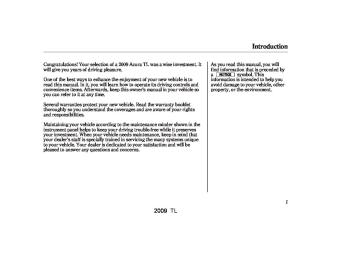- 2008 Acura TL Owners Manuals
- Acura TL Owners Manuals
- 2012 Acura TL Owners Manuals
- Acura TL Owners Manuals
- 2009 Acura TL Owners Manuals
- Acura TL Owners Manuals
- 2011 Acura TL Owners Manuals
- Acura TL Owners Manuals
- 2010 Acura TL Owners Manuals
- Acura TL Owners Manuals
- 2013 Acura TL Owners Manuals
- Acura TL Owners Manuals
- Download PDF Manual
-
power system is turned off while recording a CD, there may be pauses between songs when you play back from the HDD.
Tracks from music CDs are recorded at four times the playback speed. You can listen to tracks as they are being recorded.
Skip up/down, forward/rewind, repeat, random and scan functions are not available during recording.
CONTINUED
319
2009 TL 08/07/29 18:28:49 31TK4600 0325
Playing Hard Disc Drive (HDD) Audio (Models with navigation system)
You can listen to tracks from other playlists that have already been recorded while recording. Press the HDD/AUX button and switch over to HDD Audio.
With the factory settings, all of the songs on a music CD are automatically recorded.
Recording settings cannot be changed during recording.
If the number of songs in the playlist exceeds 999, the oldest song will be overwritten each time you add a new song.
320
To Cancel Recording a Music CD to HDD In order to suspend recording, push the interface selector down, select Cancel Rec to HDD, and press ENTER on the interface selector.
Changing the Recording Settings RecordingAlloftheTracksona MusicCDManually
HDD SETUP
To change the setting to manual mode, push the interface selector down on the HDD screen. Turn the interface dial to select HDD Setup and press ENTER. Turn the interface dial to select Ripping, and press ENTER on the interface selector.
2009 TL 08/07/29 18:28:58 31TK4600 0326
Playing Hard Disc Drive (HDD) Audio (Models with navigation system)
RIPPING ICON
REC TO HDD ICON
Turn the dial to select Ripping and press ENTER on the interface selector.
Turn the interface dial to select MANUAL and press ENTER on the interface selector.
To record the music CD, push the HDD/AUX button, then push the interface selector down to display the audio menu. Turn the interface dial to select Rec to HDD, and then press ENTER on the interface selector.
RecordingAlloftheTracksona MusicCDAutomatically To change the setting to automatically record all of the tracks on a music CD, move the interface selector down on the HDD Audio screen. Turn the interface dial to select HDD Setup, and press ENTER on the interface selector.
Turn the interface selector to select Ripping, and press ENTER on the interface selector.
Turn the interface dial to select AUTO, and press ENTER on the interface selector.
321
2009 TL 08/07/29 18:29:06 31TK4600 0327
Playing Hard Disc Drive (HDD) Audio (Models with navigation system)
Fast Forwarding and Rewinding To fast forward, press and hold the
side of the SKIP bar. To
rewind, press and hold the of the SKIP bar.
side
Playing the Selected Track To select tracks, press on the Category bar or the Skip bar.
Category Bar
+
−
Skip Bar
+
The next playlist is selected. If you press during the last playlist, the first playlist is selected. The previous playlist is selected. If you press playlist, the last playlist is selected.
during the first
−
Returns to the beginning of the song that is being played. Otherwise, the previous track is selected. If you press this bar during the first song, the last song is selected. The next song is selected. If you press this bar during the last song, the first song is selected.
Playing Tracks on HDD To play tracks on HDD, push the HDD/AUX button until the HDD Audio screen appears. Playback will start automatically with the track previously selected.
322
2009 TL 08/07/29 18:29:16 31TK4600 0328
Playing Hard Disc Drive (HDD) Audio (Models with navigation system)
Repeat Playback
REPEAT OFF ICON
To turn this feature off, turn the interface dial to select the OFF icon, then press ENTER on the interface selector.
Random Playback
RANDOM OFF ICON
REPEAT ICON
To replay the current track continuously, push the interface selector down during track playback.
Turn the interface dial to select Repeat on the HDD AUDIO MENU, and press ENTER on the interface selector. Turn the interface dial to select the repeat icon, then press ENTER on the interface selector.
RANDOM ICON
This function plays the tracks on the HDD in random order. To activate random play, push the interface selector down during track playback. Turn the interface dial to select Random on the HDD AUDIO MENU. Press ENTER on the interface selector.
CONTINUED
323
2009 TL 08/07/29 18:29:24 31TK4600 0329
Playing Hard Disc Drive (HDD) Audio (Models with navigation system)
Turn the interface dial to select the scan icon. Press ENTER on the interface selector. You will hear a 10- second sampling of each track on the HDD.
To turn this feature off, turn the interface dial to select the OFF icon. Press ENTER on the interface selector to play the last track sampled.
Scan Playback
Turn the interface dial to select the track random icon, and press ENTER on the interface selector.
To turn this feature off, turn the interface dial to select the OFF icon, then press ENTER on the interface selector.
SCAN OFF ICON
SCAN ICON
This function samples all the tracks on the HDD in the order that they were recorded.
To activate scan, push the interface selector down during track playback. Turn the interface dial to select Scan on the HDD AUDIO MENU, and press ENTER on the interface selector.
324
2009 TL 08/07/29 18:29:34 31TK4600 0330
Playing Hard Disc Drive (HDD) Audio (Models with navigation system)
Searching the Music While playing music in the HDD playback screen, push the interface selector up to select MUSIC SEARCH. You can search a track by album, artist, track, playlist, genre, or album record date, or you can shuffle all tracks.
Push the selector down.
SHUFFLE ALL TRACKS Shuffles the playback of all tracks that have been recorded on HDD.
To shuffle all tracks, push the interface selector up to display the Search music by screen, and then push the interface selector down. Shuffled playback begins.
Searching Music by Album
ALPHABET TAG
Push the interface selector up to display the Search music by screen, and turn the interface dial to select Album. Press ENTER on the selector, and the album list will be displayed in alphabetical order.
If you push the interface selector right or left, you can change the alphabet tag.
CONTINUED
325
2009 TL 08/07/29 18:29:41 31TK4600 0331
Playing Hard Disc Drive (HDD) Audio (Models with navigation system)
Turn the interface dial to select the album you want to listen to, then press ENTER on the selector.
The first track on the selected album begins to play.
Searching Music by Artist
If you push the interface selector right or left, you can change the alphabet tag.
The first track on the selected artist begins to play.
Push the interface selector up to display the Search music by screen, and turn the interface dial to select Artist. Press ENTER on the interface selector, and the artist list will be displayed in alphabetical order.
Turn the interface dial to select the artist you want to listen to, and press ENTER on the interface selector.
326
2009 TL 08/07/29 18:29:50 31TK4600 0332
Playing Hard Disc Drive (HDD) Audio (Models with navigation system)
Searching Music by Track
Turn the interface dial to select a track you want to listen to, then press ENTER on the interface selector.
If you push the interface selector right or left, you can change the alphabet tag.
The selected track begins to play.
Push the interface selector up to display the Search music by screen, and turn the interface dial to select Track. Press ENTER on the interface selector, and the track list will be displayed in alphabetical order.
Searching Music by Playlists
Push the interface selector up to display the Search music by screen, and turn the interface dial to select Playlist. Press ENTER on the interface selector then the playlist will be displayed.
CONTINUED
327
2009 TL 08/07/29 18:29:56 31TK4600 0333
Playing Hard Disc Drive (HDD) Audio (Models with navigation system)
Turn the interface dial to select the playlist you want to listen to, then press ENTER on the interface selector.
The first track on the selected playlist begins to play.
Searching Music by Genre
The first track on the selected genre begins to play.
Push the interface selector up to display the Search music by screen, and turn the interface dial to select Genre. Press ENTER on the interface selector, and the genre list will be displayed.
Turn the interface dial to select the genre you want to listen to, and then press ENTER on the interface selector.
328
2009 TL 08/07/29 18:30:04 31TK4600 0334
Playing Hard Disc Drive (HDD) Audio (Models with navigation system)
Searching Music by Album Record Date
The first track on the selected album begins to play.
RECORDED DATE
Push the interface selector up to display the Search music by screen, and turn the interface dial to select Album Record Date. Press ENTER on the interface selector. The album list will be displayed.
Turn the interface dial to select the album you want to listen to, then press ENTER on the selector.
Customizing Original/User Playlist The HDD has two types of the playlists: original playlist and user playlist. On the original playlist, the music CD is recorded automatically when it is played. In addition, you can create up to six user playlists on the HDD. In each playlist, you can store a desired music data from the original playlists or music CDs.
After storing the data, you can change some items: order of tracks on the user playlist, name of the playlist, track title, artist name, and music genre. You can also add a track to the playlist, and delete the track or the album from the playlist.
329
2009 TL 08/07/29 18:30:12 31TK4600 0335
Playing Hard Disc Drive (HDD) Audio (Models with navigation system)
Changing the Order of Tracks Within the User Playlist
4.
5.
6.
Turn the interface dial and select Edit Playlist, then press ENTER on the interface selector.
Turn the interface dial to select Edit Order, then press ENTER on the interface selector.
Turn the interface dial to select the track to be moved, then press ENTER on the interface selector.
1.
On the HDD audio screen, push up the interface selector to select MUSIC SEARCH. Select Playlist by turning the interface dial, then press ENTER.
2.
Turn the interface dial to select the playlist, then press ENTER.
3.
Push the interface selector down to display the AUDIO MENU for the playlist.
330
2009 TL 08/07/29 18:30:21 31TK4600 0336
Playing Hard Disc Drive (HDD) Audio (Models with navigation system)
Changing the Name of the Original Playlist or User Playlist
To change user playlist name
To change original playlist name
7.
Turn the interface dial to select where the track is to be moved, then press ENTER on the interface selector.
1.
8.
Push the interface selector down to return to the Playback screen of the User Playlist.
Select a desired playlist to change the user playlist name, or a desired album to change the original playlist name (album name). Refer to the Music Search function on page playlist or an album. Push the interface selector down to display AUDIO MENU for a selected playlist or album.
for how to select a
325
2.
3.
Turn the interface dial and select Edit Playlist (or Edit Album to edit Original Playlist), then press ENTER on the interface selector.
Turn the interface dial to select Edit Playlist Name (or Edit Album Name to edit Original Playlist), then press ENTER on the interface selector.
4.
On the Edit Album Name screen, turn the interface dial to select Edit Album, then press ENTER on the interface selector.
CONTINUED
331
2009 TL 08/07/29 18:30:31 31TK4600 0337
Playing Hard Disc Drive (HDD) Audio (Models with navigation system)
6.
7.
After inputting the name, push the interface selector down to select OK.
The confirmation screen is displayed. Confirm that the new name is correct, and then push the interface selector down to select OK. You will be returned to the Edit Album or Edit Playlist screen for the Original Playlist or User Playlist.
8.
Push the selector down to select OK. The screen returns to the playlist.
Changing the Track Titles
OPTIONS ICON
1.
Select a desired playlist, then turn the interface dial to select the track of which you want to change the name, then press ENTER on the interface selector. Refer to the Music Search function on page for how to select a playlist. 325
2.
The OPTIONS icon will appear in the selected track. Press ENTER on the interface selector.
5.
On the Enter an album name screen, input the new Original Playlist name or User Playlist name.
Select a letter by turning the interface dial, then press ENTER.
332
2009 TL 08/07/29 18:30:41 31TK4600 0338
Playing Hard Disc Drive (HDD) Audio (Models with navigation system)
NOTE: After selecting the track for which you want to change the track title, you can also push the interface selector down to display the AUDIO MENU, and then select Edit Track. The subsequent procedure is the same as step 4.
5.
On the Edit Track Name screen, turn the interface dial and select Edit Track, then press ENTER on the interface selector.
6.
Input the new track name on the Enter a track name screen.
7.
After inputting the name, push the selector down to select OK.
8.
The confirmation screen is displayed. Confirm that the new track name is correct, and then push the interface selector down to select OK. You will be returned to the Edit screen of the Original Playlist or User Playlist.
9.
Push the selector down to select OK. The screen returns to the playlist.
333
3.
4.
The track options box is displayed. Select Edit Track Info, then press ENTER on the interface selector.
On the Edit Track screen, turn the interface dial and select Edit Track Name, then press ENTER on the interface selector.
2009 TL 08/09/04 18:08:12 31TK4600 0339
Playing Hard Disc Drive (HDD) Audio (Models with navigation system)
Changing the Artist Name of the Original Playlist or User Playlist Select a desired playlist to change 1. the user playlist artist name or a desired album to change the original playlist artist name. Refer to the Music Search function on page playlist or an album. Push the interface selector down to display AUDIO MENU for a selected playlist or album.
for how to select a
325
2.
3.
Turn the interface dial and select Edit Album (or Edit Playlist if you want to edit User Playlist), then press ENTER on the interface selector.
Turn the interface dial to select Edit Album Name (or Edit Playlist Name), then press ENTER on the interface selector in Edit Album (or Edit Playlist) screen.
4.
On the Edit Album Name screen, turn the interface dial to select Edit Artist, then press ENTER on the interface selector.
5.
On the Enter an artist name screen input the new artist name.
6.
After inputting the name, push the interface selector down to select OK.
7.
The confirmation screen is displayed. Choose if you would like to apply the new name to both the album artist and/or the track artist. Select Yes or No by turning the dial, then press ENTER.
334
2009 TL 08/07/29 18:31:02 31TK4600 0340
Playing Hard Disc Drive (HDD) Audio (Models with navigation system)
8.
Confirm that the new name is correct, and then push the interface selector down to select OK. You will be returned to the Edit Album Name screen.
9.
Push the selector down to select OK. The screen returns to the playlist.
Changing the Artist Name of the Track 1.
Select a desired playlist to change the artist name. Refer to the Music Search function on page for how to select a playlist. 325
Rotate the interface dial to select the currently playing track.5.
On the Edit Track Name screen, turn the interface dial and select Edit Artist, then press ENTER on the interface selector.
6.
Input the new track name on the Enter an artist name screen.
7.
After inputting the name, push the selector down to select OK. You will be returned to the Edit Track Name screen.
2.
3.
4.
The OPTIONS icon will appear in the selected track. Press ENTER on the interface selector.
8.
Push the selector down to select OK. The screen returns to the playlist.
The track options box is displayed. Select Edit Track Info, then press ENTER on the interface selector.
On the Edit Track screen, turn the interface dial and select Edit Track Name, then press ENTER on the interface selector.
NOTE: After selecting the track for which you want to change the artist’s name, you can also push the interface selector down to display the AUDIO MENU, and then select Edit Track. The subsequent procedure is the same as step 4.
335
2009 TL 08/07/29 18:31:11 31TK4600 0341
Playing Hard Disc Drive (HDD) Audio (Models with navigation system)
4.
5.
On the Edit Album Name screen, turn the interface dial and select Edit Genre, and then press ENTER on the interface selector.
Turn the interface dial on the Select a genre screen to select the Original Playlist or User Playlist that you want to change the genre and then press ENTER on the interface selector. You will be returned to the Edit Album Name screen.
6.
Push the selector down to select OK. The screen returns to the playlist.
Changing the Musical Genre 1.
Select a desired playlist to change the user playlist music genre, or a desired album to change the original playlist music genre. Refer to the Music Search function on page playlist or an album. Push the interface selector down to display AUDIO MENU for a selected playlist or album.
for how to select a
325
2.
3.
Turn the interface dial and select Edit Album (or Edit Playlist if you want to edit User Playlist), then press ENTER on the interface selector.
Turn the interface dial to select Edit Album Name (or Edit Playlist Name), then press ENTER on the interface selector in Edit Album (or Edit Playlist) screen.
336
2009 TL 08/07/29 18:31:19 31TK4600 0342
Playing Hard Disc Drive (HDD) Audio (Models with navigation system)
Deleting a Track 1.
Select the track with the interface dial from the playback screen while it is playing. Press ENTER on the interface selector.
2.
The OPTIONS icon will appear in the selected track. Press ENTER on the interface selector.
NOTE:
When you delete a track from the Original Playlist, the track is also deleted from the User Playlist in which the deleted track was stored.
Even if all the tracks are deleted from the User Playlist, the data folder for that playlist cannot be deleted, and their names (playlist and artist) are left. You can store tracks again on that playlist.
337
3.
4.
The track options box is displayed. Select Delete and press ENTER on the interface selector.
Select OK to confirm you want to delete the track. You will be returned to the Playback screen for the Original Playlist or User Playlist.
2009 TL 08/07/29 18:31:30 31TK4600 0343
Playing Hard Disc Drive (HDD) Audio (Models with navigation system)
Deleting an Album 1.
On the HDD playback screen of the album in which you want to delete, push the interface selector down to display AUDIO MENU.
2.
3.
Turn the interface dial and select Edit Album (or Edit Playlist if you want to edit User Playlist), then press ENTER on the interface selector.
On the Edit Album (or Edit Playlist) screen, turn the interface dial and select Delete Album (or Delete Playlist), then press ENTER on the interface selector.
4.
The delete box is displayed. Select OK and then press ENTER on the interface selector. You will be returned to the Playback screen for the Original Playlist or User Playlist.
NOTE:
When you delete the Original Playlist, any tracks stored in a User Playlist are also deleted.
Even if all the tracks are deleted from the User Playlist, the data folder for that playlist cannot be deleted, and their names (playlist and artist) are left. You can store tracks again on that playlist.
Adding a Track or Album to the User Playlist 1.
While playing back an Original Playlist or User Playlist that you want to add to a different User Playlist, push the interface selector down to display AUDIO MENU.
338
2.
Turn the interface dial and select Edit Album (or Edit Playlist if you want to edit an User Playlist), and then press ENTER on the interface selector.
2009 TL 08/07/29 18:31:39 31TK4600 0344
Playing Hard Disc Drive (HDD) Audio (Models with navigation system)
Adding a Track to a User Playlist 1.
While a track is playing on an Original Playlist or User Playlist Playback screen, turn the interface dial and select the track that you want to add to a User Playlist, then press ENTER on the interface selector.
3.
On the Playlist screen, turn the interface dial and select the Playlist to which the song is to be added, then press ENTER on the interface selector. You will be returned to the Playback screen for the Original Playlist.
NOTE: When adding from and to the same User Playlist, the same tracks will be stored twice.
3.
4.
On the Edit Album (or Edit Playlist) screen, turn the interface dial and select Add to Playlist, and then press ENTER on the interface selector.
On the Playlist screen, turn the interface dial and select a desired User Playlist, then press ENTER on the interface selector. You will be returned to the Playback screen for the Original Playlist or User Playlist.
NOTE: When adding from and to the same User Playlist, the same tracks will be stored twice.
2.
The track options box is displayed. Select Add to Playlist, then press ENTER on the interface selector.
339
2009 TL 08/07/29 18:31:49 31TK4600 0345
Playing Hard Disc Drive (HDD) Audio (Models with navigation system)
Acquiring Title Information 1.
Push the interface selector down to display AUDIO MENU.
2.
3.
Turn the interface dial and select Get Album Info, then press ENTER on the interface selector.
On the Select an Album screen, turn the interface dial and select the title information for the Original Playlist, then press ENTER on the interface selector. You will be returned to the Audio Menu screen.
Checking HDD Audio Capacity
MAXIMUM CAPACITY
REMAINING CAPACITY
VERSION
You can check the HDD Audio capacity and remaining space as well as the Gracenote Music Recognition Service (CDDB) version included with the navigation system on the HDD Setup screen.
Updating Gracenote Album Info (Gracenote Media Database) You can update the Gracenote Album Info (Gracenote Media Database) that is included with the navigation system.
NOTE: Consult your dealer, or visit (in U.S.), or www.acura.com www.acura.ca updated files.
(in Canada), to acquire
1.
Insert the update disc into the disc slot, or connect the USB flash memory device that includes the update.
340
2009 TL 08/09/04 18:08:29 31TK4600 0346
Playing Hard Disc Drive (HDD) Audio (Models with navigation system)
4.
5.
Turn the interface dial and select Update Gracenote Info, then press ENTER on the interface selector.
Turn the dial to select USB or DISC on the Update Gracenote Album info screen, then press ENTER on the selector.
6.
Turn the dial to select Yes on the confirmation screen, and the update will start.
7.
Turn the interface dial to select OK on the confirmation screen.
8.
After updating is complete, press ENTER on the confirmation screen.
NOTE: Once you perform an update any information you edited before will be overwritten.
2.
Push the interface selector down to select AUDIO MENU in the HDD playback screen or CD playback screen.
3.
Turn the interface dial to select HDD Setup, then press ENTER on the interface selector.
ClearingtheHDD Any music, data, calendar entries, etc. that have been stored on the HDD can be deleted.
1.
2.
3.
Press the INFO button, rotate the interface dial to select , and press ENTER.
Set up
Move the interface selector to the right to navigate to the (Other)
Set up
screen.
Set up (Other)
On the the interface dial to select Personal Data
tab, rotate
Clear
, and press ENTER.
4.
Select the item you wish to delete.
CONTINUED
341
2009 TL 08/09/04 18:08:40 31TK4600 0347
Playing Hard Disc Drive (HDD) Audio (Models with navigation system)
Gracenote is an internet-based music recognition service that allows artist, album, and track information from CDs and MP3 files to display on the HDD. Gracenote users are allowed 4
free updates a year. More information about Gracenote, its features, and downloads are available at www.acura.com (in Canada). orwww.acura.ca
(in U.S.)
CD and music-related data from Gracenote, Inc., copyright 2000
2008 Gracenote.−
5.
6.
7.
A pop-up screen verifying whether the deletion is to be continued or not will be displayed. Select Yes to delete, or No to cancel.
A second confirmation will appear. Select Yes to delete, or No to cancel.
When you are finished deleting the data, press the interface Done selector down to select
If you select
Music on HDD NOTE: the system will automatically restart after deletion.
Gracenote Music Recognition Service (CDDB)
Music recognition technology and related data are provided by Gracenote . Gracenote is the industry standard in music recognition technology and related content delivery. For more information, please visit http://www. gracenote.com/.
When music is recorded to the HDD from a CD, information such as the recording artist and track name are retrieved from the Gracenote Database and displayed (when available). Gracenote may not contain information for all albums.
342
2009 TL 08/09/04 18:08:49 31TK4600 0348
Playing Hard Disc Drive (HDD) Audio (Models with navigation system)
Gracenote Software, copyright 2000
2008 Gracenote. This product and − service may practice one or more of the following U.S. Patents: 5,987,525; ♯ 6,230,192, ♯ 6,330,593, and other ♯ patents issued or pending. Some services supplied under license from Open Globe, Inc. for U.S. Patent: ♯ 6,304,523.♯ 6,161,132, 6,240,459,
6,061,680; ♯ ♯
♯ 6,154,773, ♯
6,230,207,
Gracenote and CDDB are registered trademarks of Gracenote. The Gracenote logo and logotype, and the ‘‘Powered by Gracenote’’ logo are trademarks of Gracenote.
Gracenote End User License Agreement
Version 20061005
This application or device contains software from Gracenote, Inc. of Emeryville, California (‘‘Gracenote’’). The software from Gracenote (the ‘‘Gracenote Software’’) enables this application to perform disc and/or file identification and obtain music- related information, including name, artist, track, and title information (‘‘Gracenote Data’’) from online servers or embedded databases (collectively, ‘‘Gracenote Servers’’) and to perform other functions. You may use Gracenote Data only by means of the intended End-User functions or this application or device. You agree that you will use Gracenote Data, the Gracenote Software, and Gracenote Servers for your own personal non-commercial use only.
You agree not to assign, copy, transfer or transmit the Gracenote Software or any Gracenote Data to any third party.
YOU AGREE NOT TO USE OR EXPLOIT GRACENOTE DATA, THE GRACENOTE SOFTWARE, OR GRACENOTE SERVERS, EXCEPT AS EXPRESSLY PERMITTED HEREIN.
You agree that your non-exclusive license to use the Gracenote Data, the Gracenote Software, and Gracenote Servers will terminate if you violate these restrictions. If your license terminates, you agree to cease any and all use of the Gracenote Data, the Gracenote Software, and Gracenote Servers.
CONTINUED
343
2009 TL 08/09/04 18:08:58 31TK4600 0349
Playing Hard Disc Drive (HDD) Audio (Models with navigation system)
Gracenote makes no representations or warranties, express or implied, regarding the accuracy of any Gracenote Data from in the Gracenote Servers. Gracenote reserves the right to delete data from the Gracenote Servers or to change data categories for any cause that Gracenote deems sufficient. No warranty is made that the Gracenote Software or Gracenote Servers are error-free or that functioning of Gracenote Software or Gracenote Servers will be uninterrupted.
Gracenote is not obligated to provide you with new enhanced or additional data types or categories that Gracenote may provide in the future and is free to discontinue its services at any time.
GRACENOTE DISCLAIMS ALL WARRANTIES EXPRESS OR IMPLIED, INCLUDING, BUT NOT LIMITED TO, IMPLIED WARRANTIES OF MERCHANTABILITY, FITNESS FOR A PARTICULAR PURPOSE, TITLE, AND NON- INFRINGEMENT. GRACENOTE DOES NOT WARRANT THE RESULTS THAT WILL BE OBTAINED BY YOUR USE OF THE GRACENOTE SOFTWARE OR ANY GRACENOTE SERVER. IN NO CASE WILL GRACENOTE BE LIABLE FOR ANY CONSEQUENTIAL OR INCIDENTAL DAMAGES OR FOR ANY LOST PROFITS OR LOST REVENUES.
Gracenote 2008
Gracenote reserves all rights in Gracenote Data, the Gracenote Software, and the Gracenote Servers, including all ownership rights. Under no circumstances will Gracenote become liable for any payment to you for any information that you provide. You agree that Gracenote, Inc. may enforce its rights under this Agreement against you directly in its own name.
The Gracenote service uses a unique identifier to track queries for statistical purposes. The purpose of a randomly assigned numeric identifier is to allow the Gracenote service to count queries without knowing anything about who you are. For more information, see the web page for the Gracenote Privacy Policy for the Gracenote service.
The Gracenote Software and each item of Gracenote Data are licensed to you ‘‘AS IS.’’
344
2009 TL 08/07/29 18:35:21 31TK4600 0350
Playing an iPod (Models with navigation system)
AUDIO BUTTON
CANCEL BUTTON
NAVIGATION SCREEN
VOL/ KNOB
(VOLUME/POWER)
CENTER DISPLAY
HDD/AUX BUTTON
SKIP BAR
INTERFACE DIAL
345
2009 TL 08/07/29 18:35:30 31TK4600 0351
Playing an iPod (Models with navigation system)
To Play an iPod This audio system can select and play the audio files on the iPod with the same controls used for the in- dash disc player. To play an iPod, connect it to the USB adapter cable in the console compartment by using your dock connector, then press the HDD/AUX button. The power mode must be ACCESSORY or ON. The iPod will also be charged with the power mode in these settings.
Your vehicle has the engine start/ stop button instead of an ignition switch. For more information to select the power mode, see page
178
The audio system reads and plays sound files to be playable on the iPod. The system cannot operate an iPod as a mass storage device. The system will only play songs stored on the iPod with iTunes.
iPod and iTunes are registered trademarks owned by Apple Inc.
VoiceControlSystem You can select the AUX mode by using the navigation system voice control buttons, but cannot operate the play mode functions.
iPods that are compatible with your audio system are listed below.
Model
iPod 5G iPod classic iPod nano iPod nano 2nd generation iPod nano 3rd generation iPod touch iPhone
Firmware
*
Ver. 1.2 or more Ver. 1.0 or more Ver. 1.2 or more Ver. 1.1.2 or more
Ver. 1.0 or more
Ver. 1.1.1 or more Ver. 1.1.1 or more
*
Use the latest firmware.
Use only compatible iPods with the latest firmware. iPods that are not compatible will not work in this audio unit.
346
2009 TL 08/12/24 10:14:59 31TK4600 0352
NOTE:
Do not connect your iPod using a hub.
Do not keep the iPod and dock connector cable in the vehicle. Direct sunlight and high heat will damage it.
Do not use an extension cable between the USB adapter cable equipped with your vehicle and your dock connector.
We recommend backing up your data before playing it.
Playing an iPod (Models with navigation system)
ConnectinganiPod
USB CONNECTOR
DOCK CONNECTOR
USB ADAPTER CABLE
USB ADAPTER CABLE
1.
Unclip the USB connector by pulling it up, and pull out the USB adapter cable in the console compartment.
2.
Connect your dock connector to the iPod correctly and securely.
3.
Install the dock connector to the USB adapter cable securely.
CONTINUED
347
2009 TL 08/07/29 18:35:47 31TK4600 0353
Playing an iPod (Models with navigation system)
Sample Display
*
It may take a few minutes for the Acura logo to display on the iPod. If the display does not change, this function is not supported on your iPod model or firmware.
The current file number and total of the selected playable files are displayed in the center display. Pressing the AUDIO button displays the artist, album and track (file) names on the navigation screen.
If the iPod indicator does not appear in the audio display, check the connections, and try to reconnect the iPod a few times.
If the audio system still does not recognize the iPod, the iPod may need to be reset. Follow the instructions that came with your iPod, or you can find reset instructions online at ipod.
www.apple.com/
OK to disconnect.
When the iPod is connected and the iPod mode is selected on the audio system, the iPod indicator is shown in the center display. If you selected the audio control display by pressing the AUDIO button, you will see the iPod icon on the screen. After loading, you will see the Acura logo on the iPod. That means you can only operate your iPod using the vehicle’s audio unit.
*
348
2009 TL 08/07/29 18:35:55 31TK4600 0354
Playing an iPod (Models with navigation system)
ToChangeorSelectFiles Use the SKIP bar while an iPod is playing to select passages and change files.
−
side of the SKIP bar,
Each time you press and
SKIP release the the system skips forward to the beginning of the next track. Press and release the side of the bar to skip backward to the beginning of the current track. Press it again to skip to the beginning of the previous track.
To move rapidly within playing track, press and hold either side (
or
) of the SKIP bar.
You can also select a track from any category on the list: playlists, artists, albums and songs, by using the interface dial.
Push the interface selector up to display the Music Search screen. Turn the interface dial to select a desired search method.
Press ENTER on the interface selector to display the items on that list, then turn the interface dial to make a selection. Press ENTER to set your selection.
CONTINUED
349
2009 TL 08/07/29 18:36:03 31TK4600 0355
Playing an iPod (Models with navigation system)
If you select ‘‘ALL’’ on the artists list, the albums list is displayed.
Press the AUDIO button to go back to the normal audio playing display. Pressing the CANCEL button goes back to the previous screen, and pressing the MAP button cancels the audio control display on the screen.
If you select ‘‘ALL’’ on the albums list, all the tracks become available for selection.
The track order that appears at this time varies depending on the iPod model and firmware.
350
REPEAT This feature continuously plays a file.
−
1.
Press the AUDIO button to display the audio control screen, then push the interface selector down to display AUDIO MENU.
2.
Turn the interface dial, select Repeat, and press ENTER on the interface selector.
2009 TL 08/07/29 18:36:12 31TK4600 0356
Playing an iPod (Models with navigation system)
3.
Turn the interface dial, select the Repeat icon and press ENTER on the interface selector. Playback of the track that is currently being played will be repeated.
To cancel this function, turn the interface dial and select the Repeat OFF icon, and then press ENTER on the interface selector.
SHUFFLE ICON
−
SHUFFLE This feature shuffles playback of tracks contained within the iPod. This function can be established at the same time that Repeat Playback is set up.
1.
On the iPod screen, push the interface selector down to display AUDIO MENU.
2.
3.
Turn the interface dial, select Shuffle and press ENTER on the interface selector.
Turn the interface dial, select the Shuffle icon and press ENTER on the interface selector.
Shuffle playback will begin. To cancel this function, turn the interface dial and select the Shuffle OFF icon, and then press ENTER on the interface selector.
CONTINUED
351
2009 TL 08/12/24 10:15:10 31TK4600 0357
Playing an iPod (Models with navigation system)
2.
3.
Turn the interface dial, select Shuffle and press ENTER on the interface selector.
Turn the interface dial, select the Album Shuffle icon and press ENTER on the interface selector. Shuffle playback of the album will begin.
To cancel this function, turn the interface dial and select the Shuffle OFF icon, and then press ENTER on the interface selector.
NOTE: Available operating functions vary on models or versions. Some functions may not be available on the vehicle’s audio system.
button. Press the DISC
To Stop Playing Your iPod To play the radio, press the AM/FM, or button to switch to the disc mode. Press the HDD/AUX button to switch the audio mode between HDD Audio, USB and Bluetooth Audio.
*
DisconnectinganiPod You can disconnect the iPod at any time when you see ‘‘OK to disconnect’’ message in the iPod display. Always make sure you see ‘‘OK to disconnect’’ message in the iPod display before you disconnect it. Make sure to follow the iPod’s instructions on how to disconnect the dock connector from the USB adapter cable.
ALBUM SHUFFLE ICON
−
ALBUM SHUFFLE Shuffles playback of all available albums, which are selected by the desired list: playlists, artists, albums or songs. This function can be selected at the same time that Repeat Playback is setup.
1.
On the iPod screen, push the interface selector down to display AUDIO MENU.
352
2009 TL 08/07/29 18:36:29 31TK4600 0358
Playing an iPod (Models with navigation system)
* The displayed message may
vary on models or versions. On some models, there is no message to disconnect.
iPod Error Messages If you see an error message in the center display, see page
354
When you disconnect the iPod while it is playing, the center display and the audio screen (if selected) show USB NO DATA.
If you reconnect the same iPod, the system may begin playing where it left off, depending on what mode the iPod is in when it is reconnected.
When you connect your iPod to the navigation system, the most recent settings (Shuf f le, Repeat, etc.) will be carried over.
353
2009 TL 08/07/29 18:36:34 31TK4600 0359
iPod Error Messages (Models with navigation system)
If you see an error message in the center display while playing an iPod, find the solution in the chart to the right. If you cannot clear the error message, take your vehicle to your dealer.
Error Message
Solution
UNSUPORTED Ver. CONNECT RETRY
NO SONG
Appears when an unsupported iPod is inserted. Appears when the iPod cannot be authenticated. Appears when there are no files in the iPod.
354
2009 TL 08/07/29 18:36:39 31TK4600 0360
Playing a USB Flash Memory Device (Models with navigation system)
CATEGORY BAR
AUDIO BUTTON
NAVIGATION SCREEN
VOL/ KNOB
(VOLUME/POWER)
CENTER DISPLAY
HDD/ AUX BUTTON
SKIP BAR
SCAN/A.SEL (SCAN/ AUTO SELECT) BAR
INTERFACE DIAL
355
2009 TL 08/07/29 18:36:50 31TK4600 0361
Playing a USB Flash Memory Device (Models with navigation system)
To Play a USB Flash Memory Device This audio system can select and play the audio files on a USB flash memory device with the same controls used for the disc player. To play a USB flash memory device, connect it to the USB adapter cable in the console compartment, then press the HDD/AUX button until you see ‘‘AUX’’ in the display. The power mode must be ACCESSORY or ON.
Your vehicle has the engine start/ stop button instead of an ignition switch. For more information to select the power mode, see page
178
The audio system reads and plays the audio files on the USB flash memory device in MP3, WMA or AAC formats. The USB flash memory device limit is up to 700
folders or up to 15000 files.*
*
Only AAC format files recorded with iTunes are playable on this audio unit.
The recommended USB flash memory devices are 256 Mbyte or higher. Some digital audio players may be compatible as well.
Some USB flash memory devices (such as devices with security lock- out features, etc.) will not work in this audio unit.
NOTE:
Do not use a device such as a card reader or hard drive as it or your files may be damaged. Do not connect your USB flash memory device using a hub. Do not use an extension cable to the USB adapter cable equipped with your vehicle. Do not keep a USB flash memory device in the vehicle. Direct sunlight and high heat will damage it. We recommend backing up your data before playing a USB flash memory device. Depending on the type and number of files, it may take some time before they begin to play. Depending on the software the files were made with, it may not be possible to play some files, or display some text data.
356
2009 TL 08/12/24 17:37:39 31TK4600 0362
Playing a USB Flash Memory Device (Models with navigation system)
The order of files in USB playback may be different from the order of files displayed in PC or other devices etc. Files are played in the order stored in USB flash memory device.
VoiceControlSystem You can select the AUX mode by using the voice control buttons, but cannot operate the play mode functions.
The specifications for compatible MP3 files are: −
Sampling frequency: 8/11.025/12/16/22.05/24/32/ 44.1/48 kbps (MPEG1) 16/22.05/24/32/44.1/48/64/88.2/ 96 kbps (MPEG2) 32/44.1/48/64/88.2/96/128/ 176.4/192 kbps (MPEG2.5) Bitrate: − Supported standards: MPEG1 Audio Layer3
MPEG2 Audio Layer3
MPEG2.5 Audio Layer3
Partition: Top partition only320 kHz
−
−
−
The specifications for compatible WMA files are: −
Sampling frequency: 48 kHz Bitrate: 48 20 kbps
−
−
The specifications for compatible AAC files are: −
Sampling frequency: 8/11.025/12/16/22.05/24/32/ 44.1/48 kHz Bitrate: 16/24/32/40/48/56/64/80/96/ 112/128/144/160/192/224/256
kbps Partition: Top partition only−
−
Some versions of MP3, WMA, or AAC format may not be supported. If an unsupported file is found, the audio unit displays UNSUPPORTED, then skips to the next file.
CONTINUED
357
2009 TL 08/07/29 18:37:10 31TK4600 0363
Playing a USB Flash Memory Device (Models with navigation system)
In WMA or AAC format, DRM (digital rights management) files cannot be played. If the system finds a DRM file, the audio unit displays UNPLAYABLE FILE, and then skips to the next file.
ConnectingaUSBFlashMemory Device
USB CONNECTOR
Combining a low sampling f requency with a low bitrate may result in extremely degraded sound quality.
USB ADAPTER CABLE
1.
Unclip the USB connector by pulling it up, and pull out the USB adapter cable in the console compartment.
USB ADAPTER CABLE
2.
Connect the USB flash memory device to the USB adapter cable correctly and securely.
358
2009 TL 08/07/29 18:37:19 31TK4600 0364
Playing a USB Flash Memory Device (Models with navigation system)
When the USB device is connected and the USB mode is selected on the audio system, the USB indicator is shown in the center display. It also shows the folder and file numbers. Pressing the AUDIO button displays the USB indicator, the folder and file names, and the elapsed time in the navigation screen.
ToChangeorSelectFiles Use the SKIP bar while a USB flash memory device is playing to select passages and change files.
−
side of the SKIP bar,
Each time you press and
SKIP release the the system skips forward to the beginning of the next file. Press and side of the bar, to release the skip backward to the beginning of the current file. Press it twice to skip to the beginning of the previous file.
To move rapidly within a file, press and hold either side ( of the SKIP bar.
or
ToSelectaFilefromFolderandFile Lists
−
To select a
Folder Selection different folder, press and release either side of the CATEGORY bar. side to skip to the next Press the folder, and press the side to skip to the beginning of the previous folder.
+
−
You can also select a folder or file from the list by using the interface dial. Press the AUDIO button to show the audio display on the navigation screen. Use the interface dial to highlight the file, then press ENTER to set your selection.
CONTINUED
359
2009 TL 08/07/29 18:37:31 31TK4600 0365
Playing a USB Flash Memory Device (Models with navigation system)
To go back to the normal playing display, press the AUDIO button. Pressing the CANCEL button goes