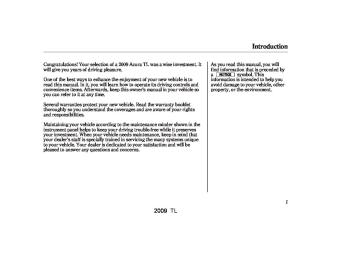- 2008 Acura TL Owners Manuals
- Acura TL Owners Manuals
- 2012 Acura TL Owners Manuals
- Acura TL Owners Manuals
- 2009 Acura TL Owners Manuals
- Acura TL Owners Manuals
- 2011 Acura TL Owners Manuals
- Acura TL Owners Manuals
- 2010 Acura TL Owners Manuals
- Acura TL Owners Manuals
- 2013 Acura TL Owners Manuals
- Acura TL Owners Manuals
- Download PDF Manual
-
CONTINUED
433
2009 TL 08/07/29 18:48:27 31TK4600 0439
Bluetooth HandsFreeLink (Models with navigation system)
Example
3.
Rotate the dial to select ‘‘Dial’’ and press ENTER, or press the Talk button and say ‘‘Dial.’’ HFL responds ‘‘Please say the cellular phone number continuously.’’
4.
Rotate the dial and press ENTER to select each number, or press the Talk button and say the entire number as a continuous string. For example, say ‘‘123-456-7890.’’ If the wrong number is displayed on the screen, press the Talk button again and say ‘‘Delete’’ or ‘‘Clear.’’ All digits will be cleared.
Tomakeacallbydialinganumber,do this: 1.
With your phone on and the power mode in ACCESSORY or ON, press the INFO button.
For more information on how to select the power mode, see page 178
2.
Rotate the dial to select ‘‘Cellular Phone’’ and press ENTER, or press the Talk button and say ‘‘Cellular Phone.’’ HFL responds ‘‘Which cellular phone item would you like to select?’’
434
2009 TL 08/12/24 10:19:26 31TK4600 0440
Bluetooth HandsFreeLink (Models with navigation system)
To delete a number with the interface dial, move the selector to the left and release it. To delete all the numbers in one go, move the selector to the left and hold it.
Example
7.
To end the call, rotate the dial to select ‘‘Hang-up’’ and press ENTER, or press the Hang-Up button on the steering wheel.
To enter a pound (
NOTE: ‘‘pound.’’ To enter a star (*), say ‘‘star.’’
#
), say
On the screen, move the interface selector to the right to select a pound or star.
5.
When you have finished, press the Pick-Up button on the steering wheel or move the interface selector down to make the call, or press the Talk button and say ‘‘Dial.’’ HFL responds ‘‘Dialing.’’
6.
HFL Calling display appears, notifying you that the system is dialing the entered phone number. Once connected, you will hear the person you called through the audio speakers. To change the volume, use the audio system volume knob or the steering wheel volume controls.
CONTINUED
435
2009 TL 08/07/29 18:48:43 31TK4600 0441
Bluetooth HandsFreeLink (Models with navigation system)
TomakeacallusinganameintheHFL phonebook,dothis: 1.
With your phone on and the power mode in ACCESSORY or ON, press the INFO button.
For more information on how to select the power mode, see page 178
2.
Rotate the dial to select ‘‘Cellular Phone’’ and press ENTER, or press the Talk button and say ‘‘Cellular Phone.’’ HFL responds ‘‘Which cellular phone item would you like to select?’’
3.
436
LIST NUMBER
The list number 1 is selected.
4.
Rotate the dial to select a contact name and press ENTER, or press the Talk button and say the list number of the name you want to select. HFL responds ‘‘Please select the number of the phone number from the list.’’
Rotate the dial to select ‘‘Phone Book’’ and press ENTER, or press the Talk button and say ‘‘Phone Book.’’ If a phonebook has already been imported, HFL responds ‘‘Please select the number of the phonebook from the list.’’ If a phonebook has not been imported, HFL will attempt to import it from your phone (see page
455
).
2009 TL 08/12/24 10:23:11 31TK4600 0442
Bluetooth HandsFreeLink (Models with navigation system)
LIST NUMBER
SELECTED NAME
5.
Select the person’s phone number from the ‘‘Select a number to call’’ screen, or press the Talk button and say the list number of the phone number you want to select.
6.
7.
Press the Pick-Up button on the steering wheel or press ENTER to make the call, or press the Talk button and say ‘‘Dial.’’ HFL responds ‘‘Dialing.’’
HFL Calling display appears, notifying you that the system is dialing the entered phone number. Once connected, you will hear the person you called through the audio speakers. To change the volume, use the audio system volume knob or the steering wheel volume controls.
8.
To end the call, rotate the dial to select ‘‘Hang-up’’ and press ENTER, or press the Hang-Up button on the steering wheel.
On the ‘‘Select a name’’
NOTE: screen, move the interface selector down to select ‘‘Search Phone Book,’’ or press the Talk button and say ‘‘Search Phone Book.’’ HFL responds ‘‘Please spell a keyword one letter at a time.’’ Use the interface dial to enter the keyword. After the keyword for the name is entered, move the interface selector down to return to the ‘‘Select a name’’ screen.
CONTINUED
437
2009 TL 08/07/29 18:49:00 31TK4600 0443
Bluetooth HandsFreeLink (Models with navigation system)
TomakeacallusingtheCallHistory,do this: The HFL stores the last 30 incoming, the last 30 outgoing, and the last 30
missed calls, including the party name or phone number and call date.If you have made multiple NOTE: calls to the same number, only the last call to that number will be recorded. For incoming calls, the call log also records missed calls.
1.
Press the INFO button, rotate the dial to select ‘‘Cellular Phone,’’ and press ENTER, or press the Talk button and say ‘‘Cellular Phone.’’ HFL responds ‘‘Which cellular phone item would you like to select?’’
438
HISTORY LIST
2.
Rotate the dial to select ‘‘Call History’’ and press ENTER, or press the Talk button and say ‘‘Call History.’’ HFL responds ‘‘Please select the number of the call from the history list.’’
3.
Move the interface selector sideways to switch between ‘‘All,’’ ‘‘Dial,’’ ‘‘Received,’’ or ‘‘Missed’’ call lists, or press the Talk button and say ‘‘All,’’ ‘‘Dial,’’ ‘‘Received,’’ or ‘‘Missed call.’’ HFL responds for Dial ‘‘Please select the number of the dialed call from the history list’’, and for Received ‘‘Please select the number of the received call from the history list.’’
2009 TL 08/07/29 18:49:07 31TK4600 0444
Bluetooth HandsFreeLink (Models with navigation system)
7.
To end the call, rotate the dial to select ‘‘Hang-up’’ and press ENTER, or press the Hang-Up button on the steering wheel.
You can delete all call history
NOTE: when you move the interface selector down when ‘‘All’’ is selected on the call history screen, or press the Talk button and say ‘‘Delete all.’’
4.
5.
6.
Rotate the dial to scroll through each list and select the party name or phone number by pressing ENTER, or press the Talk button and say the list number of the call record you want to select.
Press the Pick-Up button on the steering wheel, or press ENTER to make the call.
HFL Calling display appears, notifying you that the system is dialing the entered phone number. Once connected, you will hear the person you called through the audio speakers. To change the volume, use the audio system volume knob or the steering wheel volume controls.
When the confirmation screen is displayed, rotate the dial to select ‘‘Yes’’ and press ENTER, or press the Talk button and say ‘‘Yes.’’
CONTINUED
439
2009 TL 08/07/29 18:49:16 31TK4600 0445
Bluetooth HandsFreeLink (Models with navigation system)
TomakeacallusingaSpeedDial,do this: Refer to page
for setting.
443
1.
Press the INFO button, rotate the dial to select ‘‘Cellular Phone,’’ and press ENTER, or press the Talk button and say ‘‘Cellular Phone.’’ HFL responds ‘‘Which cellular phone item would you like to select?’’
440
SPEED DIAL PHONE ICON
SPEED DIAL LIST ICON
VOICE TAG ICON
2.
Rotate the dial to select a desired name with a speed dial phone icon and press ENTER, or press the Talk button and say ‘‘Call’’ and then the voice tag you stored for the number you want to call.
3.
If you want to select a registered Speed Dial phone number other than the four entries viewable on the Cellular Phone screen, select ‘‘More Speed Dial’’ and press ENTER, or press the Talk button and say ‘‘More Speed Dial.’’ HFL responds ‘‘Please select the number of the Speed Dial from the list.’’
2009 TL 08/12/24 10:23:19 31TK4600 0446
Bluetooth HandsFreeLink (Models with navigation system)
LIST NUMBER
When you select a ‘‘No
NOTE: entry’’ field, HFL prompts you to enter a phone number from your phonebook or call history. See ‘‘Editing the Speed-Dial Numbers’’ for details (page
443
).
VOICE TAG ICON
4.
Rotate the dial to select a list number and press ENTER, or, if the number has a voice tag (voice tag icon is shown), press the Talk button and say ‘‘Call’’ and then the voice tag you stored.
5.
HFL starts dialing the selected number. HFL Calling screen is displayed. Once connected, you will hear the person you called through the audio speakers. To change the volume, use the audio system volume knob or the steering wheel volume controls.
6.
To end the call, rotate the dial to select ‘‘Hang-up’’ and press ENTER, or press the Hang-Up button on the steering wheel.
Receiving a Call If you receive a call when you are not on the phone, the HFL incoming call screen appears. To answer the call, press the Pick-Up button on the steering wheel and begin speaking. If you don’t want to answer the call, press the Hang-Up button.
If your phone has Call Waiting and you receive a call when you are on the phone, press and release the Pick-Up button to answer it. When you do this, the original call is placed on hold. To return to the original call, press the Pick-Up button again. If you don’t want to answer the new call, disregard it and continue with your original call. If you want to hang up the original call and answer the new call, press the Hang-Up button.
441
2009 TL 08/12/24 10:23:28 31TK4600 0447
Bluetooth HandsFreeLink (Models with navigation system)
Transferring a Call During a call, you can transfer the call from HFL to your phone, or from your phone to HFL.
Muting a Call During a call, you can mute or unmute your voice to the person you are talking to.
TotransferacallfromHFLtoyour phone,dothis: When you are on the Calling screen, rotate the dial to select ‘‘Transfer’’ and press ENTER. The call switches from HFL to the phone.
Totransferacallfromyourphoneto HFL,dothis: When you are on the call and the Calling screen is displayed, rotate the dial to select ‘‘Transfer’’ and press ENTER. The call switches from your phone to HFL.
Tomuteyourvoice,dothis: When you are on the Calling screen, rotate the dial to select ‘‘Mute’’ and press ENTER. HFL responds ‘‘Mute is active.’’
442
2009 TL 08/07/29 18:49:41 31TK4600 0448
Bluetooth HandsFreeLink (Models with navigation system)
Tounmuteyourvoice,dothis: When you are on the Calling screen, rotate the dial to select ‘‘Mute’’ and press ENTER. HFL responds ‘‘Mute is canceled.’’
Editing the Speed Dial Numbers Speed Dial allows you to store up to 20 phone numbers, four of which are accessible on the ‘‘Cellular Phone’’ screen for quick access. They can be chosen and copied from your phonebook and call history. You can also clear and change a Speed Dial number.
StoringtheSpeedDialNumbers You can store Speed Dial numbers in both the ‘‘Phone Setup’’ screen and the ‘‘Cellular Phone’’ screen.
StoringtheSpeedDialNumberinthe ‘‘PhoneSetup’’Screen You can store a maximum of 20
numbers in ‘‘Phone Setup.’’SPEED DIAL NUMBER
CONTINUED
443
2009 TL 08/07/29 18:49:49 31TK4600 0449
Bluetooth HandsFreeLink (Models with navigation system)
SPEED DIAL NUMBER
1.
Select Cellular Phone screen, then move the interface selector down. Rotate the dial to select ‘‘Edit Speed Dial’’ and press ENTER, or press the Talk button and say ‘‘Edit speed dial’’ after the beep. HFL responds ‘‘Please select a method to edit.’’
2.
Rotate the dial to select ‘‘Store Speed Dial’’ and press ENTER, or press the Talk button and say ‘‘Store Speed Dial.’’ HFL responds ‘‘Please select the number to register from the list.’’
LIST NUMBER
3.
Rotate the dial to select a speed dial number and press ENTER, or press the Talk button and say the list number of Speed Dial you want to store. HFL responds ‘‘Would you like to register the Speed Dial from Phonebook or Call history?’’
444
2009 TL 08/12/24 10:23:36 31TK4600 0450
Bluetooth HandsFreeLink (Models with navigation system)
LIST NUMBER
▼
4.
Rotate the dial to select ‘‘Phonebook’’ or ‘‘Call history’’ and press ENTER, or press the Talk button and say ‘‘Phonebook’’ or ‘‘Call history.’’ HFL responds ‘‘Please select the number of the name from the list’’ when ‘‘Phonebook’’ is selected, and ‘‘Please select the number of the call from the history list’’ when ‘‘Call history’’ is selected.
LIST NUMBER
5.
When ‘‘Phonebook’’ is selected, rotate the dial to select a name from the list, or press the Talk button and say the list number of the phone number you want to store. HFL responds ‘‘Please select the number of the phone number from the list.’’
When ‘‘Call history’’ is selected, rotate the dial to select a phone number or contact name from a list of dialed numbers or received calls, or press the Talk button and say a list number of the contact you want to store.
The call history only records
NOTE: dialed, received, or missed phone numbers from HFL, not the phone.
CONTINUED
445
2009 TL 08/07/29 18:50:06 31TK4600 0451
Bluetooth HandsFreeLink (Models with navigation system)
6.
When storage of the Speed Dial number is completed, the following screen is displayed.
StoringtheSpeedDialNumberinthe ‘‘CellularPhone’’Screen If any Speed Dial number is set up in ‘‘Phone Setup,’’ numbers 1 through 4
are displayed in the ‘‘Cellular Phone’’ screen. If there is a blank, ‘‘No entry’’ is displayed. You can store a Speed Dial number directly from the ‘‘Cellular Phone’’ screen.If you want to record a Voice Tag for the selected speed dial number, rotate the dial to select ‘‘Yes’’ and press ENTER, or press the Talk button and say ‘‘Yes.’’ See page 450
446
1.
Rotate the dial to select a blank (No Entry) in the ‘‘Cellular Phone’’ screen and press ENTER, or press the Talk button and say the list number of the Speed Dial you want to store. HFL responds ‘‘Would you like to register the speed dial from the Phonebook or Call history?’’
2009 TL 08/12/24 10:23:45 31TK4600 0452
Bluetooth HandsFreeLink (Models with navigation system)
LIST NUMBER
▼
2.
Rotate the dial to select ‘‘Phonebook’’ or ‘‘Call history’’ and press ENTER, or press the Talk button and say ‘‘Phonebook’’ or ‘‘Call history.’’ HFL responds ‘‘Please select the number of the name from the list’’ when ‘‘Phonebook’’ is selected, and ‘‘Please select the number of the call from the history list’’ when ‘‘Call history’’ is selected.
LIST NUMBER
3.
When ‘‘Phonebook’’ is selected, rotate the dial to select a name from the list, or press the Talk button and say the list number of the phone number you want to store. HFL responds ‘‘Please select the number of the phone number from the list.’’
When ‘‘Call history’’ is selected, rotate the dial to select a phone number or contact name from a list of your dialed numbers or received calls, or press the Talk button and say the number of the name or number you want to store.
The call history only records
NOTE: dialed, received, or missed phone numbers from HFL, not the phone.
CONTINUED
447
2009 TL 08/07/29 18:50:21 31TK4600 0453
Bluetooth HandsFreeLink (Models with navigation system)
4.
When storage of the Speed Dial number is completed, the following screen is displayed.
DeletingSpeedDialNumbers 1.
Press the INFO button, rotate the dial to select ‘‘Cellular Phone,’’ and press ENTER, or press the Talk button and say ‘‘Cellular Phone.’’ HFL responds ‘‘Which cellular phone item would you like to select?’’
If you want to record a Voice Tag to the stored Speed Dial number, rotate the dial to select ‘‘Yes’’ and press ENTER, or press the Talk button and say ‘‘Yes.’’ See page
450
448
2009 TL 08/07/29 18:50:29 31TK4600 0454
Bluetooth HandsFreeLink (Models with navigation system)
LIST NUMBER
2.
Move the interface selector down to select ‘‘Phone Setup,’’ or press the Talk button and say ‘‘Phone Setup.’’ Rotate the dial to select ‘‘Edit Speed Dial’’ and press ENTER, or press the Talk button and say ‘‘Edit Speed Dial.’’ HFL responds ‘‘Please select a method to edit.’’
3.
Rotate the dial to select ‘‘Delete Speed Dial’’ and press ENTER, or press the Talk button and say ‘‘Delete Speed Dial.’’ HFL responds ‘‘Please select the number from the list to delete.’’
4.
Rotate the dial to select the entry you want to delete from the list. Press ENTER, and move the interface selector down for ‘‘OK.’’ You can also press the Talk button, say the list number to delete, and say ‘‘OK.’’
CONTINUED
449
2009 TL 08/07/29 18:50:36 31TK4600 0455
Bluetooth HandsFreeLink (Models with navigation system)
TRASH ICON
StoringaVoiceTag 1.
Press the INFO button, rotate the dial to select ‘‘Cellular Phone,’’ and press ENTER, or press the Talk button and say ‘‘Cellular Phone.’’ HFL responds ‘‘Which cellular phone item would you like to select?’’
5.
The selected entry will be highlighted and a trash icon will appear next to it. Move the interface selector down, or press the Talk button and say ‘‘OK’’ to delete the entry.
450
2.
Move the interface selector down to select ‘‘Phone Setup,’’ or press the Talk button and say ‘‘Phone Setup.’’ Rotate the dial to select ‘‘Edit Speed Dial’’ and press ENTER, or press the Talk button and say ‘‘Edit Speed Dial.’’ HFL responds ‘‘Please select a method to edit.’’
2009 TL 08/12/24 10:23:53 31TK4600 0456
Bluetooth HandsFreeLink (Models with navigation system)
LIST NUMBER
ENTRY
3.
Rotate the dial to select ‘‘Store Voice Tag’’ and press ENTER, or press the Talk button and say ‘‘Store Voice Tag.’’ HFL responds ‘‘Please select the number of the speed dial to register the voice tag.’’
4.
Rotate the dial to select the entry you want to store a voice tag for, press ENTER, and move the interface selector down for ‘‘OK.’’ You can also press the Talk button, say the list number of the entry you want to store a voice tag for, and say ‘‘OK.’’
5.
The above message will appear. Press the Talk button on the steering wheel and say the voice tag name (for example, ‘‘Mike’’)
CONTINUED
451
2009 TL 08/07/29 18:50:52 31TK4600 0457
Bluetooth HandsFreeLink (Models with navigation system)
6.
When the system can recognize the voice tag, the following screen is displayed.
The system will return to NOTE: step 5 if the voice tag name is not recognized.
NOTE:
Avoid using duplicate name entries.
If the voice tag name or similar- sounding one is already stored, the message ‘‘This voice tag already exists. Please say a different name’’ will be displayed.
Avoid using ‘‘home’’ as a name entry.
HFL will be able to better recognize multisyllabic name entries (‘‘Peter’’ instead of ‘‘Pete’’), or a longer name (‘‘John Smith’’ instead of ‘‘John’’).
Use a consistent, even tone and reduce background noise when storing names, as the HFL voice recognition can be sensitive.
HFL will say ‘‘Do you want to store Voice tag Mike for this number?’’ Rotate the dial to select ‘‘Yes’’ or ‘‘No’’ and press ENTER, or press the Talk button and say ‘‘Yes.’’ When you select ‘‘Yes,’’ the voice tag is stored. You will see the voice tag icon on the Speed Dial entry.
452
2009 TL 08/07/29 18:51:02 31TK4600 0458
Bluetooth HandsFreeLink (Models with navigation system)
UsingaVoiceTag 1.
Press the INFO button, rotate the dial to select ‘‘Cellular Phone,’’ and press ENTER, or press the Talk button and say ‘‘Cellular Phone.’’ HFL responds ‘‘Which cellular phone item would you like to select?’’
DeletingaVoiceTag 1.
Press the INFO button, rotate the dial to select ‘‘Cellular Phone,’’ and press ENTER, or press the Talk button and say ‘‘Cellular Phone.’’ HFL responds ‘‘Which cellular phone item would you like to select?’’
2.
3.
Press the Talk button, and say ‘‘Call’’ and the Voice Tag right after it.
HFL starts dialing the phone number associated with the Voice Tag. HFL Calling screen is displayed. Once connected, you will hear the person you called through the audio speakers.
4.
To end the call, rotate the dial to select ‘‘Hang-up’’ and press ENTER, or press the Hang-Up button on the steering wheel.
2.
Move the interface selector down to select ‘‘Phone Setup,’’ or press the Talk button and say ‘‘Phone Setup.’’ Rotate the dial to select ‘‘Edit Speed Dial’’ and press ENTER, or press the Talk button and say ‘‘Edit Speed Dial.’’ HFL responds ‘‘Please select a method to edit.’’
CONTINUED
453
2009 TL 08/12/24 10:24:00 31TK4600 0459
Bluetooth HandsFreeLink (Models with navigation system)
LIST NUMBER
SELECTED ENTRY
3.
Rotate the dial to select ‘‘Delete Voice Tag’’ and press ENTER, or press the Talk button and say ‘‘Delete Voice Tag.’’ HFL responds ‘‘Please select the number of the voice tag to delete.’’
4.
Rotate the dial to select the entry that you want to delete the voice tag for and press ENTER, or press the Talk button and say the list number of entry to delete.
5.
The selected entry will be highlighted. Move the interface selector down, or press the Talk button and say ‘‘OK’’ to delete the entry’s voice tag.
VOICE TAG ICON
454
2009 TL 08/07/29 18:51:21 31TK4600 0460
Setting Up the Cellular Phone Book HFL can store up to six phones, with one phonebook for each. The Phonebook allows you to store up to 1,000 names and 10,000 phone numbers. The maximum names and numbers to be stored varies on the data size of each saved item. Once they are stored, you can then automatically dial any name or number in the phonebook.
www.acura.
Your phone may not have
NOTE: this capability. Visit or call the com/handsfreelink HandsFreeLink consumer support at 1-888-528-7876. In Canada, visit 1-888-9-ACURA-9. You can see your phone’s owner’s manual for information.
www.acura.ca
, or call
Bluetooth HandsFreeLink (Models with navigation system)
ToImporttheCellularPhonebook Hands-free calls are more convenient if you import the phonebook from your phone to HFL. For safety purposes, only perform this function while the vehicle is stopped.
Once HFL starts importing NOTE: from the phone, it does not accept phone-related operations until the process is finished.
1.
Pair your phone to HFL (see page 426
).
2.
Press the INFO button, rotate the dial to select ‘‘Cellular Phone,’’ and press ENTER, or press the Talk button and say ‘‘Cellular Phone.’’ HFL responds ‘‘Which cellular phone item would you like to select?’’
3.
Move the interface selector down to select the ‘‘Phone setup’’ screen,
or press the Talk button and say ‘‘Phone setup.’’ HFL responds ‘‘Please select the phone setup item.’’
4.
Rotate the dial to select ‘‘Import Cellular Phonebook’’ and press ENTER, or press the Talk button and say ‘‘Import Cellular Phonebook.’’ HFL responds ‘‘Would you like to import Cellular Phonebook?’’
CONTINUED
455
2009 TL 08/07/29 18:51:28 31TK4600 0461
Bluetooth HandsFreeLink (Models with navigation system)
If you are playing Bluetooth NOTE: Audio, the above screen is displayed. If you want to stop Bluetooth Audio and continue to import the Cellular Phonebook, rotate the dial to select ‘‘Yes’’ and press ENTER, or press the Talk button and say ‘‘Yes.’’
The Phonebook data is being imported when the above screen is displayed.
5.
If the import is successful, you will see the above screen. Press ENTER to select ‘‘OK,’’ and the screen will return to the ‘‘Cellular Phone.’’
After returning to the
NOTE: ‘‘Cellular Phone’’ screen, rotate the dial to select ‘‘Phonebook’’ and press ENTER. Make sure the phonebook was imported successfully.
456
2009 TL 08/07/29 18:51:35 31TK4600 0462
Bluetooth HandsFreeLink (Models with navigation system)
NOTE:
HFL stores up to 10,000 phone numbers for each paired phone. If you try to import a phonebook with more than 10,000 numbers, or phonebook with no numbers at all, a screen message will notify you that data cannot be imported.
When you update information in your cell phone’s phonebook, you will need to repeat the import process.
You may not be able to store the maximum number of names and numbers in some cases.
Up to three category icons are displayed in the right side of the list. These category icons indicate how many numbers are stored for the person. If a name has more than three category icons, ‘‘ ’’ is displayed. The following category icons will appear:
- - -
Preference
Home
Mobile
Work
Pager
Fax
Car
Other
CONTINUED
457
2009 TL 08/09/04 18:13:03 31TK4600 0463
Bluetooth HandsFreeLink (Models with navigation system)
ToDeletetheImportedPhonebook 1.
Press the INFO button, rotate the dial to select ‘‘Cellular Phone,’’ and press ENTER, or press the Talk button and say ‘‘Cellular Phone.’’ HFL responds ‘‘Which cellular phone item would you like to select?’’
2.
Move the interface selector down to select the ‘‘Phone setup’’ screen, or press the Talk button and say ‘‘Phone setup.’’ HFL responds ‘‘Please select the phone setup item.’’
458
4.
Rotate the dial to select ‘‘Yes’’ and press ENTER, or press the Talk button and say ‘‘Yes.’’
3.
Rotate the dial to select ‘‘Delete Cellular Phonebook’’ and press ENTER, or press the Talk button and say ‘‘Delete Cellular Phonebook.’’ HFL responds ‘‘This will delete the imported Phonebook for the currently selected phone. Would you like to continue?’’
2009 TL 08/07/29 18:51:52 31TK4600 0464
Bluetooth HandsFreeLink (Models with navigation system)
Setting the User HFL can store up to six users. Each user has their own Phonebook, Speed Dial, and Call history. You can rename and delete a user name in the ‘‘Edit User’’ screen. You can also set a 4-digit PIN (password) to protect user information.
Storeausername 1.
Press the INFO button, rotate the dial to select ‘‘Cellular Phone,’’ and press ENTER, or press the Talk button and say ‘‘Cellular Phone.’’ HFL responds ‘‘Which cellular phone item would you like to select?’’
5.
When the imported phonebook is deleted, the above screen is displayed.
Only the phonebook for the selected user will be deleted.
2.
Move the interface selector down to select the ‘‘Phone setup’’ screen, or press the Talk button and say ‘‘Phone setup.’’ HFL responds ‘‘Please select the phone setup item.’’
CONTINUED
459
2009 TL 08/12/24 10:25:54 31TK4600 0465
Bluetooth HandsFreeLink (Models with navigation system)
LIST NUMBER
3.
Rotate the dial to select ‘‘Edit User’’ and press ENTER, or press the Talk button and say ‘‘Edit User.’’ HFL responds ‘‘Please select an edit user item.’’
4.
Rotate the dial to select ‘‘Name’’ and press ENTER, or press the Talk button and say ‘‘Name.’’ HFL responds ‘‘Please select the number of user name to edit from the list.’’
5.
Rotate the dial to select the phone that you want to create a user name for, press ENTER, and move the interface selector down for ‘‘OK.’’ You can also press the Talk button, say the list number of the phone you want to create a user name for and say ‘‘OK.’’
460
2009 TL 08/07/29 18:52:07 31TK4600 0466
Bluetooth HandsFreeLink (Models with navigation system)
Deleteausername 1.
Press the INFO button, rotate the dial to select ‘‘Cellular Phone,’’ and press ENTER, or press the Talk button and say ‘‘Cellular Phone.’’ HFL responds ‘‘Which cellular phone item would you like to select?’’
2.
Move the interface selector down to select the ‘‘Phone setup’’ screen, or press the Talk button and say ‘‘Phone setup.’’ HFL responds ‘‘Please select the phone setup item.’’
6.
Rotate the dial and press ENTER to select the letters. After the new name is entered, move the interface selector down to create the user name.
3.
Rotate the dial to select ‘‘Edit User’’ and press ENTER, or press the Talk button and say ‘‘Edit User.’’ HFL responds ‘‘Please select an edit user item.’’
CONTINUED
461
2009 TL 08/12/24 10:26:01 31TK4600 0467
Bluetooth HandsFreeLink (Models with navigation system)
LIST NUMBER
ENTRY
SELECTED ENTRY
4.
Rotate the dial to select ‘‘Delete’’ and press ENTER, or press the Talk button and say ‘‘Delete.’’ HFL responds ‘‘Please select the number of user name to edit from the list.’’
5.
Rotate the dial to select the entry that you want to delete the user name for and press ENTER, or press the Talk button and say the list number of the entry to delete.
6.
The selected entry will be highlighted. Move the interface selector down, or press the Talk button and say ‘‘OK,’’ to delete the name.
If you delete the user name,
NOTE: the user name will be ‘‘No name.’’
462
2009 TL 08/07/29 18:52:23 31TK4600 0468
Bluetooth HandsFreeLink (Models with navigation system)
Toadd,change,orremoveaPIN (password)fromanyuser 1.
Press the INFO button, rotate the dial to select ‘‘Cellular Phone,’’ and press ENTER, or press the Talk button and say ‘‘Cellular Phone.’’ HFL responds ‘‘Which cellular phone item would you like to select?’’
2.
Move the interface selector down to select the ‘‘Phone setup’’ screen, or press the Talk button and say ‘‘Phone setup.’’ HFL responds ‘‘Please select the phone setup item.’’
3.
Rotate the dial to select ‘‘Edit User’’ and press ENTER, or press the Talk button and say ‘‘Edit User.’’ HFL responds ‘‘Please select an edit user item.’’
4.
Rotate the dial to select ‘‘PIN’’ and press ENTER, or press the Talk button and say ‘‘PIN.’’ HFL responds ‘‘Please select the number of user to setup from the list.’’
CONTINUED
463
2009 TL 08/07/29 18:52:31 31TK4600 0469
Bluetooth HandsFreeLink (Models with navigation system)
LIST NUMBER
If the user you selected has
NOTE: already set a PIN, the ‘‘Enter password’’ screen will be displayed. Enter the PIN which is already set.
7.
You will need to re-enter the same 4 digits for confirmation. Move the interface selector down when you are done.
6.
Rotate the dial and press ENTER to select 4 digits to set as the PIN. Move the interface selector down when you are done.
5.
Rotate the dial to select the user that you want to set a PIN for, press ENTER, and move the interface selector down for ‘‘OK.’’ You can also press the Talk button, say the list number of the user you want to set a PIN for, and say the number, then ‘‘OK.’’ HFL responds ‘‘Please say your 4-digit PIN.’’
464
2009 TL 08/07/29 18:52:39 31TK4600 0470
Bluetooth HandsFreeLink (Models with navigation system)
Changing a User
SPEED DIAL LIST
USER
If you choose not to use a NOTE: PIN, move the interface selector down in step 6 to select ‘‘DO NOT USE PIN’’ without entering the 4- digit password.
You can change a user in the ‘‘Cellular Phone’’ screen. To select a user, move the interface selector right or left.
If you switch to a user with a PIN, the ‘‘Speed Dial’’ list on the right side of the screen will not appear until the PIN is entered. When you select ‘‘Call history,’’ ‘‘Phone Book,’’ ‘‘Dial,’’ or ‘‘More Speed Dial,’’ the ‘‘Enter PIN’’ screen will be displayed. Enter the password.
465
2009 TL 08/07/29 18:52:45 31TK4600 0471
Bluetooth HandsFreeLink (Models with navigation system)
HFL Limitations While you are listening to the Bluetooth audio, pause the system to operate HFL.
U.S.modelsonly In addition, you cannot use HFL while using AcuraLink.
AsrequiredbytheFCC: ThisdevicecomplieswithPart15ofthe FCCrules.Operationissubjecttothe followingtwoconditions:(1)Thisdevice maynotcauseharmfulinterference,and (2)thisdevicemustacceptany interferencereceived,including interferencethatmaycauseundesired operation.
Changesormodificationsnotexpressly approvedbythepartyresponsiblefor compliancecouldvoidtheuser’s authoritytooperatetheequipment.
ThisdevicecomplieswithIndustry CanadaStandardRSS-210. Operationissubjecttothefollowingtwo conditions:(1)thisdevicemaynotcause interference,and(2)thisdevicemust acceptanyinterferencethatmaycause undesiredoperationofthedevice.
466
2009 TL 08/07/29 18:52:54 31TK4600 0472
Onmodelswithnavigationsystem AcuraLink enhances your ownership experience by providing a direct communication link between your vehicle and the Acura Server. Working through the XM radio satellite, AcuraLink works in conjunction with the navigation system, Bluetooth HandsFreeLink (HFL), and audio system in your vehicle. It displays and receives several kinds of messages, including:
Operating tips and information on your vehicle’s features.
Important recall and safety information.
Maintenance information to keep your vehicle in top condition.
Diagnostic information to provide information about any problems with your vehicle.
AcuraLink (U.S. models only)
Interface Dial Most AcuraLink functions are controlled by the interface dial. The interface dial has two parts, a knob and a selector.
CANCEL BUTTON
ENTER
The selector can be pushed left, right, up, down, and in. Use the selector to scroll through lists, to select menus, and to highlight menu items. When you make a selection, push the center of the selector (ENTER) to go to that selection.
KNOB
INTERFACE DIAL
SELECTOR
The knob turns left and right. Use it to make selections or adjustments to a list or menu on the screen.
467
2009 TL 08/12/24 10:26:10 31TK4600 0473
AcuraLink (U.S. models only)
Reading Messages If you have new messages, an envelope icon appears in the lower left hand part of the navigation screen.
To view previously read messages:
A list of all messages will be shown. New messages will be at the top. Select the message you want to read by pressing ENTER.
A red exclamation will be marked on an envelope icon with an important message.
Press the INFO button. The information screen will be shown.
To open a message: Press ENTER on the interface selector, then select New Message from the navigation system map menu.
468
2009 TL 08/07/29 18:53:12 31TK4600 0474
AcuraLink (U.S. models only)
Unread messages have a closed envelope icon next to them. The icon disappears when it has already been read.
Message Options
Only Diagnostic Info
NOTE: messages appear on the navigation screen while driving. They indicate if your vehicle has a problem that may need immediate attention (see page 478
).
Select ‘‘Messages’’, then select a message category by pressing ENTER. Select the message you want to read and press ENTER.
After purchasing your vehicle, messages may not appear immediately. Your dealer has to register the vehicle identification before you can receive messages. This can take several days to process.
When you open a message, you can read a summary of it, and then choose one of several options. If an option is not available for a message, that option will not be highlighted.
CONTINUED
469
2009 TL 08/07/29 18:53:20 31TK4600 0475
AcuraLink (U.S. models only)
Find Nearest Dealer option to find the nearest Acura dealer using the navigation system.
Select this
−
−
Select this
Call Your Dealer option to call the Acura dealer you purchased your vehicle from. AcuraLink also directs you to this dealer so you can schedule a maintenance appointment or receive information about a message. If your assigned servicing dealer changes, AcuraLink will reset to call that dealer.
−
Select this
Diagnostic Info option to get more information about the current diagnostic message. To use this option, your cellphone must be paired with the HFL. In addition, the paired phone must have a compatible data service and be set up with the AcuraLink system to make a data connection. Access the handsfreelink.com website to find out which data services are currently compatible with AcuraLink.
Message Preferences To set your AcuraLink preferences (the types of messages you want to receive, if any), visit the My Acura website at www.owners.acura.com choose what you would like to receive. If you do not have internet access, call Acura Client Services at (800) 382-2238; they can set your message preferences for you.
, and
Delete the current message.
−
Select this option to delete
−
Voice Select this option to hear a voice read the entire message. This gives you more information than the screen can display at one time. When you select the Voice option, it changes to a Stop Reading option. Select the option again to stop the voice.
−
Call Select this option to call a phone number embedded in the Call message. When you select , the Bluetooth HandsFreeLink (HFL) dials the number for you.
To make a call, your Bluetooth compatible phone must be paired to the vehicle’s HandsFreeLink system, powered on, and located within the vehicle (see page
426
).
470
2009 TL 08/07/29 18:53:30 31TK4600 0476
Diagnostic info and recall/
Deleting Messages NOTE: campaign messages can only be deleted by your dealer. To delete a single message:
Press the INFO button to bring up the Information screen.
Scroll to the Messages option, then select it by pressing ENTER on the interface selector.
Select the message category that contains the message you want to delete.
Use the interface knob to scroll up or down to the message title you want to delete, and select it by pressing ENTER on the interface selector.
Scroll to Delete with the interface knob, and select it by pressing ENTER on the interface selector.
AcuraLink (U.S. models only)
To delete all messages:
The Delete All Messages
NOTE: command does not apply to Diagnostic Info and Recall messages. They can only be deleted by your dealer.
Press the SETUP button to view the setup screen.
Select Other by pushing the interface selector to the right.
Use the interface knob to scroll to the AcuraLink/Messages option, and select it by pressing ENTER on the interface selector.
Scroll to the Delete Messages option, and select it by pressing ENTER on the interface selector.
Scroll to the category with the messages you want to delete, and select the category by pressing ENTER on the interface selector.
471
2009 TL 08/07/29 18:53:38 31TK4600 0477
AcuraLink (U.S. models only)
Message Categories There are six message categories in AcuraLink: Quick Tips, Feature Guide, Maintenance Minder, Recalls/Campaigns, Diagnostic Info, and Scheduled Dealer Appointment. The system can store up to 255
messages.Message categories can be added, revised, or deleted through broadcast messages from Acura.
472
Quick Tips
Feature Guide
These messages, based on updated vehicle information and comments from other TL owners, supplement your Owner’s Manual and Quick Start Guide. They provide you with relevant information for a safe and enjoyable ownership experience. For additional information, call Acura Client Services directly through the HFL.
During the first 90 days of ownership, one of up to 17 different messages appears each day. These messages help you to use and understand the features of your vehicle.
2009 TL 08/07/29 18:53:48 31TK4600 0478
You can use the following message options:
Make an appointment from the schedule at the dealer.
Reschedule the appointment with the dealer.
Call your dealer for an appointment.
Find the nearest dealer.
Maintenance Minder
These messages provide detailed information about the service needed for your vehicle. When a maintenance message appears on the multi-information display, a list of needed maintenance items is provided through an AcuraLink message. These messages tell you the exact maintenance needed, helping you to avoid unnecessary maintenance costs.
AcuraLink (U.S. models only)
AutomatedAppointment You can make an appointment with your dealer through the AcuraLink when you receive a maintenance minder message.
To use the automated appointment function, you should visit the My Acura website at , register some www.owners.acura.com required settings, and complete the Phone-Data Connection set-up (see page compatible phone should also be paired and linked to your vehicle’s Bluetooth HFL (see page ).
). Your Bluetooth
481
426
CONTINUED
473
2009 TL 08/07/29 18:53:54 31TK4600 0479
AcuraLink (U.S. models only)
The system will automatically connect to the Acura server, then show you an appropriate appointment date and time on the navigation screen. If you accept this appointment, select ‘‘Confirm Appointment,’’ then press ENTER.
When you see the maintenance minder message on the multi- information display, you will also receive a message in the navigation screen. Select ‘‘AcuraLink/ Messages’’ on the Setup screen, then press ENTER.
Select the received message, then press ENTER. You will see the message as shown. To make an appointment, select ‘‘Schedule Dealer Appt.’’ then press ENTER.
474
2009 TL 08/07/29 18:54:03 31TK4600 0480
AcuraLink (U.S. models only)
Scheduled Dealer Appointment Torescheduletheappointment:
You will see the screen to reschedule as shown. To make an appointment, select ‘‘Reschedule Appointment,’’ then press ENTER.
The confirmation message will be displayed on the screen. Make sure to confirm the appointment date, time and dealer. If it is OK, press ENTER.
If you want to change or reschedule the appointment date, select ‘‘Cancel,’’ then press ENTER.
Select ‘‘AcuraLink/Messages’’ on the Setup screen, then press ENTER. Select ‘‘Scheduled Dealer Appointment,’’ then press ENTER.
The system will automatically connect to the Acura server, then show you a new appointment date and time on the navigation screen. If you accept this appointment, select ‘‘Confirm Appointment,’’ then press ENTER.
CONTINUED
475
2009 TL 08/07/29 18:54:10 31TK4600 0481
AcuraLink (U.S. models only)
Tocanceltheappointment:
Select ‘‘AcuraLink/Messages’’ on the Setup screen, then press ENTER. Select the appointment message then press ENTER. You will see the screen to cancel as shown. To cancel the appointment, select ‘‘Cancel Appointment,’’ then press ENTER.
The system will request you to confirm the cancel on the navigation screen. To cancel the appointment, select ‘‘YES,’’ then press ENTER. If you select ‘‘NO,’’ the screen goes back to the previous message display.
The system will automatically connect to the Acura server, then show you the confirmation on the navigation screen. If you accept the cancel, press ENTER.
476
2009 TL 08/07/29 18:54:18 31TK4600 0482
If you select the cancel appointment, you cannot try to reschedule the appointment. If you want to change or reschedule the appointment date, call your dealer directly with the HFL.
Using automated appointment, your registered dealer through My Acura is automatically selected. If you want to select another dealer, such as in case of an emergency, find the nearest dealer and call the dealer directly with the HFL.
When a maintenance appointment is due soon, you will also receive an appointment reminder message.
AcuraLink (U.S. models only)
Recall/Campaigns
If your vehicle is affected by a recall or other important safety information, a letter will be mailed to you about the issue and how to fix it. If you don’t get your vehicle fixed, you will also receive a reminder message through AcuraLink. You can then use the message options to call your dealer for an appointment or to find the nearest dealer.
CONTINUED
477
2009 TL 08/07/29 18:54:25 31TK4600 0483
AcuraLink (U.S. models only)
For this reason, it is important that we retain your current phone number. Please update your information using My Acura at www.owners.acura.com.
478
Diagnostic Info When an indicator comes on or a message is displayed on the Multi- Information Display (MID), AcuraLink can provide information about the cause of the indicator or message and the recommended action to address it. This helps you handle the problem as it occurs, preventing or limiting costly repairs.
The AcuraLink system cannot determine some mechanical problems (such as squeaks or rattles) that are not triggered by the diagnostic indicator monitors.
For more information on the instrument panel indicators, see page 64
When any indicator comes on or a message is displayed on the MID, AcuraLink immediately notifies you with the message, ‘‘An indicator is on. AcuraLink can help you decide what to do.’’
If you do not want the information right away, select the Check Later option.
2009 TL 08/07/29 18:54:35 31TK4600 0484
If you want the information now, select the Check Now option. (If the navigation screen is not active, you must select OK from the navigation disclaimer screen before you can check the information.)
Depending on the severity of the problem, the message will let you know if you should see your dealer immediately or if you can wait until a later date.
You can then use the message options to call your dealer for an appointment or to find the nearest dealer.
When viewing a diagnostic info message through the INFO menu, you can use the Diagnostic Info option to connect to the Acura server and retrieve the latest information regarding the problem.
There may not be any
NOTE: additional information, depending on the time elapsed since the previous time you retrieved the information from the Acura server.
AcuraLink (U.S. models only)
Reminder Message
When you make an appointment through My Acura’s online Schedule Service Appointment, you can be reminded in advance about that appointment through AcuraLink.
If you need to reschedule or cancel the appointment, see page
475
CONTINUED
479
2009 TL 08/07/29 18:54:41 31TK4600 0485
AcuraLink/Message Screen
AcuraLink (U.S. models only)
Turning the Automated Appointment preference off will disable appointment notifications in the vehicle based on appointments created or changed at My Acura’s online scheduling website.
Appointments can still be created, rescheduled, and canceled from the vehicle; however the appointment information stored in the vehicle will not be updated. Any changes to those appointments should be made from the My Acura website.
To access the following functions, press the SETUP option, push the interface selector to the right to select Other, then rotate the interface knob to select AcuraLink/ Messages.
− Select this
Delete Messages option to delete all stored messages within a category, except for diagnostic info and recall campaign messages. These messages can only be deleted by a certified technician after the recall is done or the problem is corrected, or through a broadcast message from Acura.
480
2009 TL 08/07/29 18:54:48 31TK4600 0486
−
Select
Phone-Data Connection this option to begin the process required to connect to Acura. This is used to access the most recent diagnostic information when a problem occurs.
−