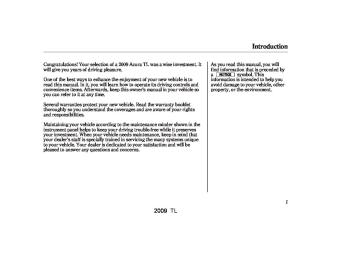- 2008 Acura TL Owners Manuals
- Acura TL Owners Manuals
- 2012 Acura TL Owners Manuals
- Acura TL Owners Manuals
- 2009 Acura TL Owners Manuals
- Acura TL Owners Manuals
- 2011 Acura TL Owners Manuals
- Acura TL Owners Manuals
- 2010 Acura TL Owners Manuals
- Acura TL Owners Manuals
- 2013 Acura TL Owners Manuals
- Acura TL Owners Manuals
- Download PDF Manual
-
Spilled liquids can damage the upholstery, carpeting, and electrical components in the interior.
Open the front beverage holder by sliding its cover backward.
To open the rear beverage holder, pull out the lid by the tab. To close it, push it down.
203
2009 TL 08/12/24 09:26:11 31TK4600 0209
Interior Convenience Items
Accessory Power Sockets
Front
CONSOLE COMPARTMENT
Slide the lid forward.
Pull up the lid.
Your vehicle has two accessory power sockets. One is next to the shift lever. The other is in the console compartment.
To access the front accessory socket, slide the lid forward until it latches. To close it, push in on the lid to slide it backward.
To use an accessory power socket, the ignition switch must be in the ACCESSORY (I) or ON (II) position.
*
*
Models equipped with the keyless access system have an engine start/stop button instead of an ignition switch. ACCESSORY Mode is the equivalent of ACCESSORY (I), and ON Mode is the equivalent of ON (II). For more
204
information, see pages 180
178
and
Each socket is intended to supply power for 12 volt DC accessories that are rated 120 watts or less (10
amps).None of the sockets will power an automotive type cigarette lighter element.
Make sure to put the socket cover back in place to prevent any small foreign objects from getting into the socket.
2009 TL 08/12/24 09:26:21 31TK4600 0210
Glove Box
Console Compartment
Interior Convenience Items
An open glove box can cause serious injury to your passenger in a crash, even if the passenger is wearing the seat belt.
To lock
Always keep the glove box closed while driving.
GLOVE BOX
Open the glove box by pulling out the handle. Close it with a firm push. Lock or unlock the glove box with the master key or the built-in key on models with keyless access system.
The glove box light comes on only when the parking lights are on.
To open the console compartment, push in on the lever and lift the armrest. To close, lower the armrest, and push it down until it latches.
Make sure to slide back the tray before opening the console compartment.
CONTINUED
205
2009 TL 08/07/29 18:07:49 31TK4600 0211
Interior Convenience Items
Vanity Mirror
Sun Visor
SUN VISOR
Slide
You can put small items in the sliding tray located in the console compartment lid. To use the tray, push it in to open it, then slide out fully. Make sure to slide back the tray firmly until you hear a click when not in use.
To use the vanity mirror on the back of the sun visor, pull up the cover.
The vanity mirror lights come on when you pull up the cover.
To use a sun visor, pull it down. You can also use a sun visor at the side window. Remove the support rod from the clip, and swing the sun visor toward the side window. You can extend the sun visor further by pulling it back.
206
2009 TL 08/07/29 18:07:58 31TK4600 0212
Do not use the sun visor extension feature over the rear view mirror.
Make sure to slide the sun visor back to its original position before flipping it back in place.
Make sure you put the sun visor back in place when you are getting into or out of the vehicle.
Interior Convenience Items
Center Pocket
Sunglasses Holder
Push
Push
To open the center pocket, push on the lid. It will unlatch and swing up. To close it, push the lid down until it latches.
To open the sunglasses holder, push on the lid. It will unlatch and swing down. To close it, push it until it latches. Make sure the holder is closed while you are driving.
CONTINUED
207
2009 TL 08/07/29 18:08:04 31TK4600 0213
Interior Convenience Items
You may also store small items in this holder. Make sure they are small enough to let the holder close and latch, and that they are not heavy enough to cause the holder to pop open while driving.
Coat Hook
Some larger styles of sunglasses may not fit in the holder.
208
COAT HOOK
To use a coat hook, slide it out slightly, then pull it down.
Make sure the coat hook is pulled up when you are not using it. This hook is not designed for large or heavy items.
2009 TL 08/12/24 09:26:36 31TK4600 0214
Interior Lights
Light Control Buttons
Front
DOOR ACTIVATED
OFF
To turn off the setting, press the OFF button. On the door activated position, pressing the DOOR button again also turns off the setting.
Front
MAP LIGHT BUTTON
ON
Your vehicle has the light control buttons on the front ceiling. With these buttons, you can select three positions: OFF, Door (door activated position), and ON. To select a position, press the appropriate button.
When you press the DOOR button, the green indicator in the button comes on as a reminder.
Rear
OFFposition:
The front individual map lights can be turned on and off by pressing each map light button
).
The rear individual map lights cannot be turned on.
Door(Dooractivatedposition):
The individual map lights in the front and rear come on when any door is opened, when the remote transmitter (the keyless access remote on models with keyless access system) is used to unlock the doors. When the doors are closed, each light can be turned on and off by pushing the map light button (
).
After all doors are closed tightly, the lights dim slightly, then fade out in about 30 seconds.
To change the ‘‘INTERIOR LIGHT DIMMING TIME’’ setting, see page 116
With any door left open, the lights stay on about 15 minutes, then go out.
CONTINUED
209
2009 TL 08/12/24 09:26:47 31TK4600 0215
Interior Lights
Onmodelswithoutkeylessaccess system The lights also come on when the key is removed from the ignition switch.
Onmodelswithkeylessaccesssystem The lights also come on when the power mode is set to VEHICLE OFF (LOCK).
ONposition:
All the individual map lights come on and stay on.
210
Individual Map Lights
Front
If any map light is left on when the ignition switch is turned off or the VEHICLE OFF (LOCK) mode is set, and all doors are closed, it will turn off when the vehicle is locked with the remote transmitter (the keyless access remote on models with keyless access system), or after 15
minutes.Rear
Turn on the front individual map lights by pushing each map light button ( ). Push the button again to turn it off. When the door activated position is selected with the light control button, the rear map lights can be turned on by pushing each map light button again to turn it off.
). Push the button
2009 TL 08/12/24 09:26:56 31TK4600 0216
Courtesy Lights
*
COURTESY LIGHTS
Models equipped with the keyless access system have an engine start/stop button instead of an ignition switch. ON Mode is the equivalent of ON (II). For more information, see pages 178
and
180
The courtesy lights come on when the parking lights are turned on. To adjust its brightness, press either of the instrument panel brightness control buttons ( ignition switch in the ON (II) position.
) with the
+ −
or
*
Interior Lights
The courtesy light in each front door comes on when the door is opened, and goes out when the door is closed.
In addition to the courtesy light on the ceiling, the driver’s ambient foot light comes on.
Onmodelswithoutkeylessaccess system Your vehicle also has a courtesy light in the ignition switch. This light comes on when you open the driver’s door. It fades out in about 30
seconds after the door is closed.211
2009 TL 08/07/29 18:08:38 31TK4600 0217
Set the vehicle mode to VEHICLE OFF (LOCK).
Remove the keyless access remote from the keyless access remote slot.
After all doors are closed tightly, the light dims slightly, then fades out in about 30 seconds (depending on the interior light dimming timer setting). The light turns off before 30 seconds have elapsed if you lock the driver’s door.
Interior Lights
Keyless Access Remote Slot Light OnmodelswithKeylessAccess System
LIGHTS
Your vehicle has a keyless access remote slot light. The light comes on when you:
Open any door.
212
2009 TL 08/12/24 09:27:03 31TK4600 0218
Features
The climate control system in your vehicle provides a comfortable driving environment in all weather conditions.
The standard audio system has many features. This section describes those features and how to use them.
Your vehicle has an anti-theft audio system that requires a code number to enable it.
The security system helps to dis- courage vandalism and theft of your vehicle.
Climate Control System
...............
. 214
Using Automatic Climate
Control
................................... Dual Temperature and Mode ...................................
Control
. 216
. 220
Climate Control Sensors
.......... Audio System ................................ Modelswithoutnavigationsystem Audio System ................................ Playing the AM/FM Radio .......... Playing the XM Radio ................ Playing Discs ................................. Disc Changer Error Messages ... Protecting Your Discs .................. Playing an iPod ............................ iPod Error Messages ................. Playing a USB Flash Memory
. 222
. 223. 224
. 225
. 233
. 240
. 250
. 251
. 254
. 262Device
........................................
. 263
USB Flash Memory Device
Error Messages
........................ ............
. 271
. 272Bluetooth Audio System Modelswithnavigationsystem Audio System ................................ Playing the AM/FM Radio .......... Playing the XM Radio ................ Playing a Disc ................................ Disc Player Error Messages ....... Protecting Your Discs .................. Playing Hard Disc Drive (HDD) .......................................... ............................
Playing an iPod
Audio
. 277
. 278
. 292
. 300
. 312
. 313. 316
. 345iPod Error Messages Playing a USB Flash Memory
.................
. 354
Device
........................................
. 355
USB Flash Memory Device
Error Messages
........................ ............ ............ ................ ...................... ................. .......................... ............................ ......................................... ...............................
Bluetooth Audio System AM/FM Radio Reception Remote Audio Controls Auxiliary Input Jack Radio Theft Protection Setting the Clock Security System Compass Cruise Control HomeLink Universal
. 366
. 367
. 372
. 374
. 375
. 376
. 377
. 380
. 382
. 386Transceiver
................................
. 389
Bluetooth HandsFreeLink
(Models without navigation
system)
..................................
. 392
Bluetooth HandsFreeLink (Models with navigation
system)
AcuraLink (U.S. models only) Rearview Camera and Monitor
.................................. .... ...
. 420
. 467
. 483213
2009 TL 08/12/24 09:27:10 31TK4600 0219
Climate Control System
Models without navigation system
DRIVER’S SIDE DISPLAY
DISPLAY
PASSENGER’S SIDE DISPLAY
DRIVER’S SIDE AUTO BUTTON
DRIVER’S SIDE TEMPERATURE CONTROL SWITCH
DRIVER’S SIDE MODE CONTROL BUTTON ON/OFF BUTTON SYNC BUTTON
FAN CONTROL BUTTONS
U.S. model is shown.
214
PASSENGER’S SIDE AUTO BUTTON
PASSENGER’S SIDE TEMPERATURE CONTROL SWITCH
PASSENGER’S SIDE MODE CONTROL BUTTON
WINDSHIELD DEFROST BUTTON
REAR WINDOW DEFOGGER/ HEATED MIRROR BUTTON
RECIRCULATION BUTTON
AIR CONDITIONING BUTTON
2009 TL 08/07/29 18:08:56 31TK4600 0220
Climate Control System
Models with navigation system
DRIVER’S SIDE DISPLAY
CENTER DISPLAY
PASSENGER’S SIDE DISPLAY
DRIVER’S SIDE AUTO BUTTON
DRIVER’S SIDE TEMPERATURE CONTROL SWITCH
PASSENGER’S SIDE AUTO BUTTON
PASSENGER’S SIDE TEMPERATURE CONTROL SWITCH
DRIVER’S SIDE MODE CONTROL BUTTON ON/OFF BUTTON SYNC BUTTON
FAN CONTROL BUTTONS
U.S. model is shown.
PASSENGER’S SIDE MODE CONTROL BUTTON
WINDSHIELD DEFROST BUTTON
REAR WINDOW DEFOGGER/ HEATED MIRROR BUTTON
RECIRCULATION BUTTON
AIR CONDITIONING BUTTON
215
2009 TL 08/09/04 17:37:04 31TK4600 0221
Climate Control System
Voice Control System Onmodelswithnavigationsystem The climate control system can also be operated by voice control. See the Navigation section in your quick start guide for an overview of this system, and the navigation system manual for complete details.
Personalization Setting When you unlock the doors with your remote transmitter (keyless access remote on models with navigation system), the driver’s ID (Driver 1 or Driver 2) is detected, and the climate control settings are turned to the respective mode automatically with the ignition switch in the ON (II) position, or the power mode ON.
216
Using Automatic Climate Control The automatic climate control system in your vehicle picks the proper combination of air conditioning, heating, and ventilation to maintain the interior temperature you select, and to remove moisture from the air and make the interior dry. The system also adjusts the fan speed and airflow levels.
1.
Press the Driver’s or Passenger’s AUTO button. You will see AUTO and the selected temperature on the appropriate side of the display (in the center display on models with navigation system).
2.
Set the desired temperature with the temperature control switch. You can set the driver’s side temperature and the passenger’s side temperature separately.
The system automatically selects the proper mix of conditioned and/or heated air that will, as quickly as possible, raise or lower the interior temperature to your preference. The system also dehumidify the interior.
TemperatureControl The driver’s side temperature and the passenger’s side temperature can be set separately. Push up the switch of the appropriate temperature control to increase the temperature of airflow. Push down the switch to decrease it. Each set temperature is shown in the display (in the center display on models with navigation system).
2009 TL 08/07/29 18:09:15 31TK4600 0222
When you set the temperature to its lower limit ( ) or its upper limit cooling or heating only. It does not regulate the interior temperature.
), the system runs at full
When you adjust a fan control, the fan is taken out of AUTO mode.
You can also select the appropriate mode on the driver’s side and the passenger’s side separately. To change a mode, press and release the appropriate side mode control button. This will take the mode control out of AUTO mode.
Onmodelswithnavigationsystem In AUTO mode, the vehicle’s interior temperature is independently regulated for the driver and front passenger according to each adjusted temperature. The system also regulates each temperature based on the information of the sun light sensor and the sun’s position
Climate Control System
which is updated automatically by the navigation’s global positioning system (GPS). If one side of the vehicle is getting too much sun, the system lowers the temperature only on that side.
ON/OFFButton Each time you press this button, the climate control system switches between on and off. Turning on the system with this button selects your last climate control selection.
SYNCButton When you press this button, the indicator in the button comes on, and the passenger’s side temperature and mode control is synchronized to the driver’s side set temperature and mode control. Changing the passenger’s side temperature or mode control makes the indicator go off and takes the system out of SYNC mode.
To Turn Everything Off To turn the system completely off, press the ON/OFF button.
Keep the system completely off for short periods only.
To keep stale air and mustiness from collecting, you should have the fan running at all times.
217
2009 TL 08/07/29 18:09:27 31TK4600 0223
Climate Control System
Semi-automatic Operation You can manually select various functions of the climate control system when it is in fully automatic mode. All other features remain automatically controlled. Making any manual selection causes the word AUTO in the display to go out.
Fan Control Press the fan speed and airflow. Press the
button to increase the
button to decrease it.
218
AirConditioning(A/C)Button This button turns the air conditioning on and off. You will see A/C ON or A/C OFF in the display (in the center display on models with navigation system).
When you turn the A/C off, the system cannot regulate the inside temperature if you set the temperature control below the outside temperature.
RecirculationButton When the indicator in the button is on, air from the vehicle’s interior is sent through the system again. When the indicator is off, air is brought in from the outside of the vehicle (fresh air mode).
The outside air intakes for the climate control system are at the base of the windshield. Keep this area clear of leaves and other debris.
The system should be left in fresh air mode under almost all conditions. Keeping the system in recirculation mode, particularly with the A/C off, can cause the windows to fog up.
Switch to recirculation mode when driving through dusty or smoky conditions, then return to fresh air mode.
2009 TL 08/07/29 18:09:40 31TK4600 0224
Air flows from the floor
vents.
Airflow is divided between the vents in the dashboard and the floor vents.
Air flows from the center and corner vents in the dashboard.
RearWindowDefoggerButton This button turns the rear window defogger on and off (see page 139
).
Pushing this button also turns the power mirror heaters on and off.
ModeControls The driver’s side mode and the passenger’s side mode can be selected separately. Use the appropriate mode control button to select the vents the air flows from. Some air will flow from the dashboard vents in all modes.
Airflow is divided between the floor and corner vents and the defroster vents at the base of the windshield.
This mode can only be selected from the driver’s side, however the passenger’s side controls can still change the temperature.
Climate Control System
WindshieldDefrosterButton This button directs the main airflow to the windshield for faster defrosting. It also overrides any mode selection you may have made.
When you select , the system automatically switches to fresh air mode and turns on the A/C. For faster defrosting, the fan speed automatically increases. You can also increase airflow to the windshield by closing the center and corner vents on the dashboard. To close the vents, rotate the wheel on the side of each center and corner vent.
Select window.
to help clear the rear
When you turn off by pressing the button again, the system returns to its former settings.
CONTINUED
219
2009 TL 08/12/24 10:05:23 31TK4600 0225
Climate Control System
For your safety, make sure you have a clear view through all the windows before driving.
When the indicator in the
button is on, the SYNC
indicator also comes on. The front passenger’s temperature cannot be set separately from the driver’s.
The climate control system adjusts the interior humidity and selects the defroster mode automatically if you select the driver’s side AUTO mode.
Dual Temperature and Mode Control Your vehicle has two temperature control switches and two mode control buttons, one for the driver, and one for the front passenger.
The driver’s side and the passenger’s side temperature and mode can be controlled independently.
220
DRIVER’S SIDE TEMPERATURE CONTROL SWITCH
PASSENGER’S SIDE TEMPERATURE CONTROL SWITCH
DRIVER’S SIDE MODE CONTROL BUTTON
SYNC BUTTON
PASSENGER’S SIDE MODE CONTROL BUTTON
U.S. model with navigation system is shown.
2009 TL 08/07/29 18:09:55 31TK4600 0226
SynchronizedControl The selected temperatures and mode appear in the display (in the center display on models with navigation system). When the indicator in the SYNC button is on, you can adjust both sides to the same temperature and mode by pushing the driver’s side temperature control switch up or down.
When you set the temperature to its lower or upper limit, it is displayed as
or
Climate Control System
Driver’s Side
Passenger’s Side
221
REAR FLOOR AIR DUCTS
2009 TL 08/07/29 18:10:02 31TK4600 0227
Climate Control System
Climate Control Sensors
SUNLIGHT SENSOR
The climate control system has two sensors: a sunlight sensor on top of the dashboard, and a temperature and humidity sensor next to the steering column. Do not cover the sensors or spill any liquid on them.
TEMPERATURE AND HUMIDITY SENSOR
The humidity sensor helps reduce window fogging and also monitors and adjusts cabin humidity by automatically changing the mode to Defrost.
Rear Ventilation The airflow from the rear vents can be adjusted when either AUTO mode (driver or passenger) is selected or the fan mode is in the
or
position.
You can adjust the direction of the airflow by moving the tab on each vent up-and-down and side-to-side. You can also open or close the vents with the dial between them.
222
2009 TL 08/12/24 10:05:32 31TK4600 0228
An audio system is standard on all models. Read the appropriate pages (as shown below) to use your vehicle’s audio system.
For vehicles without navigation through system, see pages
224
276
Models Without navigation system
Models With navigation system
Audio System
For vehicles with navigation system, see pages
through
277
371
223
2009 TL 08/09/04 17:37:27 31TK4600 0229
Audio System (Models without navigation system)
Selector Knob
SETUP BUTTON
RETURN BUTTON
SELECTOR KNOB
Most audio system functions can be controlled by standard buttons, bars, and knobs. In addition, you can access some functions by using the selector knob on the audio system.
The knob turns left and right. Use it to scroll through lists, or to make selections or adjustments to a list or menu item on the display. When you make a selection, push the center of the selector (ENTER) to go to that selection.
When the audio system is in XM satellite radio mode or playing discs, pushing the selector (ENTER) knob switches the display between the normal display and the extended display. The extended display has three segments to display the detailed information.
224
SETUP Display To select any setting such as the clock or sound adjusting, press the SETUP button. To use any audio system function, the ignition switch must be in the ACCESSORY (I) or ON (II) position. You can select the item by turning the selector knob. To go back to the previous display, press the RETURN button.
Pressing the SETUP button again will also cancel the setup display mode.
Personalization Setting When you unlock the doors with your remote transmitter and turn the audio system on with the ignition switch in the ACCESSORY (I) or ON (II) position, the driver’s ID (Driver 1 or Driver 2) is detected, and the radio presets and sound level settings (see page the respective memorized mode automatically.
) are turned to
231
2009 TL 08/12/24 10:05:37 31TK4600 0230
Playing the AM/FM Radio (Models without navigation system)
DISPLAY
AM/FM BUTTON
CATEGORY BAR
SCAN BUTTON
RETURN BUTTON
SETUP BUTTON
(SOUND) BUTTON
SELECTOR KNOB
VOL/ (VOLUME/POWER) KNOB
TITLE BUTTON
PRESET BUTTONS SKIP BAR
A.SEL (AUTO SELECT) BUTTON
225
2009 TL 08/09/04 17:37:47 31TK4600 0231
Playing the AM/FM Radio (Models without navigation system)
To Play the Radio The ignition switch must be in the ACCESSORY (I) or ON (II) position. Turn the system on by pushing the VOL/ the AM/FM button. Adjust the volume by turning the VOL/
(power/volume) knob or
knob.
The band and frequency that the radio was last tuned to are displayed. To change bands, press the AM/FM button. On the FM band, ST will be displayed if the station is broadcasting in stereo. Stereo reproduction in AM is not available.
On the AM band, AM noise reduction turns on automatically.
226
To Select a Station You can use any of five methods to find radio stations on the selected band: tune, skip, scan, the preset buttons, and auto select.
On the FM band, you can also use the features provided by the radio data system (RDS). For more information on the RDS, see page 228
−
Use the selector knob to
TUNE tune the radio to a desired frequency. Turn the knob right to tune to a higher frequency, or left to tune to a lower frequency.
−
SCAN The scan function samples all stations with strong signals on the selected band. To activate it, press the SCAN button, then release it. You will see SCAN in the display. The system will scan for a station with a strong signal. When it finds one, it will stop and play that station for about 10 seconds.
If you do nothing, the system will scan for the next strong station and play it for 10 seconds. When it plays a station that you want to listen to, press the SCAN button again.
−
The skip function searches
SKIP up and down from the current frequency to find a station with a strong signal. To activate it, press and hold the side of the SKIP bar until you hear a beep, then release it.
or
2009 TL 08/09/04 17:37:58 31TK4600 0232
Playing the AM/FM Radio (Models without navigation system)
−
Each preset button can
Preset store one frequency on AM and two frequencies on FM.
1.
2.
Select the desired band, AM or FM. FM1 and FM2 let you store six stations each.
Use the tune, skip, scan, or RDS function to tune the radio to a desired station.
3.
Pick a preset button, and hold it until you hear a beep.
4.
Repeat steps 1 through 3 to store a total of six stations on AM and twelve stations on FM.
−
If you are
AUTO SELECT traveling far from home and can no longer receive your preset stations, you can use the auto select feature to find stations in the local area.
Press the A. SEL button. ‘‘A-SEL’’ flashes in the display, and the system goes into scan mode for several seconds. It stores the frequencies of six AM and twelve FM stations in the preset buttons.
You will see a ‘‘0’’ displayed after pressing a preset button if auto select cannot find a strong station for that preset button.
If you do not like the stations auto select has stored, you can store other frequencies on the preset buttons as previously described.
, press the
Toturnoffautoselect A. SEL (auto select) button. This restores the presets you originally set.
For information on AM/FM radio frequencies and reception, see page 372
227
2009 TL 08/09/04 17:38:07 31TK4600 0233
Playing the AM/FM Radio (Models without navigation system)
If the station you are listening to is not an RDS station, the display continues to show the frequency with the RDS information display function on.
When you turn off this function by pressing the TITLE button, the display shows ‘‘RDS NAME OFF.’’
Radio Data System (RDS) On the FM band, you can select a favorite station and display the program service name according to the information provided by the radio data system (RDS) if the station has the RDS information available.
RDSINFODisplay The RDS information display function shows the name of the RDS station you are listening to. With the audio system on and the FM band selected, you can turn this function on or off.
228
RDS INFO DISPLAY ON
To switch the function between on and off, press and release the TITLE button. With the system on, you will see the ‘‘RDS INFO ON’’ message on the display. If the station you are listening to is an RDS station, the displayed frequency switches to the station name.
2009 TL 08/09/04 17:38:26 31TK4600 0234
Playing the AM/FM Radio (Models without navigation system)
RadioDataSystem(RDS)Category
RDS CATEGORY
On the FM band selected, you can select the program category provided by the RDS. Press either side ( ) of the CATEGORY bar to display and select an RDS category. The principal RDS categories are shown as follows:
− +
or
ALL: All RDS category stations ROCK: Rock, classic rock and soft rock music
COUNTRY: Country music SOFT: Adult hits and soft music TOP 40: Top 40 hits OLDIES: Nostalgia music and oldies R & B: Rhythm and blues, and soft rhythm and blues RELIGION: Religious music and religious talk CLASSIC: Classical music JAZZ: Jazz INFO: News, information, sports, talk, foreign language, personality, public, college, and weather TRAFFIC: Traffic information
Press either side of the CATEGORY bar to select an RDS category. The display shows the selected RDS category name for about 10 seconds. You can use the search or scan function to find radio stations in the selected RDS category. If you do nothing while the RDS category name is displayed, the selected category is canceled.
RDSProgramSearch This function searches up and down a frequency for the strongest signal from the frequencies that carry the selected RDS category information. This can help you to find a station in your favorite category. To activate it, press and release either side will see the selected RDS category name blinking while searching it. When the system finds a station, the selected RDS category name will be displayed again for about 5 seconds.
) of the SKIP bar. You
or
If the system does not find a station, ‘‘NOTHING’’ will be blinking for about 5 seconds, then the system goes back to the last selected station.
CONTINUED
229
2009 TL 08/07/29 18:11:07 31TK4600 0235
Playing the AM/FM Radio (Models without navigation system)
You can use the RDS program search or scan function even if the RDS information display function is off. In this case, the display shows a frequency in place of a RDS name.
RDSProgramSCAN The scan function samples all stations with strong signals on the selected RDS category. To activate it, press and release the SCAN button. You will see SCAN in the display. The system will scan for a station with a strong signal in the selected RDS category. You will also see the selected RDS category name blinking while searching it. When it finds one, it will stop and play that station for about 10 seconds.
If you do nothing, the system will scan for the next strong station and play it for 10 seconds. When it plays a station that you want to listen to, press the SCAN button again.
If the system does not find a station, ‘‘NOTHING’’ will be blinking for about 5 seconds, then the system goes back to the last selected station.
230
2009 TL 08/12/24 10:05:48 31TK4600 0236
Playing the AM/FM Radio (Models without navigation system)
Adjusting the Sound
Selector knob adjustable direction is shown.
FADER is selectable.
SUBWOOFER is selectable.
Press the SETUP button to display the sound settings. Turn the selector knob to select an appropriate setting: BASS, TREBLE, FADER, BALANCE, SUBW (subwoofer), CENTER, Dolby PL (Prologic) II, and SVC (speed-sensitive volume compensation). Press the selector (ENTER) knob to enter the setting, then turn the selector knob to adjust the setting.
BASS
−
Adjusts the bass.
TREBLE
−
Adjusts the treble.
FADER strength of the sound.
−
Adjusts the front-to-back
BALANCE side strength of the sound.
Adjusts the side-to-
−
CENTER sound from the center speaker.
Adjusts the strength of
−
SUBW sound from the subwoofer speaker.
Adjusts the strength of
−
−
Dolby PL (ProLogic) II Dolby PL (ProLogic) II signal processing creates multi-channel surround sound from 2 channel stereo audio sources. Dolby ProLogic II can only activate when listening to DISC (CD-DA, MP3/WMA), XM radio, and AUX. When ProLogic II is active, ‘‘PL II’’ is shown in the audio display.
Manufactured under license from Dolby Laboratories. ‘‘Dolby’’, ‘‘ProLogic’’, and the double-D symbol are trademarks of Dolby Laboratories.
CONTINUED
231
2009 TL 08/09/04 17:54:17 31TK4600 0237
Playing the AM/FM Radio (Models without navigation system)
Audio System Lighting You can use the instrument panel brightness control buttons ( or + − to adjust the illumination of the audio system (see page system illuminates when the parking lights are on, even if the radio is turned off.
). The audio
137
Speed-sensitiveVolume Compensation(SVC) The SVC mode controls the volume based on vehicle speed. The faster you go, the louder the audio volume becomes. As you slow down, the audio volume decreases.
The SVC has four modes; SVC OFF, SVC LOW, SVC MID, and SVC HIGH. Turn the selector knob to adjust the setting to your liking. If you feel the sound is too loud, choose low. If you feel the sound is too quiet, choose high.
This function is set to MID as the default setting when the vehicle leaves the factory.
−
SVC based on the vehicle speed.
Adjusts the volume level
Each mode is shown in the display as it changes. Turn the selector knob to adjust the setting to your liking.
ExceptSVCadjustment When the level reaches the center, you will see ‘‘C’’ in the display.
To return to normal play, push the RETURN or SETUP button after you stop adjusting a mode.
232
2009 TL 08/12/24 10:05:54 31TK4600 0238
Playing the XM Radio (Models without navigation system)
DISPLAY
XM RADIO BUTTON
CATEGORY BAR
SCAN BUTTON
VOL/ (VOLUME/POWER) KNOB
TITLE BUTTON
SKIP BAR
RETURN BUTTON
SETUP BUTTON
SELECTOR KNOB
CONTINUED 233
2009 TL 08/07/29 18:11:41 31TK4600 0239
Playing the XM Radio (Models without navigation system)
Your vehicle is capable of receiving XM Radio anywhere in the United States, and Canada, except Hawaii and Alaska. XM is a registered trademark of XM Satellite Radio , Inc.
XM Radio receives signals from two satellites to produce clear, high- quality digital reception. It offers many channels in several categories. Along with a large selection of different types of music, XM Radio allows you to view channel and category selections in the display.
234
Operating the XM Radio To listen to XM Radio, turn the ignition switch to the ACCESSORY (I) or ON (II) position, and press the button. The last channel you
listened to will show in the display. Adjust the volume by turning the VOL/
knob.
−
To switch between
MODE channel mode and category mode, press and hold the TITLE button until the mode changes.
In the channel mode, you can select all of the available channels. In the category mode, such as Jazz, Rock, Classical, etc., you can select all of the channels within that category.
Each time you press and release the TITLE button, the display changes in the following sequence: name, title, and category.
You can also change the mode from the menu items. Press the SETUP button to display the menu items, then turn the selector knob to select MODE/CATEGORY or MODE/ CHANNEL and press the selector knob (ENTER). Each time you press and release the selector knob (ENTER), the display changes between CHANNEL and CATEGORY. To enter the setting, press the TITLE button.
You may experience periods when XM Radio does not transmit the artist’s name and song title information. If this happens, there is nothing wrong with your system.
2009 TL 08/07/29 18:11:48 31TK4600 0240
Playing the XM Radio (Models without navigation system)
−
TUNE Turn the selector knob to change channel selections. Turn the knob right for higher numbered channels and left for lower numbered channels. In the category mode, you can only select channels within that category.
CATEGORY ( either side of the CATEGORY bar to select another category.
− + −
Press
or
Channel list is shown.
You can also select a channel or category from the list by using the selector knob. Push the selector knob (ENTER) to switch the display to the list displayed with three segments, then turn the knob to select a channel or category. Press the selector knob (ENTER) to set your selection.
−
SCAN The SCAN function gives you a sampling of all channels while in the channel mode. In the category mode, only the stations within that category are scanned. To activate scan, press the SCAN button. The system plays each channel in numerical order for a few seconds, then selects the next channel. When you hear a channel you want to continue listening to, press the button again.
CONTINUED
235
2009 TL 08/07/29 18:12:01 31TK4600 0241
Playing the XM Radio (Models without navigation system)
−
You can store up to 12
Preset preset channels using the six preset buttons. Each button stores one channel from the XM1 band and one channel from the XM2 band.
To store a channel: 1.
Press the XM1 or XM2 will show in the display.
button. Either
2.
Use the selector knob, or the CATEGORY bar or SCAN button to tune to a desired channel.
In category mode, only channels within that category can be selected. In channel mode, all channels can be selected.
3.
Pick the preset button you want for that channel. Press and hold the button until you hear a beep.
236
4.
Repeat steps 2 and 3 to store the first six channels.
5.
button again.
Press the The other XM band will show. Store the next six channels using steps 2 and 3.
Once a channel is stored, simply press and release the proper preset button to tune to it.
XM Radio Display Messages
‘‘LOADING’’ audio or program information.
XM is loading the
−
−
‘‘OFF AIR’’ currently selected is no longer broadcasting.
The channel
−
The encryption
‘‘UPDATING’’ code is being updated. Wait until the encryption code is fully updated. Channels 0 and 1 should still work normally.
−
The signal is
‘‘NO SIGNAL’’ currently too weak. Move the vehicle to an area away from tall buildings, and with an unobstructed view of the southern horizon.
−
The selected channel
‘‘ - - - - ’’ number does not exist, or is not part of your subscription, or this channel has no artist or title information at this time.
−
‘‘NO INFO’’ channel has no artist or title information at this time.
The selected
‘‘ANTENNA’’ There is a problem with the XM antenna. Please consult your dealer.
−
2009 TL 08/07/29 18:12:11 31TK4600 0242
The XM satellites are in orbit over the equator; therefore, objects south of the vehicle may cause satellite reception interruptions. To help compensate for this, ground-based repeaters are placed in major metropolitan areas.
Satellite signals are more likely to be blocked by tall buildings and mountains the farther north you travel from the equator. Carrying large items on a roof rack can also block the signal.
Depending on where you drive, you may experience reception problems. Interference can be caused by any of these conditions:
Driving on the north side of an east/west mountain road. Driving on the north side of a large commercial truck on an east/west road. Driving in tunnels.
Playing the XM Radio (Models without navigation system)
Signal may be blocked by mountains or large obstacles to the south.
Signal weaker in these areas.
SATELLITE
When DPLII is turned on (see page ), sound coming from the rear 231
speakers may be distorted due to the compression of the music being broadcast. Turn DPLII off if this happens.GROUND REPEATER
Driving on a road beside a vertical wall, steep cliff, or hill to the south of you. Driving on the lower level of a multi-tiered road.
CONTINUED
237
2009 TL 08/12/24 10:06:02 31TK4600 0243
Playing the XM Radio (Models without navigation system)
Receiving XM Radio Service If your XM Radio service has expired or you purchased your vehicle from a previous owner, you can listen to a sampling of the broadcasts available on XM Radio. With the ignition switch in the ACCESSORY (I) or the ON (II) position, press the
button. A variety of music
types and styles will play.
, or at
If you decide to purchase XM radio service, contact XM Radio at www.xmradio.com 1-800-852-9696. In Canada, contact , or call 1-877-438- www.xmradio.ca 9677. You will need to give them your radio I.D. number and your credit card number. To get your radio I.D. number, press the button, then turn the
selector knob until ‘‘CH 000’’ appears in the display. Your I.D. will appear in the display.
After you’ve registered with XM Radio, keep your audio system in the XM Radio mode while you wait for activation. This should take about 30
minutes.Driving on a single lane road alongside dense trees taller than 50 ft. (15 m) to the south of you.
There may be other geographic situations that could affect XM Radio reception.
AsrequiredbytheFCC: Changesormodificationsnotexpressly approvedbythepartyresponsiblefor compliancecouldvoidtheuser’s authoritytooperatetheequipment.
238
2009 TL 08/07/29 18:12:22 31TK4600 0244
Playing the XM Radio (Models without navigation system)
While waiting for activation, make sure your vehicle remains in an open area with good reception. Once your audio system is activated, ‘‘CATEGORY’’ or ‘‘CHANNEL’’ will appear in the display, and you’ll be able to listen to XM radio broadcasts. XM Radio will continue to send an activation signal to your vehicle for at least 12 hours from the activation request. If the service has not been activated after 36 hours, contact XM Radio.
239
2009 TL 08/12/24 10:07:40 31TK4600 0245
Playing Discs (Models without navigation system)
MP3/WMA INDICATOR
DISC SLOT
DISC LOAD BUTTON
CD BUTTON
CATEGORY BAR
SCAN BUTTON
VOL/ (VOLUME/POWER) KNOB AUX BUTTON TITLE BUTTON
DISC EJECT BUTTON PRESET BUTTONS SKIP BAR
RETURN BUTTON
SETUP BUTTON
SELECTOR KNOB
240
2009 TL 08/12/24 10:07:48 31TK4600 0246
Playing Discs (Models without navigation system)
To Play a Disc To load or play discs, the ignition switch must be in the ACCESSORY (I) or ON (II) position.
You operate the disc changer with the same controls used for the radio. To select the disc changer, press the CD button. You will see ‘‘CD’’ in the display. The disc and track numbers, and the elapsed time are shown in the display. You can also select the