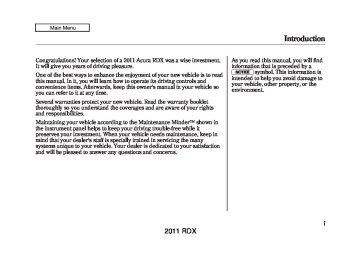- 2013 Acura RDX Owners Manuals
- Acura RDX Owners Manuals
- 2009 Acura RDX Owners Manuals
- Acura RDX Owners Manuals
- 2008 Acura RDX Owners Manuals
- Acura RDX Owners Manuals
- 2011 Acura RDX Owners Manuals
- Acura RDX Owners Manuals
- 2012 Acura RDX Owners Manuals
- Acura RDX Owners Manuals
- 2010 Acura RDX Owners Manuals
- Acura RDX Owners Manuals
- Download PDF Manual
-
for audio use.
● When recording a CD-R/CD-RW, the recording must be closed for it to be used by the system.
● Play only standard round CDs.
Odd-shaped CDs may jam in the drive or cause other problems.
● Handle your CDs properly to prevent damage and skipping.
ProtectingCDs When a CD is not being played, store it in its case to protect it from dust and other contamination. To prevent warpage, keep CDs out of direct sunlight and extreme heat. To clean a CD, use a clean soft cloth. Wipe across the CD from the center to the outside edge. A new CD may be rough on the inner and outer edges. The small plastic pieces causing this roughness can flake off and fall on the recording surface of the CD, causing skipping or other problems. Remove these pieces by rubbing the inner and outer edges with the side of a pencil or pen. Never try to insert foreign objects in the disc changer.
Protecting Your Discs
Handle a CD by its edges; never touch either surface. Do not place stabilizer rings or labels on the CD. These, along with contamination from fingerprints, liquids, and felt-tip pens, can cause the CD to not play properly or possibly jam in the drive.
CONTINUED 257
2011 RDX 10/06/08 17:42:32 11 ACURA RDX MMC North America Owner's M 50 31STK640 enu
Protecting Your Discs
Additional Information on Recommended Discs The in-dash disc player/changer has a sophisticated and delicate mechanism. If you insert a damaged disc as indicated in this section, it may become stuck inside and damage the audio unit. Examples of these discs are shown to the right:
1. Bubbled, wrinkled, labeled, and excessively thick discs
Bubbled/ Wrinkled
With Label/ Sticker
Using Printer Label Kit
Sealed
With Plastic Ring
2. Damaged discs
3. Poor quality discs
Chipped/ Cracked
Warped
Burrs
258
2011 RDX 10/06/08 17:42:32 11 ACURA RDX MMC North America Owner's M 50 31STK640 enu
4. Small, irregular shaped discs
5. Discs with scratches, dirty discs
● Recommended discs are printed
with the following logo.
Protecting Your Discs
3-inch (8-cm) CD
Triangle Shape
Fingerprints, scratches, etc.
● CD-R or CD-RW may not play due
to the recording conditions.
● Scratches and fingerprints on the discs may cause the sound to skip.
● Audio unit may not play the
following formats.
Can Shape
Arrow Shape
259
2011 RDX 10/06/08 17:42:32 11 ACURA RDX MMC North America Owner's M 50 31STK640 enu
Playing an iPod® (Models with navigation system)
iPOD INDICATOR
USB INDICATOR
U.S. model is shown.
260
2011 RDX 10/06/08 17:42:32 11 ACURA RDX MMC North America Owner's M 50 31STK640 enu
Playing an iPod® (Models with navigation system)
U.S. model is shown.
AUDIO BUTTON
DISC/AUX BUTTON
SEEK/SKIP BAR
INTERFACE DIAL
PWR/VOL KNOB
CONTINUED 261
2011 RDX 10/06/08 17:42:32 11 ACURA RDX MMC North America Owner's M 50 31STK640 enu
Playing an iPod® (Models with navigation system)
To Play an iPod® This audio system can operate the audio files on the iPod® with the same controls used for the in-dash disc changer. To play an iPod, connect it to the USB adapter cable in the console compartment by using your dock connector, then press the DISC/AUX button. The ignition switch must be in the ACCESSORY (I) or ON (II) position. The iPod will also be recharged with the ignition switch in these positions. The system will only play songs stored on the iPod with iTunes. iPod and iTunes are registered trademarks owned by Apple Inc. VoiceControlSystem You can select the AUX mode by using the navigation system voice control buttons, but cannot operate the play mode functions.
iPods compatible with your audio system using the USB adapter cable are:
Model
iPod classic iPod with video (iPod 5th generation) iPod nano iPod nano 2nd generation iPod nano 3rd generation iPod nano 4th generation iPod touch iPod touch 2nd generation iPhone iPhone 3G
Software
Ver. 1.0 or more
Ver. 1.2 or more
Ver. 1.2 or more Ver. 1.1.2 or more
Ver. 1.0 or more
Ver. 1.0.2 or more Ver. 1.1.1 or more Ver. 2.1.1 or more
Ver. 2.1.0 or more Ver. 2.1.0 or more
Use only compatible iPods with the latest software. iPods that are not compatible will not work in this audio unit. NOTE: ● Do not connect your iPod using a
hub.
● Do not keep the iPod in the
vehicle. Direct sunlight and high heat will damage it.
● Do not use an extension cable between the USB adapter cable equipped with your vehicle and your dock connector.
● We recommend backing up your
data before playing it.
● Some devices cannot be powered or charged via the USB adapter, if this is the case use the accessory adapter to supply power to your device.
262
2011 RDX 10/06/08 17:42:32 11 ACURA RDX MMC North America Owner's M 50 31STK640 enu
Playing an iPod® (Models with navigation system)
ConnectinganiPod
USB ADAPTER CABLE
USB ADAPTER CABLE
1. Push the release button to release
the USB adapter cable.
DOCK CONNECTOR 2. Connect your dock connector to the iPod correctly and securely. 3. Install the dock connector to the
USB adapter cable securely.
If the iPod indicator does not appear in the audio display, check the connections, and try to reconnect the iPod a few times. If the audio system still does not recognize the iPod, the iPod may need to be reset. Follow the instructions that came with your iPod, or you can find reset instructions online at www.apple.com/ipod. The current file number and total of the selected playable files are displayed in the upper display. Pressing the AUDIO button displays the artist, album and track (file) names on the navigation screen.
CONTINUED 263
2011 RDX 10/06/08 17:42:32 11 ACURA RDX MMC North America Owner's M 50 31STK640 enu
Playing an iPod® (Models with navigation system)
ToChangeorSelectFiles Use the SKIP bar while an iPod is playing to select passages and change files. SKIP - Each time you press and release the side of the SEEK/ SKIP bar, the system skips forward to the beginning of the next file. Press and release the bar, to skip backward to the beginning of the current file. Press it again to skip to the beginning of the previous file. To move rapidly within a file, press and hold either side ( ) of the SEEK/SKIP bar.
side of the
or
ToSelectaFilefromiPodMenu
You can also change files with the interface dial. Press the AUDIO button to show the audio control display. Push the selector to the right side to skip forward and to the left side to skip backward.
You can also select a file from any list on the iPod menu: playlists, artists, albums and songs, by using the interface dial. Press the AUDIO button to display the audio control display. Push up the interface selector to display the iPod menu. Turn the knob on the interface dial to select a desired list.
264
2011 RDX 10/06/08 17:42:32 11 ACURA RDX MMC North America Owner's M 50 31STK640 enu
Playing an iPod® (Models with navigation system)
Push ENTER on the selector to display the items on that list, then turn the knob on the interface dial to select a desired list. Pushing the selector up or down moves a selection to the top or bottom of the screen items. Press ENTER to set your selection.
If you select ‘‘ALL’’ on either the artists or albums list, all available files on the selected list are played. Press the AUDIO button to go back to the normal audio playing display. Pressing the CANCEL button goes back to the previous screen, and pressing the MAP button cancels the audio control display.
ToSelectRepeatorRandomMode:
Push down the selector.
You can select any type of repeat and random mode on the audio menu. Press the AUDIO button to display the audio control display, then push down the selector to display the audio menu. Turn the knob on the interface dial to select an audio mode: repeat, album random, and track random. Press ENTER to set your selection.
CONTINUED 265
2011 RDX 10/06/08 17:42:32 11 ACURA RDX MMC North America Owner's M 50 31STK640 enu
Playing an iPod® (Models with navigation system)
To cancel the selected mode, press ENTER again while the highlighted mode is selected on the audio control display.
TRACK RANDOM - This feature plays all available files from the selected items in the iPod menu list (playlists, artists, albums or songs) in random order. You will see TRACK RANDOM on the screen. To turn it off, have this mode highlighted and press ENTER again.
REPEAT - This feature continuously plays a file. To turn it off, press ENTER again. Pressing either side of the SKIP bar changes the file while keeping the repeat feature.
266
2011 RDX 10/06/08 17:42:32 11 ACURA RDX MMC North America Owner's M 50 31STK640 enu
Playing an iPod® (Models with navigation system)
To turn it off, have this mode highlighted and press ENTER again. You can also select another list from the iPod menu while keeping the random function. NOTE: Available operating function varies on models or versions. Some functions may not be available on the vehicle's audio system.
To Stop Playing Your iPod To play the radio, press the AM, FM, or button. Press the DISC/ AUX button to switch between disc (if a disc is loaded), Bluetooth® Audio, and the iPod.
ALBUM RANDOM - This feature plays all available albums from the selected items in the iPod menu list (playlists, artists, albums or songs) in random order. The files in each album are played in the recorded order. You will see ALBUM RANDOM on the screen.
CONTINUED 267
2011 RDX 10/06/08 17:42:32 11 ACURA RDX MMC North America Owner's M 50 31STK640 enu
Playing an iPod® (Models with navigation system)
If you reconnect the same iPod, the system may begin playing where it left off, depending on what mode the iPod is in when it is reconnected. iPod Error Messages For information, see page 269.
DisconnectinganiPod You can disconnect the iPod at any time when you see the ‘‘OK to disconnect’’ messageꭧ in the iPod display. Always make sure you see the ‘‘OK to disconnect’’ message in the iPod display before you disconnect it. Make sure to follow the iPod's instructions on how to disconnect the dock connector from the USB adapter cable.
ꭧ: The displayed message may
vary on models or versions. On some models, there is no message to disconnect.
When you disconnect the iPod while it is playing, the upper display and the audio control display (if selected) show NO DATA.
268
2011 RDX 10/06/08 17:42:32 11 ACURA RDX MMC North America Owner's M 50 31STK640 enu
If you see an error message on the upper display while playing an iPod, find the solution in the chart to the right. If you cannot clear the error message, take your vehicle to your dealer.
iPod® Error Messages (Models with navigation system)
Error Message
Cause
USB ERROR
USB ROM error
BAD USB DEVICE PLEASE CHECK
OWNERS MANUAL
Abnormal power source
iPod NO SONG No files in iPod
UNSUPPORTED
VER.
Use of unsupported iPod
CONNECT RETRY
Recognition failure of iPod
Solution
There is a problem with the USB adapter unit. Appears when the overcurrent protection feature of the system stops supplying power to USB because an incompatible device is connected. Disconnect the device. Then, turn the audio system off, and turn it on again. Do not reconnect the device that caused the error. Appears when the iPod is empty. Store some files in the iPod. Appears when an unsupported iPod is connected. See page 262 for specification information on iPods. If it appears when a supported iPod is connected, update the iPod software to the newer version. Appears when the system does not acknowledge the iPod. Reconnect the iPod.
269
2011 RDX 10/06/08 17:42:32 11 ACURA RDX MMC North America Owner's M 50 31STK640 enu
Playing a USB Flash Memory Device (Models with navigation system)
USB INDICATOR
FILE TYPE
U.S. model is shown.
270
2011 RDX 10/06/08 17:42:32 11 ACURA RDX MMC North America Owner's M 50 31STK640 enu
Playing a USB Flash Memory Device (Models with navigation system)
U.S. model is shown. U.S. model is shown.
AUDIO BUTTON
DISC/AUX BUTTON
SCAN BUTTON
SEEK/SKIP BAR
INTERFACE DIAL
PWR/VOL KNOB
TUNE/FOLDER BAR
CONTINUED 271
2011 RDX 10/06/08 17:42:32 11 ACURA RDX MMC North America Owner's M 50 31STK640 enu
Playing a USB Flash Memory Device (Models with navigation system)
To Play a USB Flash Memory Device This audio system can operate the audio files on a USB flash memory device with the same controls used for the in-dash disc changer. To play a USB flash memory device, connect it to the USB adapter cable in the console compartment, then press the DISC/AUX button. The ignition switch must be in the ACCESSORY (I) or ON (II) position.
The audio system reads and plays the audio files on the USB flash memory device in MP3, WMA or AACꭧ formats. Depending on the format, the audio control display shows MP3, WMA or AAC when a USB flash memory device is playing. The USB flash memory device limit is up to 700 folders or up to 65535
files. ꭧ: Only AAC format files recorded with iTunes are playable on this audio unit.The recommended USB flash memory devices are 256 MB or higher, and formatted with the FAT file system. Some digital audio players may be compatible as well. Some USB flash memory devices (such as devices with security lock- out features, etc.) will not work in this audio unit. Even if recorded in MP3, WMA or AAC format, unsupported files cannot be played. If the system finds it, the audio unit displays UNPLAYABLE, and then skips to the next file.
272
2011 RDX 10/06/08 17:42:32 11 ACURA RDX MMC North America Owner's M 50 31STK640 enu
Playing a USB Flash Memory Device (Models with navigation system)
NOTE: ● Do not use a device such as a card reader or hard drive as the device or your files may be damaged. ● Do not connect your USB flash
memory device using a hub.
● Do not use an extension cable to the USB adapter cable equipped with your vehicle.
● Do not keep a USB flash memory
device in the vehicle. Direct sunlight and high heat will damage it.
● We recommend backing up your
data before playing a USB flash memory device.
● Depending on the type and
number of files, it may take some time before they begin to play. ● Depending on the software the
files were made with, it may not be possible to play some files, or display some text data.
● Some devices cannot be powered or charged via the USB adapter, if this is the case use the accessory adapter to supply power to your device.
● Depending on the type of
encoding and writing software used, there may be cases where character information does not display properly.
VoiceControlSystem You can select the AUX mode by using the navigation system voice control buttons, but cannot operate the play mode functions.
CONTINUED 273
2011 RDX 10/06/08 17:42:32 11 ACURA RDX MMC North America Owner's M 50 31STK640 enu
Playing a USB Flash Memory Device (Models with navigation system)
ToChangeorSelectFiles Use the SKIP bar while a USB flash memory device is playing to select passages and change files. SKIP - Each time you press and release the side of the SKIP bar, the system skips forward to the beginning of the next file. Press and release the side of the bar, to skip backward to the beginning of the current file. Press it again to skip to the beginning of the previous file. To move rapidly within a file, press and hold either side ( ) of the SKIP bar.
or
ConnectingaUSBFlashMemory Device
USB ADAPTER CABLE
1. Push the release button to release
the USB adapter cable.
274
USB ADAPTER CABLE
2. Connect the USB flash memory device to the USB adapter cable correctly and securely.
When the USB device is connected and the USB mode is selected on the audio system, the USB indicator is shown in the upper display. Pressing the AUDIO button to displays the folder and file names, and the elapsed time in the audio control display.
2011 RDX 10/06/08 17:42:32 11 ACURA RDX MMC North America Owner's M 50 31STK640 enu
Playing a USB Flash Memory Device (Models with navigation system)
SKIP DIRECTION
SKIP DIRECTION
You can also change files with the interface dial. Press the AUDIO button to show the audio control display. Push the selector knob to the right side to skip to the beginning of the next file, and to the left side to skip to the beginning of the current file. Pushing it to the left again skips to the beginning of the previous file.
FOLDER SELECTION - To select a different folder, press and release the side of the TUNE/FOLDER bar to move to the beginning of the next folder. Press and release the side of the bar to move to the beginning of the previous folder.
ToSelectaFilefromFolderandFile Lists
You can also select a folder or file from the list by using the interface dial. Press the AUDIO button to show the audio control display.
CONTINUED 275
2011 RDX 10/06/08 17:42:32 11 ACURA RDX MMC North America Owner's M 50 31STK640 enu
Playing a USB Flash Memory Device (Models with navigation system)
ToSelectRepeat,RandomorScan Mode:
Push up the selector on the interface dial to switch the display to the folder list, then turn the knob on the interface dial to select a folder.
Press ENTER to change the display to the file list, then turn the knob on the interface dial to select a file. Press ENTER to set your selection. To go back to the normal play display, press the AUDIO button. Pressing the CANCEL button goes back to the previous screen and pressing the MAP button cancels the audio control display.
You can select any type of repeat, random and scan modes on the audio menu screen. Press the AUDIO button to show the audio control display. Push down the selector on the interface dial to display the audio menu items.
276
2011 RDX 10/06/08 17:42:32 11 ACURA RDX MMC North America Owner's M 50 31STK640 enu
Playing a USB Flash Memory Device (Models with navigation system)
FOLDER REPEAT - This feature replays all the files in the selected folder in the order they are stored. Pressing either side of the CATEGORY bar also turns off this feature. TRACK REPEAT - This feature continuously plays a file. Pressing either side of the SKIP bar also turns off this feature. FOLDER RANDOM - This feature plays the files in the selected folder in random order. TRACK RANDOM - This feature plays all the files in random order.
TRACK SCAN - This function samples all files in the selected folder in the order they are stored. To activate the scan feature, push the selector to the right. You will see TRACK SCAN on the screen. You will also see SCAN on the upper display and the file number blinking. You will get a 10 second sampling of each file in the folder. Push the selector repeatedly to get out of the scan mode. The system plays the last file sampled. You can also select the scan feature with the SCAN button on the control panel. Press and release the SCAN button. Press and hold the SCAN button to get out of the scan mode and play the last file sampled.
CONTINUED 277
Turn the knob on the interface dial to select a play mode: folder random, track random, folder repeat, track repeat. Press ENTER to set your selection. To cancel the selected mode, push down the selector to display the audio menu on the audio control display. Turn the knob on the interface dial to select the highlighted play mode, then press ENTER to turn off that selected mode.
2011 RDX 10/06/08 17:42:32 11 ACURA RDX MMC North America Owner's M 50 31STK640 enu
Playing a USB Flash Memory Device (Models with navigation system)
button. Press the DISC/
To Stop Playing a USB Flash Memory Device To play the radio, press the AM/FM or AUX button to switch to the disc mode (if a disc is loaded). Press the DISC/AUX button to switch the audio mode between the USB mode and Bluetooth® Audio. If you reconnect the same USB flash memory device, the system will begin playing where it left off. USB Flash Memory Device Error Messages For information, see page 279.
DisconnectingaUSBFlashMemory Device You can disconnect the USB flash memory device at any time even if the USB mode is selected on the audio system. Always follow the USB flash memory device's instructions when you remove it. When you disconnect the USB flash memory device while it is playing, the upper display and the audio control display (if selected) show NO DATA.
FOLDER SCAN - This function samples the first file in each folder in the order they are stored. To activate the folder scan feature, push the selector to the right repeatedly. You will see FOLDER SCAN on the screen. You will also see SCAN on the upper display and the folder number blinking. You will get a 10
second sampling of the first file in each folder. Push the selector repeatedly to get out of the scan mode. The system plays the last file sampled. You can also select the folder scan feature with the SCAN button on the control panel. Press and release the SCAN button repeatedly. Press and hold the SCAN button to get out of the folder scan mode and play the last file sampled.278
2011 RDX 10/06/08 17:42:32 11 ACURA RDX MMC North America Owner's M 50 31STK640 enu
USB Flash Memory Device Error Messages (Models with navigation system)
If you see an error message on the upper display while playing a USB flash memory device, find the solution in the chart to the right. If you cannot clear the error message, take your vehicle to your dealer.
Error Message
Cause
USB ERROR
USB ROM error
PLEASE CHECK
BAD USB DEVICE
OWNERS MANUAL
Abnormal power source
UNPLAYABLE
FILE
Use of unsupported files
USB
NO SONG
No files in USB flash memory device
UNSUPPORTED
Use of unsupported USB flash memory device
Solution
There is a problem with the USB adapter unit. Appears when the overcurrent protection feature of the system stops supplying power to USB because an incompatible device is connected. Disconnect the device. Then, turn the audio system off, and turn it on again. Do not reconnect the device that caused the error. Appears when the files in the USB flash memory device are DRM or an unsupported format. This error message appears for a few seconds, then plays the next song. Appears when the USB flash memory device is empty or there are no MP3, WMA, or AAC files in the USB flash memory device. Save some MP3, WMA, or AAC files in the USB flash memory device. Appears when an unsupported device is connected. See page 272 for information on USB flash memory devices. If it appears when the supported device is connected, reconnect the device.
279
2011 RDX 10/06/08 17:42:32 11 ACURA RDX MMC North America Owner's M 50 31STK640 enu
Bluetooth® Audio System (Models with navigation system)
BLUETOOTH INDICATOR
U.S. model is shown.
280
2011 RDX 10/06/08 17:42:32 11 ACURA RDX MMC North America Owner's M 50 31STK640 enu
Bluetooth® Audio System (Models with navigation system)
U.S. model is shown. U.S. model is shown.
AUDIO BUTTON
DISC/AUX BUTTON
SEEK/SKIP BAR
INTERFACE DIAL
PWR/VOL KNOB
DISP/MODE BUTTON
CONTINUED 281
2011 RDX 10/06/08 17:42:32 11 ACURA RDX MMC North America Owner's M 50 31STK640 enu
Bluetooth® Audio System (Models with navigation system)
Your vehicle is equipped with a Bluetooth® Audio system, which allows you to listen to streaming audio from your Bluetooth®Audio compatible phone. This function is only available on Bluetooth® Audio Compatible phones that are paired and linked to the vehicle's Bluetooth® HandsFreeLink® (HFL) system (see page 313). Not all Bluetooth-enabled phones with streaming audio capabilities are compatible with the system. You can find an approved phone by visiting www.acura.com/handsfreelink,or by calling the HandsFreeLink® consumer support at 1-888-528-7876. In Canada, visit www.acura.ca,or call 1-888-9-ACURA-9.
282
NOTE: In some states, it may be illegal to perform some data device functions while driving.
To Play Bluetooth® Audio Files
Make sure that your phone is paired and linked to the HFL. Press the DISC/AUX buttonꭧ with the ignition switch in the ACCESSORY (I) or ON (II) position. When the phone is recognized, you will see the Bluetooth® Audio message and indicator on the upper display and the audio control display (if selected), and the system begins to play.
2011 RDX 10/06/08 17:42:32 11 ACURA RDX MMC North America Owner's M 50 31STK640 enu
Bluetooth® Audio System (Models with navigation system)
In the following conditions, the display shows ‘‘NO CONNECT’’ message. ● The phone is not linked to HFL. ● The phone is not turned on. ● The phone is not in the vehicle. ● Another HFL compatible phone,
which is not compatible for Bluetooth® Audio, is already connected.
If your Bluetooth® Audio compatible phone does not operate as described, make sure it is an Acura approved phone. To find out if your phone is approved, go to www.acura.com/handsfreelink (in Canada, www.acura.ca), or call the HandsFreeLink® consumer support at (888) 528-7876. VoiceControlSystem You can select the AUX mode by using the navigation system voice control buttons, but cannot operate the play mode functions.
Once a device is linked, the name of the device will appear on the screen. Pressing the DISP/MODE button switches the audio control display between the Bluetooth® Audio and the device name. If more than one phone is paired to the HFL system, there will be a delay before the system begins to play. To play the audio files, you may need to operate your phone. If so, follow the phone maker's operating instructions. ꭧ:
If an iPod, USB flash memory device or audio unit connected to the auxiliary input jack was selected at the last mode, you will see iPod, USB or AUX in the upper display and the audio control display (if selected). Push the DISC/AUX button again to play audio files from your Bluetooth® Audio phone.
CONTINUED 283
2011 RDX 10/06/08 17:42:32 11 ACURA RDX MMC North America Owner's M 50 31STK640 enu
Bluetooth® Audio System (Models with navigation system)
side of the SKIP bar to
side again to skip to the
Toskipafile Press the skip forward to the next file, and press the side to skip backward to the beginning of the current file. Push the previous file. You can also operate the skip function with the interface dial on the audio control display of the navigation screen. Push the AUDIO button. Each time you push the selector on the interface dial to the right, the system skips forward to the beginning of the next file. Push it to the left to skip backward to the beginning of the current file. Push the selector to the left again to skip to the previous file.
Topauseorresumeafile
Turn the knob on the interface dial to switch the setting between the resume/pause mode and the sound mode. Select RESUME/PAUSE, then press ENTER to set your selection. Each time you press ENTER, the system switches between the resume mode and pause mode. NOTE: The pause function may not be available on some phone devices.
The resume/pause mode can stop playing a file temporarily. Push down the selector on the interface dial to display the audio menu.
284
2011 RDX 10/06/08 17:42:32 11 ACURA RDX MMC North America Owner's M 50 31STK640 enu
Tochangesoundsettings
Press the AUDIO button, then push down the selector to display the audio menu. Turn the knob to switch the setting between the resume/ pause mode and the sound mode. Select SOUND, then press ENTER to set your selection. Turn the knob to select a sound mode, then press ENTER to set your selection. Turn the knob to your liking (see page 224 for more sound setting information).
Bluetooth® Audio System (Models with navigation system)
ToswitchtoHFLmode If you receive a call when the Bluetooth® Audio is playing, press the HFL Talk button on the steering wheel. The audio control display and the upper display switch to the HFL mode (see page 309). After ending the call, press the HFL Back button to go back to the Bluetooth® Audio mode. If you receive a call while the system is in the pause mode, the mode will be canceled and Bluetooth® Audio will continue to play.
ToturnofftheBluetooth®Audio mode Select any other audio mode by pressing a button; AM/FM, XM or DISC/AUX (if a disc is loaded), on the audio control panel or press the mode button on the steering wheel repeatedly to select another audio mode. If an iPod or USB flash memory device is connected to the USB adapter cable or audio unit is connected to AUX jack, pressing the DISC/AUX button also changes a mode. Switching to another mode pauses the music playing from your phone.
CONTINUED 285
2011 RDX 10/06/08 17:42:32 11 ACURA RDX MMC North America Owner's M 50 31STK640 enu
Bluetooth® Audio System (Models with navigation system)
AsrequiredbytheFCC: ThisdevicecomplieswithPart15ofthe FCCrules.Operationissubjecttothe followingtwoconditions:(1)Thisdevice maynotcauseharmfulinterference,and (2)thisdevicemustacceptany interferencereceived,including interferencethatmaycauseundesired operation. Changesormodificationsnotexpressly approvedbythepartyresponsiblefor compliancecouldvoidtheuser's authoritytooperatetheequipment. ThisdevicecomplieswithIndustry CanadaStandardRSS-210. Operationissubjecttothefollowingtwo conditions:(1)thisdevicemaynotcause interference,and(2)thisdevicemust acceptanyinterferencethatmaycause undesiredoperationofthedevice.
286
2011 RDX 10/06/08 17:42:32 11 ACURA RDX MMC North America Owner's M 50 31STK640 enu
FM/AM Radio Frequencies The radio can receive the complete AM and FM bands. Those bands cover these frequencies: AM band: 530 to 1,710 kHz FM band: 87.7 to 107.9 MHz Radio stations on the AM band are assigned frequencies at least 10 kHz apart (530, 540, 550). Stations on the FM band are assigned frequencies at least 0.2 MHz apart (87.9, 88.1, 88.3). Stations must use these exact frequencies. It is fairly common for stations to round-off the frequency in their advertising, so your radio could display a frequency of 100.9 even though the announcer may identify the station as ‘‘FM101.’’
FM/AM Radio Reception How well the radio receives stations is dependent on many factors, such as the distance from the station's transmitter, nearby large objects, and atmospheric conditions. A radio station's signal gets weaker as you get farther away from its transmitter. If you are listening to an AM station, you will notice the sound volume becoming weaker, and the station drifting in and out. If you are listening to an FM station, you will see the stereo indicator flickering off and on as the signal weakens. Eventually, the stereo indicator will go off and the sound will fade completely as you get out of range of the station's signal.
FM/AM Radio Reception
Driving very near the transmitter of a station that is broadcasting on a frequency close to the frequency of the station you are listening to can also affect your radio's reception. You may temporarily hear both stations, or hear only the station you are close
to.
CONTINUED 287
2011 RDX 10/06/08 17:42:32 11 ACURA RDX MMC North America Owner's M 50 31STK640 enu
FM/AM Radio Reception
AsrequiredbytheFCC: Changesormodificationsnotexpressly approvedbythepartyresponsiblefor compliancecouldvoidtheuser's authoritytooperatetheequipment.
Radio signals, especially on the FM band, are deflected by large objects such as buildings and hills. Your radio then receives both the direct signal from the station's transmitter, and the deflected signal. This causes the sound to distort or flutter. This is a main cause of poor radio reception in city driving.
Radio reception can be affected by atmospheric conditions such as thunderstorms, high humidity, and even sunspots. You may be able to receive a distant radio station one day and not receive it the next day because of a change in conditions. Electrical interference from passing vehicles and stationary sources can cause temporary reception problems.
288
2011 RDX 10/06/08 17:42:32 11 ACURA RDX MMC North America Owner's M 50 31STK640 enu
Remote Audio Controls
The MODE button changes the mode. Onvehicleswithoutnavigationsystem Pressing the MODE button repeatedly cycles through all possible media sources whether they are present or not. Onvehicleswithnavigationsystem Pressing the MODE button repeatedly cycles through all present, connected media sources. Media sources that are not present or connected will not appear when cycling with the MODE button.
If you are listening to the radio, use the CH button to change stations. Each time you press and release the top (+) of the button, the system goes to the next preset station on the band you are listening to. Press and release the bottom (-) to go back to the previous station. To activate the seek function, press and hold the top (+) or bottom (-) of the CH button until you hear a beep. The system searches up or down from the current frequency to find a station with a strong signal.
MODE BUTTON
VOL BUTTON CH BUTTON
Three controls for the audio system are mounted in the steering wheel hub. They let you control basic functions without removing your hand from the steering wheel. The VOL button adjusts the volume up ( ). Press the top or bottom of the button, hold it until the desired volume is reached, then release it.
) or down (
CONTINUED 289
2011 RDX 10/06/08 17:42:32 11 ACURA RDX MMC North America Owner's M 50 31STK640 enu
Remote Audio Controls
If you are playing a disc, the system skips to the beginning of the next track (file in MP3 or WMA format) each time you press the top (+) of the CH button. Press the bottom (-) to return to the beginning of the current track/file. Press it twice to return to the previous track/file. To select a different disc (folder in MP3/WMA mode), press and hold the top (+) or bottom (-) of the CH button until you hear a beep.
If you are listening to XM Radio, use the CH button to change channels. Each time you press the top (+) of the button, the system goes to the next preset channel. Press the bottom (-) to go back to the previous preset channel. To go to the next channel of the category you are listening to, press and hold the top (+) or bottom (-) of the CH button until you hear a beep.
If you are playing a USB flash memory device or iPod with the USB adapter cable, press and release the top (+) of the CH button to skip forward to the beginning of the next file. Press the bottom (-) to skip backward to the beginning of the current file. Press it twice to return to the previous file. When playing a USB flash memory device, you can also use the seek function to skip the folder. To activate this, press and hold either side of the CH button until you hear a beep.
290
2011 RDX 10/06/08 17:42:32 11 ACURA RDX MMC North America Owner's M 50 31STK640 enu
Auxiliary Input Jack
The auxiliary input jack is on the disc changer unit. The system will accept auxiliary input from standard audio accessories.
When the audio system is on and you plug in a mini-jack cable between a compatible audio unit and the jack, you will see AUX in the display and the system automatically switches to AUX mode.
291
2011 RDX 10/06/08 17:42:32 11 ACURA RDX MMC North America Owner's M 50 31STK640 enu
If you make a mistake entering the code, do not start over; complete the five-digit sequence, then enter the correct code. You have ten tries to enter the correct code. If you are unsuccessful in ten attempts, you must then leave the system on for 1
hour before trying again. The system will retain your AM and FM presets even if power is disconnected.NOTE: If you have a My Acura account, you can retrieve the anti-theft code online. If your vehicle's battery is disconnected or goes dead, the audio system will disable itself. If this happens, you will see ‘‘ the center or upper display (depending on models) the next time you turn on the system. Use the preset bars or buttons (depending on models) to enter the five-digit code. The code is located on the radio code card included in your owner's manual kit. When it is entered correctly, the radio will start playing.
’’ on
Radio Theft Protection
Your vehicle's audio system will disable itself if it is disconnected from electrical power for any reason. To make it work again, you must enter a specific five-digit code with the preset bars or buttons (depending on models). Because there are hundreds of number combinations possible from the five digits, making the system work without knowing the exact code is nearly impossible. You should have received a card that lists your audio system code number and serial number. It is best to store this card in a safe place at home. In addition, you should write the audio system's serial number in this owner's manual. If you lose the card, you must obtain the code number from your dealer. To do this, you will need the audio system's serial number.
292
2011 RDX 10/06/08 17:42:32 11 ACURA RDX MMC North America Owner's M 50 31STK640 enu
Onmodelswithoutnavigationsystem To set the time, press the SOUND/ CLOCK button until you hear a beep, then release the button. The displayed time begins to blink. Change the hour by pressing the H (preset 4) side of the preset bar until the numbers advance to the desired time. Change the minute by pressing the M (preset 5) side of the bar until the numbers advance to the desired time. You can quickly set the time to the nearest hour. If the displayed time is before the half hour, pressing the SOUND/CLOCK button until you hear a beep, then pressing the R (preset 6) side of the preset bar sets the clock back to the previous hour. If the displayed time is after the half hour, the clock sets forward to the beginning of the next hour.
Setting the Clock
CLOCK
U.S. model is shown.
When you are finished, press the SOUND/CLOCK button again to set the time.
PRESET 4 (H)
PRESET 5 (M)
PRESET 6 (R)
SOUND/CLOCK BUTTON
Onmodelswithnavigationsystem The navigation system receives signals from the global positioning system (GPS), and the displayed time is updated automatically by the GPS. Refer to the navigation system manual for how to adjust the time.
293
2011 RDX 10/06/08 17:42:32 11 ACURA RDX MMC North America Owner's M 50 31STK640 enu
The alarm will also be activated if a passenger inside the locked vehicle turns the ignition switch on. The security system will not set if the hood, tailgate, or any door is not fully closed. Before you leave the vehicle, make sure the doors, tailgate, and hood are securely closed. NOTE: To see if the system is set after you exit the vehicle, press the LOCK button on the remote transmitter within 5 seconds. If the system is set, a beep will sound. Do not attempt to alter this system or add other devices to it.
SECURITY SYSTEM INDICATOR
Once the security system is set, opening any door, the tailgate, or the hood without using the key or the remote transmitter, will cause the alarm to activate. It will also activate if the audio unit is removed from the dashboard or the wiring is cut.
Security System
The security system helps to protect your vehicle and valuables from theft. The horn sounds and a combination of headlights, parking lights, side marker lights, and taillights flashes if someone attempts to break into your vehicle or remove the radio. This alarm continues for 2
minutes, then the system resets. To reset an alarming system before the 2 minutes have elapsed, unlock the driver's door with the key or the remote transmitter. The security system automatically sets 15 seconds after you lock the doors, hood, and the tailgate. For the system to activate, you must lock the doors and the tailgate from the outside with the key, driver's lock tab, door lock master switch, or remote transmitter. The security system indicator on the instrument panel starts blinking immediately to show you the system is setting itself.294
2011 RDX 10/06/08 17:42:32 11 ACURA RDX MMC North America Owner's M 50 31STK640 enu
Compass Operation Onmodelswithoutnavigationsystem The compass shows your direction of travel. It indicates eight directions. The compass is displayed on the center display when you turn the ignition switch to the ON (II) position. The compass can be affected by driving near power lines or stations, across bridges, through tunnels, over railroad crossings, past large vehicles, or driving near large objects that cause magnetic interference. It can also be affected by accessories such as antennas and roof racks that are mounted by magnets.
RPT BUTTON
PRESET BARS
U.S. model is shown.
Compass
COMPASS
SOUND/CLOCK BUTTON
CONTINUED 295
2011 RDX 10/06/08 17:42:32 11 ACURA RDX MMC North America Owner's M 50 31STK640 enu
Compass
Compass Calibration
The compass may need to be manually calibrated after exposure to a strong magnetic field. If the compass seems to be continually showing the wrong direction and is not self-calibrating, do the following. NOTE: Do this procedure in an open area, away from buildings, power lines, and other vehicles.
If the compass direction is blinking and the CAL indicator is shown, the compass is self-calibrating.
1. Press and hold the SOUND/
CLOCK and RPT buttons at the same time for about 2 seconds. You will hear a beep, then the display will change to the compass setting mode as shown above.
296
2011 RDX 10/06/08 17:42:32 11 ACURA RDX MMC North America Owner's M 50 31STK640 enu
2. Select ‘‘CAL’’ by pressing preset 1
to enter the calibration mode. If you want to cancel this mode, select ‘‘R’’ by pressing preset 3. The display will return to the normal display.
3. Select ‘‘CAL START’’ by pressing preset 1. The system will start the calibration. ‘‘CAL’’ will appear on the display, then the direction will also begin to blink. If you select ‘‘R’’ by pressing preset 3, the display will return to the compass setting mode.
4. When the direction stops blinking, the calibration mode is completed. The display will return to the normal display.
Compass
CompassZoneSelection In most areas, there is a variation between magnetic north and true north. Zone selection is required so the compass can compensate for this variation. To check and select the zone set into the compass, do the procedure on the following pages.
CONTINUED 297
2011 RDX 10/06/08 17:42:32 11 ACURA RDX MMC North America Owner's M 50 31STK640 enu
Compass
2. Select ‘‘ZONE’’ by pressing preset 2 to enter the zone setting mode. The display will change to zone setting mode, and show you the current zone setting. If you want to cancel this mode, select ‘‘R’’ by pressing preset 3. The display will return to the normal display.
3. Find the zone for your area on the
map (see next page).
1. Press and hold the SOUND/
CLOCK and RPT buttons at the same time for about 2 seconds. You will hear a beep, then the center display will change to the compass setting mode as shown above.
298
4. If the zone is incorrect, press
preset 1 (-) or preset 2 (+) to get the zone number to count up and down. When you finish setting the correct zone, or want to cancel this mode without changing the current setting, select ‘‘SET’’ by pressing preset 3. The display will return to the normal display.
2011 RDX 10/06/08 17:42:32 11 ACURA RDX MMC North America Owner's M 50 31STK640 enu
Compass
ꭧ Guam Island : Zone 8
ꭧ Puerto Rico : Zone 11299
2011 RDX 10/06/08 17:42:32 11 ACURA RDX MMC North America Owner's M 50 31STK640 enu
Cruise Control
Cruise control allows you to maintain a set speed above 25 mph (40 km/h) without keeping your foot on the accelerator pedal. It should be used for cruising on straight, open highways. It is not recommended for city driving, winding roads, slippery roads, heavy rain, or bad weather.
Improper use of the cruise control can lead to a crash.
Use the cruise control only when traveling on open highways in good weather.
300
Using Cruise Control
CRUISE BUTTON
RES/ACCEL BUTTON
CANCEL BUTTON
SET/DECEL BUTTON
1. Push in the CRUISE button on the
steering wheel. The CRUISE MAIN indicator on the instrument panel comes on.
2. Accelerate to the desired cruising
speed above 25 mph (40 km/h).
3. Press and release the SET/
DECEL button on the steering wheel. The CRUISE CONTROL indicator on the instrument panel comes on to show the system is now activated.
Cruise control may not hold the set speed when you are going up and down hills. If your vehicle speed increases going down a hill, use the brakes to slow down. This will cancel the cruise control. To resume the set speed, press the RES/ACCEL button. The CRUISE CONTROL indicator on the instrument panel will come back on.
2011 RDX 10/06/08 17:42:32 11 ACURA RDX MMC North America Owner's M 50 31STK640 enu
Changing the Set Speed You can increase the set cruising speed in any of these ways: ● Press and hold the RES/ACCEL
button. When you reach the desired cruising speed, release the button.
● Push on the accelerator pedal.
Accelerate to the desired cruising speed, then press the SET/ DECEL button.
● To increase your speed in very
small amounts, tap the RES/ ACCEL button. Each time you do this, the vehicle speeds up about 1
mph (1.6 km/h).You can decrease the set cruising speed in any of these ways: NOTE: If you need to decrease your speed quickly, use the brakes as you normally would. ● Press and hold the SET/DECEL button. Release the button when you reach the desired speed.
● To slow down in very small
amounts, tap the SET/DECEL button. Each time you do this, your vehicle will slow down about 1 mph (1.6 km/h).
● Tap the brake pedal lightly with
your foot. The CRUISE CONTROL indicator on the instrument panel will go out. When the vehicle slows to the desired speed, press the SET/DECEL button.
Cruise Control
Even with cruise control on, you can still use the accelerator pedal to speed up for passing. After completing the pass, take your foot off the accelerator pedal. The vehicle will return to the set cruising speed. Resting your foot on the brake pedal causes cruise control to cancel.
CONTINUED 301
2011 RDX 10/06/08 17:42:32 11 ACURA RDX MMC North America Owner's M 50 31STK640 enu
The cruise control will be canceled when the vehicle speed reaches about 25 mph (40 km/h) or less. Tapping either of the paddle shifters shifts the gear up or down, but the cruise control will be canceled if you downshift to first gear. For more information on driving with paddle shifters, see page 380.
Resuming the Set Speed When you push the CANCEL button or tap the brake pedal, the system remembers the previously set speed. To return to that speed, accelerate to above 25 mph (40 km/h), then press and release the RES/ACCEL button. The CRUISE CONTROL indicator comes on. The vehicle accelerates to the same speed as before. Pressing the CRUISE button turns the system completely off and erases the previous cruising speed.
Cruise Control
Canceling Cruise Control
CRUISE BUTTON
CANCEL BUTTON
You can cancel cruise control in any of these ways: ● Tap the brake pedal. ● Push the CANCEL button on the
steering wheel.
● Push the CRUISE button on the
steering wheel.
302
2011 RDX 10/06/08 17:42:32 11 ACURA RDX MMC North America Owner's M 50 31STK640 enu
HomeLink® Universal Transceiver
Units manufactured between April 1, 1982 and January 1, 1993 may be equipped with safety stop and reverse features. If your unit does not have an external entrapment protection system, an easy test to confirm the function and performance of the safety stop and reverse feature is to lay a 2 ╳ 4 under the closing door. The door should stop and reverse upon contacting the piece of wood. As an additional safety feature, garage door openers manufactured after January 1, 1993 are required to have external entrapment protection systems, such as an electronic eye, which detect an object obstructing the door.
The HomeLink® Universal Transceiver built into your vehicle can be programmed to operate up to three remote controlled devices around your home, such as garage doors, lighting, or home security systems. General Safety Information Before programming your HomeLink to operate a garage door opener, confirm that the opener has an external entrapment protection system, such as an ‘‘electronic eye,’’ or other safety and reverse stop features. If your garage door was manufactured before April 1, 1982, you may not be able to program HomeLink to operate it. These units do not have safety features that cause the motor to stop and reverse it if an obstacle is detected during closing, increasing the risk of injury. Do not use HomeLink with any garage door opener that lacks safety stop and reverse features.
Important Safety Precautions Refer to the safety information that came with your garage door opener to test that the safety features are functioning properly. If you do not have this information, contact the manufacturer of the equipment. Before programming HomeLink to a garage door or gate opener, make sure that people and objects are out of the way of the device to prevent potential injury or damage. When programming a garage door opener, park just outside the garage. Training HomeLink Beforeyoubegin- If you just received your vehicle and have not trained any of the buttons in HomeLink before, you should erase any previously learned codes before training the first button. To do this, press and hold the two outside buttons on the HomeLink transceiver for about 20 seconds, until the red indicator flashes. Release the buttons, then proceed to step 1.
CONTINUED 303
2011 RDX 10/06/08 17:42:32 11 ACURA RDX MMC North America Owner's M 50 31STK640 enu
HomeLink® Universal Transceiver
If you are training the second or third buttons, go directly to step 1. Training a Button
Press and hold the programmed HomeLink button for about a second. Does the device (garage door opener) work?
Position the remote transmitter you wish to link 1-3 inches (3-8cm) from the HomeLink button you want to program.
Retraining a Button
Press and hold the desired HomeLink button until the HomeLink indicator begins to flash slowly.
Press and hold the desired HomeLink button and the button on the remote transmitter you wish to link. Does the HomeLink indicator (LED) blink at a faster rate after about 10 seconds?
NO
YES
Press and hold the button on the remote and the HomeLink button at the same time. Then, while continuing to hold the HomeLink button, press and release the button on the remote every 2 seconds. Does the LED blink at a faster rate within 20
seconds?NO
304
YES
NO
Press and hold the HomeLink button again.
YES
Training complete
Indicator remains on for about 25 seconds (standard transmitter)
Indicator flashes rapidly for 2 seconds, then remains on for about 23 seconds (rolling code transmitter)
HomeLink LED is on.
HomeLink indicator flashes for 2 seconds, then remains on.
The remote has a rolling code. Press the "learn" button on the remotely controlled device (e.g., garage door opener).
Within 30 seconds, press and hold the programmed HomeLink button for 2 seconds.
Press the programmed HomeLink button again; the remotely controlled device should operate.
When the indicator begins to flash slowly, continue to hold the HomeLink button and follow steps 1-3 under Training a Button.
Erasing Codes To erase codes stored in all buttons, press and hold the two outer buttons until the HomeLink indicator begins to flash (about 10 to 20 seconds), then release the buttons. You should erase all three codes before selling the vehicle. If you have any problems programming HomeLink, see the owner's manual included with the device you are trying to program, or call HomeLink at 1-800-355-3515 or go online to www.homelink.com.
2011 RDX 10/06/08 17:42:32 11 ACURA RDX MMC North America Owner's M 50 31STK640 enu
HomeLink® Universal Transceiver
HomeLink® is a registered trademark of Johnson Controls, Inc.
AsrequiredbytheFCC: ThisdevicecomplieswithPart15ofthe FCCrules.Operationissubjecttothe followingtwoconditions:(1)Thisdevice maynotcauseharmfulinterference,and (2)thisdevicemustacceptany interferencereceived,including interferencethatmaycauseundesired operation. Changesormodificationsnotexpressly approvedbythepartyresponsiblefor compliancecouldvoidtheuser's authoritytooperatetheequipment. ThisdevicecomplieswithIndustry CanadaStandardRSS-210. Operationissubjecttothefollowingtwo conditions:(1)thisdevicemaynotcause interference,and(2)thisdevicemust acceptanyinterferencethatmaycause undesiredoperationofthedevice.
305
2011 RDX 10/06/08 17:42:32 11 ACURA RDX MMC North America Owner's M 50 31STK640 enu
Bluetooth® HandsFreeLink®
Bluetooth® HandsFreeLink® (HFL) allows you to place and receive phone calls using voice commands, without handling your cell phone. To use HFL, you need a Bluetooth- compatible cell phone. For a list of compatible phones, pairing procedures, and special feature capabilities: In the U.S., visit www.acura.com/handsfreelink, or call (888) 528-7876. In Canada, visit www.acura.ca, or call (888) 9-ACURA-9.
306
Using HFL HFLbuttons
HFL TALK BUTTON
HFL BACK BUTTON
On models without navigation system
HFL Talk button - Press and release to give a command or answer a call. HFL Back button - Press and release to end a call, go back to the previous command, or cancel the command.
HFL TALK BUTTON
HFL BACK BUTTON
VOICE CONTROL BUTTONS
On models with navigation system
Below the HFL buttons is another set of voice control buttons for the