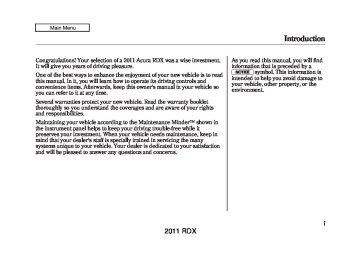- 2013 Acura RDX Owners Manuals
- Acura RDX Owners Manuals
- 2009 Acura RDX Owners Manuals
- Acura RDX Owners Manuals
- 2008 Acura RDX Owners Manuals
- Acura RDX Owners Manuals
- 2011 Acura RDX Owners Manuals
- Acura RDX Owners Manuals
- 2012 Acura RDX Owners Manuals
- Acura RDX Owners Manuals
- 2010 Acura RDX Owners Manuals
- Acura RDX Owners Manuals
- Download PDF Manual
-
Playing a USB Flash Memory Device
(Models without navigation
system).................................. 204
USB Flash Memory Device Error
Messages (Models without
Bluetooth® Audio System (Models
Audio System (Models with navigation
navigation system) ................... 211
without navigation system)............ 212
system).................................. 216
Interface Dial .............................. 216
with navigation system)............. 217
Adjusting the Sound..................... 224
navigation system)....................... 228
system)...................................... 239Playing Discs (Models with navigation
Playing the XM® Radio (Models with
Playing the FM/AM Radio (Models
Disc Changer Error Messages
(Models with navigation
system).................................. 255
Protecting Your Discs....................... 257
Playing an iPod® (Models with navigation system)....................... 260
navigation system)....................... 269iPod® Error Messages (Models with
Playing a USB Flash Memory Device
(Models with navigation
system) .................................. 270
USB Flash Memory Device Error
Messages (Models with navigation
system) .................................. 279
Bluetooth® Audio System (Models with navigation system)....................... 280
FM/AM Radio Reception .................. 287
Remote Audio Controls..................... 289
Auxiliary Input Jack.......................... 291
Radio Theft Protection ...................... 292
Setting the Clock ............................. 293
Security System............................... 294
Compass ........................................ 295
Compass Operation .................... 295
Cruise Control................................. 300
HomeLink® Universal Transceiver ...... 303
Bluetooth® HandsFreeLink® .............. 306
AcuraLink® (U.S. models only)........... 332
Rearview Mirror with Rearview Camera Display........................... 348163
2011 RDX 10/06/08 17:42:32 11 ACURA RDX MMC North America Owner's M 50 31STK640 enu
Climate Control System
Models without navigation system
Models with navigation system
DRIVER'S SIDE TEMPERATURE DISPLAY
MODE INDICATOR
DRIVER'S SIDE TEMPERATURE DISPLAY
MODE INDICATOR
DUAL BUTTON
DRIVER'S SIDE TEMPERATURE CONTROL BUTTONS
PASSENGER'S SIDE TEMPERATURE DISPLAY
PASSENGER’S SIDE TEMPERATURE DISPLAY
WINDSHIELD DEFROSTER BUTTON
MODE BUTTON
REAR WINDOW DEFOGGER/HEATED MIRROR BUTTON
PASSENGER'S SIDE TEMPERATURE CONTROL BUTTONS
OFF BUTTON
RECIRCULATION BUTTON
AIR CONDITIONING (A/C) BUTTON
FAN CONTROL BUTTONS
U.S. model is shown.
AUTO BUTTON
164
2011 RDX 10/06/08 17:42:32 11 ACURA RDX MMC North America Owner's M 50 31STK640 enu
Proper use of the climate control system can make the interior dry and comfortable, and keep the windows clear for best visibility. For the climate control system to provide heating and cooling, the engine must be running. You can adjust the temperatures of the driver's side and the passenger's side independently (see page 169). Voice Control System Onmodelswithnavigationsystem The climate control system can also be operated by voice control. See the navigation system manual for complete details.
Using Automatic Climate Control The automatic climate control system adjusts the fan speed and airflow levels to maintain the interior temperature you select. Onmodelswithnavigationsystem In AUTO mode, the vehicle's interior temperature is independently regulated for the driver and passenger, based on inputs from sunlight and temperature sensors (see page 171). If one side of the vehicle is getting too much sun, the system lowers the temperature only on that side. 1. Press the AUTO button. The
indicator in the button comes on.
Climate Control System
2. Set the desired temperature by
pushing the driver's side temperature control buttons (
or ). The selected temperature will
show in the display.
When you push the passenger's side temperature control buttons, the indicator in the DUAL button comes on and the driver's side and passenger's side temperature can be controlled independently (see page 169). The system automatically selects the proper mix of conditioned and/or heated air that will, as quickly as possible, raise or lower the interior temperature to your preference.
CONTINUED 165
2011 RDX 10/06/08 17:42:32 11 ACURA RDX MMC North America Owner's M 50 31STK640 enu
Climate Control System
When you set the temperature to its lowest limit ( ) or its highest limit ( ), the system runs at full cooling or heating only. It does not regulate the interior temperature. In cold weather, the fan will not come on automatically until the heater starts to develop warm air.
166
Semi-automatic Operation You can manually select various functions of the climate control system when it is in the AUTO mode. All other features remain automatically controlled. Fan Control Select the fan speed by pressing the fan control buttons ( ). The fan speed is represented by vertical bars in the display. Temperature Control To adjust the desired temperature, push the temperature control buttons
or
or
).
Dual Button Press the DUAL button to select dual temperature control mode (see page 169). The indicator in the DUAL button comes on. When you press the DUAL button again (indicator turns off), both sides adjust to the driver's side temperature. Air Conditioning (A/C) Button Press the A/C button to turn the air conditioning on and off. You will see A/C ON or A/C OFF in the display. When you turn the A/C off, the system cannot regulate the inside temperature if you set the temperature control below the outside temperature.
2011 RDX 10/06/08 17:42:32 11 ACURA RDX MMC North America Owner's M 50 31STK640 enu
Windshield Defroster Button This button turns the windshield defroster on and off. When you push this button, air flows from the defroster vents at the base of the windshield, and the system automatically switches to fresh air mode and turns on the A/C. When the indicator in the button is on, the passenger's temperature cannot be set separately from the driver's.
Climate Control System
Rear Window Defogger Button This button turns the rear window defogger on and off. Pushing this button also turns the mirror heaters on and off (see page 121).
Recirculation Button When the indicator in the button is on, air from the vehicle's interior is sent through the system again. When the indicator is off, air is brought in from the outside of the vehicle (fresh air mode). The outside air intakes for the climate control system are at the base of the windshield. Keep this area clear of leaves and other debris. The system should be left in fresh air mode under almost all conditions. Keeping the system in recirculation mode, particularly with the A/C off, can cause the windows to fog up. Switch to recirculation mode when driving through dusty or smoky conditions, then return to fresh air mode.
CONTINUED 167
2011 RDX 10/06/08 17:42:32 11 ACURA RDX MMC North America Owner's M 50 31STK640 enu
Climate Control System
Mode Button Use the MODE button to select the vents the air flows from. Some air will flow from the dashboard corner vents in all modes. The mode indicator in the display changes to the current mode each time you press the button.
Air flows from the center and
corner vents in the dashboard.
Airflow is divided between the
vents in the dashboard and the floor vents.
Air flows from the floor vents. Airflow is divided between the
floor vents and the defroster vents at the base of the windshield.
To Turn Everything Off If you press the OFF button, the climate control system shuts off completely. ● Keep the system off for short
periods only.
● To keep stale air and mustiness from collecting, you should have the fan running at all times.
When the climate control system is turned off, the temperature in the display will also turn off.
168
2011 RDX 10/06/08 17:42:32 11 ACURA RDX MMC North America Owner's M 50 31STK640 enu
Dual Temperature Control Your vehicle has four temperature control buttons, two for the driver, and two for the front passenger. The driver's side and the passenger's side can be controlled independently by adjusting these buttons when the indicator in the DUAL button is lit. Temperature Control Buttons To set the driver's side temperature to a different value than the passenger's, press the DUAL button, then press the temperature control buttons ( To set the passenger's side to a different value than the driver's, press the temperature control buttons ( ) on the passenger's side. You can adjust the passenger's side without pressing the DUAL button first.
) on the driver's side.
or
or
Climate Control System
Models without navigation system Models with navigation system
DRIVER'S SIDE TEMPERATURE DISPLAY
PASSENGER'S SIDE TEMPERATURE DISPLAY
DRIVER'S SIDE TEMPERATURE DISPLAY
PASSENGER'S SIDE TEMPERATURE DISPLAY
DRIVER'S SIDE TEMPERATURE CONTROL BUTTONS
U.S. model is shown.
DUAL BUTTON
PASSENGER'S SIDE TEMPERATURE CONTROL BUTTONS
CONTINUED 169
2011 RDX 10/06/08 17:42:32 11 ACURA RDX MMC North America Owner's M 50 31STK640 enu
Climate Control System
When you set the temperature to its lower or upper limit, it is displayed as
or
. The selected Push AUTO or temperatures appear in the display. When the indicator in the DUAL button is off, you can adjust both sides to the same temperature by adjusting the driver's side temperature control buttons ( or
).
DRIVER'S SIDE
PASSENGER'S SIDE
170
REAR POSITION FLOOR VENTS
2011 RDX 10/06/08 17:42:32 11 ACURA RDX MMC North America Owner's M 50 31STK640 enu
Climate Control Sensors
SUNLIGHT SENSOR
Climate Control System
TEMPERATURE SENSOR
The climate control system has two sensors. A sunlight sensor is in the top of the dashboard, and a temperature sensor is next to the steering column. Do not cover the sensors or spill any liquid on them.
171
2011 RDX 10/06/08 17:42:32 11 ACURA RDX MMC North America Owner's M 50 31STK640 enu
Audio System
Read the appropriate pages in this section for operation of the audio systems installed in your vehicle. ● For vehicles without navigation system, see pages 174 thru 215.
● For vehicles with navigation
system, see page 216 thru 286.
Models without navigation system
172
U.S. model is shown.
2011 RDX 10/06/08 17:42:32 11 ACURA RDX MMC North America Owner's M 50 31STK640 enu
Models with navigation system
U.S. model is shown.
Audio System
173
2011 RDX 10/06/08 17:42:32 11 ACURA RDX MMC North America Owner's M 50 31STK640 enu
Playing the FM/AM Radio (Models without navigation system)
To Play the Radio The ignition switch must be in the ACCESSORY (I) or the ON (II) position. Turn the system on by pushing the PWR/VOL knob, or the AM or FM button. Adjust the volume by turning the PWR/VOL knob. The band and frequency that the radio was last tuned to is displayed. To change bands, press the AM or FM button. On the FM band, ‘‘ST’’ will be shown on the center display if the station is broadcasting in stereo. Stereo reproduction on AM is not available. XM Radio information is available on page 179.
STEREO INDICATOR
FM BUTTON
SCAN BUTTON
SEEK/SKIP BAR
U.S. model is shown.
PRESET BARS
174
A.SEL INDICATOR
SCAN INDICATOR
AM BUTTON
A.SEL/RDM BUTTON
TUNE/FOLDER BAR
PWR/VOL KNOB
2011 RDX 10/06/08 17:42:32 11 ACURA RDX MMC North America Owner's M 50 31STK640 enu
Playing the FM/AM Radio (Models without navigation system)
side of the bar to tune to
side of the
To Select a Station You can use any of five methods to find radio stations on the selected band: tune, seek, scan, the preset bars, and auto select. TUNE - Use the TUNE/FOLDER bar to tune the radio to a desired frequency. Press the bar to tune to a higher frequency, and the a lower frequency. If you press and hold the side of the bar, the frequency will begin to change rapidly. It will stop when you release it. SEEK - The SEEK function searches up and down from the current frequency to find a station with a strong signal. To activate it, press the side of the SEEK/SKIP bar, then release it.
or
or
SCAN - The SCAN function samples all stations with strong signals on the selected band. To activate it, press the SCAN button, then release it. You will see ‘‘SCAN’’ on the center display. When it finds a strong signal, it will stop and play that station for about 10 seconds. If you do nothing, the system will then scan for the next strong station and play it for 10 seconds. When it plays a station you want to listen to, press the SCAN button again.
Preset - Each side of the bars (1-6) can store one frequency on AM and two frequencies on FM. 1. Select the desired band, AM or FM. FM1 and FM2 let you store two frequencies with each side of the preset bar.
2. Use the TUNE, SEEK, or SCAN
function to tune the radio to a desired station.
3. Pick the preset number (1-6), for the station you want to store. Press the left or right side of the bar, and hold it until you hear a beep.
4. Repeat steps 1 through 3 to store a
total of six stations on AM and twelve stations on FM.
CONTINUED 175
2011 RDX 10/06/08 17:42:32 11 ACURA RDX MMC North America Owner's M 50 31STK640 enu
Playing the FM/AM Radio (Models without navigation system)
If you do not like the stations auto select has stored, you can store other frequencies on the preset bars. Toturnoffautoselect,press the A.SEL/RDM button. This restores the presets you originally set.
Radio Frequencies and Reception For information on AM/FM radio frequencies and reception, see page 287. Adjusting the Sound For information, see page 177.
AUTO SELECT - If you are traveling and can no longer receive your preset stations, you can use the auto select feature to find stations in the local area. To activate it, press the A.SEL/RDM button. ‘‘A.SEL’’ will flash on the center display, and the system will go into scan mode for several seconds. It stores the frequencies of six AM and twelve FM stations in the preset bars (1-6). You will see ‘‘0’’ displayed if auto select cannot find a strong station for every preset bar.
176
2011 RDX 10/06/08 17:42:32 11 ACURA RDX MMC North America Owner's M 50 31STK640 enu
Playing the FM/AM Radio (Models without navigation system)
Adjusting the Sound Press the SOUND/CLOCK button repeatedly to display the BASS, TREBLE, FADER, BALANCE, SUBWOOFER and SVC (speed- sensitive volume compensation) settings. Each mode is shown on the center display as it changes. Turn the PWR/ VOL knob to adjust the setting to your liking. When the level reaches the center, you will see ‘‘ ’’ on the center display. The system will automatically return the display to the selected audio mode about 10
seconds after you stop adjusting a mode.ADJUSTMENT LEVEL
ADJUSTMENT MODE
PWR/VOL KNOB
U.S. model is shown.
SOUND/CLOCK BUTTON
Treble/Bass - Use the TREBLE/ BASS modes to adjust the tone to your liking. You can adjust each mode in levels between -6 and +6. Balance/Fader - These two modes adjust the strength of the sound coming from each speaker. BALANCE adjusts the side-to-side strength, while FADER adjusts the front-to-back strength.
BALANCE can be adjusted in levels between L9 and R9. FADER can be adjusted in levels between F9 and R9. When FADER adjustment level reaches F9, the subwoofer speaker will be turned off.
CONTINUED 177
2011 RDX 10/06/08 17:42:32 11 ACURA RDX MMC North America Owner's M 50 31STK640 enu
Playing the FM/AM Radio (Models without navigation system)
SUBWOOFER - Use the SUBWOOFER mode to adjust the strength of the sound from the subwoofer speaker. Turn the PWR/ VOL knob to the desired level (-6 to +6). Even if the adjustment level reaches -6, the subwoofer is not turned off.
Speed-sensitive volume compensation (SVC) - The SVC mode controls the volume based on vehicle speed. The faster you go, the louder the audio volume becomes. As you slow down, the audio volume decreases. The SVC has four modes: SVC OFF, SVC LOW, SVC MID, and SVC HIGH. Turn the PWR/VOL knob to adjust the setting to your liking.
Audio System Lighting You can use the instrument panel brightness control knob to adjust the illumination of the audio system (see page 120). The audio system illuminates when the parking lights are on, even if the system is turned off.
178
2011 RDX 10/06/08 17:42:32 11 ACURA RDX MMC North America Owner's M 50 31STK640 enu
Your vehicle is capable of receiving XM® Radio anywhere in the United States and Canada, except Hawaii, Alaska, and Puerto Rico. XM is a registered trademark of Sirius XM Radio®, Inc. and XM CANADA® is a registered business name of Canadian Satellite Radio Inc. XM Radio receives signals from two satellites to produce clear, high- quality digital reception. It offers many channels in several categories. Along with a large selection of different types of music, XM Radio also allows you to view channel and category selections in the audio display.
Playing the XM® Radio (Models without navigation system)
CHANNEL MODE INDICATOR
CATEGORY MODE INDICATOR
CHANNEL NAME
PRESET NUMBER XM BAND
CATEGORY NAME
XM BUTTON
DISP/MODE BUTTON
SCAN BUTTON
SEEK/SKIP (CATEGORY) BAR
U.S. model is shown.
TUNE/FOLDER BAR
PWR/VOL KNOB
PRESET BARS
CONTINUED 179
2011 RDX 10/06/08 17:42:32 11 ACURA RDX MMC North America Owner's M 50 31STK640 enu
Playing the XM® Radio (Models without navigation system)
Operating the XM Radio To listen to the XM Radio, turn the ignition switch to the ACCESSORY (I) or ON (II) position. Push the PWR/VOL knob to turn on the audio system, and press the button. Adjust the volume by turning the PWR/VOL knob. The last channel you listened to will show on the audio display.
DISP - Each time you press and release the DISP/MODE button, the center display changes in the following sequence: Channel name, category, artist name, and music title. MODE - To switch between the category mode and channel mode, press and hold the DISP/MODE button until the mode changes. A ‘‘CH’’ (channel) or ‘‘CAT’’ (category) mode indicator appears on the center display.
180
To Select a Channel When in the satellite radio mode, you can use any of four methods to find channels: TUNE, SEEK/SKIP (CATEGORY), SCAN, and the preset bars. TUNE - Press the TUNE/FOLDER bar to change channel selections. Press the side of the bar to tune to higher numbered channels, and the side of the bar to tune to lower numbered channels. In the category mode, you can only select channels within that category. SEEK/SKIP (CATEGORY) - Press either side of the SEEK/SKIP (CATEGORY) bar ( select another category.
) to
or
2011 RDX 10/06/08 17:42:32 11 ACURA RDX MMC North America Owner's M 50 31STK640 enu
Playing the XM® Radio (Models without navigation system)
SCAN - The scan function gives you a sampling of all channels while in the channel mode. In the category mode, only the channels within that category are scanned. To activate scan, press the SCAN button. The system plays each channel in numerical order for a few seconds, then selects the next channel. When you hear a channel you want to continue listening to, press the button again.
Preset - You can store up to 12
preset channels using each side of the preset bar. Each side of the bar stores one channel from the XM1
band and one channel from the XM2
band. To store a channel: 1. Press thebutton. Either
XM1 or XM2 will be shown on the center display.
2. Use the tune, seek, or scan function to tune to a desired channel. In category mode, only channels within that category can be selected. In channel mode, all channels can be selected.
3. Pick a preset number for the
channel you want to store. Press and hold the appropriate side of the preset bar until you hear a beep.
4. Repeat steps 2 and 3 to store the
first six channels.
5. Press the
button again. The
other XM band will be shown. Store the next six channels by repeating steps 2 and 3.
Once a channel is stored, press and release the proper side of the preset bar to tune to it. Adjusting the Sound For information, see page 177. XM Radio Reception For information, see page 183.
CONTINUED 181
2011 RDX 10/06/08 17:42:32 11 ACURA RDX MMC North America Owner's M 50 31STK640 enu
Playing the XM® Radio (Models without navigation system)
XM Radio Display Messages ‘‘LOADING’’ - XM is loading the audio or program information. ‘‘OFF AIR’’ - The channel currently selected is no longer broadcasting.
‘‘UPDATING’’ - The encryption code is being updated. Wait until the encryption code is fully updated. Channels 0 and 1 should still work normally. ‘‘NO SIGNAL’’ - The signal is currently too weak. Move the vehicle to an area away from tall buildings, and with an unobstructed view of the southern horizon.
‘‘ - - - -’’ - The selected channel number does not exist, or is not part of your subscription, or this channel has no artist or title information at this time. ‘‘ANTENNA’’ - There is a problem with the XM antenna. Please consult your dealer.
182
2011 RDX 10/06/08 17:42:32 11 ACURA RDX MMC North America Owner's M 50 31STK640 enu
Playing the XM® Radio (Models without navigation system)
Signal may be blocked by mountains or large obstacles to the south.
Signal is weaker in these areas.
SATELLITE
GROUND REPEATER
Satellite Radio Signals Satellite radio receives signals from two satellites to produce clear, high- quality digital reception. It offers many channels in several categories. Along with a large selection of different types of music, satellite radio also allows you to view channel and category selections in the audio display. The XM satellites are in orbit over the equator; therefore, objects south of the vehicle may cause satellite reception interruptions. To help compensate for this, ground-based repeaters are placed in major metropolitan areas. Satellite signals are more likely to be blocked by tall buildings and mountains the farther north you travel from the equator.
CONTINUED 183
2011 RDX 10/06/08 17:42:32 11 ACURA RDX MMC North America Owner's M 50 31STK640 enu
Playing the XM® Radio (Models without navigation system)
Depending on where you drive, you may experience reception problems. Interference can be caused by any of these conditions: ● Driving on the north side of an
east/west mountain road.
● Driving on the north side of a large commercial truck on an east/west road.
● Driving in tunnels. ● Driving on a road beside a vertical wall, steep cliff, or hill to the south of you.
● Driving on the lower level of a
multi-tiered road.
● Driving on a single lane road
alongside dense trees taller than 50 ft. (15 m) to the south of you.
There may also be other geographic situations or structures that could affect satellite radio reception.
184
AsrequiredbytheFCC: Changesormodificationsnotexpressly approvedbythepartyresponsiblefor compliancecouldvoidtheuser's authoritytooperatetheequipment. Receiving XM Radio Service If your XM Radio service has expired or you purchased your vehicle from a previous owner, you can listen to a sampling of the broadcasts available on XM radio. With the ignition switch in the ACCESSORY (I) or the ON (II) position, push the PWR/VOL knob to turn on the audio system, and press the button. A variety of music types
or at 1-800-852-9696.
Canada, contact XM CANADA at
and styles will play. If you decide to purchase XM Radio service, contact XM Radio at www. xmradio.com, In www. xmradio.ca, or at 1-877-209-0079. You will need to give them your radio I.D. number and your credit card number. To get your radio I.D. number, turn in the the
the TUNE knob until ‘‘0’’ appears display. Your I.D. will appear in
display.
After you've registered with XM Radio, keep your audio system in the satellite radio mode while you wait for activation. This should take about 30 minutes. While waiting for activation, make sure your vehicle remains in an open area with good reception. Once your audio system is activated, ‘‘CAT’’ or ‘‘CH’’ will appear in the display, and you'll be able to listen to XM Radio broadcasts. XM Radio will continue to send an activation signal to your vehicle for at least 12 hours from the activation request. If the service has not been activated after 36 hours, contact XM Radio. In Canada, contacr XM CANADA®.
2011 RDX
10/06/08 17:42:32 11 ACURA RDX MMC North America Owner's M 50 31STK640 enu
Playing Discs (Models without navigation system)
Normal mode
MP3/WMA mode
SCAN (D-SCAN) INDICATOR
RPT (D-RPT) INDICATOR
FOLDER NUMBER
MP3 MODE INDICATOR
WMA MODE INDICATOR
DISC INDICATOR
DISC NUMBER
TRACK NUMBER
RDM INDICATOR
SCAN (F-SCAN) INDICATOR
RPT (F-RPT) INDICATOR
RDM (F-RDM) INDICATOR
U.S. model is shown.
CONTINUED 185
2011 RDX 10/06/08 17:42:32 11 ACURA RDX MMC North America Owner's M 50 31STK640 enu
Playing Discs (Models without navigation system)
U.S. model is shown.
CD/AUX BUTTON RPT BUTTON SCAN BUTTON SEEK/SKIP BAR
LOAD BUTTON
DISC SLOT
186
DISP/MODE BUTTON
A.SEL/RDM BUTTON
TUNE/FOLDER BAR PWR/VOL KNOB
PRESET BARS
EJECT BUTTON
DISC LOAD INDICATOR
2011 RDX 10/06/08 17:42:32 11 ACURA RDX MMC North America Owner's M 50 31STK640 enu
Playing Discs (Models without navigation system)
Your audio system has an in-dash CD changer that holds up to six CDs, providing several hours of continuous entertainment. You operate this CD changer with the same controls used for the radio. To load CDs or operate the CD changer, the ignition switch must be in the ACCESSORY (I) or ON (II) position. The disc changer can play these disc formats: ● CD (CD-DA) ● CD-R/RW The disc packages or jackets should have one of these marks.
The changer can also play MP3 or WMA format (see page 189).
For best results when using CD-R or CD-RW discs, use only high quality discs labeled for audio use. When recording a CD-R or CD-RW, the recording must be closed in order for the disc to be played by the CD player.
Do not use CDs with adhesive labels. The label can curl up and cause the CD to jam in the unit.
You cannot load and play 3-inch (8-cm) discs in this system. Video CDs and DVDs will not work in this unit.
CONTINUED 187
2011 RDX 10/06/08 17:42:32 11 ACURA RDX MMC North America Owner's M 50 31STK640 enu
Playing Discs (Models without navigation system)
Loading CDs in the Changer To load multiple discs in one operation: 1. Press and hold the LOAD button on the changer unit until you hear a beep. You will see ‘‘BUSY’’ on the center display, and disc load indicator turns red and starts blinking.
2. Insert the disc into the disc slot
when the disc load indicator turns green and ‘‘LOAD’’ appears on the center display at the same time. Insert it only halfway; the drive will pull it in the rest of the way. You will see ‘‘BUSY’’ on the center display, and the disc load indicator turns red again and blinks as the CD is loaded.
3. When the disc load indicator turns green and ‘‘LOAD’’ appears on the center display again, insert the next CD in the slot. Do not try to insert a disc until ‘‘LOAD’’ appears. You could damage the audio unit.
4. Repeat steps 1 through 3 until all six positions are loaded. If you are not loading all six positions, press the LOAD button again after the last CD has loaded. ‘‘DISC READ’’ appears on the center display, then the system begins playing the last CD loaded.
If you stop loading discs before all six positions are filled, the system will wait for 10 seconds, stop the load operation, and begin playing the last disc loaded.
188
To load a single disc: 1. Press and release the LOAD
button on the changer unit. You will see ‘‘BUSY’’ on the center display, and the disc load indicator turns red and starts blinking. 2. Insert a disc into the disc slot
when the disc load indicator turns green and ‘‘LOAD’’ appears on the center display at the same time. Insert the disc only about halfway; the drive will pull it in the rest of the way. You will see the disc indicator blinking on the center display. Do not try to insert a disc until ‘‘LOAD’’ appears. You could damage the audio unit.
2011 RDX 10/06/08 17:42:32 11 ACURA RDX MMC North America Owner's M 50 31STK640 enu
Playing Discs (Models without navigation system)
3. You will see ‘‘DISC READ’’ on the
center display, then the system begins to play the CD.
You can load a CD into an empty position while a CD is playing. Select the empty position (the disc indicator is not shown on the center display) by pressing the appropriate side of the preset bars. The current CD stops playing and starts the loading sequence. The CD just loaded will play. You can load a disc(s) in any mode (AM, FM, XM, or AUX) if you do not select an empty position. If you press the LOAD button while a disc is playing, the system will stop playing that disc and start the loading sequence. It will then play the disc just loaded.
To Play a CD Select the CD changer by pressing the CD/AUX button. You will see ‘‘CD’’ on the center display. The system will begin playing the last selected CD in the CD changer. You will see the disc and track numbers displayed. When the system reaches the end of the disc, the system will advance to the next disc and begin to play. To select a different disc, press an appropriate side of the preset bar (1-6). If you select an empty position in the CD changer, the system will try to load the CD in the empty slot.
Playing an MP3/WMA Disc The CD changer can play CD-Rs and CD-RWs compressed in MP3 and WMA format. When playing a disc in MP3 or WMA, you will see ‘‘MP3’’ or ‘‘WMA’’ on the center display. A disc can support more than 99 folders, and each folder can hold up to 255
playable files. When there are more than 99 folders on a disc, the center display only shows two digits.CONTINUED 189
2011 RDX 10/06/08 17:42:32 11 ACURA RDX MMC North America Owner's M 50 31STK640 enu
Playing Discs (Models without navigation system)
NOTE: If a file on an MP3 or WMA disc is protected by digital rights management (DRM), the audio unit displays FORMAT, and then skips to the next file. If the disc has a complex structure, it will take a while to read the disc before the system begins to play it. Depending on the software the files were made with, it may not be possible to play some files, or display some text data.
If the title is too long, it will not show all at once. Press and hold the DISP/ MODE button, and the rest of the title will show on the center display. You will also see the album and track name (CD-TEXT), or the folder and file name (MP3/WMA) under these conditions: ● When you insert a disc, and the
system begins to play.
● Each time a new track, file, or
folder plays.
NameDisplayFunction Each time you press the DISP/ MODE button while playing a CD (CD-DA), the center display changes from album name, to track name, to artist name, and then to normal display. If the disc was not recorded with CD-TEXT, ‘‘NO INFO’’ will be shown on the center display. When playing a disc compressed in MP3/WMA format, the display changes from folder name, to file name, to artist tag, to album tag, to track tag, and then to normal display each time you press the DISP/ MODE button. If the disc was not recorded with this information, ‘‘NO INFO’’ will be shown on the center display.
190
2011 RDX 10/06/08 17:42:32 11 ACURA RDX MMC North America Owner's M 50 31STK640 enu
Playing Discs (Models without navigation system)
ToChangeorSelectTracks/Files While a disc is playing you can use the SEEK/SKIP bar to select passages and change tracks (files in MP3/WMA mode). In MP3/WMA mode, use the TUNE/FOLDER bar to select folders on the disc, and use the SEEK/SKIP bar to change files.
side of the
SEEK/SKIP - Each time you press and release the SEEK/SKIP bar, the system skips forward to the beginning of the next track (file in MP3/WMA mode). Press and release the bar to skip backward to the beginning of the current track/file. Press it again to skip to the beginning of the previous track/file. To move rapidly within a track/file, press and hold the the SEEK/SKIP bar.
side of the
side of
or
InMP3/WMAmode FOLDER SELECTION - To select a different folder, press and release the side of the TUNE/FOLDER bar to move to the beginning of the next folder. Press and release the side of the bar to move to the beginning of the previous folder. REPEAT - This feature, when activated, continuously replays the current track (file in MP3/WMA mode). To activate it, press and release the RPT button. You will see ‘‘RPT’’ on the center display. To turn off this feature, press the RPT button for more than 2 seconds.
CONTINUED 191
2011 RDX 10/06/08 17:42:32 11 ACURA RDX MMC North America Owner's M 50 31STK640 enu
Playing Discs (Models without navigation system)
InMP3/WMAmode FOLDER REPEAT - This feature, when activated, replays all the files in the current folder in the order they are compressed in MP3/WMA. To activate folder repeat mode, press the RPT button twice. You will see ‘‘F- RPT’’ on the center display. Press and hold the RPT button for more than 2 seconds to turn off this feature. DISC REPEAT - Press the RPT button twice to continuously replay the current CD. In MP3/WMA mode, press the RPT button three times. You will see ‘‘D-RPT’’ on the center display. Press and hold the RPT button for more than 2 seconds to turn off this feature. Each time you press and release the RPT button, the mode changes from repeat to folder repeat, disc repeat then to normal play.
SCAN - The scan function samples all the tracks (files in a folder in MP3/WMA mode) on the current disc in the order they are recorded on the CD. To activate this feature, press and release the SCAN button. You will see ‘‘SCAN’’ and the track/ file number flashing on the center display. The system will then play the track/file for approximately 10
seconds. To hear the rest of the track/file, press and hold the SCAN button for more than 2 seconds. If you do nothing, the system will then play the following tracks/files for 10
seconds each. When the system finishes scanning all the tracks/files on the current disc, the system returns to the track/file it first started scanning with, scan is canceled and the system begins to play that track/file normally.192
InMP3/WMAmode FOLDER SCAN - The folder scan function samples the first file of each folder on the current disc in the order they are compressed in MP3/ WMA. To activate this feature, press the SCAN button twice. The first file of each folder plays for about 10
seconds. You will see ‘‘F-SCAN’’ and the folder number flashing on the center display. To hear the rest of the file in the folder currently scanning, press and hold the SCAN button for more than 2 seconds. When the system finishes scanning all the folders on the current disc, the system returns to the folder it started scanning with, folder scan is canceled and the system begins to play that folder normally.2011 RDX 10/06/08 17:42:32 11 ACURA RDX MMC North America Owner's M 50 31STK640 enu
Playing Discs (Models without navigation system)
DISC SCAN - The disc scan function samples the first track (file in MP3/WMA mode) on each disc within the changer in numerical order. To activate this feature, press the SCAN button twice. In MP3/ WMA mode, press the SCAN button three times. The first track/file on each disc plays for about 10 seconds. You will see ‘‘D-SCAN’’ and disc number flashing on the center display. To hear the rest of the track/ file on the disc currently scanning, press and hold the SCAN button for more than 2 seconds. When the system finishes scanning all the discs, disc scan is canceled and the system begins to play the first track/ file of that disc normally.
Each time you press and release the SCAN button, the mode changes from scan to folder scan, disc scan then to normal play. RANDOM (Random within a Disc) - This feature plays the tracks (all files in each folder in MP3/WMA mode) within a disc in random order. To activate it, press and release the A.SEL/RDM button. In MP3/WMA mode, press the A.SEL/RDM button twice to select random play within a disc. You will see ‘‘RDM’’ on the center display. Press and hold the A.SEL/RDM button for more than 2 seconds to return to normal play.
InMP3/WMAmode FOLDER RANDOM - This feature plays the files within a folder in random order, rather than in the order they are compressed in MP3/ WMA. To activate it, press the A.SEL/RDM button once. You will see ‘‘F-RDM’’ on the center display. The system will then select and play files randomly. This continues until you deactivate folder random play by pressing and holding the RDM button for more than 2 seconds. Each time you press and release the A.SEL/RDM button, the mode changes from folder random to random, then to normal play.
CONTINUED 193
2011 RDX 10/06/08 17:42:32 11 ACURA RDX MMC North America Owner's M 50 31STK640 enu
Playing Discs (Models without navigation system)
To Pause a Disc To pause a disc, press the corresponding number of the current disc on the appropriate side of the preset bars. To play the disc again, press the preset bar again. To Stop Playing a Disc If you turn the system off while a CD is playing, either with the PWR/VOL knob or by turning off the ignition switch, the disc will stay in the drive. When you turn the system back on, the CD will begin playing where it left off. To take the system out of CD mode, press the AM or FM, CD/AUX, or
button. To return to CD mode,
press the CD/AUX button. The system will continue at the same point that it left off.
Press and hold the eject button until you hear a beep to remove all the discs from the changer. You can also eject discs when the ignition switch is off by pressing the eject button. The disc that was last selected is ejected first. You can eject the rest of the discs one at a time. Protecting Discs For information on how to handle and protect compact discs, see page 257. Disc Changer Error Messages For information, see page 195. Adjusting the Sound For information, see page 177.
Removing CDs from the Changer To remove the disc that is currently playing, press and release the eject ) button. You will see ‘‘EJECT’’ on the center display. When you remove the disc from the slot, the system begins the load sequence so you can load another disc in that position. If you do not load another CD within 10 seconds, the system selects the previous mode (AM, FM1, FM2, or XM). If you do not remove the CD from the slot, the system will reload the CD after 10 seconds and put the CD changer in pause mode. To begin playing the CD, press the CD/AUX button. To remove a different CD from the changer, select it with the appropriate side of the preset bar. When that CD begins playing, press the eject button.
194
2011 RDX 10/06/08 17:42:32 11 ACURA RDX MMC North America Owner's M 50 31STK640 enu
Disc Changer Error Messages (Models without navigation system)
If you see an error message in the display while playing a CD, find the cause in the chart to the right. If you cannot clear the error message, take the vehicle to your dealer.
Error
Message
Cause
Solution
FOCUS Error
Mechanical Error
High Temperature
Check Disc
Check Disc and Changer Error
Press the EJECT button, and pull out the disc. Check if it is inserted correctly in the disc changer. Make sure the disc is not scratched or damaged. For more information, see page 258.
Press the EJECT button, and pull out the disc. Check the disc for damage or deformation. For more information, see page 258. If the disc cannot be pulled out, or the error message does not disappear after the disc is ejected, see your dealer.
Will disappear when the temperature returns to normal.
Press the EJECT button, and pull out the disc. Make sure a playable disc is in the CD changer (see page 187).
Press the EJECT button, and pull out the disc. Check the disc for damage or deformation. For more information, see page 258. If the disc cannot be pulled out, or the error message does not disappear after the disc is ejected, see your dealer.
CONTINUED 195
2011 RDX 10/06/08 17:42:32 11 ACURA RDX MMC North America Owner's M 50 31STK640 enu
Disc Changer Error Messages (Models without navigation system)
Error
Message
FORMAT
BAD DISC
PLEASE CHECK
OWNER'S MANUAL
PUSH EJECT
BAD DISC
PLEASE CHECK
OWNER'S MANUAL
Cause
Solution
Track/File format not supported
Current track will be skipped. The next supported track or file plays automatically.
Mechanical error
Servo error
Press the EJECT button, and pull out the disc(s). Check the disc for serious damage, signs of deformation, excessive scratches, and/or dirt (see page 258.) Insert the disc again. If the code does not disappear, or the disc(s) cannot be removed, consult your dealer. Do not try to force the disc out of the player.
The chart on the right explains the error messages you may see in the display while playing a disc. If you see an error message in the display while playing a disc, press the eject button. After ejecting the disc, check it for damage or deformation. If there is no damage, insert the disc again. For the additional information on damaged discs, see page 258. The audio system will try to play the disc. If there is still a problem, the error message will reappear. Press the eject button, and pull out the disc. Insert a different disc. If the new disc plays, there is a problem with the first disc. If the error message cycle repeats and you cannot clear it, take your vehicle to a dealer.
196
2011 RDX 10/06/08 17:42:32 11 ACURA RDX MMC North America Owner's M 50 31STK640 enu
Playing an iPod® (Models without navigation system)
USB INDICATOR
CD/AUX BUTTON RPT BUTTON
SEEK/SKIP BAR
PWR/VOL KONB
U.S. model is shown.
iPod INDICATOR
DISP BUTTON
RDM BUTTON
TUNE/FOLDER BAR
SOUND/CLOCK BUTTON
CONTINUED 197
2011 RDX 10/06/08 17:42:32 11 ACURA RDX MMC North America Owner's M 50 31STK640 enu
Playing an iPod® (Models without navigation system)
To Play an iPod® This audio system can operate the audio files on the iPod® with the same controls used for the disc player. To play an iPod, connect it to the USB adapter cable in the console compartment by using your dock connector, then press the CD/AUX button. The ignition switch must be in the ACCESSORY (I) or ON (II) position. The iPod will also be charged with the ignition switch in these positions. The audio system reads and plays sound files to be playable on the iPod. The system cannot operate an iPod as a mass storage device. The system will only play songs stored on the iPod with iTunes. iPod and iTunes are registered trademarks owned by Apple Inc.
198
iPods compatible with your audio system using the USB adapter cable are:
Model
Software
Ver. 1.2 or more
Ver. 1.0 or more
Ver. 1.2 or more Ver. 1.1.2 or more
iPod classic iPod with video (iPod 5th generation) iPod nano iPod nano 2nd generation iPod nano 3rd generation iPod nano 4th Ver. 1.0.2 or more generation Ver. 1.1.1 or more iPod touch iPod touch 2nd generation Ver. 2.1.1 or more Ver. 2.1.0 or more iPhone iPhone 3G Ver. 2.1.0 or more
Ver. 1.0 or more
Use only compatible iPods with the latest software. iPods that are not compatible will not work in this audio unit. NOTE: ● Do not connect your iPod using a
hub.
● Do not keep the iPod in the
vehicle. Direct sunlight and high heat will damage it.
● Do not use an extension cable between the USB adapter cable equipped with your vehicle and your dock connector.
● We recommend backing up your
data before playing it.
● Some devices cannot be powered or charged via the USB adapter, if this is the case use the accessory adapter to supply power to your device.
2011 RDX 10/06/08 17:42:32 11 ACURA RDX MMC North America Owner's M 50 31STK640 enu
Playing an iPod® (Models without navigation system)
ConnectinganiPod USB ADAPTER CABLE
DOCK CONNECTOR
1. Push the release button to release
the USB adapter cable.
USB ADAPTER CABLE
2. Connect your dock connector to the iPod correctly and securely. 3. Install the dock connector to the
USB adapter cable securely.
If the iPod indicator does not appear in the center display, check the connections, and try to reconnect the iPod a few times. If the audio system still does not recognize the iPod, the iPod may need to be reset. Follow the instructions that came with your iPod, or you can find reset instructions online at www.apple.com/ipod.
CONTINUED 199
2011 RDX 10/06/08 17:42:32 11 ACURA RDX MMC North America Owner's M 50 31STK640 enu
Playing an iPod® (Models without navigation system)
TextDataDisplayFunction Each time you press the DISP/ MODE button, the display mode switches between the album name, the song name, the artist name, or name off (which turns off the text display). The center display shows up to about 16 characters of the selected data. If the text data has more than 16
characters, you will see the first 16
characters and the center display. Press and hold the DISP/MODE button until the next 16 characters are shown.indicator in the
200
ToChangeorSelectFiles Use the SEEK/SKIP bar while an iPod is playing to select passages and change files. SKIP - Each time you press and release the side of the SEEK/ SKIP bar, the system skips forward to the beginning of the next file. Press and release the bar, to skip backward to the beginning of the current file. Press it again to skip to the beginning of the previous file. To move rapidly within a file, press and hold either side ( ) of the SEEK/SKIP bar.
side of the
or
ToSelectaFilefromiPodMenu
Press and release the SOUND/CLOCK button.
You can also select a file from any list on the iPod menu: playlists, artists, albums, and songs, by using the SOUND/CLOCK button and PWR/ VOL knob. Press and release the SOUND/CLOCK button to switch the display to an iPod menu, then turn the PWR/VOL knob to select a desired list. Press and release the SOUND/CLOCK button to set your selection.
2011 RDX 10/06/08 17:42:32 11 ACURA RDX MMC North America Owner's M 50 31STK640 enu
ALBUM MODE is selected
The center display shows items on the selected list. Press either side of the TUNE/FOLDER bar repeatedly. After making a selection, wait for a few seconds to set your selection. If you select ‘‘ALL,’’ all available files on the selected list are played.
Playing an iPod® (Models without navigation system)
ToSelectRepeatorShuffleMode: You can select any type of repeat and shuffle mode by using the RPT button or the A.SEL/RDM button. REPEAT - This feature continuously plays a file. To activate the repeat feature, press the RPT button. You will see ‘‘RPT’’ in the center display. To turn it off, press the RPT button again. SHUFFLE ALL - This feature plays all available files in a selected list (playlists, artists, albums or songs) in random order. To activate the shuffle all feature, press the A. SEL/RDM button. You will see ‘‘RDM’’ in the center display. To turn it off, press and hold the A.SEL/ RDM button.
SHUFFLE ALBUM - This feature plays all available albums in a selected list (playlists, artists, albums or songs) in random order. The files in each album are played in the recorded order. To activate the shuffle album feature, press the A. SEL/RDM button repeatedly. You will see ‘‘F-RDM’’ in the center display. To turn it off, press and hold the A.SEL/RDM button. Each time you press the A.SEL/ RDM button, the mode changes from shuffle all play to shuffle album play, then to normal play. NOTE: Available operating functions vary on models or versions. Some functions may not be available on the vehicle's audio system.
CONTINUED 201
2011 RDX 10/06/08 17:42:32 11 ACURA RDX MMC North America Owner's M 50 31STK640 enu
Playing an iPod® (Models without navigation system)
To Stop Playing Your iPod To play the radio, press the AM/FM, or button. Press the CD/AUX button to switch between disc (if a disc is loaded), Bluetooth®Audio, and the iPod.
If you reconnect the same iPod, the system may begin playing where it left off, depending on what mode the iPod is in when it is reconnected. iPod Error Messages For information, see page 203.
DisconnectinganiPod You can disconnect the iPod at any time when you see the ‘‘OK to disconnect’’ messageꭧ in the iPod display. Always make sure you see the ‘‘OK to disconnect’’ message in the iPod display before you disconnect it. Make sure to follow the iPod's instructions on how to disconnect the dock connector from the USB adapter cable. ꭧ: The displayed message may
vary on models or versions. On some models, there is no message to disconnect.
202
2011 RDX 10/06/08 17:42:32 11 ACURA RDX MMC North America Owner's M 50 31STK640 enu
If you see an error message in the center display while playing an iPod, find the solution in the chart to the right. If you cannot clear the error message, take your vehicle to your dealer.
iPod® Error Messages (Models without navigation system)
Error Message
Cause
USB ERROR
USB ROM error
BAD USB DEVICE PLEASE CHECK
OWNERS MANUAL
Abnormal power source
NO SONG
No files in iPod
UNSUPPORTED
VER.
Use of unsupported iPod
CONNECT RETRY Recognition failure of
iPod
Solution
There is a problem with the USB adapter unit. Appears when the overcurrent protection feature of the system stops supplying power to USB because an incompatible device is connected. Disconnect the device. Then, turn the audio system off, and turn it on again. Do not reconnect the device that caused the error. Appears when the iPod is empty. Store some files in the iPod. Appears when an unsupported iPod is connected. See page 198 for specification information on iPods. If it appears when a supported iPod is connected, update the iPod software to the newer version. Appears when the system does not acknowledge the iPod. Reconnect the iPod.
203
2011 RDX 10/06/08 17:42:32 11 ACURA RDX MMC North America Owner's M 50 31STK640 enu
Playing a USB Flash Memory Device (Models without navigation system)
USB INDICATOR
FILE TYPE
CD/AUX BUTTON RPT BUTTON SCAN BUTTON SEEK/SKIP BAR
POW/VOL KNOB
U.S. model is shown.
204
DISP BUTTON
RDM BUTTON TUNE/FOLDER BAR
2011 RDX 10/06/08 17:42:32 11 ACURA RDX MMC North America Owner's M 50 31STK640 enu
Playing a USB Flash Memory Device (Models without navigation system)
To Play a USB Flash Memory Device This audio system can operate the audio files on a USB flash memory device with the same controls used for the in-dash disc changer. To play a USB flash memory device, connect it to the USB adapter cable in the console compartment, then press the CD/AUX button. The ignition switch must be in the ACCESSORY (I) or ON (II) position.
The audio system reads and plays the audio files on the USB flash memory device in MP3, WMA or AACꭧ formats. Depending on the format, the display shows MP3, WMA or AAC when a USB flash memory device is playing. The USB flash memory device limit is up to 700 folders or up to 65535 files. ꭧ: Only AAC format files recorded with iTunes are playable on this audio unit.
The recommended USB flash memory devices are 256 MB or higher, and formatted with the FAT file system. Some digital audio players may be compatible as well. Some USB flash memory devices (such as devices with security lock- out features, etc.) will not work in this audio unit.
CONTINUED 205
2011 RDX 10/06/08 17:42:32 11 ACURA RDX MMC North America Owner's M 50 31STK640 enu
Playing a USB Flash Memory Device (Models without navigation system)
Depending on the type of encoding and writing software used, there may be cases where character information does not display properly. Even if recorded in MP3, WMA or AAC format, unsupported files cannot be played. If the system finds an unsupported file, the screen displays UNPLAYABLE, and then skips to the next file.
● We recommend backing up your
data before playing a USB flash memory device.
● Depending on the type and
number of files, it may take some time before they begin to play. ● Depending on the software the
files were made with, it may not be possible to play some files, or display some text data.
● Some devices cannot be powered or charged via the USB adapter, if this is the case use the accessory adapter to supply power to your device.
NOTE: ● Do not use a device such as a card reader or hard drive as the device