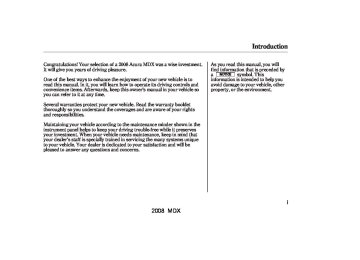- 2013 Acura MDX Owners Manuals
- Acura MDX Owners Manuals
- 2008 Acura MDX Owners Manuals
- Acura MDX Owners Manuals
- 2009 Acura MDX Owners Manuals
- Acura MDX Owners Manuals
- 2012 Acura MDX Owners Manuals
- Acura MDX Owners Manuals
- 2011 Acura MDX Owners Manuals
- Acura MDX Owners Manuals
- 2010 Acura MDX Owners Manuals
- Acura MDX Owners Manuals
- Download PDF Manual
-
NOTE:
HFL does not allow you to pair your phone if the vehicle is moving. For pairing, your phone must be in its Discovery mode. Up to six phones can be paired to the HFL. The following procedure works for most phones. If you cannot pair your phone to the HFL with this procedure, refer to your phone’s operating manual, visit , call www.acura.com/handsfreelink the Hands Free Link consumer support at (888) 528-7876, or call your phone retailer. In Canada, visit or call (888) 9- ACURA-9. During the pairing process, turn off any previously paired phones before pairing a new phone.
www.acura.ca
Bluetooth HandsFreeLink
1.
2.
3.
With your phone on and the ignition in the ACCESSORY (I) or ON (II) position, press and release the Talk button. After the beep, say ‘‘Phone setup.’’ The HFL response is ‘‘Phone setup options are status, pair, edit, delete, and list.’’
Press and release the Talk button. After the beep, say ‘‘Pair.’’ The HFL response is ‘‘The pairing process requires operation of your mobile phone. For safety, only perform this function while the vehicle is stopped. State a four- digit code for pairing. Note this code. It will be requested by the phone.’’
Press and release the Talk button. After the beep, say the four-digit code you want to use. For example, say ‘‘1, 2, 3, 4.’’ The HFL response is, ‘‘1, 2, 3, 4. Is this correct?’’
CONTINUED
287
2008 MDX 07/07/09 10:01:02 31STX610 0293
Bluetooth HandsFreeLink
4.
Press and release the Talk button. After the beep, say ‘‘Yes.’’ The HFL response is ‘‘Searching for a Bluetooth phone.’’
Steps 5 and 6 show a
NOTE: common way to get your phone into its Discovery mode. If these steps do not work on your phone, refer to the phone’s operating manual.
5.
6.
Follow the prompts on your phone to get it into its Discovery mode. The phone will search for the HFL. When it comes up, select HandsFreeLink from the list of options displayed on your phone.
When asked by the phone, enter the four-digit code from step 3 into your phone. The HFL response is ‘‘A new phone has been found. What would you like to name this phone?’’
288
7.
Press and release the Talk button. After the beep, say the name you want to use. For example, say ‘‘Eric’s phone.’’ The HFL response is ‘‘Eric’s phone has been successfully paired. Returning to the main menu.’’
8.
If you want to pair another phone, repeat steps 1 through 7.
Once the pairing process is completed, AcuraLink may display a connection confirmation screen. This screen is used to create a data connection between your cell phone and the AcuraLink system. You can choose to set up the data connection now, or do it later. If you want to do it now, exit the HFL menu by pressing the HFL Back button one or more times.
Torenameapairedphone,dothis: 1.
Press and release the Talk button. After the beep, say ‘‘Phone setup.’’
2.
3.
4.
The HFL response is ‘‘Phone setup options are status, pair, edit, delete, and list.’’
Press and release the Talk button. After the beep, say ‘‘Edit.’’ The HFL response is ‘‘Which phone would you like to edit?’’
Press and release the Talk button. After the beep, say the name of the phone you want to rename. For example, say ‘‘Eric’s phone.’’ The HFL response is ‘‘What is the new name for Eric’s phone?’’
Press and release the Talk button. After the beep, say the new name of the phone. For example, say ‘‘Lisa’s phone.’’ The HFL response is, ‘‘The name has been changed. Returning to the main menu.’’
2008 MDX 07/07/09 10:01:12 31STX610 0294
Todeleteapairedphone,dothis: 1.
Press and release the Talk button. After the beep, say ‘‘Phone setup.’’ The HFL response is ‘‘Phone setup options are status, pair, edit, delete, and list.’’
2.
3.
4.
Press and release the Talk button. After the beep, say ‘‘Delete.’’ The HFL response is, ‘‘Which phone would you like to delete?’’
Press and release the Talk button. After the beep, say the name of the phone you want to delete. For example say ‘‘Eric’s phone.’’ The HFL response is ‘‘Would you like to delete Eric’s phone?’’
Press and release the Talk button. After the beep, say ‘‘Yes.’’ The HFL response is ‘‘Preparing to delete Eric’s phone.’’ Say ‘‘OK’’ to continue. Otherwise, say ‘‘Go back,’’ or ‘‘Cancel.’’
Bluetooth HandsFreeLink
5.
Press and release the Talk button. If you say ‘‘OK’’ after the beep, the HFL response is ‘‘The phone has been deleted. Returning to the main menu.’’ If you say ‘‘Go back,’’ or ‘‘Cancel,’’ the phone will not be deleted.
Tofindoutthestatusofthephonebeing used,dothis: 1.
Press and release the Talk button. After the beep, say ‘‘Phone setup.’’ The HFL response is, ‘‘Phone setup options are status, pair, edit, delete, and list.’’
2.
Press and release the Talk button. After the beep, say ‘‘Status.’’ An example of the HFL response is, ‘‘Eric’s phone is linked. Battery strength is three bars. Signal strength is five bars, and the phone is roaming. Returning to the main menu.’’
Tolistallpairedphones,dothis: 1.
Press and release the Talk button. After the beep, say ‘‘Phone setup.’’ The HFL response is ‘‘Phone setup options are status, pair, edit, delete, and list.’’
2.
Press and release the Talk button. After the beep, say ‘‘List.’’ The HFL responds by listing the name of each paired phone. When all phones paired to the system have been read, the HFL response is ‘‘The entire list has been read. Returning to the main menu.’’
CONTINUED
289
2008 MDX 07/07/09 10:01:20 31STX610 0295
Bluetooth HandsFreeLink
Tochangefromthecurrentlylinked phonetoanotherpairedphone,dothis: Press and release the Talk button. 1. After the beep, say ‘‘Next phone.’’ The HFL response is ‘‘Searching for the next phone.’’ The HFL then disconnects the linked phone and searches for another paired phone. If no other phones are found, the first phone remains linked.
290
Making a Call You can make calls using any phone number, or by using a name in the HFL phonebook. You can also redial the last number called. During a call, the HFL allows you to talk up to 30
minutes after you remove the key from the ignition switch. Continuing a call without running the engine may discharge and weaken the vehicle’s battery.Tomakeacallusingaphonenumber, dothis: 1.
With your phone on and the ignition in the ACCESSORY (I) or ON (II) position, press and release the Talk button. After the beep, say ‘‘Call’’ or ‘‘Dial.’’ The HFL response is, ‘‘What name or number would you like to call/ dial?’’
2.
Press and release the Talk button. After the beep, say the number you want to call. For example, say ‘‘123 456 7891.’’ The HFL response is ‘‘123 456 7891. Say call, dial, or continue to add numbers.’’
Onvehicleswithnavigationsystem You can also make a call directly from the list shown on the navigation display.
3.
Press and release the Talk button. After the beep, say ‘‘Call’’ or ‘‘Dial.’’ The HFL response is ‘‘Calling’’ or ‘‘Dialing.’’ Once connected, you will hear the person you called through the audio speakers. To change the volume, use the audio system volume knob, or the steering wheel volume controls.
4.
To end the call, press the Back button.
2008 MDX 07/07/09 10:01:29 31STX610 0296
TomakeacallusinganameintheHFL phonebook,dothis: 1.
With your phone on and the ignition in the ACCESSORY (I) or ON (II) position, press and release the Talk button. After the beep, say ‘‘Call’’ or ‘‘Dial.’’ The HFL response is, ‘‘What name or number would you like to call/ dial?’’
2.
3.
Press and release the Talk button. After the beep, say the name you want to call. For example, say ‘‘Eric.’’ The HFL response is ‘‘Would you like to call Eric?’’
Press and release the Talk button. After the beep, say ‘‘Yes.’’ The HFL response is ‘‘Calling’’ or ‘‘Dialing.’’ Once connected, you will hear the person you called through the audio speakers. To change the volume, use the audio system volume knob, or the steering wheel volume controls.
4.
To end the call, press the Back button.
To redial the last number called by the phone, press and release the Talk button. After the beep, say ‘‘Redial.’’ The HFL response is, ‘‘Redialing.’’ Once connected, you will hear the person you called through the audio speakers. To change the volume, use the audio system volume knob, or the steering wheel volume controls.
Bluetooth HandsFreeLink
Sending Numbers or Names During a Call The HFL allows you to send numbers or names during a call. This is useful when you call a menu- driven phone system. You can also program account numbers into the HFL phonebook for easy retrieval during menu-driven calls.
Tosendanumberduringacall,dothis: Press and release the Talk button. 1. After the beep, say ‘‘Send.’’ The HFL response is, ‘‘What name or number would you like to send?’’
2.
Press and release the Talk button. After the beep, say the number you want to send. For example, say ‘‘1, 2, 3.’’ The HFL response is ‘‘1, 2, 3. Say send, or continue to add numbers.’’
NOTE: ‘‘pound.’’ To send a star (*), say ‘‘star.’’
To send a pound (
), say
#
291
2008 MDX 07/07/09 10:01:40 31STX610 0297
Bluetooth HandsFreeLink
3.
Press and release the Talk button. After the beep, say ‘‘Send.’’ The dial tones will be sent, and the call will continue.
Tosendanameduringacall,dothis: 1.
Press and release the Talk button. After the beep, say ‘‘Send.’’ The HFL response is, ‘‘What name or number would you like to send?’’
2.
Press and release the Talk button. After the beep, say the name you want to send. For example, say ‘‘Account number.’’ The HFL response is ‘‘Would you like to send account number?’’
3.
Press and release the Talk button. After the beep, say ‘‘Send.’’ The dial tones will be sent, and the call will continue.
Receiving a Call If you receive a call when you are not on the phone, the HFL interrupts the audio system (if it is on), and plays the incoming call notification, if activated. To answer the call, press the Talk button and begin speaking. If you don’t want to answer the call, press the Back button.
If your phone has Call Waiting, and you receive a call when you are on the phone, press and release the Talk button to answer it. When you do this, the original call is placed on hold. To return to the original call, press the Talk button again. If you don’t want to answer the new call, disregard it, and continue with your original call. If you want to hang up the original call and answer the new call, press the Back button.
Transferring a Call During a call, you can transfer it from the HFL to your phone, or from your phone to the HFL.
TotransferacallfromtheHFLtoyour phone,dothis: Press and release the Talk button. After the beep, say ‘‘Transfer.’’ The audio switches from the HFL to the phone.
Totransferacallfromyourphonetothe HFL,dothis:
Press and release the Talk button. After the beep, say ‘‘Transfer.’’ The audio switches from your phone to the HFL.
292
2008 MDX 07/07/09 10:01:51 31STX610 0298
Bluetooth HandsFreeLink
Muting a Call During a call, you can mute or unmute your voice to the person you are talking to.
Tomuteyourvoice,dothis: 1.
Press and release the Talk button. After the beep, say ‘‘Mute.’’ The HFL response is, ‘‘Mute is active.’’
Tounmuteyourvoice,dothis: 2.
Press and release the Talk button. After the beep, say ‘‘Mute.’’ The HFL response is, ‘‘Mute is canceled.’’
Setting up the Phonebook The HFL phonebook can store up to 50 names with their associated numbers. These can be any types of numbers. For example, you can store a phone number and use it to make a call, or you can store an account number and use it during a call to a menu-driven phone system.
3.
4.
Toaddaname,dothis: 1.
Press and release the Talk button. After the beep, say ‘‘Phonebook.’’ The HFL response is ‘‘Phonebook options are store, edit, delete, receive contact, and list.’’
2.
Press and release the Talk button. After the beep, say ‘‘Store.’’ The HFL response is, ‘‘What name would you like to store?’’
Press and release the Talk button. After the beep, say the name you would like to store. For example, say ‘‘Eric’’ or say ‘‘account number.’’ The HFL response is ‘‘What is the number for Eric,’’ or ‘‘What is the number for account number?’’
Press and release the Talk button. After the beep, say the number. For example, say ‘‘123 456 7891.’’ The HFL response is ‘‘123 456
7891.’’ Say ‘‘Enter.’’ or continue to add numbers.5.
Press and release the Talk button. After the beep, say ‘‘Enter.’’ The HFL response is ‘‘Eric (or account number) has been stored. Returning to the main menu.’’
CONTINUED
293
2008 MDX 07/07/09 10:02:02 31STX610 0299
Bluetooth HandsFreeLink
Toeditthenumberofaname,dothis: Press and release the Talk button. 1. After the beep, say ‘‘Phonebook.’’ The HFL response is ‘‘Phonebook options are store, edit, delete, receive contact, and list.’’
2.
3.
4.
Press and release the Talk button. After the beep, say ‘‘Edit.’’ The HFL response is, ‘‘What name would you like to edit?’’
Press and release the Talk button. After the beep, say the name you would like to edit. For example, say ‘‘Eric.’’ The HFL response is ‘‘What is the new number for Eric?’’
Press and release the Talk button. After the beep, say the new number for Eric. For example, say ‘‘987 654 3219.’’ The HFL response is, ‘‘987 654 3219.’’ Say ‘‘Enter.’’ or continue to add numbers.
294
5.
Press and release the Talk button. After the beep, say ‘‘Enter.’’ The HFL response is ‘‘The number has been changed. Returning to the main menu.’’
4.
Press and release the Talk button. After the beep, say ‘‘Yes.’’ The HFL response is, ‘‘The name has been deleted. Returning to the main menu.’’
Todeleteaname,dothis: 1.
Press and release the Talk button. After the beep, say ‘‘Phonebook.’’ The HFL response is ‘‘Phonebook options are store, edit, delete, receive contact, and list.’’
2.
3.
Press and release the Talk button. After the beep, say ‘‘Delete.’’ The HFL response is, ‘‘What name would you like to delete?’’
Press and release the Talk button. After the beep, say the name you would like to delete. For example, say ‘‘Eric.’’ The HFL response is ‘‘Would you like to delete Eric?’’
Tolistallnamesinthephonebook,do this: 1.
Press and release the Talk button. After the beep, say ‘‘Phonebook.’’ The HFL response is, ‘‘The Phonebook options are store, edit, delete, receive contact, and list.’’
2.
Press and release the Talk button. After the beep, say ‘‘List.’’ The HFL responds by listing the names in the phonebook. When the end of the list is reached, the HFL response is, ‘‘The entire list has been read. Returning to the main menu.’’
2008 MDX 07/07/09 10:02:11 31STX610 0300
Bluetooth HandsFreeLink
Tocallanamefromthephonebooklist, dothis: 1.
Press and release the Talk button. After the beep, say ‘‘Phonebook.’’ The HFL response is ‘‘Phonebook options are store, edit, delete, receive contact, and list.’’
2.
3.
Press and release the Talk button. After the beep, say ‘‘List.’’ The HFL responds by listing the names in the phonebook. When it says the name you want to call, for example, Eric, press the Talk button, and then say ‘‘Call.’’ The HFL response is, ‘‘Would you like to call Eric?’’
Press and release the Talk button. After the beep, say ‘‘Yes.’’ The HFL response is ‘‘Calling.’’ Once connected, you will hear the person you called through the audio speakers. To change the volume, use the audio system volume knob, or the steering
wheel volume controls.
Storing a Phone Number Directly from Your Phone You can store the desired number to the HFL phonebook directly from your cellular phone.
www.acura.com/ or call the Hands Free
NOTE: Your phone may not have this capability. Visit handsfreelink Link consumer support at (888) 528-7876. In Canada, visit www.acura. or call (888) 9-ACURA-9. You can ca see your phone’s owner’s manual for information.
Tostoreaphonenumberfromyour phone: 1.
With your phone on and the ignition switch in the ACCESSORY (I) or ON (II) position, press and release the Talk button. After the beep, say ‘‘Phonebook.’’ The HFL response is, ‘‘Phonebook options are store,
2.
3.
edit, delete, receive contact and list.’’
Press and release the Talk button. After the beep, say ‘‘Receive contact.’’ The HFL response is, ‘‘The receive process requires operation of your mobile phone. For safety, only perform this function while the vehicle is stopped. HFL is now waiting to receive a contact from a Bluetooth device.’’
Select a desired number from the list on your phone, and transmit/ send (individual steps will vary for each type of phone, refer to your phone’s owner’s manual) via Bluetooth. The HFL response is ‘‘One phone number has been received for this contact. What name would you like to store for the mobile number? To discard this number, say ‘Discard.’ ’’
CONTINUED
295
2008 MDX 07/07/09 10:02:19 31STX610 0301
Bluetooth HandsFreeLink
4.
5.
Press and release the Talk button. After the beep, say the name you would like to store. For example, say ‘‘Neil at work.’’ The HFL response is, ‘‘Neil at work will be stored. Is this correct?’’
Press and release the Talk button. After the beep, say either ‘‘Yes’’ or ‘‘No.’’ If you say ‘‘Yes,’’ the HFL response is, ‘‘Neil at work has been stored. Would you like HFL to receive another contact?’’ Go to step 6.
If you say ‘‘No,’’ the HFL response is ‘‘Returning to the main menu.’’
296
6.
7.
If you want to continue to store any other numbers, press and release the Talk button. After the beep, say ‘‘Yes.’’ The HFL response is, ‘‘HFL is now waiting to receive a contact from a Bluetooth device.’’
Select a desired number from the list on your phone, and transmit/ send (individual steps will vary for each type of phone, refer to your phone’s owner’s manual) via Bluetooth. The HFL response is ‘‘One phone number has been received for this contact. What name would you like to store for the mobile number? To discard this number, say ‘Discard.’ ’’
8.
9.
Press and release the Talk button. After the beep, say the name you would like to store. For example, say ‘‘Susan at work.’’ The HFL response is, ‘‘Susan at work will be stored. Is this correct?’’
Press and release the Talk button. After the beep, say either ‘‘Yes’’ or ‘‘No.’’ The HFL response is ‘‘Susan at work has been stored. Would you like HFL to receive another contact?’’
10.
If you do not want to continue to store any other numbers, press and release the Talk button. After the beep, say ‘‘No.’’ The HFL response is ‘‘Returning to the main menu.’’
2008 MDX 07/07/09 10:02:27 31STX610 0302
Cellular Phonebook Options Onvehicleswithnavigationsystem The cellular phonebook option allows you to store up to 1,000 names and 10,000 phone numbers in the phonebook of Bluetooth HandsFreeLink from your cellular phonebook. The maximum names and numbers to be stored varies on the data size. With the HFL, you can then automatically dial any name or number in the phonebook.
www.acura.com/ or call the Hands Free
NOTE: Your phone may not have this capability. Visit handsfreelink Link consumer support at (888) 528-7876. In Canada, visit www.acura. or call (888) 9-ACURA-9. You can ca see your phone’s owner’s manual for information.
To use the cellular phonebook with the HFL, say or select ‘‘Cellular Phonebook’’ from the Information screen. The navigation display will change as shown above.
If any phonebook is not stored and your phone is not linked to the HFL, Cellular Phonebook is grayed out.
Bluetooth HandsFreeLink
PIN Number. This option allows you to add, change, or remove a PIN number for any phonebook that has been imported.
Import Cellular Phonebook: This option allows you to store the phonebook of your cellular phone in the HFL. When you link your phone to the HFL and select this option, the system will start importing and loading the phonebook.
CONTINUED
297
2008 MDX 07/07/09 10:02:34 31STX610 0303
Toimportthecellularphonebook You can import the phonebook of your cellular phone in the HFL. Link your phone to the HFL and select ‘‘Import Cellular Phonebook’’ from the ‘‘Select an option’’ screen. When the message ‘‘The import was successful.’’ is displayed, push in on the Interface Dial to select ‘‘OK.’’
Bluetooth HandsFreeLink
Search Imported Phonebook: This option allows you to search the phone numbers stored in the HFL. When you enter keyword for a person’s name, such as the first name or last name, the system will find the number you want and let you make calls.
Delete Imported Phonebook: This option allows you to delete the stored phonebook from the HFL. When you link your phone to the HFL and select this option, the system will automatically delete the phonebook of the linked phone from the HFL (see page
297
).
298
NOTE:
HFL does not allow you to pair your phone if the vehicle is moving. Up to six phones can be paired to the HFL.
For information on linking to the HFL, see page
287
2008 MDX 07/07/09 10:02:44 31STX610 0304
Tosearchtheimportedphonebook
Select a phonebook from the displayed list. If the phonebook you select has a PIN icon, you will need the 4-digit PIN number to access the phonebook. The following screen will appear.
Bluetooth HandsFreeLink
Enter the keyword for a person’s name, such as the first name or last name, using the Interface Dial. If the system does not find an exact match, say or select ‘‘LIST’’ when you finish entering the keyword.
You can search the stored number by entering keywords to make calls by using the HFL.
Select ‘‘Search Imported Phonebook’’ from the ‘‘Select an option’’ screen. The display will change as shown above.
Enter the PIN number to access the phonebook. You cannot access a PIN protected phonebook if you do not use the correct PIN number.
The system will display a list of person’s names, with the closest match to the name you entered at the top of the list.
CONTINUED
299
2008 MDX 07/07/09 10:02:55 31STX610 0305
Bluetooth HandsFreeLink
Select the number (1 6) of the desired person from the list.
−
Up to three category icons are displayed in the right side of the list. These category icons indicate how many numbers are stored for the person. If a name has more than three category icons, ‘‘ ’’ is displayed.
…
The following category icons will appear:
Preference
Home
Mobile
300
Work
Pager
Fax
Car
Voice
Other
After selecting a person, the system will display a list of the person’s phone numbers.
Select the desired number from the list to make a call.
2008 MDX 07/07/09 10:03:04 31STX610 0306
TostoreintheBluetooth HandsFreeLink
Todeletetheimportedphonebook
Say or select ‘‘STORE IN HandsFreeLink’’ from the ‘‘Select a number to call’’ screen. The screen shown above will appear.
Select the desired number from the list to store it in the HFL.
You can delete the stored phonebook from the HFL. Link your phone to the HFL and select ‘‘Delete Imported Phonebook’’ from the ‘‘Select an option’’ screen. The display will change as shown above.
Bluetooth HandsFreeLink
Select a phonebook from the displayed list. If the phonebook you select has a PIN icon, you will need the 4-digit PIN number to access the phonebook. The following screen will appear.
Enter the PIN number to access the phonebook. You cannot access a PIN protected phonebook if you do not use the correct PIN number.
CONTINUED
301
2008 MDX 07/07/09 10:03:12 31STX610 0307
Bluetooth HandsFreeLink
After you enter the correct PIN number, or if the phonebook you select is not PIN protected, the following screen appears.
Toadd,change,orremoveaPIN numberfromanyphonebook
ToaddaPINnumber
Say or select ‘‘Yes’’, and the message ‘‘The imported phonebook has been deleted.’’ will appear. Select ‘‘OK’’ to complete the deletion.
You can add, change or remove a PIN number from any phonebook. Select ‘‘PIN Number’’ from the ‘‘Select an Option’’ screen. The display will change as shown above.
1.
Select the phonebook you wish to add the PIN number to. The phonebook you select cannot already have a PIN icon. The display will change as shown above.
302
2008 MDX 07/07/09 10:03:19 31STX610 0308
Bluetooth HandsFreeLink
TochangeaPINnumber
2.
Enter the 4-digit PIN number. You will be asked to re-enter the PIN to verify.
1.
Select the phonebook that you wish to change the PIN number for. The display will change as shown above.
2.
Enter your current PIN number.
CONTINUED
303
2008 MDX 07/07/09 10:03:27 31STX610 0309
Bluetooth HandsFreeLink
3.
Press and release the Talk button. After the beep, say ‘‘Yes.’’ The HFL response is ‘‘Preparing to clear all paired phones, all phonebook entries, the passcode, and restore the defaults in the system setup. Say OK to proceed, otherwise say go back or cancel.’’
Clearing the System This operation clears the HFL of your passcode, your paired phones, all names in the HFL phonebook, and all imported phonebooks. Clearing is recommended before you sell your vehicle.
Toclearthesystem,dothis: 1.
Press and release the Talk button. After the beep, say ‘‘System.’’ The HFL response is, ‘‘System options are setup and clear.’’
2.
Press and release the Talk button. After the beep, say ‘‘Clear.’’ The HFL response is, ‘‘This process will clear all paired phones, clear all entries in the phonebook, clear the passcode, and restore the defaults in the system setup. Is this what you would like to do?’’
3.
Enter your new 4-digit PIN number. You will be asked to re- enter the PIN to verify.
304
2008 MDX 07/07/09 10:03:36 31STX610 0310
4.
5.
Press and release the Talk button. After the beep, say ‘‘OK’’ to proceed, or say ‘‘Go back’’ or ‘‘Cancel.’’
If you said ‘‘OK,’’ the HFL response is, ‘‘Please wait while the system is cleared.’’ This may take up to 2 minutes to complete, then the HFL response is, ‘‘The system has been cleared. Returning to the main menu.’’
Bluetooth HandsFreeLink
Changing Language Canadianmodelsonly TochangefromEnglishtoFrench,do this: 1.
Press and release the Talk button. After the beep, say ‘‘Change language.’’ The HFL response is ‘‘English or French?’’
2.
Press and release the Talk button. After the beep, say ‘‘French.’’ The HFL response is ‘‘Vous avez selectionne Français. Les noms enregistres en mode Anglais ne seront pas accessible en mode Français. Voulez-vous continuer? You have selected French. Name tags that were stored while in English mode will not be accessible in French mode. Would you like to continue? ’’
3.
Press and release the Talk button. After the beep, say ‘‘Oui’’ or ‘‘Yes.’’ If there are no paired phones without French name tags, the HFL response is ‘‘Venillez attendre que le systeme change de langue. Please wait while the language is changed.’’ ‘‘La langue a ete changee. Retour au menu principal.’’
If there are paired phones
NOTE: without French name tags, the following prompts will continue.
If there are paired phones without French name tags, the HFL response is ‘‘Pour que le système identifie les téléphones qui ont été jumelés dans une autre langue, les noms des téléphones doivent être ré- enregistrés.’’
CONTINUED
305
2008 MDX 07/07/09 10:03:43 31STX610 0311
Bluetooth HandsFreeLink
4.
>
The HFL response is, for example, ‘‘Quel est le nom Français pour Paul’s phone ?’’ Press and < release the Talk button. After the beep, say ‘‘Téléphone de Paul.’’ The HFL response is, ‘‘Quel est le nom Français pour phone ?’’ Press and release the Talk button. Say ‘‘Téléphone de Pat.’’ After all paired phones missing a French name tag are re- recorded, the HFL will prompt, ‘‘Retour au menu principal.’’
Pat’s
<
>
TochangefromFrenchtoEnglish,do this: 1.
Press and release the Talk button. After the beep, say ‘‘Changer Langue.’’ The HFL response is, ‘‘Anglais ou Français?’’
2.
Press and release the Talk button. After the beep, say ‘‘Anglais.’’ The HFL response is, ‘‘You have selected English. Name tags that were stored while in French mode will not be accessible in English mode. Would you like to continue? Vous avez selectionne Anglais. Les noms enregistres en mode Français ne seront pas accessible en mode Anglais. Voulez-vous contnuez?’’
3.
Press and release the Talk button. After the beep, say ‘‘Yes’’ or ‘‘Oui.’’ If there are no paired phones without English name tags, the HFL response is ‘‘Please wait while the language is changed. Venillez attendre que le systeme change de langue.’’ ‘‘The language has been changed. Returning to the main menu.’’
If there are paired phones
NOTE: without English name tags, the following prompts will continue.
If there are paired phones without English name tags, the HFL response is ‘‘The language has been changed. For the system to identify phones that were paired while in another language, the phone names need to be re- recorded.’’
306
2008 MDX 07/07/09 10:03:48 31STX610 0312
Bluetooth HandsFreeLink
4.
?’’ Press
Téléphone de Paul
The HFL says, for example, ‘‘What is the English name for < > and release the Talk button. After the beep, say ‘‘Paul’s phone. ’’ The HFL response is ‘‘What is the English name for Téléphone de Pat ?’’ Press and release the Talk button. After the beep, say ‘‘Pat’s phone.’’ After all paired phones missing an English name tag are re-recorded, the HFL will say ‘‘Returning to the main menu.’’
<
>
HFL Limitations In addition, you cannot use the HFL while using AcuraLink.
AsrequiredbytheFCC: ThisdevicecomplieswithPart15ofthe FCCrules.Operationissubjecttothe followingtwoconditions:(1)Thisdevice maynotcauseharmfulinterference,and (2)thisdevicemustacceptany interferencereceived,including interferencethatmaycauseundesired operation.
Changesormodificationsnotexpressly approvedbythepartyresponsiblefor compliancecouldvoidtheuser’s authoritytooperatetheequipment.
ThisdevicecomplieswithIndustry CanadaStandardRSS-210. Operationissubjecttothefollowingtwo conditions:(1)thisdevicemaynotcause interference,and(2)thisdevicemust acceptanyinterferencethatmaycause undesiredoperationofthedevice.
307
2008 MDX 07/07/09 10:03:56 31STX610 0313
AcuraLink
U.S.TechnologyandSportPackages AcuraLink enhances your ownership experience by providing a direct communication link between your vehicle and the Acura Server. Working through the XM radio satellite, AcuraLink works in conjunction with the navigation system, Bluetooth HandsFreeLink (HFL), and audio system in your vehicle. It displays and receives several kinds of messages, including:
Operating tips and information on your vehicle’s features.
Important recall and safety information.
Maintenance information to keep your vehicle in top condition.
Diagnostic information to provide information about any problems with your vehicle.
308
Interface Dial Most AcuraLink functions are controlled by the interface dial. The interface dial has two parts, a knob and a selector.
KNOB
ENTER
The selector can be pushed left, right, up, down, and in. Use the selector to scroll through lists, to select menus, and to highlight menu items. When you make a selection, push the center of the selector (ENTER) to go to that selection.
SELECTOR
The knob turns left and right. Use it to make selections or adjustments to a list or menu on the screen.
2008 MDX 07/07/09 10:04:06 31STX610 0314
AcuraLink
To view previously read messages:
A list of all messages will be shown. New Messages will be at the top. Select the message you want to read by pressing ENTER.
Press the INFO button. The information screen will be shown.
Reading Messages If you have new messages, an envelope icon appears in the top right corner of the navigation screen.
To open a message: Press ENTER on the interface selector, then select New Message from the navigation system map menu.
CONTINUED
309
2008 MDX 07/07/09 10:04:15 31STX610 0315
AcuraLink
Unread messages have a closed envelope icon next to them. The icon disappears when it has already been read.
Message Options
Only Diagnostic Info
NOTE: messages overlay the navigation screen while driving. They indicate if your vehicle has a problem that may need immediate attention (see page 315
).
Select ‘‘Messages’’, then select a message category by pressing ENTER. Select the message you want to read and press ENTER.
After purchasing your vehicle, messages may not appear immediately. Your dealer has to register the vehicle identification before you can receive messages. This can take several days to process.
When you open a message, you can read a summary of it, and then choose one of several options. If an option is not available for a message, that button will not be highlighted.
310
2008 MDX 07/07/09 10:04:23 31STX610 0316
AcuraLink
Delete delete the current message.
Select this button to
−
−
Voice Select this button to hear a voice read the entire message. This gives you more information than the screen can display at one time. When you select the Voice button, it changes to a Stop Reading button. Select the button again to stop the voice.
−
Call Select this button to call a phone number embedded in the Call message. When you select , the Bluetooth HandsFreeLink (HFL) dials the number for you.
Find Nearest Acura Dealer Select this button to find the nearest Acura dealer using the navigation system.
−
−
Call Your Acura Dealer Select this button to call the Acura dealer you purchased your vehicle from. AcuraLink also directs you to this dealer so you can schedule a maintenance appointment or receive information about a message. If your assigned servicing dealer changes, AcuraLink will reset to call that dealer.
To make a call, your Bluetooth compatible phone must be paired to the vehicle’s HandsFreeLink system, powered on, and located within the vehicle (see page
280
).
−
Select this
Diagnostic Info button to get more information about the current diagnostic message. To use this option, your cellphone must be paired with the HFL. In addition, the paired phone must have a compatible data service and be set up with the AcuraLink system to make a data connection. Access the handsfreelink.com website to find out which data services are currently compatible with AcuraLink.
Message Preferences To set your AcuraLink preferences (the types of messages you want to receive, if any), visit the Owner Link website at www.owners.acura.com, and choose what you would like to receive. If you do not have internet access, call Acura Client Services at (800) 382-2238; they can set your message preferences for you.
311
2008 MDX 07/07/09 10:04:33 31STX610 0317
AcuraLink
To delete all messages:
The Delete All Messages
NOTE: command does not apply to Diagnostic Info and Recall messages. They can only be deleted by your dealer.
Press the SETUP button to view the setup screen.
Select MORE by pushing the interface selector to the right.
Use the interface knob to scroll to the AcuraLink/Messages button, and select it by pressing ENTER on the interface selector.
Scroll to the Delete Messages option, and select it by pressing ENTER on the interface selector.
Scroll to the category with the messages you want to delete, and select the category by pressing ENTER on the interface selector.
Diagnostic info and recall/
Deleting Messages NOTE: campaign messages can only be deleted by your dealer. To delete a single message:
Press the INFO button to bring up the Information screen.
Scroll to the Messages option, then select it by pressing ENTER on the interface selector.
Select the message category that contains the message you want to delete.
Use the interface knob to scroll up or down to the message title you want to delete, and select it by pressing ENTER on the interface selector.
Scroll to Delete with the interface knob, and select it by pressing ENTER on the interface selector.
312
2008 MDX 07/07/09 10:04:42 31STX610 0318
Quick Tips
Feature Guide
Message Categories There are six message categories in AcuraLink: Quick Tips, Feature Guides, Maintenance Minders, Recalls/Campaigns, Diagnostic Info, and Dealer Appointment Reminders. The system can store up to 256
messages.Message categories can be added, revised, or deleted through broadcast messages from Acura.
AcuraLink
These messages, based on updated vehicle information and comments from other MDX owners, supplement your Owner’s Manual and Quick Start Guide. They provide you with relevant information for a safe and enjoyable ownership experience. For additional information, call Acura Client Services directly through the HFL.
During the first 90 days of ownership, one of up to 32 different messages appears each day. These messages help you to use and understand the features of your vehicle.
313
2008 MDX 07/07/09 10:04:49 31STX610 0319
AcuraLink
Maintenance Minder
You can then use the message options to call your dealer for an appointment or to find the nearest dealer.
Recall/Campaigns
These messages provide detailed information about the service needed for your vehicle. When a maintenance message appears on the multi-information display, a list of needed maintenance items is provided through an AcuraLink message. These messages tell you the exact maintenance needed, helping you to avoid unnecessary maintenance costs.
314
If your vehicle is affected by a recall or other important safety information, a letter will be mailed to you about the issue and how to fix it. If you don’t get your vehicle fixed, you will also receive a reminder message through AcuraLink. You can then use the message options to call your dealer for an appointment or to find the nearest dealer.
2008 MDX 07/07/09 10:04:56 31STX610 0320
Diagnostic Info When an indicator comes on or a message is displayed on the Multi- Information Display (MID), AcuraLink can provide information about the cause of the indicator or message and the recommended action to address it. This helps you handle the problem as it occurs, preventing or limiting costly repairs.
The AcuraLink system cannot determine some mechanical problems (such as squeaks or rattles) that are not triggered by the diagnostic indicator monitors.
For more information on the instrument panel indicators, see page 64
AcuraLink
information.)
Depending on the severity of the problem, the message will let you know if you should see your dealer immediately or if you can wait until a later date.
When an indicator comes on or a message is displayed on the MID, AcuraLink immediately notifies you with the message, ‘‘An indicator is on. AcuraLink can help you decide what to do.’’ If you do not want the information right away, select the Check Later option. If you want the information now, select the Check Now option. (If the navigation screen is not active, you must select OK from the navigation disclaimer screen before you can check the
CONTINUED
315
2008 MDX 07/07/09 10:05:04 31STX610 0321
AcuraLink
Dealer Appointment Reminder
When viewing a diagnostic info message through the INFO menu, you can use the Diagnostic Info button to connect to the Acura server and retrieve the latest information regarding the problem.
NOTE: There may not be any additional information, depending on the time elapsed since the previous time you retrieved the information from the Acura server.
When you make an appointment through the Owner’s Link Online Scheduling Service, you can be reminded in advance about that appointment through AcuraLink. If you need to reschedule, you can call your dealer directly with the HFL.
The timing of your reminder is based on your reminder preference established on Owner Link.
You can then use the message options to call your dealer for an appointment or to find the nearest dealer.
316
2008 MDX 07/07/09 10:05:11 31STX610 0322
AcuraLink/Message Screen
To access the following functions, press the SETUP button, push the interface selector to the right to select MORE, then rotate the interface knob to select AcuraLink/ Messages.
−
Select this
Delete Messages button to delete all stored messages within a category, except for diagnostic info and recall campaign messages. These messages can only be deleted by a certified technician after the recall is done or the problem is corrected, or through a broadcast message from Acura.
AcuraLink
−
New Message Notification Select ON if you want to be notified of new messages (envelope icon appears on the navigation screen). Select OFF if you do not want to be notified of new messages (envelope icon does not appear on the screen). Messages can still be accessed using the INFO menu. If you would like to stop receiving messages, visit the OwnerLink website at www.owners. acura.com to change your messaging preferences.
−
Auto Reading Select ON to have the system automatically read each message to you. Select OFF to manually select the Voice button when you want a message read to you.
317
2008 MDX To find more information on Bluetooth compatible and enabled cell phones, visit www.acura.com/handsfreelink the Hands Free Link consumer support at (888) 528-7876. In Canada, visit ACURA-9.
, or call (888) 9-
www.acura.ca
or call
07/07/09 10:05:17 31STX610 0323
AcuraLink
− Select
Phone-Data Connection this button to begin the process required to connect to Acura. This is used to access the most recent diagnostic information when a problem occurs.
For the Phone Data
NOTE: Connection button to be active, you need a Bluetooth compatible and enabled cellphone paired to the Bluetooth HandsFreeLink (HFL). To complete the data connection setup, the paired phone must have a compatible data service.
318
2008 MDX 07/07/09 10:05:21 31STX610 0324
−
Connect to the Acura Server The default setting is prompt. When a diagnostic info message appears, and you select the Check Now button, the system will prompt you before connecting to the Acura server. If you do not wish to connect at that time, select No at the prompt, and you will see the information from the onboard database. The ‘‘Auto’’ setting will remove the prompt when you select the Check Now button and will automatically connect to the Acura server. This setting only applies when you have a Bluetooth enabled phone that is paired with the HFL and you have completed the Phone-Data Connection setup.
AcuraLink
319
2008 MDX 07/07/09 10:05:26 31STX610 0325
Rearview Camera and Monitor
Onvehicleswithnavigationsystem
Since the rearview camera display area is limited, you should always back up slowly and carefully, and look behind you for obstacles.
Whenever you shift to reverse (R) with the ignition switch in the ON (II) position, the rear view is shown on the navigation system screen.
For the best picture, always keep the rearview camera clean, and do not cover the camera lens. To avoid scratching the lens when you clean it, use a moist, soft cloth.
320
2008 MDX 07/07/09 10:05:30 31STX610 0326
Before Driving
Before you begin driving your vehicle, you should know what gasoline to use and how to check the levels of important fluids. You also need to know how to properly store luggage or packages. The information in this section will help you. If you plan to add any accessories to your vehicle, please read the information in this section first.
Break-in Period Fuel Recommendation Service Station Procedures
............................. ................. ......... .................................... .....
Refueling Tighten Fuel Cap Message Opening and Closing the
. 322
. 322
. 323
. 323
. 324Hood
Oil Check Engine Coolant Check
. 325
. 326
. 326
Fuel Economy . 327
Accessories and Modifications . 330
. 332
Carrying Cargo....................................... ................................... ............. ............................... ... .............................
321
2008 MDX 07/07/09 10:05:41 31STX610 0327
Break-in Period, Fuel Recommendation
Break-in Period Help assure your vehicle’s future reliability and performance by paying extra attention to how you drive during the first 600 miles (1,000 km). During this period:
Avoid full-throttle starts and rapid acceleration.
Avoid hard braking for the first 200 miles (300 km).
Do not change the oil until the multi-information display indicates it is needed.
Do not tow a trailer.
You should also follow these recommendations with an overhauled or exchanged engine, or when the brakes are replaced.
322
Fuel Recommendation Your vehicle is designed to operate on premium unleaded gasoline with a pump octane of 91 or higher. If this octane grade is unavailable, regular unleaded gasoline with a pump octane of 87 or higher may be used temporarily. The use of regular unleaded gasoline can cause metallic knocking noises in the engine and will result in decreased engine performance. The long-term use of regular-grade gasoline can lead to engine damage.
We recommend quality gasolines containing detergent additives that help prevent fuel system and engine deposits. In addition, in order to maintain good performance, fuel economy, and emissions control, we strongly recommend, in areas where it is available, the use of gasoline that does NOT contain manganese-based fuel additives such as MMT.
Use of gasoline with these additives may adversely affect performance, and cause the malfunction indicator lamp on your instrument panel to come on. If this happens, contact your dealer for service.
Some gasoline today is blended with oxygenates such as ethanol or MTBE. Your vehicle is designed to operate on oxygenated gasoline containing up to 10% ethanol by volume and up to 15% MTBE by volume. Do not use gasoline containing methanol.
If you notice any undesirable operating symptoms, try another service station or switch to another brand of gasoline.
For further important fuel-related information, please refer to your Quick Start Guide
2008 MDX 07/07/09 10:05:50 31STX610 0328
Refueling
Push
1.
Park with the driver’s side closest to the service station pump.
2.
Open the fuel fill door by pressing the button in the driver’s door. (To open the fuel fill door manually, see page
446
.)
FUEL FILL CAP
TETHER
HOLDER
3.
4.
Remove the fuel fill cap slowly. You may hear a hissing sound as pressure inside the tank escapes. Place the cap in the holder on the fuel fill door.
Stop filling the tank after the fuel nozzle automatically clicks off. Do not try to ‘‘top off’’ the tank. Leave some room for the fuel to expand with temperature changes.
Service Station Procedures
even Ifthefuelnozzlekeepsclickingoff though the tank is not full, there may be a problem with your vehicle’s fuel vapor recovery system. The system helps keep fuel vapor from going into the atmosphere. Try filling at another pump. If this does not fix the problem, consult your dealer.
Gasoline is highly flammable and explosive. You can be burned or seriously injured when handling fuel.
Stop the engine, and keep heat, sparks, and flame away. Handle fuel only outdoors. Wipe up spills immediately.
CONTINUED
323
2008 MDX 07/07/09 10:05:57 31STX610 0329
Service Station Procedures
5.
Screw the fuel fill cap back on until it clicks at least once. If you do not properly tighten the cap, you will see a ‘‘TIGHTEN FUEL CAP’’ message on the multi- information display (see right column on this page), and the malfunction indicator lamp may also come on (see page
437
).
Tighten Fuel Cap Message
replace the fuel fill cap. To scroll to another message, press the INFO button. The ‘‘TIGHTEN FUEL CAP’’ message will appear each time you restart the engine until the system turns the message off.
6.
Push the fuel fill door closed until it latches.
324
Your vehicle’s on board diagnostic system will detect a loose or missing fuel fill cap as an evaporative system leak. The first time a leak is detected a ‘‘TIGHTEN FUEL CAP’’ message appears on the multi-information display. Turn the engine off, and confirm the fuel fill cap is installed. If it is, loosen it, then retighten it until it clicks at least once. The message should go off after several days of normal driving once you tighten or
If the system still detects a leak in the vehicle’s evaporative emissions