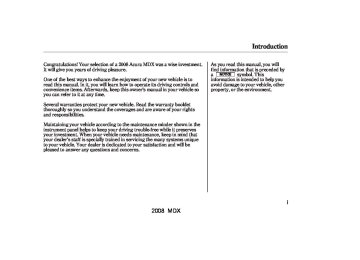- 2013 Acura MDX Owners Manuals
- Acura MDX Owners Manuals
- 2008 Acura MDX Owners Manuals
- Acura MDX Owners Manuals
- 2009 Acura MDX Owners Manuals
- Acura MDX Owners Manuals
- 2012 Acura MDX Owners Manuals
- Acura MDX Owners Manuals
- 2011 Acura MDX Owners Manuals
- Acura MDX Owners Manuals
- 2010 Acura MDX Owners Manuals
- Acura MDX Owners Manuals
- Download PDF Manual
-
PL (ProLogic) II signal processing creates multi-channel surround sound from 2 channel stereo audio sources. Dolby ProLogic II can only activate when listening to DISC (CD- DA, MP3/WMA), XM radio, and AUX. When ProLogic II is active, ‘‘PL II’’ is shown in the audio display.
ProLogic ON/OFF settings are independently controlled for DISC, XM and AUX sources.
To set this feature on or off, select Dolby PL II, and press ENTER on the interface selector. Rotate the interface dial to ON or OFF, and press ENTER.
Manufactured under license from Dolby Laboratories. ‘‘Dolby’’, ‘‘ProLogic’’, and the double-D symbol are trademarks of Dolby Laboratories.
Speed-sensitiveVolume Compensation(SVC) The SVC mode controls the volume based on vehicle speed. The faster you go, the louder the audio volume becomes. As you slow down, the audio volume decreases.
The SVC has four modes; SVC OFF, SVC LOW, SVC MID, and SVC HIGH. The default setting is MID. To change the SVC mode, select SVC, then press ENTER on the interface selector. The current setting is shown on the screen. Turn the interface knob to the desired level, and enter your selection by pressing ENTER on the interface selector. If you feel the sound is too loud, choose low. If you feel the sound is too quiet, choose high.
209
2008 MDX 07/07/09 09:50:06 31STX610 0215
Playing the XM Satellite Radio (Models with navigation system)
Without rear entertainment system
With rear entertainment system
AUDIO DISPLAY
AUDIO DISPLAY
CATEGORY BUTTONS
PRESET BUTTONS
TUNE KNOB
DISPLAY/ MODE BUTTON
SCAN BUTTON
POWER/ VOLUME KNOB XM BUTTON AUDIO BUTTON
CATEGORY BUTTONS
TUNE KNOB
DISPLAY/ MODE BUTTON
INTERFACE DIAL
INTERFACE DIAL
XM BUTTON SCAN BUTTON POWER/ VOLUME KNOB
PRESET BUTTONS
AUDIO BUTTON
210
2008 MDX 07/07/09 09:50:13 31STX610 0216
Playing the XM Satellite Radio (Models with navigation system)
Your vehicle is capable of receiving XM Satellite Radio anywhere in the United States, and Canada, except Hawaii and Alaska. XM is a registered trade mark of XM Satellite Radio, Inc.
XM Satellite Radio receives signals from two satellites to produce clear, high-quality digital reception. It offers many channels in several categories. Along with a large selection of different types of music, XM Satellite Radio also allows you to view channel and category selections in the audio display.
Operating the XM Radio
Push the AUDIO button to display XM information on the screen. You can operate the XM Satellite Radio system with the interface dial.
To listen to XM satellite radio, turn the ignition switch to the ACCESSORY (I) or ON (II) position. Push the power/volume knob to turn on the audio system, and press the
button. The last channel you
listened to will show in the display. Adjust the volume by turning the power/volume knob.
CONTINUED
211
2008 MDX 07/07/09 09:50:19 31STX610 0217
Playing the XM Satellite Radio (Models with navigation system)
−
Turn the TUNE knob to
TUNE change channel selections. Turn the knob right for higher numbered channels and left for lower numbered channels. You can also change channels with the interface selector, push down the interface selector to choose TUNE and press ENTER on the selector. Turn the interface knob to the same directions. In the category mode, you can only select channels within that category.
−
MODE To switch between the category mode and channel mode, press and hold the DISP/MODE button until the mode changes. The CATEGORY or CHANNEL mode is displayed on the screen. To switch the mode with the interface dial, scroll down, select MODE, and press ENTER on the selector.
In the category mode, such as Jazz, Rock, Classical, etc., you can navigate through all of the channels within that category. In the channel mode, you can select all of the available channels.
Each time you press and release the DISP/MODE button, the audio display changes in the following sequence: channel name, channel number, category, artist name, and music title.
On the screen, you will see the selected CHANNEL (number), CATEGORY, NAME (artist name), and TITLE (music title).
212
2008 MDX 07/07/09 09:50:24 31STX610 0218
Playing the XM Satellite Radio (Models with navigation system)
or
Press
− + −
CATEGORY ( either button to select another category. You can also change a category by pushing the interface selector left or right.
−
The scan function gives
SCAN you a sampling of all channels while in the channel mode. In the category mode, only the channels within that category are scanned. To activate SCAN, press the SCAN button. To scan with the interface dial, scroll down, and push interface selector to the right. You will see SCAN on the screen and audio display.
The system plays each channel in numerical order for a few seconds, then selects the next channel. When you hear a channel you want to continue listening to, push the interface selector to the right again or press the SCAN button to cancel.
CONTINUED
213
2008 MDX 07/07/09 09:50:34 31STX610 0219
Playing the XM Satellite Radio (Models with navigation system)
XM BAND
− You can store up to 12
Preset preset channels using the six preset buttons. Each button stores one channel from the XM1 band and one channel from the XM2 band.
2.
Use the tune or scan function to tune to a desired channel.
In category mode, only channels within that category can be selected. In channel mode, all channels can be selected.
3.
Pick the preset button you want for that channel. Press and hold the preset button until you hear a beep. You can also pick the number with the interface dial. Select your desired number and press and hold ENTER on the interface selector.
4.
Repeat steps 2 and 3 to store the first six channels.
5.
Press the button or scroll up again. The other XM band will be shown. Store the next six channels using steps 2 and 3.
Once a channel is stored, press and release the proper preset button to tune to it.
To store a channel: 1.
button or scroll
Press the up by pushing the interface selector up. Either XM1 or XM2
will be shown on the display.214
2008 MDX 07/07/09 09:50:41 31STX610 0220
Playing the XM Satellite Radio (Models with navigation system)
XM Radio Display Messages
(cid:145)(cid:145)LOADING(cid:146)(cid:146)
−
XM is loading the audio or program information.
(cid:145)(cid:145)OFF AIR(cid:146)(cid:146)
−
The channel currently selected is no longer broadcasting.
(cid:145)(cid:145)UPDATING(cid:146)(cid:146)
−
The encryption code is being updated. Wait until the encryption code is fully updated. Channels 0 and 1
should still work normally.(cid:145)(cid:145)NOSIGNAL(cid:146)(cid:146)
−
The signal is currently too weak. Move the vehicle to an area away from tall buildings, and with an unobstructed view of the southern horizon.
(cid:145)(cid:145) - - - - (cid:146)(cid:146)
−
The selected channel number does not exist, or is not part of your subscription, or this channel has no artist or title information at this time.
(cid:145)(cid:145)ANTENNA(cid:146)(cid:146)
There is a problem
− with the XM antenna. Please consult your dealer.
CONTINUED
215
2008 MDX 07/07/09 09:50:45 31STX610 0221
Playing the XM Satellite Radio (Models with navigation system)
The XM satellites are in orbit over the equator; therefore, objects south of the vehicle may cause satellite reception interruptions. To help compensate for this, ground-based repeaters are placed in major metropolitan areas. Satellite signals are more likely to be blocked by tall buildings and mountains the farther north you travel from the equator.
Signal may be blocked by mountains or large obstacles to the south.
Signal weaker in these areas.
SATELLITE
216
GROUND REPEATER
2008 MDX 07/07/09 09:50:56 31STX610 0222
Playing the XM Satellite Radio (Models with navigation system)
Depending on where you drive, you may experience reception problems. Interference can be caused by any of these conditions:
Driving on the north side of an east/west mountain road. Driving on the north side of a large commercial truck on an east/west road. Driving in tunnels. Driving on a road beside a vertical wall, steep cliff, or hill to the south of you. Driving on the lower level of a multi-tiered road. Driving on a single lane road alongside dense trees taller than 50 ft. (15 m) to the south of you.
There may be other geographic situations that could affect satellite radio reception.
AsrequiredbytheFCC: Changesormodificationsnotexpressly approvedbythepartyresponsiblefor compliancecouldvoidtheuser’s authoritytooperatetheequipment.
them your radio I.D. number and your credit card number. To get your radio I.D. number, turn the TUNE knob until ‘‘0’’ appears in the display. Your I.D. will appear in the display.
Receiving XM Satellite Radio Service If your XM Radio service has expired or you purchased your vehicle from a previous owner, you can listen to a sampling of the broadcasts available on XM Satellite Radio. With the ignition switch in the ACCESSORY (I) or the ON (II) position, push the power/volume knob to turn on the audio system, and press the
button. A variety of music
types and styles will play.
If you decide to purchase XM satellite radio service, contact XM Radio at 1-800-852-9696. In Canada, contact , or at XM Canada at 1-877-438-9677. You will need to give
www.xmradio.com
www.xmradio.ca
, or at
After you’ve registered with XM Radio, keep your audio system in the Satellite Radio mode while you wait for activation. This should take about 30 minutes.
While waiting for activation, make sure your vehicle remains in an open area with good reception. Once your audio system is activated, ‘‘category’’ or ‘‘CH’’ will appear in the display, and you’ll be able to listen to XM Radio broadcasts. XM Radio will continue to send an activation signal to your vehicle for at least 12 hours from the activation request. If the service has not been activated after 36 hours, contact XM Radio.
CONTINUED
217
2008 MDX 07/07/09 09:51:08 31STX610 0223
Playing Discs (Models with navigation system)
Without rear entertainment system
With rear entertainment system
AUDIO DISPLAY
REPEAT BUTTON
RANDOM BUTTON
SEEK BUTTONS
AUDIO DISPLAY
PRESET BUTTONS
SCAN BUTTON LOAD BUTTON POWER/ VOLUME KNOB DISC BUTTON PRESET BUTTONS
AUDIO BUTTON
218
EJECT BUTTON
FOLDER KNOB
DISPLAY/ MODE BUTTON
SCAN BUTTON LOAD BUTTON POWER/ VOLUME KNOB REPEAT BUTTON DISC BUTTON
RANDOM BUTTON SEEK BUTTONS
EJECT BUTTON
FOLDER KNOB
INTERFACE DIAL
INTERFACE DIAL
DISPLAY/MODE BUTTON
AUDIO BUTTON
2008 MDX 07/07/09 09:51:20 31STX610 0224
Playing Discs (Models with navigation system)
Your vehicle’s audio system has an in-dash disc changer with the same controls used for the radio. To operate the disc changer, the ignition switch must be in the ACCESSORY (I) or the ON (II) position.
The disc changer can play these disc formats:
CD (CD-DA) CD-R/RW DVD-A DVD-R/RW MP3/WMA
The disc packages or jackets should have one of these marks.
The changer can also play MP3 or WMA format (see page
224
).
DVD-A discs not meeting DVD verification standards may not be playable.
The changer cannot play DVD-V format.
Some CD-DA and CD-ROM mixed discs are not playable.
‘‘DTS’’ and ‘‘DTS Digital Surround’’ are registered trademarks of Digital Theater Systems, Inc.
You cannot load and play 3-inch (8-cm) discs in this system.
Do not use discs with adhesive labels. The label can curl up and cause the disc to jam in the unit.
219
2008 MDX 07/07/09 09:51:30 31STX610 0225
Playing Discs (Models with navigation system)
Loading Discs in the Changer To load multiple discs in one operation:
1.
2.
3.
With the ignition in the ACCESSORY (I) or the ON (II) position, press and hold the LOAD button until you hear a beep and see ‘‘LOAD’’ in the upper display, then release the button.
Insert a disc into the slot. Insert it only about halfway; the drive will pull it in the rest of the way. You will see ‘‘BUSY’’ in audio display. When you insert the first disc, the changer will start to play the disc.
When ‘‘LOAD’’ appears in the audio display again, insert the next disc into the slot. Do not try to insert a disc until ‘‘LOAD’’ appears. You could damage the audio unit.
4.
Repeat this until all six positions are loaded. If you are not loading all six positions, the system will then begin playing the last disc loaded.
If you stop loading discs before all six positions are filled, the system will wait for 10 seconds, stop the load operation, and begin playing the last disc loaded.
To load a single disc: 1.
Press and release the LOAD button.
2.
‘‘NO DISC’’ is shown on the screen for an empty position in the changer. When the green load indicator comes on and you see the ‘‘LOAD’’ in the audio display, insert the disc into the slot. Insert it only about halfway; the drive will pull it in the rest of the way.
220
You can select the position to load a disc. Turn the interface knob or press a preset button to select the position, then press ENTER on the selector. This starts the loading sequence. If you do not select the position, the system loads the disc to the first empty position in numerical order.
If you press the LOAD button while a disc is playing, the system will stop playing that disc and start the loading sequence. It will then play the disc just loaded.
2008 MDX 07/07/09 09:51:39 31STX610 0226
Playing Discs (Models with navigation system)
To Play a Disc
CURRENT DISC
Select the changer by pressing the DISC button. The system will begin playing the last selected disc in the disc changer. You will see the current disc position highlighted.
To select a different disc, press the corresponding number on the preset buttons, or turn the interface knob to highlight the desired disc, then press ENTER on the interface selector.
The player can play CD-TEXT, MP3, and WMA formats.
When you play CD-TEXT, you will see the track name, artist name, and album name on the screen. When you play MP3/WMA discs, you will see the track name and folder name on the screen. If the disc was not recorded with this information, it will not be displayed.
Each time you press the DISP button, the audio display changes from album name, to track name, to artist name, and then to normal display that shows the track number and the current time. When playing a disc in MP3/WMA, the display mode changes from folder name, to file name, to artist tag, to album tag, to track tag, and then to normal display.
If the disc does not carry album, track, or artist name, pressing the DISP button changes the display from normal display to ‘‘NO INFO’’.
+
) button or push the
To Change Tracks Each time you press and release the SEEK ( interface selector to the right, the player skips forward to the beginning of the next track. Press and release the SEEK ( ) button or push the interface selector to the left to skip backward to the beginning of the current track. Press the SEEK ) button or push the interface − selector to the left again to skip to the previous track. To move rapidly within a track, press and hold the SEEK ( ) button.
) or SEEK (
−
+
−
221
2008 MDX 07/07/09 09:51:47 31STX610 0227
Playing Discs (Models with navigation system)
To exit the track list display, press the AUDIO button, or push the interface selector to the left.
Track Scan When you press the SCAN button or scroll down and push the interface selector to the left, the next track of the current track plays for about 10
seconds. You will see SCAN next to TRACK on the screen and audio display. To listen to the rest of the track, press and hold the SCAN button until you hear a beep or push the interface selector to the left again within 10 seconds.If you don’t, the system advances to the next track, plays about 10
seconds of it, and continues through the rest of the tracks the same way.Disc Scan When you press the SCAN button repeatedly until you see D-SCAN in the audio display, or push down the interface selector to the right, the first track of the current disc plays for about 10 seconds. You will see SCAN next to DISC on the screen and D-SCAN in the audio display. To listen to the rest of the disc, press and hold the SCAN button until you hear a beep, or push down the interface selector to the right again within 10 seconds.
If you don’t, the system advances to the next disc, plays about 10 seconds of its first track, and continues through the rest of the discs the same way. When the system reaches the last disc, DISC SCAN is canceled, and that disc continues to play.
To Choose a Track
CURRENT TRACK
You can also choose a track directly from a track list. Press ENTER on the interface selector, and the track list screen will be shown. If there are no track names, track numbers are displayed. You will see the current track is highlighted. Turn the interface knob to select the desired track, then press ENTER on the interface selector.
222
2008 MDX 07/07/09 09:51:53 31STX610 0228
Playing Discs (Models with navigation system)
Track Repeat To replay the current track continuously, press and release the RPT button, or use the interface selector to scroll down, select TRACK REPEAT, and press ENTER on the interface selector. As a reminder, you will see REPEAT next to TRACK on the screen and RPT in the audio display. To turn this feature off, press and hold the RPT button until you hear a beep, or highlight TRACK REPEAT (if not already highlighted), and press ENTER on the interface selector again.
Disc Repeat To replay the current disc continuously, press the RPT button repeatedly until you see D-RPT in the audio display, or use the interface selector to scroll down, select DISC REPEAT, and press ENTER on the interface selector. As a reminder, you will see REPEAT next to DISC on the screen and D-RPT in the audio display. To turn this feature off, press and hold the RPT button until you hear a beep, or highlight DISC REPEAT (if not already highlighted), and press ENTER on the interface selector again.
Random Play To play the tracks of the current disc in random order, press and release the RDM button, or use the interface selector to scroll down, select TRACK RANDOM, and press ENTER on the interface selector. As a reminder, you will see RANDOM next to TRACK on the screen and RDM in the audio display. To turn this feature off, press and hold the RDM button until you hear a beep, or highlight TRACK RANDOM (if not already highlighted), and press ENTER on the interface selector again.
223
2008 MDX 07/07/09 09:52:06 31STX610 0229
Playing Discs (Models with navigation system)
The specifications of the compatible WMA file are: Sampling frequency: 22.05/32/44.1/ 48 kHz Bit rate: 48/64/80/96/128/160/192
kbps Compatible with variable bit rate and multi-sessionTo play an MP3/WMA disc, use the disc controls previously described, along with the following information.
Playing a DVD-A Disc Use the disc controls previously described.
Playing an MP3/WMA Disc The changer plays MP3/WMA files in recorded order. Each disc can hold up to 400 playable files within 8
folder layers. When playing MP3
discs, a disc can support a maximum number of 100 folders, and each folder can hold 255 playable files.The specifications of the compatible MP3 file are: Sampling frequency: 32/44.1/48 kHz (MPEG1) 16/22.05/24 kHz (MPEG2) Bit rate: 32/40/48/56/64/80/96/ 112/128/160/192/224/256/320 kbps Compatible with variable bit rate and multi-session
To Pause a Disc To pause a disc, press the preset button which corresponds to the current disc. To play the disc again, press the preset button again.
To Stop Playing a Disc To take the system out of disc mode, press the AM/FM button the
button, or the AUX button.
To return to disc mode, press the DISC button.
If you turn the system off while a disc is playing, either with the power/volume knob or the ignition switch, play will continue at the same point when you turn it back on.
224
2008 MDX 07/07/09 09:52:14 31STX610 0230
Playing Discs (Models with navigation system)
ChangingandSelectingtheFolders/ Files
Changing the Folders While playing an MP3/WMA disc, you can select a folder within the disc by turning the TUNE knob. Each time you rotate the knob, the folder title and its first file’s information appear in the audio display in recorded order.
Repeat the procedure to go into a lower folder. If you highlight a file and press ENTER, the system starts to play your selected file.
If you use the interface selector, you can see the list of all the files and folders within a disc. While playing a MP3/WMA disc, press the AUDIO button. The currently playing folder and file information comes on the screen. Turn the selector knob, highlight the folder you want to see the information within, and press ENTER.
225
2008 MDX 07/07/09 09:52:21 31STX610 0231
Playing Discs (Models with navigation system)
Folder Scan This feature, when activated, samples the first file of each folder for 10 seconds. To scan a folder, press the SCAN button repeatedly until you see F-SCAN in the audio display. You will see SCAN next to FOLDER and F-SCAN in the audio display.
To listen to the rest of the folder, press and hold the SCAN button until you hear a beep. If you do not, the system advances to the next folder, plays 10 seconds of it, and continues throughout the rest of the folder same way. When the system samples the first file of all folders, folder scan is canceled, and the last file played comes back.
Folder Repeat This feature, when activated, replays all files on the selected folder. To activate folder repeat mode, press and hold the RPT button repeatedly until you see F-RPT in the audio display, or use the interface selector to scroll down, select FOLDER REPEAT by interface knob, and press ENTER on the interface selector. You will see REPEAT next to FOLDER on the screen and F-RPT in the audio display. To turn this feature off, press and hold the PRT button until you hear a beep, or highlight FOLDER REPEAT (if not already highlighted), and press ENTER on the interface selector again.
Folder Random This feature, when activated, plays in the current folder in random order. To activate folder random play, press the RDM button twice, or use the interface selector to scroll down, select FOLDER RANDOM by interface knob, and press ENTER on the interface selector. You will see RANDOM next to FOLDER on the screen and F-RDM in the audio display. To turn this feature off, press and hold the RDM button until you hear a beep, or highlight FOLDER RANDOM (if not already highlighted), and press ENTER on the interface selector again.
226
2008 MDX 07/07/09 09:52:28 31STX610 0232
Playing Discs (Models with navigation system)
Removing Discs from the Changer To remove the disc that is currently playing, press the eject button. You will see ‘‘EJECT’’ in the audio display. When you remove the disc from the slot, the system automatically enters the previous mode AM, FM1, FM2, or XM Satellite Radio. The system also begins the load sequence so you can load another disc. If you do not load another disc, the load sequence is canceled, and the system continues playing in the previous mode.
If you do not remove the disc from the slot, the system will reload the disc after 10 seconds. To begin playing the disc, press the disc button.
To remove a different disc from the changer, first select it by pressing the corresponding number on the preset button or turning the interface knob, and pressing ENTER on the interface selector. When that disc begins playing, press the eject button.
When you press the eject button while listening to the radio, or with the audio system turned off, the disc that was last selected is ejected. After that disc is ejected, pressing the eject button again will eject the next disc in numerical order. By doing this six times, you can remove all the discs from the changer.
You can also eject discs when the ignition switch is off: To eject one disc, press and release the eject button. To eject all discs, press and hold the eject button.
227
2008 MDX 07/07/09 09:52:35 31STX610 0233
Error Message
Cause
Solution
HEAT ERROR
High Temperature
Track/File format not supported
Mechanical Error
FORMAT
BAD DISC
−
PLEASE CHECK
OWNER’S
MANUAL PUSH
EJECT BAD DISC
−
PLEASE CHECK
Servo Error
OWNER’S MANUAL
Will disappear when the temperature returns to normal. Current track will be skipped. The next supported track or file plays automatically. Press the EJECT button and pull out the disc(s). Check the disc for serious damage, signs of deformation, excessive scratches, and/or dirt (see page 228). Insert the disc again. If the code does not disappear, or the disc(s) cannot be removed, consult your dealer. Do not try to force the disc out of the player.
Disc Changer Error Messages
The chart on the right explains the error messages you may see in the display while playing a disc.
If you see an error message in the display while playing a disc, press the eject button. After ejecting the disc, check it for damage or deformation. If there is no damage, insert the disc again.
For the additional information on damaged discs, see page
228
The audio system will try to play the disc. If there is still a problem, the error message will reappear. Press the eject button, and pull out the disc. Insert a different disc. If the new disc plays, there is a problem with the first disc. If the error message cycle repeats and you cannot clear it, take your vehicle to a dealer.
228
2008 MDX 07/07/09 09:52:45 31STX610 0234
General Information
When using CD-R or CD-RW discs, use only high quality discs labeled for audio use.
When recording a CD-R or CD-RW, the recording must be closed for it to be used by the disc changer.
Play only standard, round, 5-inch (12 cm) discs. Smaller or odd- shaped discs may jam in the drive or cause other problems.
Handle your discs properly to prevent damage and skipping.
Do not use discs with adhesive labels. The label can curl up and cause the disc to jam in the unit.
Protecting Discs When a disc is not being played, store it in its case to protect it from dust and other contamination. To prevent warpage, keep discs out of direct sunlight and extreme heat.
To clean a disc, use a clean soft cloth. Wipe across the disc from the center to the outside edge.
A new disc may be rough on the inner and outer edges. The small plastic pieces causing this roughness can flake off and fall on the recording surface of the disc, causing skipping or other problems. Remove these pieces by rubbing the inner and outer edges with the side of a pencil or pen.
Never try to insert foreign objects in the disc changer.
Protecting Your Discs
Handle a disc by its edges; never touch either surface. Do not place stabilizer rings or labels on the disc. These, along with contamination from finger prints, liquids, and felt- tip pens, can cause the disc to not play properly, or possibly jam in the drive.
229
2008 MDX 07/07/09 09:52:56 31STX610 0235
Protecting Your Discs
Additional Information of Recommended Discs The in-dash disc player/changer has a sophisticated and delicate mechanism. If you insert a damaged disc as indicated in this section, it may become stuck inside and damage the audio unit.
Examples of these discs are shown to the right:
1.
Bubbled, wrinkled, labelled, and excessively thick discs
Bubbled/ Wrinkled
With Label/ Sticker
Using Printer Label Kit
Sealed
With Plastic Ring
2.
Damaged discs
3.
Poor quality discs
Chipped/ Cracked
Warped
Burrs
230
2008 MDX 07/07/09 09:53:07 31STX610 0236
4.
Small, irregular shaped discs
5.
Discs with scratches, dirty discs
Protecting Your Discs
Recommended discs are printed with the following logo. For the rear entertainment system, see page
264
3-inch (8-cm) CD
Triangle Shape
Fingerprints, scratches, etc.
CD-R or CD-RW may not play due to the recording conditions.
Scratches and fingerprints on the discs may cause the sound to skip.
Audio unit may not play the following formats.
Can Shape
Arrow Shape
This audio unit cannot play a Dual- disc .
231
2008 MDX 07/07/09 09:53:13 31STX610 0237
Auxiliary Input Jack
AllmodelsexceptU.S.Entertainment PackageandCanadianElitePackage models
U.S.EntertainmentPackageand CanadianElitePackagemodels
The auxiliary input jack is inside the front console compartment. The system will accept auxiliary input from standard audio accessories.
When a compatible audio unit is connected to the jack, press the AUX button to select it.
Auxiliary input jacks and headphone connectors for the rear entertainment system are on the back of the center console compartment.
For more information, see page
267
232
2008 MDX 07/07/09 09:53:21 31STX610 0238
Remote Audio Controls
MODE BUTTON
CH BUTTON
VOL BUTTON
Three controls for the audio system are mounted in the steering wheel hub. These let you control basic functions without removing your hand from the wheel.
▲
) or down (
The VOL button adjusts the volume up ( ). Press the top or bottom of the button, hold it until the desired volume is reached, then release it.
▼
The MODE button changes the mode. Pressing the button repeatedly selects FM1, FM2, AM, DISC (if a disc is loaded), DVD video (if equipped), XM1, XM2, or AUX.
If you are listening to the radio, use the CH button to change stations. Each time you press the top ( ) of the button, the system goes to the next preset station on the band you are listening to. Press the bottom − station.
) to go back to the previous
+
To search up and down from the current frequency and find a station with a strong signal, press the top + 1 second.
) of the button for
) or bottom (
−
If you are playing a disc, the system skips to the beginning of the next track each time you press the top ) of the CH button. Press the + bottom ( beginning of the current track. Press it again to return to the previous track. You will see the disc and track numbers in the upper display.
) to return to the
−
To go to the next disc, press the top ) of the button. Press the bottom + ) to go back to the previous disc. − When you play an MP3/WMA disc, press the top ( ) of the button for 1
second to go to the next folder. Press the bottom ( back to the previous folder.) for 1 second to go
−
+
CONTINUED
233
2008 MDX 07/07/09 09:53:26 31STX610 0239
Remote Audio Controls
+
If you are listening to XM Satellite Radio, use the CH button to change channels. Each time you press the top ( ) of the button, the system goes to the next preset channel. Press the bottom ( the previous preset channel. To go to the next channel of the category you are listening to, press the top ( second. Press the bottom ( second to go back to the previous channel.
) of the button for 1
−) to go back to
) for 1
−
+
+
If you are playing a DVD video, use the channel button to change chapters. Each time you press the top ( ) of the button, the system goes to the next chapter. Press the bottom ( beginning of the current chapter. Press it again to return to the previous chapter.
) to return to the
−
234
2008 MDX 07/07/09 09:53:32 31STX610 0240
Your vehicle’s audio system may disable itself if it is disconnected from electrical power for any reason. To make it work again, you must enter a specific five-digit code with the preset buttons. Because there are hundreds of number combinations possible from the five digits, making the system work without knowing the exact code is nearly impossible.
You should have received a card that lists your audio system code number and serial number. It is best to store this card in a safe place at home. In addition, you should write the audio system’s serial number in this owner’s manual.
If you lose the card, you must obtain the code number from your dealer. To do this, you will need the audio system’s serial number.
’’ in the audio
If your vehicle’s battery is discon- nected or goes dead, or the radio fuse is removed, the audio system will disable itself. If this happens, you will see ‘‘ display the next time you turn on the system. Use the preset buttons to enter the five-digit code. The code is located on the radio code card included in your owner’s manual kit. When it is entered correctly, the radio will start playing.
If you make a mistake entering the code, do not start over; complete the five-digit sequence, then enter the correct code. You have 10 tries to enter the correct code. If you are unsuccessful in 10 attempts, you must then leave the system on for 1
hour before trying again.Radio Theft Protection
The system will retain your AM and FM presets even if power is disconnected.
235
2008 MDX 07/07/09 09:53:42 31STX610 0241
Setting the Clock and Calendar
U.S. model is shown
: Press SET
Onmodelswithoutnavigationsystem You can see the clock and calendar information on the upper display.
To set the clock and the calendar: Press and hold the SET button 1. until the clock display begins to blink.
2.
3.
236
Press and release the SET button repeatedly. The mode switches from hours, minutes, AM/PM, year, month, then to day as shown above.
Select the desired mode by pressing the SET button, then press either or change the setting.
▼
▲
button to
4.
After you set the day information, pressing the SET button again will cancel this setting mode and the system shows the adjusted display.
The system will also automatically return to the normal display about 10
seconds after you stop adjusting a mode.Onmodelswithnavigationsystem The navigation system receives signals from the global positioning system (GPS), and the displayed time is updated automatically by the GPS. Refer to the navigation system manual for how to adjust the time.
2008 MDX 07/07/09 09:53:51 31STX610 0242
AvailableonU.S.Entertainment PackageandCanadianElitePackage models Your vehicle is equipped with a rear entertainment system that includes a DVD player for the enjoyment of the rear passengers.
With this system, the rear passengers can enjoy a different entertainment source (radio, disc changer, DVD player, XM Radio, or optional CD changer/tape player) than the front seat occupants. The audio is broadcast through the supplied wireless headphones.
The ignition switch must be in the ACCESSORY (I) or the ON (II) position to operate the rear entertainment system.
To Turn On the System Press the REAR PWR button. The indicator on the REAR PWR button will come on, as well as the indicator on the FRONT SOURCE button. The rear seat passengers can then operate the rear system from the control panel in the ceiling. The rear control panel can also be detached and used as a remote control, by pushing the RELEASE button, and pulling the remote toward you. Pressing the REAR CTRL OFF button disables rear control. The indicator in the button comes on and your passengers can no longer operate the system with the rear control panel. When the button is pressed, the ‘‘CTRL OFF’’ message appears in the overhead screen to let your passengers know that the control panel is disabled. The rear system selects the source it was last set to. If that source has been removed (the DVD has been ejected from the player, for example),
Rear Entertainment System
you will see ‘‘DVD EJECT’’ in the display. You should select another source or insert a DVD.
Rear Speakers When you turn on the system, the rear speakers are automatically turned off if the rear system selects a different entertainment source than the front system. You will see the Rear Speakers Off icon both in the audio display and the overhead screen. The sound for the rear system is sent to the wireless headphones.
If you want to turn the rear speakers on again, press and hold the REAR PWR button until the Rear Speakers Off icon goes off.
The rear speakers are
NOTE: connected to the front system, so they will always play the source that the front system is set to.
CONTINUED
237
2008 MDX 07/07/09 09:53:56 31STX610 0243
Rear Entertainment System
U.S.EntertainmentPackageand CanadianElitePackagemodels
REAR PWR BUTTON
REAR CTRL OFF BUTTON
Overhead Screen Unit
FRONT SOURCE BUTTON REAR SOURCE BUTTON
238
2008 MDX 07/07/09 09:54:04 31STX610 0244
Operating the DVD Player from the Front Control Panel The DVD player in your rear entertainment system can play DVD video discs, audio CDs MP3/WMA discs and DTS CDs.
To Select Rear Entertainment from the Front Control Panel To operate the rear entertainment system from the front panel, press the REAR SOURCE button. You will hear two beeps and the indicator in the button comes on to show that the control panel is enabled.
If you do not operate the rear entertainment system from the front panel within 10 seconds, the indicator goes off and the FRONT SOURCE indicator comes on automatically.
To play the radio, the buttons for the front entertainment system have the same functions.
If discs are loaded in the disc changer of the upper part, select the 6 DISC button. If a disc is loaded in the lower player, select the DVD button.
Rear Entertainment System
REAR CONTROL PANEL
OPEN BUTTON
OVERHEAD SCREEN
Open the overhead screen by pushing the OPEN button. The screen will swing down part-way. Pivot the screen the rest of the way. If you pivot the screen too far forward, past the second detent, the display will turn off. Pivot the screen back to the second or first detent to turn the display back on. To close the screen, pivot it up until it latches.
CONTINUED
239
2008 MDX 07/07/09 09:54:13 31STX610 0245
Rear Entertainment System
U.S.EntertainmentPackageand CanadianElitePackagemodels
SEEK/SKIP BUTTONS
Insert a DVD into the lower DVD/ CD slot in the audio unit.
Push the DVD in halfway, the drive will pull it in the rest of the way.
−
Press the DVD (
PLAY button if the DVD does not start playing automatically.
−
Press the DVD (
PAUSE button to pause the DVD. Press the button again or press PLAY to resume. Pause works only with the DVD player.
PLAY/PAUSE BUTTON
EJECT BUTTON
240
2008 MDX 07/07/09 09:54:19 31STX610 0246
−
Press and hold the button to move forward; you will
SEEK/SKIP + see the time elapsed shown in the overhead screen advances rapidly. Press and hold the backward; you will see the time elapsed shown in the overhead screen decreases. Release the button when the system reaches the point you want.
button to move
−
+
button
Each time you press the and release it, the system skips forward to the beginning of the next track or chapter. Press and release the button to skip backward to the beginning of the current track. Press and release it again to skip to the beginning of the previous track or chapter.
−
EJECT remove the DVD from the drive.
Press the eject button to
−
To Return to Front Audio Controls To return front panel control to the front audio system. Press the FRONT SOURCE button. You will hear a beep and the indicator in the button comes on. The indicator also comes on automatically, when you do not operate the rear entertainment system for 10 seconds.
Rear Entertainment System
Using the Rear Control Panel To turn on the rear entertainment system from the rear control panel, press the PWR button. Use the AM/ FM button, XM RADIO button, 6
DISC button, DVD button, or AUX button to select the entertainment source. The selected source will be shown in the display. Make sure the rear control operation has not been disabled with the REAR CTRL button on the front panel. When the audio system is off or the front side rear power is off, the rear control panel cannot be turned on.241
2008 MDX 07/07/09 09:54:28 31STX610 0247
Rear Entertainment System
To Play the Radio from the Rear Control Panel Use the
▲ ▼
, or
button to highlight SEEK,
TUNE, AUTO SELECT, SCAN, or one of the preset radio stations on the overhead screen. You can enter the highlighted function by pressing the ENT button. These functions have the same features as those of the front audio system. You can also use the buttons to seek up/down and up/down.
to tune
or
or
242
REAR CONTROL PANEL
To Play the XM Radio from the Rear Control Panel You can also use the
or
buttons to change categories
or
up/down and to change channels up/down within a category (in CATEGORY mode) or up/down for all channels (in CH mode).
change category or channel mode), SCAN, or one of the preset channels on the overhead screen. You can enter the highlighted function by pressing the ENT button. These functions have the same features as those of the front audio system.
Use the
▲ ▼
, or
button to highlight CATE (to
change categories), CHAN (to change channels), MODE (to
2008 MDX 07/07/09 09:54:36 31STX610 0248
Rear Entertainment System
While the overhead screen is closed, you can see the XM radio information in the subsidiary display in the ceiling. Pressing the DISP MODE button repeatedly changes the subsidiary display from the channel number, to the category name, to the music title, to the artist name, and to the channel name, and then back to the channel number.
To change mode, press and hold the DISP MODE button for 5 seconds.
To Play a Disc in the 6-Disc Changer from the Rear Control Panel If discs are loaded in the disc changer, select them by pressing the 6 DISC button.
Use the
▲
▼
, or
button to highlight REPEAT,
RANDOM, SCAN,
(skip), (cue) on the overhead
, or
screen. You can enter the highlighted function by pressing the ENT button. These functions have the same features as those of the front audio system.
To change the disc currently playing, use the
, or button to highlight your
▲ ▼
selected disc icon, and press ENT.
If CDs are loaded in the CD changer and the overhead screen is not open, pressing the button changes the discs.
▲ ▼
or
243
2008 MDX 07/07/09 09:54:48 31STX610 0249
Rear Entertainment System
To Play a DVD from the Rear Control Panel The video screen is for use by rear seat passengers only. The driver and front seat passenger should not try to view the screen while driving.
Open the overhead screen by pushing the OPEN button. The screen will swing down part-way. Pivot the screen the rest of the way. If you pivot the screen too far forward, past the second detent, the display will turn off. Pivot the screen back to the second or first detent to turn the display back on. To close the screen, pivot it up until it latches.
Press the want to pause the DVD. Press this button again to go back to PLAY.
button when you
Press the button to skip to the beginning of the next chapter. Press the beginning of the current chapter.
button to return to the
244
REAR CONTROL PANEL
OPEN BUTTON
OVERHEAD SCREEN
Press the to go to the previous chapter.
button again quickly
To move rapidly within a chapter, press and hold the
or
button. The system will continue to move through the chapter. Press the move forward, or the button to move backward. Release the button when the system reaches the point you want.
button to
To select the menu on the DVD, press the MENU/SCROLL button. Use the
, and
buttons to move to the desired menu selection, then press the ENT button to enter your selection.
2008 MDX 07/07/09 09:54:57 31STX610 0250
DISP Button
MENU SCROLL Button
Top Menu
Rear Entertainment System
When you press the DISP button while a DVD is playing, the current status of title, chapter, elapsed time, angle, subtitle, audio, and sound characteristics, with the personal surround logo are displayed. To return to the DVD video screen, press the DISP button again.
If you do not press the DISP button, the screen returns to the DVD video screen after several seconds.
When you press the MENU SCROLL button while a DVD is playing, the DVD Menu appears. The menu options are TOP MENU, MENU, PLAY MODE, SEARCH, and NumInput.
To go to your selected menu, use the button to highlight the
or
icon and press the ENT button. To return to the DVD video screen, select EXIT.
When you select ‘‘TOP MENU’’, the screen changes to the DVD’s title menu. This menu also appears when you press the MENU SCROLL button while a DVD is not playing. To go back to play, press the RETURN button.
CONTINUED
245
2008 MDX 07/07/09 09:55:06 31STX610 0251
Rear Entertainment System
Menu
Play Mode
‘‘Audio’’
When you select ‘‘MENU’’ with the
button, the screen changes to the DVD’s title menu.
or
When you select ‘‘PLAY MODE’’ with the button, you can change the DVD’s Audio, Subtitle or Angle setting.
or
246
To change the Audio setting, highlight ‘‘Audio’’ from the play mode menu with the
▼
or
button and press the ENT
▲
button. A submenu of the dubbed language appears. You can select another language by pressing the button. The sound
or
characteristics (Dolby Digital, LPCM, MPEG Audio, dts) recorded with the selected language is also displayed next to the language.
2008 MDX 07/07/09 09:55:13 31STX610 0252