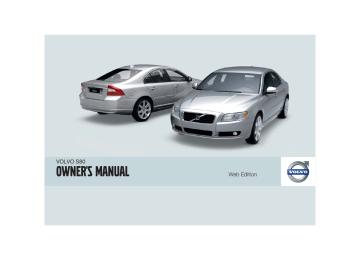- 2000 Volvo S80 Owners Manuals
- Volvo S80 Owners Manuals
- 2003 Volvo S80 Owners Manuals
- Volvo S80 Owners Manuals
- 2004 Volvo S80 Owners Manuals
- Volvo S80 Owners Manuals
- 2007 Volvo S80 Owners Manuals
- Volvo S80 Owners Manuals
- 2013 Volvo S80 Owners Manuals
- Volvo S80 Owners Manuals
- 2010 Volvo S80 Owners Manuals
- Volvo S80 Owners Manuals
- 2002 Volvo S80 Owners Manuals
- Volvo S80 Owners Manuals
- 2005 Volvo S80 Owners Manuals
- Volvo S80 Owners Manuals
- 2008 Volvo S80 Owners Manuals
- Volvo S80 Owners Manuals
- 2009 Volvo S80 Owners Manuals
- Volvo S80 Owners Manuals
- 2012 Volvo S80 Owners Manuals
- Volvo S80 Owners Manuals
- 1999 Volvo S80 Owners Manuals
- Volvo S80 Owners Manuals
- 2011 Volvo S80 Owners Manuals
- Volvo S80 Owners Manuals
- 2006 Volvo S80 Owners Manuals
- Volvo S80 Owners Manuals
- 2001 Volvo S80 Owners Manuals
- Volvo S80 Owners Manuals
- Download PDF Manual
-
2. Press the MODE button repeatedly until
Sirius 1 or 2 is displayed.
Activating Sirius radio 1. Tune to a satellite channel that has no audio, which means that the channel is unsubscribed and the text "Call 888-539- SIRIUS TO SUBSCRIBE" is displayed (see also "Selecting a channel".
2. Call Sirius at 1-888-539-SIRIUS (7474). 3. When asked for the Sirius ID number press
AUTO to display this number. It is also possible to retrieve the Sirius ID from the menu.
4. UPDATING SUBSCRIPTION will be dis-
played while the subscription is being updated, after which the display will return to the normal view.
SIRIUS ID The SIRIUS ID is required when contacting the Sirius Call Center. It is used to activate your account and when making any account trans- actions. The SIRIUS ID is sometimes referred to as the Electronic Serial Number (ESN).
Selecting a channel category 1. Select Sirius radio mode as described
above.
2. Press ENTER. 3. Use the up/down arrow keys to scroll
through the list of categories.
4. Press ENTER or the right arrow key to
select a category. > The first channel in the selected cate-
gory will then be played.
NOTE
• The category ALL is default, which ena- bles you to scroll through the entire list of available satellite channels.
• The channel categories are automati-
cally updated several times a year. This takes approximately two minutes and will interrupt normal broadcasting. A message will be displayed while updat- ing is in progress. Information on chan- nel or feature updates is available at www.sirius.com.
Selecting a channel There are three ways of tuning in a channel: • Using the left and right arrow keys • By turning the tuning control
04 Comfort and driving pleasure
• Through direct channel entry.
NOTE
• The numbers of skipped or locked
channels will not be displayed.
• If a channel is locked, the access code must be entered before the channel can be selected. See "Unlocking a channel" on page 141.
Direct channel entry The Sirius satellite channels are in numerical order throughout all of the categories. To access a channel directly: 1. Press MENU and scroll to Direct channel
entry.
2. Use the numerical keypad to enter the
channel's number.
3. Press ENTER. The radio will tune to this channel, even if it belongs to a category other than the currently selected one.
Scanning SCAN automatically searches through the list of satellite channels. The search will only be carried out in the selected category, see page 137 for more detailed information.
Audio system
Storing a channel A total of 20 satellite channels can be stored; 10 channels each for Sirius 1 and 2, see page 137 for detailed information on storing channels. • A long press on one of the number keys stores the currently tuned channel on that key.
• A short press on a number key while the radio is in Sirius 1or 2 mode will tune to the preset satellite channel stored on that but- ton, regardless of the currently selected channel category.
Song Seek and Song Memory The Song Seek and Song Memory functions provide both audio and visual notification when Sirius is broadcasting your favorite songs. Song Seek enables you to store the name of the song for future advance notification when that song is being played. The Song Memory feature makes it possible to view all of the cur- rent songs that are stored in memory. Song memory Up to ten songs can be saved in the system's memory. 1. Press MENU. 2. Scroll to Add song to song mem. and follow the instructions shown in the dis- play.
04
(cid:96)(cid:96)
139
04 Comfort and driving pleasure
Audio system
If a new song is selected when the memory is full, you will be prompted to press ENTER to delete the last song on the list.
NOTE
The remaining songs in the list will move down one position, and the newly added song will be placed at the top of the list.
Song seek When a satellite radio channel plays one of the songs stored in the song memory, the listener will be alerted by a text message and an audi- ble signal. Press ENTER to listen to the song or EXIT to cancel. To activate/deactivate the song seek function: 1. Press MENU 2. Scroll to Song seek 3. Press ENTER to activate or deactivate the
function.
NOTE
When the song has ended, the radio will remain tuned to the channel on which the song was played.
04
140
Radio text The text that is displayed about the song that is currently playing can be changed. Use the AUTO button or the menu to display the Artist, Title, Composer, or switch radio text off.
Advanced settings This menu function enables you to make set- tings on certain Sirius satellite radio functions. To access this menu: 1. Press MENU. 2. Scroll to the Sirius menu. 3. Select Advanced Sirius settings.
WARNING
Settings should be made when the vehicle is at a standstill.
The following settings can be made in the Sir- ius menu: • The list of saved songs can be displayed • Channel skip settings can be made • Channel lock settings can be made • The channel access code can be displayed
or changed
• Your Sirius ID can be displayed
Skip options This function is used to remove a channel from the list of available channels. Skipping a channel 1. Select CHANNEL SKIP LIST and press
ENTER.
2. Select a category in the list and press
ENTER.
3. Skip channels in the list presented by
pressing ENTER or right arrow key.
Unskip all channels This permanently removes all channels from the skip list and makes them available for selection. Temp. unskip all ch. This function will temporarily unskip all chan- nels and make them available for selection. The channels remain on the skip list and will again be skipped the next time the ignition is switched on.
Channel lock Access to specific channels can be restricted (locked). A locked channel will not provide audio, song titles, or artist information.
NOTE
All channels are initially unlocked.
04 Comfort and driving pleasure
Audio system
Locking a channel: 1. Select Sirius ID in the menu and select
LOCK OPTIONS and press ENTER.
2. Select CHANNEL LOCK LIST and press
ENTER
3. Enter the channel access code6 and press
ENTER.
4. Select a category in the list and press
ENTER.
5. Lock channels in the list presented by
pressing ENTER or right arrow.
The channel is now locked and a checked box will be displayed to indicate this. It will be nec- essary to enter the channel access code6 in order to listen to a locked channel.
Unlocking a channel A channel's access code6 is required to unlock a channel. Unlock all channels This permanently removes all channels from the locked list and makes them available for selection. Temp. unlock all ch. This function will temporarily unlock all chan- nels and make them available for selection. The channels remain on the locked list and will
again be locked the next time the ignition is switched on. CHANGE CODE This function makes it possible to change the channel access code. The default code is 0000. To change the code: 1. Select CHANGE CODE and press
ENTER.
2. Enter the current code and press ENTER. 3. Enter the new code and press ENTER. 4. Confirm the new code and press ENTER. If an incorrect code is entered, the text WRONG CODE! is displayed. If you have forgotten the access code: 1. Select SIRIUS ID in the Sirius settings
menu and press ENTER.
2. Press and hold the ENTER button for
2 seconds.
3. The current code will be displayed. Your Volvo retailer can also provide you with assistance. SIRIUS ID This function displays the 12-digit Sirius acti- vation ID.
6 The default code is 0000. If you have changed the code and forgotten it, see the section "If you have forgotten the access code."
04
141
04 Comfort and driving pleasure
Bluetooth(cid:159) hands-free connection
Introduction
always be used regardless of whether or not the phone is connected to the hands-free sys- tem.
Bluetooth functions in the center console control panel
NOTE
Not all cell phones are fully compatible with the hands-free system. A list of compatible phones is available at your Volvo retailer or at www.volvocars.us
WARNING
Never use the hands-free feature or any other device in your vehicle in a way that distracts you from the task of driving safely. Distraction can lead to a serious accident.
System overview Cell phone
Location of the microphone
Steering wheel keypad
Center console control panel and display
Bluetooth(cid:159) hands-free This option makes it possible to set up a wire- less connection between a Bluetooth-enabled cell phone and the vehicle’s audio system. This enables the audio system to function as a hands-free connection and allows you to remote-control a number of the phone’s func- tions. The microphone used by this system is located in the ceiling console (2). The buttons and other controls on the cell phone can
04
142
VOLUME – This function is also available on the steering wheel keypad. Keys containing letters and numbers for dialing numbers, adding phone book entries, etc. PHONE – Press to activate/deactivate the Bluetooth(cid:159) function Navigation buttons
EXIT – Press to end or defer calls, erase characters that have been entered, end an ongoing function. This function is also available on the steering wheel keypad. ENTER – Answer a call. Press once to dis- play the most recently dialed number. This
04 Comfort and driving pleasure
Bluetooth hands-free connection
function is also available on the steering wheel keypad.
Getting started Use the controls on steering wheel keypad (3) and in the center console (4) to access, navi- gate and make selections in the hands-free system’s menus (see page 147).
Activating/deactivating A short press on the PHONE button in the cen- ter console activates the hands-free system. The text TELEPHONE will appear at the top of the display to indicate that the audio system is in telephone mode.
symbol indicates that the hands-free
The system is active. A long press on the PHONE button deactivates the hands-free system and disconnects the cell phone.
Connecting cell phones The procedure for connecting a cell phone var- ies, depending on the phone itself, and on whether or not the phone has been previously connected. If this is the first time the phone is to be con- nected to the hands-free system, proceed as follows:
Alternative 1–using the vehicle's menus 1. Activate the cell phone’s Bluetooth(cid:159) func- tion (refer to the phone’s owner’s manual if necessary) or go to www.volvocars.com 2. Activate the vehicle’s Bluetooth(cid:159) hands-
free system by briefly pressing the PHONE button. > Add phone will be displayed. If one or more cell phones are already registered in the system, they will also be dis- played.
3. Select Add phone.
> The audio system will search for cell phones that are in range. This search takes approximately 30 seconds. Any phones detected will be displayed with their Bluetooth(cid:159) names. The hands-free system’s Bluetooth(cid:159) name will appear in the cell phone’s display as My Car. 4. Select one of the cell phones shown in the
audio system’s (center console) display. 5. Using the cell phone’s keypad, enter the
digits shown in the audio system’s display.
Alternative 2–using the cell phone’s menus 1. Activate the hands-free system by briefly pressing the PHONE button in the center console. If there is a cell phone connected, disconnect it from the hands-free system
(by pressing PHONE in the center console for several seconds).
2. Perform a search using the cell phone’s
Bluetooth(cid:159) function (consult the cell phone’s owner’s manual if necessary).
3. Select My Car in the list of devices shown
in the cell phone’s display.
4. When prompted, enter the PIN code 1234
in the cell phone.
5. Connect to My Car from the cell phone. The cell phone will be registered and will be connected automatically to the audio system while the text Synchronising is displayed. For more information on synchronizing a cell phone, see page 145. When a connection has been established, the
symbol and the cell phone’s Bluetooth(cid:159) name will be displayed. The cell phone can now be controlled from the audio system.
Making a call 1. Ensure that TELEPHONE is shown at the top of the center console display and that the symbol is visible (by pressing briefly on PHONE on the center console).
2. Dial the desired phone number or use the
phone book (see page 145).
3. Press ENTER.
04
(cid:96)(cid:96)
143
04 Comfort and driving pleasure
Bluetooth(cid:159) hands-free connection
End the call by pressing EXIT.
Handling calls
Incoming calls Press ENTER to answer a call, even if the audio system is currently in e.g., CD or FM mode. Press EXIT to defer a call.
Automatic answer This function means that incoming calls will be answered automatically. Activate or deactivate the function in the menu system under Phone settings answer.
Call options
Automatic
Call settings While a call is in progress, press MENU or ENTER on the center console to access the following functions: • Microphone off–mute the audio system’s
microphone.
• Transfer call to mobile–transfer the call
from hands-free to the cell phone.
• Phone book–this feature enables you to
search for a stored telephone number.
Disconnecting the cell phone The cell phone is automatically disconnected from the audio system if it is moved out of range. For more information about connec- tions, see page 143. The cell phone can be manually disconnected from the hands-free system by pressing PHONE. The hands-free system is also deac- tivated when the ignition is switched off (or if the driver’s door is opened on vehicles equip- ped with the optional keyless drive). When the cell phone is disconnected from the hands-free system, a call in progress can be continued using the cell phone’s own speaker and microphone.
NOTE
Certain cell phones may require confirma- tion from the phone’s keypad when a call is transferred from hands-free to the cell phone.
04
144
NOTE
• On certain cell phones, the connection
is broken when the mute function is used, which is normal. If this happens, the hands-free system will prompt you to reconnect.
• A new call cannot be initiated while
another call is in progress.
Sound settings
Call volume Call volume can be adjusted when the hands- free system is activated. Use the buttons in the steering wheel keypad or the audio system’s volume control.
Audio system volume While a phone call is in progress, volume for the audio system can be adjusted in the normal way with the audio system's volume control. In order to adjust volume during a phone call, the audio system must be switched to one of the other modes (FM, CD, etc). Audio system sound can be automatically muted when a phone call is received in Phone settings radio and adjust the volume with the keys on the center console.
Sounds and volume Mute
Ringing volume Go to Phone settings
Sounds and volume
Ring volume and adjust the volume with
the
keys on the center console.
Ringing tones The hands-free system’s integrated ringing tones can be selected in Phone settings Sounds and volume signal 1,2,3....
Ring signal
Ring
NOTE
The connected cell phone’s ring tone is not switched off when one of the hands-free system's ringing tones is used.
If you prefer to use the connected cell phone’s ring tone1, go to Phone settings and volume phone signal
Sounds Use mobile
Ring signal
1 Not supported by all cell phones
04 Comfort and driving pleasure
Bluetooth hands-free connection
More information about registering and connecting cell phones A maximum of 5 cell phones can be registered in the hands-free system. Registration only needs to be done once for each phone. After registration, the cell phone no longer needs to be in sight or searchable. Only one cell phone can be connected to hands-free at a time. Phones can be unregistered in Bluetooth Remove telephone
Automatic connection When the hands-free system is active and the most recently connected cell phone is within range, it is detected automatically. When the audio system searches for the most recently connected phone, this phone’s name appears in the display. To manually connect a different cell phone, press EXIT.
Manual connection To connect a phone other than the one that was most recently connected or to switch between cell phones that are already regis- tered in the hands-free system: 1. Put the audio system in telephone mode. 2. Press PHONE in the center console and
select one of the phones on the list.
A connection can also be established in the menu system under Bluetooth Connect phone or Change phone.
Phone book In order to use the hands-free system’s phone book (list of contacts), TELEPHONE must be displayed at the top of the center console dis- play and the
symbol must be visible.
The audio system stores a copy of the phone book of each registered cell phone. The phone book is automatically copied each time a phone is connected. This function can be acti- vated in Phone settings phone book. Searches for contacts are only made in the phone book of the currently con- nected cell phone.
Synchronise
NOTE
If a particular cell phone does not support copying of the phone book, List is empty will be displayed when copying has been completed.
If the phone book contains information about someone who is trying to call you, this infor- mation will be shown in the display.
04
(cid:96)(cid:96)
145
04 Comfort and driving pleasure
Bluetooth(cid:159) hands-free connection
Searching for contacts The easiest way to search for a contact in the phone book is to press and hold any of the buttons 2–9 (see the illustration on page 142). This starts a search based on the first letter on the button that has been pressed. The phone book can also be accessed by pressing the navigation buttons on the center console or by pressing steering wheel keypad. A search can also be made in the phone book’s search menu in Phone book
Search:
on the
1. Enter the first letter of the contact’s name and press ENTER or simply press ENTER.
2. Select the desired contact and press ENTER to make a call to that person.
Voice control If the cell phone that is currently connected allows calls to be made via voice commands, this function can be used by pressing and hold- ing ENTER.
Voice mail number The phone number to your voice mail can be changed in the menu Phone settings Call Voice mail number. If no number options has been stored, this menu can be accessed by a prolonged press on button 1. Once a
phone number has been stored, press and hold 1 to dial this number.
Button Function
Call lists Lists of calls in a particular cell phone are cop- ied to the hands-free system each time that phone is connected. These lists are then upda- ted while the phone is connected. Press ENTER to show the most recently dialed num- bers. Other call lists can be found under Call register.
NOTE
Certain cell phones display the list of the most recently dialed numbers in reverse order.
Entering text Text is entered by using the number buttons in the center console. Press a button once to enter the first letter on the button, twice to enter the second letter, etc. Continue to press the button to display other characters. Press EXIT briefly to erase a character. Press and hold EXIT to erase all of the characters that buttons on have been entered. Use the the center console to navigate among the char- acters.
Space .1-? ! , : " ' ( )
A B C 2 Ä Å À Æ Ç
D E F 3 È É
G H I 4 Ì
J K L 5
M N O 6 Ñ Ö Ò Ø
P Q R S 7 ß
T U V 8 Ü Ù
W X Y Z 9
Press briefly if two characters are to be entered in succession from the same button.
+ 0 @ * # & $ £ / %
Shift between uppercase and lowercase letters
04
146
Bluetooth(cid:159) menus Missed calls 1. 2. Received calls Dialed calls Phone book 4. 4.1. 4.2. Bluetooth... 5.1. 5.2. 5.3. 5.4. Phone settings 6.1.
5.
6.
Search Copy fr. mobile phone
Change phone Connect phone Disconnect phone Connect fr. mobile phone
Call options 6.1.2. Automatic answer 6.1.3. Voice mail number Sounds and volume IDIS Synchronize phone book
6.2. 6.3. 6.4.
04 Comfort and driving pleasure
Bluetooth hands-free connection
04
147
04 Comfort and driving pleasure
Rear Seat Entertainment - Dual Screen (RSE)–option
Introduction The RSE system can be used at the same time as the vehicle’s audio system. When the rear seat passengers play a DVD, connect an external device to the RSE AUX connectors, etc., and listen to the audio through the cordless headphones, the driver and front seat passenger can still use the vehi- cle's audio system to listen to the radio, a CD, music stored on an MP3 player, etc. Please also refer to the Quick Guide provided with the RSE system for additional information.
Electrical current - ignition key The RSE system can be activated with the igni- tion in mode I or II. or when the engine is running. While the engine is being started, a film or music that is currently being played will pause momentarily and resume playing when the engine has started. When the RSE system has been used once when the ignition is switched off, it will be then be blocked for further use. RSE can be restar- ted by putting the ignition in mode I.
04
148
NOTE
Using RSE for more than approximately 10 minutes with the engine switched off may drain the vehicle’s battery and make it diffi- cult or impossible to start the engine. If this occurs, a message will be displayed on the RSE system’s screens.
Music
Listening to a music CD 1. Open the cover on the armrest between the
front seats and insert a CD into the RSE player’s slot with the disc’s label facing for- ward (away from the buttons). > The CD will begin to play automatically.
2. Switch on the cordless headphones and
select CH A for the left screen or CH B for the right screen. > This will direct the sound to the head-
phones.
3. Adjust the headphone volume by using the
thumb wheel on the headphones. To listen through the vehicle’s audio sys- tem speakers, press MODE on the audio system control panel and select AUX.
A B on the RSE remote to route
Press the sound through the speakers.
Selecting a folder on the CD 1. 2.
Insert the CD in the player.
Press
3. Use the navigation buttons (the arrow keys
surrounding the OK button on the RSE remote control) to highlight a folder and/or a specific track.
4.
Press
to select a sub-folder.
Playback alternatives The CD can be played in several different ways. Use the navigation buttons to select one of the alternatives. With the dialogue box displayed: 1. Press the right navigation button to access
the menu to the right..
2. Use the navigation keys to select one of the
alternatives.
3.
Confirm your choice by pressing
Changing tracks on the CD (cid:177) Change tracks on the CD by pressing
or
. Hold the respective buttons down for fast forward or reverse.
04 Comfort and driving pleasure
Rear Seat Entertainment - Dual Screen (RSE)–option
Pause 1. Pause and restart the CD by pressing
Connecting a device to RSE-AUX
System The formats supported by the system are:
2.
3.
Stop the CD by pressing
Press
again to eject the CD.
Home-burned CDs CDs burned on a home computer can be played. However, the quality of the sound may be affected by the type of source file and for- mat used, and by the condition of the disc.
RSE-AUX connectors and 12-volt socket The three color-coded (yellow-white-red) RSE- AUX connectors can be used to connect an auxiliary device to the RSE system. Always fol- low the connection instructions provided with the auxiliary device. Devices connected to RSE-AUX can use the RSE screens, cordless headphones, the headphone sockets or the vehicle’s audio system speakers.
Audio format
Video format
Disc format
CD-DA, DVD Audio Playback, MP3, WMA
DVD video, VCD, SVCD, Divx/ MPEG-4, WMA video, Photo cd Kodak, Photo CD JPG
DVD-RAM, DVD-ROM, DVD-RW, DVD+RW, DVD-R, DVD+R, CD-R, CD-ROM, CD-RW, CD-3, HDCD
04
RSE-AUX connectors are located under the cover over the armrest between the front seats 1. Connect the video cable from the auxiliary
device to the yellow connector.
2. Connect the left audio cable to the white connector and the right cable to the red connector.
3. Connect the power cable to the 12-volt
socket (if the device is designed for 12-volt current).
For the location of the 12-volt sockets, see page 189.
Advanced system settings These settings can only be made when there is no disc in the CD/DVD player. (cid:177) Press MEDIA MENU.
GENERAL SETUP
ANGLE MARK CAPTION
AUDIO SETUP
COMPRESSION
DVX(R) REGISTRATION
PREFERENCES
TV TYPE AUDIO SUBTITLE DEFAULTS
(cid:96)(cid:96)
149
04 Comfort and driving pleasure
Rear Seat Entertainment - Dual Screen (RSE)–option
Replacing batteries in the remote control and cordless headphones The remote control and headphones each run on 2 AAA batteries.
Concern for the environment Used batteries should be disposed of properly (e.g., at a recycling facility, etc).
1. Remove the retaining screw and lift off the
battery cover.
2. Remove the old batteries and insert new ones as indicated by the symbols in the battery compartment.
3. Replace the battery cover and tighten the
retaining screw.
1. Remove the retaining screw and lift off the
battery cover.
2. Remove the old batteries and insert new ones as indicated by the symbols in the battery compartment.
3. Replace the battery cover and tighten the
retaining screw.
NOTE
If the temperature in the passenger com- partment is high (e.g., if the car has been parked in the sun for a prolonged period) or if the batteries in the remote or headphones are weak, a message will appear on the RSE screens.
04
150
04 Comfort and driving pleasure
Introduction
Functions
NOTE
If a warning message appears while you are using the trip computer, this message must be acknowledged in order to return to the trip computer function. Acknowledge a message by pressing READ.
To change the unit of measure specified for distance and speed, contact an authorized Volvo workshop.
Information display and controls
READ–press to acknowledge/confirm/ erase a message) Thumb wheel (used to scroll among the trip computer menus) RESET–resets certain functions
To scroll through trip computer information, move the thumb wheel up or down. Continue turning to return to the starting point.
Average speed The system calculates the average speed from the last resetting. Reset using RESET.
Current speed in mph (Canadian models only) This function provides the driver with an instan- taneous conversion of the car's current speed from km/h to mph.
Current speed in km/h (U.S. models only) This function provides the driver with an instan- taneous conversion of the car's current speed from mph to km/h.
Current fuel consumption (Instantaneous) Current fuel consumption is calculated every second. The information on the display is
Trip computer
updated every few seconds. When the vehicle is stationary, "----" appears on the display.
Average fuel consumption The average fuel consumption since the last reset. Reset using RESET.
Driving distance on current fuel reserve This function shows the approximate distance that can be driven on the fuel remaining in the tank. The calculation is based on average fuel consumption during the last 20 miles (30 km) of driving and the amount of fuel remaining in the tank when the reading was taken. When the message ---- miles to empty tank appears in the display, refuel as soon as possible.
NOTE
The actual distance that can be driven on the usable fuel remaining in the tank may be influenced by a change in driving style.
Resetting 1. Select Average speed or Average fuel
consumption.
2. Press and hold RESET for approx. 1 sec-
ond to reset the selected function. If RESET is kept depressed for at 3 three seconds, Average speed and Average fuel consumption are reset simultaneously.
04
151
04 Comfort and driving pleasure
Compass
Operation
Calibration
04
Calibrating the compass. The compass may need to be calibrated if, for example, the vehicle is driven into a new mag- netic zone. The character C is shown in the mirror's display if calibration is necessary. 1. Stop the vehicle in a large open area, safely out of traffic and away from steel structures and high-tension electrical wires.
2. Start the vehicle.
NOTE
Rearview mirror with compass. The rearview mirror has an integrated display that shows the compass direction in which the vehicle is pointing. Eight different directions are shown with the abbreviations: N (north), NE (north east), E (east), SE (southeast), S (south), SW (southwest), W (west) and NW (northwest). The compass is displayed automatically when the vehicle is started or in ignition mode II. To switch the compass on/off use a pen or similar object and press in the button on the rear side of the mirror.
152
3. Using a pen or similar object, press and hold the button on the rear side of mirror until C is shown again in the mirror(after approx. 6 seconds).
4. Drive as usual. C disappears from the dis-
play when calibration is complete. Alternative calibration method: Drive slowly in a circle at a speed of no more than 5 mph (8 km/h) until C disap- pears from the display when calibration is complete.
Selecting a magnetic zone
15
14
13
12
11
10
For best results from calibration, switch off all electrical equipment in the vehicle (cli- mate system, windshield wipers, audio sys- tem, etc.) and make sure that all doors are closed.
Magnetic zones. The earth is divided into 15 magnetic zones. The correct zone must be selected for the com- pass to work correctly.
04 Comfort and driving pleasure
Compass
1. Put the ignition in mode II. 2. Using a pen or similar object, press and hold the button on the rear side of mirror for at least 3 seconds. The number for the current area will be shown.
3. Press the button repeatedly until the num-
ber for the required geographic area (1 – 15) is shown.
4. The display will revert to showing the com-
pass direction after several seconds.
04
153
04 Comfort and driving pleasure
Stability system
Introduction The Dynamic Stability and Traction Control system (DSTC) consists of a number of func- tions designed help reduce wheel spin, coun- teract skidding, and to generally help improve directional stability.
CAUTION
A pulsating sound will be audible when the system is actively operating and is normal.
Traction control (TC) This function is designed to help reduce wheel spin by transferring power from a drive wheel that begins to lose traction to the wheel on the opposite side of the vehicle (on the same axle). TC is most active at low speeds. This is one of DSTC's permanent functions and cannot be switched off.
Active Yaw Control (AYC) This function helps maintain directional stabil- ity, for example when cornering, by braking one or more of the wheels if the vehicle shows a tendency to skid or slide laterally. This is one of DSTC's permanent functions and cannot be switched off.
04
154
Spin control (SC) The spin control function is designed to help prevent the drive wheels from spinning while the vehicle is accelerating. Under certain circumstances, such as when driving with snow chains, or driving in deep snow or loose sand, it may be advisable to temporarily switch off this function for maxi- mum tractive force.
WARNING
The car's handling and stability characteris- tics will be altered if the spin control function has been disabled.
Operation
Temporarily switching off Spin control 1. Turn the thumbwheel until the DSTC
menu is shown.
2. Hold down the RESET button
to toggle
between DSTC SPIN CONTROL ON or OFF.
Messages in the information display DSTC Temporarily OFF – system function has been temporarily reduced due to high brake disc temperature. The function is acti- vated automatically when the brakes have cooled. DSTC Service required – the system has been disabled due to a fault. If this occurs: 1. Stop the vehicle in a safe place and turn off
the engine.
2. Restart the engine. If the message remains when the engine is restarted, drive to an authorized Volvo work- shop to have the system inspected.
Symbols in the instrument panel
If the symbols played at the same time, read the message in the information display.
are dis-
and
If the symbol appear as follows: • If the symbol flashes, this indicates that the
appears alone, it may
stability system is actively functioning to help counteract wheel spin and/or a skid. • If the symbol remains on for approximately
2 seconds after the engine has been started, this indicates that the system is performing a self-diagnostic test.
WARNING
The stability system is intended to help improve driving safety. It supplements, but can never replace, the driver's judgment and responsibility when operating the vehi- cle. Speed and driving style should always be adapted to traffic and road conditions.
04 Comfort and driving pleasure
Stability system
04
155
04 Comfort and driving pleasure
Active chassis system–Four C
Active chassis (Four C)–option Active chassis, Four-C (Continuously Con- trolled Chassis Concept), regulates the cha- racteristics of the shock absorbers so that the car's driving characteristics can be adjusted. There are three settings: Comfort, Sport and Advanced.
Comfort Comfort mode offers a somewhat softer ride and the transmission shifts gears at lower rpm. This mode is particularly suitable for long-dis- tance highway driving. The indicator light in the button will be on when this mode is selected.
Sport In this mode, the vehicle's body sway is reduced during cornering and steering response is more immediate. The transmission shifts up at higher rpm for sportier driving. The indicator light in the button will be on to indi- cate that Sport mode has been selected.
Advanced In this mode, body sway in curves is minimal and steering response is very direct. Gear shift- ing is done at high rpm in each gear for dynamic and active driving.
04
156
Operation
NOTE
This steering force level menu function can- not be accessed when the vehicle is in motion.
Chassis settings Use the buttons in the center console to change setting. The setting in use when the engine is switched off is activated the next time the engine is started.
Speed-dependent steering force (option) Steering force increases with the speed of the vehicle to give the driver enhanced sensitivity. At low speed the vehicle is easy to steer in order to facilitate parking, etc. Steering force can be changed under Car settings description of the menu system, see page 120.
Steering force level. For a
04 Comfort and driving pleasure
Operation
> The symbol
illuminates and the text (---) mph (5) indicates that cruise con- trol is in standby mode.
NOTE
This does not set the vehicle's speed.
Steering wheel-mounted controls and display
Standby mode
Resume set speed
Deactivating
Activate/set speed
Set speed indicator (parentheses indicate standby mode)
Engaging the cruise control function Before a speed can be set, the cruise control system must be engaged (put in standby mode). (cid:177) Press the CRUISE button (1).
Setting a speed Use the rent speed. The set speed is shown in the display.
buttons set the vehicle's cur-
or
NOTE
Cruise control cannot be engaged at speeds below 20 mph (30 km/h).
Adjusting the set speed After a speed has been set, it can be increased or decreased by using the 1. Press and hold down
buttons.
until the
or
or
vehicle reaches the desired speed. > This will become the set speed when the
button is released.
2. Press
or
for approximately a half
second and release the button to increase or decrease vehicle speed by approxi- mately 1 mph (1.6 km/h).
Cruise control
NOTE
• A temporary increase in speed by
pressing the accelerator pedal, for less than 1 minute (e.g. when passing another car), does not affect the current cruise control setting. The vehicle will automatically return to the previously set speed when the accelerator pedal is released.
• If one of the cruise control buttons is kept depressed for more than approx. 1 minute cruise control is disengaged. The engine must then be switched off in order to reset cruise control.
Automatic deactivation Cruise control is automatically deactivated temporarily if one of the following occurs: • If the speed drops below approximately
20 mph (30 km/h).
• When the brake pedal is depressed. • If the gear selector is moved to position N. • During wheel spin or wheel lock-up. • If the vehicle's speed is increased by using
the accelerator pedal for more than 1
minute.The currently set speed will be saved in the system's memory.
04
(cid:96)(cid:96)
157
04 Comfort and driving pleasure
Cruise control
Temporary deactivation The driver can temporarily deactivate cruise control by pressing 0. The saved speed is shown in brackets in the information display.
Resume set speed If cruise control has been deactivated tempo- rarily, it can be reactivated by pressing . The vehicle's speed returns to the most recently set speed.
04
WARNING
There may be a significant increase in speed after the
button has been pressed.
Deactivation Cruise control is disengaged with CRUISE, by putting the gear selector in Neutral, or by switching off the engine. The set speed is cleared.
WARNING
Cruise control should not be used in heavy traffic or when driving on wet or slippery roads. Cruise control may not maintain set speed on steep downgrades.
158
04 Comfort and driving pleasure
Collision warning with Auto-brake (option)
Introduction Collision Warning with Auto-brake is designed to assist the driver if there is a risk of a collision with the vehicle ahead, if that vehicle is at a standstill or moving in the same direction as your vehicle. Auto-brake helps reduce the col- lision speed. Collision Warning consists of the following three functions:
1. Collision warning The driver is warned of the imminent risk of a collision.
2. Brake support This helps the driver brake efficiently in a criti- cal situation.
3. Auto-brake This function brakes the vehicle automatically if a collision cannot be avoided.
WARNING
The auto-brake function connot prevent a collision but instead is intended to reduce speed at the moment of impact. For full braking effect, driver must apply the brakes.
WARNING
• The collision warning system does not work in all driving situations, and traffic, weather and road conditions.
• The collision warning system is not
designed to detect pedestrians.
• Warnings are only provided when the risk of collision is high. The Function section provides information about lim- itations that the driver must be aware of before use.
• Never wait for a collision warning. This system is designed to be a supplemen- tary driving aid. It is not, however, intended to replace the driver's atten- tion and judgement. The driver is responsible for maintaining a safe dis- tance and speed, even when the colli- sion warning system is in use.
• Maintenance of the collision warning
system components must only be per- formed by a trained and qualified Volvo technician.
Function
04
Function overview
Visual warning signal, collision risk
Radar sensor
Camera
Collision warning The radar sensor and the camera work together to detect stationary vehicles and vehi- cles that are moving in the same direction as your vehicle. If there is a risk of collision, the driver is alerted by a flashing red warning light and an audible warning signal. Collision warn- ing is active at speeds above 5 mph (7 km/h).
Brake support If the risk of collision continues to increase after the collision warning has been given, brake
(cid:96)(cid:96)
159
04 Comfort and driving pleasure
Collision warning with Auto-brake (option)
support is activated. Brake support prepares the brake system to react quickly, and the brakes are applied slightly. This may be expe- rienced as a light tug. If the brakes are applied quickly, full braking effect will be provided, even if pressure on the brake pedal is light.
Auto-brake If a collision is imminent and the driver has not applied the brakes, the auto-brake function is activated without the driver pressing the brake pedal. Limited brake force is applied to reduce the vehicle’s speed when the collision occurs.
WARNING
The auto-brake function connot prevent a collision but instead is intended to reduce speed at the moment of impact. For full braking effect, driver must apply the brakes.
NOTE
The auto-brake function is always on and cannot be turned off.
Operation Some settings are controlled from the center console via a menu system. For information on how the menu system is used, see page 120.
On and off To switch Collision Warning on or off, go into the menu Car settings Collision warning settings and select On or Off. When the engine is started, the setting that was selected when it was switched off will be used.
Activating/deactivating warning signals The collision warning system’s audible and vis- ual signals are activated automatically when the engine is started if the collision warning system is activated. The audible warning signal can be activated/ deactivated by selecting the alternative On or Off in Car settings settings Warning sound.
Collision warning
Setting a warning distance This setting determines the distance at which the visual and audible warnings are triggered. Select Long, Normal or Short under Car settings Collision warning settings Warning distance The warning distance determines the level of sensitivity used by the system. The warning distance Long provides an earlier warning. Begin by using Long and if the system gives too many warnings, try changing to Normal.
WARNING
• The setting Short should only be used
in situations where traffic is light and moving at low speeds.
• Collision Warning alerts the driver to the risk of a collision but this function can- not reduce the driver’s reaction time.
• For Collision Warning to be as effective as possible, it is recommended that Dis- tance Alert be set to 4 or 5, see page 172.
NOTE
• When adaptive cruise control is used, the warning light and signal will be used by cruise control, even if they have been deactivated by the driver.
• In situations where traffic is moving at considerably different speeds, or if the vehicle ahead brakes suddenly, warn- ings may be considered to be late, even if the setting Long has been selected.
Checking settings The current Collision Warning settings can be checked by going into the menu system at Car Collision warning settings. See settings page 120 for more information on the menu system.
04
160
Limitations Strong sunlight, reflections, extreme light con- trasts, the use of sunglasses, or if the driver is not looking straight ahead may make the visual warning signal in the windshield difficult to see. For this reason, always activate the audible warning signal in such conditions.
NOTE
The visual warning signal may be temporar- ily disengaged in the event of high passen- ger compartment temperature due to strong sunlight, etc. If this occurs, the audible warning signal will be used, even if it has been deactivated in the menu system.
Warnings may not appear if the distance to the vehicle ahead is very small or if steering wheel and pedal movements are great, for example, due to a very active driving style.
04 Comfort and driving pleasure
Collision warning with Auto-brake (option)
WARNING
NOTE
If warnings are given too frequently, the warning distance can be reduced (see page 160. This causes the system to pro- vide later warnings, which decreases the total number of warnings provided.
The camera’s limitations The camera is used by Collision Warning with Auto-brake, Driver Alert Control (see page 175), and Lane Departure Warning (see page 177).
04
NOTE
• To help protect the camera in very hot
conditions, it may be temporarily switched off for approximately 15
minutes after the engine has been started.• Keep the section of the windshield in
front of the camera clean and free of ice, snow, or condensation.
• In certain situations, the system cannot
provide warnings or warning may be delayed if traffic conditions or other external factors make it impossible for the radar sensor or camera to detect the vehicle ahead.
• Warnings may not be provided if the distance to the vehicle ahead is short, or if movements of the steering wheel/ brake pedal are great, such as during active driving.
• The sensor system has a limited range for stationary or slow-moving vehicles and may therefore give delayed or no warnings if your vehicle’s speed is above approximately 45 mph (70 km/h).
• Warnings for stationary or slow-moving
vehicles may not be provided in dark conditions.
The Collision Warning system uses the same radar sensors as Adaptive Cruise Control. For more information on the radar sensor and its limitations, see page 168. If no warning is given, or if a warning is delayed, Auto-brake will also not be provided or will be delayed.
(cid:96)(cid:96)
161
04 Comfort and driving pleasure
Collision warning with Auto-brake (option)
Fault tracing and actions If the message Windshield sensors blocked is displayed, this means that the cam- era is obscured and cannot detect vehicle or road marker lines in front of the vehicle. This, in turn, means that Collision Warning with Auto-brake, Lane Departure Warning, and Driver Alert Control will not have full function- ality. The table lists possible causes for this mes- sage being displayed, and suitable actions.
WARNING
• The camera has the same limitations as
the human eye. In other words, its “vision is impaired” by adverse weather conditions such as heavy snowfall, dense fog, etc. These conditions may reduce the function of systems that depend on the camera or cause these systems to temporarily stop function- ing.
• Never place any objects, decals, etc., on the windshield in front of the camera. This could reduce or block the camera’s function, and could cause one or more of the systems that utilize the camera to stop functioning.
• Strong sunlight, reflections from the
road surface, ice or snow covering the road, a dirty road surface, or unclear lane marker lines may drastically reduce the camera’s capacity to detect the side of a lane or another vehicle.
Cause
Action
The surface of the windshield in front of the camera is dirty or covered with ice or snow.
Fog, heavy rain or snow is interfering with the function of the camera.
Clean or clear the section of the windshield in front of the camera.
No action possible. Heavy precipitation may affect the function of the camera.
04
162
04 Comfort and driving pleasure
Collision warning with Auto-brake (option)
Cause
Action
The surface of the windshield is clean but the message remains in the display.
Wait a short time. It may take several minutes for the camera to register visibility.
The surface between the inside of the windshield and the camera is dirty. Contact an authorized Volvo retailer or service technician to have this
surface cleaned.
Symbols and messages in the display
Symbol Message
Description
Collision warn. OFF
Collision warn. Unavailable
Auto braking was activated
Camera blocked See manual
Collision Warning is switched off. This message is displayed when the engine is started and will dis- appear after approx. 5 seconds. It can also be erased by pressing the READ button.
04
Collision Warning cannot be activated. This message is displayed when the driver attempts to activate the function. It will disappear after approx. 5 seconds or can be erased by pressing the READ button.
Auto-braking has been active.
The camera is temporarily not functioning. This message is displayed if the camera is obstructed by snow, ice, dirt, etc., on the windshield. Clean the area of the windshield in front of the camera, see page 161 for more information on the camera’s limitations.
(cid:96)(cid:96)
163
04 Comfort and driving pleasure
Collision warning with Auto-brake (option)
Symbol Message
Description
Radar blocked See manual
Collision warn. Service required
Collision Warning and Auto-brake are temporarily not functioning. The radar sensor is blocked, for example by heavy rain or snow that has accumulated in front of the sensor, and cannot detect other vehicles, see page 168 for more information on the radar sensor’s limitations.
Collision Warning and Auto-brake are partially or completely not functioning. Contact a trained and qualified Volvo service technician if the message remains in the display.
04
164
04 Comfort and driving pleasure
Adaptive Cruise Control–ACC (option)
Introduction Adaptive Cruise Control (ACC) is an optional system designed to assist the driver by main- taining a set speed or a set distance to the vehicle ahead. It is primarily intended for use on long straight roads in steady traffic, such as on highways and other main roads.
WARNING
• Do not use the adaptive cruise control system in demanding driving conditions such as city traffic, winding roads, at intersections, on slippery surfaces, in poor visibility, heavy rain, etc.
• Maintenance of cruise control compo-
nents must only be performed by an authorized Volvo workshop.
WARNING
• Adaptive cruise control cannot cover all
driving situations and traffic, weather and road conditions. The Function sec- tion provides information about limita- tions that the driver must be aware of before using the adaptive cruise con- trol.
• This system is designed to be a supple- mentary driving aid. It is not, however, intended to replace the driver's atten- tion and judgement. The driver is responsible for maintaining a safe dis- tance and speed and must intervene if adaptive cruise control does not main- tain a suitable speed or suitable dis- tance.
Function
04
Function overview
Warning light, braking by driver required
Controls
Radar sensor in front grille
Adaptive cruise control consists of: • A cruise control system to maintain a set
speed
• A system to maintain a set distance to the vehicle ahead (expressed as a time inter- val. For example, you can choose to remain approximately 2 seconds behind the vehicle ahead).
(cid:96)(cid:96)
165
04 Comfort and driving pleasure
Adaptive Cruise Control–ACC (option)
WARNING
• Adaptive cruise control is not a collision avoidance system. The driver is always responsible for applying the brakes if the system does not detect another vehicle.
• Adaptive cruise control does not react to slow moving or stationary vehicles.
04
The distance to the vehicle ahead (in the same lane) is measured by a radar sensor. Your vehi- cle's speed is regulated by acceleration and braking. The brakes may emit a sound when they are being modulated by the adaptive cruise control system. This is normal.
WARNING
The brake pedal moves when the adaptive cruise control system modulates the brakes. Do not rest your foot under the brake pedal.
The adaptive cruise control system is designed to follow the vehicle ahead of you in the same lane, at a set time interval. If the radar sensor has not detected a vehicle ahead, the system will then attempt to maintain the set speed. This is also the case if the speed
166
of the vehicle ahead exceeds the speed that you have set. The adaptive cruise control system is designed to smoothly regulate speed. However, the driver must apply the brakes in situations that require immediate braking. This applies when there are great differences in speed between vehicles, or if the vehicle ahead brakes sud- denly.
WARNING
Due to limitations in the radar sensor, brak- ing may occur unexpectedly or not at all, see page 168.
Adaptive cruise control can only be activated at speeds above 20mph (30 km/h). If speed falls below 20 mph (30 km/h) or if engine speed (rpm) becomes too low, adaptive cruise control disengages and will no longer modulate the brakes. In situations when adaptive cruise con- trol cannot be activated Cruise Control Unavailable is shown in the display, see page 170.
WARNING
When adaptive cruise control disengages, the brakes will not be modulated automati- cally. The driver must assume full control over the vehicle.
Warning light-driver braking required Adaptive cruise control has a braking capacity that is equivalent to approximately 30% of the vehicle's total braking capacity. In situations requiring more brake force than ACC can pro- vide, if the driver does not apply the brakes, an audible signal will sound and a red warning light will illuminate in the windshield to alert the driver to react.
NOTE
Strong sunlight, reflections, extreme light contrasts, the use of sunglasses, or if the driver is not looking straight ahead may make the visual warning signal in the wind- shield difficult to see.
WARNING
Cruise control only warns of vehicles detected by the radar sensor, see page 168. In some cases there may be no warning or the warning may be delayed. The driver should always apply the brakes when necessary.
04 Comfort and driving pleasure
Adaptive Cruise Control–ACC (option)
Operation
Controls and display
Activate and resume settings, increase speed Standby mode, on/off
Set time interval
Activate and set a speed
Set speed (parentheses indicate standby mode) Time interval while it is being set
Time interval after it has been set
Engaging the cruise control function Before ACC can be used, it must first be put in standby mode. To do so, press . The symbol
illuminates in the display and (---) indicate