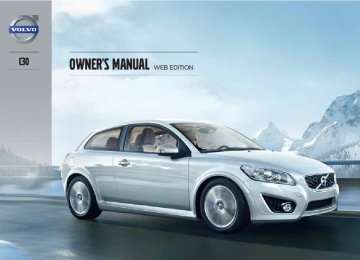- 2013 Volvo C30 Owners Manuals
- Volvo C30 Owners Manuals
- 2008 Volvo C30 Owners Manuals
- Volvo C30 Owners Manuals
- 2011 Volvo C30 Owners Manuals
- Volvo C30 Owners Manuals
- 2012 Volvo C30 Owners Manuals
- Volvo C30 Owners Manuals
- 2009 Volvo C30 Owners Manuals
- Volvo C30 Owners Manuals
- 2010 Volvo C30 Owners Manuals
- Volvo C30 Owners Manuals
- Download PDF Manual
-
Wiper blades
09
1. Fold out the wiper arm. 2. Press the button on the wiper blade attach- ment and pull straight out (1), parallel with the wiper arm.
3. Press a new wiper blade (2) until it clicks
into place.
4. Ensure the blade is securely attached (3). 5. Fold in the wiper arm. The wiper blades are different lengths. The blade on the driver's side is longer than the one on the passenger's side.
1. Fold out the wiper arm. 2. Remove the wiper blade by pulling it
straight out from the wiper arm.
3. Press the new wiper blade securely into
place.
Fold in the wiper arm. Keeping the windshield/liftgate window and wiper blades clean helps improve visibility and prolongs the service life of the wiper blades. See page 208 for washing instructions.
225
09 Maintenance and servicing
09
Battery
• To help keep the battery in good condition, the vehicle should be driven for at least 15
minutes a week or connected to a charger with an automatic charging function.• If the battery is fully discharged a number of times, this may shorten its service life. Keeping the battery fully charged helps prolong its service life.
• The service life of a battery is affected by factors such as driving conditions and cli- mate. Extreme cold may also further decrease the battery’s starting capacity. • Because the battery’s starting capacity
decreases with time, it may be necessary to recharge it if the vehicle is not driven for an extended period of time or if the vehicle is usually only driven short distances.
•
WARNING
PROPOSITION 65 WARNING! Battery posts, terminals, and related acces- sories contain lead and lead compounds, chemicals known to the state of California to cause cancer and reproductive harm. Wash hands after handling.
Battery symbols
Wear protection goggles
See owner’s manual for details
Keep away from children
Corrosive
Battery maintenance Driving habits and conditions, climate, the number of starts, etc., all affect the service life and function of the battery. In order for your battery to perform satisfactorily, keep the fol- lowing in mind: Check the fluid level in each cell in the battery every 24 months or every 15,0001 miles (24,000 km), whichever is sooner. • Use a screw driver to open the caps or
cover and a flashlight to inspect the level. • If necessary, add distilled water. The level
should never be above the indicator.
• The fluid level should be checked if the
battery has been recharged.
• After inspection, be sure the cap over each
battery cell or the cover is securely in place.
• Check that the battery cables are correctly
connected and properly tightened.
• Never disconnect the battery when the
engine is running, or when the key is in the ignition. This could damage the vehicle's electrical system.
• The battery should be disconnected from the vehicle when a battery charger is used directly on the battery.
1 More frequently in warm climates.
226
09 Maintenance and servicing
Battery
09
No smoking, no open flames, no sparks
Explosion
Recycle properly
4. Disconnect the battery negative (ground)
cable.
5. Disconnect the positive cable. 6. Remove the front side of the battery box
with a screwdriver.
7. Release the clamp holding the battery. 8. Lift out the battery.
Installing a new battery 1. Put the battery in place in the engine com-
partment. Install the battery's retaining clamp.
2. 3. Reinstall the front side of the battery box. 4. Connect the positive cable. 5. Connect the ground cable. 6. Reinstall the cover over the battery.
WARNING
• Never expose the battery to open flame
or electric spark.
• Do not smoke near the battery. • Battery fluid contains sulfuric acid. Do not allow battery fluid to contact eyes, skin, fabrics or painted surfaces. If con- tact occurs, flush the affected area immediately with water. Obtain medical help immediately if eyes are affected.
Battery replacement
NOTE
Used batteries should be properly disposed of at a recycling station or similar facility, or taken to your Volvo retailer.
Removing the battery 1. Switch off the ignition and remove the key. 2. Wait at least 5 minutes after switching off the ignition before disconnecting the bat- tery so that all information in the vehicle's electrical system can be stored in the con- trol modules.
3. Remove the cover over the battery.
227
09 Maintenance and servicing
09
Replacing bulbs
Removing the headlight housing
WARNING
• The engine should not be running when
changing bulbs.
• If the engine has been running just prior to replacing bulbs in the headlight hous- ing, please keep in mind that compo- nents in the engine compartment will be hot.
WARNING
Active Bending Lights* – due to the high voltage used by these headlights, these bulbs should only be replaced by a trained and qualified Volvo service technician.
Introduction Before replacing bulbs in your vehicle, please keep the following points in mind:
NOTE
Never touch the glass of bulbs with your fin- gers. Grease and oils from your fingers vaporize in the heat and will leave a deposit on the reflector, which will damage it. The optional Active Bending Light bulbs contain trace amounts of mercury. These bulbs should always be disposed of by a trained and qualified Volvo service techni- cian. Certain bulbs should only be replaced by a trained and qualified Volvo service techni- cian: • Courtesy lighting • Reading lights • Glove compartment lights • Turn signals and courtesy lights in the
side door mirrors
• High-mounted brake lights • Active Bending Lights, Brake lights
See page 234 for a list of bulb specifications.
228
* Option/accessory, for more information, see Introduction.
The entire headlight housing must be lifted out when replacing the high/low beam, parking light, turn signal, and side marker bulbs. To lift out the housing: 1. Remove the key from the ignition and turn
the headlight switch to position
2. Open the hood. 3. Pull up the headlight housing's retaining
pin.
4. Pull out the headlight housing.
09 Maintenance and servicing
Replacing bulbs
09
Low beam bulb
5. Disconnect the wiring connector by press- ing down the clip with your thumb while at the same time pulling the connector with your other hand.
6. Lift out the headlight housing and place it on a soft surface to avoid scratching the lens.
CAUTION
When disconnecting the connector, pull on the connector itself and not on the wiring.
After the defective bulb has been replaced, reinsert the housing in the reverse order. Check that the retaining pin is correctly inserted.
Cover with retaining clamps 1. Open the hood and remove the headlight
housing (see page 228 for instructions).
2. Release the retaining clamps on the cover
and remove it.
3. Release the bulb's retaining spring holding the bulb in place by pressing it first to the left to release it and then moving it outward and downward.
4. Pull out the bulb.
Low beam bulb
Installing a new bulb 1.
Insert the new bulb. It can only be installed in one position.
2. Press the retaining spring inward and upward and slightly to the right until it snaps into place.
3. Press the wiring connector onto the bulb. 4. Put the plastic cover in place. 5. Press the retaining clamps back into place. 6. Reinstall the headlight housing (see
page 228).
229
09 Maintenance and servicing
09
Replacing bulbs
High beam bulb
Halogen high beam bulb 1. Open the hood. 2. Remove the headlight housing (see
page 228).
NOTE
The halogen high beam bulb has a different socket on vehicles equipped with the optional Active Bending Lights. On these models, pull the bulb straight out.
WARNING
Active Bending Lights* – due to the high voltage used by these headlights, the Active Bending Light bulbs should only be replaced by a trained and qualified Volvo service technician.
3. Driver's side headlight: Turn the bulb
holder counterclockwise. Passenger's side headlight: Turn the bulb holder clockwise.
4. Pull out the bulb holder and replace the
bulb.
5. Reinstall the bulb holder. It can only be
installed in one position.
6. Reinstall the headlight housing (see
page 228).
Parking light bulb
1. Turn the bulb holder counterclockwise,
pull it out and replace the bulb.
2. Press the bulb holder back into place. It
can only be installed in one position.
NOTE
Vehicles equipped with the optional Active Bending Lights (headlights) have LED park- ing lights that cannot be replaced.
230
* Option/accessory, for more information, see Introduction.
Turn signal
Side marker light
Front fog lights*
09 Maintenance and servicing
Replacing bulbs
09
1. Turn the bulb holder counterclockwise and
remove it.
2. Remove the bulb from the holder by press-
3.
ing it in and twisting it counterclockwise. Insert a new bulb and reinstall the bulb holder in the headlight housing.
1. Turn the bulb holder counterclockwise,
pull it out, and replace the bulb.
2. Reinstall the bulb holder. It can only be
installed in one position.
1. Switch off all lights and turn the key to
position 0.
2. Using a screwdriver or other suitable tool,
pry out the fog light cover and pull it straight out as shown in the illustration. > (Release the clips (1) and then pull
straight out (2).)
3. Unscrew the lamp housing's retaining
screw and remove the housing.
4. Disconnect the connector from the bulb. 5. Turn the bulb counterclockwise and pull it
out.
* Option/accessory, for more information, see Introduction.
231
``
09 Maintenance and servicing
09
Replacing bulbs
6. Press a new bulb into place and turn it
clockwise.
7. Reinsert the bulb holder. The mark TOP
should be upward.
8. Secure the fog light housing with the
retaining screw and press the panel back into place.
Removing the taillight bulb holder
2. Remove the covers (A or B) in the left/right
panels to access the bulb holders.
3. Disconnect the wiring connector from the
affected bulb holder.
4. Press the catches together and pull out the
bulb holder.
5. Replace the defective bulb. 6. Press the wiring connector back into posi-
tion.
7. Press the bulb holder into place and rein-
stall the cover.
Location of taillight bulbs
Brake light
Taillight/parking light/fog light
Turn signal
Back-up light
Taillight/parking light
Taillight/parking light
NOTE
If the message indicating a burned out bulb remains in the information display after the bulb has been replaced, consult a trained and qualified Volvo service technician.
High-level brake light These bulbs should only be replaced by a trained and qualified Volvo service technician.
All bulbs in the taillight cluster can be replaced from the cargo area. To access the bulb hold- ers: 1. Switch off all lights and turn the key to
position 0.
Location of taillight bulbs
232
License plate lighting
Footwell lighting
Cargo area lighting
09 Maintenance and servicing
Replacing bulbs
09
1. Switch off all lights and turn the key to
position 0.
2. Remove the screws with a screw driver. 3. Detach the lens (bulb housing) carefully. 4. Replace the defective bulb. 5. Reinstall the entire bulb housing and screw
it into place.
The footwell lighting is located under the dash- board on the driver's and passenger's sides. To replace a bulb: 1.
Insert a screwdriver under the edge of the lens. Turn the screwdriver gently to detach the lens.
1.
Insert a screwdriver and turn it gently to detach the bulb housing.
2. Remove the defective bulb. 3. 4. Press the bulb housing back into place.
Install a new bulb.
2. Remove the defective bulb. 3. 4. Press the lens back into place.
Install a new bulb.
``
233
09 Maintenance and servicing
09
Replacing bulbs
Cabin lighting in the cargo area
Vanity mirror lighting
The rear cabin lighting consists of a light on the driver’s side of the cargo area 1.
Insert a screwdriver and turn it carefully to release the lens.
2. Remove the connector from the bulb
holder.
3. Replace the defective bulb. 4. Press the lens back into place.
Removing the lens 1.
Insert a flat screwdriver under the lens and carefully exert upward pressure to release the retaining clips. 2. Snap out the lens. 3. Use needle nose pliers to pull the bulb
straight to the side. Replace the bulb. Do not exert too much pressure on the bulb with the pliers to help avoid damaging it.
Reinserting the lens 1. Put the lens back into position. 2. Press it into place.
234
* Option/accessory, for more information, see Introduction.
NOTE
For information regarding any other bulbs not mentioned in this section, please con- tact your Volvo retailer or a trained and authorized Volvo service technician.
Bulb specifications Lighting function
Wattage
Low beam headlights (halogen)
High beam headlights (halogen)
High beam headlights (models with Active Bending Lights*)
Back-up lights
Rear fog light
55
60
55
21
21
Bulb
H11 LL
HB3
H7 LL
P21W LL
P21/4W LL
09 Maintenance and servicing
Replacing bulbs
09
Wattage
Bulb
W2.1x9.5d type T10
SV8.5 (length 38mm)
Lighting function
Footwell lighting
Cargo compart- ment light
NOTE
Please consult a Volvo retailer’s Parts department for the most up-to-date speci- fications.
Lighting function
Taillights
Rear turn signals
Brake lights
Front turn signals
License plate light- ing
Vanity mir- ror
Front park- ing lights
Front side marker lights
Front fog lights*
Glove com- partment light
Wattage
Bulb
21
21
24
35
P21/4W LL
PY21W LL
P21W LL
PY24W SV
C5W LL
W2x4.6d type T5
W5W LL BV
W5W LL
H8
W2.1x9.5d type T10
* Option/accessory, for more information, see Introduction.
235
09 Maintenance and servicing
09
Fuses
Replacing fuses There are relay/fuse boxes located in the engine compartment and the passenger com- partment. If an electrical component fails to function, this may be due to a blown fuse. The easiest way to see if a fuse is blown is to remove it. To do so: 1. Pull the fuse straight out. If a fuse is difficult to remove, special fuse removal tools are located on the inside of the fuse box cov- ers.
2. From the side, examine the curved metal
3.
wire in the fuse to see if it is intact. If the wire is broken, insert a new fuse of the same color and amperage (written on the fuse).
If fuses burn out repeatedly, have the electrical system inspected by a trained and qualified Volvo service technician.
WARNING
Never use metal objects or fuses with higher amperage than those stated on the follow- ing pages. Doing so could seriously damage or overload the vehicle's electrical system.
236
Fuse box in the engine compartment
The fuse box in the engine compartment has positions for 36 fuses. • Fuses 1–18 are relays/circuit breakers and should only be removed or replaced by an authorized Volvo service technician.
• Fuses 19–36 may be changed at any time
when necessary.
Several extra fuses and a fuse removal tool to assist in removing/replacing fuses can be found on the underside of the fuse box cover in the engine compartment.
09 Maintenance and servicing
Fuses
09
``
237
09 Maintenance and servicing
09
Fuses
Fuses in the engine compartment
1.
2.
3.
4.
5.
6.
7.
8.
Coolant fan (radiator)
Power steering
Feed to passenger com- partment fuse box
Feed to passenger com- partment fuse box
Element, climate unit
Not in use
ABS pump
ABS valves
50A
80A
60A
60A
80A
30A
20A
9.
10.
11.
12.
13.
14.
15.
16.
Engine functions
Climate system blower
Headlight washers
30A
40A
20A
Feed to heated rear window 30A
Starter motor relay
Trailer connector (acces- sory)
30A
40A
Not in use
Feed to audio system
30A
17. Windshield wipers
18.
19.
20.
21.
22.
23.
Feed to passenger com- partment fuse box
Not in use
Horn
Not in use
Not in use
Engine control module (ECM)/transmission control module (TCM)
30A
40A
15A
10A
238
24.
25.
26.
27.
28.
29.
30.
31.
32.
33.
34.
35.
Not in use
Not in use
Ignition switch
A/C compressor
Not in use
Front fog lights*
Not in use
Not in use
Fuel injectors
Heated oxygen sensor, vac- uum pump
Ignition coils, climate unit pressure sensor
Engine sensor valves, A/C relay, relay coil, PTC ele- ment oil trap, canister, mass air meter
36.
Engine control module (ECM), throttle sensor
15A
10A
15A
10A
20A
10A
15A
10A
09 Maintenance and servicing
Fuses
09
* Option/accessory, for more information, see Introduction.
239
``
09 Maintenance and servicing
09
Fuses
Fuse box in the passenger compartment
6. Pull the center pins fully out of the mount-
ing clips, secure the upholstery with the mounting clips and press the pins into the mounting clips again. The mounting clips then expand, holding the upholstery in position.
The fuse box in the passenger compartment is located under the glove compartment. To access the fuses: 1. Remove the upholstery covering the fuse box by first pressing in the center pins in the mounting clips approximately 0.5 in (1 cm) with a small screwdriver and then pulling the clips out.
2. Turn both retaining screws (2) counter-
clockwise until they release.
3. Fold down the fuse box (3) half way. Pull it toward the seat until it stops. Fold it down completely. The fuse box can be unhooked completely.
4. Replace the blown fuse. 5. Close the fuse box in reverse order.
240
Fuses in the passenger compartment
09 Maintenance and servicing
Fuses
09
43.
44.
45.
46.
Fuse 37-42, not in use
Audio system, Blue- tooth,Volvo Navigation sys- tem*
Supplemental Restrain Sys- tem (SRS), engine control module
12-volt sockets
Lighting – glove compart- ment, instrument panel, and footwells
15A
10A
15A
5A
47.
48.
49.
50.
51.
52.
Interior lighting
Rear liftgate wiper/washer
Supplemental Restrain Sys- tem (SRS), Occupant Weight Sensor (OWS)
Not in use
Fuel filter relay
Transmission control mod- ule (TCM), ABS
53.
Power steering
5A
15A
10A
10A
5A
10A
54.
55.
56.
Park assist*, Active Bending Lights*
10A
Not in use
Volvo Navigation System remote key module, alarm siren control module
57. On-board diagnostic
socket, brake light switch
58.
Right high beam, auxiliary lights relay
59.
Left high beam
10A
15A
7.5A
7.5A
* Option/accessory, for more information, see Introduction.
241
``
09 Maintenance and servicing
09
Fuses
76.
77.
78.
79.
80.
81.
82.
83.
84.
85.
86.
Not in use
Not in use
Not in use
Back-up lights
5A
Not in use
Not in use
Power window – front pas- senger's side door
Power window and door lock – front driver's side door
Power passenger's seat
Power driver's seat
Interior lighting relay, cargo area light, power seats
25A
25A
25A
25A
5A
60.
61.
Heated driver's seat*
Heated passenger's seat*
62. Moonroof*
63.
64.
65.
66.
67.
68.
69.
70.
71.
72.
Not in use
SiriusXM(cid:3397) satellite radio*
Audio system
Audio system control mod- ule (ICM), climate system
Not in use
Cruise control
Climate system, rain sen- sor*, BLIS button*
Not in use
Not in use
Not in use
73. Moonroof, front ceiling
lighting, auto-dim mirror*, seat belt reminder
74.
75.
Fuel pump relay
Not in use
15A
15A
20A
5A
5A
10A
5A
5A
5A
15A
242
* Option/accessory, for more information, see Introduction.
09 Maintenance and servicing
09
243
Introduction .......................................................................................... 246
Audio functions..................................................................................... 247
Radio functions..................................................................................... 252
CD player.............................................................................................. 260
Audio menu........................................................................................... 263
Bluetooth® hands-free connection....................................................... 264244
AUDIO
10 Audio
Introduction
Controls
10
POWER: press for on/off. If the audio sys- tem is on when the remote key is turned to position 0, it will continue to play until the key is removed from the ignition slot (or the driver's door is opened on vehicles with the optional keyless drive). The system will start automatically the next time the key is turned to position I. See page 149 for infor- mation about the ignition switch positions. Display
Keypad
MENU: opens the menu system
Navigation control: Use the up/down arrows to navigate among menu alterna- tives. EXIT: press to exit the menu system
ENTER: press to confirm a selection or activate/deactivate a function
The audio system's functions can also be con- trolled from the steering wheel keypad. The menu alternatives are numbered and can be selected directly from the keypad. Press MENU and then the number(s) of the desired menu alternative.
Audio levels The audio systems is available in three levels: • Performance1
• High Performance • Premium Sound*NOTE
The audio system features and equipment described in this chapter may not be avail- able on all audio levels.
1 Certain Canadian models
246
* Option/accessory, for more information, see Introduction.
matically according to the vehicle's speed, see page 251 for more information on this func- tion.
Selecting a sound source – Press AM/FM (2) repeatedly to toggle
between FM1, FM2, and AM.
– Press MODE (3) repeatedly to toggle
between the CD player and the external sound source AUX, USB, the optional Sir- iusXM(cid:3397) satellite radio or BT1.
The currently selected sound source will be shown in the display.
Daytime/twilight display In daylight the information in the center console screen is displayed against a light background. In darkness it is displayed against a dark back- ground.
Audio system controls
VOLUME dial
AM/FM – select a radio band
MODE – select a sound source
TUNING dial
SOUND button
Navigation controls/menu selections
Volume Use the volume dial (1) or the buttons in the steering wheel keypad to adjust the volume level. The volume level is also adjusted auto-
1 Bluetooth(cid:159) streaming audio
10 Audio
Audio functions
Steering wheel keypad
10
Steering wheel keypad The four buttons on the steering wheel keypad can also be used to control the audio system. These buttons can be used to adjust volume, shift between preset stations and change CD tracks. Press one of the two left-hand buttons briefly to change to the next/previous preset radio station, or to go to the next/previous track on a CD. Press and hold down these buttons to search within a track on a CD.
``
247
10 Audio
Audio functions
USB/AUX connector
10
Connectors in the center console
AUX socket
USB connector
An auxiliary device, such as an iPod(cid:159)2, MP3
player or a USB flash drive can be connected to the audio system via the connectors in the center console storage compartment. A stand- ard cable from an iPod(cid:159) or MP3 player can be routed under the cover to the connector(s) in the storage compartment.2 Registered trademark of Apple Computer Inc.
248
If the device is being charged through a 12-volt socket while it is connected to the AUX or port, sound quality may be impaired. A sound source must be chosen, depending on the device that has been connected: 1. Use MODE to select iPod or USB. The text
Connect device will be displayed.
2. Connect the device to the connector in the center console storage compartment (see the illustration).
The text LOADING will be displayed while the system loads the files (folder structure) on the device. This may take a short time. When information about the files (the folder structure) on the device has been loaded, the resulting list includes information on the artist, genre and song title. To navigate in the folder structure, press ENTER and scroll up and down the folders using the arrow buttons (on the audio system control panel or on the steering wheel keypad). Press the right arrow button to select a folder. Press the left arrow button to go up a level in the folder structure. Press ENTER to go down a level in the folder structure.
Tracks can be selected in two ways:
–
Turn the Tuning knob (no. 4 in the illustra- tion on page 252) clockwise or counter- clockwise.
– Use the right or left arrow keys on the nav- igation control (no. 5 in the illustration on page 252) to select the desired track. The arrow keys on the steering wheel keypad can also be used in the same way.
NOTE
• The system supports a number of
iPod(cid:159) models produced in 2005 or later.
• In order to help avoid damage to the USB socket, it will be switched off if there is a short circuit or if the con- nected device uses too much current (which can happen if the device does not comply with the USB standard). The USB socket will reactivate the next time the ignition is switched on if the problem no longer exists. If the problem persists, contact a trained and authorized Volvo service technician.
USB flash drive To simplify the use of a USB flash drive, it is advisable to only store music files on the drive. It will take considerably longer for the system
to index the files on the drive if it contains any- thing other than compatible music files.
NOTE
• The system supports removable media that uses the USB 2.0 standard and the FAT32 file system. It can index up to 1,000 folders and a maximum of 254
sub-folders/files for each folder. How- ever, the highest folder level can sup- port up to 1,000 sub-folders/files. • When using a longer type of USB device, connecting it with a USB adapter cable will help reduce mechan- ical wear on the USB socket and on the device.MP3 player Many MP3 players have a file indexing system that is not supported by the vehicle's audio system. In order to use an MP3 player, the sys- tem must be set to USB Removable device/ Mass Storage Device.
iPod(cid:159) An iPod(cid:159) receives current and its battery is charged through the connecting cord. How- ever, if the iPod's battery is completely drained, it should be recharged before the iPod(cid:159) is connected to the audio system.
NOTE
When an iPod(cid:159) is used as a sound source, the vehicle's audio system has a menu structure similar to the one in the iPod(cid:159). See the iPod's manual for detailed information.
For further information, refer to the accessory manual USB/iPod(cid:159) Music Interface. Adjusting volume for an external device The volume of an external device may be dif- ferent from the volume of the internal sound sources such as the CD player or the radio. It the external device's volume is too high, the quality of the sound may be impaired. To help prevent this, adjust the external device's input volume as follows: 1. While playing the radio or a CD, lower the
audio volume to about one-quarter.
2. Switch to AUX mode on the audio system
by pressing the MODE button.
3. Connect the headphone output from your music player to the AUX input using a cable with a stereo 3.5 mm miniplug at both ends.
4. Set your music player's headphone vol- ume to three-quarters using the player's volume controls.
10 Audio
Audio functions
5. Press MENU on the audio system, and
navigate to AUX input volume.
6. Turn the volume knob to raise or lower the AUX input volume until you hear music at a comfortable level. If there is distortion, lower your music play- er's headphone volume until the distortion goes away.
7.
8. Finally, exit the menu and adjust the audio
volume to a comfortable level.
Bluetooth(cid:159) streaming audio (BT) The vehicle's audio system is equipped with Bluetooth(cid:159), which makes it possible to play streaming audio files from a Bluetooth(cid:159)con- nected cell phone. Navigation and control of the phone can be done through the vehicle's center console control panel or the steering wheel keypad. On certain cell phones, it is also possible to change tracks from the phone itself. In order to listen streaming audio, BT must be selected as a sound source (see page 247) and a Bluetooth(cid:159) cell phone must be connected (paired) with the audio system. See page 264
for more information.10
249
10 Audio
Audio functions
NOTE
10
Any Bluetooth cell phones used must sup- port Audio/Video Remote Control Profile (AVRCP) and Advanced Audio Distribution Profile (A2DP). The phone must use AVRCP version 1.3 and A2DP 1.2. If older versions of these standards are used, certain fea- tures (e.g., scan or random) may not func- tion. Not all cell phones are fully compatible with the vehicle's Bluetooth system. A list of compatible phones is available at you Volvo retailer or at www.volvocars.us.
Listening to streaming audio Press MODE several times to select BT as a sound source. Audio files on the connected device can be selected in three ways: • Turn the TUNING dial (4) in either direction. • Use the navigation buttons
(6) to
select an audio file.
• Use the
buttons on the steering
wheel keypads.
250
Sound settings
Optimal sound reproduction The audio system is calibrated for optimal sound reproduction through the use of digital signal processing. This calibration takes into account the speakers, amplifier, cabin acous- tics, the seating position of the listener, etc., for each combination of vehicle and audio system. There is also dynamic calibration that takes into account the setting of the volume control, radio reception, and the vehicle's speed. The sound settings described in this manual, such as BASS, TREBLE, and Equalizer front…/ Equalizer rear… are only intended to enable the user to adapt sound reproduction to his/her personal preferences. 1. Press SOUND (5). Press this button
repeatedly until you come to the setting that you wish to change.
2. Turn the TUNING dial (4) to make the
desired setting.
The following settings can be made: BASS–set the bass level TREBLE–set the treble level BALANCE–set the left/right sound balance FADER–set the front/rear sound balance CENTER–make settings for the center speaker
SURROUND–make settings for surround sound
Surround sound
Surround sound settings are used to balance sound levels throughout the vehicle. Surround settings for the var- ious sound sources are made sepa-
rately.
NOTE
• Dolby Surround Pro Logic II is only
available on the Premium Sound sys- tem.
• When listening to FM radio stations, Dolby Surround Pro Logic II functions best in areas with strong reception. If reception is weak, selecting 2 or 3- channel stereo may provide better sound quality.
The Dolby symbol will appear in the display when Dolby Pro Logic II is activated. There are three alternative settings: • Pro Logic II • 3-channel • Off (normal 2-channel stereo) Dolby Surround Pro Logic II(cid:159) distributes the stereo sound's two channels to the left, center,
right and rear speakers, making sound repro- duction more authentic than ordinary two- channel stereo. Dolby Surround Pro Logic II(cid:159) and the Dolby symbol are trademarks of Dolby Laboratories Licensing Corporation. The Dolby Surround Pro Logic II System(cid:159) is manufactured under licence from Dolby Laboratories Licensing Corporation.
Activating/deactivating Surround sound 1. Press MENU followed by ENTER. 2. Select SUBWOOFER in the menu and
press ENTER.
3. Select Surround SURROUND AM/ SURROUND FM/SURROUND CD/ SURROUND AUX and press ENTER. 4. Select Dolby Pro Logic II, 3-channel
stereo or Off and press ENTER.
Equalizer Front/Rear This function is used to fine-tune the sound level for different frequencies separately.
3 Default setting.
NOTE
This function is only available on certain sound systems.
To adjust the equalizer settings: 1. Press MENU followed by ENTER. 2. Select AUDIO SETTINGS in the menu and
press ENTER.
3. Select Equalizer front…/Equalizer
rear… and press ENTER.
The column in the display indicates the sound level for the current frequency. • Adjust the level with the TUNING dial (4), or use the Up/Down arrows. Additional fre- quencies can be selected with the Right/ Left arrows.
• Save the settings by pressing ENTER or
exit without saving by pressing EXIT.
Automatic sound control The audio system's volume is adjusted auto- matically according to the speed of the vehicle. There are three settings available, which deter- mine the level of volume compensation: • Low • Medium3
10 Audio
Audio functions
10
• High To set the automatic sound level: 1. Press MENU followed by ENTER. 2. Select AUDIO SETTINGS in the menu and
press ENTER.
3. Select Auto. volume control… in the
menu and press ENTER.
4. Select Low, Medium, or High and press
ENTER.
251
10 Audio
Radio functions
Radio function controls
10
AM/FM1/FM2 selection
Station preset buttons
TUNING dial for selecting radio stations
SCAN
MENU NAVIGATION CONTROL–press the up or down arrow keys to scroll in a menu, or the keys on the left/right sides of the control to search for or change radio stations/CD tracks
252
EXIT–press to cancel a menu selection or a selected function AUTO–search for and store the strongest radio stations in the area in which you are driving
Searching for stations There are two ways to manually tune a radio station: –
Turn the TUNING dial (3) to the desired fre- quency.
– Press the left or right arrow key on the
menu navigation control and hold it down. The radio scans slowly in the selected direction and will increase the scanning speed after a few seconds. Release the button when the desired frequency appears in the display.
The frequency can be fine-tuned by short presses on the left/right arrow keys.
Storing preset stations
Manually storing a station 1. Tune to the desired station. 2. Press and hold the preset button under
which the station is to be stored. The audio system sound will be interrupted for a few seconds and Station stored will appear in the display.
NOTE
A total of 30 stations can be stored; 10 sta- tions each in AM, FM1 and FM2.
Automatically storing a station Pressing AUTO (7) automatically searches for and stores up to ten strong AM or FM stations in a separate memory. If more than ten stations are found, the ten strongest ones are stored. This function is especially useful in areas in which you are not familiar with radio stations or their frequencies. To use the AUTO function: 1. Select a waveband using the AM/FM but-
ton (1).
2. Start the search by pressing AUTO until
Autostoring appears in the display.
When the search is completed, Autostoring will no longer be displayed. If there are no sta-
tions with sufficient signal strength, No AST found is displayed. The auto-stored stations can be selected using the preset buttons (2). – Press EXIT (6) to terminate the automatic
storing function.
When the radio is in auto-store mode, Auto is shown in the display. Auto disappears when you return to normal radio mode, which can be done by briefly pressing AM/FM (1), EXIT (6), or AUTO (7). To return to the Auto-store mode, press the AUTO button briefly and select a stored station by pressing one of the preset buttons (2).
Saving auto-stored stations in the preset memory An auto-stored station can be saved in the memory for manually preset stations. 1. Press AUTO (7) briefly.
> Auto is displayed.
2. Press one of the preset buttons (2) under
which the station is to be stored. Hold down the button until Station stored is displayed.
10 Audio
Radio functions
The radio will then exit auto-store mode and the stored station can be selected by pressing the preset button.
The SCAN function will be deactivated and the station can be selected by pressing the preset button.
10
Radio text Certain stations broadcast program informa- tion, which can be shown in the display. To start this function: 1. Select FM1 or FM2 and press the MENU
button.
2. Press ENTER. 3. Select Radio text in the menu and press
ENTER.
To deactivate this function, select Radio text again and press ENTER.
Scanning SCAN (4) automatically searches through the selected waveband for strong AM or FM sta- tions. When the radio finds a station, that sta- tion will be played for approximately 8 sec- onds, after which scanning resumes.
Activating/deactivating SCAN 1. Select radio mode using the AM/FM but-
ton (2).
2. Press SCAN to activate the function.
SCAN is shown in the display.
3. Press the SCAN or EXIT button to deacti-
vate the scan function and listen to the selected station.
Storing a station found with SCAN A station can be stored as a preset while the SCAN function is activated. – Press one of the preset buttons (2) under
which the station is to be stored. Hold down the button until Station stored is displayed.
``
253
10 Audio
Radio functions
HD Radio(cid:3397)(cid:3397)reception models only)1
10
(U.S.
Introduction
Display when the radio is receiving an HD Radio broadcast HD radio is a brand name registered by the Ibiquity digital corporation2. They are the developer of a broadcasting technology called IBOC or In Band On Channel, which refers to the method of transmitting a digital radio broadcast signal centered on the same fre- quency as the AM or FM station's present fre- quency.
The IBOC system is referred to as a "hybrid" since it is both analogue and digital. During hybrid operation, receivers still continue to receive the analogue (non-digital) signal. HD radio receivers incorporate both modes of reception, where the receiver will automatically switch to the analogue signal if the digital signal cannot be decoded or is lost by the receiver. When you have tuned to an HD Radio station, the symbol will appear in the audio sys- tem display. More information about HD radio and IBOC can be found on Ibiquity's website, www.hdradio.com and www.ibiquity.com.
Benefits of digital broadcasting • Better sound (FM sounds near CD quality
and AM as analogue FM).
• Some FM frequencies offer a greater num- ber of listening choices through “multicast- ing” (consisting of a frequency's main channel and any sub-channels that may also be available on that particular fre- quency. See also the section "Sub-chan- nels" below).
• When receiving a digital signal there is no
multipath disturbance or hisses/pops/ crackling due to outside influences.
How HD broadcasting works HD Radio works similarly to conventional radio and broadcasts of this type are available in many areas of the United States. However, there are a few key differences: • Instead of transmitting one analogue sig- nal, stations send out a bundled signal – both analogue and digital.
• An HD radio receiver can receive both dig- ital and analogue broadcasts. Depending on the terrain and location of the vehicle (which will influence the signal strength), the receiver will determine which signal to receive.
Limitations • Main channel vs. sub-channels (FM
only): The main channel is the only channel that can receive in hybrid mode (both dig- ital and analogue). If a frequency has sub- channels, they are broadcast in digital mode only. The main FM channel will be displayed as, for example, 93.9 WNYC (Volvo uses the symbol > to indicate there are sub-channels available) The sub-FM
1 HD Radio(TM) technology is manufactured under license from iBiquity Digital Corp. U.S. and Foreign Patents. HD Radio(TM) and the HD and HD Radio logos are proprietary trademarks of iBiquity
2 HD Radio (TM) technology is manufactured under license from iBiquity Digital Corp. U.S. and Foreign Patents. HD Radio(TM) and the HD and HD Radio logos are proprietary trademarks of iBiquity
Digital Corp.
Digital Corp.
254
channels will be displayed as 93.9 – 2
WNYC, 93.9 - 3 WNYC, etc.• Reception coverage area: Due to current
IBOC transmitter power limitations, the reception coverage area in digital mode is somewhat more limited than the station's analogue coverage area. Please be aware that as with any radio broadcast technol- ogy, terrain, time of day, foliage level and building location can have positive or neg- ative effects on radio reception.
• Analogue to digital/digital to analogue blending: Analogue to digital blending will occur as the signal strength reaches a pre- set threshold in the receiver. This will be noticeable in fringe areas (areas with weak reception) and is normal.
NOTE
There may be a noticeable difference in sound quality when a change from analogue to digital or digital to analogue occurs, such as: • Volume increase or decrease • Equalizer settings, i.e., Bass/ Midrange/
Treble cut or boost
• Time alignment (Digital program mate- rial in extreme cases can be as much as 8 seconds behind the analogue). This will noticeable as a "stuttering" effect. The above items are dependant on the broadcaster's equipment settings and do not indicate a fault in the vehicle's radio receiver or antenna systems.
Switching HD on or off The factory setting for HD radio is on. However, when driving through areas with weak HD sig- nals (fringe areas), you may experience that the radio repeatedly switches between analogue/ digital and digital/analogue reception. If this happens, it may be desirable to switch HD off. To do so: 1. Be sure the audio system is switched on
and is in AM or FM mode.
2. Press MENU in the center console control
panel.
10 Audio
Radio functions
10
3. Press ENTER to turn HD off (the X will dis- appear from the box on the display screen). This will disable the radio's capability to receive digital broadcasts but it will continue to func- tion as a conventional (analogue) AM/FM receiver. Please note that when HD is switched off, it will not be possible to tune to sub-chan- nels (see the following section for a more detailed explanation of sub-channels). Repeat steps 2 and 3 above to reactivate HD (an X will appear in the box on the display screen).
Sub-channels
Example of an HD Radio station with sub-channels
255
10 Audio
Radio functions
10
In many cases, a main HD Radio station (FM wavebands only) will also have sub-channels offering additional types of programming or music. In such cases, a number will be displayed to the right of the frequency number indicating that the currently tuned frequency has at least one sub-channel. The "2" in the illustration indi- cates that you are currently listening to the first sub-channel on frequency 93.9. Selecting sub-channels To listen to a station's sub-channel(s), press the right arrow key on the center console or on the steering wheel keypad. To go back to the main channel, press the left arrow key. To go to subchannel 2 (if available), press the right arrow key. If you are currently tuned to a frequency's main channel, pressing the left arrow key will tune to the next lower radio frequency.
256
NOTE
• When the radio has gone into HD mode, it may take several seconds before the ">" symbol (if the current frequency has any sub-channels) is displayed to the right of the frequency. Pressing the arrow keys before the number is dis- played will cause the radio to tune to the next available radio station, not to the current station's sub-channels.
• When you are no longer in broadcasting range of the currently tuned sub-chan- nel, No HD reception will be dis- played. The radio will then be muted and it will be necessary to tune to or search for a new radio station.
Sub-channels can also be stored as presets, see page 252 for information on storing sta- tions. If you press a sub-channel's preset button, it may take up to 6 seconds before the channel becomes audible. If you press this button while you are out of digital range of the transmitter, No HD reception will be displayed.
Listening to satellite radio The SiriusXM(cid:3397) satellite system consists of a number of high elevation satellites in geosyn- chronous orbit.
NOTE
• The digital signals from the SiriusXM(cid:3397) satellites are line-of-sight, which means