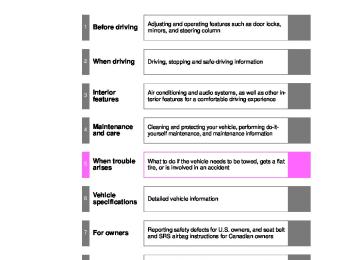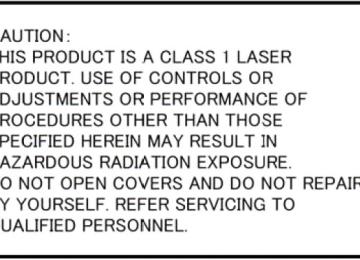- Download PDF Manual
-
Display the phone screen. (P. 379) Select “Call History” tab. Select
or the desired entry from the list.
STEP 1
STEP 2
STEP 3
When
is selected
STEP 4
Check that the “Call” screen is displayed.
When the desired contact is selected
STEP 4
STEP 5
Select the desired number. Check that the “Call” screen is displayed.
384
VENZA_OM_OM73023U_(U)
3-2. Using the audio system (Entune Audio)
■Call history list
●If you make a call to or receive a call from a number registered in the
contact, the name is displayed in the call history.
●If you make multiple calls to the same number, only the last call made is
displayed in the call history.
■International calls
You may not be able to make international calls, depending on the mobile phone in use.
385
VENZA_OM_OM73023U_(U)
3-2. Using the audio system (Entune Audio) Receiving a call
When a call is received, the following screen is displayed together with a sound.
To answer the phone
Press the steering wheel or select
switch on the
To refuse a call
Press the
switch on the steering wheel or select
To adjust the incoming call volume
Turn the “PWR VOL” knob. You can also adjust the volume using the steering switches.
■International calls
Received international calls may not be displayed correctly depending on the cellular phone in use.
386
VENZA_OM_OM73023U_(U)
3-2. Using the audio system (Entune Audio) Speaking on the phone
The following screen is displayed when speaking on the phone.
To adjust the call volume
Select “-” or “+”. You can also adjust the volume using the steering switches or the volume knob.
To prevent the other party from hearing your voice
Select “Mute”.
Inputting tones
When using phone services such as an answering service or a bank, you can store phone numbers and code numbers in the contact. STEP 1
Select “0-9”. Input the number.
STEP 2
■ Release Tones“Release Tones” appear when a continuous tone signal(s) contain- ing a (w) is registered in the contact list.
STEP 1
Select “Release Tones”.
387
VENZA_OM_OM73023U_(U)
3-2. Using the audio system (Entune Audio)
■Release Tones
●A continuous tone signal is a character string that consists of numbers
and the characters p or w. (e.g.056133w0123p#1)
●When the “p” pause tone is used, the tone data up until the next pause tone will be automatically sent after 2 seconds have elapsed. When the “w” pause tone is used, the tone data up until the next pause tone will be automatically sent after a user operation is performed.
●Release tones can be used when automated operation of a phone based service such as an answering machine or bank phone service is desired. A phone number with continuous tone signals can be registered in the contact list.
●Tone data after a “w” pause tone can be operated on voice command
during a call.
388
VENZA_OM_OM73023U_(U)
3-2. Using the audio system (Entune Audio)
To transfer a call
Select “Handset Mode” to on from a hands-free call to a cellular phone call. Select “Handset Mode” to off from a cellular phone call to a hands- free call.
Transmit volume setting
STEP 1
STEP 2
STEP 3
Select “Transmit Volume”. Select the desired level for the transmit volume. Select “OK”.
To hang up
Press the
switch on the steering wheel or select
Call waiting
When a call is interrupted by a third party while talking, an incoming call message will be displayed.
To talk with the other party: • Press the
switch on the
steering wheel.
• Select To refuse the call: • Press the
switch on the
steering wheel.
• Select
Every time you press the
switch on the steering wheel or select
during call waiting, you will be switched to the other party.
389
VENZA_OM_OM73023U_(U)
3-2. Using the audio system (Entune Audio)
■Transferring calls
●If you transfer from the cellular phone to hands-free, the hands-free screen will be displayed, and you can operate the system using the screen.
●Transfer method and operation may vary according to the cellular phone
used.
●For operation of the cellular phone in use, see the phone’s manual.
■Call waiting operation
Call waiting operation may differ depending on your phone company and cellular phone.
390
VENZA_OM_OM73023U_(U)
3-2. Using the audio system (Entune Audio) Bluetooth® phone message function
from
forwarded
Received messages can be the connected Bluetooth® phone, enabling checking and replying using the audio system. Depending on the type of Bluetooth® phone connected, received messages may not be transferred to the message inbox. If the phone does not support the message function, this function cannot be used.
Displaying “Message Inbox” screen
STEP 1
STEP 2
Press the Select
button.
Receiving a message
When an e-mail/SMS/MMS is received, the incoming message screen pops up with sound and is ready to be operated on the screen.
Select to check the message. Select to refuse the message. Select to call the message sender.
391
VENZA_OM_OM73023U_(U)
3-2. Using the audio system (Entune Audio)
■Receiving a message
●Depending on the cellular phone used for receiving messages, or its reg- istration status with the navigation system, some information may not be displayed.
●The pop up screen is separately available for incoming e-mail and SMS/
MMS messages under the following conditions: E-mail: • “Incoming E-mail Display” is set to “Full Screen”. (P. 408) • “E-mail Notification Popup” is set to on. (P. 408) SMS/MMS: • “Incoming SMS/MMS Display” is set to “Full screen”. (P. 408) • “SMS/MMS Notification Popup” is set to on. (P. 408)
392
VENZA_OM_OM73023U_(U)
3-2. Using the audio system (Entune Audio)
Checking the messages
STEP 1
STEP 2
STEP 3
Display the “Message Inbox” screen. (P. 391) Select the desired message from the list. Check that the message is displayed.
E-mails: Select “Mark Unread” or “Mark Read” to mark mail unread or read on the mes- sage inbox screen. This function is available when “Update Read Status on Phone” is set to on (P. 408) Select to make a call to the sender. Select to have messages read out. To cancel this function, select “Stop”. Select to display the previous or next message. Select to reply the message.
393
VENZA_OM_OM73023U_(U)
3-2. Using the audio system (Entune Audio)
■Check the messages
●Depending on the type of Bluetooth® phone being connected, it may be
necessary to perform additional steps on the phone.
●Messages are displayed in the appropriate connected Bluetooth®
phone’s registered mail address folder. Select the tab of the desired folder to be displayed.
●Only received messages on the connected Bluetooth® phone can be dis-
played.
●The text of the message is not displayed while driving. ●When “Automatic Message Readout” is set to on, messages will be auto-
matically read out. (P. 408)
●Turn the “PWR VOL” knob, or use the volume switch on the steering
wheel to adjust the message read out volume.
●The message read out function is available even while driving.
Replying to a message
STEP 1
STEP 2
STEP 3
STEP 4
STEP 5
Display the “Message Inbox” screen. (P. 391) Select the desired message from the list. Select “Quick Message”. Select the desired message. Select “Send”. If an error message is displayed, follow the guidance on the screen to try again.
■ Editing quick reply message Select “Quick Message”. STEP 1
Select Select “OK” when editing is completed.STEP 2
STEP 3
corresponding to the desired message to edit.
394
VENZA_OM_OM73023U_(U)
3-2. Using the audio system (Entune Audio)
Calling the message sender
Calls can be made to an e-mail/SMS/MMS message sender’s phone number. STEP 1
STEP 2
STEP 3
Display the “Message Inbox” screen. (P. 391) Select the desired message. Select Check that the “Call” screen is displayed.
STEP 4
■ Calling from a number within a messageCalls can be made to a number identified in a message’s text area. This operation cannot be performed while driving.
STEP 3
STEP 2
STEP 1
Display the “Message Inbox” screen. (P. 391) Select the desired message. Select the text area. Select Check that the “Call” screen is displayed. STEP 5
■ Calling from the incoming message screencorresponding to the desired number.
STEP 4
P. 389
395
VENZA_OM_OM73023U_(U)
3-2. Using the audio system (Entune Audio) Using the steering wheel switches
The steering wheel switches can be used to operate a connected cel- lular phone.
Operating a telephone using the steering wheel switches
Volume switch •
Increase/Decrease the vol- ume
• Press and hold:
Continuously decrease the volume
increase/
Enter switch • Select an item Cursor switch • Select a list/tab Off hook switch • Make a call • Receive a call • Display “Phone” screen On hook switch • End a call • Refuse a call
396
VENZA_OM_OM73023U_(U)
3-2. Using the audio system (Entune Audio) Bluetooth® phone settings
You can adjust the hands-free system to your desired settings.
“Phone/Message Settings” screen
To display the screen shown below, press the “SETUP” button, and select “Phone” on the “Setup” screen.
Set the phone connection (P. 368) Setting the sound (P. 398) Contact/Call History Settings (P. 399) Set the message settings (P. 408) Set the phone display (P. 410)
397
VENZA_OM_OM73023U_(U)
3-2. Using the audio system (Entune Audio)
Sound setting
STEP 1
STEP 2
Display the “Phone/Message Settings” screen. (P. 397) Select “Sound Settings” on the “Phone/Message Settings” screen.
incoming
the desired
Set the desired ringtone. Adjust the ringtone volume. Adjust the message readout volume. Set SMS/MMS tone. Adjust MMS tone volume. Set the incoming e-mail tone. Adjust the incoming e-mail tone volume. Adjust the default volume of the other party’s voice.
incoming SMS/
the
■To return to the default settings
Select “Default”, and then “Yes”.
398
VENZA_OM_OM73023U_(U)
3-2. Using the audio system (Entune Audio) Contact/Call History Settings
The contact can be transferred from a Bluetooth® phone to the sys- tem. The contact also can be added, edited and deleted. The call history can be deleted and contact and favorites can be changed. STEP 1
Display the “Phone/Message Settings” screen. (P. 397) Select “Contact/Call History Settings”.
STEP 2
399
VENZA_OM_OM73023U_(U)
3-2. Using the audio system (Entune Audio)
STEP 3
Select the desired item to be set.
PBAP
For compatible Bluetooth® phones, select to set automatic contact/history transfer on/off. When set to on, the phone’s contact data and history are automatically transferred. Select to update contacts from the connected phone. (P. 401) Select to sort contacts by the first name or last name field. Select to add contacts to the favorites list. (P. 405) Select to delete contacts from the favorites list. (P. 407) Select to clear contacts from the call history.* Select to add new contacts to the contact list.* (P. 403) Select to edit contacts in the contact list.* (P. 404) Select to delete contacts from the contact list.* (P. 405) Select to reset all setup items. *: For PBAP compatible Bluetooth® phones only, this function is avail- able when “Automatic Contact/ History Transfer” is set to off. (P. 399)
400
VENZA_OM_OM73023U_(U)
3-2. Using the audio system (Entune Audio)
Update contacts from phone
STEP 2
Operation methods differ between PBAP compatible and PBAP incompatible but OPP compatible Bluetooth® phones. If your cellular phone is neither PBAP nor OPP compatible, the con- tacts cannot be transferred. ■ For PBAP compatible Bluetooth® Phones Select “Update Contacts from Phone”. STEP 1
Check that a confirmation screen is displayed when the oper- ation is complete. This operation may be unnecessary depending on the type of cellu- lar phone. Depending on the type of cellular phone, OBEX authentication may be required when transferring contact data. Enter “1234” into the Bluetooth® phone. If another Bluetooth® device is connected when transferring contact data, depending on the phone, the connected Bluetooth® device may need to be disconnected. Depending on the type of Bluetooth® phone being connected, it may be necessary to perform additional steps on the phone.401
VENZA_OM_OM73023U_(U)
3-2. Using the audio system (Entune Audio)
■ For PBAP incompatible but OPP compatible Bluetooth®
Phones
STEP 1
STEP 2
STEP 3
STEP 4
Select “Update Contacts from Phone”. Transfer the contact data to the system using a Bluetooth® phone. This operation may be unnecessary depending on the type of cellu- lar phone. Depending on the type of cellular phone, OBEX authentication may be required when transferring contact data. Enter “1234” into the Bluetooth® phone. To cancel this function, select “Cancel”. Select “Done” when it appears on the screen. Check that a confirmation screen is displayed when the oper- ation is complete.
■ Updating the contacts in a different way (From the “Call His-
tory” screen) For PBAP compatible Bluetooth® phones, this function is available when “Automatic Contact/History Transfer” is set to off. (P. 399)
STEP 1
STEP 2
STEP 3
STEP 4
STEP 5
Display the phone screen. (P. 379) Select the “Call History” tab and select a contact not yet regis- tered in the contact list. Select “Update Contact”. Select the desired contact. Select a phone type for the phone number.
402
VENZA_OM_OM73023U_(U)
3-2. Using the audio system (Entune Audio)
Registering a new contact to the contact list
New contact data can be registered. Up to 4 numbers per person can be registered. For PBAP compatible Bluetooth® phones, this function is available when “Automatic Contact/History Transfer” is set to off. (P. 399) STEP 1
STEP 2
STEP 3
STEP 4
Select “New Contact”. Enter the name and select “OK”. Enter the phone number and select “OK”. Select the phone type for the phone number. To add another number to this contact, select “Yes”.
STEP 5
■ Registering a new contact in a different way (From the “CallHistory” screen)
STEP 1
STEP 2
STEP 3
STEP 4
Display the phone screen. (P. 379) Select the “Call History” tab and select a contact not yet regis- tered in the contact list. Select “Add to Contacts”. Follow the steps in “Registering a new contact to the contacts list” from
. (P. 403)
STEP 3
403
VENZA_OM_OM73023U_(U)
3-2. Using the audio system (Entune Audio)
Editing the contact data
For PBAP compatible Bluetooth® phones, this function is available when “Automatic Contact/History Transfer” is set to off. (P. 399) STEP 1
Select “Edit Contact”. Select the desired contact. Select
STEP 2
STEP 3
corresponding to the desired name or number.
For editing the name
STEP 4
Follow the steps in “Registering a new contact to the contacts list” from
. (P. 403)
STEP 2
For editing the number
STEP 4
Follow the steps in “Registering a new contact to the contacts list” from
. (P. 403)
STEP 3
■ Editing the contacts in a different way (From the “Contact
Details” screen)
Display the phone screen. (P. 379) Select the “Contacts”, “Call History” tab or the “Favorites” tab and select the desired contact. Select “Edit Contact”. “E-mail Addresses”: Select to display all registered e-mail addresses for the contact. Follow the steps in “Editing the contact data” from (P. 404)
STEP 4
STEP 1
STEP 2
STEP 3
STEP 4
404
VENZA_OM_OM73023U_(U)
3-2. Using the audio system (Entune Audio)
Deleting the contact data
For PBAP compatible Bluetooth® phones, this function is available when “Automatic Contact/History Transfer” is set to off. (P. 399) STEP 1
Select “Delete Contacts”. Select the desired contact and select “Delete”. Select “Yes” when the confirmation screen appears.
STEP 3
■ Deleting the contact in a different way (From the “ContactSTEP 2
Details” screen)
STEP 1
STEP 2
STEP 3
STEP 4
Display the phone screen. (P. 379) Select the “Contacts”, “Call history” tab or the “Favorites” tab and select the desired contact. Select “Edit Contact”. Select “Yes” when the confirmation screen appears.
Favorites list setting
Up to 15 contacts (maximum of 4 numbers per contact) can be regis- tered in the favorites list. ■ Registering the contacts in the favorites list STEP 1
Select “Add Favorite”. Select the desired contact to add to the favorites list. Dimmed contacts are already stored as a favorite. Check that a confirmation screen is displayed when the oper- ation is complete.
STEP 2
STEP 3
405
VENZA_OM_OM73023U_(U)
3-2. Using the audio system (Entune Audio)
STEP 1
When 15 contacts have already been registered to the favorites list When 15 contacts have already been registered to the favor- ites list, a registered contact needs to be replaced. Select “Yes” when the confirmation screen appears to replace a contact. Select the contact to be replaced. Check that a confirmation screen is displayed when the oper- ation is complete.
STEP 2
STEP 3
Registering contacts in the favorites list in a different way (from the “Contacts” screen)
STEP 1
STEP 2
STEP 3
Display the phone screen. (P. 379) Select the “Contacts” tab. Select be registered in the favorites list. When selected, is changed to in the favorites list.
at the beginning of the desired contact list name to
, and the contact is registered
Registering contacts in the favorites list in a different way (from the “Contact Details” screen)
STEP 1
STEP 2
STEP 3
STEP 4
Display the phone screen. (P. 379) Select the “Contacts” tab or the “Call History” tab and select the desired contact. Select “Add Favorite”. Check that a confirmation screen is displayed when the oper- ation is complete.
406
VENZA_OM_OM73023U_(U)
3-2. Using the audio system (Entune Audio)
■ Deleting the contacts in the favorites list STEP 1
STEP 2
STEP 3
STEP 4
Select “Remove Favorite”. Select the desired contacts and select “Remove”. Select “Yes” when the confirmation screen appears. Check that a confirmation screen is displayed when the oper- ation is complete.
Deleting contacts in the favorites list in a different way (from the “Contacts” screen)
STEP 1
STEP 2
STEP 3
Display the phone screen. (P. 379) Select the “Contacts” tab. Select deleted from the favorites. list. When selected, is changed to the list.
at the beginning of the contact list name to be
, and the data is deleted from
Deleting contacts in the favorites list in a different way (from the “Contact Details” screen)
STEP 1
STEP 2
STEP 3
STEP 4
STEP 5
Display the phone screen. (P. 379) Select the “Contacts”, “Call History” tab or the “Favorites” tab and select the desired contact to delete. Select “Remove Favorite”. Select “Yes” when the confirmation screen appears. Check that a confirmation screen is displayed when the oper- ation is complete.
407
VENZA_OM_OM73023U_(U)
3-2. Using the audio system (Entune Audio)
Message Settings
STEP 1
STEP 2
STEP 3
Display the “Phone/Message Settings” screen. (P. 397) Select “Messaging Settings”. Select the desired item to be set.
Set automatic message trans- fer on/off. Set automatic message read- out on/off. Set the SMS/MMS notification popup on/off. Set popup on/off. Set adding the vehicle signa- ture to outgoing messages on/ off. Set updating message read status on phone on/off.
the e-mail notification
408
VENZA_OM_OM73023U_(U)
3-2. Using the audio system (Entune Audio)
is displayed on
Change the incoming SMS/ MMS display. “Full Screen”: When an SMS/ MMS message is received, the incoming SMS/MMS display screen is displayed and can be operated on the screen. “Drop-Down”: When an SMS/ MMS message is received, a message the upper side of the screen. Change the incoming e-mail display. “Full Screen”: When an e-mail is received, the incoming e-mail dis- play screen is the displayed and can be operated on the screen. “Drop-Down”: When an e-mail is received, a message is displayed on the upper side of the screen. Set display of messaging account names on the inbox tab on/off. When set to on, messaging account names used on the cellu- lar phone will be displayed.
409
■To return to the default settings
Select “Default”, and then “Yes”.
VENZA_OM_OM73023U_(U)
3-2. Using the audio system (Entune Audio)
■ Displaying the “Messaging Settings” screen in a different way STEP 1
Display the phone screen. (P. 379) Select Select “Settings”. Select “Message Settings”.
STEP 2
STEP 3
STEP 4
Phone Display Settings
STEP 1
STEP 2
STEP 3
Display the “Phone/Message Settings” screen. (P. 397) Select “Phone Display Settings”. Select the desired item to be set.
Change the incoming call dis- play. “Full Screen”: When a call is received, the hands-free screen is displayed and can be operated on the screen. “Drop-Down”: A message is dis- played on the upper side of the screen. Set display of the contact/ his- tory transfer completion mes- sage on/off.
■To return to the default settings
Select “Default”, and then “Yes”.
410
VENZA_OM_OM73023U_(U)
3-2. Using the audio system (Entune Audio) What to do if... (Troubleshooting)
If there is a problem with the hands-free system or a Bluetooth® device, first check the table below.
When using the hands-free system with a Bluetooth® device
Symptom
Likely cause
Solution
The hands-free system or Bluetooth® device does not work.
The connected device may not be a compati- ble Bluetooth® cellular phone.
The Bluetooth version of the connected cel- lular phone may be older than the specified version.
For a list of spe- cific devices which opera- tion has been confirmed on this system, check with your Toyota dealer or the web- site.*1
Use a cellular phone with Bluetooth ver- sion 1.1 or higher (recom- mended: Ver.3.0 + EDR or higher).Page
Cellular phone
This system
*2
*2
P. 419
411
VENZA_OM_OM73023U_(U)
3-2. Using the audio system (Entune Audio)
When registering/connecting a cellular phone
Symptom
Likely cause
Solution
A cellular phone cannot be regis- tered.
An incorrect passcode was entered on the cellular phone.
The registra- tion operation has not been completed on the cellular phone side.
Old registration information remains on either this sys- tem or the cellu- lar phone.
Enter the cor- rect passcode on the cellular phone. Complete the registration operation on the cellular phone (approve registration on the phone). Delete the existing regis- tration informa- tion from both this system and the cellular phone, then register the cel- lular phone you wish to connect to this system.
Page
Cellular phone
This system
*2
*2
*2
P. 369
412
VENZA_OM_OM73023U_(U)
3-2. Using the audio system (Entune Audio)
Symptom
Likely cause
Solution
A Bluetooth® connection can- not be made.
Another Bluetooth® device is already con- nected. Bluetooth® function is not enabled on the cellular phone.
Automatic Bluetooth® con- nection on this system is set to off.
Manually con- nect the cellu- lar phone you wish to use to this system. Enable the Bluetooth® function on the cellular phone. Set automatic Bluetooth® con- nection on this system to on when the engine switch is turned to the “ACC” or “ON” position (vehi- cles without a smart key sys- tem) or ACCES- SORY or IGNITION ON mode (vehicles with a smart key system).
Page
Cellular phone
This system
P. 371
*2
P. 371
413
VENZA_OM_OM73023U_(U)
3-2. Using the audio system (Entune Audio)
Symptom
Likely cause
Solution
“Please check your device set- tings.” mes- sage is displayed.
Bluetooth® function is not enabled on the cellular phone.
Old registration information remains on either this sys- tem or the cellu- lar phone.
Enable the Bluetooth® function on the cellular phone. Delete the existing regis- tration informa- tion from both this system and the cellular phone, then register the cel- lular phone you wish to connect to this system.
When making/receiving a call
Symptom
Likely cause
Solution
A call cannot be made/received.
Your vehicle is in a “Out of cel- lular service area. Please try again later.” area.
Move to where “Out of cellular service area. Please try again later.” no longer appears on the display.
Page
Cellular phone
This system
*2
*2
P. 369
Page
Cellular phone
This system
414
VENZA_OM_OM73023U_(U)
3-2. Using the audio system (Entune Audio)
When using the contact list
Symptom
Likely cause
Solution
The profile ver- sion of the con- nected cellular phone may not be compatible with transfer- ring contact data.
Automatic con- tact transfer function on this system is set to off.
Passcode has not been entered on the cellular phone.
Transfer opera- tion on the cel- lular phone has not completed.
Automatic con- tact transfer function on this system is set to on.
For a list of spe- cific devices which opera- tion has been confirmed on this system, check with your Toyota dealer or the web- site.*1
Set automatic contact transfer function on this system to on.
Enter the pass- code on the cel- lular phone if requested (default pass- code: 1234). Complete trans- fer operation on the cellular phone (approve transfer opera- tion on the phone)
Set automatic contact transfer function on this system to off.
Contact data cannot be transferred manually/auto- matically.
Contact data cannot be edited.
Page
Cellular phone
This system
*2
P. 399
*2
*2
P. 399
415
VENZA_OM_OM73023U_(U)
3-2. Using the audio system (Entune Audio)
When using the Bluetooth® message function (if equipped)
Symptom
Likely cause
Solution
Messages can- not be viewed.
New message notifications are not displayed.
Message trans- fer is not enabled on the cellular phone.
Automatic transfer function on this system is set to off. Notification of SMS/MMS/e- mail reception on this system is set to off. Automatic mes- sage transfer function is not enabled on the cellular phone.
Enable mes- sage transfer on the cellular phone (approve message trans- fer on the phone). Set automatic transfer function on this system to on. Set notification of SMS/MMS/e- mail reception on this system to on.
Enable auto- matic transfer function on the cellular phone.
Page
Cellular phone
This system
*2
P. 408
*2
*2
P. 408
P. 408
416
VENZA_OM_OM73023U_(U)
3-2. Using the audio system (Entune Audio)
In other situations
Symptom
Likely cause
Solution
Page
Cellular phone
This system
The Bluetooth® connection sta- tus is displayed at the top of the screen each time the engine switch is turned to the “ACC” or “ON” position (vehicles with- out a smart key system) or ACCESSORY or IGNITION ON mode (vehi- cles with a smart key sys- tem).
Connection confirmation display on this system is set to on.
To turn off the display, set con- nection confir- mation display on this system to off.
P. 375
417
VENZA_OM_OM73023U_(U)
3-2. Using the audio system (Entune Audio)
Symptom
Likely cause
Solution
The cellular phone is not close enough to this system.
Even though all conceivable measures have been taken, the symptom sta- tus does not change.
The cellular phone is the most likely cause of the symptom.
Bring the cellu- lar phone closer to this system.
Turn the cellular phone off, remove and reinstall the bat- tery pack, and then restart the cellular phone. Enable the cel- lular phone’s Bluetooth® con- nection. Stop the cellular phone’s secu- rity software and close all applications. Before using an application installed on the cellular phone, carefully check its source and how its opera- tion might affect this system.
Page
Cellular phone
This system
*2
*2
*2
*2
*1: http://www.toyota.com/entune/ *2: For details, refer to the owner’s manual that came with the cellular phone.
418
VENZA_OM_OM73023U_(U)
3-2. Using the audio system (Entune Audio) Bluetooth®
■When using the Bluetooth® audio system
●In the following conditions, the system may not function.
• If the portable audio player is turned off • If the portable audio player is not connected • If the portable audio player’s battery is low
●There may be a delay if a cellular phone connection is made during
Bluetooth® audio play.
●Depending on the type of portable audio player that is connected to the system, operation may differ slightly and certain functions may not be available.
■When using the hands-free system
●The audio system is muted when making a call. ●If both parties speak at the same time, it may be difficult to hear. ●If the received call volume is overly loud, an echo may be heard.
If the Bluetooth® phone is too close to the system, quality of the sound may deteriorate and connection status may deteriorate.
●In the following circumstances, it may be difficult to hear the other party:
• When driving on unpaved roads • When driving at high speeds • If a roof or window is open • If the air conditioning is blowing directly on the microphone • If there is interference from the network of the cellular phone
419
VENZA_OM_OM73023U_(U)
3-2. Using the audio system (Entune Audio)
■Conditions under which the system will not operate
●If using a cellular phone that does not support Bluetooth® ●If the cellular phone is turned off ●If you are outside of cellular phone service coverage ●If the cellular phone is not connected ●If the cellular phone’s battery is low ●When outgoing calls are controlled, due to heavy traffic on telephone
lines, etc.
●When the cellular phone itself cannot be used ●When transferring contact data from the cellular phone
■Bluetooth® antenna
The antenna is built into the display. If the portable audio player is behind the seat or in the glove box or console box, or is touching or covered by metal objects, the connection status may deteriorate. If the cellular phone is behind the seat or in the console box, or touching or covered by metal objects, the connection status may deteriorate.
■Battery charge/signal status
●This display may not correspond exactly with the portable audio player or
cellular phone itself.
●This system does not have a charging function. ●The portable audio player or cellular phone battery will be depleted
quickly when the device is connected to Bluetooth®.
420
VENZA_OM_OM73023U_(U)
3-2. Using the audio system (Entune Audio)
■When using the Bluetooth® audio and hands-free system at the same
time The following problems may occur. ●The Bluetooth® audio connection may be interrupted. ●Noise may be heard during Bluetooth® audio playback.
■About the contact in this system
The following data is stored for every registered cellular phone. When another phone is connecting, you cannot read the registered data. ●Contact data ●Call history ●Favorite When removing a Bluetooth® phone from the system, the above-mentioned data is also deleted. ■About Bluetooth®
Bluetooth is a registered trademark of Bluetooth SIG, Inc. The Bluetooth word mark and logos are owned by the Bluetooth SIG, Inc. and any use of such marks by Panasonic Corpo- ration is under license. Other trademarks and trade names are those of their respective owners.
421
VENZA_OM_OM73023U_(U)
3-2. Using the audio system (Entune Audio)
■Compatible models
The Bluetooth® audio system supports portable audio players with the fol- lowing specifications ●Bluetooth® specifications:
Ver. 1.1, or higher (Recommended: Ver. 3.0+EDR or higher)
●Profiles:
• A2DP (Advanced Audio Distribution Profile) Ver. 1.0, or higher
(Recommended: Ver. 1.2 or higher) This is a profile to transmit stereo audio to the audio system.
• AVRCP (Audio/Video Remote Control Profile) Ver. 1.0 or higher
(Recommended: Ver. 1.4 or higher) This is a profile to allow remote control the A/V equipment.
However, please note that some functions may be limited depending on the type of portable audio player connected. The hands-free system supports cellular phones with the following specifica- tions. ●Bluetooth® specification:
Ver. 1.1 or higher (Recommended: Ver. 3.0+EDR or higher)
●Profiles:
• HFP (Hands Free Profile) Ver. 1.0 or higher (Recommended: Ver. 1.6
or higher) This is a profile to allow hands-free phone calls using a cellular phone or head set. It has outgoing and incoming call functions.
• OPP (Object Push Profile) Ver. 1.1 or higher (Recommended: Ver. 1.2) This is a profile to transfer contact data. When a Bluetooth® compatible cellular phone has both PBAP and OPP, OPP cannot be used.
• PBAP (Phone Book Access Profile) Ver. 1.0 or higher (Recommended:
Ver. 1.1) This is a profile to transfer contact data.
• MAP (Message Access Profile) Ver. 1.0 or higher
If the cellular phone does not support HFP, you cannot register it with the hands-free system.
422
VENZA_OM_OM73023U_(U)
3-2. Using the audio system (Entune Audio)
■Certification
For vehicles sold in the U.S.A., Hawaii, Guam and Puerto Rico
423