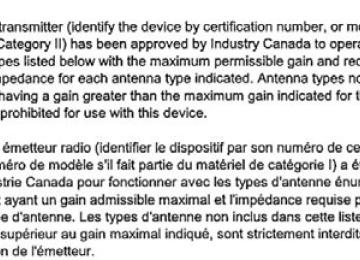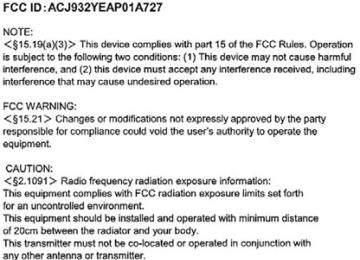- 2014 Toyota Prius V Owners Manuals
- Toyota Prius V Owners Manuals
- 2016 Toyota Prius V Owners Manuals
- Toyota Prius V Owners Manuals
- 2012 Toyota Prius V Owners Manuals
- Toyota Prius V Owners Manuals
- 2015 Toyota Prius V Owners Manuals
- Toyota Prius V Owners Manuals
- 2013 Toyota Prius V Owners Manuals
- Toyota Prius V Owners Manuals
- Download PDF Manual
-
●Release tones can be used when automated operation of a phone based service such as an answering machine or bank phone service is desired. A phone number with continuous tone signals can be registered in the contact list.
●Tone data after a “w” pause tone can be operated on voice command during
a call.
PRIUS v_OM_OM47887U_(U)
330
5-9. Bluetooth® phone
To transfer a call Select “Handset Mode” to on from a hands-free call to a cellular phone call. Select “Handset Mode” to off from a cellular phone call to a hands-free call.
Transmit volume setting
Select “Transmit Volume”. Select the desired level for the transmit volume. Select “OK”.
To hang up Press the
switch on the steering wheel or select
Call waiting When a call is interrupted by a third party while talking, an incoming call message will be displayed. To talk with the other party: • Press the
switch on the
steering wheel.
• Select To refuse the call: • Press the
steering wheel.
switch on the
• Select Every time you press the
during call waiting, you will be switched to the other party.
switch on the steering wheel or select
■Transferring calls
●If you transfer from the cellular phone to hands-free, the hands-free screen
will be displayed, and you can operate the system using the screen.
●Transfer method and operation may vary according to the cellular phone
used.
●For operation of the cellular phone in use, see the phone’s manual.
■Call waiting operation
Call waiting operation may differ depending on your phone company and cel- lular phone.
PRIUS v_OM_OM47887U_(U)
5-9. Bluetooth® phone
331
Bluetooth® phone message function
Received messages can be forwarded from the connected Bluetooth® phone, enabling checking and replying using the audio system. Depending on the type of Bluetooth® phone connected, received messages may not be transferred to the message inbox. If the phone does not support the message function, this func- tion cannot be used.
Displaying message inbox screen
Press
button.
Select
Receiving a message When an e-mail/SMS/MMS is received, the incoming message screen pops up with sound and is ready to be operated on the screen.
Select to check the message. Select to refuse the message. Select sender.
to call
the message
PRIUS v_OM_OM47887U_(U)
332
5-9. Bluetooth® phone
■Receiving a message
●Depending on the cellular phone used for receiving messages, or its regis- tration status with the audio system, some information may not be dis- played.
●The pop up screen is separately available for incoming e-mail and SMS/
MMS messages under the following conditions: E-mail: • “Incoming E-mail Display” is set to “Full Screen”. (P. 344) • “E-mail Notification Popup” is set to on. (P. 344) SMS/MMS: • “Incoming SMS/MMS Display” is set to “Full Screen”. (P. 344) • “SMS/MMS Notification Popup” is set to on. (P. 344)
PRIUS v_OM_OM47887U_(U)
5-9. Bluetooth® phone
333
Checking the messages
Display the message inbox screen. (P. 331) Select the desired message from the list. Check that the message is displayed.
Select
E-mails: “Mark Unread” or “Mark Read” to mark mail unread or read on the message inbox screen. This function is available when “Update Read Status on Phone” is set to on. (P. 344) Select to make a call to the sender. Select to have messages read out. To cancel this function, select “Stop”. Select to display the previous or next message. Select to reply the message.
■Check the messages
●Depending on the type of Bluetooth® phone being connected, it may be nec-
essary to perform additional steps on the phone.
●Messages are displayed in the appropriate connected Bluetooth® phone’s
registered mail address folder. Select the tab of the desired folder to be displayed.
●Only received messages on the connected Bluetooth® phone can be dis-
played.
●The text of the message is not displayed while driving. ●When “Automatic Message Readout” is set to on, messages will be auto-
matically read out. (P. 344)
●Turn the “PWR VOL” knob, or use the volume switch on the steering wheel
to adjust the message read out volume.
●The message read out function is available even while driving.
PRIUS v_OM_OM47887U_(U)
334
5-9. Bluetooth® phone
Replying to a message
Display the message inbox screen. (P. 331) Select the desired message from the list. Select “Quick Message”. Select the desired message. Select “Send”. If an error message is displayed, follow the guidance on the screen to try again.
■ Editing quick reply message
Select “Quick Message”. Select Select “OK” when editing is completed.
corresponding to the desired message to edit.
Calling the message sender Calls can be made to an e-mail/SMS/MMS message sender’s phone number.
Display the message inbox screen. (P. 331) Select the desired message. Select Check that the “Call” screen is displayed.
■ Calling from a number within a message
Calls can be made to a number identified in a message’s text area. This operation cannot be performed while driving. Display the Message Inbox screen. (P. 331) Select the desired message. Select the text area. Select Check that the “Call” screen is displayed.
corresponding to the desired number.
■ Calling from the incoming message screen
P. 330
PRIUS v_OM_OM47887U_(U)
5-9. Bluetooth® phone
335
Using the steering wheel switches
The steering wheel switches can be used to operate a connected cellular phone.
Operating a telephone using the steering wheel switches
Volume switch • Increase/Decrease the vol-
ume
• Press and hold:
Continuously decrease the volume
increase/
On hook switch • End a call • Refuse a call Off hook switch • Make a call • Receive a call • Display “Phone” screen
PRIUS v_OM_OM47887U_(U)
5-9. Bluetooth® phone
336
Bluetooth® phone settingsYou can adjust the hands-free system to your desired settings.
“Phone/Message Settings” screen To display the screen shown below, press the “SETUP” button, and select “Phone” on the “Setup” screen.
Set the phone connection (P. 313) Setting the sound (P. 336) Contact/Call History Settings (P. 337) Set the message settings (P. 344) Set the phone display (P. 345)
Sound setting
Display the “Phone/Message Settings” screen. (P. 336) Select “Sound Settings” on the “Phone/Message Settings” screen.
incoming
the desired
Set the desired ringtone. Adjust the ringtone volume. Adjust the message readout volume. Set SMS/MMS tone. Adjust the incoming SMS/ MMS tone volume. Set the incoming e-mail tone. Adjust the incoming e-mail tone volume. Adjust the default volume of the other party’s voice.
■To return to the default settings
Select “Default”, and then “Yes”.
PRIUS v_OM_OM47887U_(U)
5-9. Bluetooth® phone
337
Contact/Call History Settings The contact can be transferred from a Bluetooth® phone to the sys- tem. The contact also can be added, edited and deleted. The call history can be deleted and contact and favorites can be changed.
PBAP
to update contacts
Display the “Phone/Message Settings” screen. (P. 336) Select “Contact/Call History Settings”. Select the desired item to be set. For compatible Bluetooth® phones, select to set automatic contact/history transfer on/off. When set to on, the phone’s contact data and history are automatically transferred. Select from the connected phone. (P. 338) Select to sort contacts by the first name or last name field. Select to add contacts to the favorites list. (P. 341) Select to delete contacts from the favorites list. (P. 343) Select to clear contacts from the call history.* Select to add new contacts to the contact list.* (P. 339) Select to edit contacts in the contact list.* (P. 340) Select to delete contacts from the contact list.* (P. 341) Select to reset all setup items.
10
*: For PBAP compatible Bluetooth® phones only, this function is available
when “Automatic Transfer” is set to off. (P. 337)
PRIUS v_OM_OM47887U_(U)
338
5-9. Bluetooth® phone
Update contacts from phone Operation methods differ between PBAP compatible and PBAP incompatible but OPP compatible Bluetooth® phones. If your cellular phone is neither PBAP nor OPP compatible, the con- tacts cannot be transferred. ■ For PBAP Compatible Bluetooth® Phones
Select “Update Contacts from Phone”. Check that a confirmation screen is displayed when the opera- tion is complete. This operation may be unnecessary depending on the type of cellular phone. Depending on the type of cellular phone, OBEX authentication may be required when the Bluetooth® phone. If another Bluetooth® device is connected when transferring contact data, depending on the phone, the connected Bluetooth® device may need to be disconnected. Depending on the type of Bluetooth® phone being connected, it may be necessary to perform additional steps on the phone.
transferring contact data. Enter “1234”
into
Incompatible but OPP compatible Bluetooth®
■ For PBAP
Phones
Select “Update Contacts from Phone”. Transfer the contact data to the system using a Bluetooth® phone. This operation may be unnecessary depending on the type of cellular phone. Depending on the type of cellular phone, OBEX authentication may be required when the Bluetooth® phone. To cancel this function, select “Cancel”. Check that a confirmation screen is displayed when the opera- tion is complete.
transferring contact data. Enter “1234”
into
PRIUS v_OM_OM47887U_(U)
5-9. Bluetooth® phone
339
■ Updating the contacts in a different way (From the “Call
History” screen) For PBAP compatible Bluetooth® phones, this function is available when “Automatic Transfer” is set to off. (P. 337)
Display the phone screen. (P. 321) Select the “Call History” tab and select a contact not yet regis- tered in the contact list. Select “Update Contact”. Select the desired contact. Select a phone type for the phone number.
Registering a new contact to the contact list New contact data can be registered. Up to 4 numbers per person can be registered. For PBAP compatible Bluetooth® phones, this function is available when “Automatic Transfer” is set to off. (P. 337)
Select “New Contact”. Enter the name and select “OK”. Enter the phone number and select “OK”. Select the phone type for the phone number. To add another number to this contact, select “Yes”.
■ Registering a new contact in a different way (From the “Call
History” screen)
Display the phone screen. (P. 321) Select the “Call History” tab and select a contact not yet regis- tered in the contact list. Select “Add to Contacts”. Follow the steps in “Registering a new contact to the contact list” from step
. (P. 339)
PRIUS v_OM_OM47887U_(U)
340
5-9. Bluetooth® phone
Editing the contact data For PBAP compatible Bluetooth® phones, this function is available when “Automatic Transfer” is set to off. (P. 337)
Select “Edit Contacts”. Select the desired contact. Select
corresponding to the desired name or number.
For editing the name
Follow the steps in “Registering a new contact to the contact list” from step
. (P. 339) For editing the number
Follow the steps in “Registering a new contact to the contact list” from step
. (P. 339)
■ Editing the contacts in a different way (From the “Contact
Details” screen)
Display the phone screen. (P. 321) Select the “Contacts”, “Call History” tab or the “Favorites” tab and select the desired contact. Select “Edit Contacts”. “E-mail Addresses”: Select to display all registered e-mail addresses for the contact. Follow the steps in “Editing the contact data” from step (P. 340)
PRIUS v_OM_OM47887U_(U)
5-9. Bluetooth® phone
341
Deleting the contact data For PBAP compatible Bluetooth® phones, this function is available when “Automatic Transfer” is set to off. (P. 337)
Select “Delete Contacts”. Select the desired contact and select “Delete”. Select “Yes” when the confirmation screen appears.
■ Deleting the contact in a different way (From the “Contact
Details” screen)
Display the phone screen. (P. 321) Select the “Contacts”, “Call History” tab or the “Favorites” tab and select the desired contact. Select “Edit Contacts”. Select “Yes” when the confirmation screen appears.
Favorites list setting Up to 15 contacts (maximum of 4 numbers per contact) can be regis- tered in the favorites list. ■ Registering the contacts in the favorites list
Select “Add Favorite”. Select the desired contact to add to the favorites list. Dimmed contacts are already stored as a favorite. Check that a confirmation screen is displayed when the opera- tion is complete.
PRIUS v_OM_OM47887U_(U)
342
5-9. Bluetooth® phone
When 15 contacts have already been registered to the favorites list When 15 contacts have already been registered to the favorites list, a registered contact needs to be replaced. Select “Yes” when the confirmation screen appears to replace a contact. Select the contact to be replaced. Check that a confirmation screen is displayed when the operation is complete.
Registering contacts in the favorites list in a different way (from the
“Contacts” screen) Display the phone screen. (P. 321) Select the “Contacts” tab. Select registered in the favorites list. When selected, favorites list.
is changed to
at the beginning of the desired contact list name to be
, and the contact is registered in the
Registering contacts in the favorites list in a different way (from the
“Contact Details” screen) Display the phone screen. (P. 321) Select the “Contacts” tab or the “Call History” tab and select the desired contact. Select “Add Favorite”. Check that a confirmation screen is displayed when the operation is complete.
PRIUS v_OM_OM47887U_(U)
5-9. Bluetooth® phone
343
■ Deleting the contacts in the favorites list
Select “Remove Favorite”. Select the desired contacts and select “Remove”. Select “Yes” when the confirmation screen appears. Check that a confirmation screen is displayed when the opera- tion is complete.
Deleting contacts in the favorites list in a different way (from the
“Contacts” screen) Display the phone screen. (P. 321) Select the “Contacts” tab. Select from the favorites list. When selected,
at the beginning of the contact list name to be deleted
, and the data is deleted from the list. Deleting contacts in the favorites list in a different way (from the
is changed to
“Contact Details” screen) Display the phone screen. (P. 321) Select the “Contacts”, “Call History” tab or the “Favorites” tab and select the desired contact to delete. Select “Remove Favorite”. Select “Yes” when the confirmation screen appears. Check that a confirmation screen is displayed when the operation is complete.
PRIUS v_OM_OM47887U_(U)
344
5-9. Bluetooth® phone
Message Settings
Display the “Phone/Message Settings” screen. (P. 336) Select “Messaging Settings”. Select the desired item to be set. automatic message
automatic message
the e-mail notification
Set transfer on/off. Set readout on/off. Set the SMS/MMS notifica- tion popup on/off. Set popup on/off. Set adding the vehicle signa- ture to outgoing messages on/off. Set updating message read status on phone on/off. Change the incoming SMS/MMS display. “Full Screen”: When an SMS/MMS message is received, the incoming SMS/MMS display screen is displayed and can be operated on the screen. “Drop-Down”: When an SMS/MMS message is received, a message is displayed on the upper side of the screen. Change the incoming e-mail display. “Full Screen”: When an e-mail is received, the incoming e-mail display screen is the displayed and can be operated on the screen. “Drop-Down”: When an e-mail is received, a message is displayed on the upper side of the screen. Set display of messaging account names on the inbox tab on/off. When set to on, messaging account names used on the cellular phone will be displayed.
■To return to the default settings
Select “Default”, and then “Yes”.
PRIUS v_OM_OM47887U_(U)
■ Displaying the “Messaging Settings” screen in a different way
5-9. Bluetooth® phone
345
Display the phone screen. (P. 321) Select Select “Settings”. Select “Message Settings”.
Phone Display Settings
Display the “Phone/Message Settings” screen. (P. 336) Select “Phone Display Settings”. Select the desired item to be set. incoming call
the
Change display. “Full Screen”: When a call is received, the hands-free screen is displayed and can be oper- ated on the screen. “Drop-Down”: A message is dis- played on the upper side of the screen. Set display of the contact/ history transfer completion message on/off.
■To return to the default settings
Select “Default”, and then “Yes”.
PRIUS v_OM_OM47887U_(U)
346
5-9. Bluetooth® phone
What to do if... (Troubleshooting) If there is a problem with the hands-free system or a Bluetooth® device, first check the table below. When using the hands-free system with a Bluetooth® device
The hands-free system or Bluetooth® device does not work. The connected device may not be a compatible Bluetooth® cellular phone. For a list of specific devices which operation has been confirmed on this system, check with your Toyota dealer or the following web- site: http://www.toyota.com/entune/
The Bluetooth version of the connected cellular phone may be older than the specified version. Use a cellular phone with Bluetooth version 2.0 or higher (recom-
mended: Ver. 3.0 with EDR or higher). (P. 352)
PRIUS v_OM_OM47887U_(U)
5-9. Bluetooth® phone
347
When registering/connecting a cellular phone
A cellular phone cannot be registered. An incorrect passcode was entered on the cellular phone. Enter the correct passcode on the cellular phone. The registration operation has not been completed on the cellular phone side. Complete the registration operation on the cellular phone (approve
registration on the phone).
Old registration information remains on either this system or the cellular phone. Delete the existing registration information from both this system and the cellular phone, then register the cellular phone you wish to connect to this system. (P. 314)
A Bluetooth® connection cannot be made. Another Bluetooth® device is already connected. Manually connect the cellular phone you wish to use to this sys-
tem. (P. 316)
Bluetooth® function is not enabled on the cellular phone. Enable the Bluetooth® function on the cellular phone. Automatic Bluetooth® connection on this system is set to off. Set automatic Bluetooth® connection on this system to on when
the audio system is turned to on. (P. 315)
“Please check your device settings.” message is displayed. Bluetooth® function is not enabled on the cellular phone. Enable the Bluetooth® function on the cellular phone. Old registration information remains on either this system or the cellular phone. Delete the existing registration information from both this system and the cellular phone, then register the cellular phone you wish to connect to this system. (P. 314)
When making/receiving a call
A call cannot be made/received. Your vehicle is in a “Out of cellular service area. Please try again later.” area. Move to where “Out of cellular service area. Please try again later.”
no longer appears on the display.
PRIUS v_OM_OM47887U_(U)
348
5-9. Bluetooth® phone
When using the phonebook
Phonebook data cannot be transferred manually/automatically. The profile version of the connected cellular phone may not be compatible with transferring phonebook data. For a list of specific devices which operation has been confirmed on this system, check with your Toyota dealer or the following web- site: http://www.toyota.com/entune/
Automatic phonebook transfer function on this system is set to off. Set automatic phonebook transfer function on this system to on.
(P. 337)
Passcode has not been entered on the cellular phone. Enter the passcode on the cellular phone if requested (default pass-
code: 1234).
Transfer operation on the cellular phone has not completed. Complete transfer operation on the cellular phone (approve trans-
fer operation on the phone).
Phonebook data cannot be edited. Automatic phonebook transfer function on this system is set to on. Set automatic phonebook transfer function on this system to off.
(P. 337)
When using the Bluetooth® message function
Messages cannot be viewed. Message transfer is not enabled on the cellular phone. Enable message transfer on the cellular phone (approve message
transfer on the phone).
Automatic transfer function on this system is set to off. Set automatic transfer function on this system to on. (P. 344) New message notifications are not displayed. Notification of SMS/MMS/E-mail reception on this system is set to off. Set notification of SMS/MMS/E-mail reception on this system to on.
(P. 344)
Automatic message transfer function is not enabled on the cellular phone. Enable automatic transfer function on the cellular phone.
PRIUS v_OM_OM47887U_(U)
In other situations
5-9. Bluetooth® phone
349
Even though all conceivable measures have been taken, the symptom sta- tus does not change. The cellular phone is not close enough to this system. Bring the cellular phone closer to this system. The cellular phone is the most likely cause of the symptom. Turn the cellular phone off, remove and reinstall the battery pack, Enable the cellular phone’s Bluetooth® connection. Stop the cellular phone’s security software and close all applica-
and then restart the cellular phone.
Before using an application installed on the cellular phone, care- fully check its source and how its operation might affect this sys- tem.
tions.
PRIUS v_OM_OM47887U_(U)
5-10. Bluetooth®
350
Bluetooth®■When using the Bluetooth® audio system
●In the following conditions, the system may not function.
• If the portable audio player is turned off • If the portable audio player is not connected • If the portable audio player’s battery is low
●There may be a delay if a cellular phone connection is made during
Bluetooth® audio play.
●Depending on the type of portable audio player that is connected to the sys- tem, operation may differ slightly and certain functions may not be available.
■When using the hands-free system
●The audio system is muted when making a call. ●If both parties speak at the same time, it may be difficult to hear. ●If the received call volume is overly loud, an echo may be heard.
If the Bluetooth® phone is too close to the system, quality of the sound may deteriorate and connection status may deteriorate.
●In the following circumstances, it may be difficult to hear the other party:
• When driving on unpaved roads • When driving at high speeds • If a window is open • If the air conditioning is blowing directly on the microphone • If there is interference from the network of the cellular phone
■Conditions under which the system will not operate
●If using a cellular phone that does not support Bluetooth® ●If the cellular phone is turned off ●If you are outside of cellular phone service coverage ●If the cellular phone is not connected ●If the cellular phone’s battery is low ●When outgoing calls are controlled, due to heavy traffic on telephone lines,
etc.
●When the cellular phone itself cannot be used ●When transferring contact data from the cellular phone
PRIUS v_OM_OM47887U_(U)
5-10. Bluetooth®
351
■Bluetooth® antenna
The antenna is built into the display. If the Bluetooth® device is behind the seat or in the glove box or console box, or is touching or covered by metal objects, the connection status may deterio- rate.
■Battery charge/signal status
●This display may not correspond exactly with the portable audio player or
cellular phone itself.
●This system does not have a charging function. ●The portable audio player or cellular phone battery will be depleted quickly
when the device is connected to Bluetooth®.
■When using the Bluetooth® audio and hands-free system at the same
time The following problems may occur. ●The Bluetooth® audio connection may be interrupted. ●Noise may be heard during Bluetooth® audio playback.
■About the contact in this system
The following data is stored for every registered cellular phone. When another phone is connecting, you cannot read the registered data. ●Contact data ●Call history ●Favorite ●Message When removing a Bluetooth® phone from the system, the above-mentioned data is also deleted. ■About Bluetooth®
The Bluetooth® word mark and logos are registered trademarks owned by Blue- tooth SIG, Inc. and any use of such marks by Panasonic Corporation is under license. Other trade names are those of their respective own- ers.
trademarks and
PRIUS v_OM_OM47887U_(U)
352
5-10. Bluetooth®
■Compatible models
The Bluetooth® audio system supports portable audio players with the follow- ing specifications. ●Bluetooth® specifications:
Ver. 2.0, or higher (Recommended: Ver. 3.0+EDR or higher)
●Profiles:
• A2DP (Advanced Audio Distribution Profile) Ver. 1.0, or higher
(Recommended: Ver. 1.2 or higher) This is a profile to transmit stereo audio or high quality sound to the audio system.
• AVRCP (Audio/Video Remote Control Profile) Ver. 1.0 or higher
(Recommended: Ver. 1.4 or higher) This is a profile to allow remote control the A/V equipment.
However, please note that some functions may be limited depending on the type of portable audio player connected. The hands-free system supports cellular phones with the following specifica- tions. ●Bluetooth® specification:
Ver. 2.0 or higher (Recommended: Ver. 3.0+EDR or higher)
●Profiles:
• HFP (Hands Free Profile) Ver. 1.0 or higher (Recommended: Ver. 1.6 or
higher) This is a profile to allow hands-free phone calls using a cellular phone or head set. It has outgoing and incoming call functions.
• OPP (Object Push Profile) Ver. 1.1 or higher (Recommended: Ver. 1.2)
This is a profile to transfer contact data. When a Bluetooth® compatible cellular phone has both PBAP and OPP, OPP cannot be used.
• PBAP (Phone Book Access Profile) Ver. 1.0 or higher (Recommended:
Ver. 1.1) This is a profile to transfer contact data.
• MAP (Message Access Profile) Ver.1.0 or higher
This is a profile to using phone message.
If the cellular phone does not support HFP, you cannot register it with the hands-free system. OPP, PBAP or MAP services must be selected individu- ally.
PRIUS v_OM_OM47887U_(U)
■Certifications for the Bluetooth
For vehicles sold in the U.S.A.
5-10. Bluetooth®
353
For vehicles sold in Canada
PRIUS v_OM_OM47887U_(U)
354
5-10. Bluetooth®
PRIUS v_OM_OM47887U_(U)
5-10. Bluetooth®
355
■Reconnecting the portable audio player
If the portable audio player is disconnected due to poor reception, the system automatically reconnects the portable audio player. If you have switched off the portable audio player yourself, follow the instruc- tions below to reconnect: ●Select the portable audio player again ●Enter the portable audio player
■When you sell your car
Be sure to delete your personal data. (P. 276)
WARNING
■While driving
Do not operate the portable audio player, cellular phone or connect a device to the Bluetooth® system.
■Caution regarding interference with electronic devices
●Your audio unit is fitted with Bluetooth® antennas. People with implantable cardiac pacemakers, cardiac resynchronization therapy-pacemakers or implantable cardioverter defibrillators should maintain a reasonable dis- tance between themselves and the Bluetooth® antennas. The radio waves may affect the operation of such devices.
●Before using Bluetooth® devices, users of any electrical medical device other than implantable cardiac pacemakers, cardiac resynchronization therapy-pacemakers or implantable cardioverter defibrillators should con- sult the manufacturer of the device for information about its operation under the influence of radio waves. Radio waves could have unexpected effects on the operation of such medical devices.
NOTICE
■When leaving the vehicle
Do not leave your portable audio player or cellular phone in the vehicle. The inside of the vehicle may become hot, causing damage to the portable audio player or cellular phone.
PRIUS v_OM_OM47887U_(U)
356
5-11. Using the voice command system
Voice command system
The voice command system enables the hands-free system to be operated using voice commands.
Using the voice command system
Press the talk switch. To cancel the voice command sys- tem, press and hold the talk switch.
After a beep sounds, say the desired command. On the list screen, you can select the desired command.
■ Increasing the voice recognition performance
In order to improve voice recognition performance, select “Train Voice Recognition” on the “Voice Settings” screen. (P. 282)
PRIUS v_OM_OM47887U_(U)
5-11. Using the voice command system
357
■Microphone
P. 322
■When using the microphone
●It is unnecessary to speak directly into the microphone when giving a com-
mand.
●When “Voice Prompt Interrupt” set to on, it is not necessary to wait for the
confirmation beep before speaking a command. (P. 282)
●Voice commands may not be recognized if:
• Spoken too quickly. • Spoken at a low or high volume. • The windows are open. • Passengers are talking while voice commands are spoken. • The air conditioning speed is set high. • The air conditioning vents are turned towards the microphone.
●In the following conditions, the system may not recognize the command
properly and using voice commands may not be possible: • The command is incorrect or unclear. Note that certain words, accents or
speech patterns may be difficult for the system to recognize.
• There is excessive background noise, such as wind noise. • The ability to dial a contact using voice commands may take some time after the power switch is in ACCESSORY or ON mode, especially when the phone has many contacts.
PRIUS v_OM_OM47887U_(U)
358
5-11. Using the voice command system
Casual speech recognization Due to natural language speech recognition technology, this system enables recognition of a command when spoken naturally. However, the system cannot recognize every variation of each command. In some situations, it is possible to omit the command for the proce- dure and directly state the desired operation. Not all voice commands are displayed in the short cut menu. This function is available in English, Spanish and French. ■ Expression examples for each function
Command
Expression examples
“Call
” “Dial ” Get me
. Call . Call <3334445555>. PRIUS v_OM_OM47887U_(U)
5-11. Using the voice command system
359
Command list Some recognizable voice commands and their actions are shown below as examples. Basic
Command
Action
Prompts voice guidance to offer examples of com- mands or operation methods Returns to the previous screen
Action
Places a call to the phone number of the latest outgo- ing call Places a call to the phone number of latest incoming call
Displays the call history screen
Places a call to the said phone number
Place a call to the said phone type of the contact from the phone book
“Help”
“Go Back” Phone
Command
“Redial”
“Call Back”
Recent
“Show Calls” “Dial
” “Call ” PRIUS v_OM_OM47887U_(U)
360
5-11. Using the voice command system
PRIUS v_OM_OM47887U_(U)
361
Interior features
6-1. Using the air conditioning
system and defogger Automatic air conditioning system............................. 362
Using the steering wheel climate remote control switches .......................... 369
Seat heaters...................... 3706-2. Using the interior lights
Interior lights list ................ 371
• Front interior light.......... 372
• Front personal lights ..... 372
• Rear interior light .......... 3736-3. Using the storage features
List of storage features ..... 374
• Glove boxes.................. 375
• Console box.................. 375
• Cup holders/ bottle holders/ door pockets ................. 376
• Auxiliary boxes.............. 378
• Card holder................... 378
Luggage compartment features........................... 3796-4. Using the other interior
features Other interior features ....... 383
• Sun visors..................... 383
• Vanity mirrors................ 383
• Clock............................. 384
• Power outlet.................. 384
• Armrest ......................... 385
• Assist grips ................... 386
• Panoramic roof shades .......................... 387
Garage door opener.......... 389
Safety Connect ................. 396PRIUS v_OM_OM47887U_(U)
362
6-1. Using the air conditioning system and defogger
Automatic air conditioning system
Air outlets and fan speed are automatically adjusted according to the temperature setting.
Control panel
■ Switching functions and changing settings
Move
left and right
to select the function. The function currently being set up will be surrounded by a frame. The arrows displayed at the sides of the frame indicate the directions in which the frame can be moved. Fan speed Temperature setting Airflow mode
Turn
to adjust/select the setting.
PRIUS v_OM_OM47887U_(U)
6-1. Using the air conditioning system and defogger
363
■ Changing the airflow mode Air flows to the upper body. Air flows to the upper body and feet. Air flows to the feet. Air flows to the feet and the windshield defogger oper- ates.
Using the automatic air conditioning system
Press
The air conditioning system begins to operate. Air outlets and fan speed are automatically adjusted according to the temperature set- ting.
To switch the air conditioning (cooler/dehumidifier functions) ON or OFF, press . (ON and OFF are switched between each time the button is pressed.)
*: When
is pressed, the current temperature setting display (
will be automatically selected.
Turn
to the clockwise to raise the temperature, or counter-
clockwise to lower.
■ Automatic mode indicator
If the fan speed setting or airflow modes are operated, the auto- matic mode indicator goes off. However, automatic mode for func- tions other than that operated are maintained.
PRIUS v_OM_OM47887U_(U)
364
6-1. Using the air conditioning system and defogger
Other functions ■ Switching between outside air and recirculated air modes
Press
The mode switches between recirculated air mode and outside air mode each time the button is pressed. The indicator on selected.
turns on when the recirculated air mode is
■ Defogging the windshield
Defoggers are used to defog the windshield and front side win- dows.
Press
to outside air mode if the recirculated air mode is used. (It
Set may switch automatically.) To defog the windshield and the side windows early, turn the air flow and temperature up.
To return to the previous mode, press is defogged.
again when the windshield
■ Defogging the rear window and outside rear view mirrors
Defoggers are used to defog the rear window and to remove rain- drops, dew and frost from the outside rear view mirrors.
Press
The defoggers will automatically turn off after a period of time.
■ Micro dust and pollen filter
Pollen is removed from the air and the air flows to the upper part of the body.
Press
In order to prevent the windshield from fogging up when the outside air is cold, the dehumidification function may operate. The pollens are filtered out even if the micro dust and pollen filter is turned off.
PRIUS v_OM_OM47887U_(U)
6-1. Using the air conditioning system and defogger
365
Air outlets ■ Location of air outlets
The air outlets and air volume changes according the selected air flow mode.
to
■ Adjusting the position of and opening and closing the air out-
lets
Center
Side
Direct air flow to the left or right, up or down. Move the knob in the direction of the printed arrow until a click is heard to close the vent.
Direct air flow to the left or right, up or down. Move the knob in the direction of the printed arrow until a click is heard to close the vent.
PRIUS v_OM_OM47887U_(U)
366
6-1. Using the air conditioning system and defogger
■Using automatic mode
Fan speed is adjusted automatically according to the temperature setting and the ambient conditions. Therefore, the fan may stop for a while until warm or cool air is ready to flow immediately after the “AUTO” button is pressed.
■When the outside temperature exceeds 75F (24C) and the air condition-
ing system is on ●In order to reduce the air conditioning power consumption, the air condition-
ing system may switch to recirculated air mode automatically. This may also reduce fuel consumption.
●Recirculated air mode is selected as a default mode when the power switch
is turned to ON mode.
●It is possible to switch to outside air mode at any time by pressing
■After pressing
The selection frame will automatically move to the fan speed display.
■Fogging up of the windows
●The windows will easily fog up when the humidity in the vehicle is high. Pressing “A/C” button on will dehumidify the air from the outlets and defog the windshield effectively.
●If you turn “A/C” button off, the windows may fog up more easily. ●The windows may fog up if the recirculated air mode is used.
■Outside/recirculated air mode
●When driving on dusty roads such as tunnels or in heavy traffic, set
to the recirculated air mode. This is effective in preventing outside air from entering the vehicle interior. During cooling operation, setting the recircu- lated air mode will also cool the vehicle interior effectively.
●Outside/recirculated air mode may automatically switch depending on the
temperature setting or the inside temperature.
PRIUS v_OM_OM47887U_(U)
6-1. Using the air conditioning system and defogger
367
■Outside temperature display
In the following situations, the correct out- side temperature may not be displayed, or the display may take longer than normal to change. ●When stopped, or driving at low speeds
(less than 16 mph [25 km/h])
●When
the outside
temperature has changed suddenly (at the entrance/exit of a garage, tunnel, etc.)
■When the outside temperature is low
The dehumidification function may not operate even when “A/C” button is pressed.
■Operation of the air conditioning system in Eco drive mode
●In the Eco drive mode, the air conditioning system is controlled as follows to
prioritize fuel efficiency • Engine speed and compressor operation controlled to restrict heating/
cooling capacity
• Fan speed restricted when automatic mode is selected
●To improve air conditioning performance, perform the following operations
• Adjust the fan speed • Turn off Eco drive mode • Customize the air conditioning control of Eco drive mode. (P. 579)
■Ventilation and air conditioning odors
●To let fresh air in, set the air conditioning system to the outside air mode. ●During use, various odors from inside and outside the vehicle may enter into and accumulate in the air conditioning system. This may then cause odor to be emitted from the vents.
●To reduce potential odors from occurring:
• It is recommended that the air conditioning system be set to outside air
mode prior to turning the vehicle off.
• The start timing of the blower may be delayed for a short period of time immediately after the air conditioning system is started in automatic mode.
■Air conditioning filter
P. 455
■Customization
Settings (e.g. A/C auto switching operation) can be changed. (Customizable features: P. 573)
PRIUS v_OM_OM47887U_(U)
368
6-1. Using the air conditioning system and defogger
WARNING
■To prevent the windshield from fogging up
●Do not use
during cool air operation in extremely humid weather. The difference between the temperature of the outside air and that of the windshield can cause the outer surface of the windshield to fog up, block- ing your vision.
●Do not place anything on the instrument panel which may cover the air outlets. Otherwise, air flow may be obstructed, preventing the windshield defoggers from defogging.
■To prevent burns
Do not touch the rear view mirror surfaces when the outside rear view mirror defoggers are on.
NOTICE
■To prevent 12-volt battery discharge
Do not leave the air conditioning system on longer than necessary when the hybrid system is off.
PRIUS v_OM_OM47887U_(U)
6-1. Using the air conditioning system and defogger
369
Using the steering wheel climate remote control switches
Some air conditioning features can be controlled using the switches on the steering wheel.
Temperature control Outside air or recirculated air mode
Adjusting the temperature setting
Press “” on
to increase the temperature and “” to decrease
the temperature.
Changing the outside air or recirculated air modes
Press
The mode switches between outside air mode and recirculated air mode each time the switch is pressed.
■When changing the temperature setting using the steering switches
The temperature will change, however the position of the selection frame on the air conditioning display will remain the same.
WARNING
■To reduce the risk of an accident
Exercise care when operating the air conditioning switches on the steering wheel.
: If equipped
PRIUS v_OM_OM47887U_(U)
370
6-1. Using the air conditioning system and defogger
Seat heaters
Heats the left front seat Heats the right front seat
The indicator light comes on.
●The seat heaters can be used when the power switch is in ON mode. ●When not in use, turn off the switch. The indicator light goes off.
WARNING
●Care should be taken to prevent injury if anyone in the following categories
comes in contact with the seats when the heater is on: • Babies, small children, the elderly, the sick and the physically chal-
lenged
• Persons with sensitive skin • Persons who are fatigued • Persons who have taken alcohol or drugs that induce sleep (sleeping
drugs, cold remedies, etc.)
●Observe the following precautions to prevent minor burns or overheating: • Do not cover the seat with a blanket or cushion when using the seat
heater.
• Do not use seat heater more than necessary.
NOTICE
●Do not put heavy objects that have an uneven surface on the seat and do
not stick sharp objects (needles, nails, etc.) into the seat.
●To prevent 12-volt battery discharge, do not use the functions when the
hybrid system is off.
: If equipped
PRIUS v_OM_OM47887U_(U)
Interior lights list
6-2. Using the interior lights
371